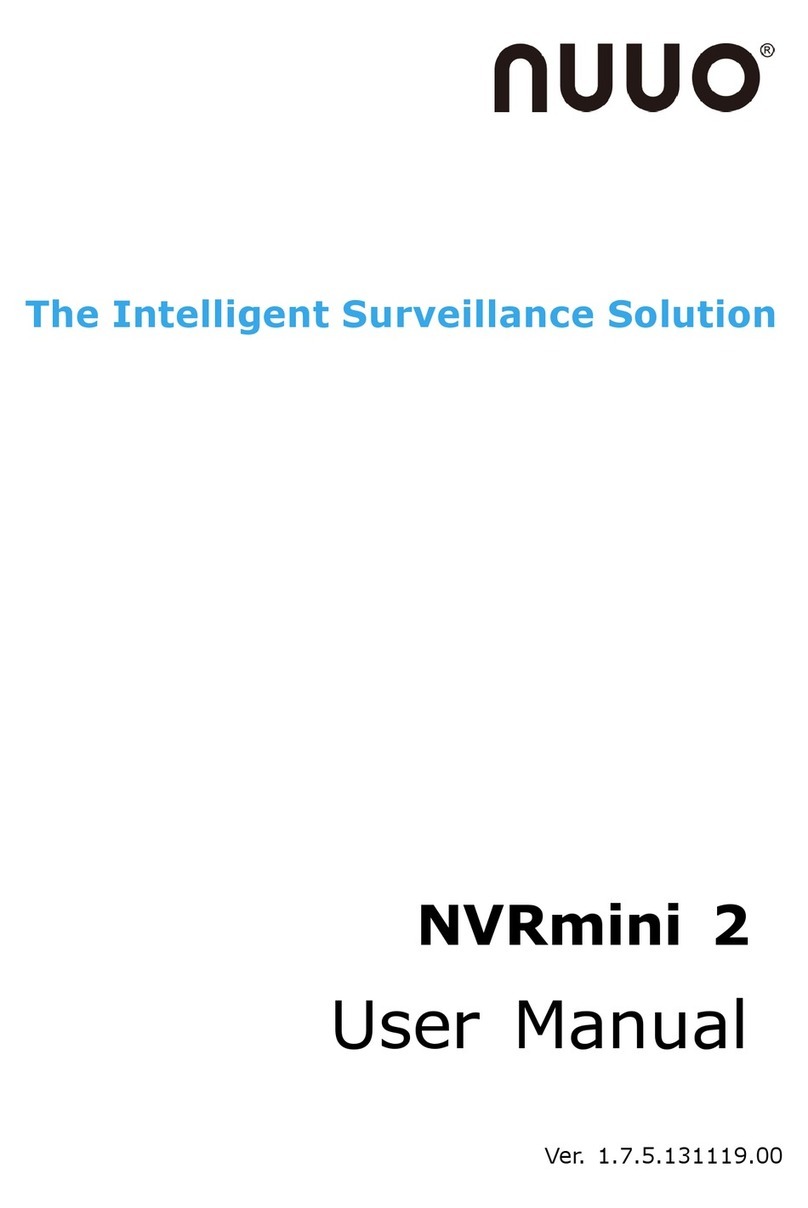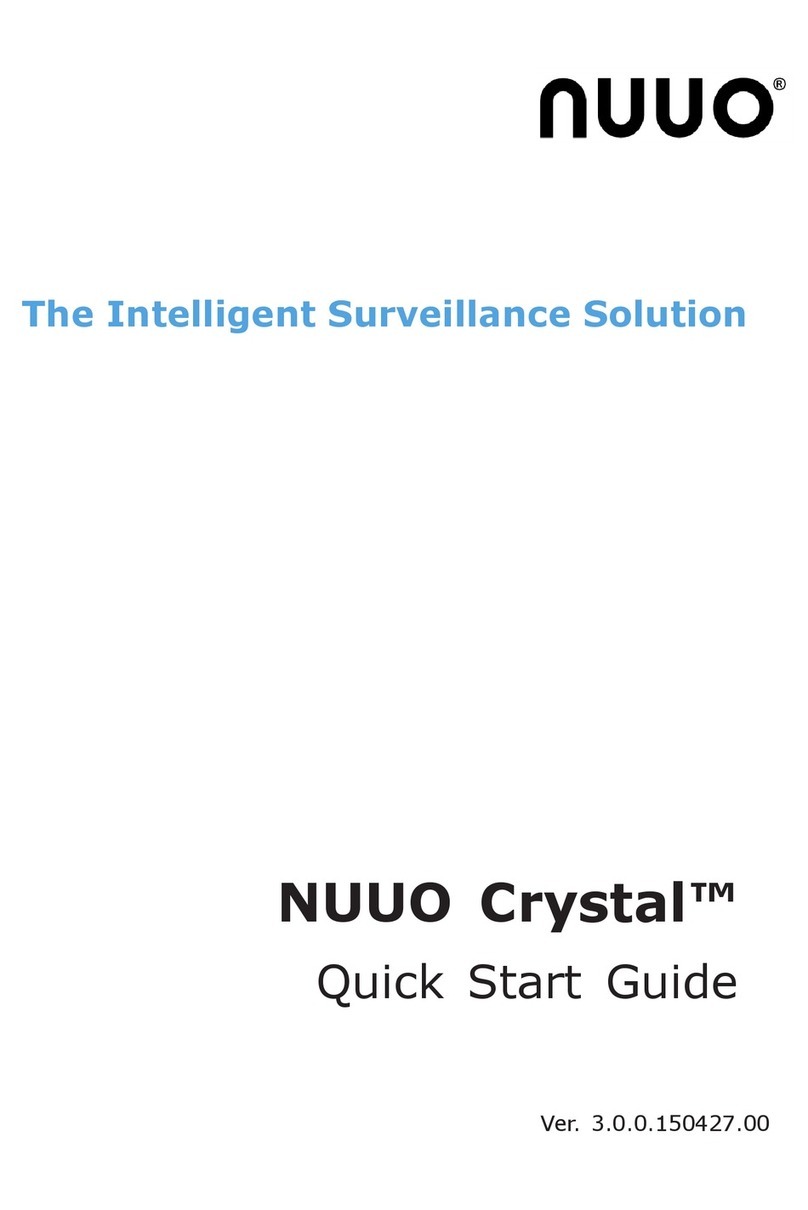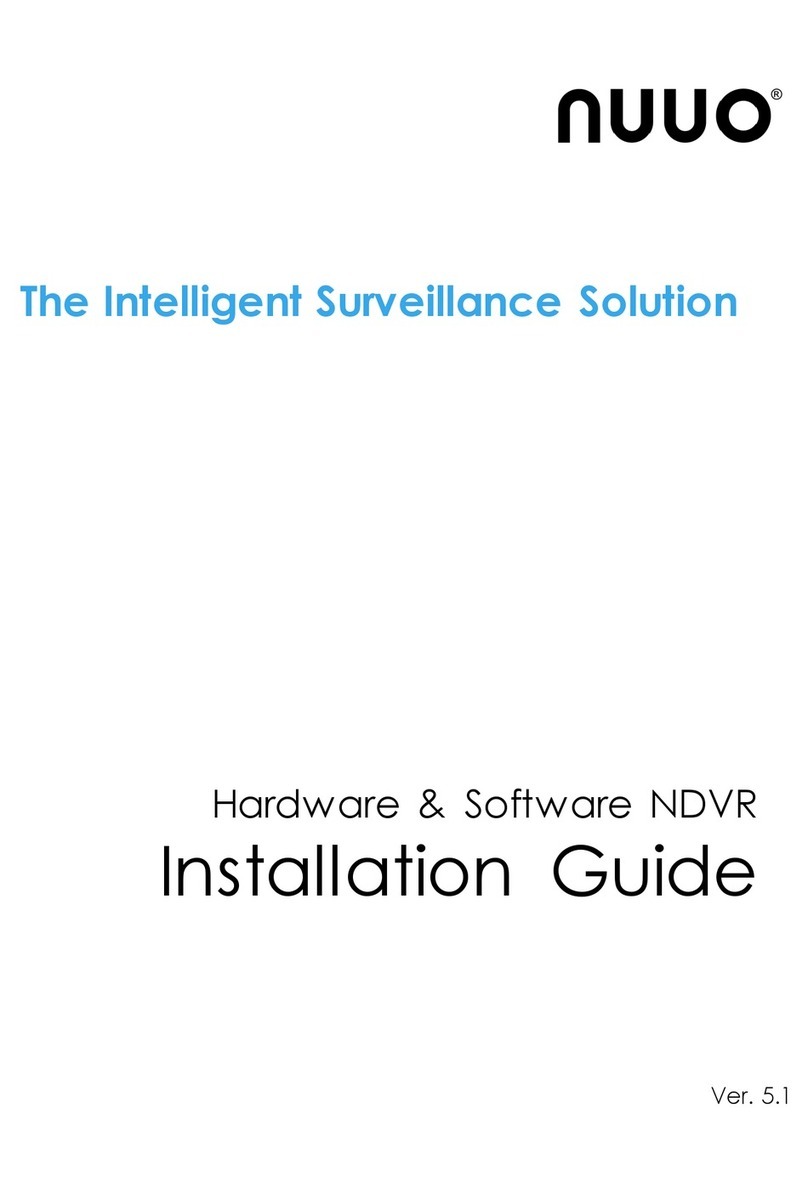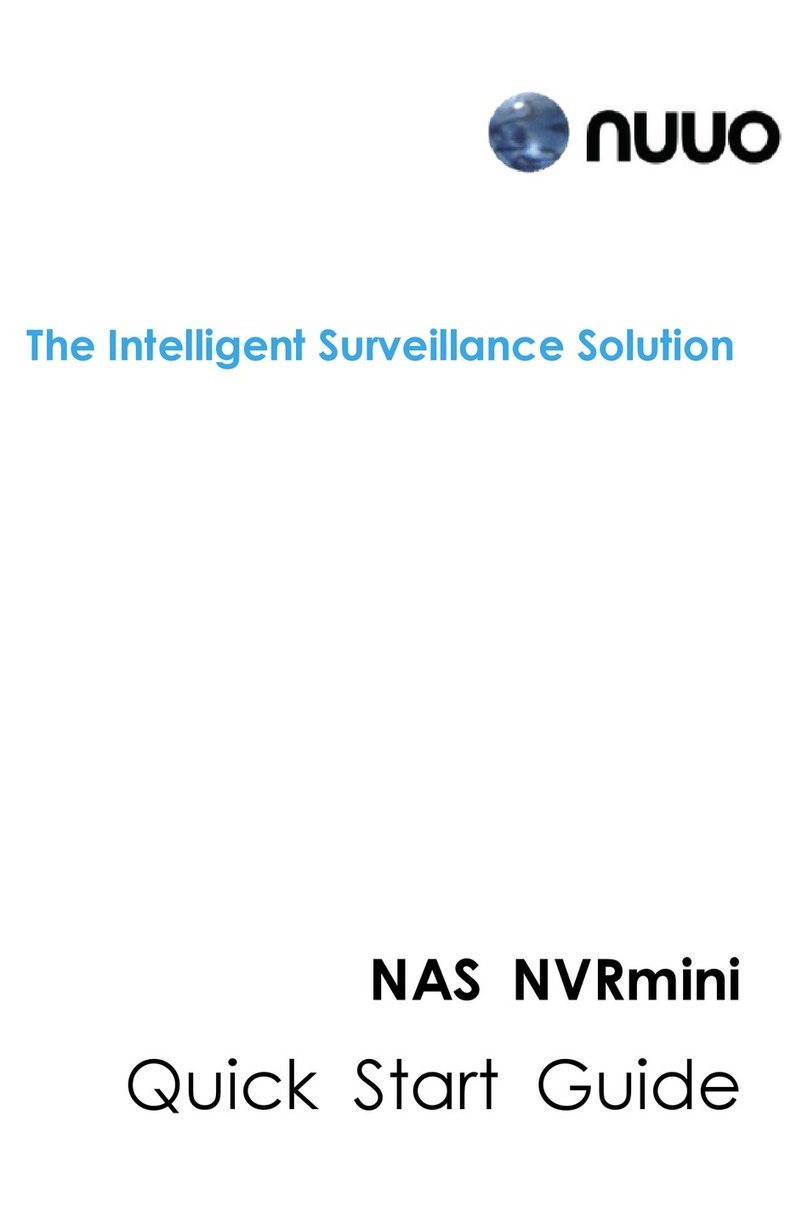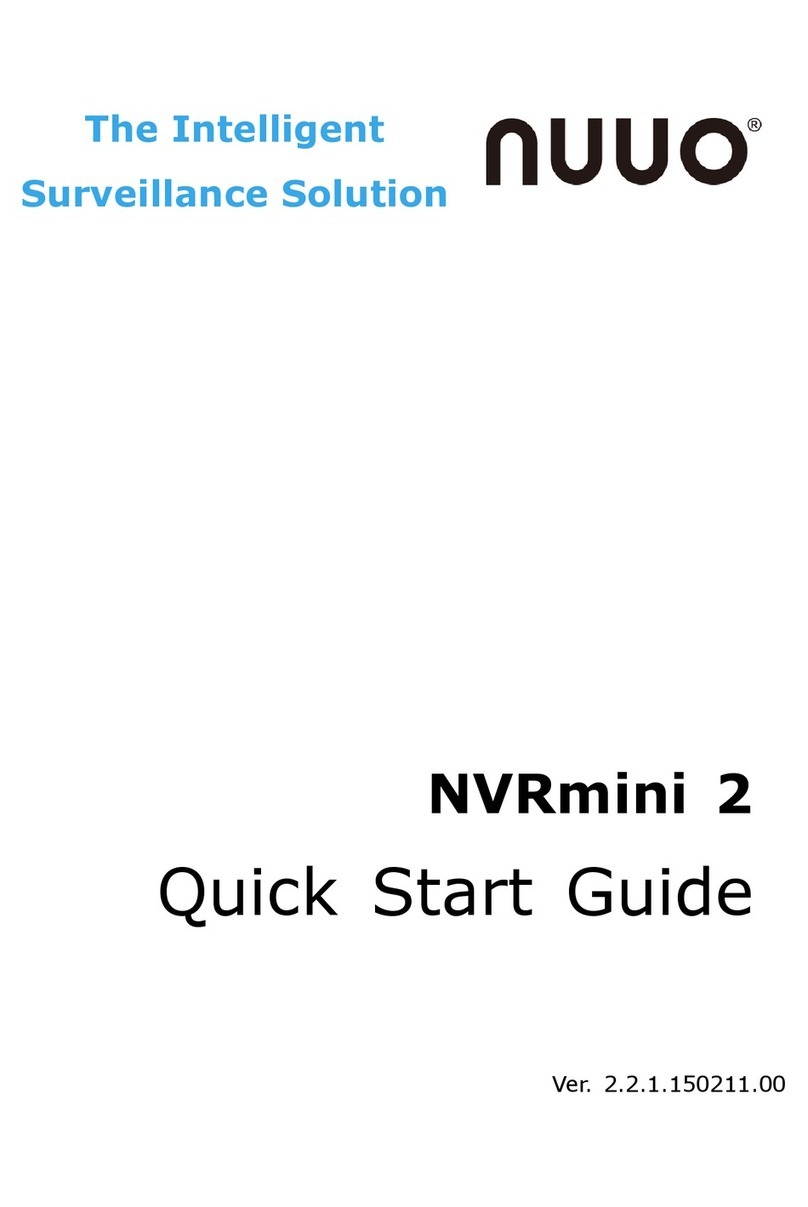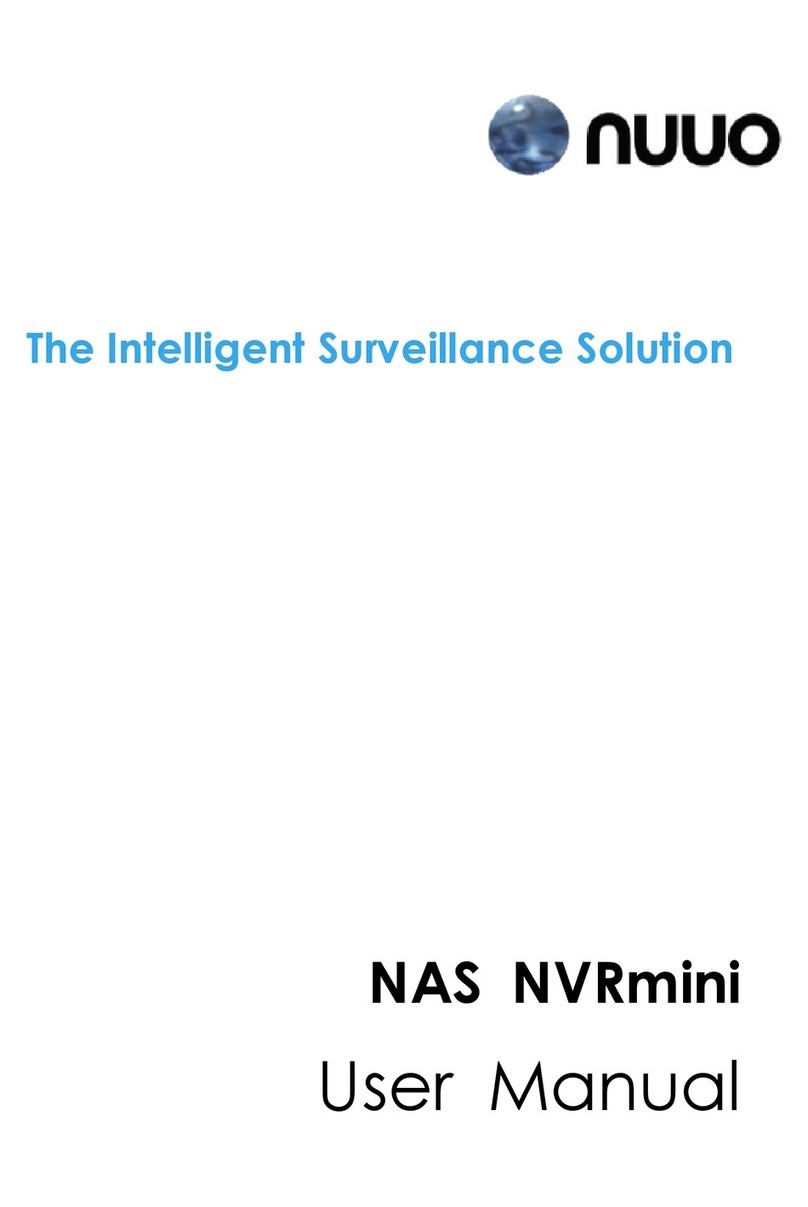Intelligent Surveillance Solution
Table of Contents
page-2
2.5.3 Date Time Period.................................................................................24
2.5.4 Video Preview......................................................................................25
2.5.5 Event Type............................................................................................25
2.5.6 Time Table.............................................................................................25
2.5.7 To Withdraw the Record ....................................................................26
2.6 Search Mode..............................................................................................27
2.6.1 Unusual Event-General Motion.........................................................27
2.6.2 Unusual Event-Foreign Object...........................................................28
2.6.3 Unusual Event-Missing Object ...........................................................28
2.6.4 Unusual Event-Lose Focus/ Camera Occlusion..............................29
2.7 Enhancement.............................................................................................29
2.7.1 General Setting....................................................................................29
2.7.2 Filter Setting ..........................................................................................29
2.8 Save Video..................................................................................................30
2.9 Save Image.................................................................................................31
2.10 Print.............................................................................................................31
2.11 Backup.......................................................................................................32
2.12 Log Viewer ................................................................................................33
2.12.1 Unusual Event.....................................................................................33
2.12.2 System Log..........................................................................................34
2.12.3 Counting Application.......................................................................35
2.12.4 Counting Application (Diagram)....................................................35
2.12.5 POS Log...............................................................................................36
2.12.6 Export...................................................................................................36
2.13 Setting........................................................................................................37
2.13.1 Record Display...................................................................................37
2.13.2 Play......................................................................................................37
2.13.3 Capture Image..................................................................................37
2.13.4 OSD Setting ........................................................................................38
2.13.5 POS Overlay Setting..........................................................................38
2.14 Remote Server..........................................................................................39
2.14.1 Add Remote Playback Site .............................................................39
2.14.2 Access Remote Playback Site ........................................................39
3. SCHEDULE..........................................................................................................40
3.1 Day Mode ...................................................................................................41
3.2 Load Preset Modes....................................................................................41
3.3 Insert a New Schedule Manually.............................................................42
3.4 Copy Schedule...........................................................................................43
3.5 Week Mode ................................................................................................43
3.5.1 Default...................................................................................................44