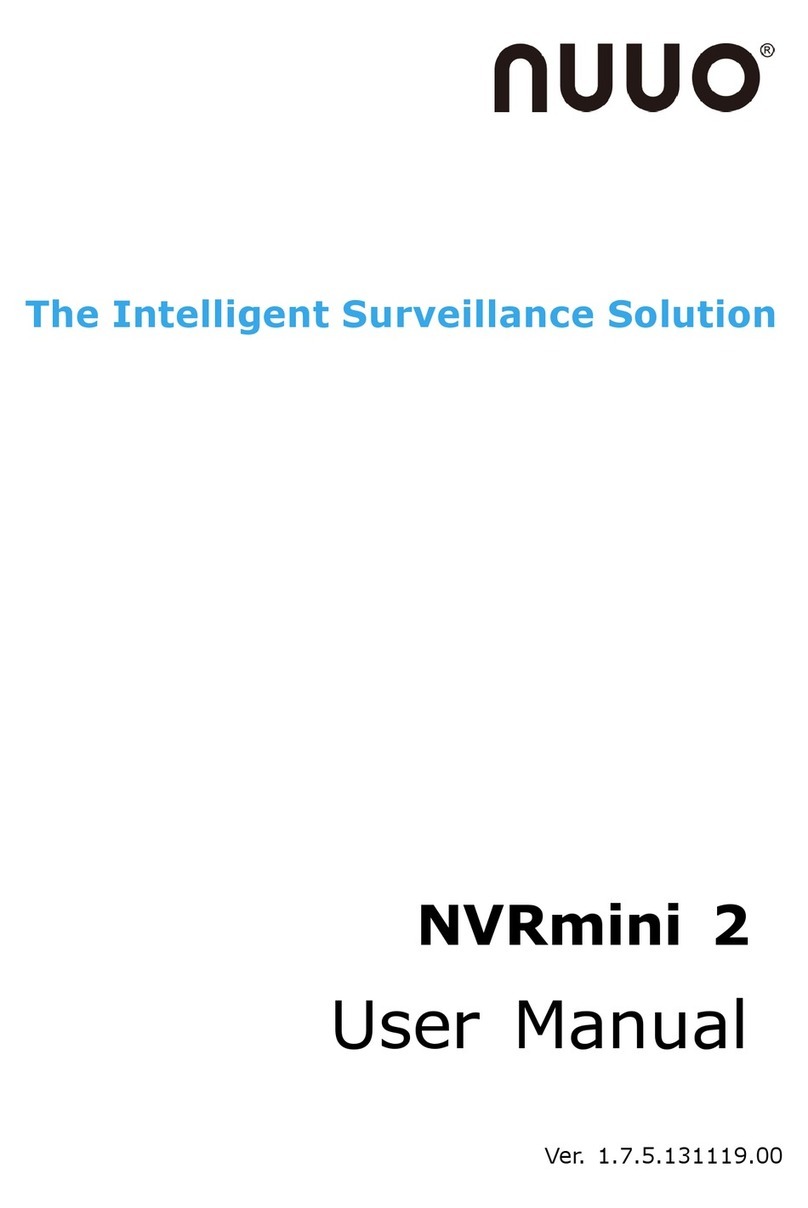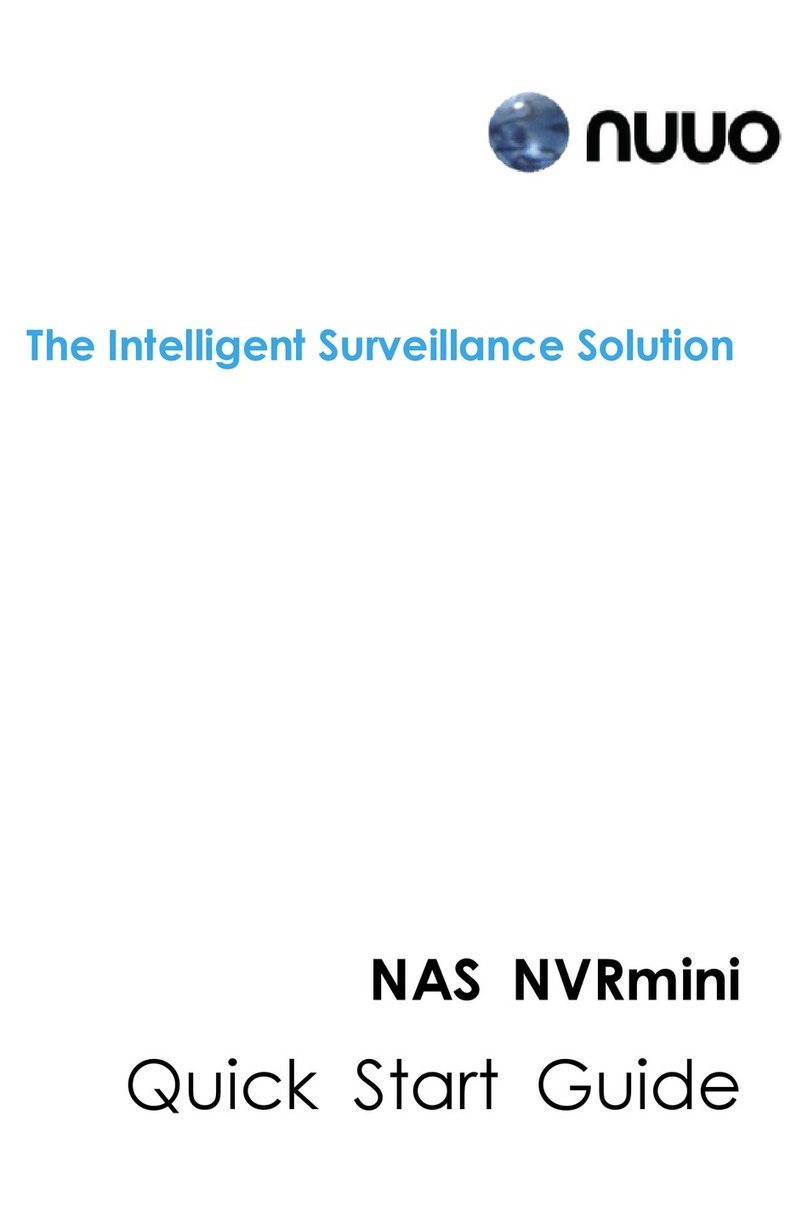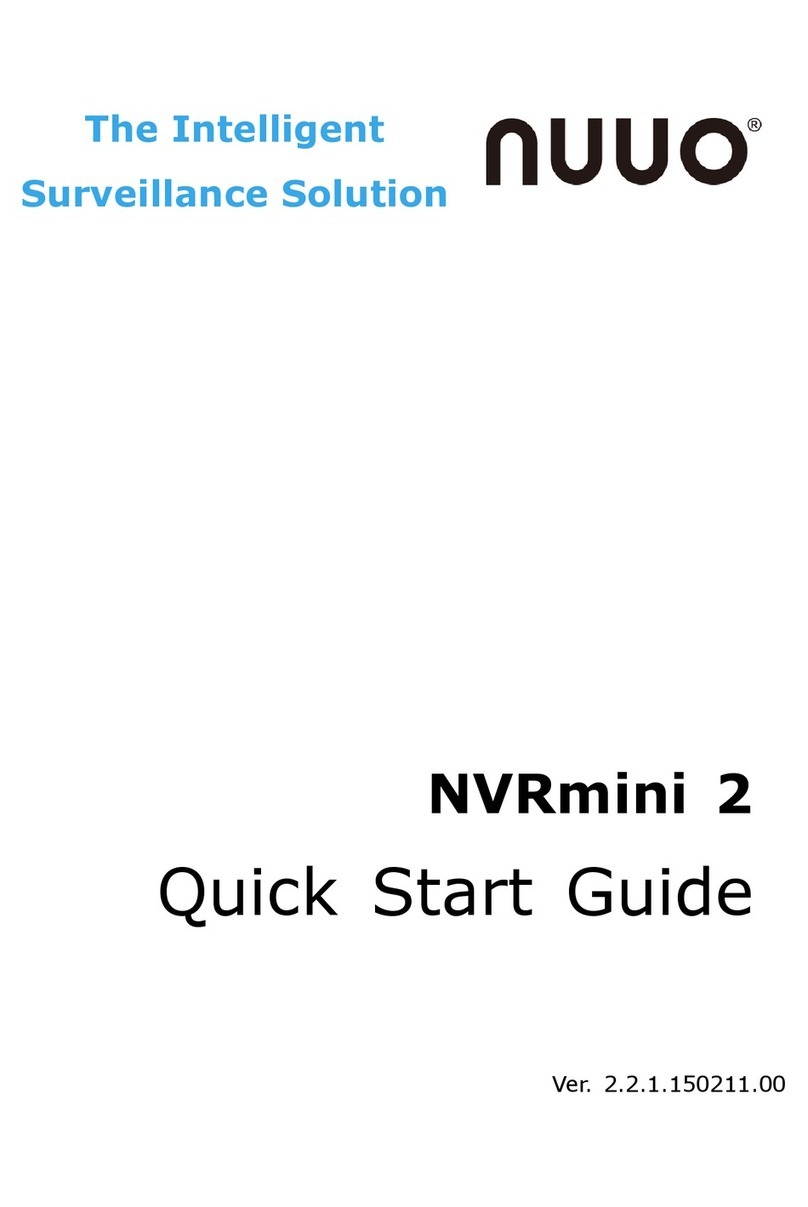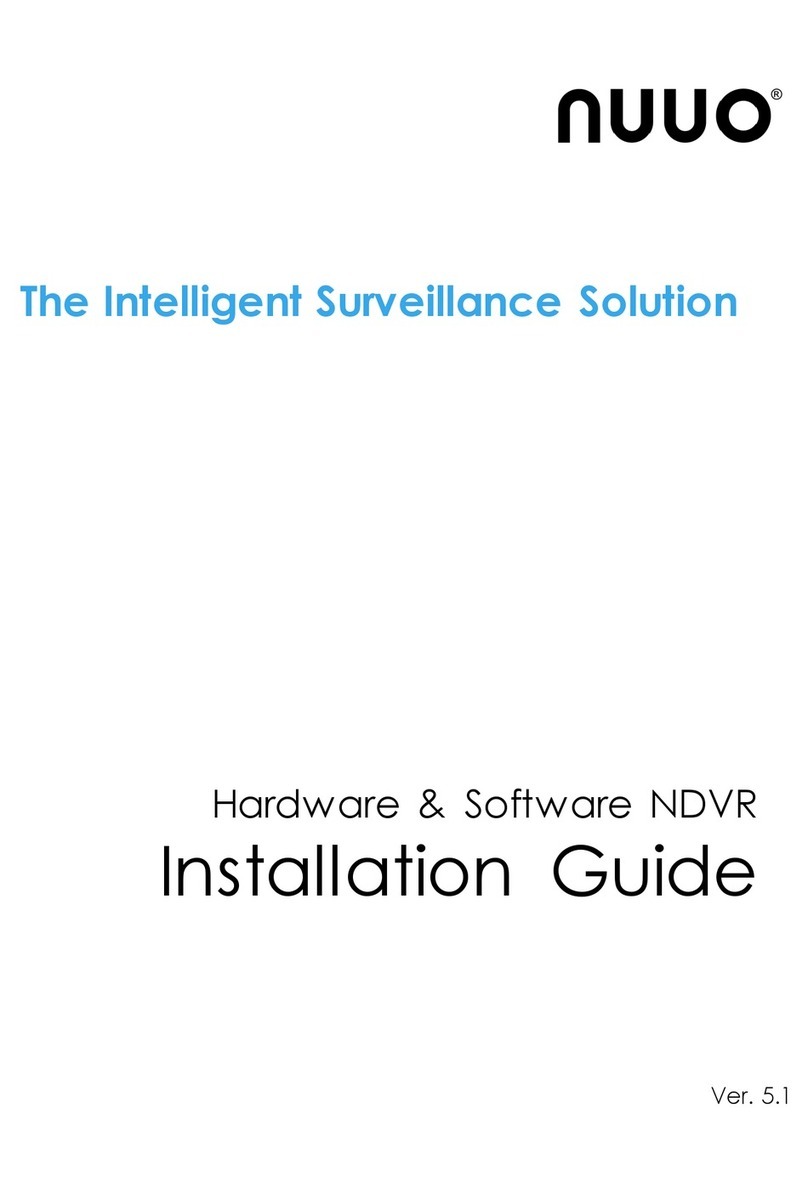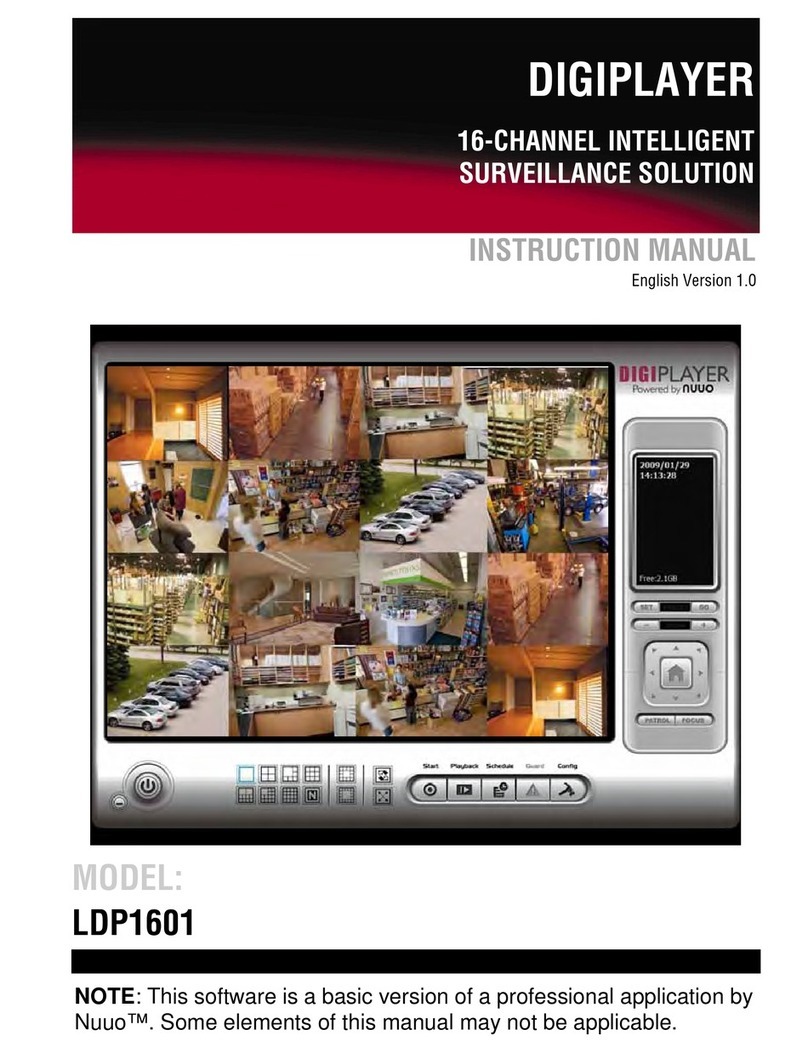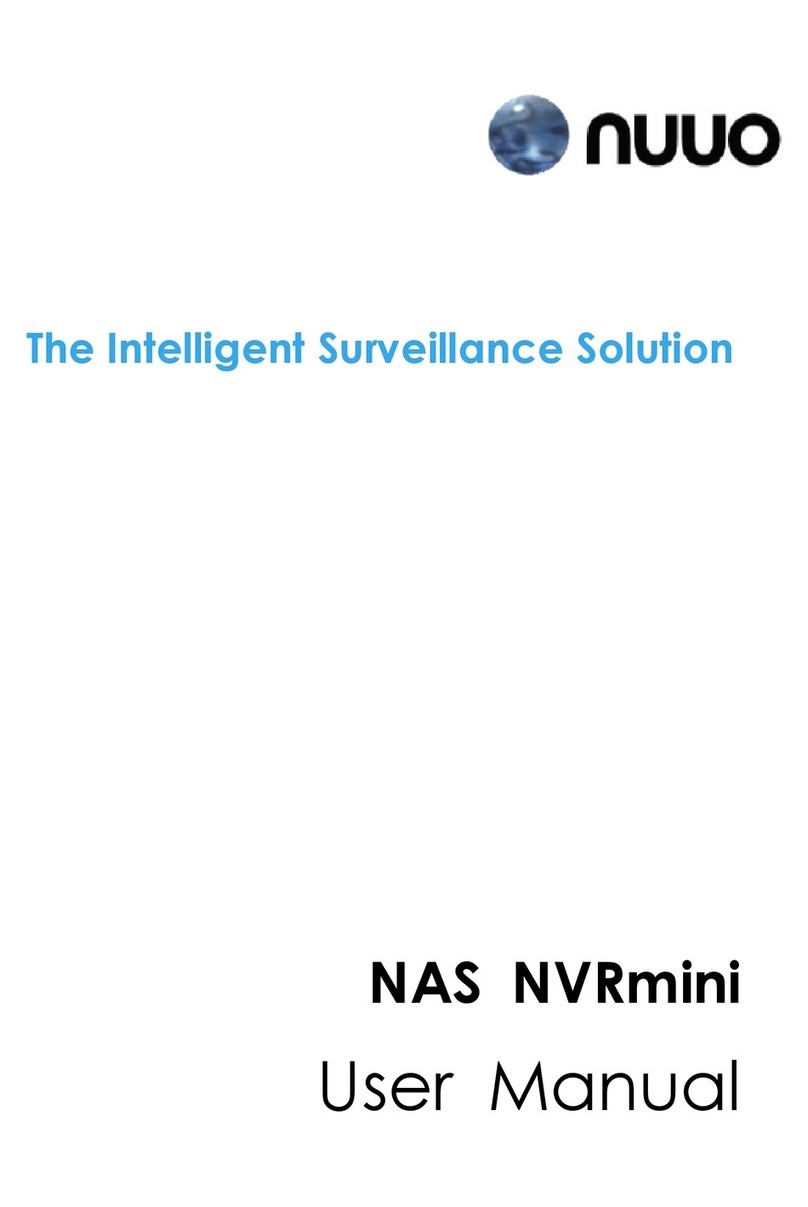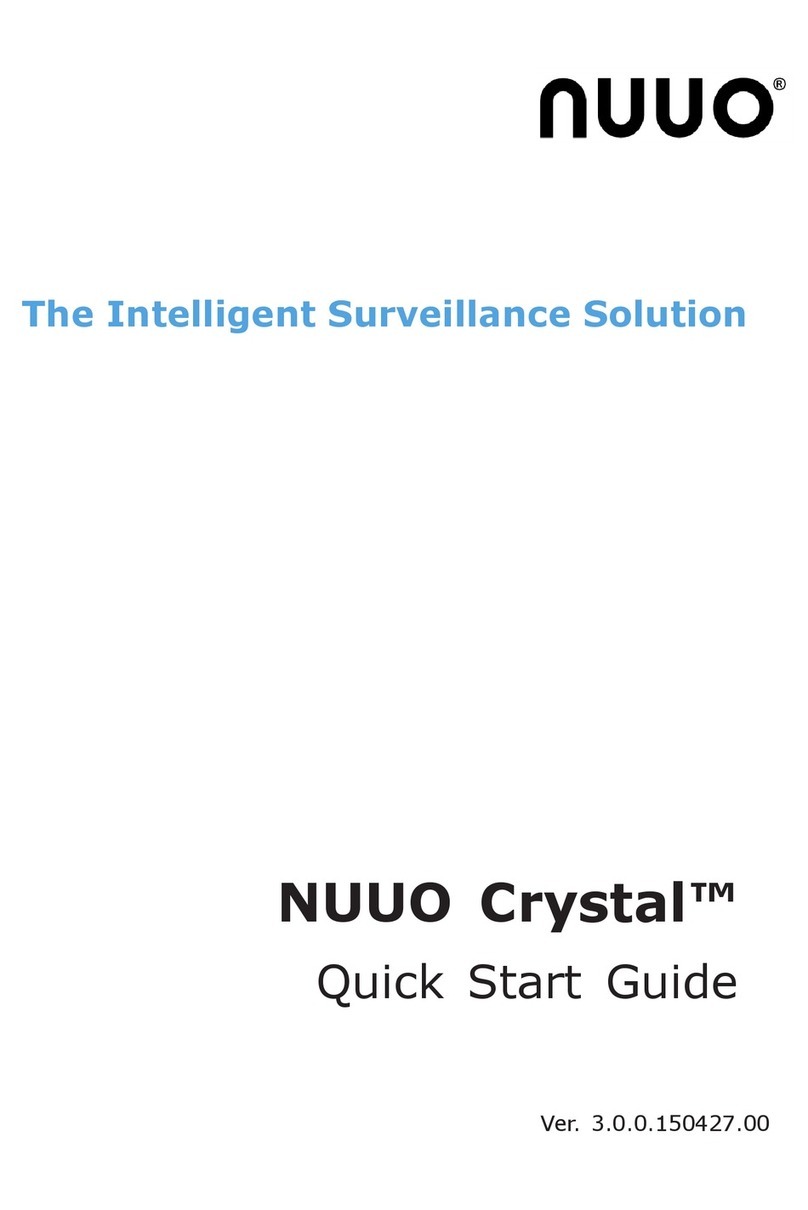Table of Contents
1 Introduction...................................................................................... 4
2 Tour the Unit..................................................................................... 5
2.1 Front View ................................................................................ 5
2.2 Rear View ................................................................................. 6
3 Set up the Unit.................................................................................. 8
3.1 Unpack the Unit ......................................................................... 8
3.2 Install Hard Drives ..................................................................... 8
3.3 Connect the Unit and Devices within the Network........................... 9
3.4 Connect the Monitor ................................................................... 9
3.5 Power on .................................................................................. 9
4 First Power-on..................................................................................11
4.1 Install Wizard ...........................................................................12
5 User Interface ..................................................................................19
5.1 Live View .................................................................................20
5.1.1 Video Area .....................................................................21
5.1.2 Status Bar......................................................................23
5.2 Playback ..................................................................................25
5.2.1 Video Area .....................................................................26
5.2.2 Status Bar......................................................................28
6 Settings ..........................................................................................30
6.1 Camera....................................................................................32
6.1.1 Camera Settings .............................................................33
6.1.2 Camera Search ...............................................................38
6.1.3 Camera Status................................................................42
6.2 Recording & Event.....................................................................44
6.2.1 Recording Settings ..........................................................45
6.2.2 Event & Action ................................................................52
6.2.3 Email.............................................................................58
6.3 Device .....................................................................................62
6.3.1 I/O Settings ...................................................................63
6.4 Storage ...................................................................................66
6.4.1 RAID Management ..........................................................67
6.4.2 Auto Backup ...................................................................75
6.5 Network...................................................................................79
6.5.1 Network Settings ............................................................80
6.5.2 Network Service..............................................................86