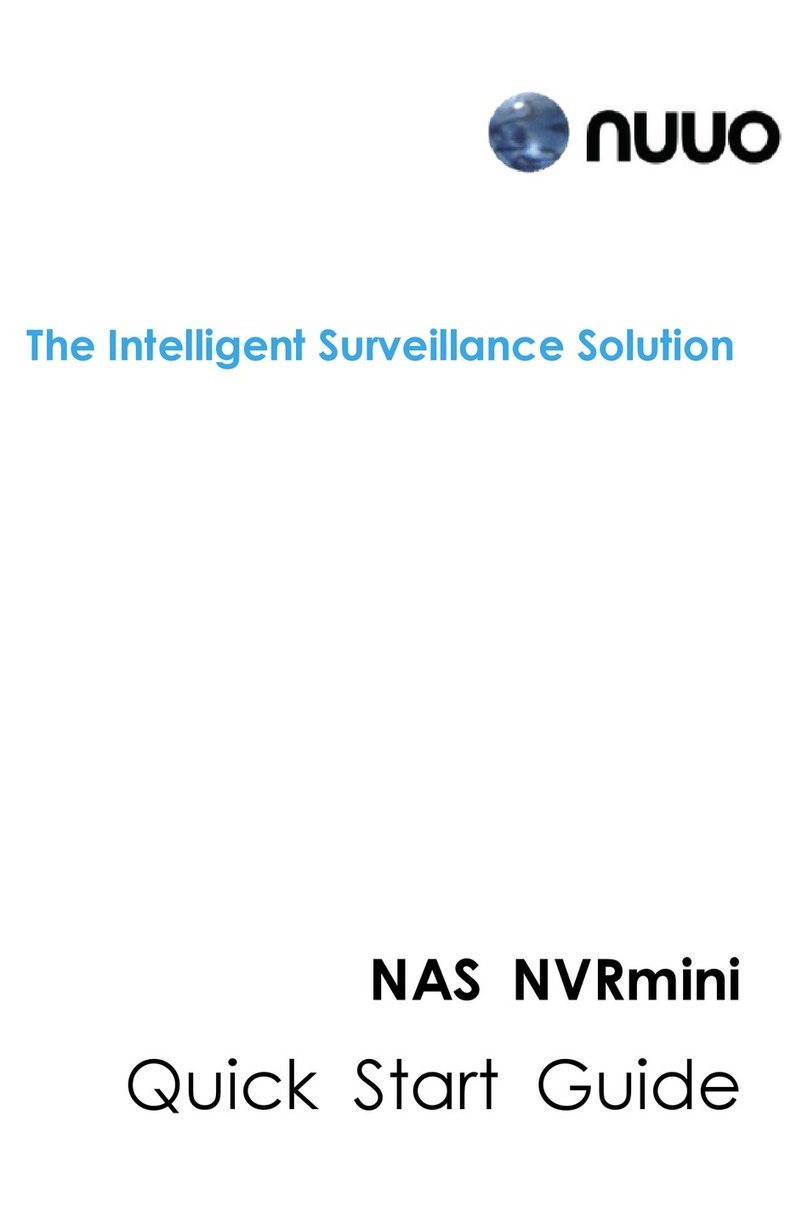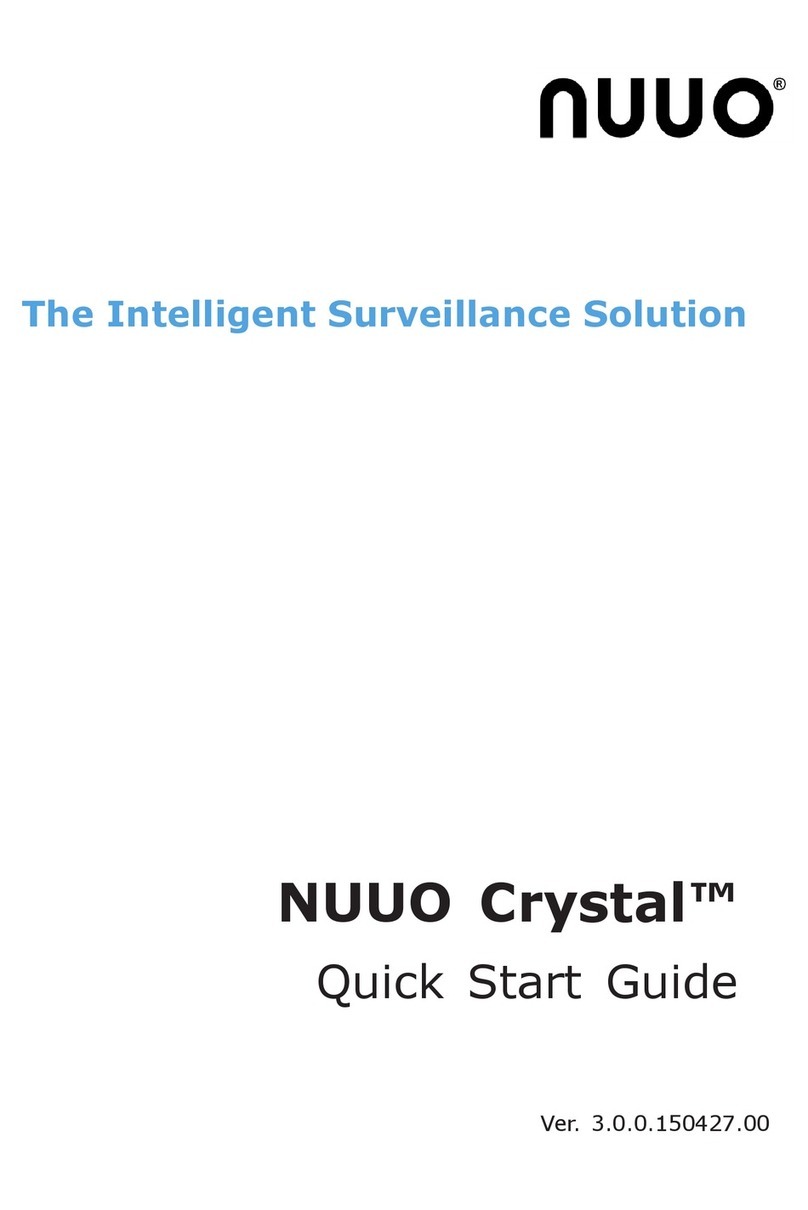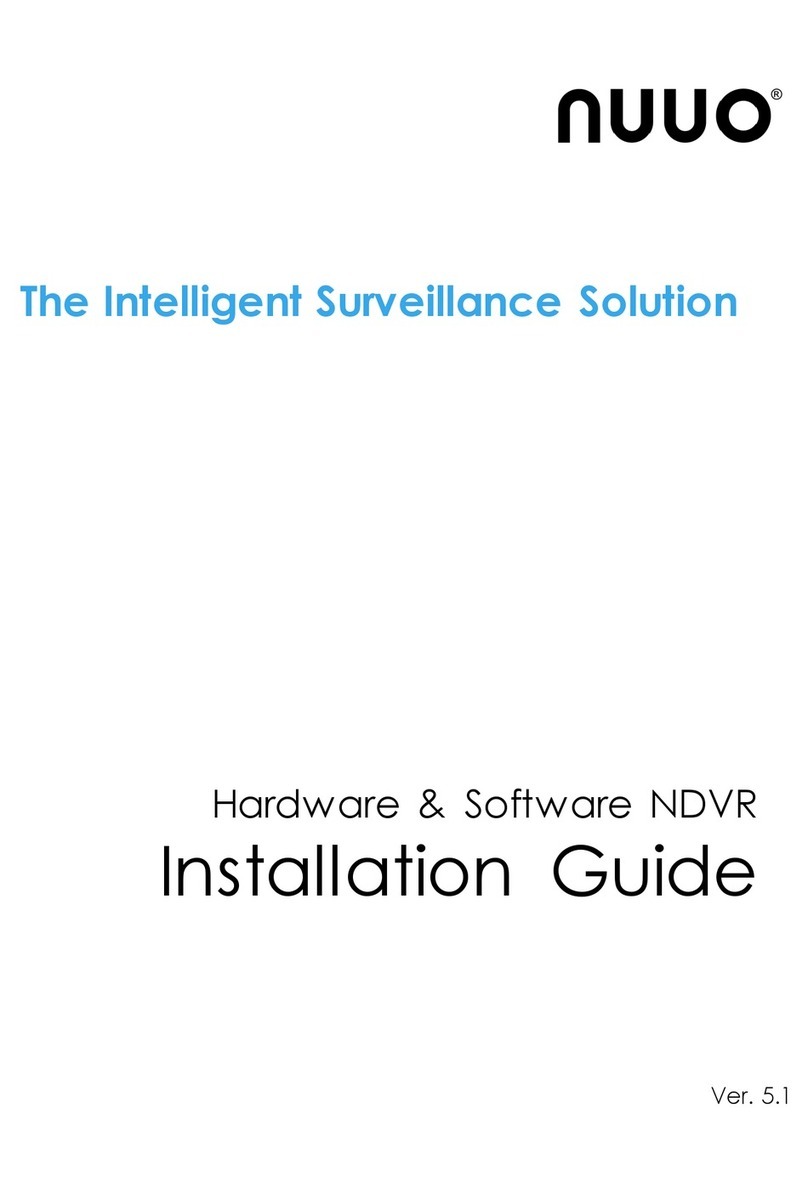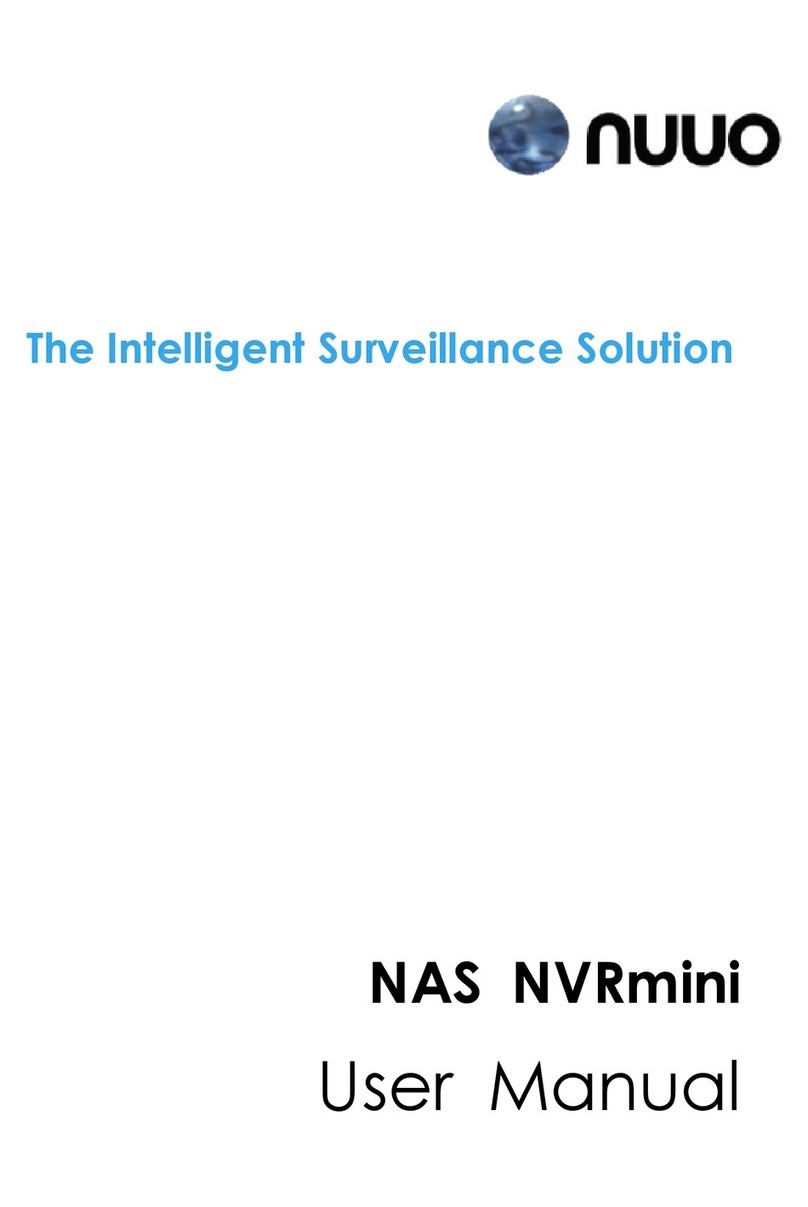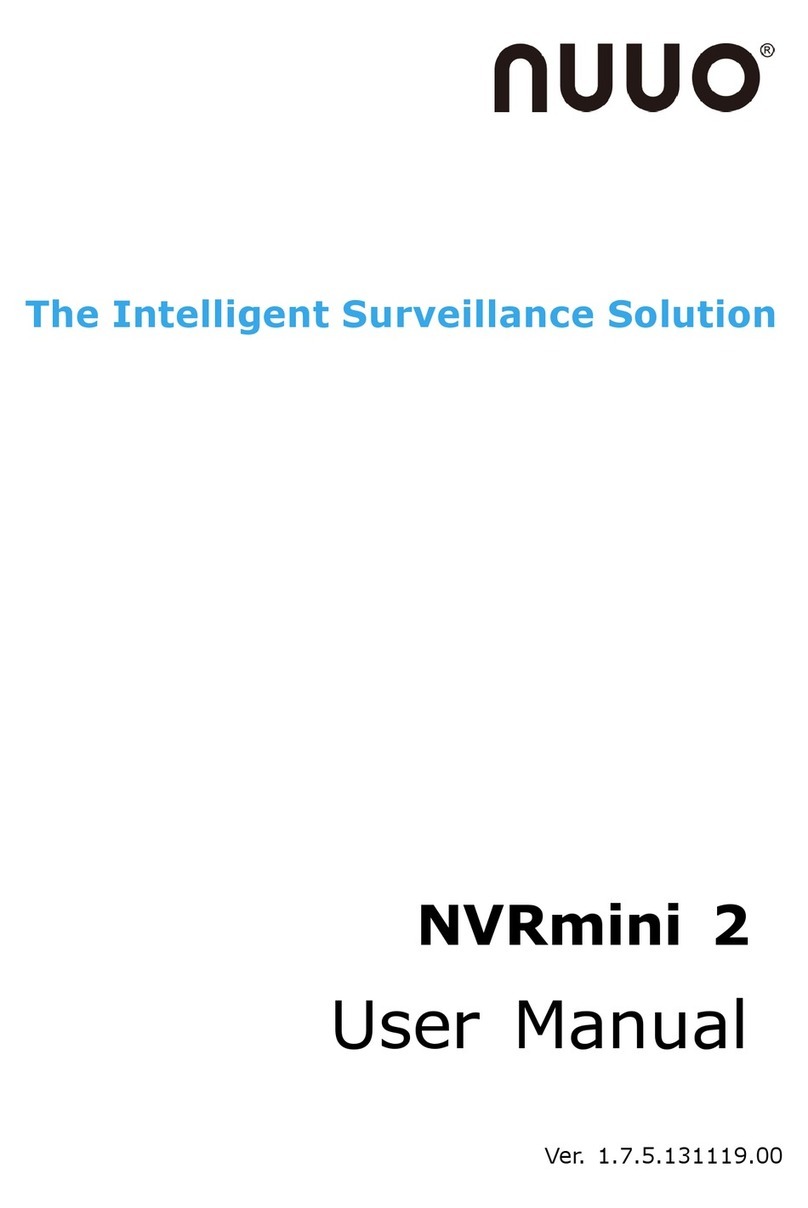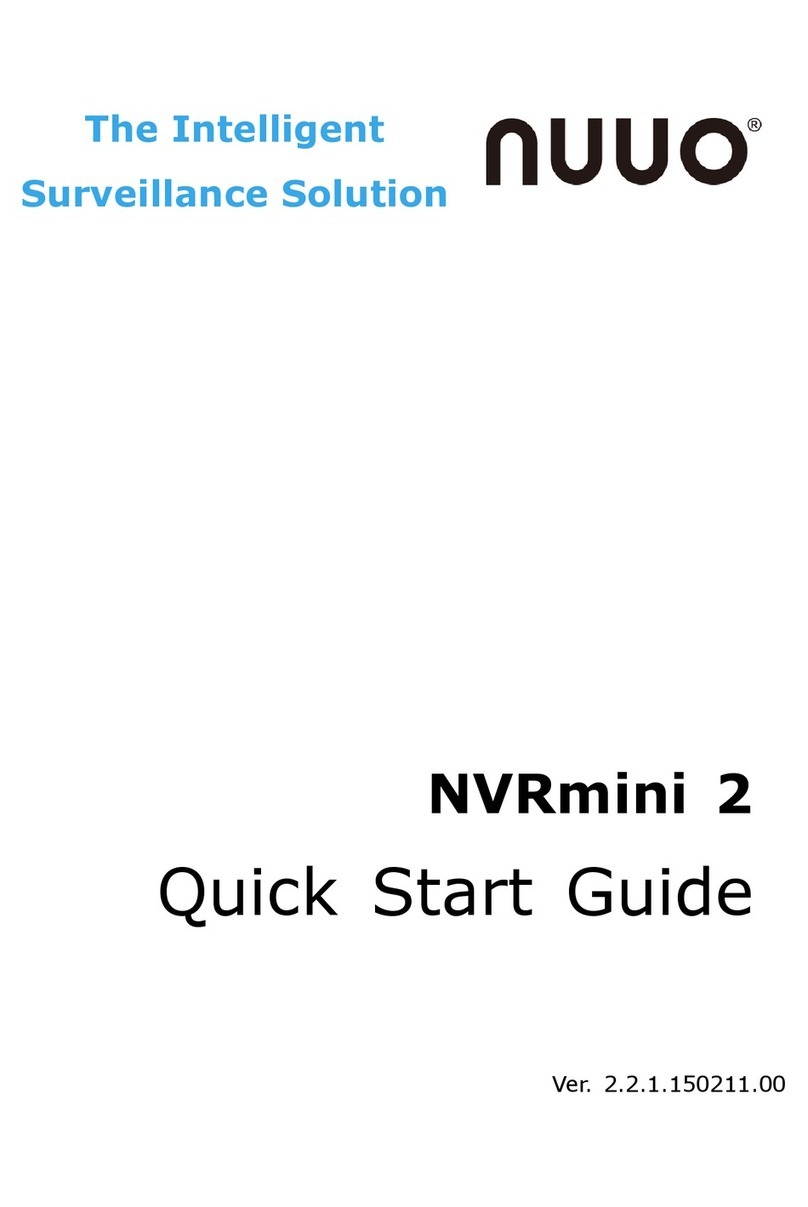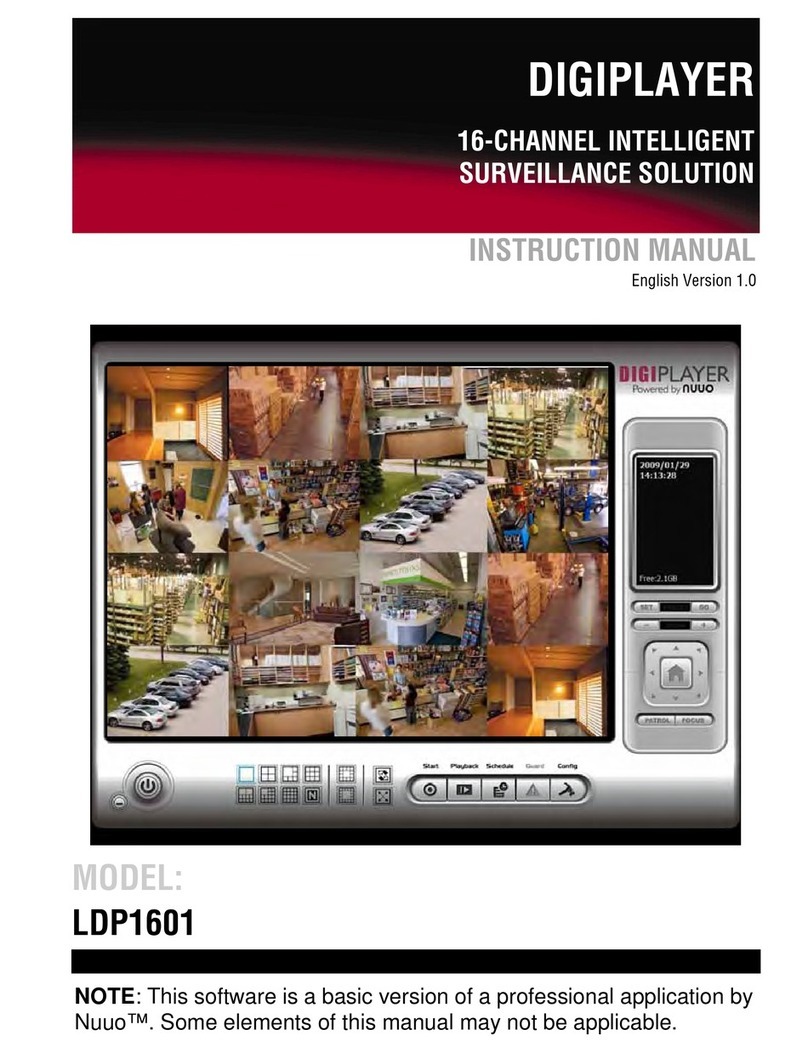2.6 Management.........................................................................................50
2.6.1 View the List of Users.........................................................50
2.6.2 Create New Users.................................................................50
2.6.3 Modify User Information....................................................51
2.6.4 Change a User’s Password................................................52
2.6.5 Delete Users ...........................................................................52
2.6.6 Import/Export User Account ............................................52
2.6.7 Online License Activation ..................................................53
2.6.8 Offline License Activation ..................................................54
2.6.9 Online License transfer ......................................................57
2.6.10 Offline license transfer...................................................57
2.6.11 View the Event Log .........................................................59
2.6.12 Save Unit Configuration ................................................61
2.6.13 Load Unit Configuration / Default Settings ...........61
2.7 System....................................................................................................62
2.7.1 View System Information..................................................62
2.7.2 Smart Fan Control................................................................63
2.7.3 UPS Setup ...............................................................................64
2.7.4 Upgrade the System ...........................................................64
2.7.5 Upgrade Notification............................................................65
2.7.6 System Date and Time Setup .........................................66
2.7.7 Local Display ..........................................................................67
2.7.8 Restart the Unit.....................................................................69
2.7.9 Shut Down the Unit .............................................................69
3. I/O...............................................................................................................71
3.1 Introduction ..........................................................................................71
3.1.1 System Introduction ...........................................................71
3.1.2 Installation –SCB-A08.......................................................71
3.1.3 HW Installation –SCB-C31 ..............................................72
3.1.4 Software Installation –SCB-C31 ...................................73
3.1.5 Software Installation –SCB-C24/26/28......................74
3.2 Software Setup....................................................................................75
3.2.1 Add I/O Box............................................................................75
3.2.2 Modify I/O Box Information .............................................76
3.2.3 I/O Pin Setting.......................................................................76
3.3 Relative Configuration and Application ......................................77
3.3.1 Record on Input Trigger.....................................................77
3.3.2 Input and Responding Actions ........................................77