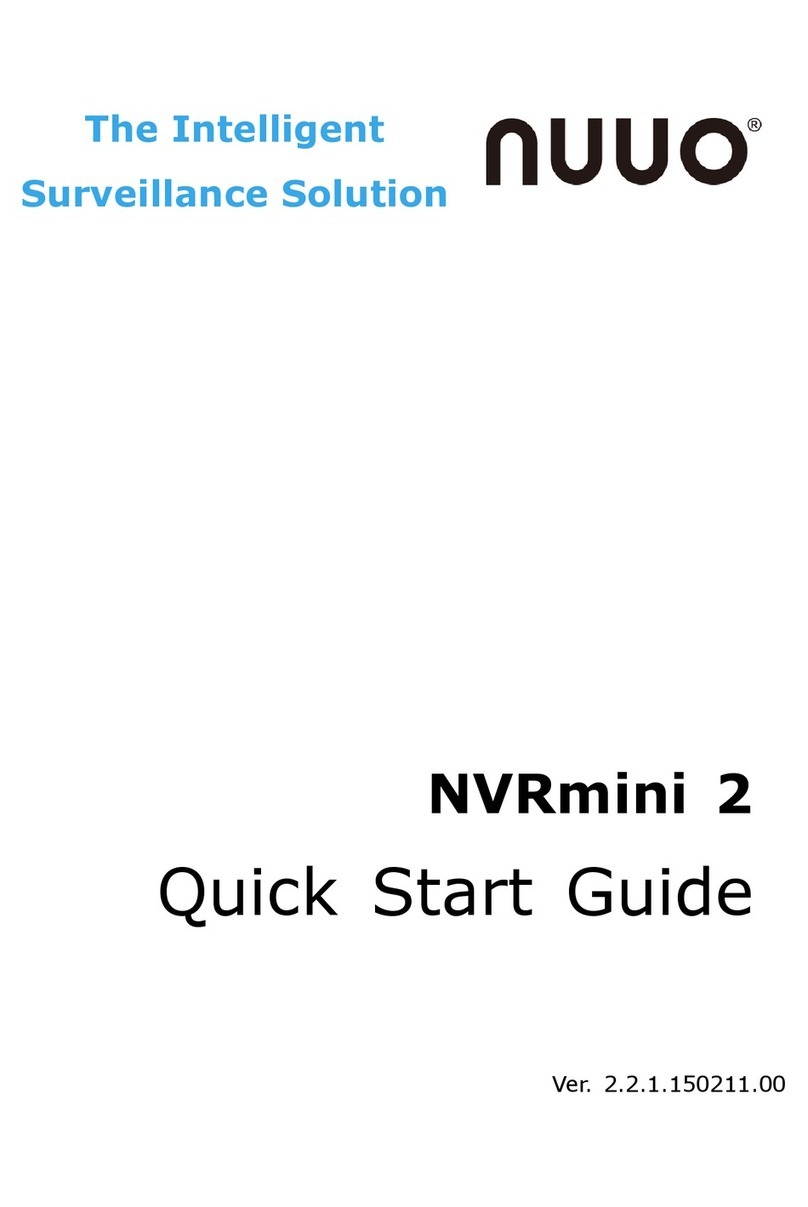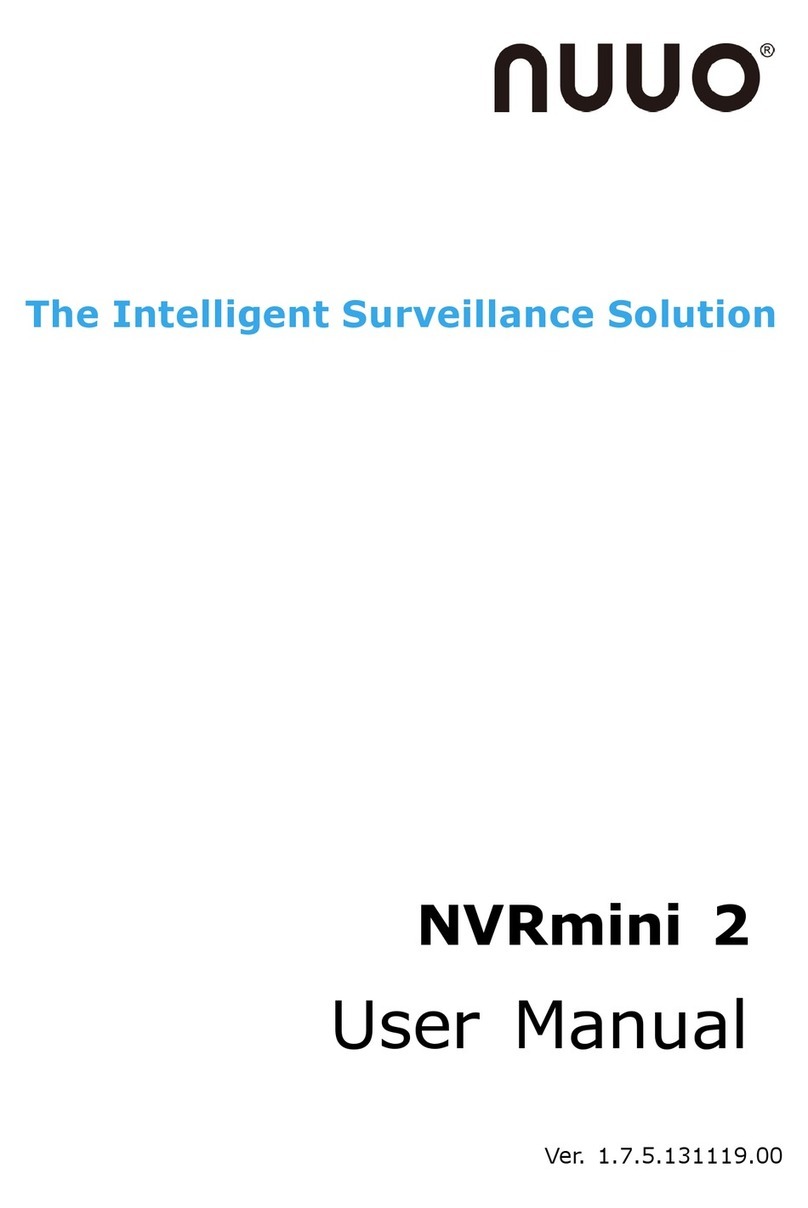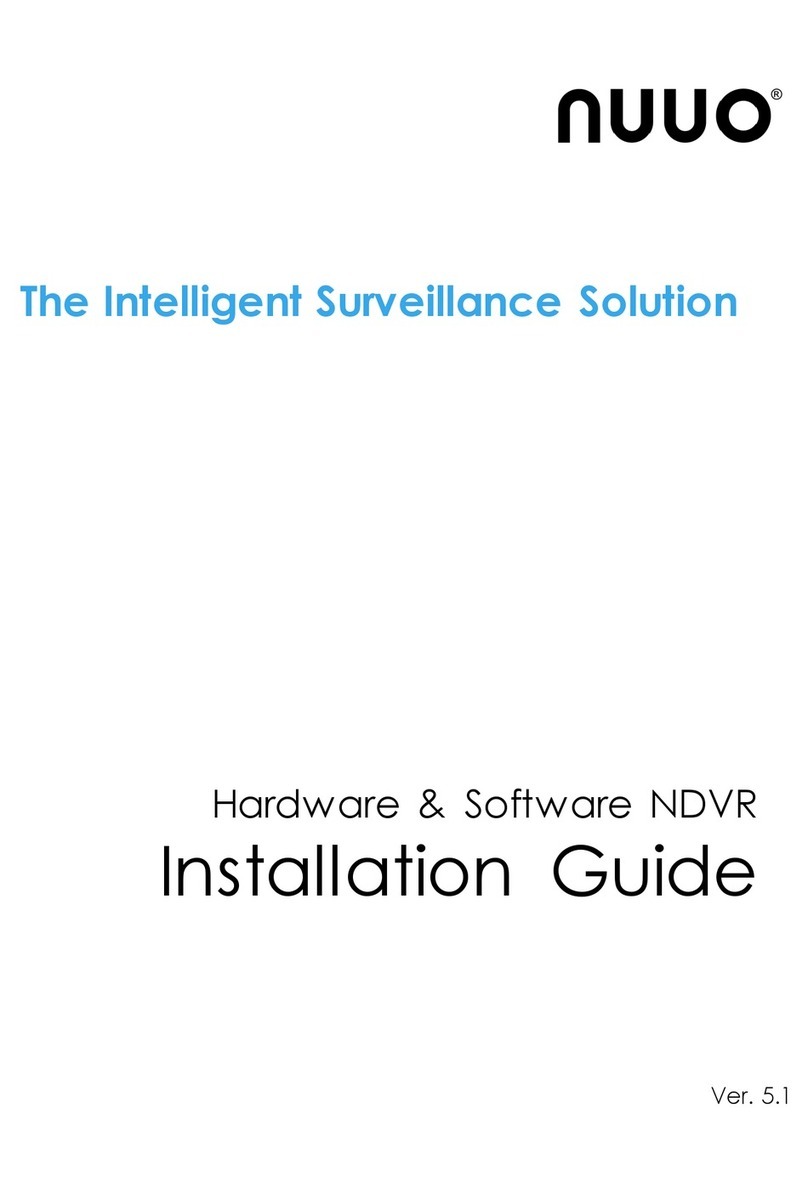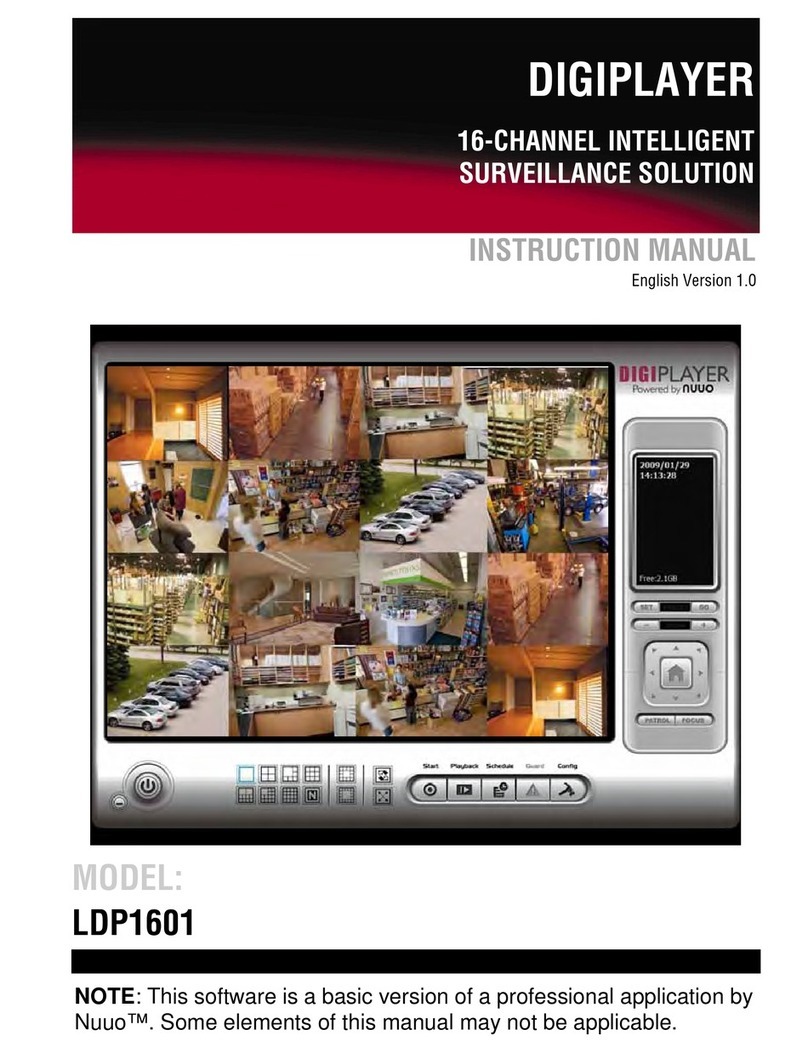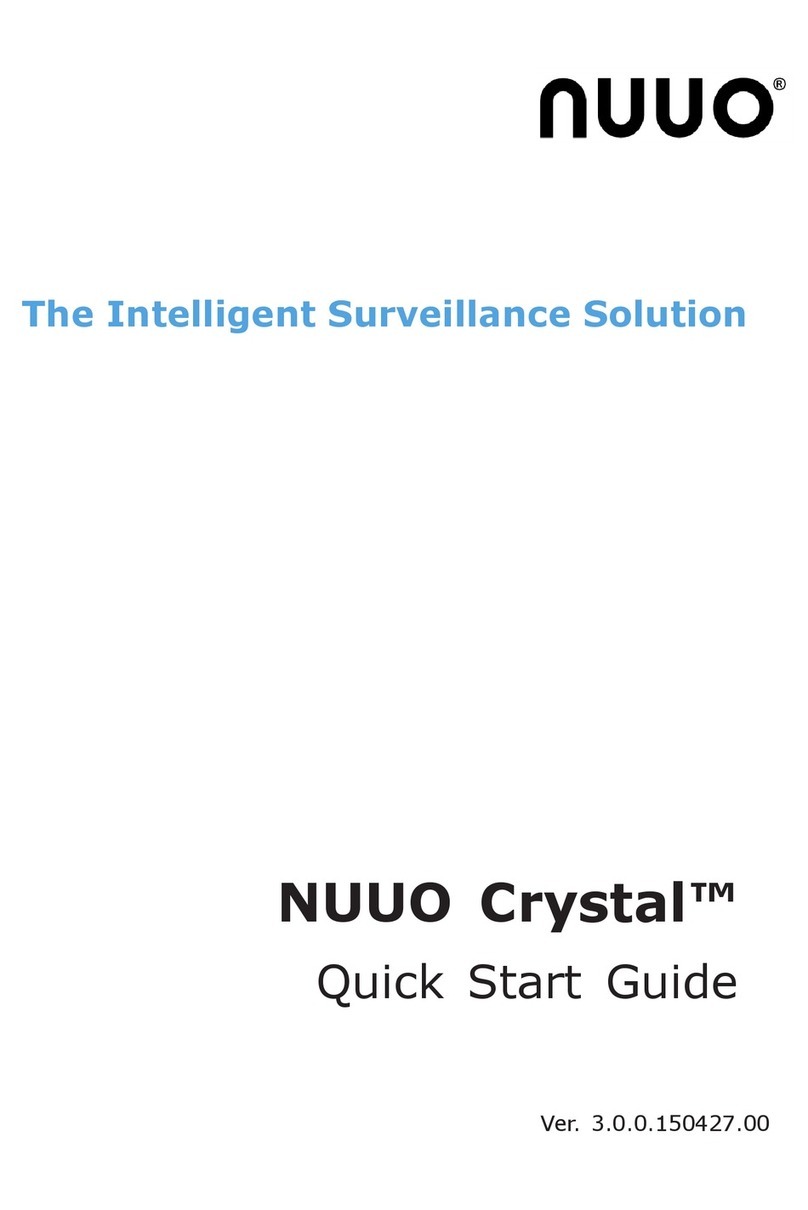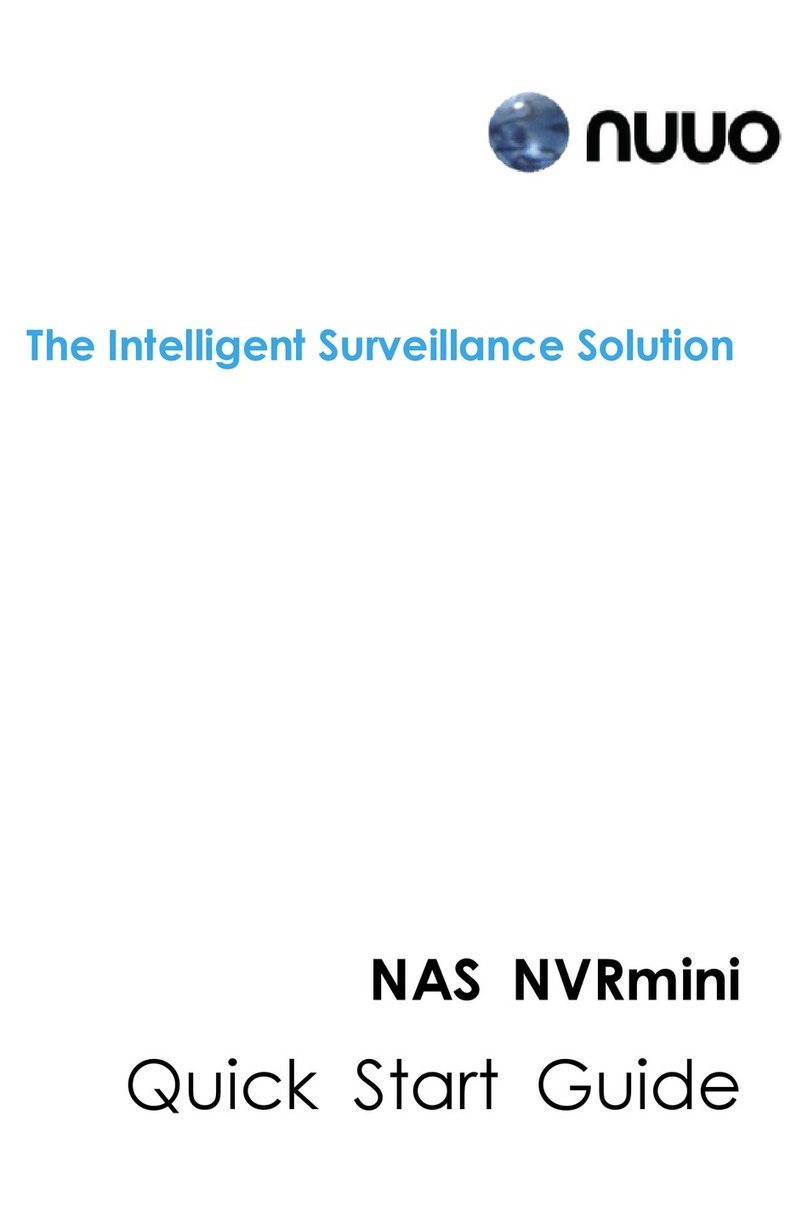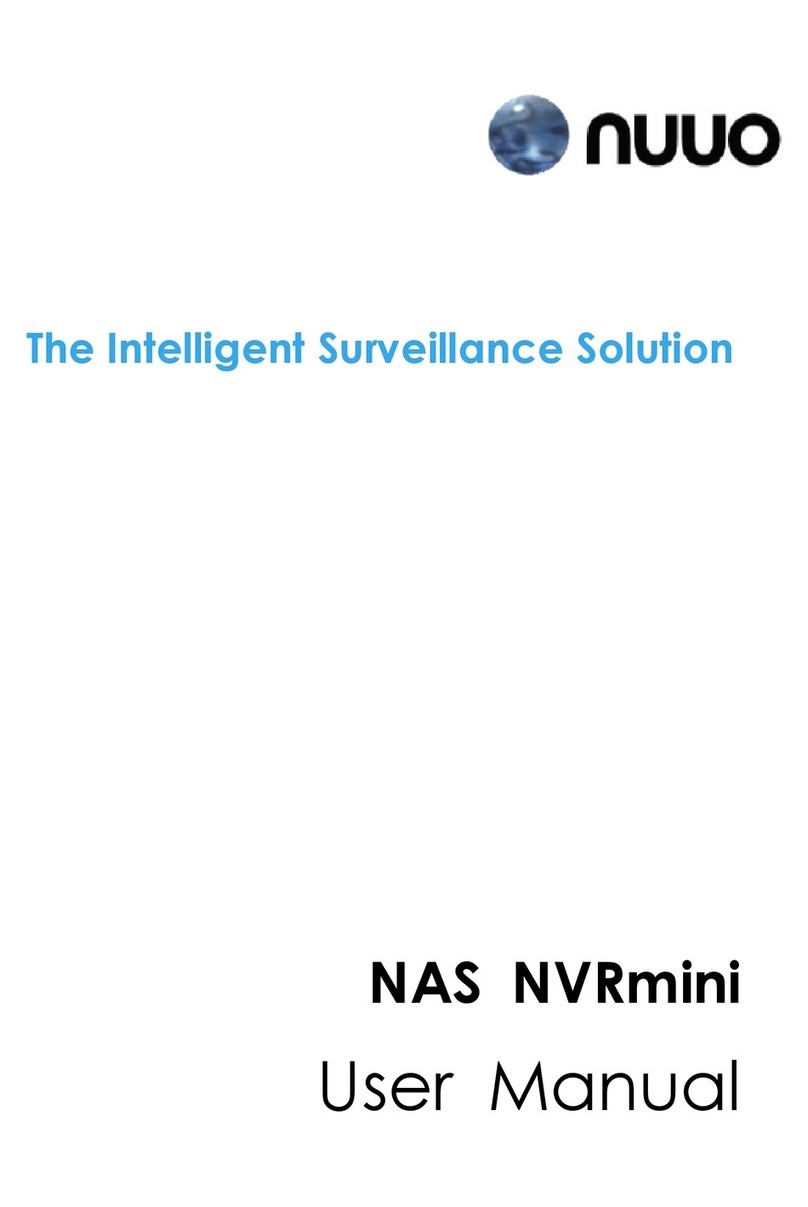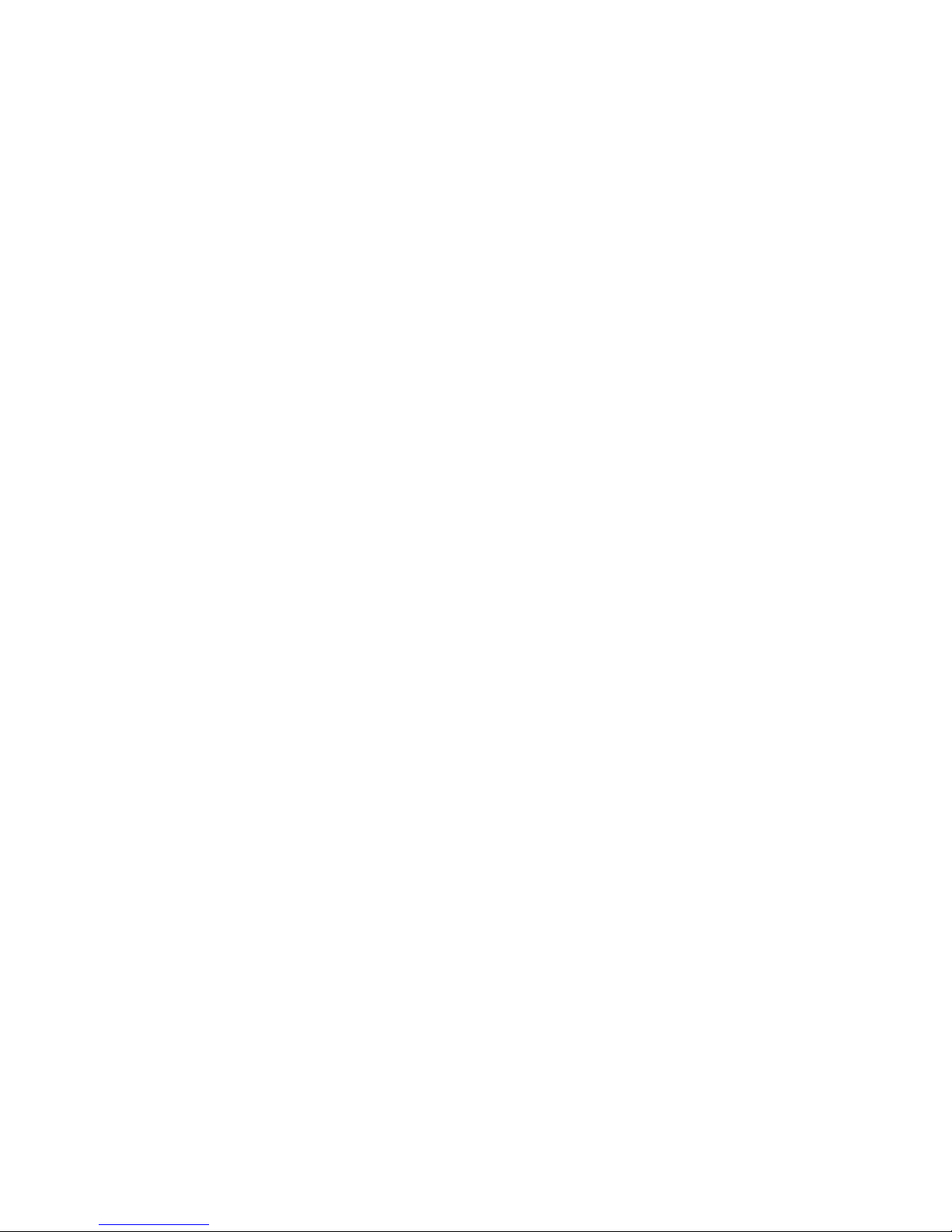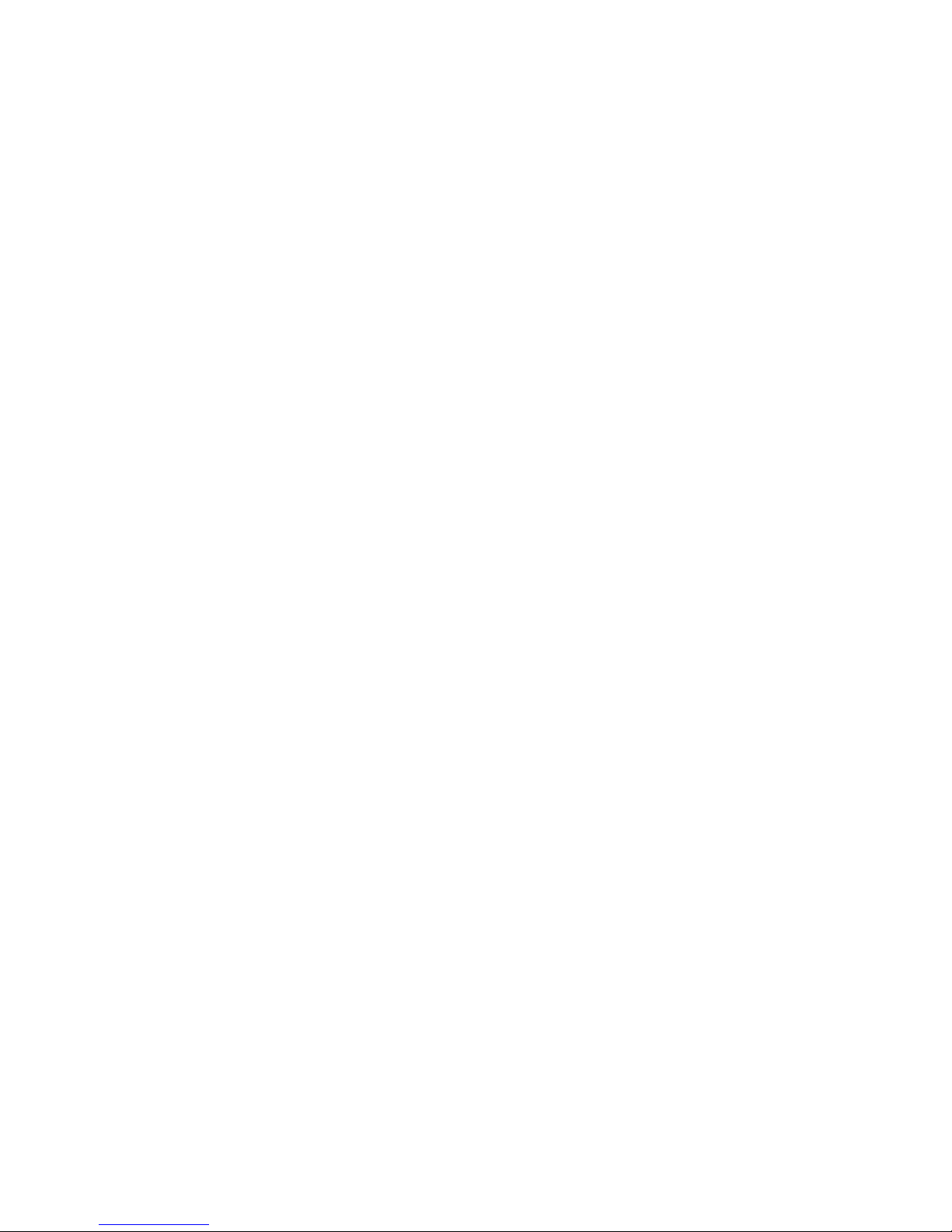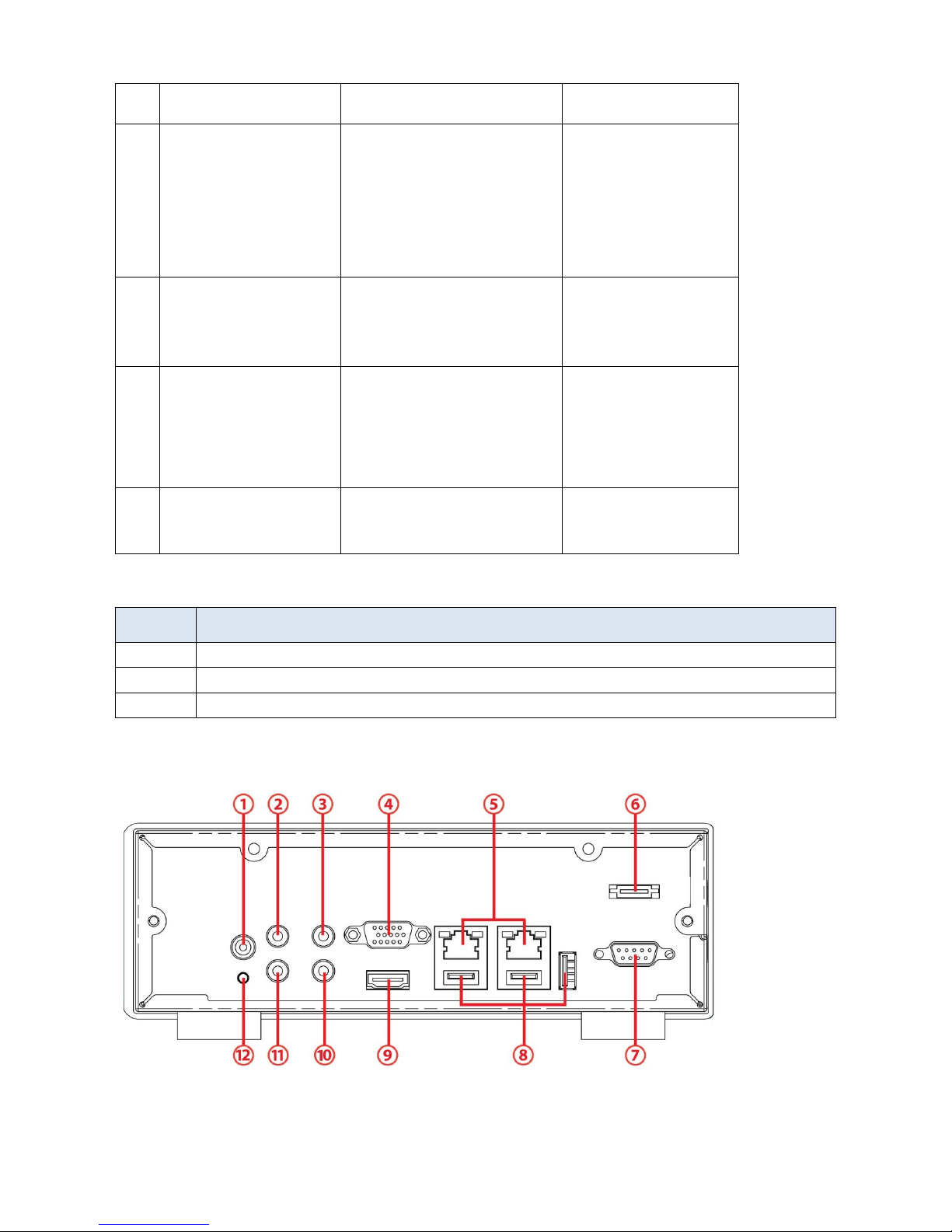2.5.6 ezNUUO ....................................................................................66
2.6 Management.........................................................................................67
2.6.1 View the List of Users.........................................................67
2.6.2 Create New Users.................................................................68
2.6.3 Modify User Information....................................................69
2.6.4 Change a User’s Password................................................69
2.6.5 Delete Users ...........................................................................70
2.6.6 Online License Activation ..................................................70
2.6.7 Offline License Activation ..................................................71
2.6.8 Online License Transfer......................................................73
2.6.9 Offline License Transfer......................................................74
2.6.10 View the Event Log .........................................................75
2.6.11 Save Unit Configuration ................................................76
2.6.12 Load Unit Configuration / Default Settings ...........77
2.7 System....................................................................................................78
2.7.1 View System Information..................................................78
2.7.2 Smart Fan Control................................................................79
2.7.3 Buzzer Configuration...........................................................79
2.7.4 UPS Setup ...............................................................................80
2.7.5 Upgrade the System ...........................................................80
2.7.6 Upgrade Notification............................................................81
2.7.7 System Date and Time Setup .........................................82
2.7.8 Restart the Unit.....................................................................83
2.7.9 Shut down the Unit..............................................................84
3. POS .............................................................................................................86
3.1 Introduction ..........................................................................................86
3.1.1 System Introduction ...........................................................86
3.1.2 Hardware Installation –SCB-C31A ...............................87
3.1.3 Software Installation –SCB-C31A.................................88
3.1.4 Connection via TCP Client .................................................89
3.2 Software Setup....................................................................................90
3.2.1 Activate POS License ..........................................................90
3.2.2 NVR POS Setting...................................................................90
3.2.3 Insert POS Setting ...............................................................91
3.2.4 Delete POS Device ...............................................................93
3.2.5 Configure POS Setting........................................................93
3.3 Tag Filter ................................................................................................93
3.3.1 Add New Tag Filter...............................................................93