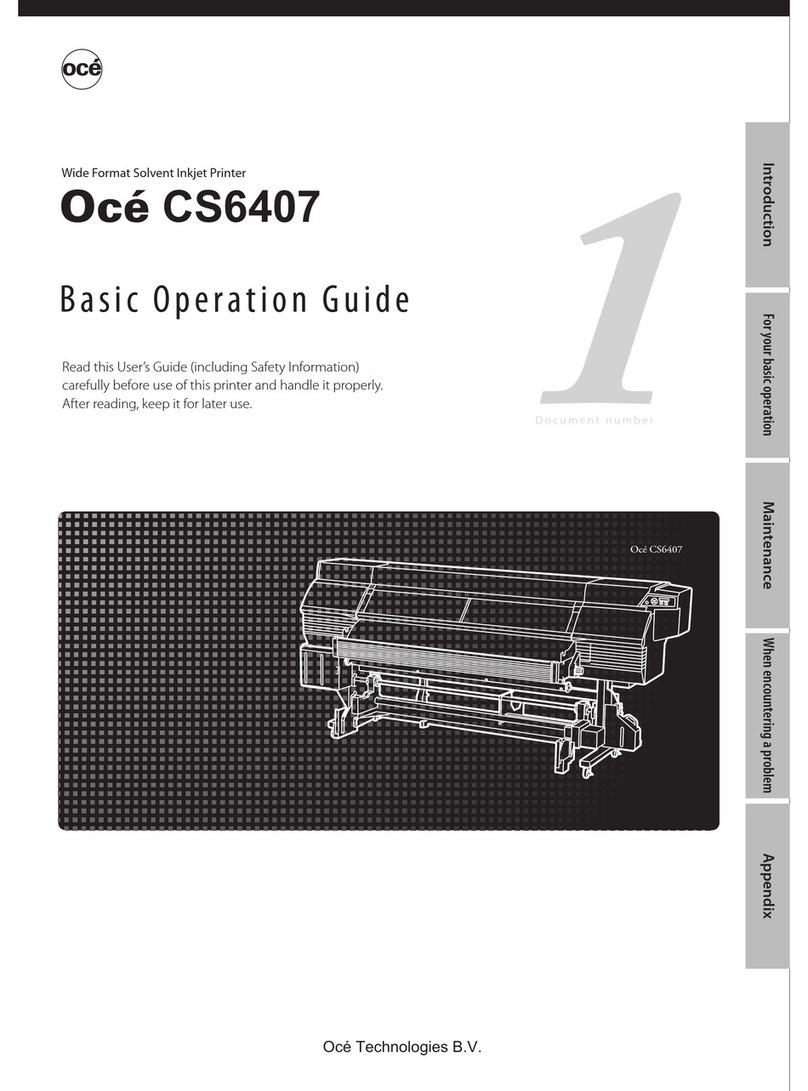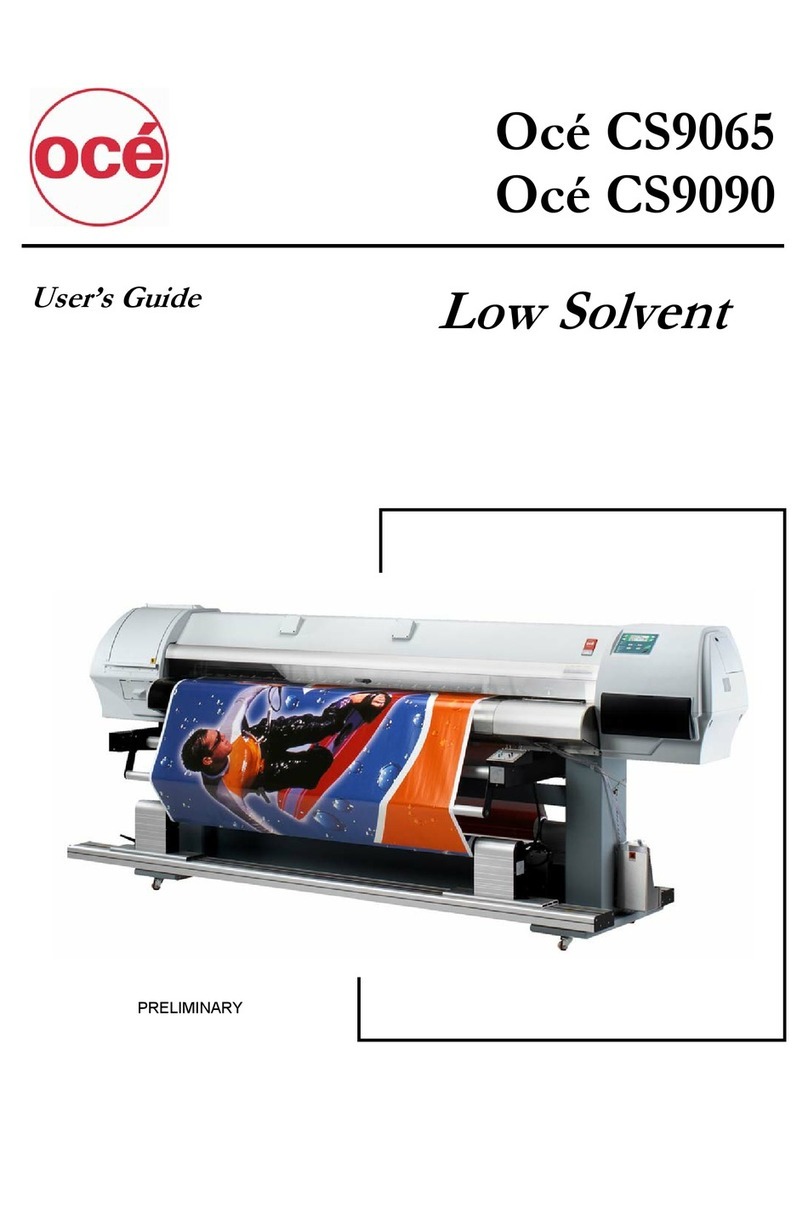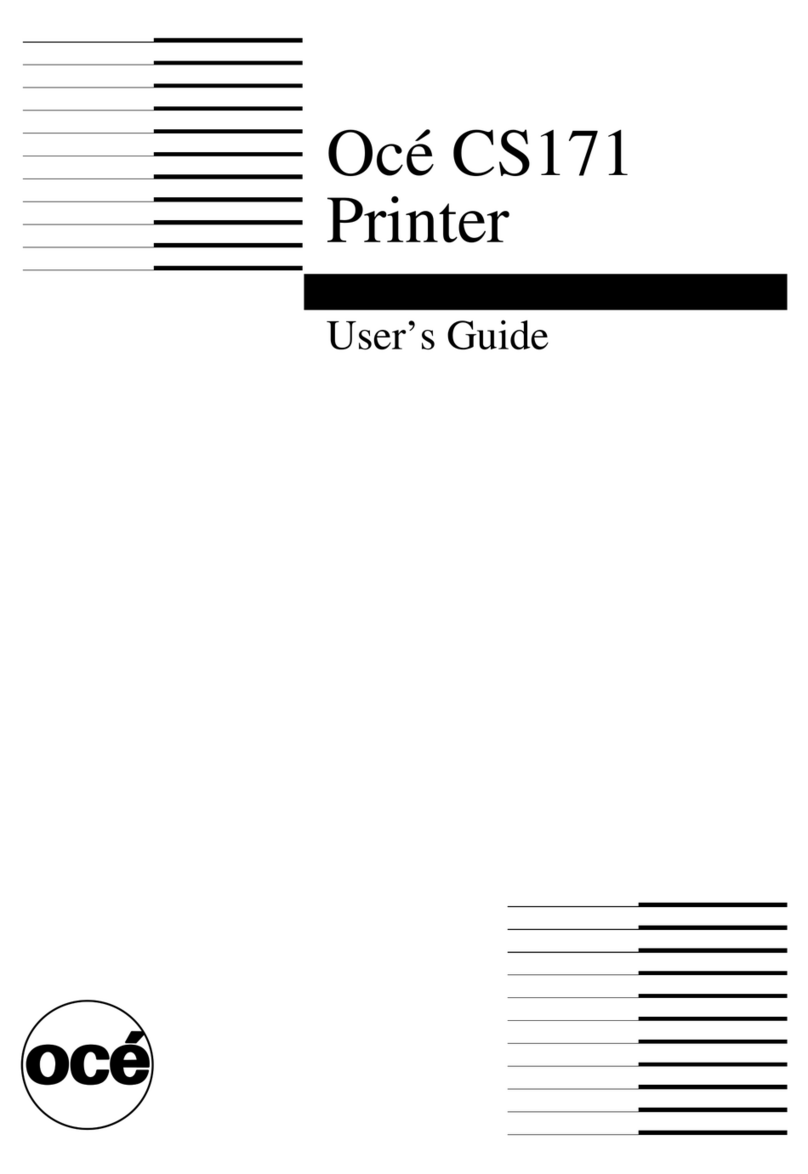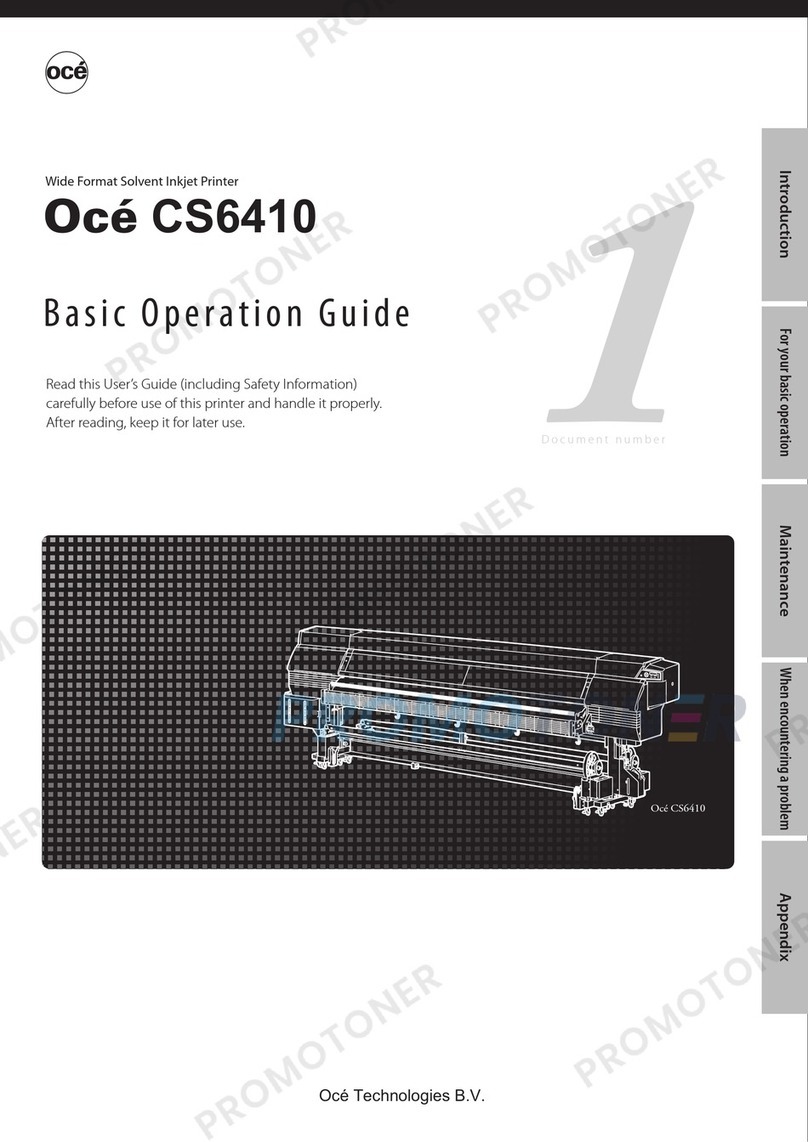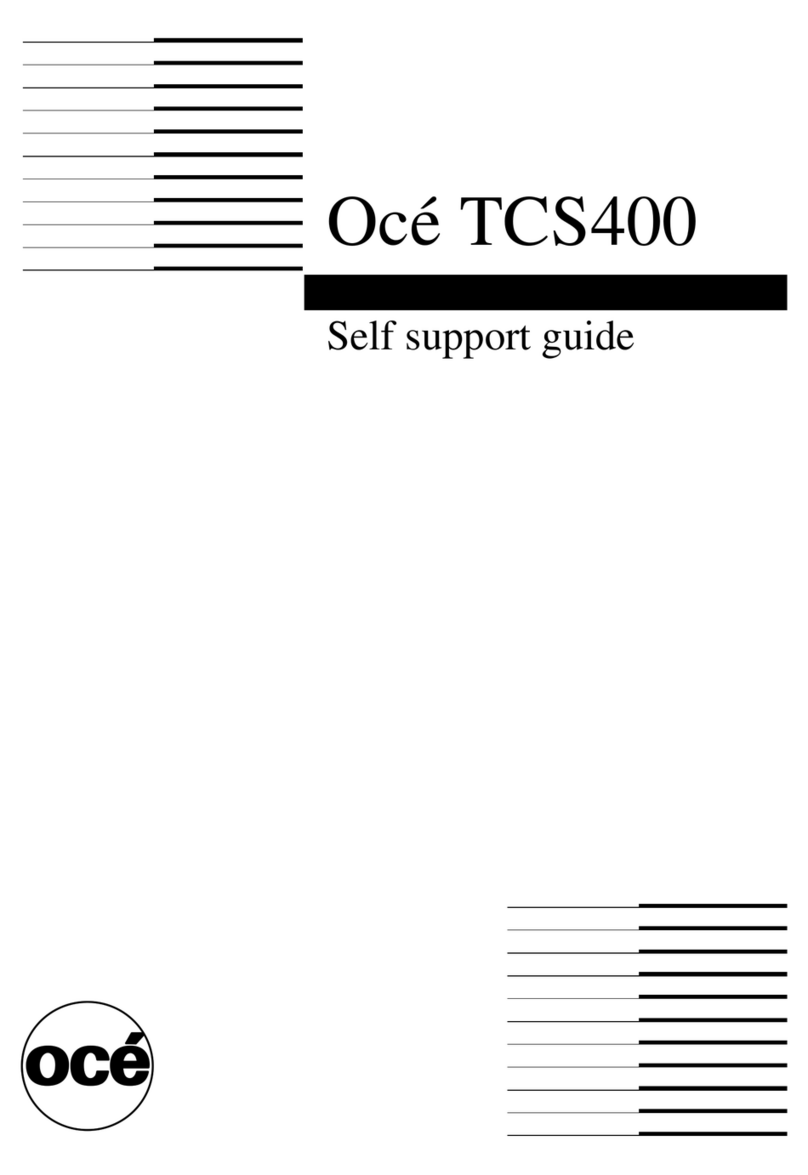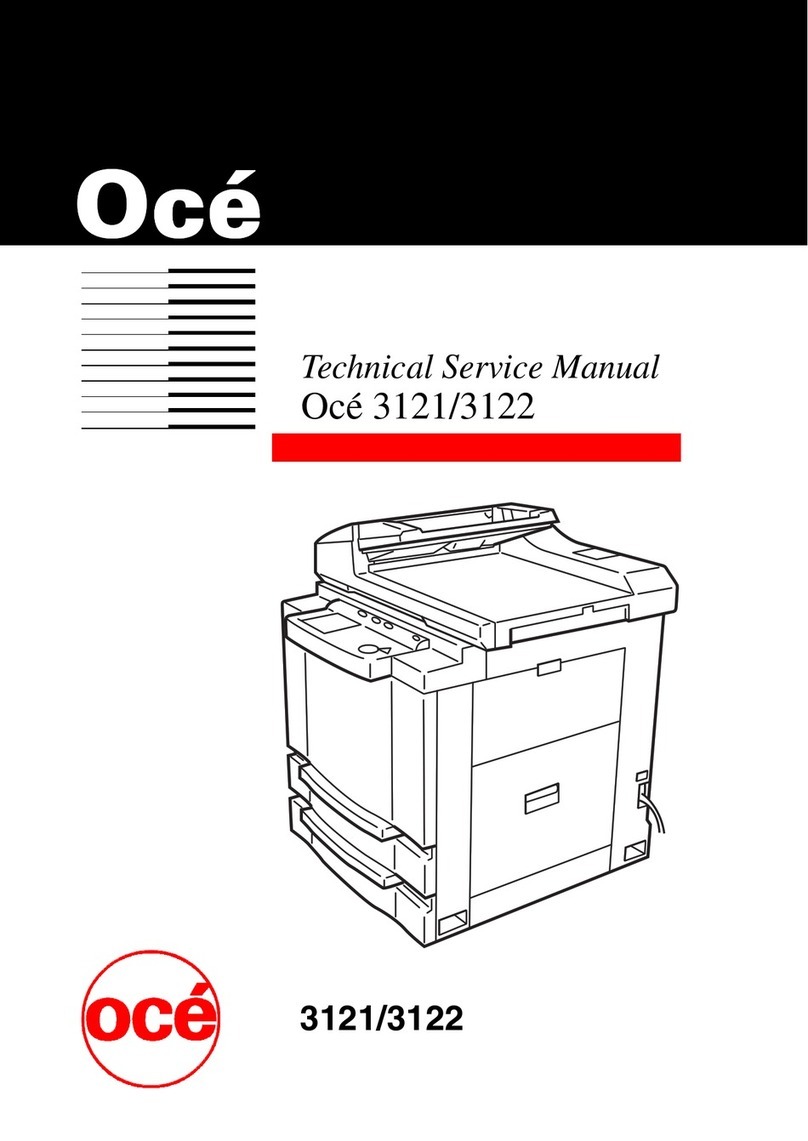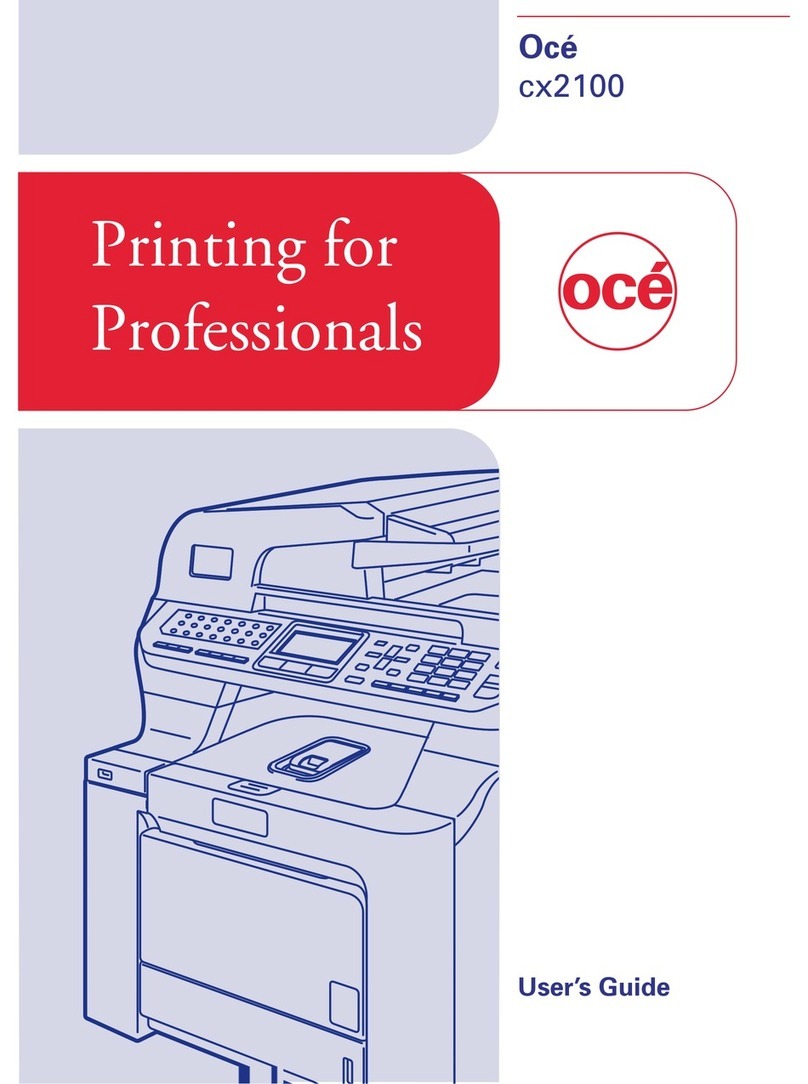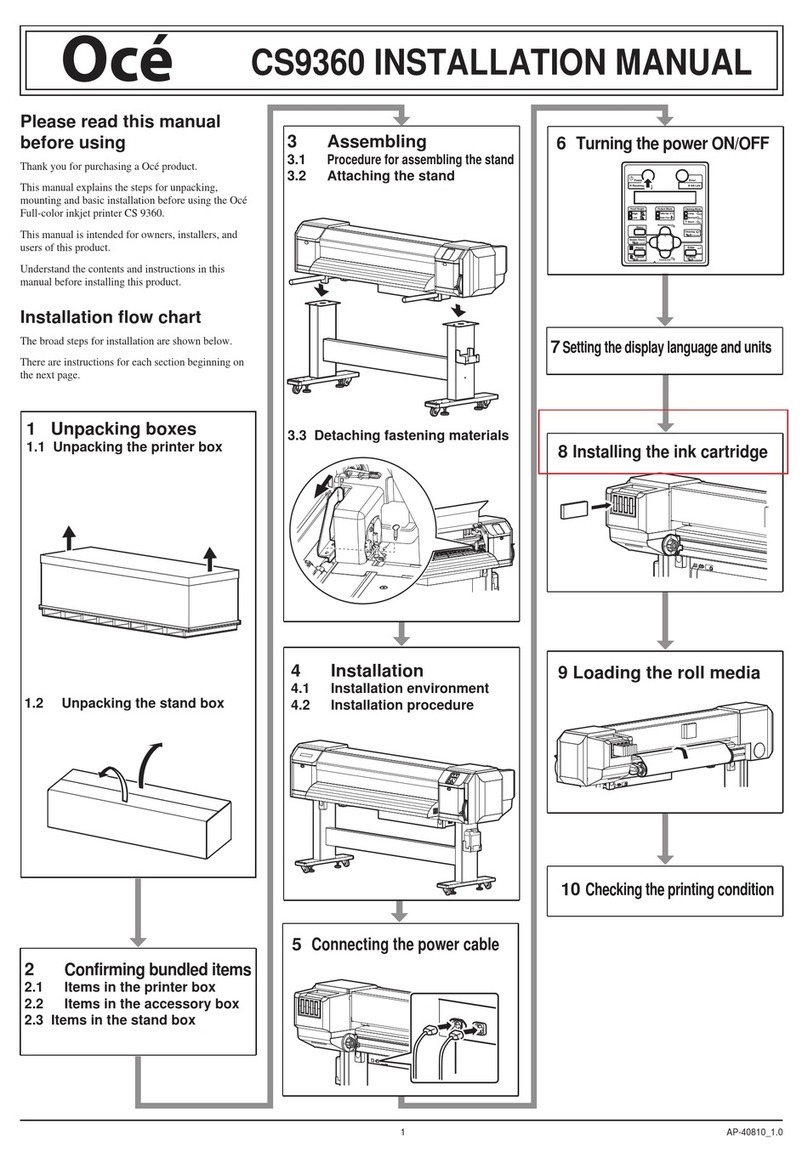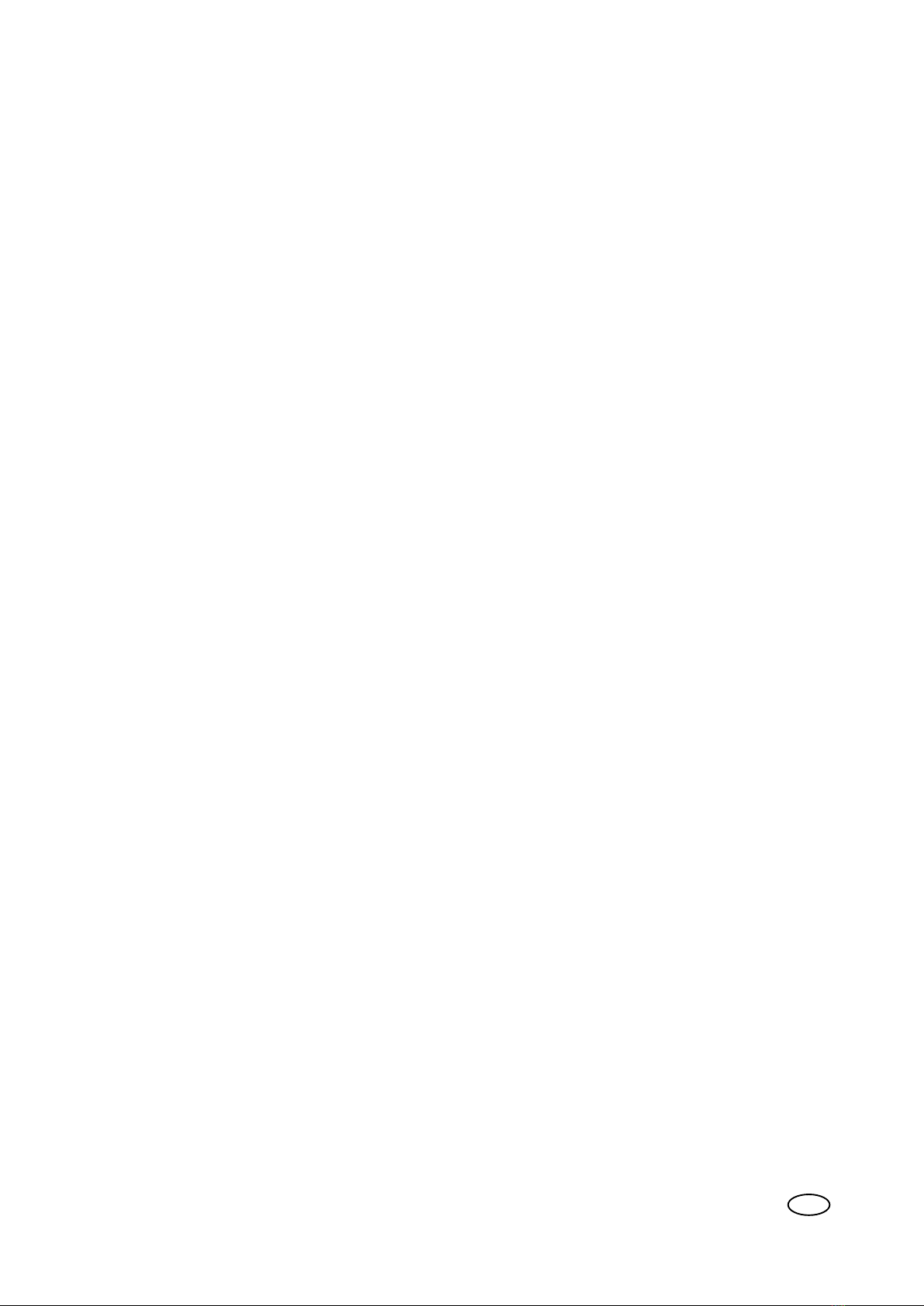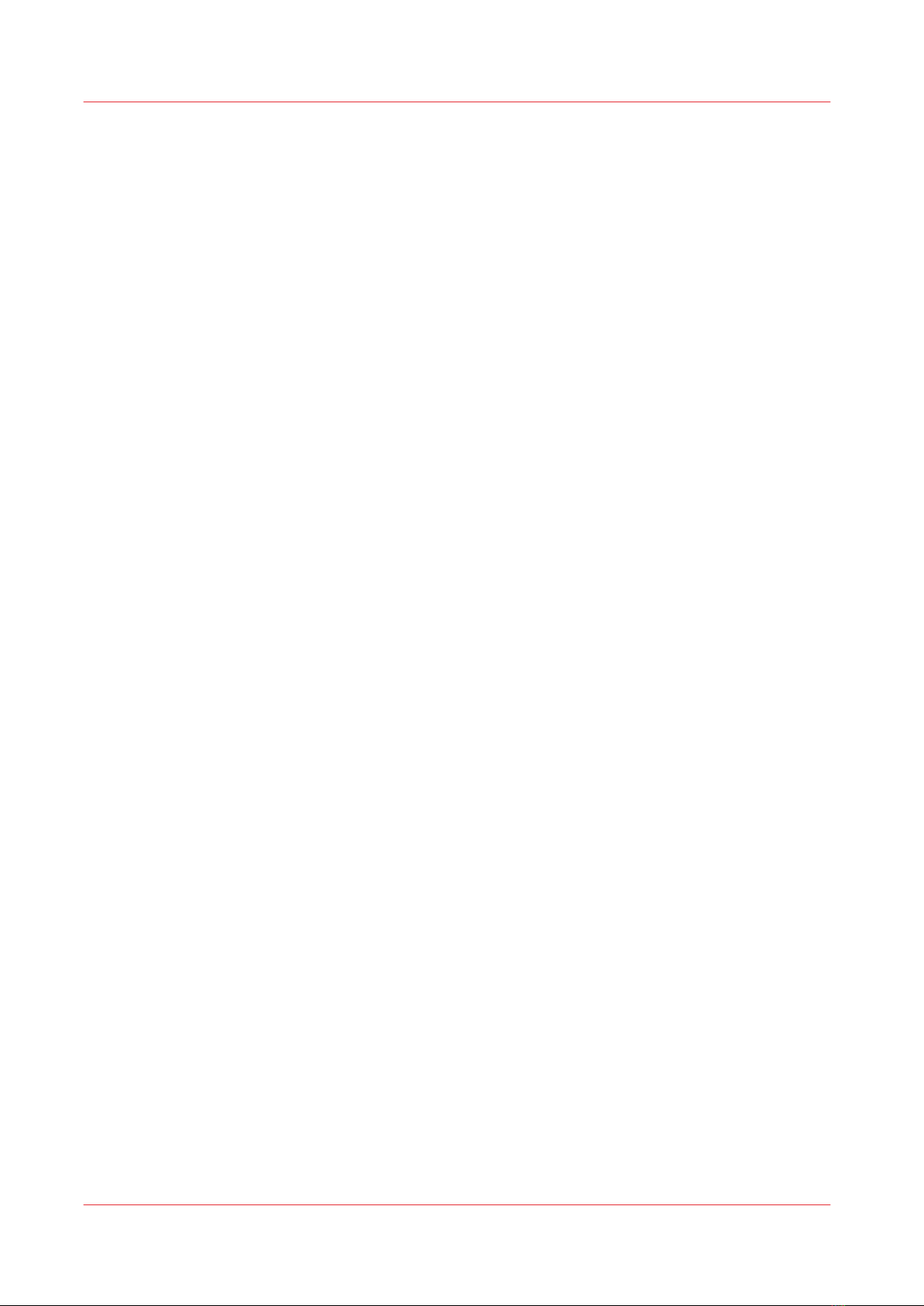Introduction...................................................................................................................................................204
Introduction to the media handling......................................................................................................204
Introduction to the Trays view..............................................................................................................205
Introduction to the [Media] section...................................................................................................... 208
Media related actions...................................................................................................................................211
Load the media.......................................................................................................................................211
Assign the media to a paper tray - Load and assign the media to a paper tray...............................212
Assign the media to a paper tray - Change the currently assigned media type........................ 212
Add media to the media catalog...........................................................................................................213
Add temporary media to the [Media catalog]..................................................................................... 214
Media indicators Black & White............................................................................................................215
Change the advanced media settings.................................................................................................. 216
Change the advanced media settings - Enable the [Low temperature mode]........................... 217
Change the advanced media settings - Disable the double-sheet detection..............................218
Change the advanced media settings - Enable the enhanced media mode...............................219
Change the advanced media settings - Change the [Paper quality]........................................... 220
Change the advanced media settings - Start the [Paper quality test].........................................221
Perform a media registration for standard-size media - Print the test sheets and create the ruler...... 222
Perform a media registration for standard-size media - Adjust the Z-position of side 1.................223
Perform a media registration for standard-size media - Adjust the X-length of side 1................... 225
Perform a media registration for standard-size media - Adjust the Z-position of side 2.................226
Perform a media registration for standard-size media - Adjust the X-position of side 1................ 227
Perform a media registration for standard-size media - Adjust the X-position of side 2................ 228
Perform a media registration for large media - Print the test sheets and create the ruler.................... 229
Perform a media registration for large media - Adjust the Z-position of side 1...............................230
Perform a media registration for large media - Adjust the X-length of side 1................................. 232
Perform a media registration for large media - Adjust the Z-position of side 2...............................233
Perform a media registration for large media - Adjust the X-position of side 1.............................. 234
Perform a media registration for large media - Adjust the X-position of side 2.............................. 235
Light-weight media...................................................................................................................................... 236
Load light-weight media into the paper module.................................................................................237
Unpack light-weight media................................................................................................................... 241
Determine the grain direction of light-weight media..........................................................................243
Chapter 12
Maintain the print system..............................................................................................245
System configuration...................................................................................................................................246
System configuration and maintenance..............................................................................................246
Change a number of settings in the Settings Editor via the control panel....................................... 248
Introduction to the [Setup] section.......................................................................................................252
Backup and restore.......................................................................................................................................254
Counters........................................................................................................................................................255
Introduction to the [Maintenance] section...........................................................................................255
Introduction to the counters..................................................................................................................257
Reset the day counters.......................................................................................................................... 258
Print the Billing Counters Report..........................................................................................................259
Software upgrade.........................................................................................................................................260
Upgrade PRISMAsync from server.......................................................................................................260
Upgrade PRISMAsync .......................................................................................................................... 261
Upgrade Microsoft Windows................................................................................................................262
Install software from a USB installation drive.....................................................................................263
Remote Service (ORS) (optional)................................................................................................................ 264
Remote Service...................................................................................................................................... 264
Keeping the printer running........................................................................................................................ 266
Introduction to the [Printer] section..................................................................................................... 266
Check the status of the toner reservoirs.............................................................................................. 267
Add toner................................................................................................................................................268
Check the status of the staple cartridges............................................................................................. 269
Finisher: Add staples............................................................................................................................. 270
Contents
6
Océ VarioPrint 6000 line