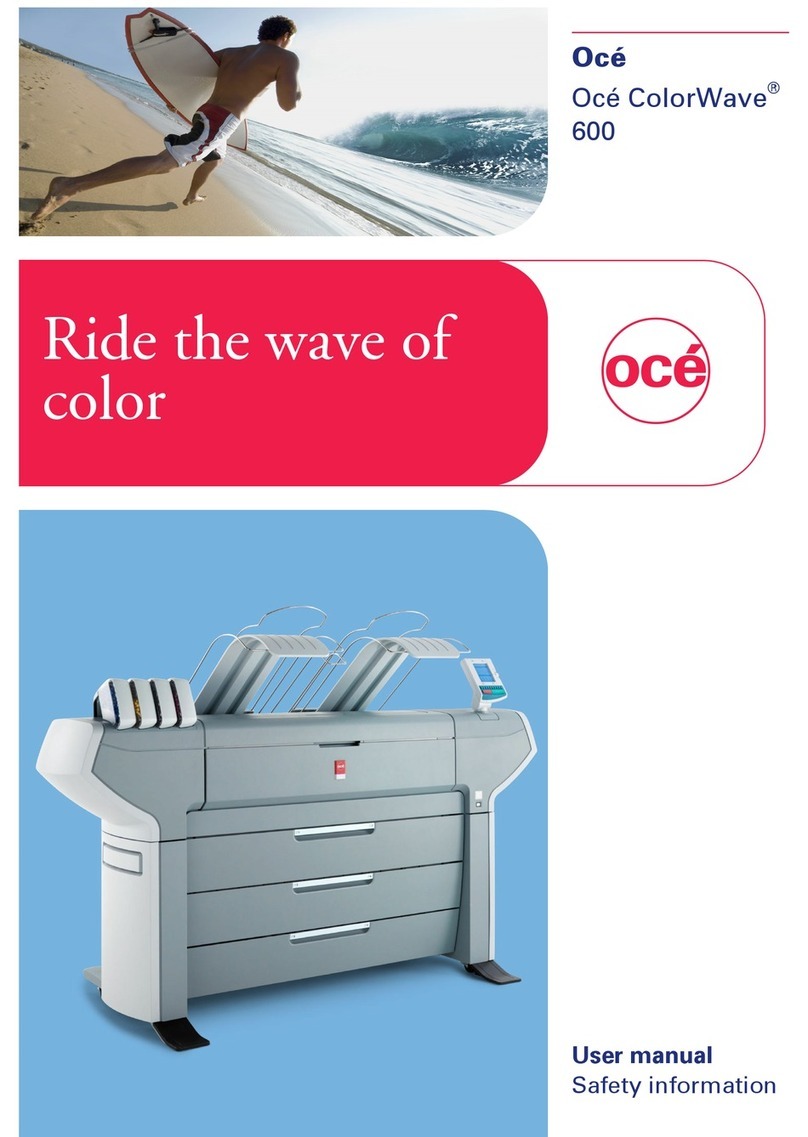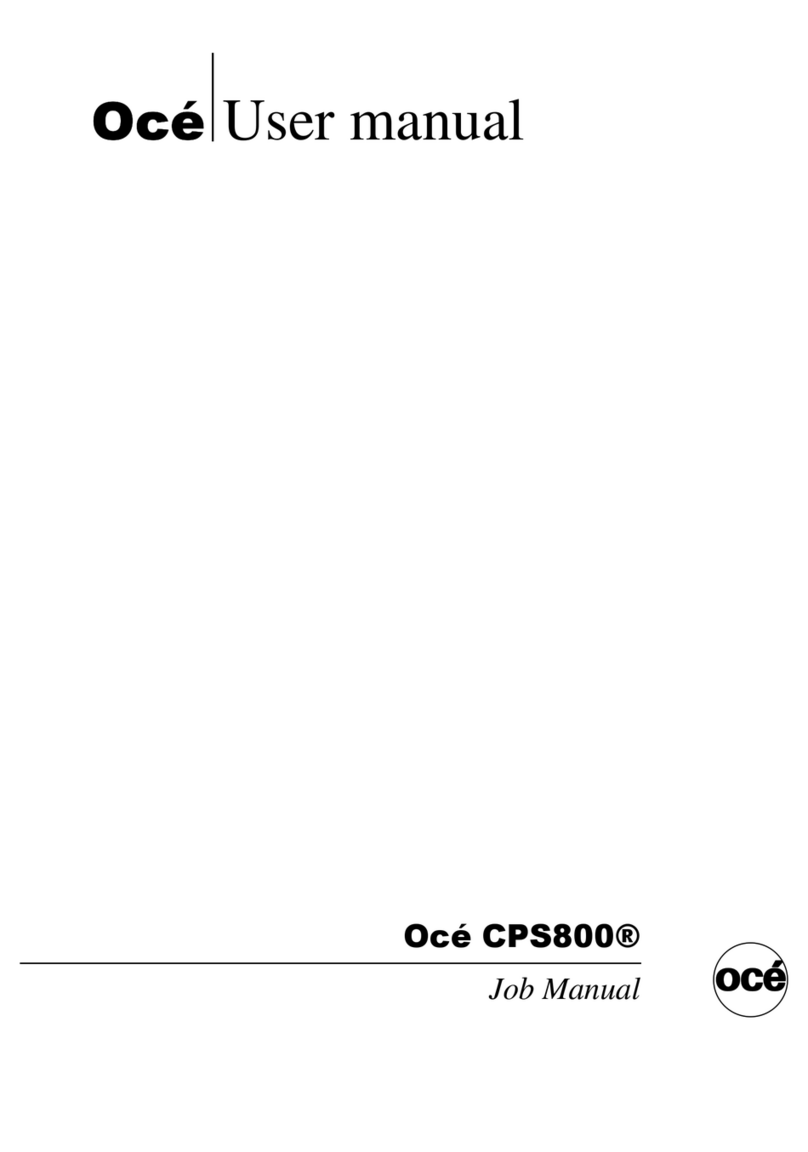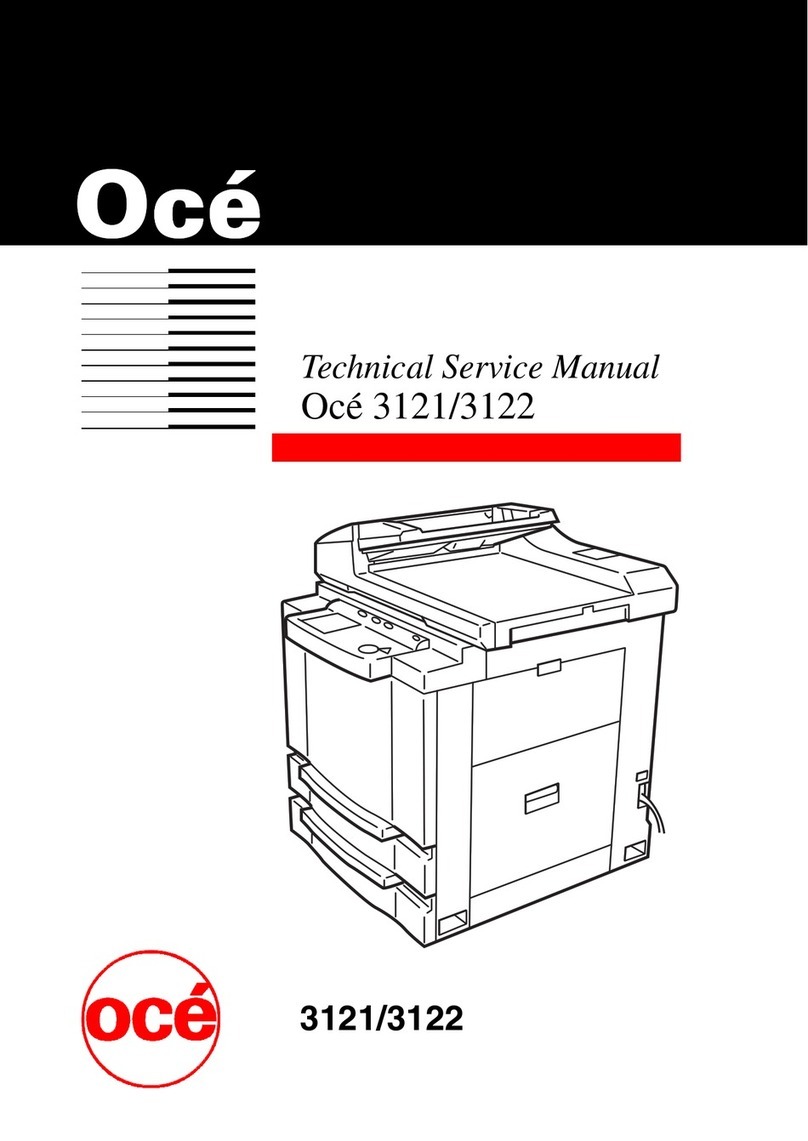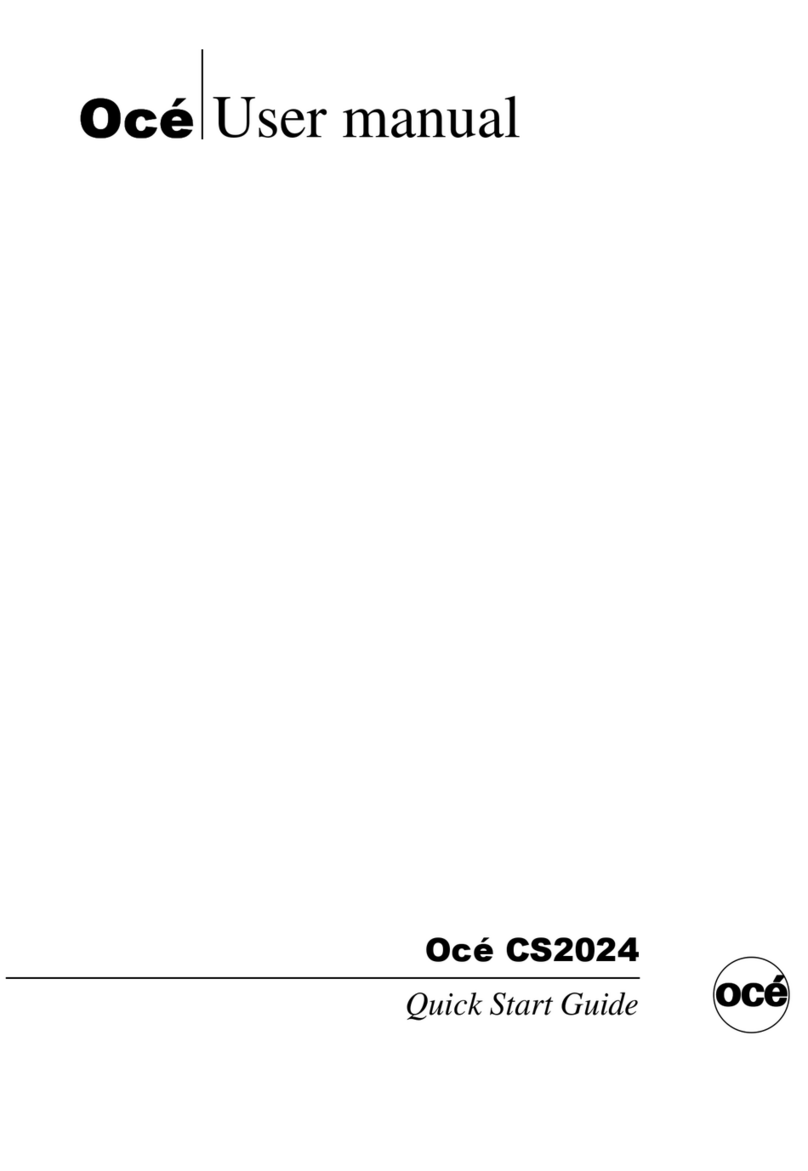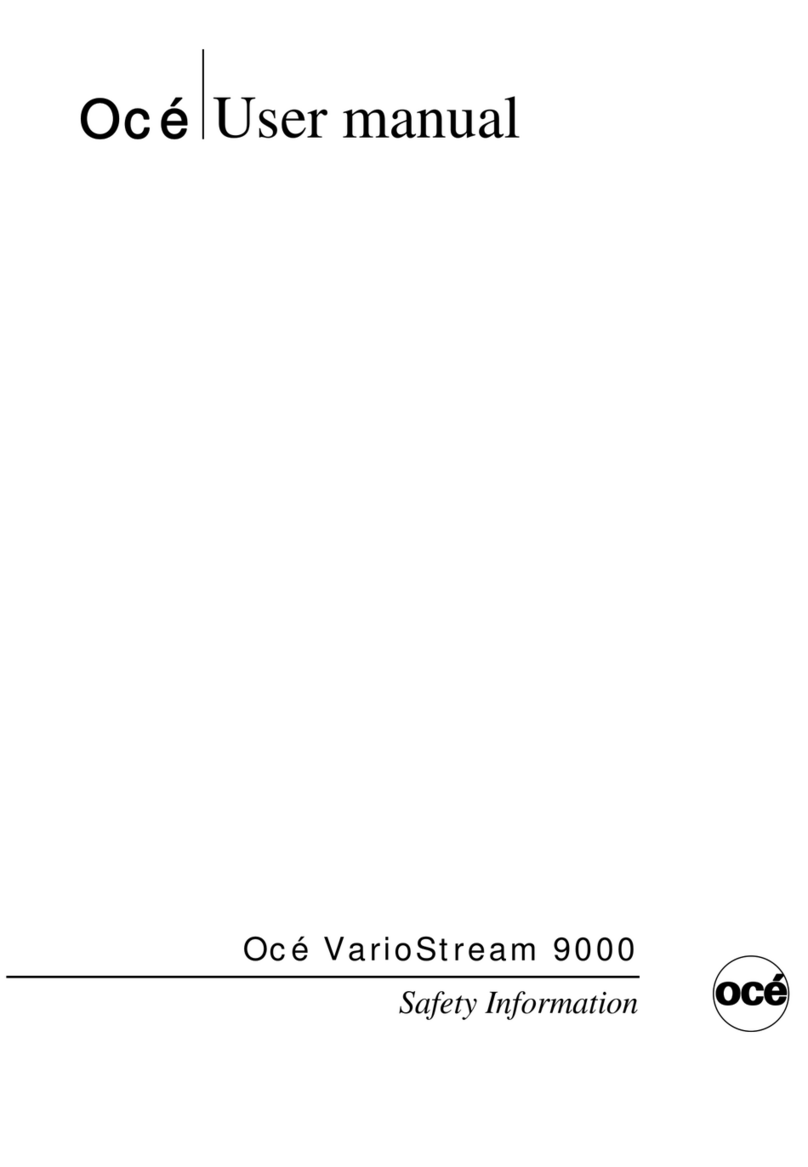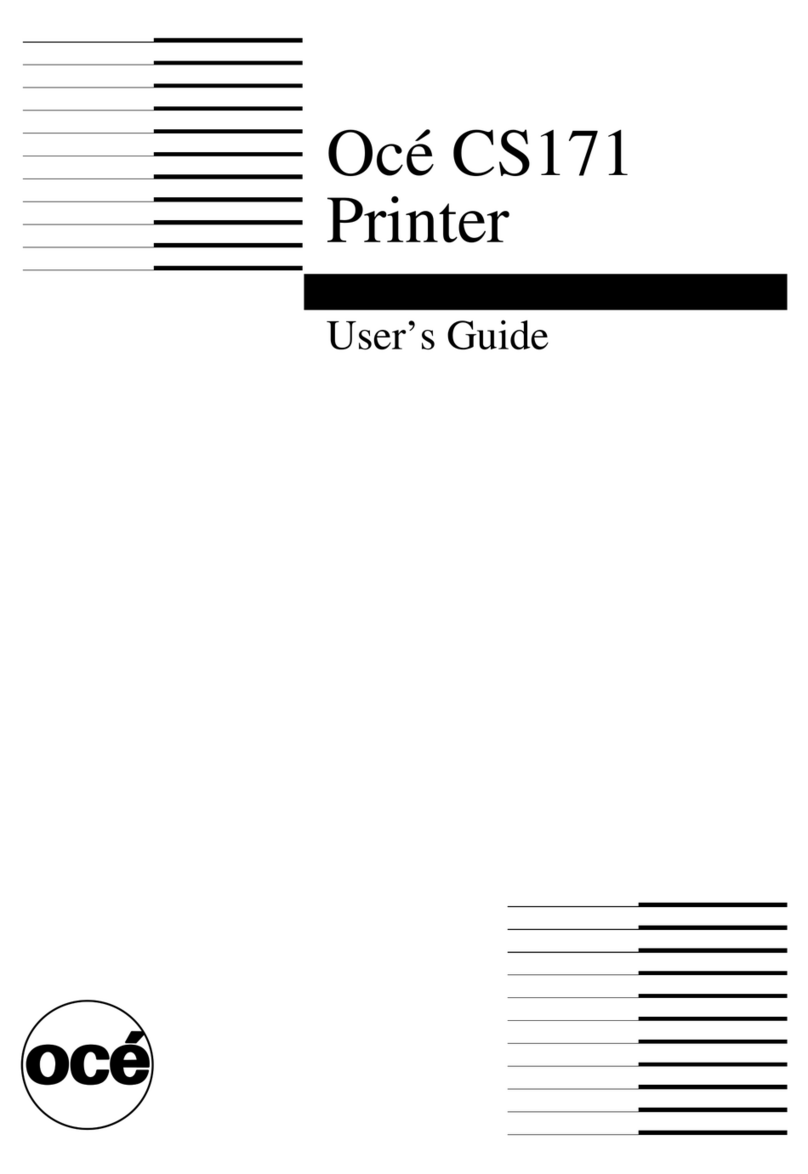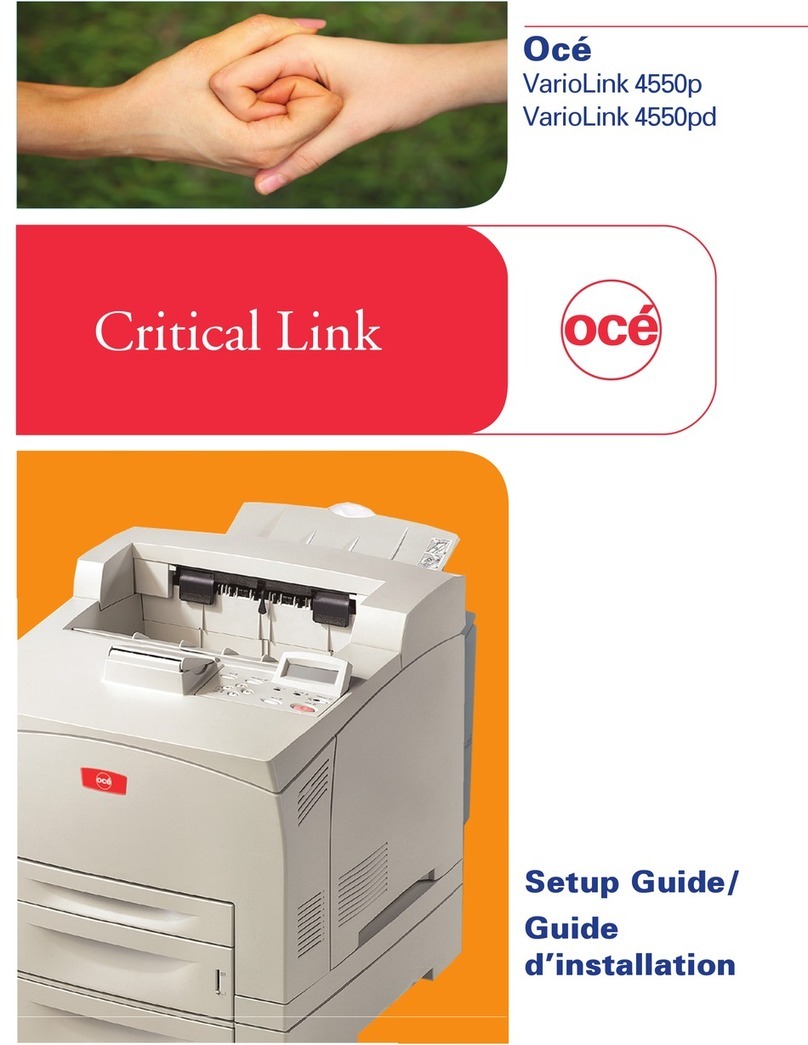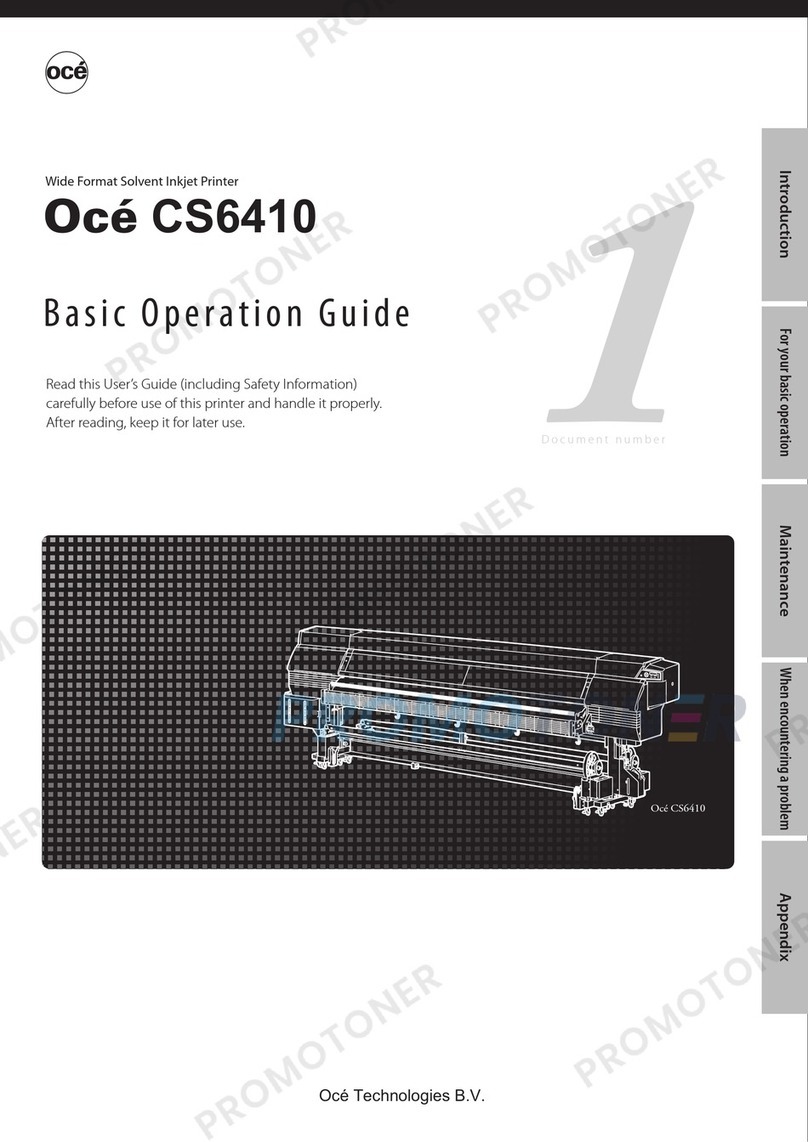Chapter 6
Operating the Océ Arizona 1200 XT................................................................................79
Océ Arizona 1200 XT Features...................................................................................................................... 80
How to Use the Océ Arizona 1200 XT Vacuum System.............................................................................. 81
How to Print With Dual Origins..................................................................................................................... 83
Chapter 7
Roll Media Option............................................................................................................. 85
Hardware.........................................................................................................................................................86
Specifications..................................................................................................................................................88
Foot Pedal Switch Functions......................................................................................................................... 89
Roll Media Manager.......................................................................................................................................90
Loading Media................................................................................................................................................92
Loading the Media - Standard Method.................................................................................................. 94
Loading the Media - Alternate Method ................................................................................................. 97
Unloading and Removing Media.................................................................................................................. 99
Setting Up a Roll Media Job........................................................................................................................100
Set a Hold on a Roll Job........................................................................................................................100
Printing on Roll Media ................................................................................................................................ 102
Determining the Media Step Correction Factor......................................................................................... 105
Media Edge Protectors.................................................................................................................................106
Chapter 8
Static Suppression Option.............................................................................................109
Reduce Static with the Static Suppression Option....................................................................................110
How to Change the Height of the Bar...................................................................................................111
Chapter 9
How to Manage a White Ink Workflow........................................................................ 113
Operator Guidelines for White Ink.............................................................................................................. 114
White Ink Workflow Overview.....................................................................................................................115
Varnish Workflow Overview........................................................................................................................118
Configure ONYX Software for White Ink....................................................................................................120
White Ink ONYX Media Profiles.................................................................................................................. 122
How to Prepare White Ink/Varnish Print Jobs............................................................................................123
Select the Best Workflow...................................................................................................................... 123
How to Setup a Printer Flood Fill..........................................................................................................124
How to Create Spot Data with the Spot Layer Tool............................................................................ 125
How to Access the Spot Layer Tool............................................................................................... 127
How to Create Spot Data in Photoshop............................................................................................... 129
How to Prepare Spot Data in Adobe Illustrator...................................................................................132
How to Overprint Spot Data in Illustrator......................................................................................134
How to Place Raster Images in Illustrator .....................................................................................137
How to Create a Spot Channel Path in Illustrator......................................................................... 138
How to Set Up a File for Preflight's Spot Layer Tool....................................................................140
How to Name Your Spot Data in Illustrator...................................................................................141
White Ink QuickStart.....................................................................................................................................143
How to Print White Ink Jobs........................................................................................................................ 145
Varnish QuickStart........................................................................................................................................149
How to Print Varnish Jobs...........................................................................................................................151
How to Get Good Results With Varnish..................................................................................................... 153
Chapter 10
Ink System Management............................................................................................... 157
Arizona Printer Ink........................................................................................................................................158
Change Ink Bags...........................................................................................................................................160
Contents
4
Océ Arizona 1200 Series