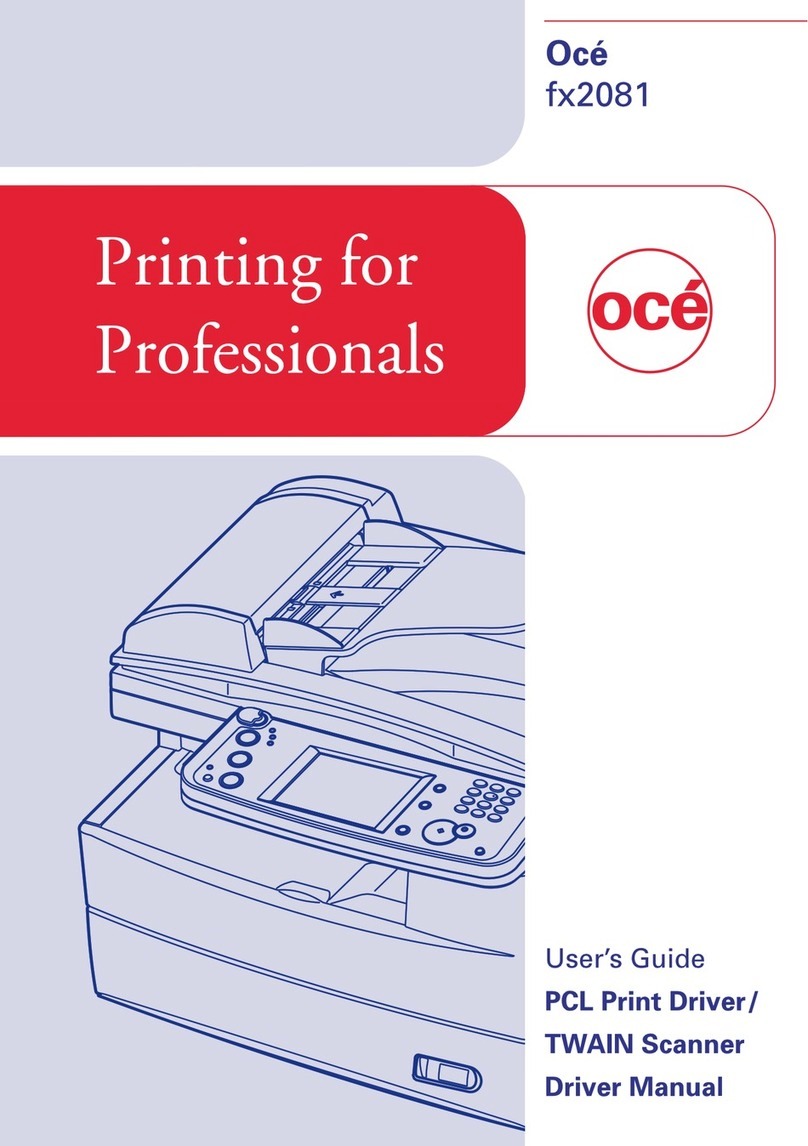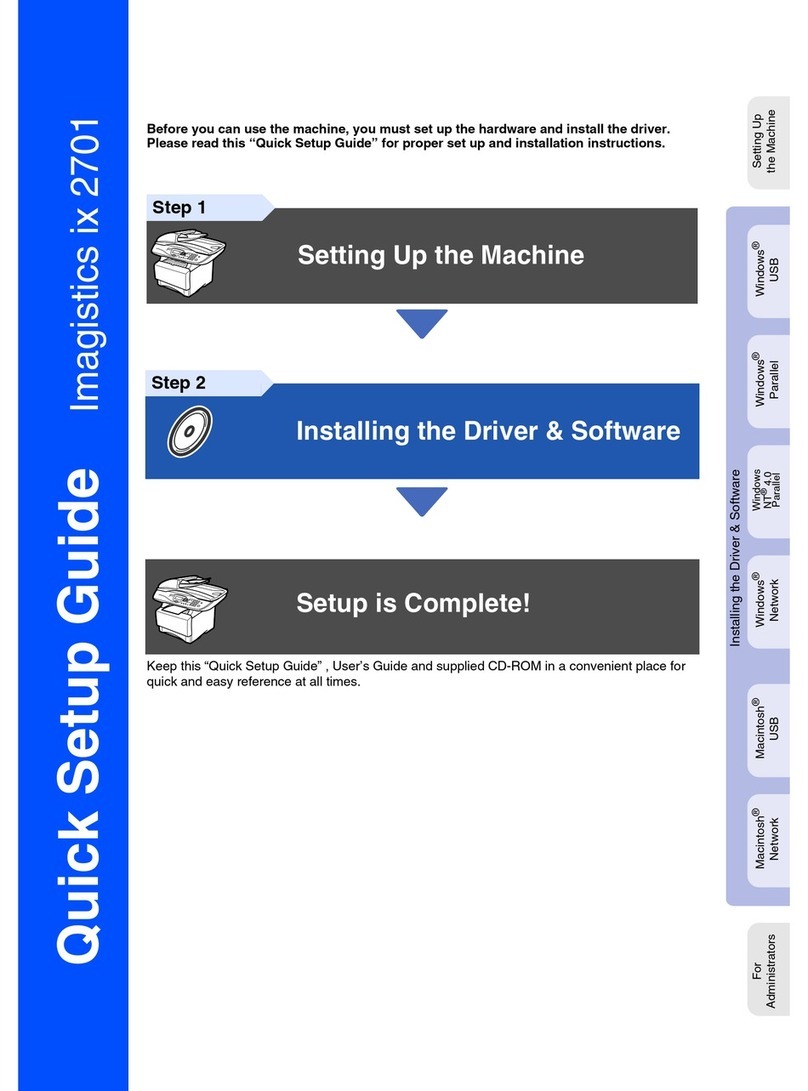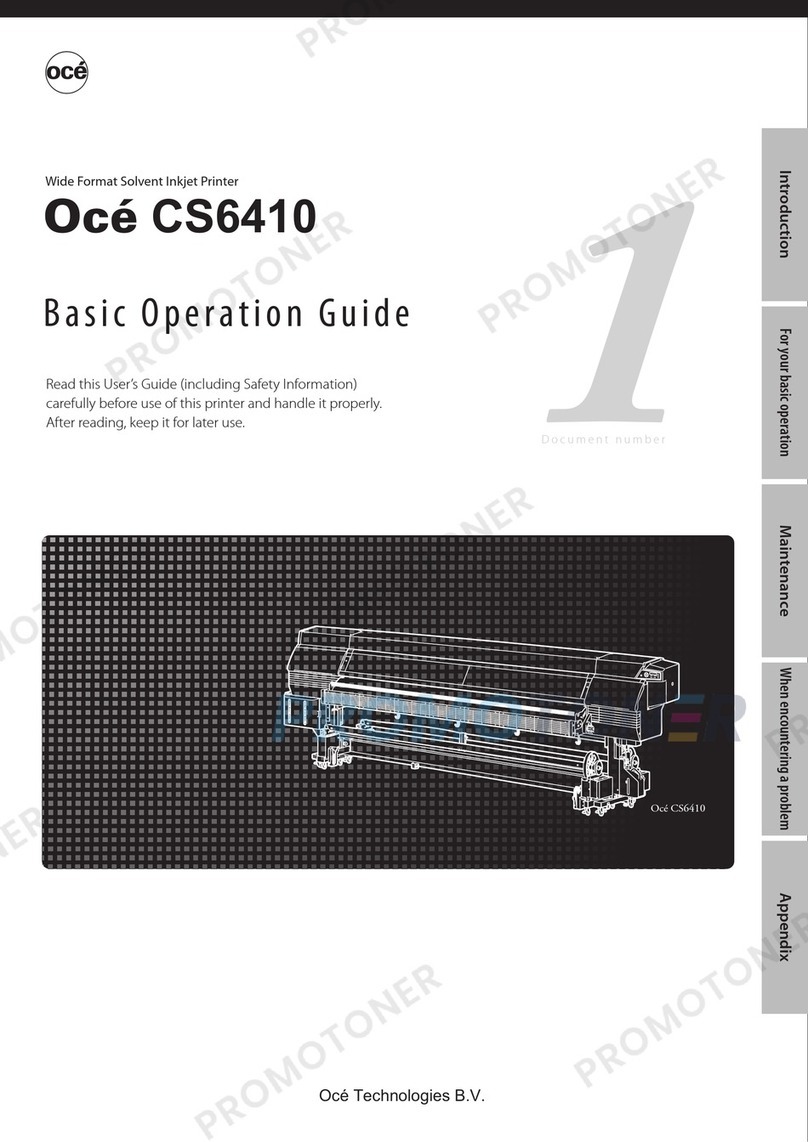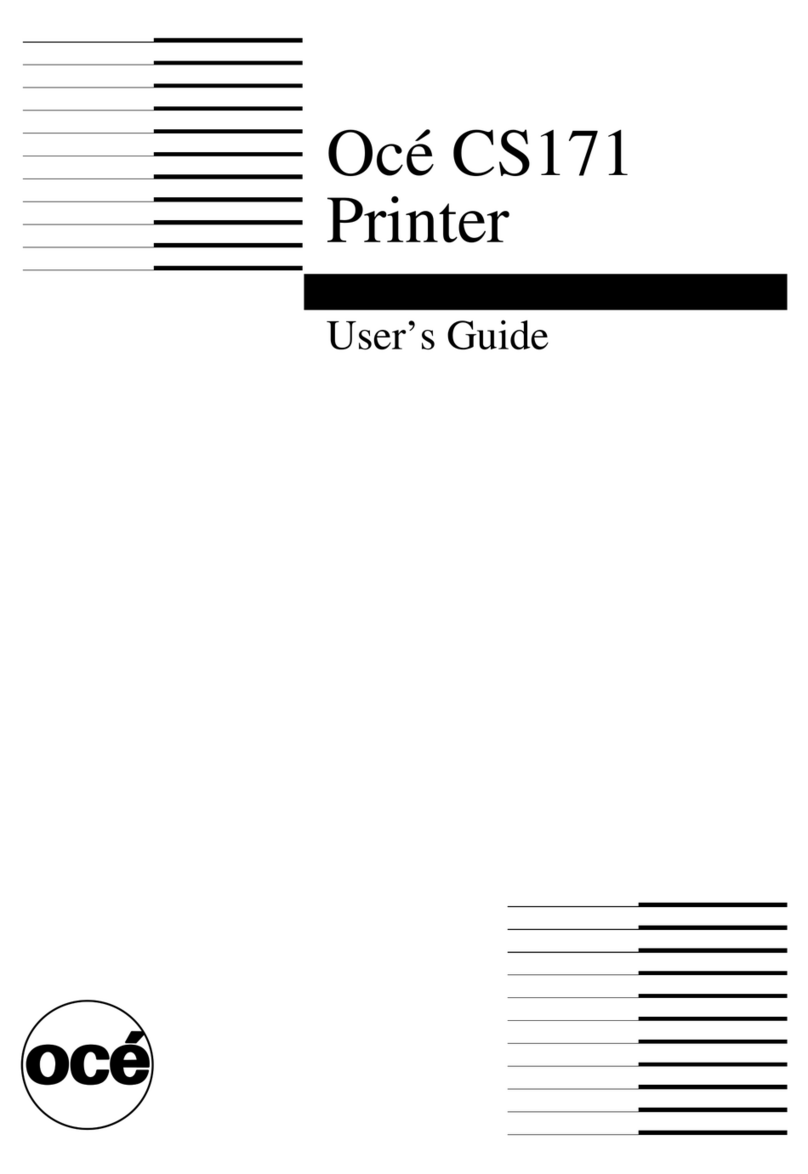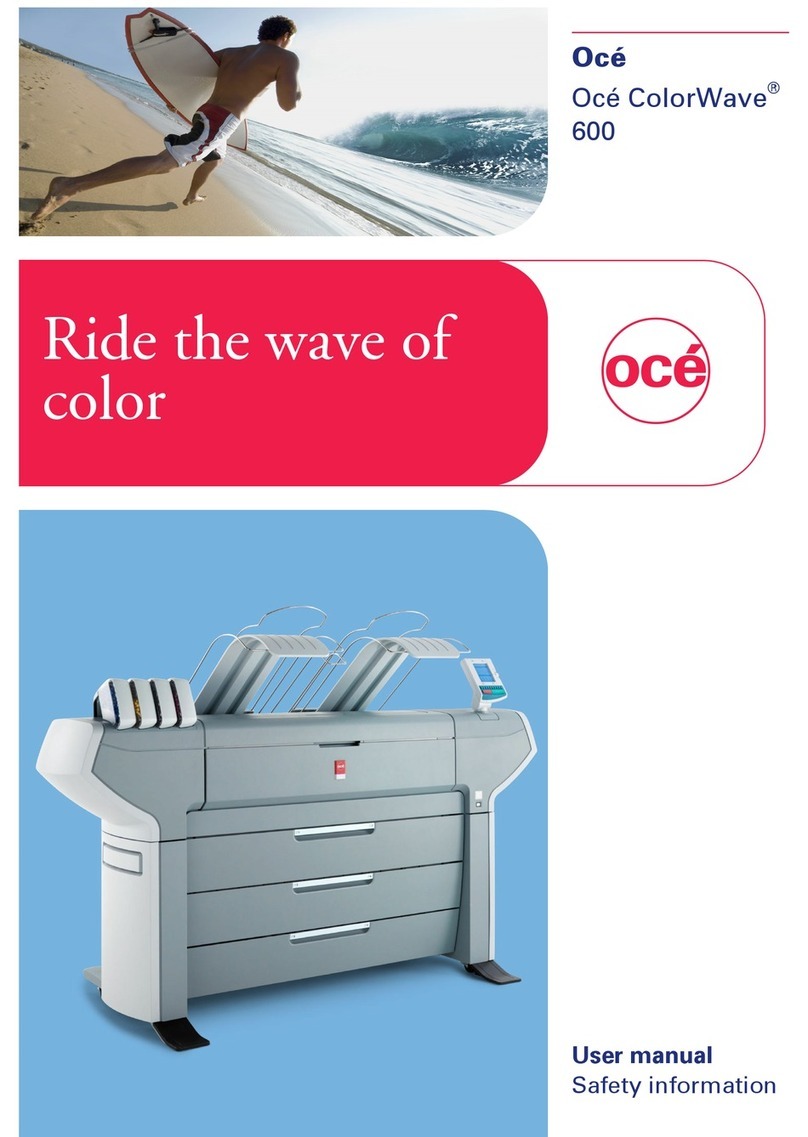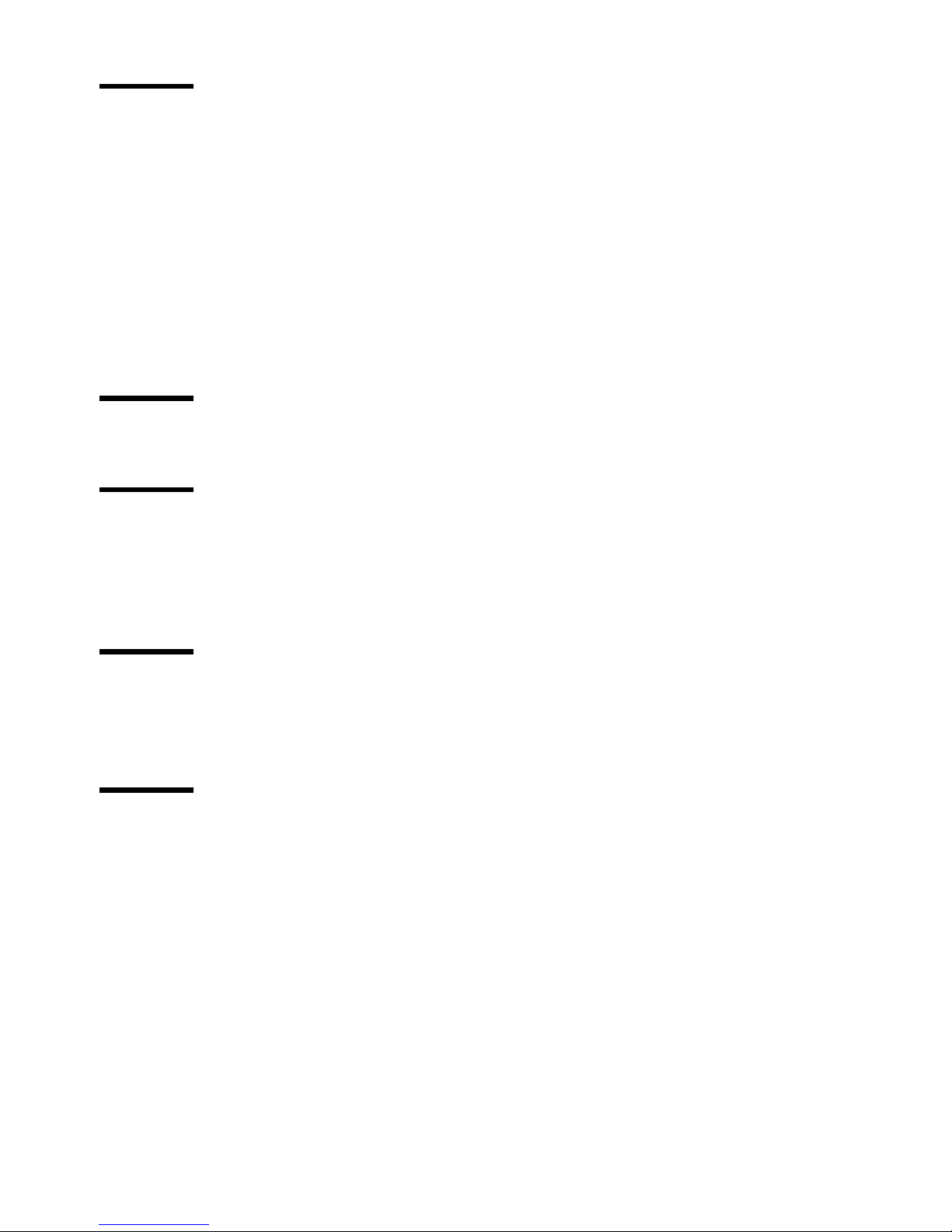3
Notes for the reader
Definition
This manual helps you to use the Océ VarioPrint 2090 . The manual contains
a description of the Océ VarioPrint 2090 and guidelines to use and operate the
Océ VarioPrint 2090 . There are also tips to increase your knowledge of the
Océ VarioPrint 2090 and to help you manage the workflow even better.
Note, Attention and Caution
Some parts of this manual require your special attention. These parts provide
important, additional information or are about the prevention of damage to
your properties. The words 'Note', 'Attention' and 'Caution' indicate these
important parts.
■The word 'Note' comes before additional information about the correct
operation or the Océ VarioPrint 2090 or a tip.
■A part marked with 'Attention' contains information to prevent damage to
items, for example the Océ VarioPrint 2090 , an original or a file.
■A part marked with 'Caution' contains information to prevent personal
injury. Caution is found only in manuals that describe physical products.
Safety information
The safety information for this product is included in the separate booklet with
the title 'Safety manual'. This booklet is part of the information set that you
received for the product.