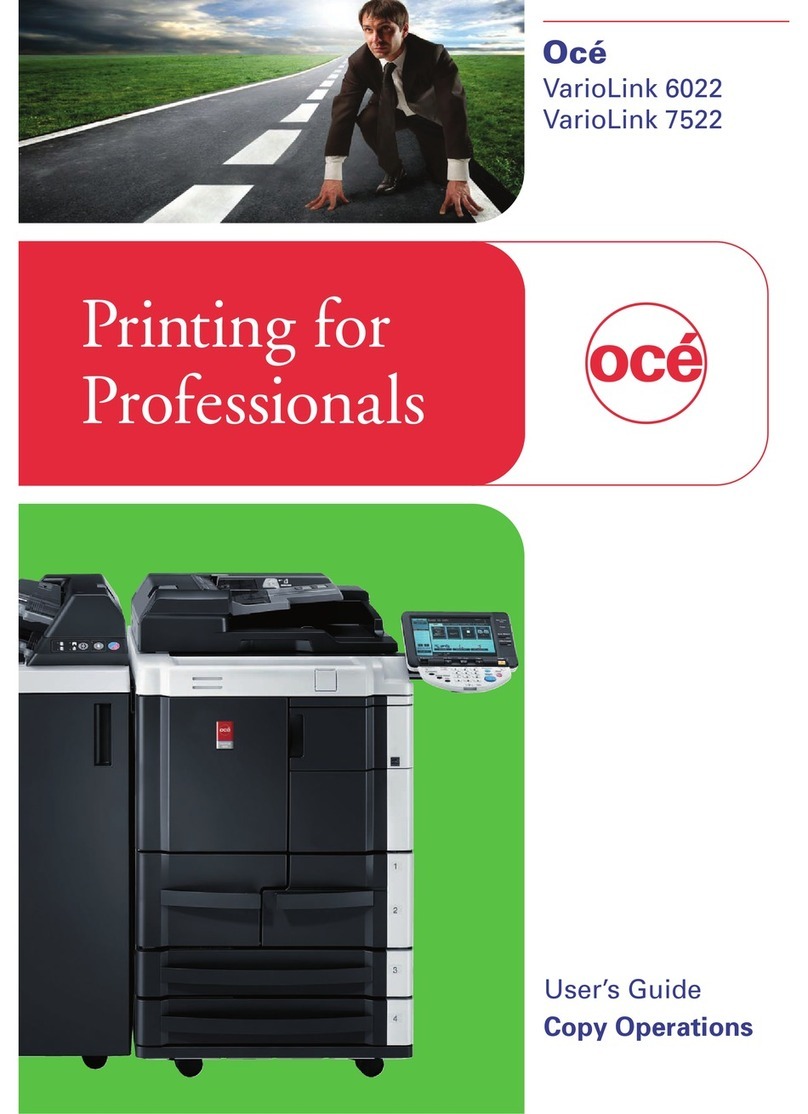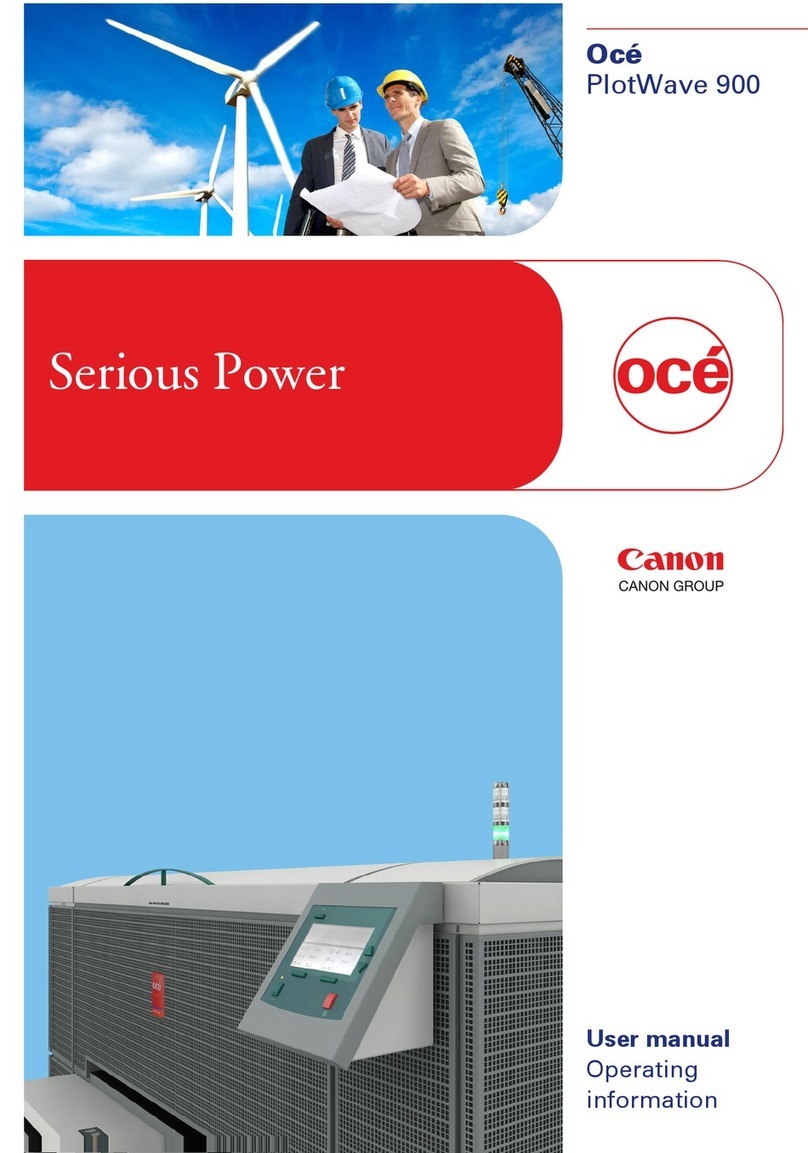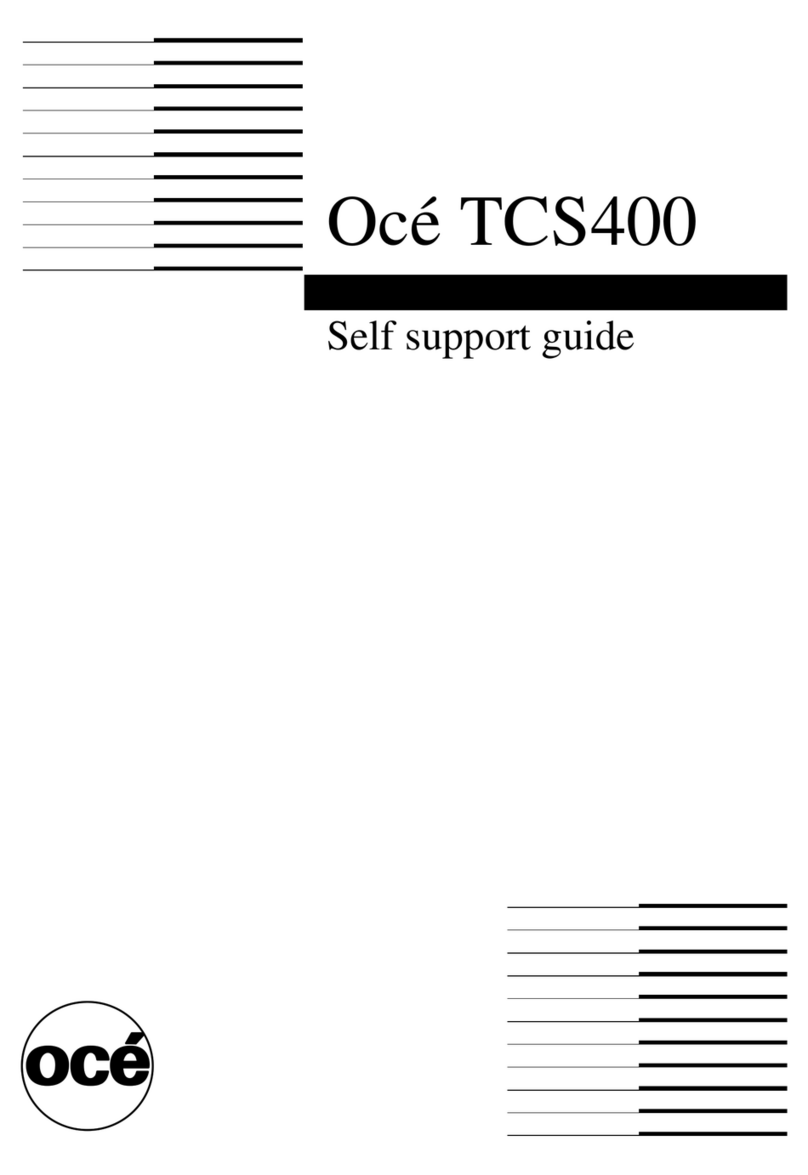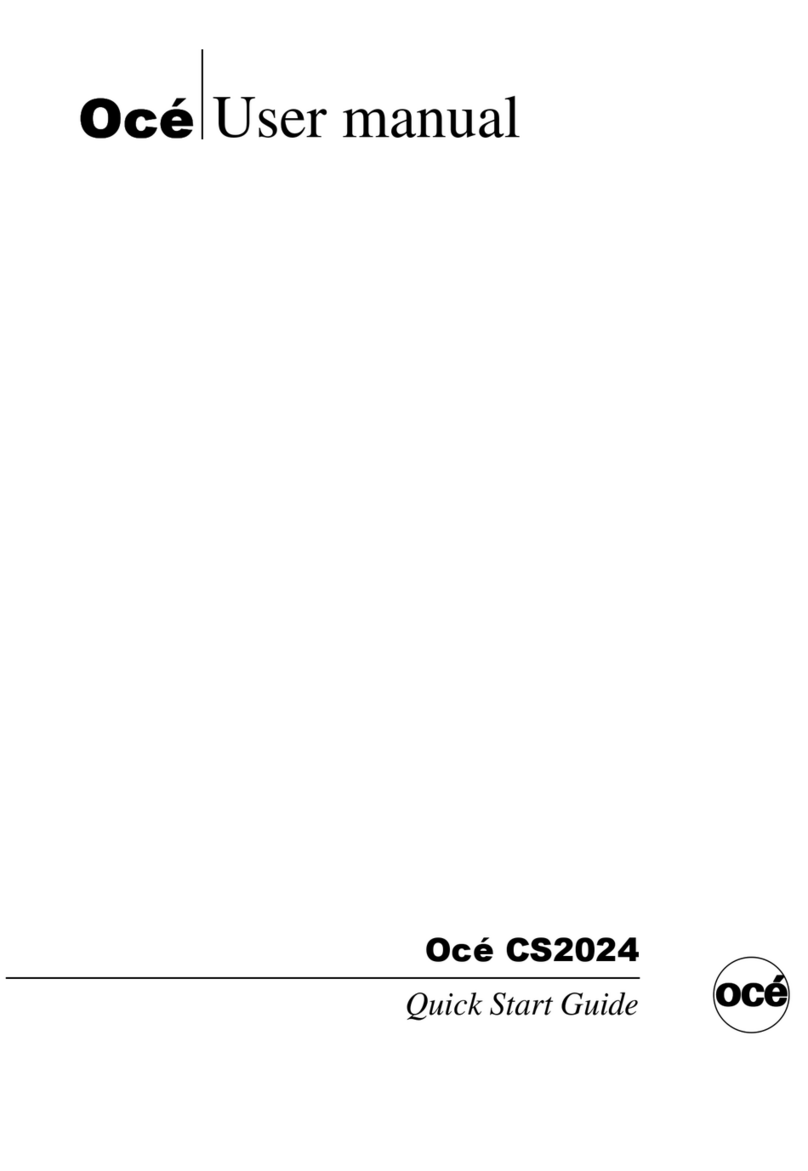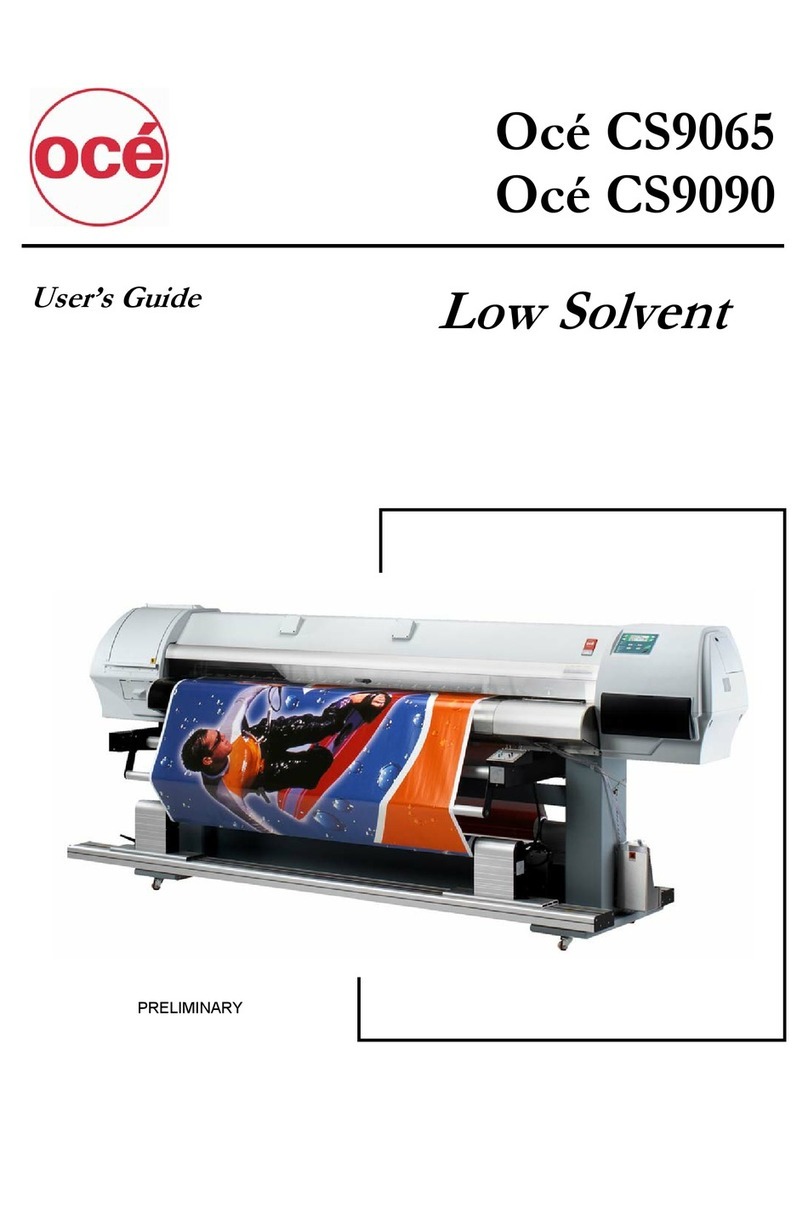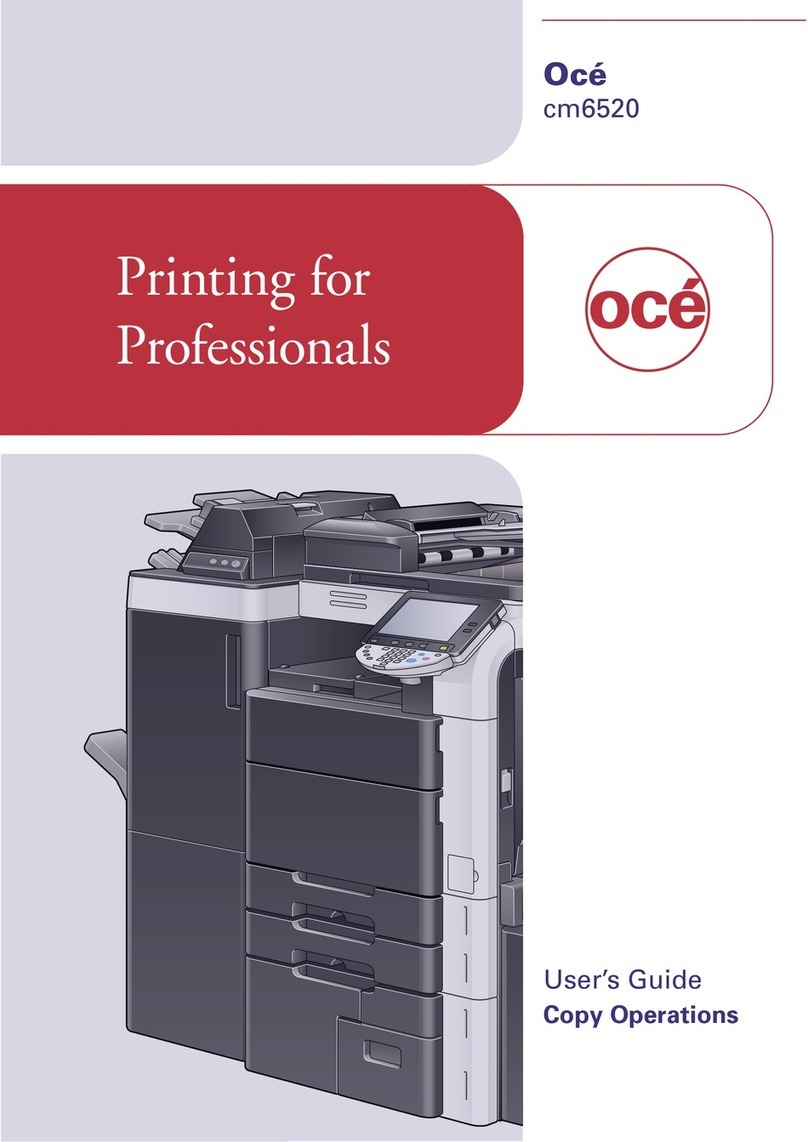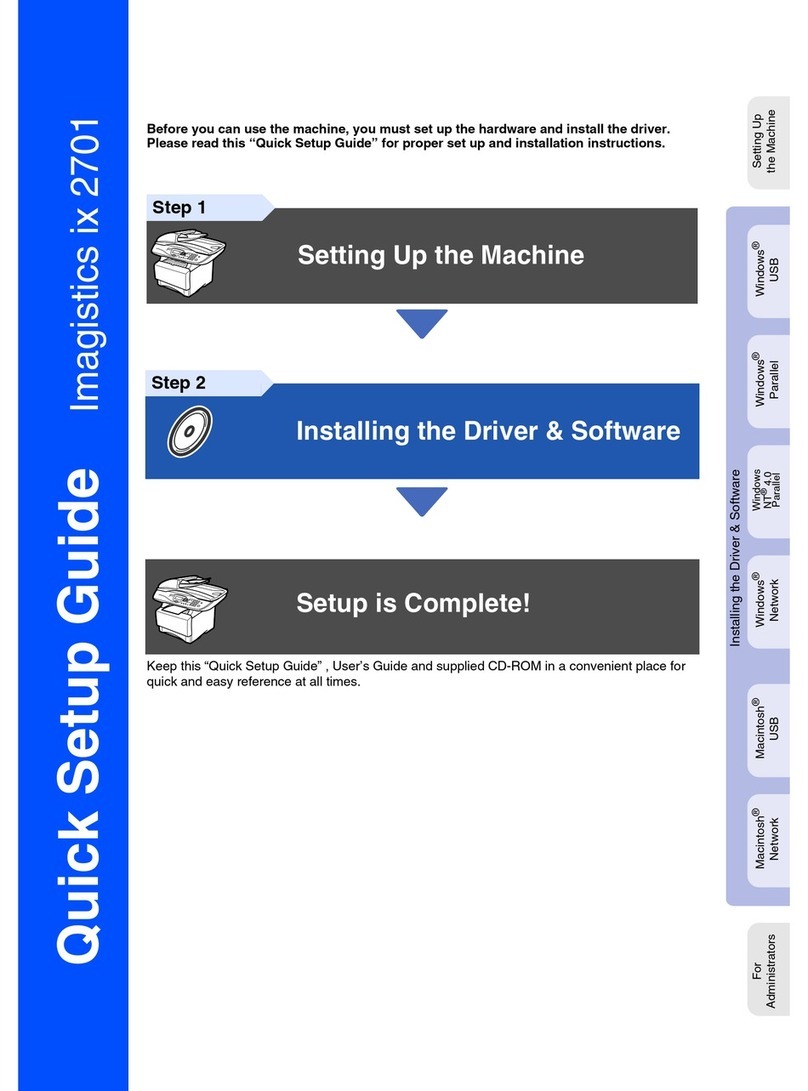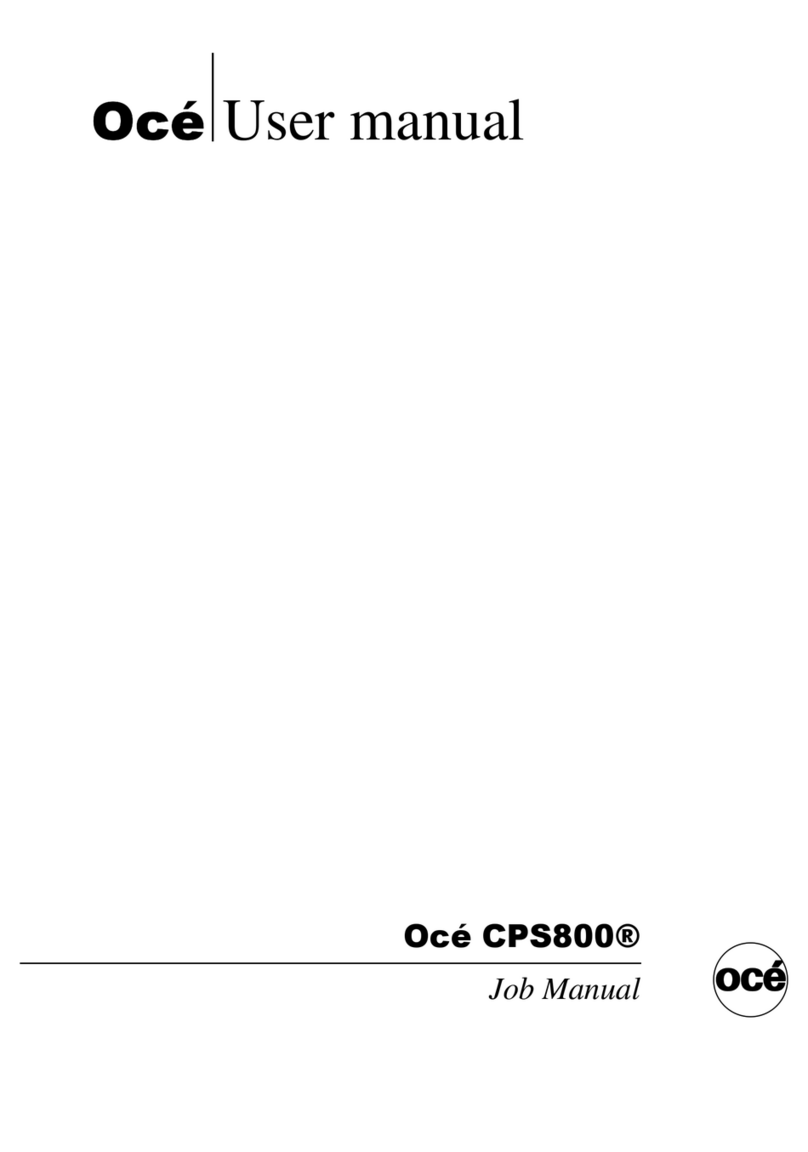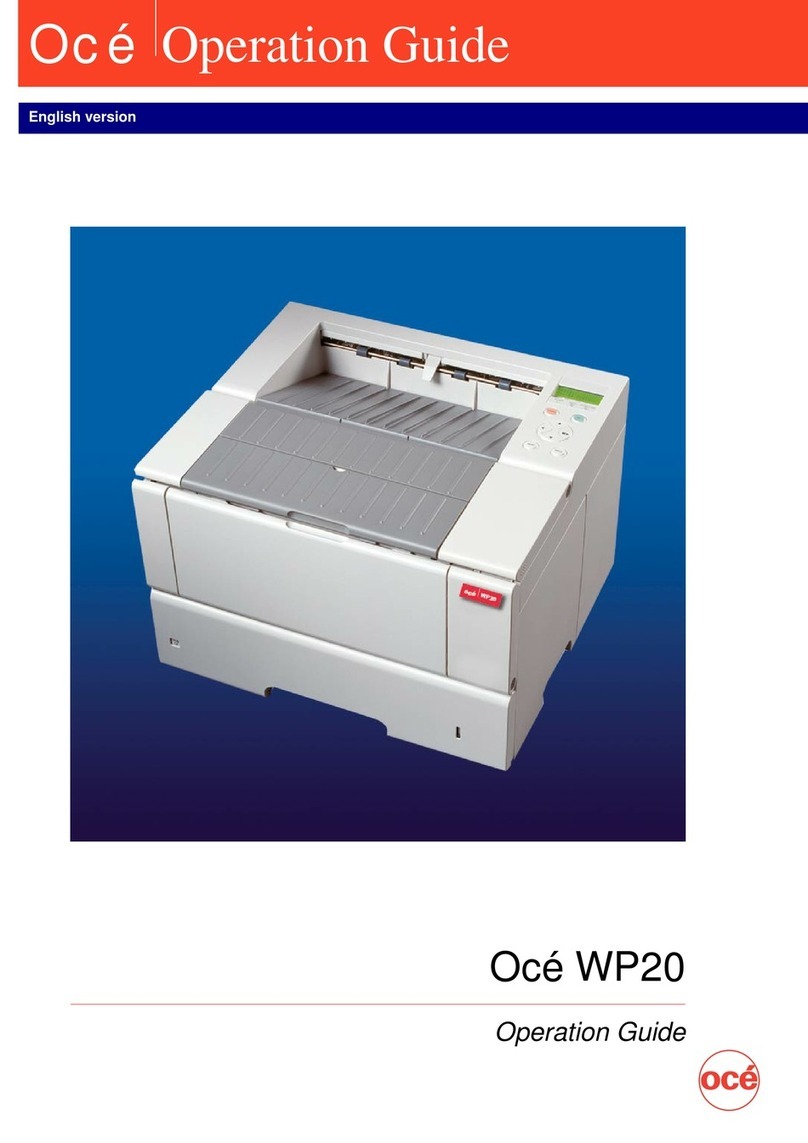Chapter 6
Job media handling..........................................................................................................87
Media in a central role................................................................................................................................... 88
Assign media from media catalog to paper trays....................................................................................... 89
Load media via the schedule.........................................................................................................................91
Unpack the media...........................................................................................................................................92
Load media into the paper module...............................................................................................................94
Learn about stacking behavior......................................................................................................................98
Remove prints...............................................................................................................................................101
Manage the media from control panel.......................................................................................................103
Chapter 7
Transaction printing....................................................................................................... 105
Job workflow in transaction printing mode...............................................................................................106
Work with the schedule in transaction printing mode.............................................................................. 108
Activate the transaction printing mode...................................................................................................... 109
Monitor or stop transaction print jobs........................................................................................................111
Work with transaction setups......................................................................................................................112
Learn about transaction setups............................................................................................................ 112
Define a new transaction setup............................................................................................................ 113
Load a transaction setup....................................................................................................................... 114
Open a transaction setup to change attributes................................................................................... 116
Define the attributes of an IPDS transaction setup............................................................................. 117
Import, export, or restore transaction setups......................................................................................123
Validate a transaction setup..................................................................................................................124
Validate all transaction setups..............................................................................................................125
Read the transaction setup validation report...................................................................................... 126
Define the resources.................................................................................................................................... 128
Use the advanced transaction printing functions......................................................................................130
Overrule the set image shift for transaction print jobs............................................................................. 131
Chapter 8
Document printing..........................................................................................................133
Learn about workflow profiles.................................................................................................................... 134
Choose a workflow profile...........................................................................................................................136
Job workflow in document printing mode.................................................................................................138
Activate the document printing mode........................................................................................................141
Work with the schedule in document printing mode................................................................................142
Work with automated workflows................................................................................................................ 143
Learn about automated workflows.......................................................................................................143
Define a new automated workflow.......................................................................................................144
Restore the default automated workflow.............................................................................................146
Define the attributes of an automated workflow.................................................................................147
Submit jobs via LPR...............................................................................................................................153
Submit jobs via hotfolders....................................................................................................................154
Use the job ticket editor.........................................................................................................................156
Apply an automated workflow in job destination...............................................................................158
Plan the jobs................................................................................................................................................. 160
Learn about DocBox.............................................................................................................................. 160
Find, select, and filter jobs.................................................................................................................... 162
Move jobs to another location..............................................................................................................166
Combine jobs......................................................................................................................................... 168
Delete print jobs.....................................................................................................................................170
Duplicate a job........................................................................................................................................171
Create a variable data job......................................................................................................................172
Create a note for the operator...............................................................................................................174
Make changes to the job..............................................................................................................................175
Contents
4