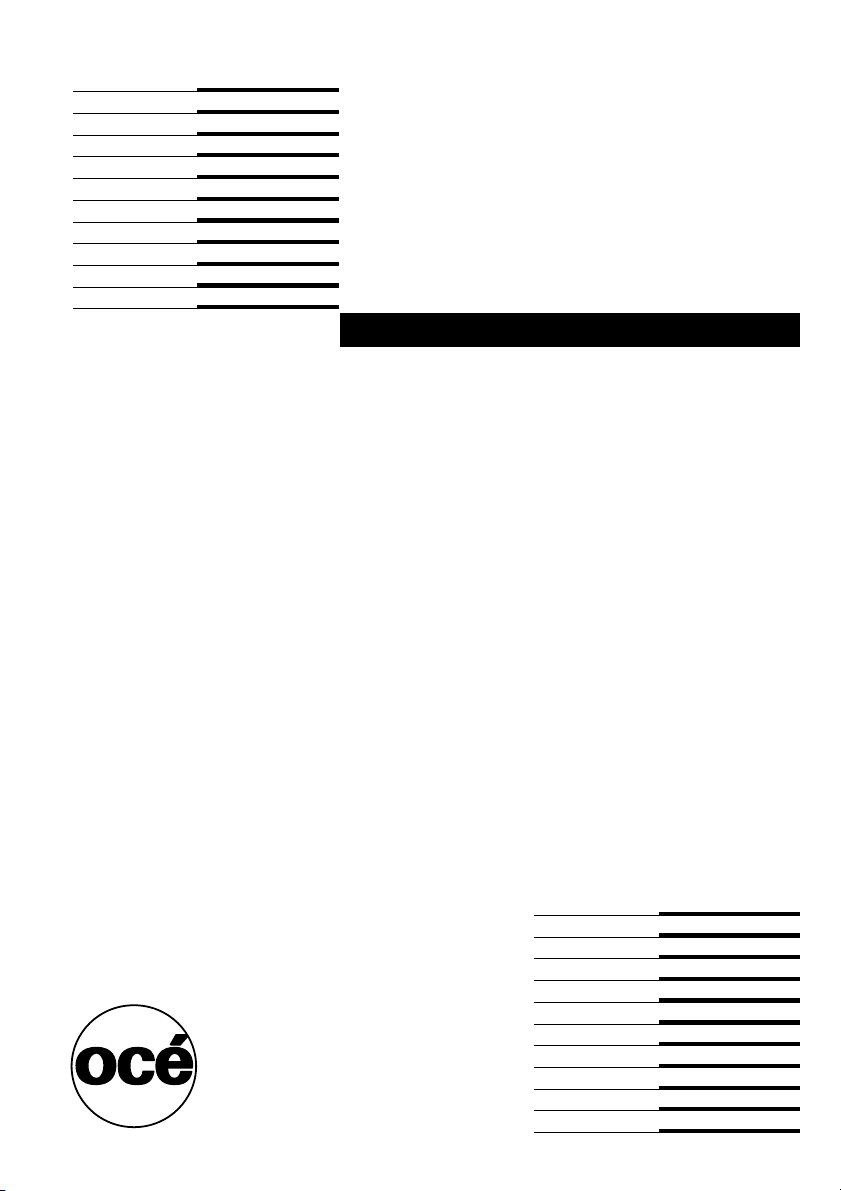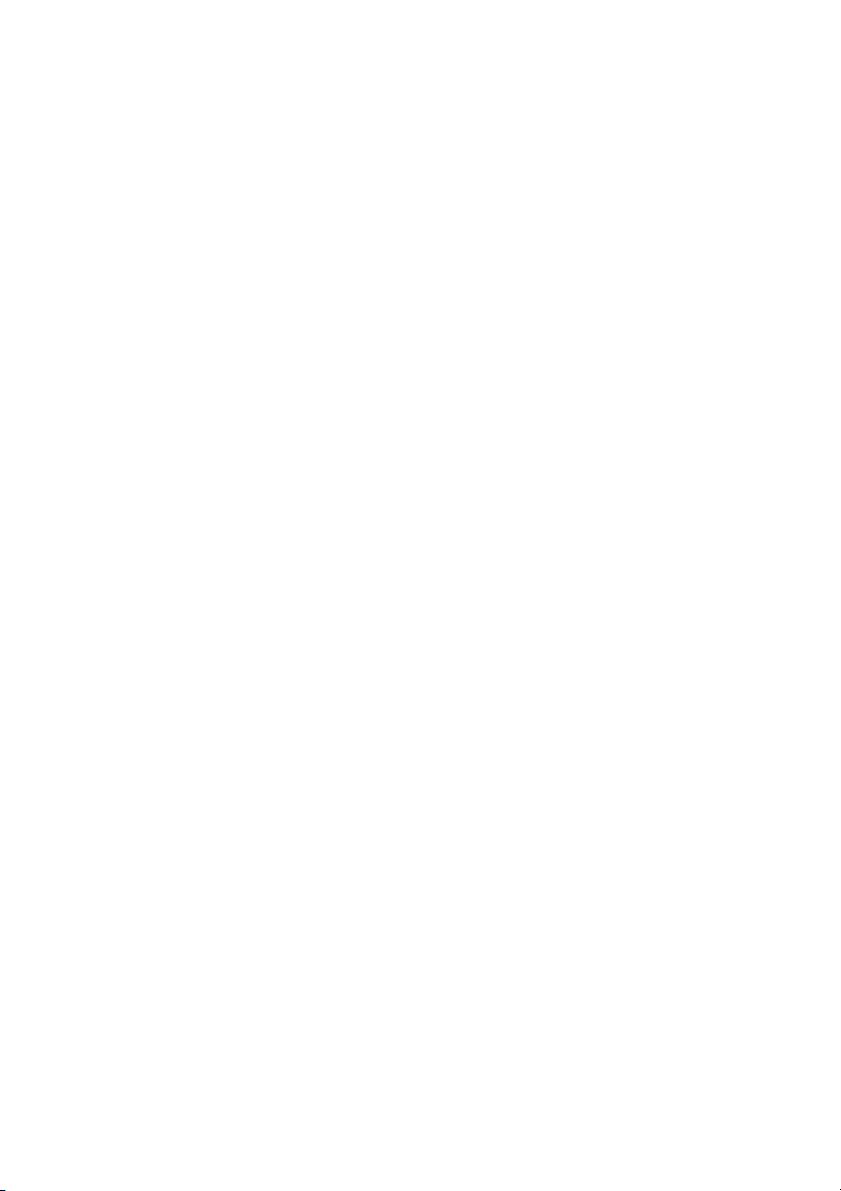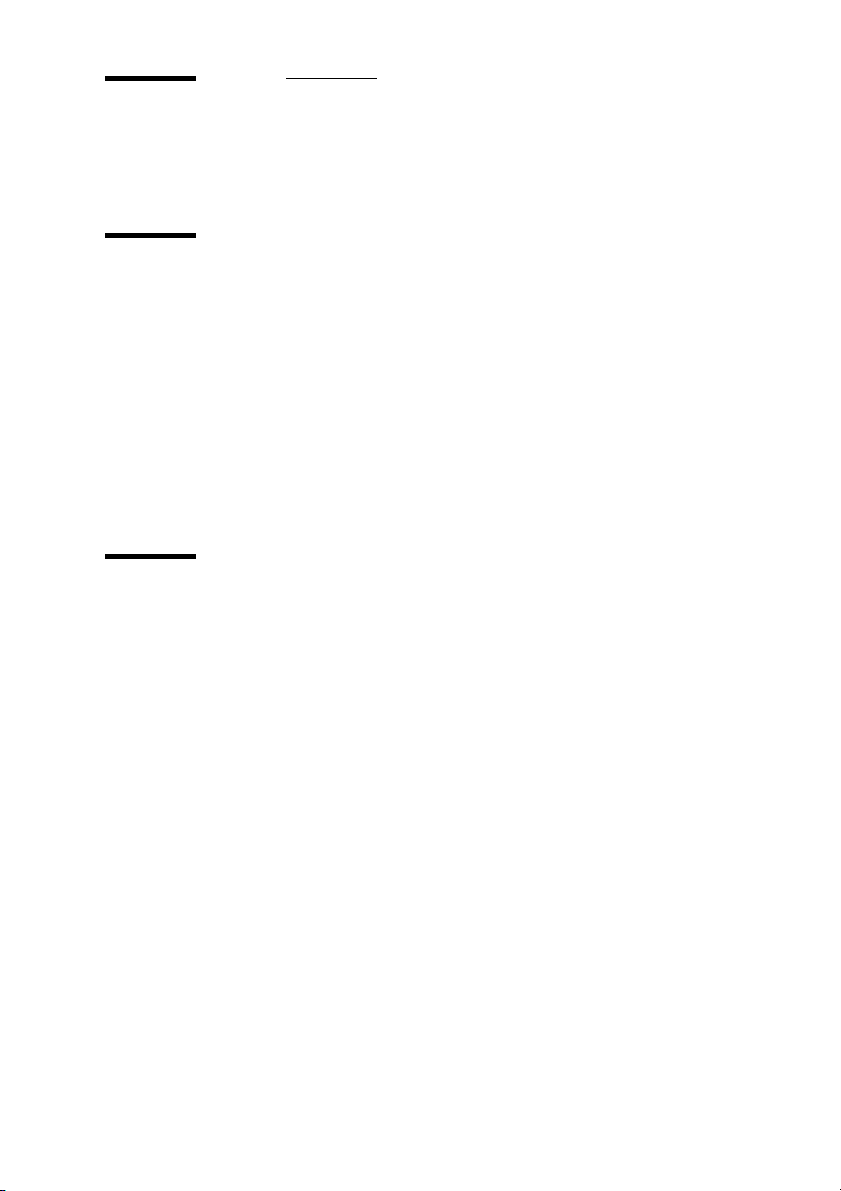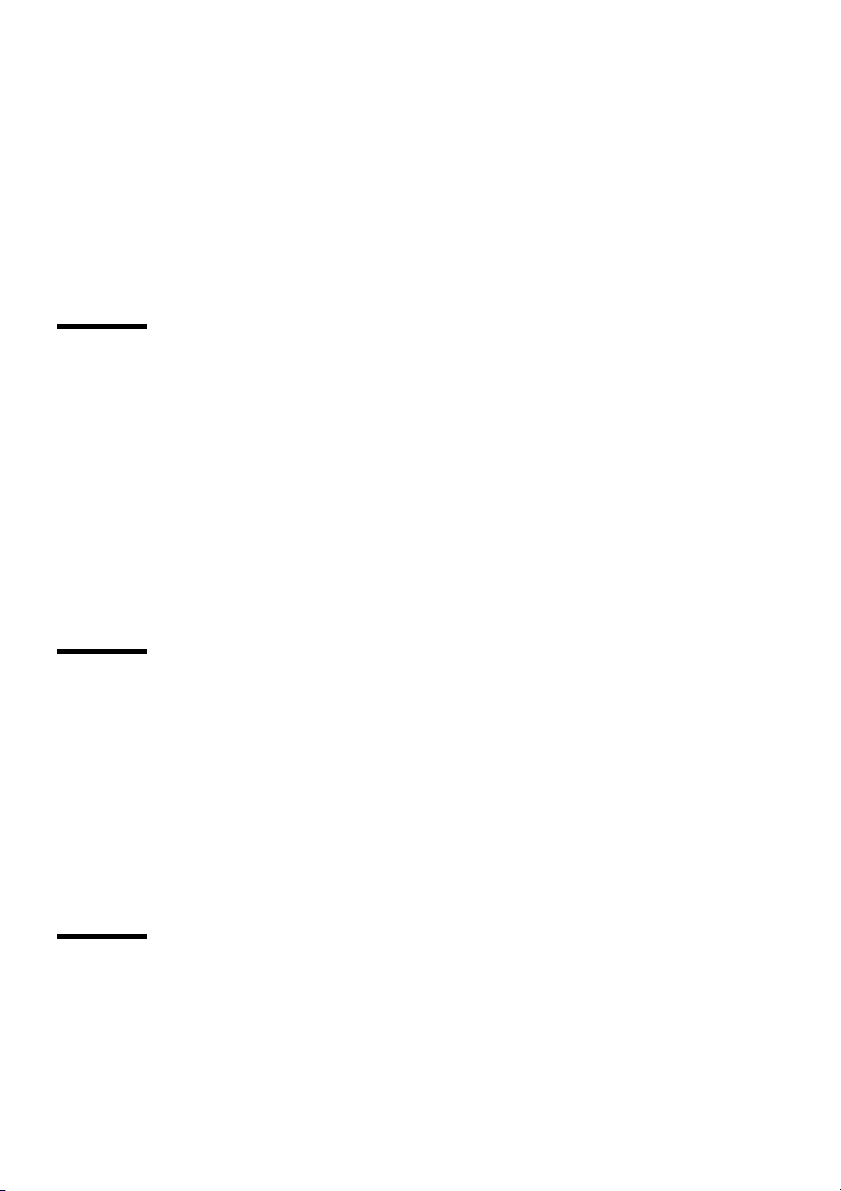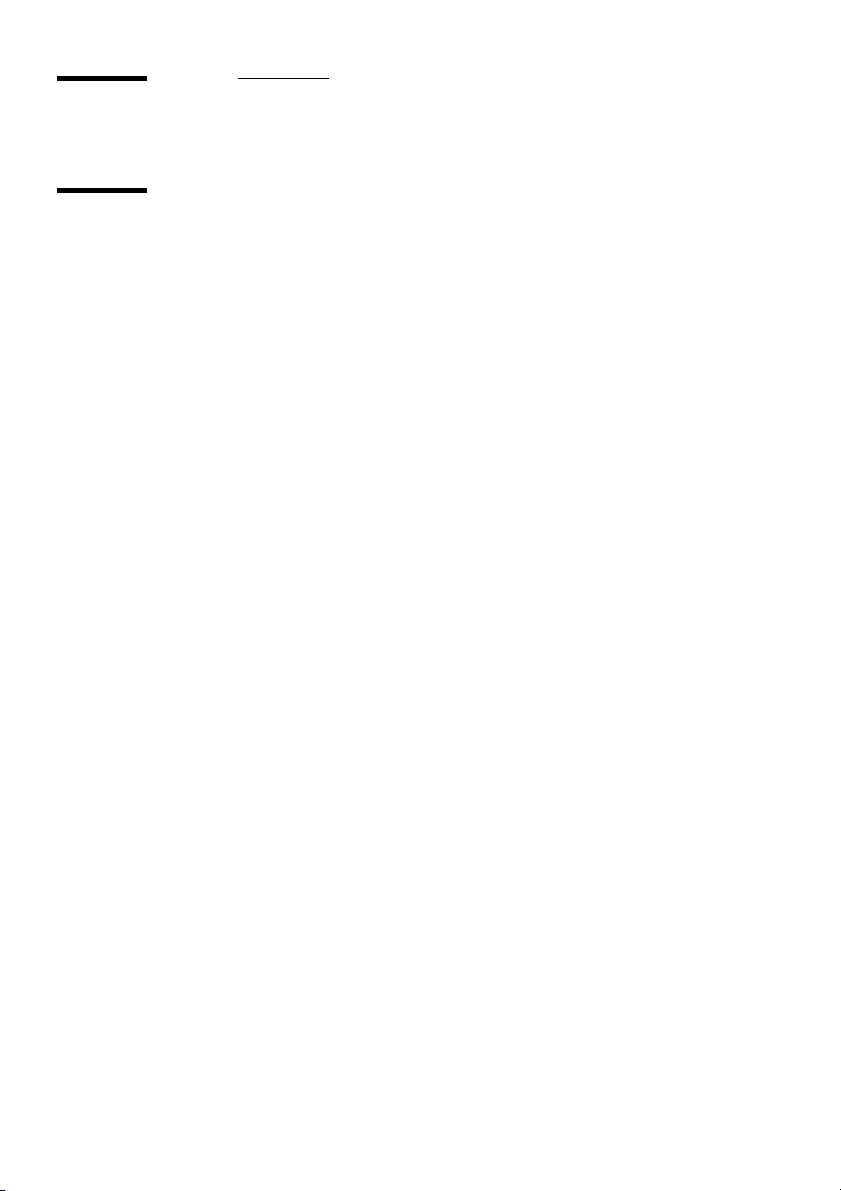Oce VarioPrint 2045-65 NC User manual
Other Oce Printer manuals
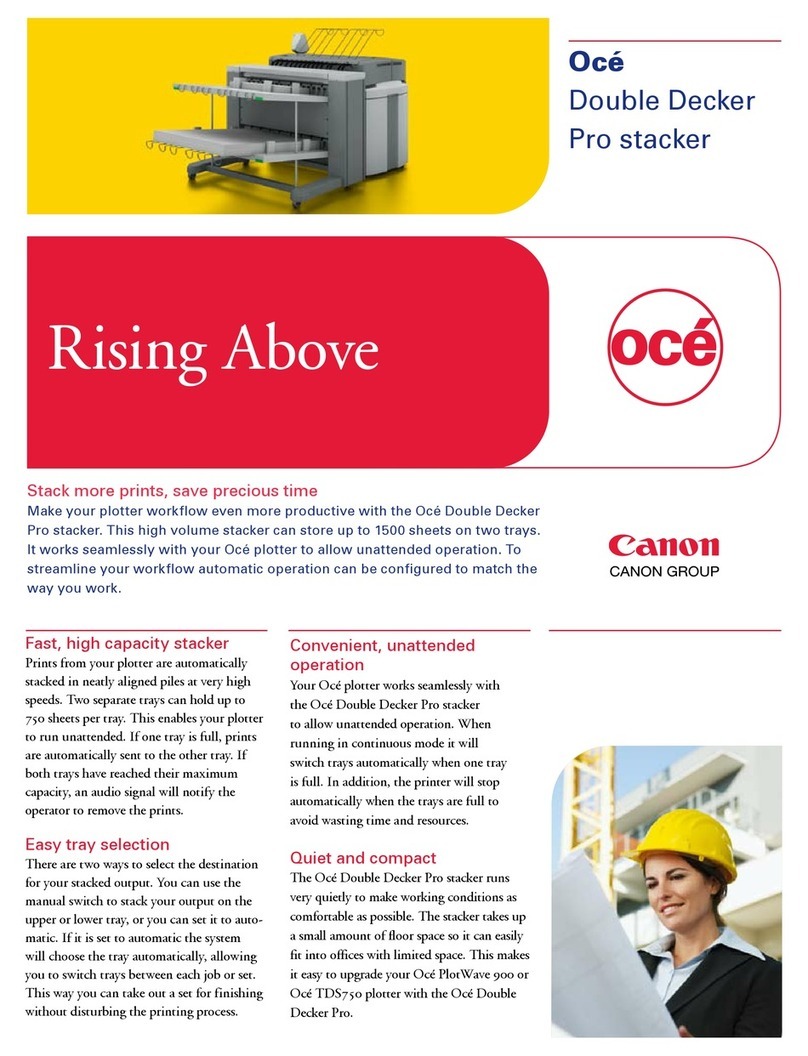
Oce
Oce PlotWave 900 User manual

Oce
Oce VarioPrint 6160 User manual
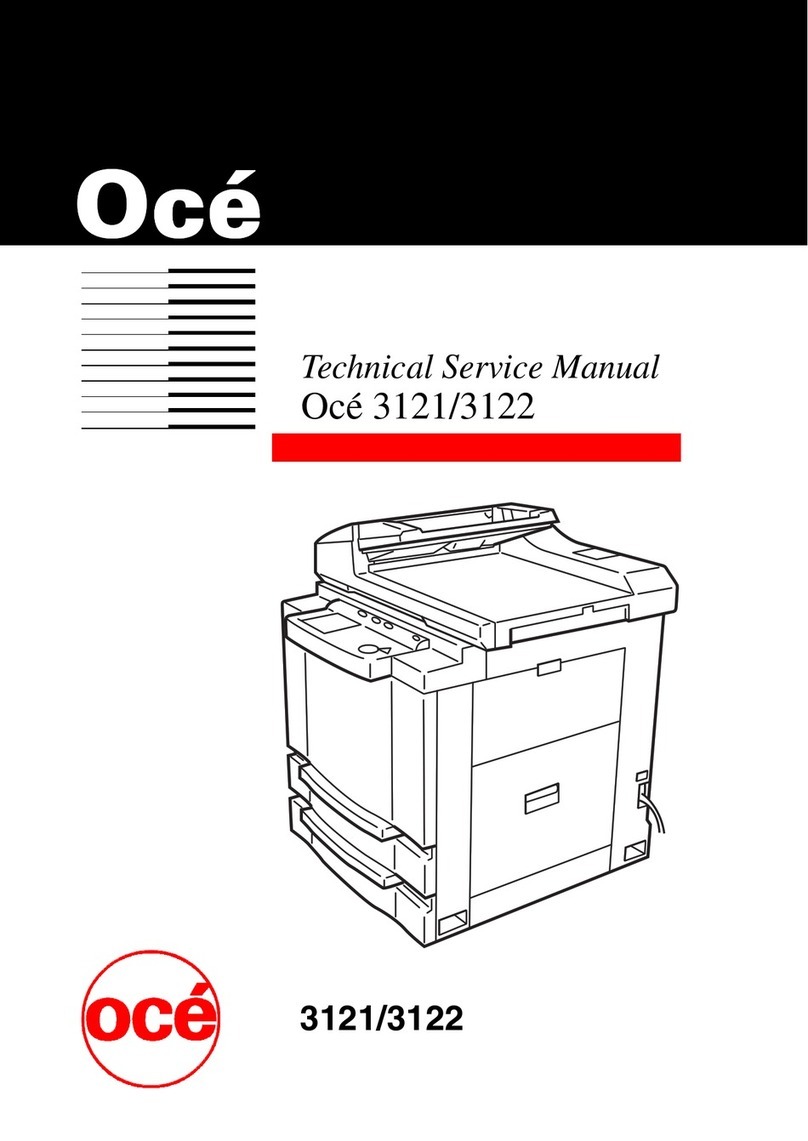
Oce
Oce 3121 Operating manual

Oce
Oce VarioLink 3550p User manual
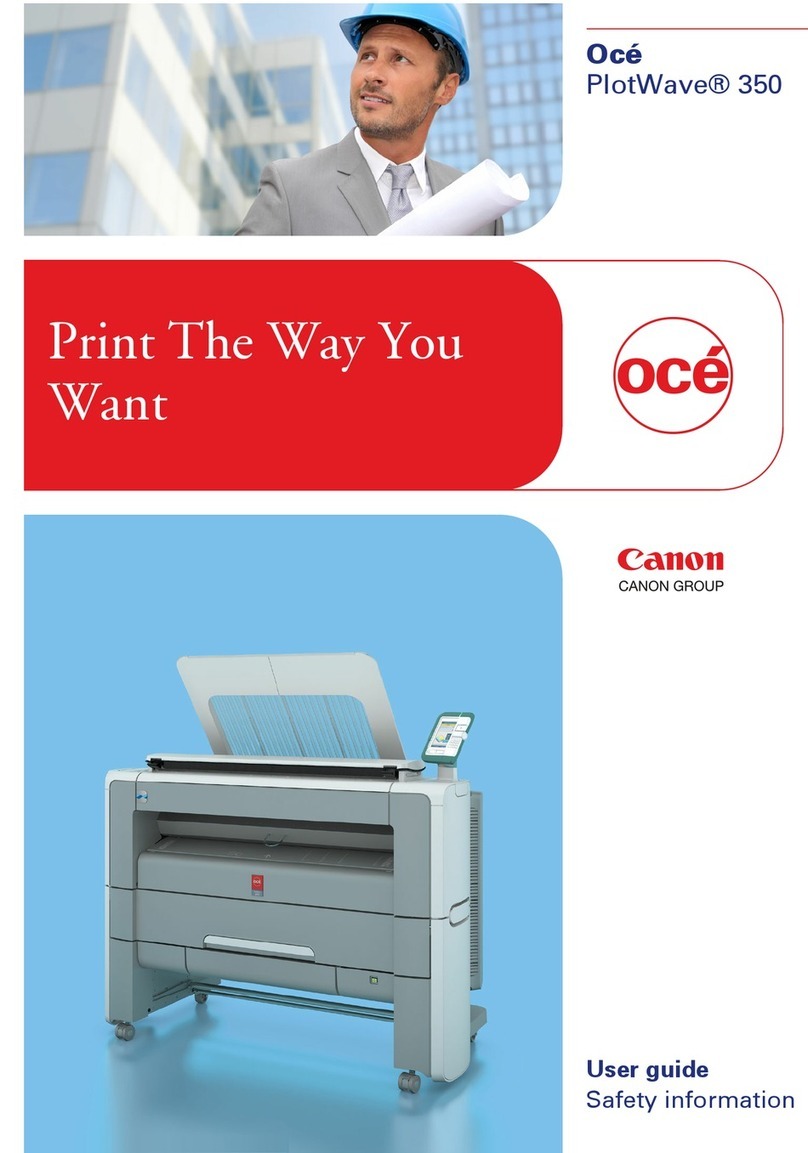
Oce
Oce PlotWave 350 User manual

Oce
Oce LightJet 430 Operating instructions

Oce
Oce VarioPrint i Series User manual
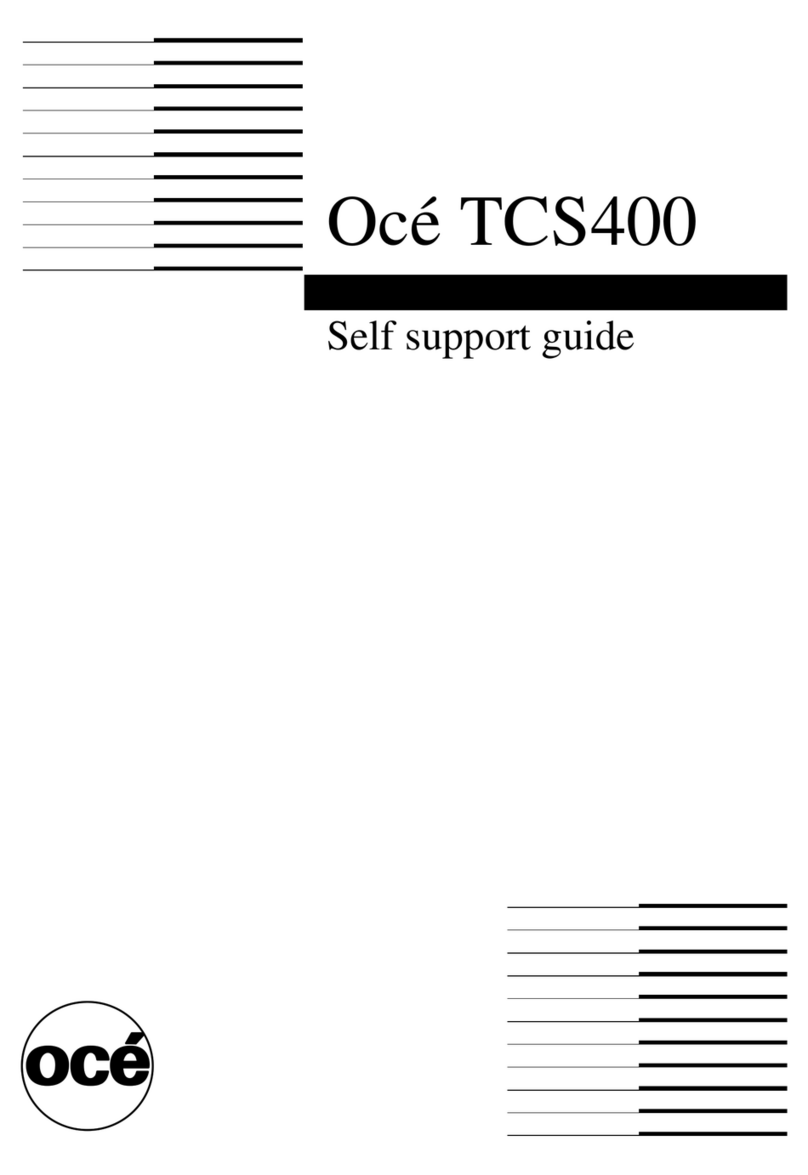
Oce
Oce TCS400 Installation instructions

Oce
Oce Arizona 600 User manual

Oce
Oce CS 5070 User manual

Oce
Oce Arizona T220 User guide

Oce
Oce CS9265 User manual

Oce
Oce CS 5090 User manual
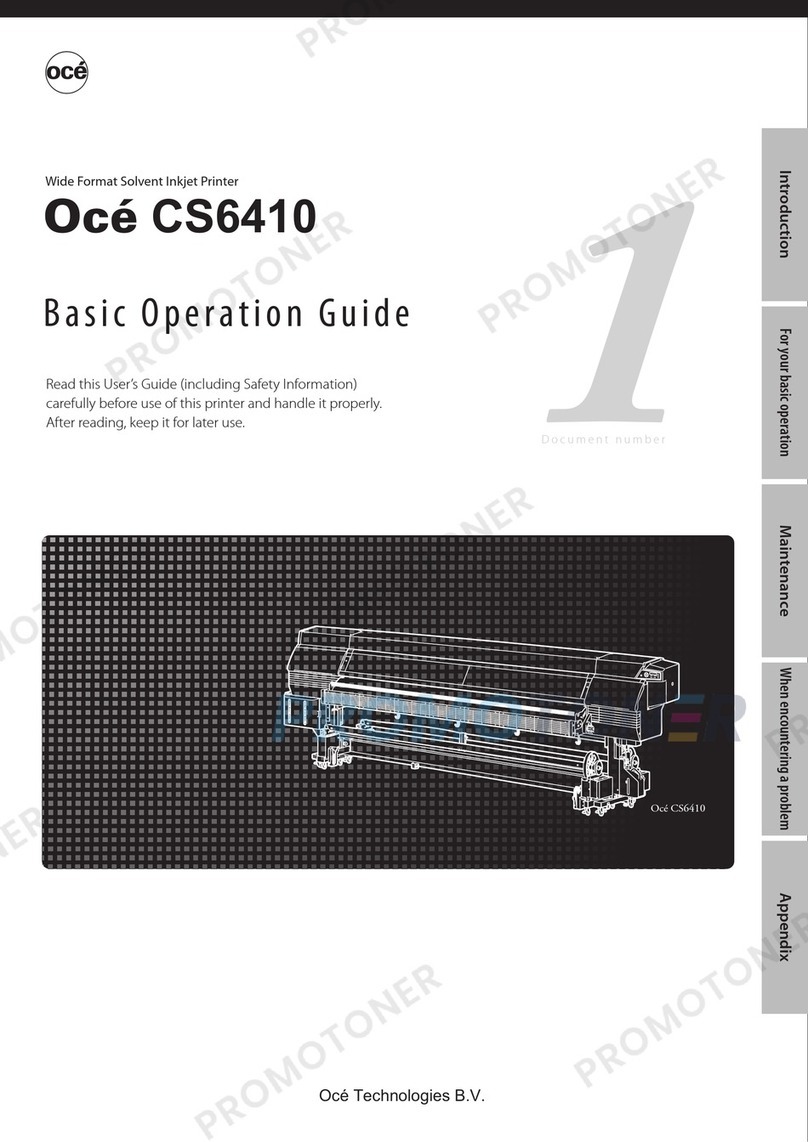
Oce
Oce CS6410 Assembly instructions

Oce
Oce TDS400 User manual

Oce
Oce ColorWave 600 User manual
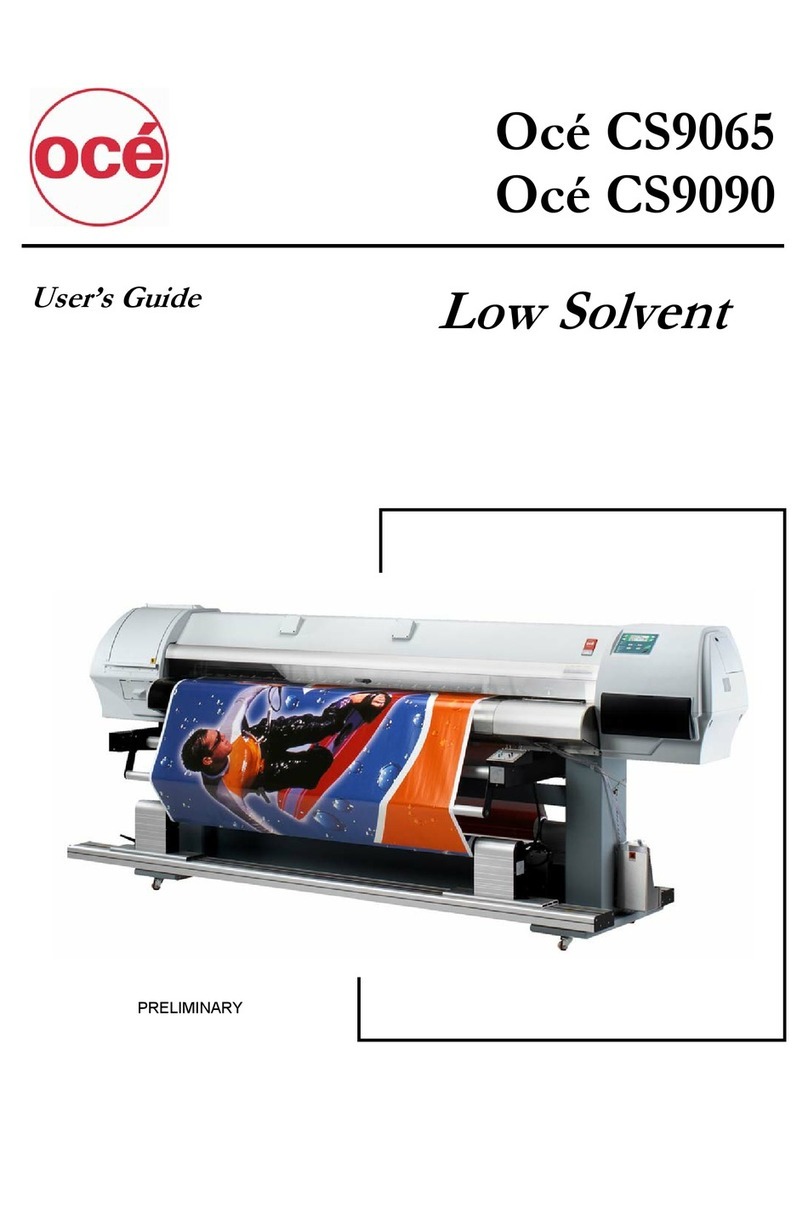
Oce
Oce CS9090 User manual

Oce
Oce ColorWave 810 Installation and operating manual
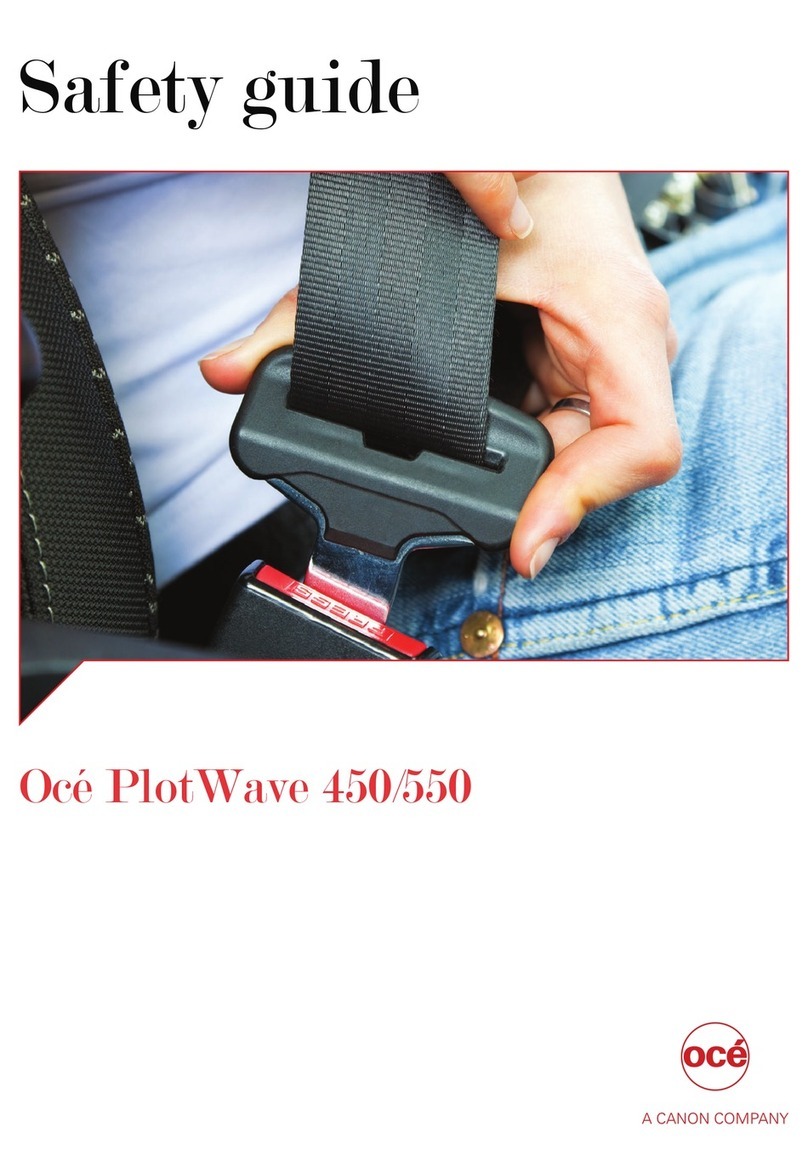
Oce
Oce PlotWave 450 Installation and operating manual

Oce
Oce ColorWave 650 User manual