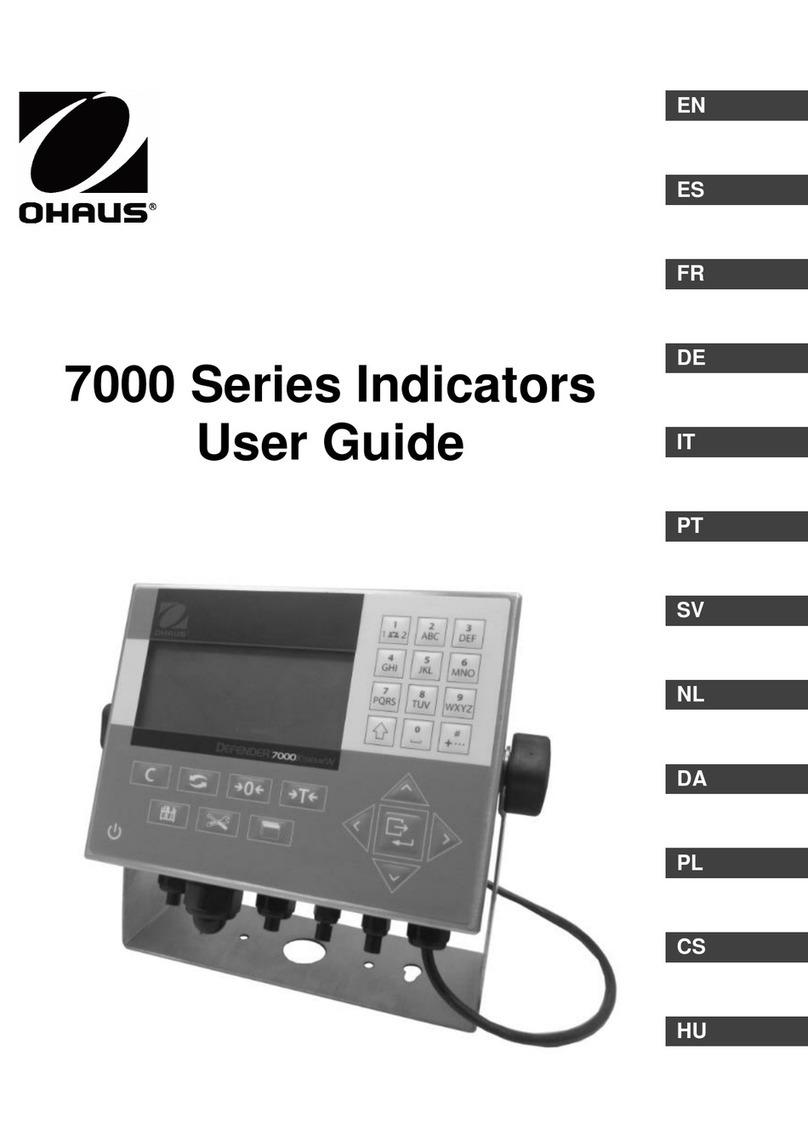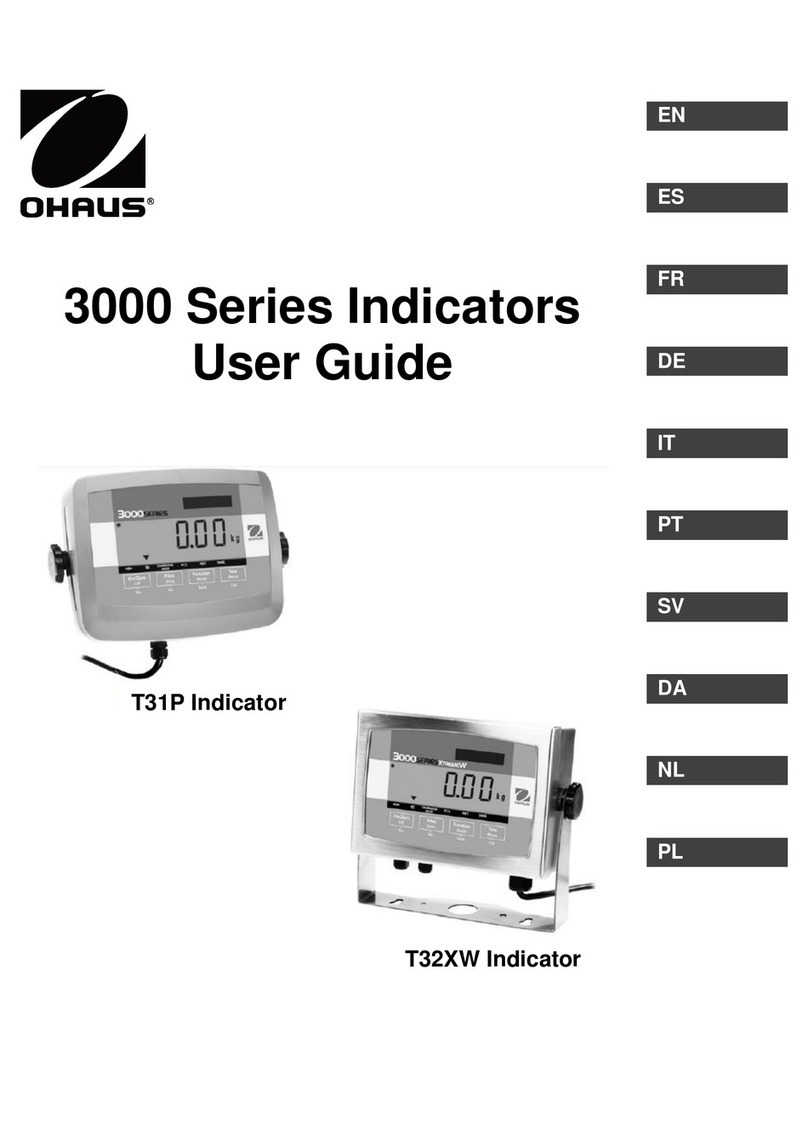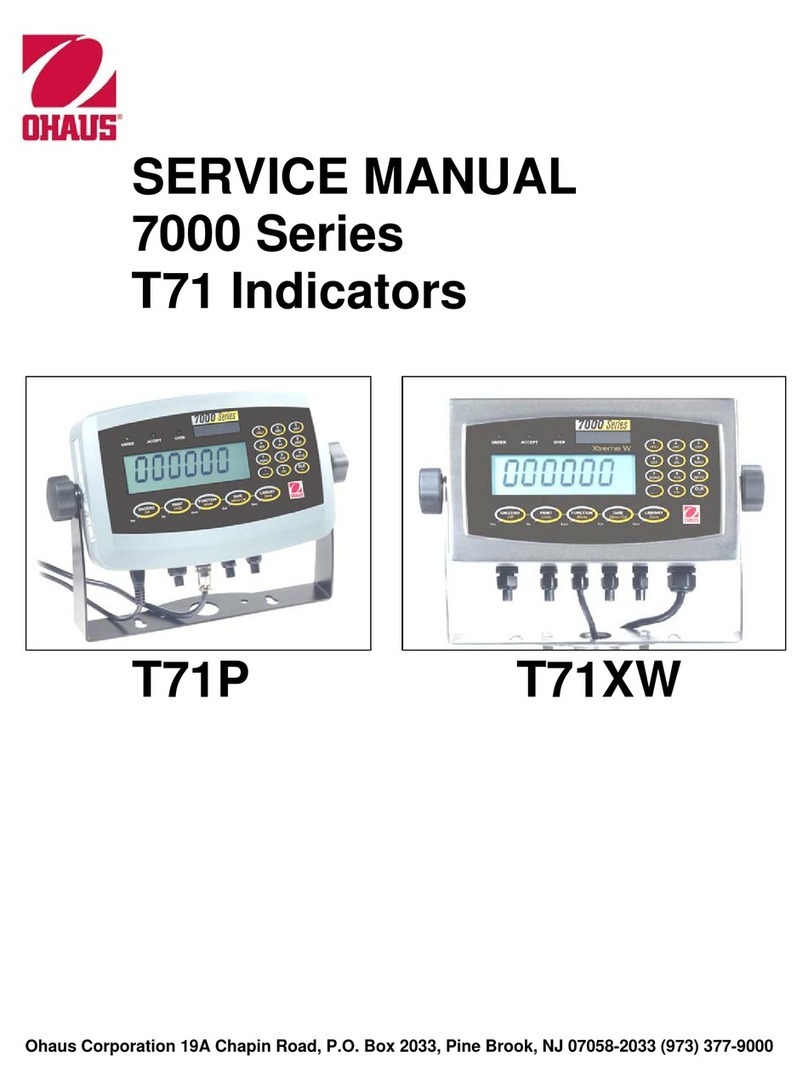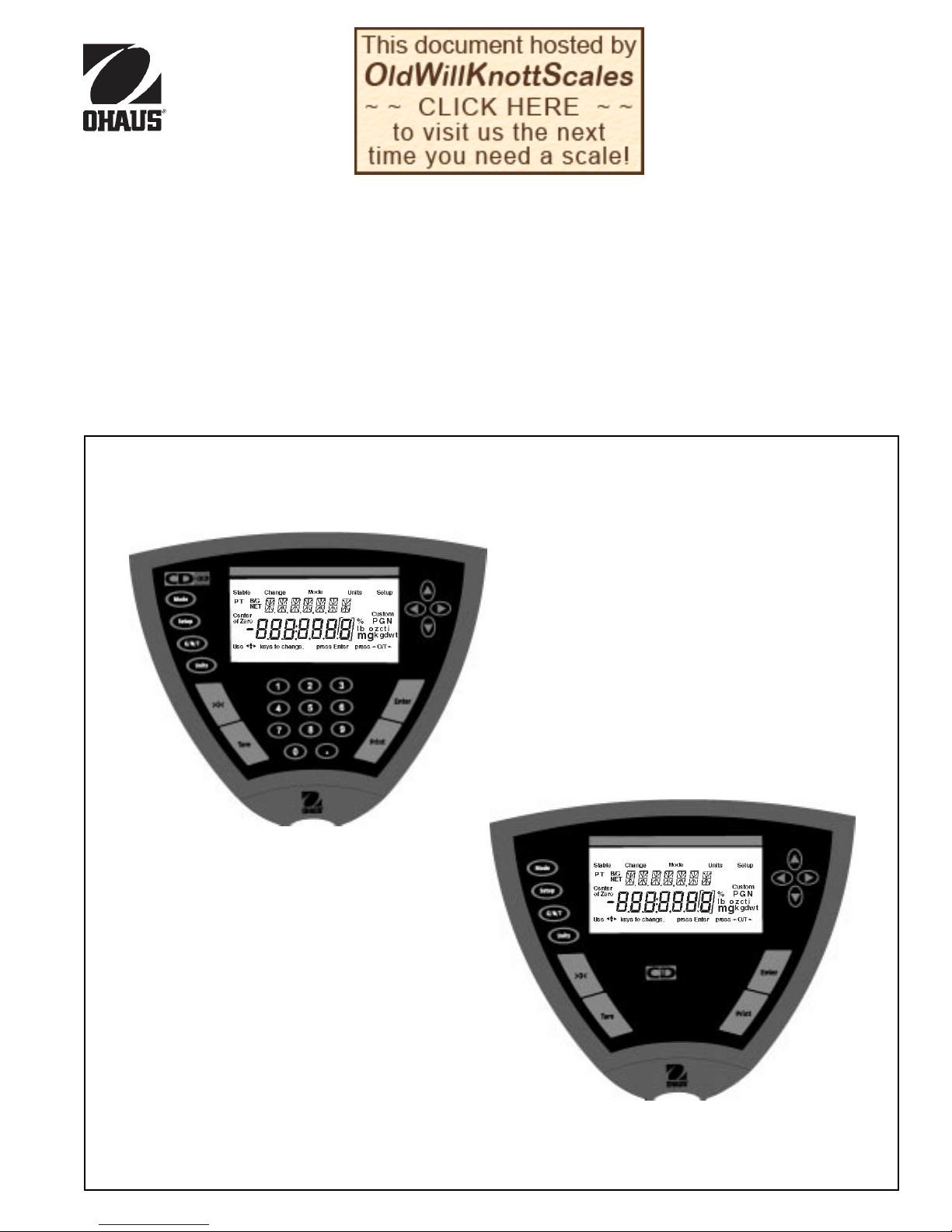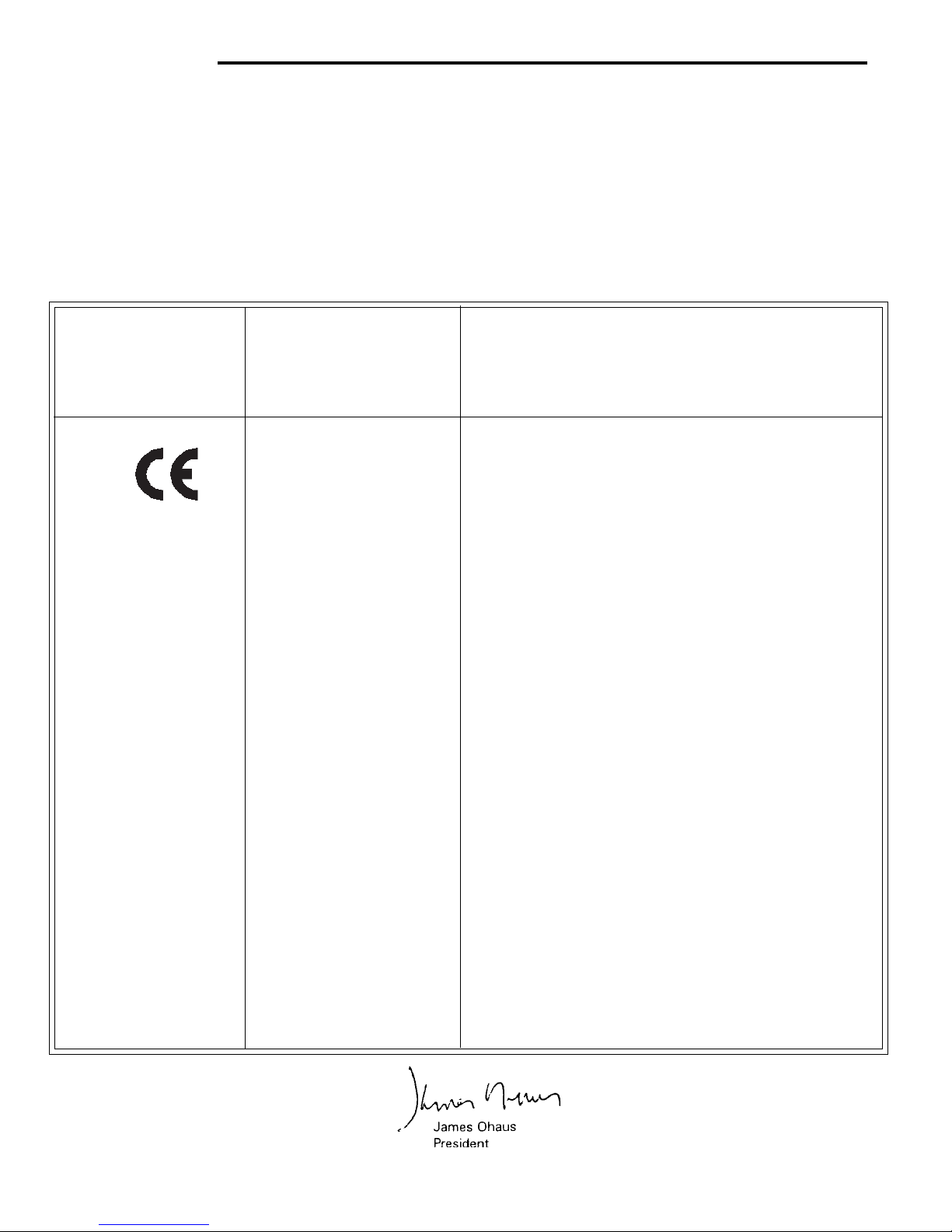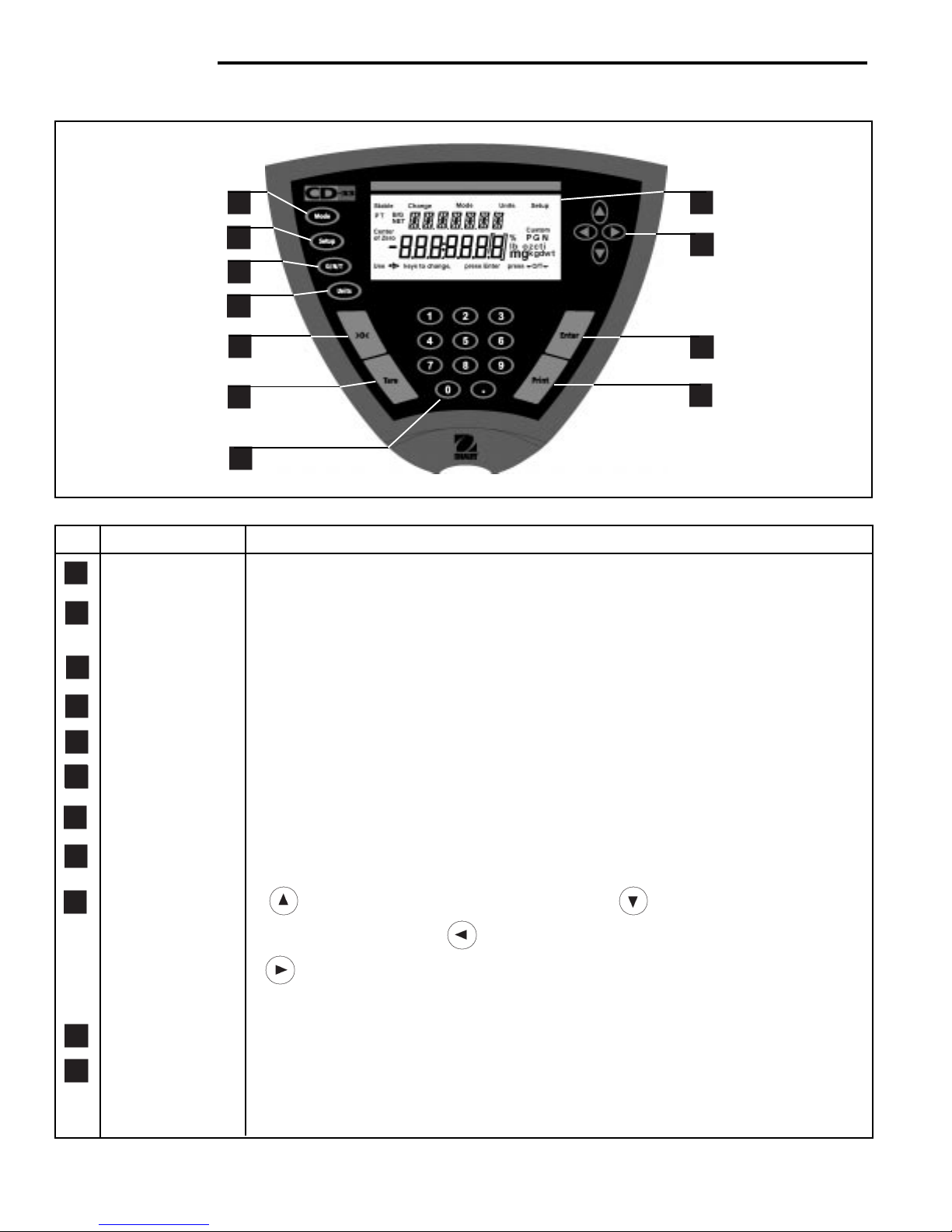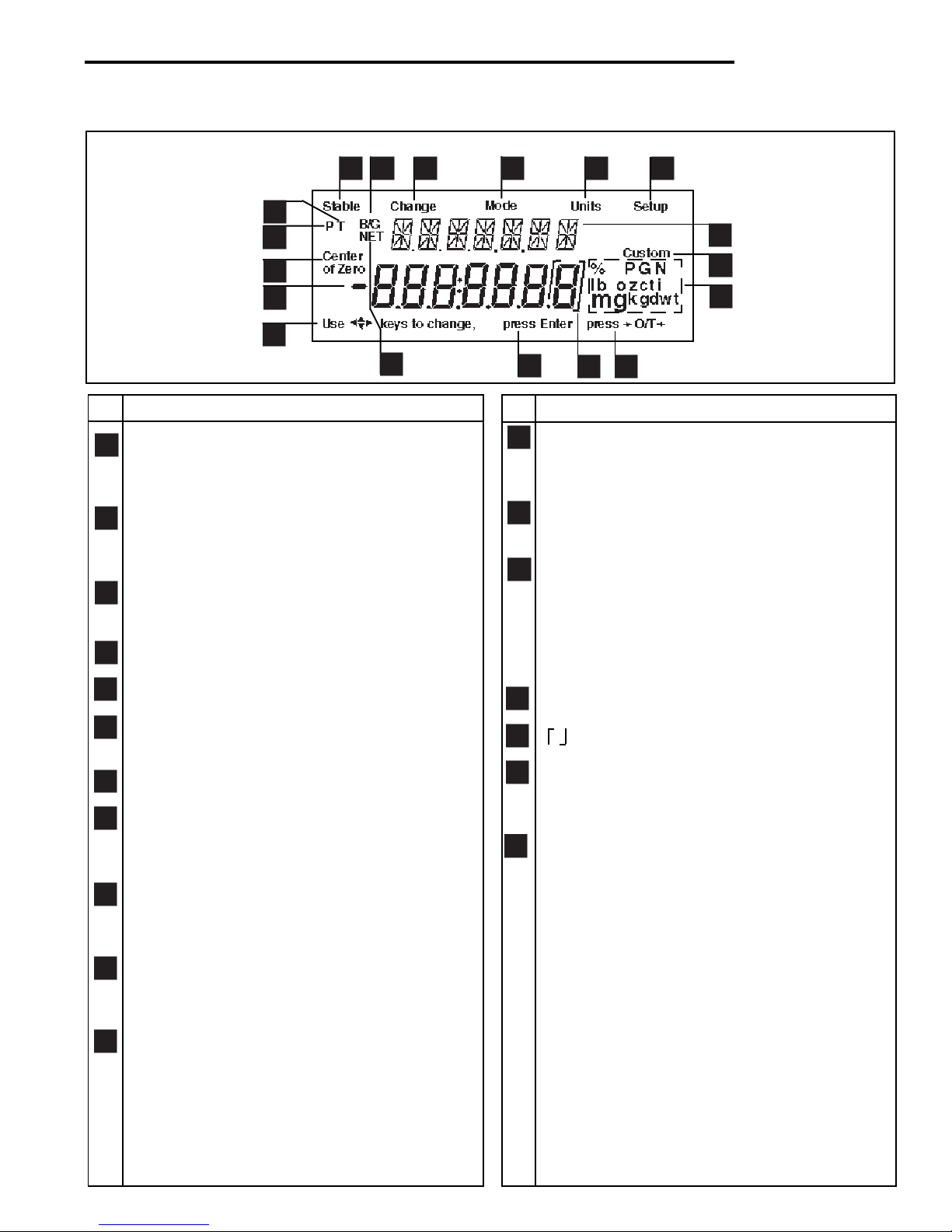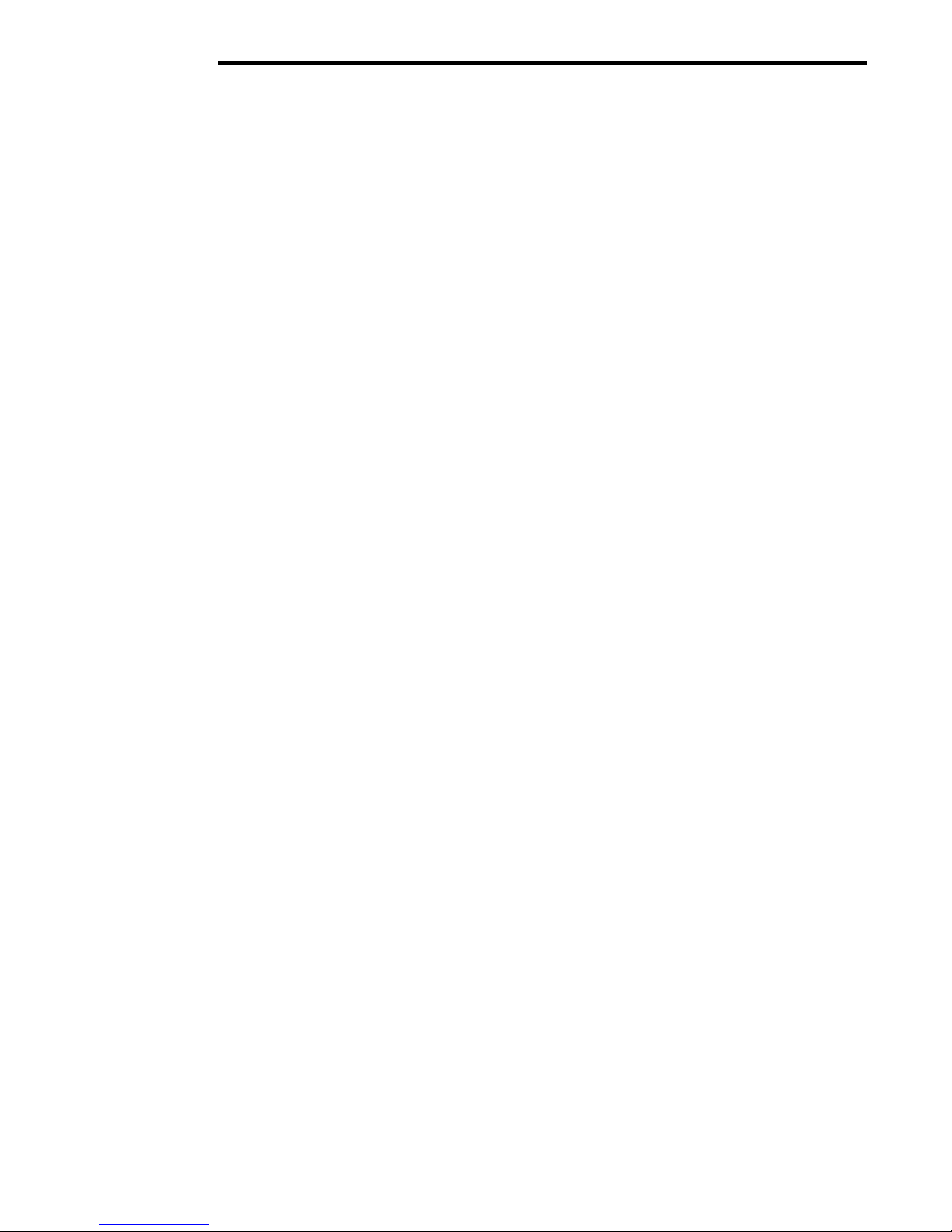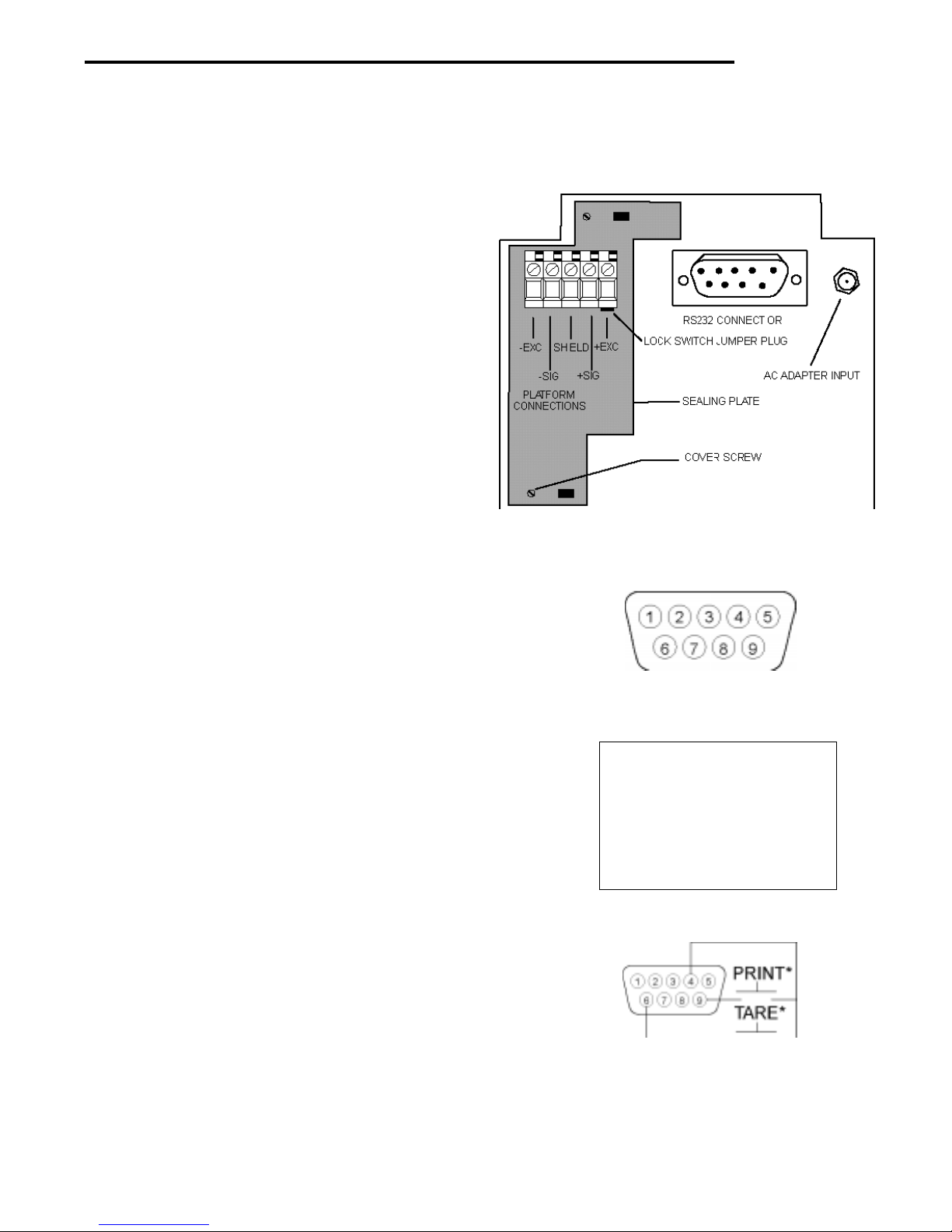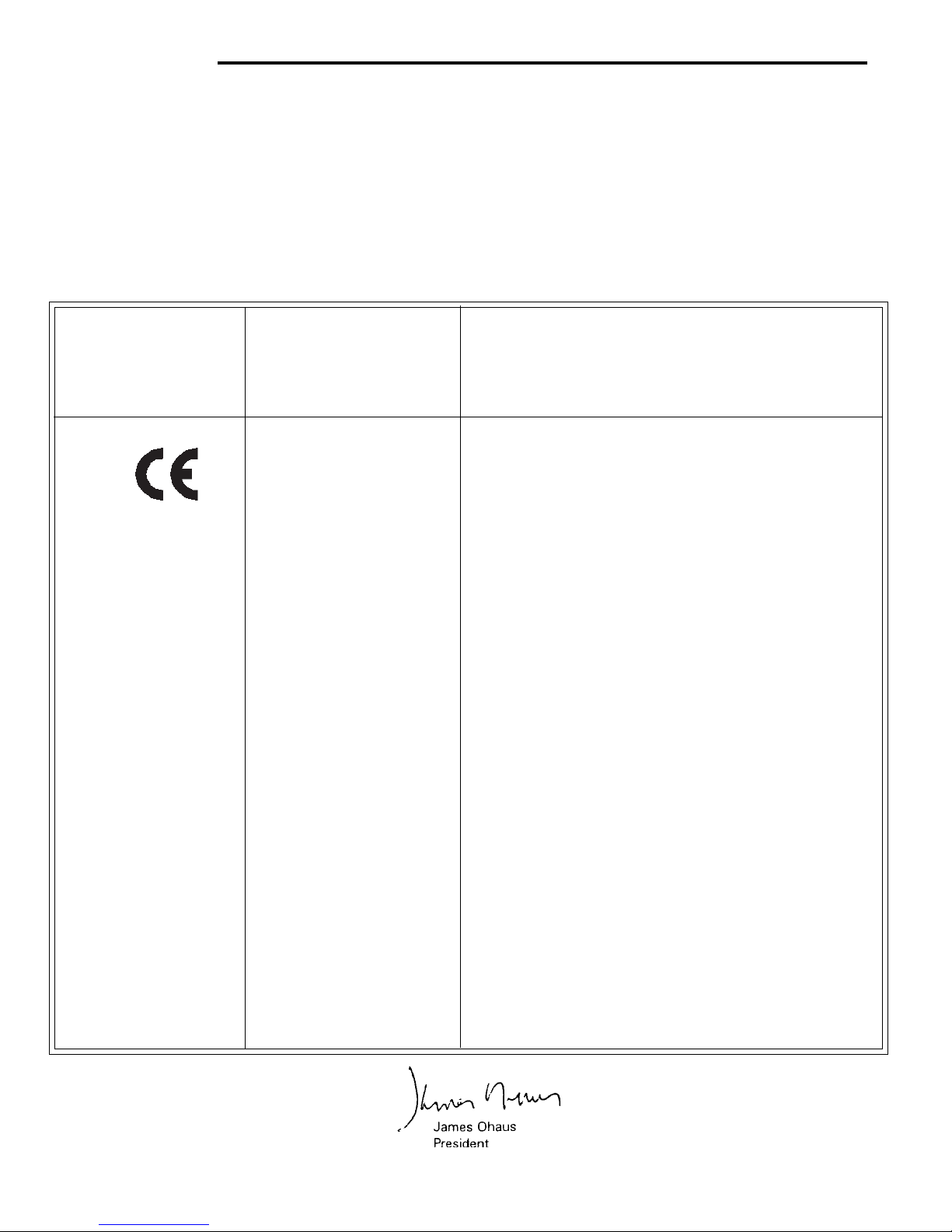
2
CD Indicators
IEC1010-1 & EN60950:1992 Safety Regulations
IEC1010-1 & EN60950:1992 Sicherheitsbestimmungen
IEC1010-1 & EN60950:1992 Consignes de sécurité
IEC1010-1 & EN60950:1992 Disposiciones sobre seguridad
IEC1010-1 & EN60950:1992 Prescrizioni . di sicurezza
EN55022:1987 Emissions
EN50082-1:1992 Immunity
NOTE: The displayed value may be adversely affected under
extreme electromagnetic influences, eg. when using a radio unit in the
immediate vicinity of the device. Once the interference has been
rectified, the product can once again be used for its intended purpose.
EN55022:1987 Funkstörungen
EN50082-1:1992 Immunität
Hinweis: Unter extremen elektromagnetischen Einflüssen z.B. bei
Betreiben eines Funkgerätes in unmittelbarer Nähe des Gerätes kann
eine Beeinflussung des Anzeigewertes verusacht werden. Nach Ende
des Störeinflusses ist das Produkt wieder bestimmungsgemäss
benutzbar.
EN55022:Emissions parasites
EN50082-1:1992 Immunité
Remarque: Dans des conditions d'influences électromagnètiques
extrêmes, par exemple en cas d'exploitation d'un appareil radio à
proximité immédiate de l'appareil la valeur d'affichage risque d'être
influencée. Une fois que l'influence parasite est terminée, le produit
peut être de nouveau utilisé de manière conforme aux prescriptions.
EN55022:1987 Radiointerferencias
EN50082-1:1992 Inmunidad
Nota: Bajo influencias electromagnèticas extremas, p.ej. cuando
funciona una radio en las inmediaciones del aparato, se pueden
alterar los valores del display. Cuando concluye el efecto perturbador,
el producto puede ser utilizado de nuevo, de acuerdo con lo
estipulado.
EN55022:1987 Radiointerferenze
EN50082-1:1992 Immunità
Nota: ll valore visualizzato può essere influenzato negativamente dalla
presenza di forti interferenze elettromagnetiche, per esempio quando
viene usata una radio in prossimità della bilancia. Eliminata la fonte
dell'interferenza, il prodotto può essere nuovamente utilizzato per le
funzioni cui è preposto.
EU 73/23 Low Voltage
EU 73/23 Niederspannung
EU 73/23 Basse tension
EU 73/23 Baja tensión
EU 73/23 Bassa tensione
EU 89/336, 92/31, 93/68
Electromagnetic compatibility
EU 89/336, 92/31, 93/68
Elektromagnetische Verträglichkeit
EU 89/336, 92/31, 93/68
Compatibilité électromagnétique
EU 89/336, 92/31, 93/68
Compatibilidad electromagnética
EU 89/336, 92/31, 93/68
Compatibilità elettromagnetica
Ohaus Corporation, 29 Hanover Road, Florham Park, New Jersey, 07932, USA
Declaration of Conformity We, Ohaus Corporation, declare under our sole responsibility that the instrument models listed below marked with
“CE” - are in conformity with the directives and standards mentioned.
Konformitätserkärung Wir, die Ohaus Corporation, erklären in alleiniger Verantwortung, dass die untenstehenden Waagentypen, instrument
mit “CE” - mit den genannten Richtlinien und Normen übereinstimmen.
Déclaration de conformité Nous, Ohaus Corporation, déclarons sous notre seule responsabilité, que les types de instrument ci-dessous cité
- munis de la mention «CE» - sont conformes aux directives et aux normes mentionnées ci-après.
Declaración de Conformidad Nostras, Ohaus Corporation, declaramos bajo responsabilidad exclusiva que los modelos de instrumento
indicados a continuación - con el distintivo ,CE’ - están conformes con las directivas y normas citadas.
Dichiarazione di conformità Noi, Ohaus Corporation, U.S.A, dichiariamo sotto nostra unica responsabilità, che i tipi di strumento specificati di
seguito - contrassegnati con la marcatura “CE” - sono conformi alle direttive e norme citate.
Instrument Type/Waagentyp/Type de instrument/Modelo de instrumento/Tipo di strumento CD-31/CD-33 Indicators
Marked with: Directive Standard
Gekennzeichnet mit: Richtlinie Norm
Munis de la mention: Directive Norme
Con el distintivo: Directiva Norma
Contrassegnati con la Direttiva Norma
Marcatura: