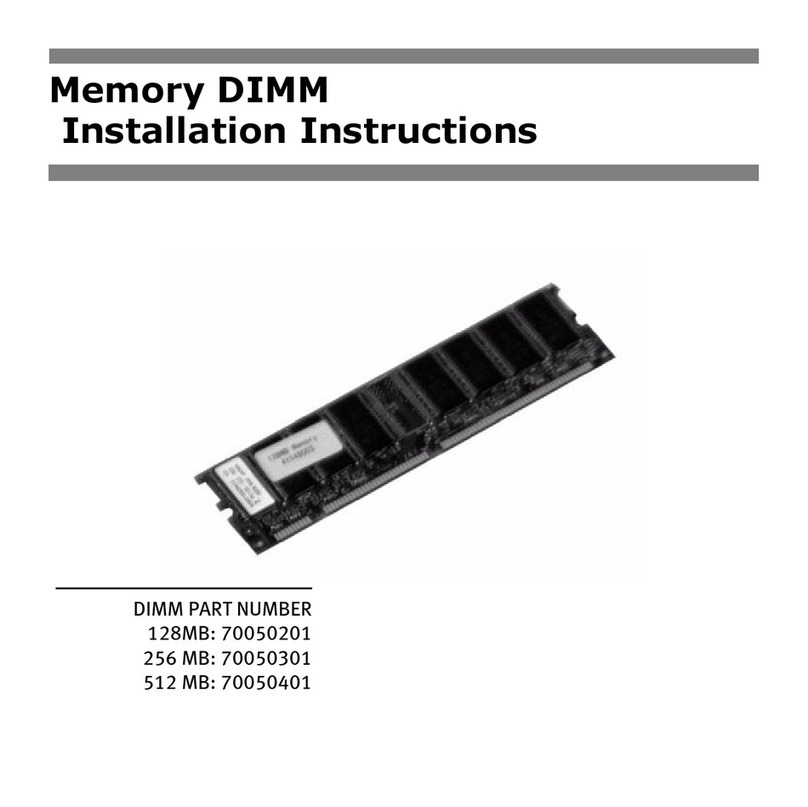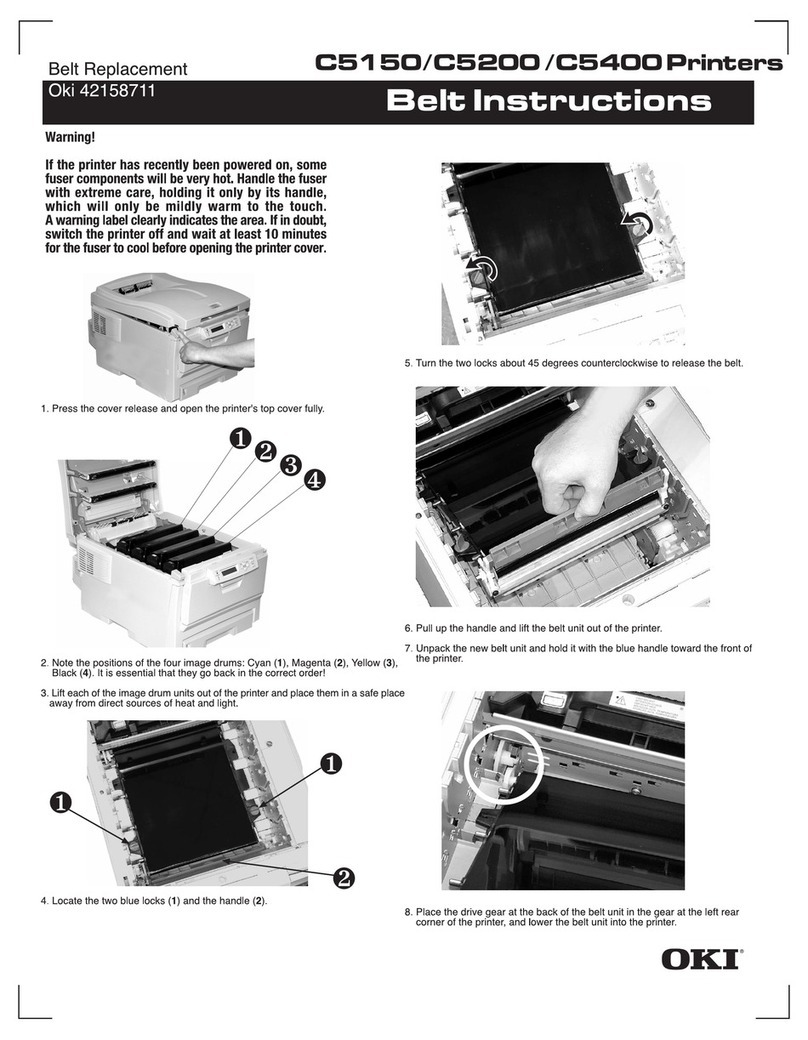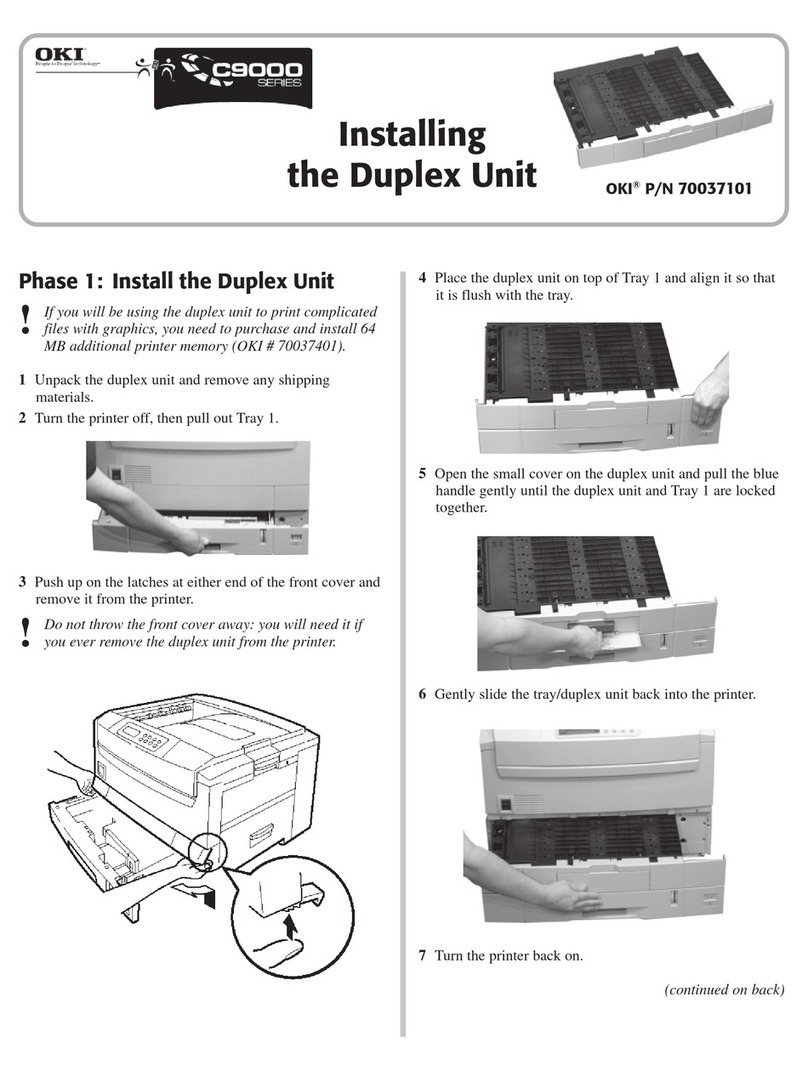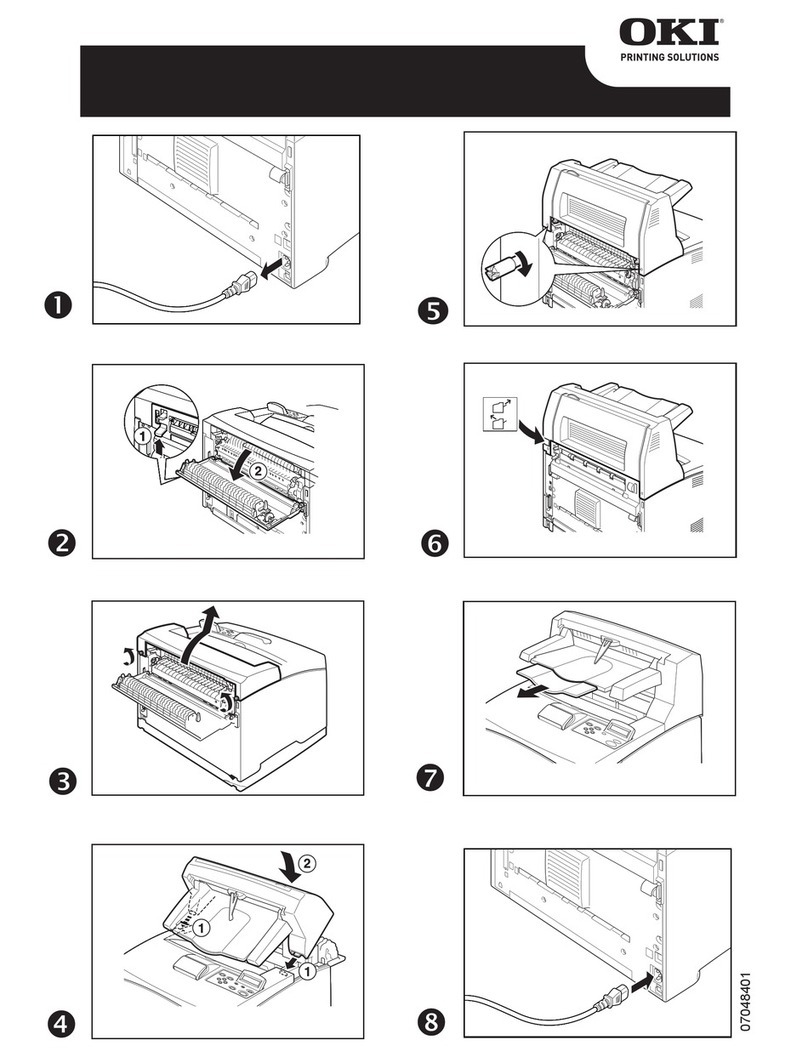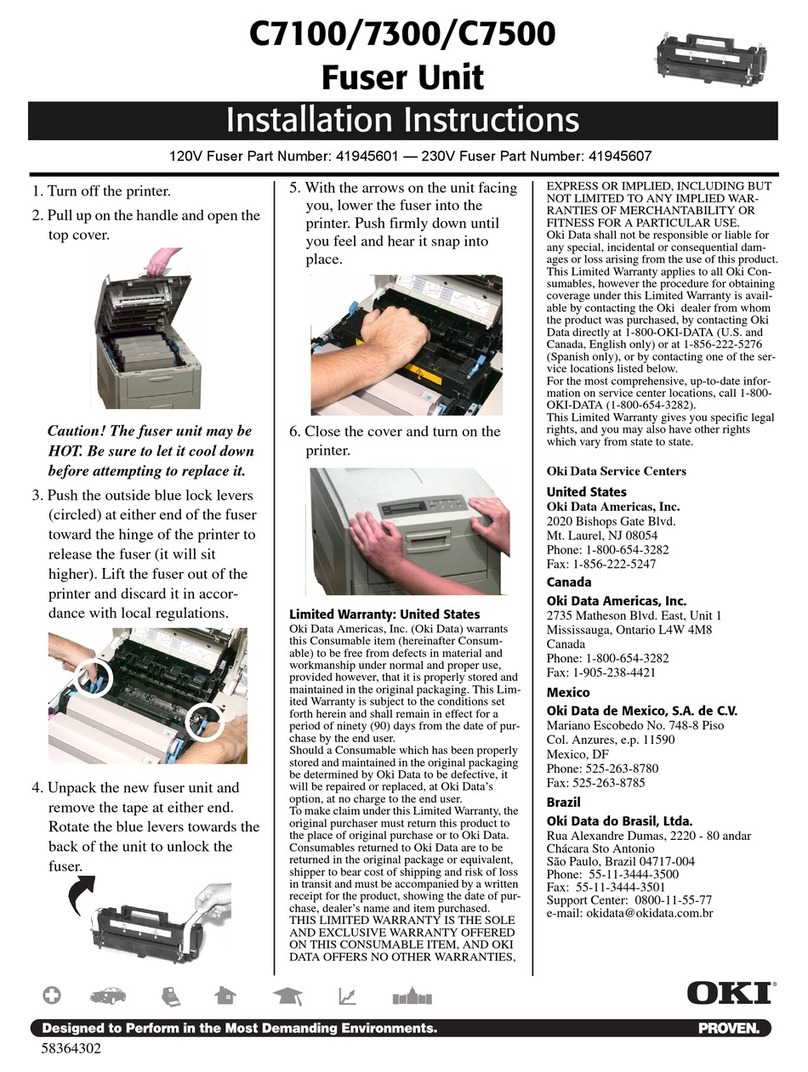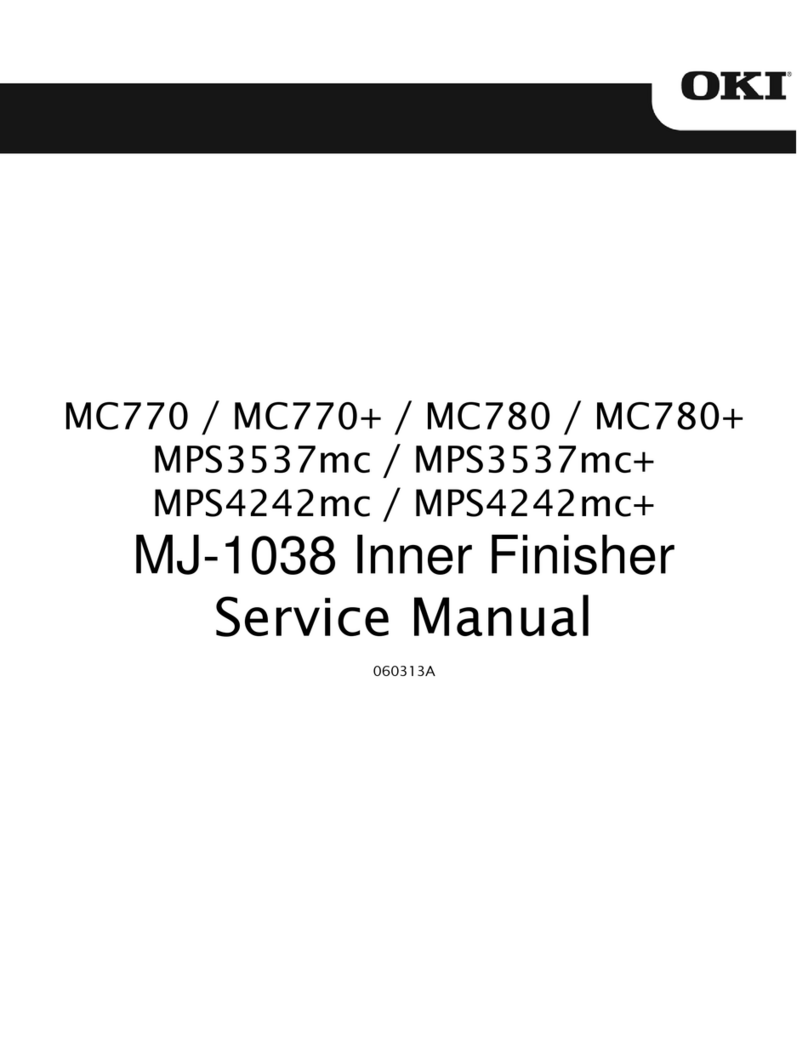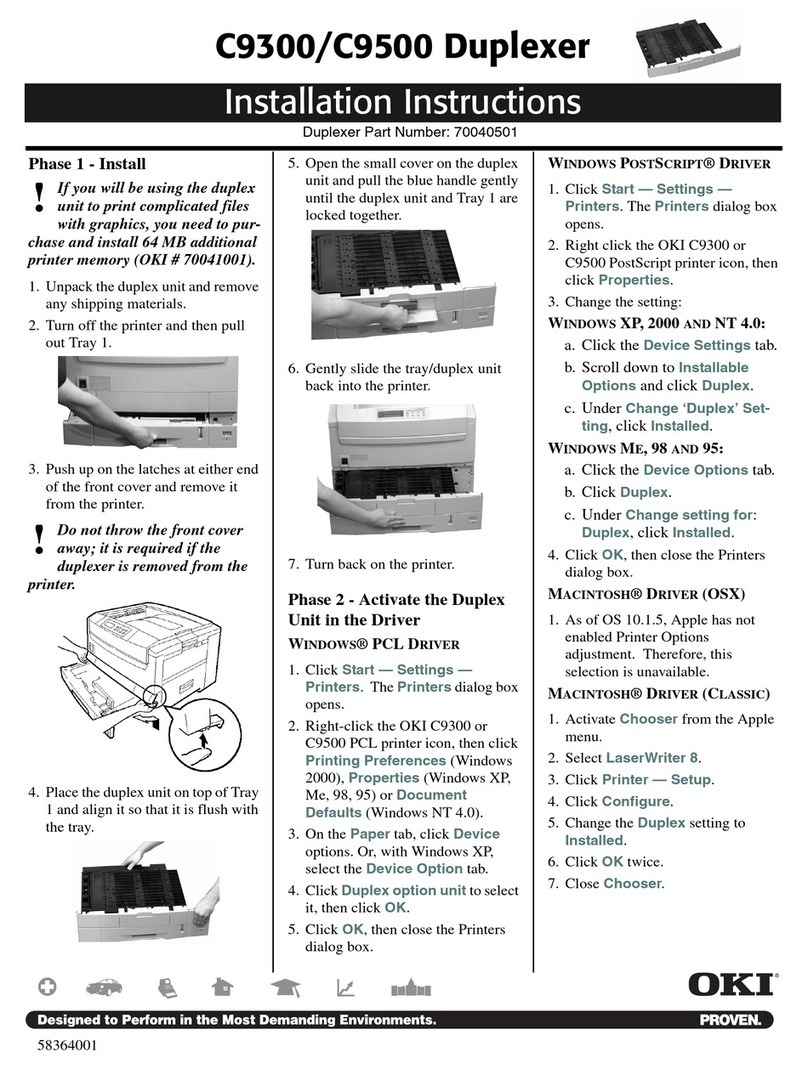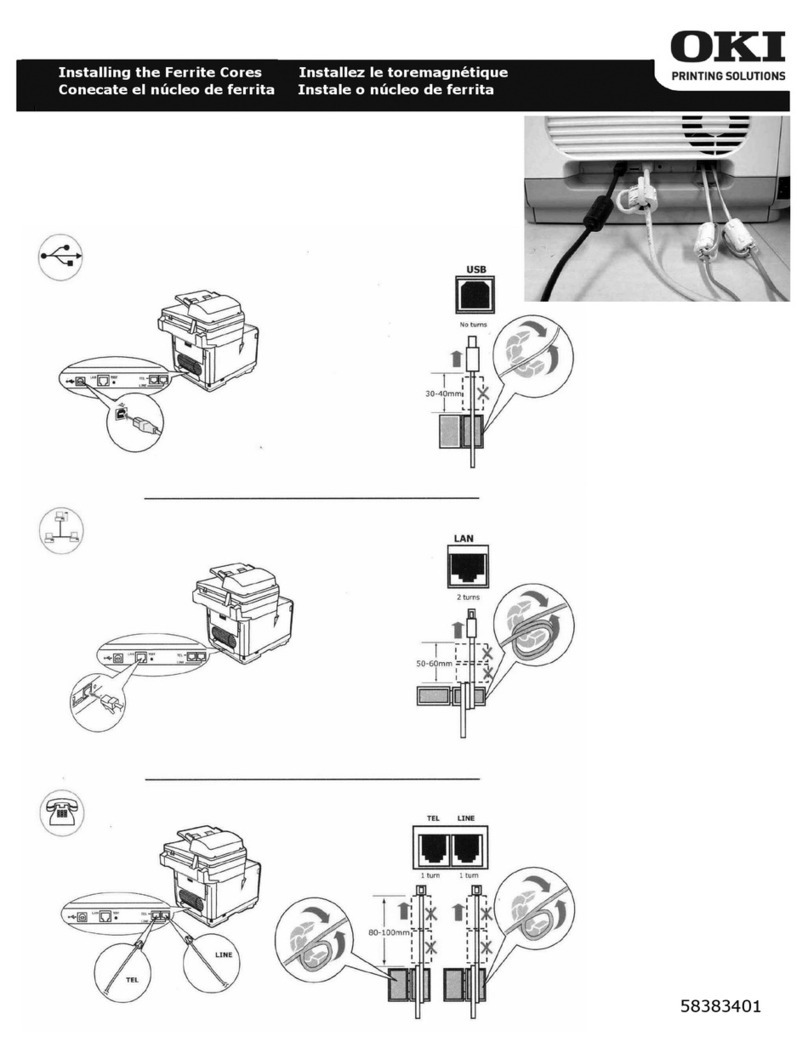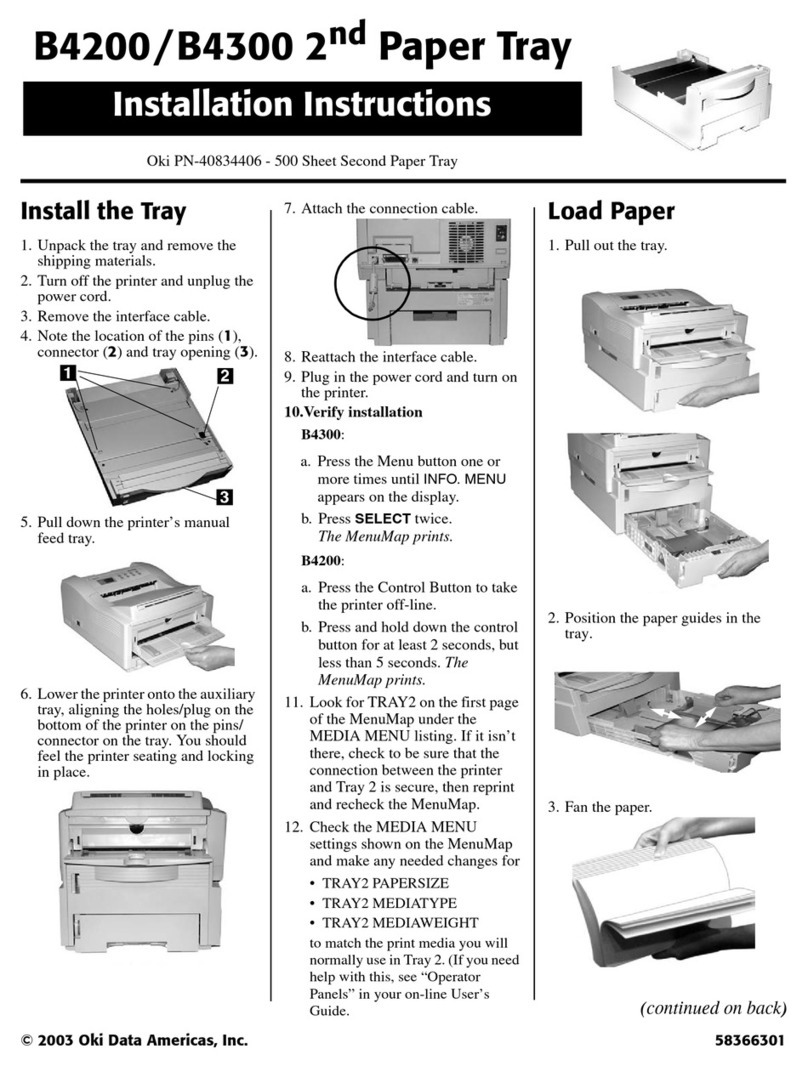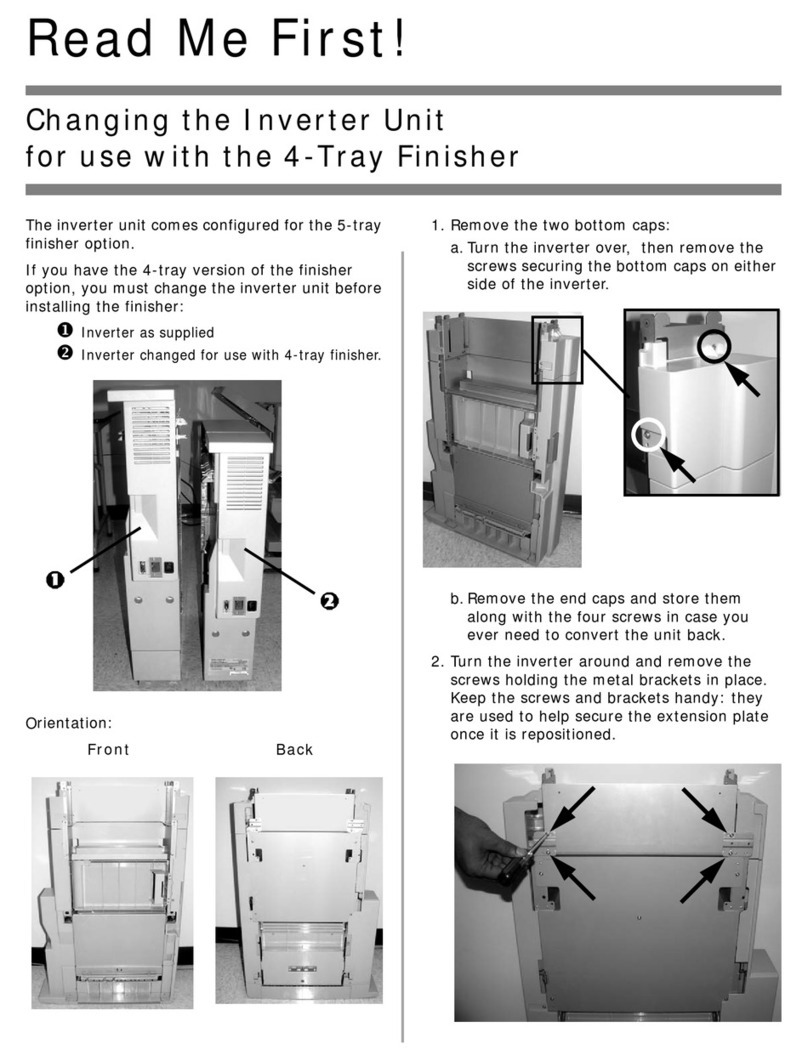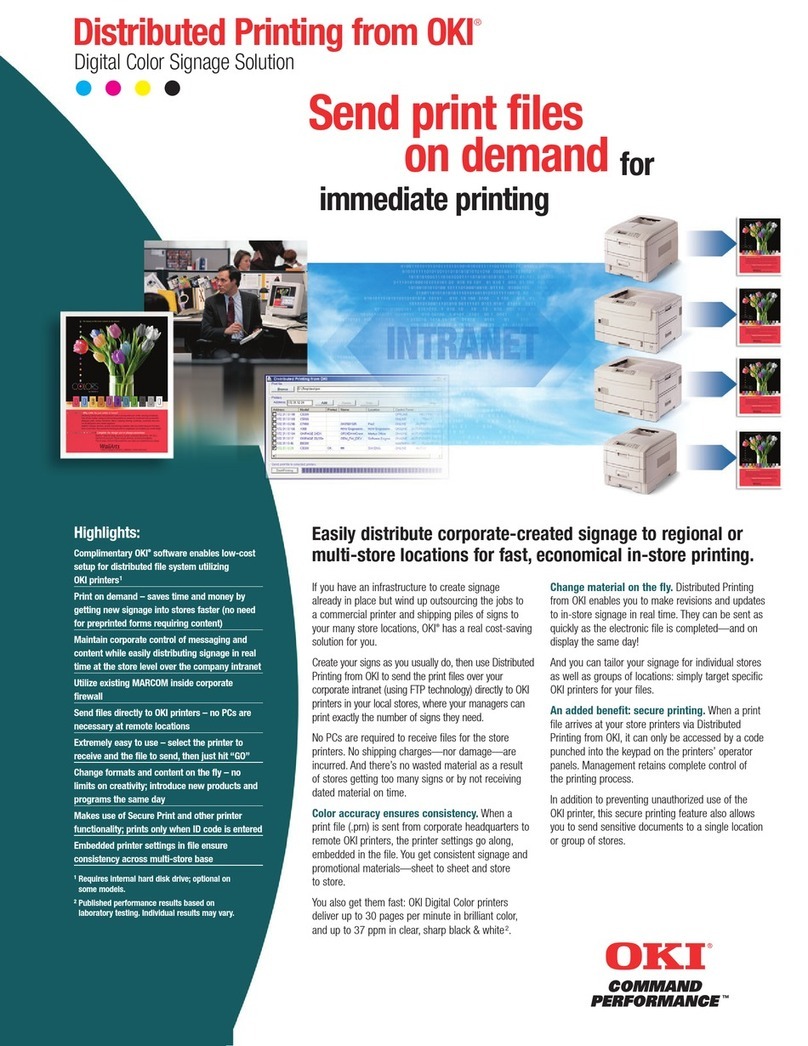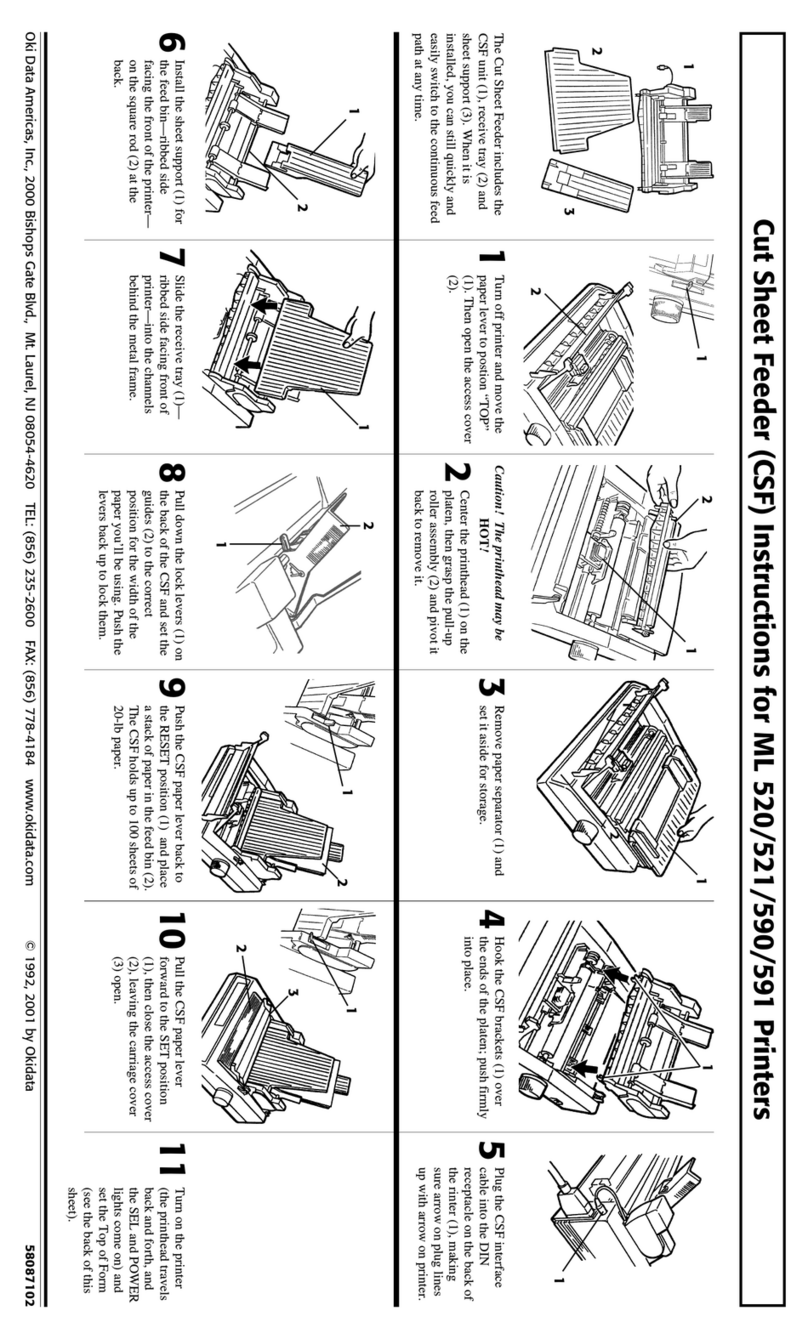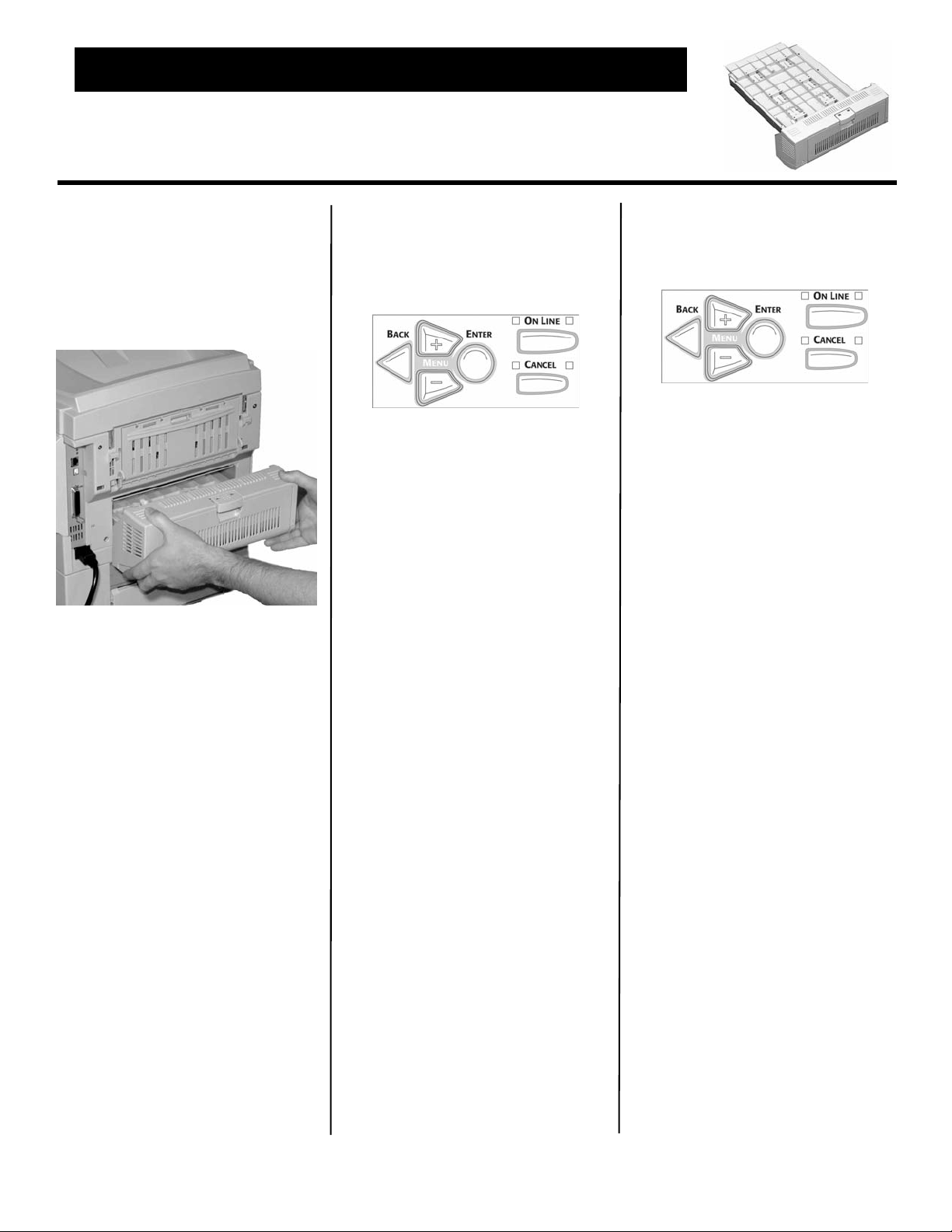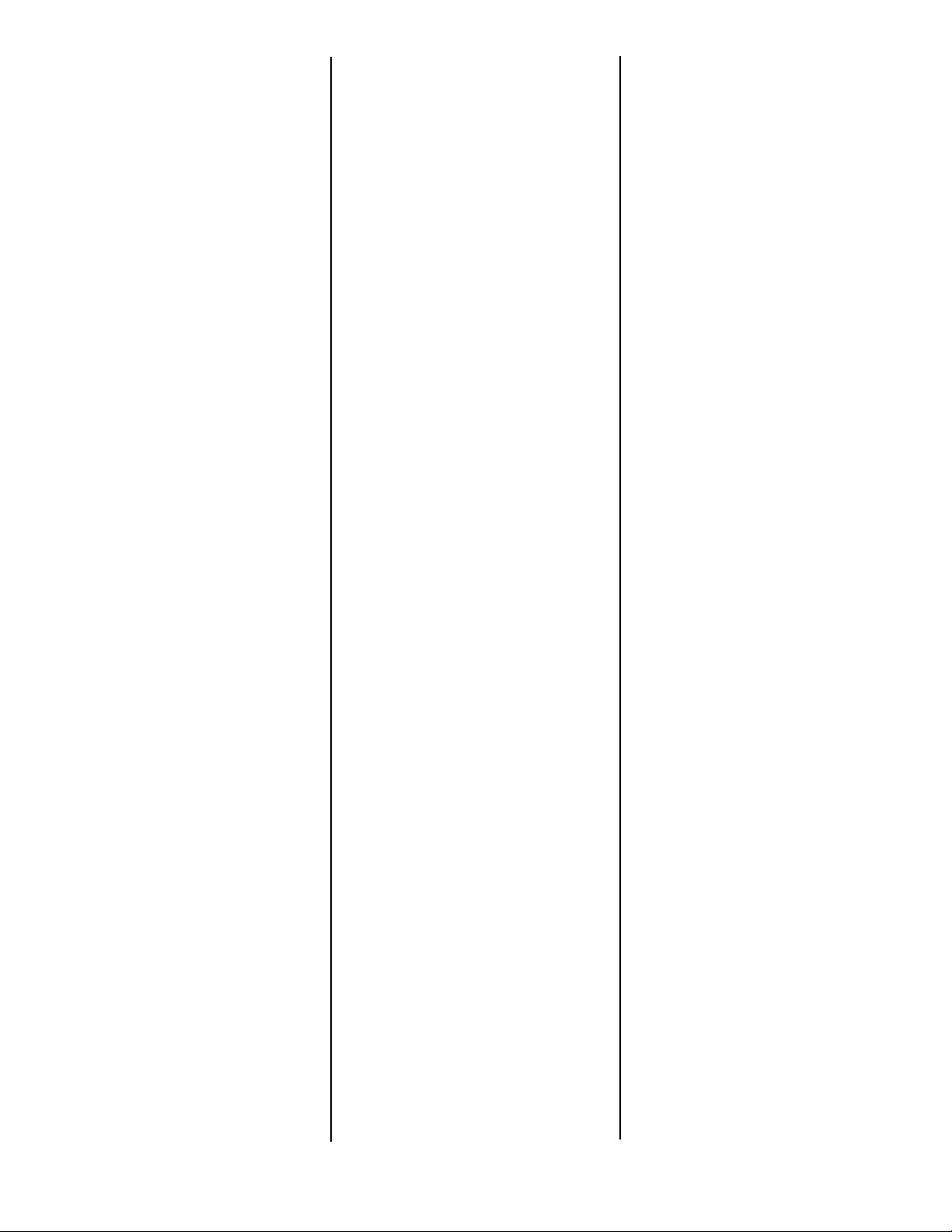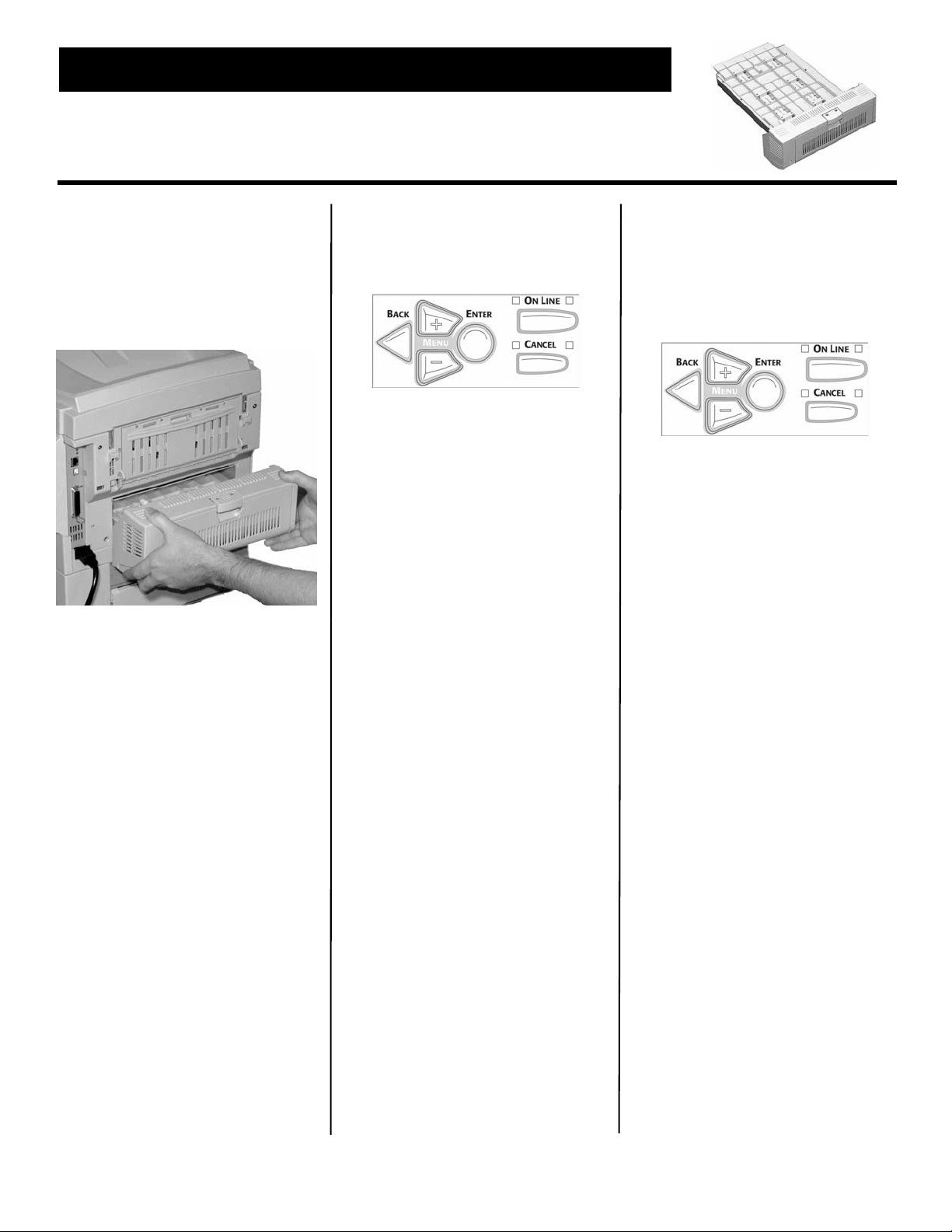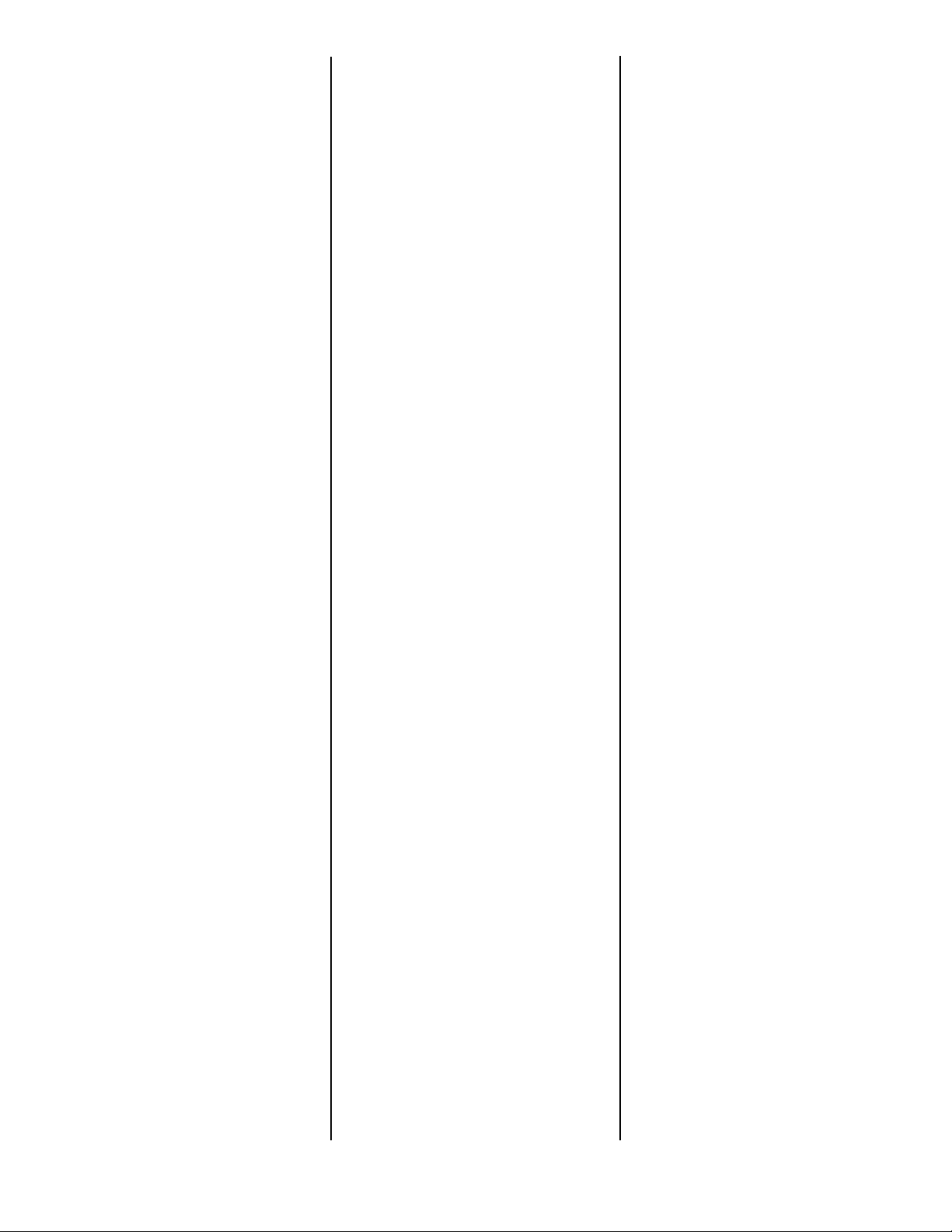© 2006 Oki Data Americas, Inc. 8 58376802
Ative no driver:
Windows
®
Windows Driver PCL
C6100n
1. Clique em Start (Iniciar)
→
Settings (Configurações)
→
Printers (Impressoras) [Printers
and Faxes (Impressoras e faxes)
no XP].
A caixa de diálogo Printers
(Impressoras) [Printers and
Faxes (Impressoras e faxes)]
abrirá.
2. Clique com o botão direito do
mouse no ícone PCL. Clique em
Properties (Propriedades).
3. Clique na guia Device Option(s)
[Opção(ões) do dispositivo].
4. Clique em Duplex Option Unit
[Unidade duplex opcional].
5. Clique em OK.
6. Feche a caixa de diálogo Printers
(Impressoras) [Printers and
Faxes (Impressoras e faxes)].
Windows Driver da
emulação PostScript
C6100n
1. Clique em Start (Iniciar)
→
Settings (Configurações)
→
Printers (Impressoras) [Printers
and Faxes (Impressoras e faxes)
no XP].
A caixa de diálogo Printers
(Impressoras) [Printers and
Faxes (Impressoras e faxes)]
abrirá.
2. Clique com o botão direito do
mouse no ícone da impressora
da emulação PostScript. Clique
em Properties (Propriedades).
3. Em seguida:
–
Windows XP, 2000 e NT 4.0:
clique na guia Device Settings
(Configurações do dispositivo).
–
Windows Me e 98
: clique na
guia Device Options (Opções do
dispositivo).
4. Em Installable Options (Opções
instaláveis), clique em Duplex e
selecione Installed (Instalado).
5. Clique em OK.
6. Feche a caixa de diálogo
Printers (Impressoras) [Printers
and Faxes (Impressoras e
faxes)].
Windows Driver Hiper-C
C5500n
1. Clique em Start (Iniciar)
→
Settings (Configurações)
→
Printers (Impressoras) [Printers
and Faxes (Impressoras e faxes)
no XP].
A caixa de diálogo Printers
(Impressoras) [Printers and
Faxes (Impressoras e faxes)]
abrirá.
2. Clique com o botão direito do
mouse no ícone da impressora.
Clique em Properties
(Propriedades).
3. Em seguida:
Windows XP, 2000 e NT 4.0
:
clique na guia Device Options
(Opção(ões) do dispositivo).
Windows Me e 98
: clique na
guia Printer Properties
(Propriedades da impressora).
Clique na guia Device Option
(Opções do dispositivo).
4. Selecione Duplex Option Unit
[Unidade duplex opcional].
5. Clique em OK.
6. Feche a caixa de diálogo Printers
(Impressoras) [Printers and
Faxes (Impressoras e faxes)].
Ative no driver:
Macintosh
®
Macintosh
OS 8.x e 9.x
C6100n
1. Ative o Chooser (Seletor) no
menu Apple.
2. Selecione LaserWriter 8.
3. Clique em Printer (Impressora)
→
Setup (Instalar).
4. Clique em Configure
(Configurar).
5. Altere a configuração da Duplex
Unit (unidade duplex) para
Installed (Instalado).
6. Clique duas vezes em OK.
7. Feche o Chooser (Seletor).
Macintosh OS X a X.1
C6100n
Nenhuma ativação é necessária.
Macintosh OS X.2
C6100n
1. Ative o Print Center [Centro de
impressão] em Local Hard Drive
[Disco rígido local]
→
Applications
[Aplicativos]
→
Utilities
[Utilitários]
→
Print Center
[Centro de impressão].
2. Destaque o nome da impressora.
Selecione no menu Printers
[Impressoras]
→
Show Info
[Exibir informações].
3. Clique na caixa ao lado de
Duplex.
4. Clique em Apply Changes
[Aplicar mudanças].
5. Saia para a área de trabalho.
Configure como
padrão (Macintosh)
OS Classic
1. Acesse o driver da impressora
por meio de um aplicativo [File
(Arquivo)
→
Print (Imprimir)].
2. Selecione Layout no menu
suspenso à esquerda.
3. Clique na caixa para ativar Print
on Both Sides (a impressão
frente e verso).
4. Selecione a posição de
encadernamento. Faça todos os
outros ajustes desejados.
5.
Clique em Save Settings [Salvar
configurações]
.
OS X
1. Acesse o driver da impressora
por meio de um aplicativo [File
(Arquivo)
→
Print (Imprimir)].
2. Selecione Duplex no menu
suspenso à esquerda.
3. Clique na caixa para ativar Print
on Both Sides (a impressão
frente e verso).
4. Selecione a posição de
encadernamento. Faça todos os
outros ajustes desejados.
5. Salve a pré-configuração do
perfil da impressora com um
nome descritivo. Por exemplo:
“Impressão duplex ativada”.
6.
Use esta pré-configuração
sempre que precisar imprimir
frente e verso
.