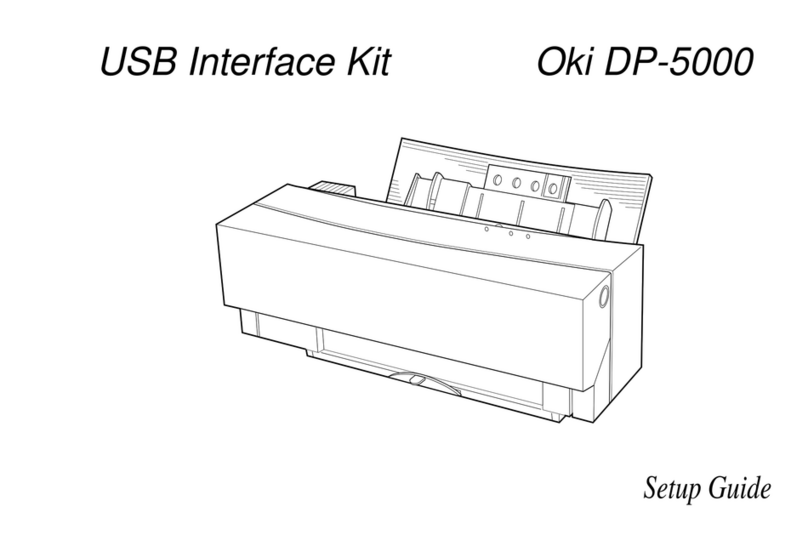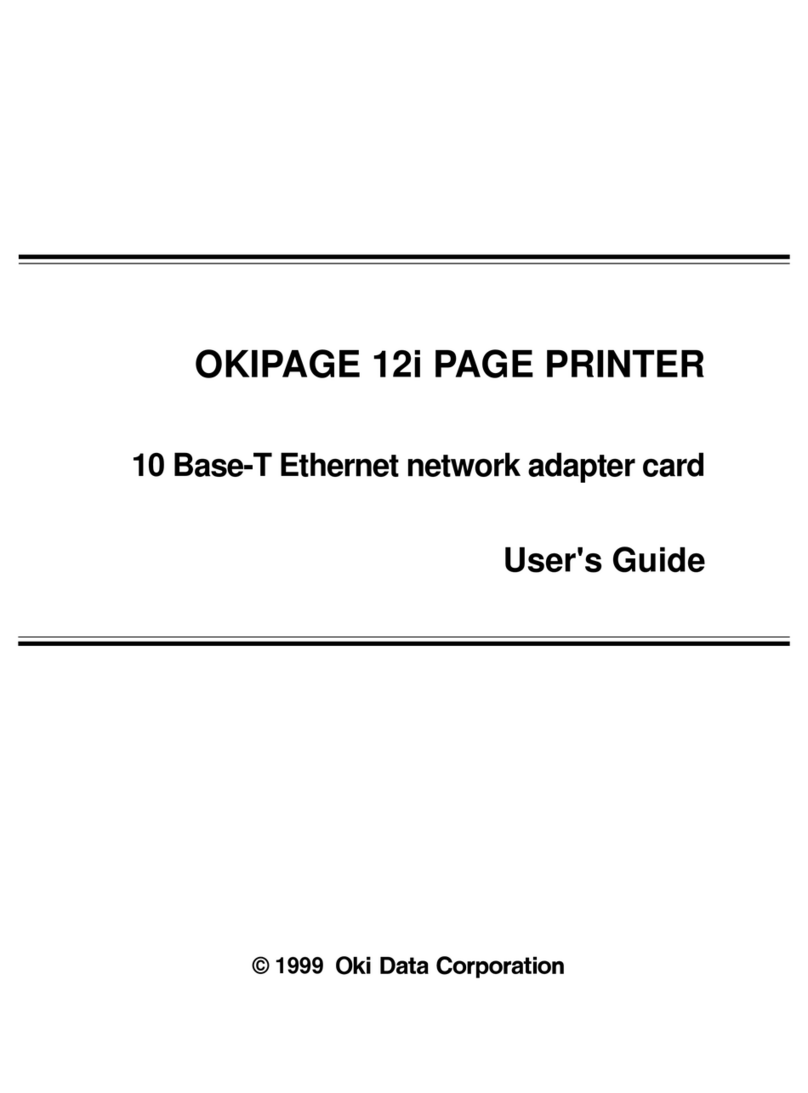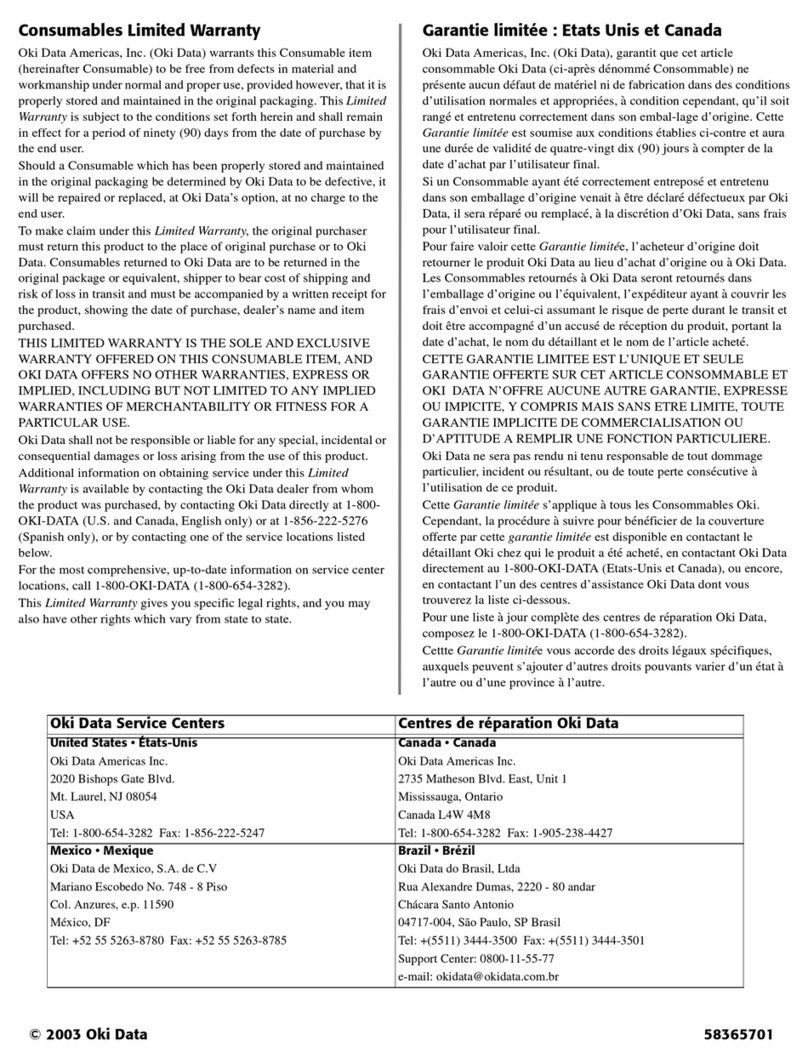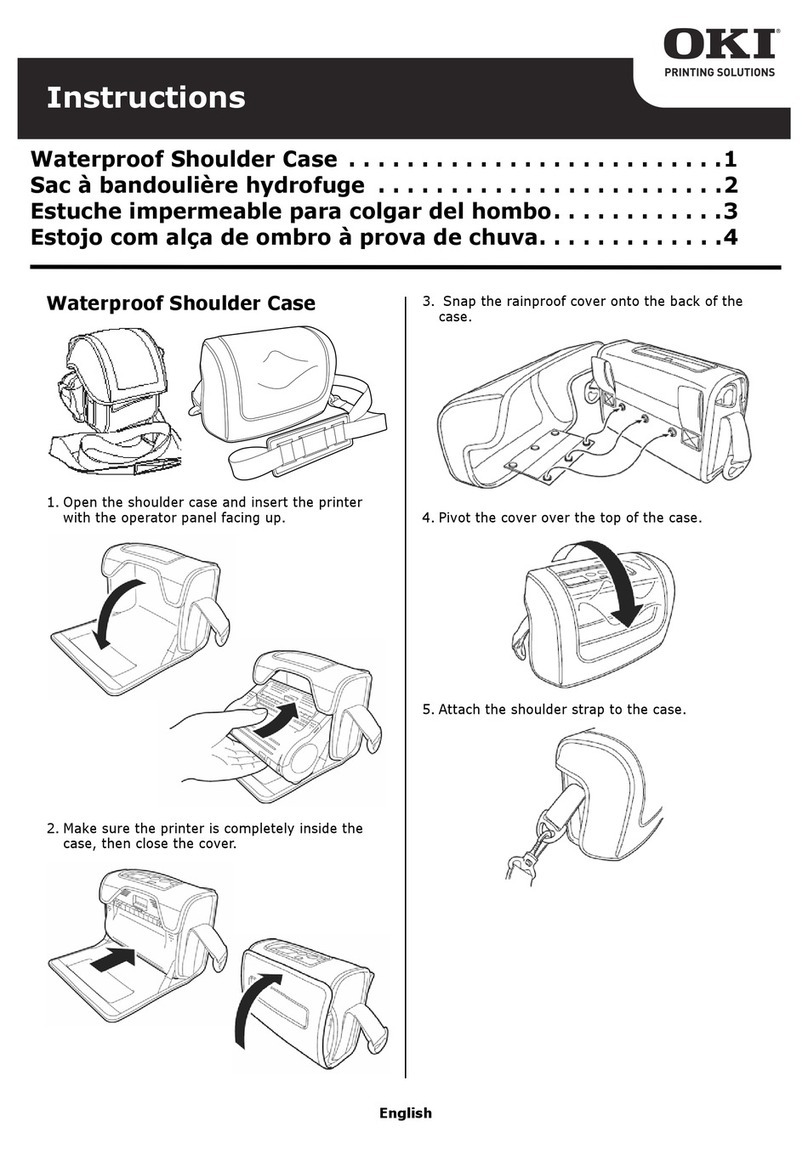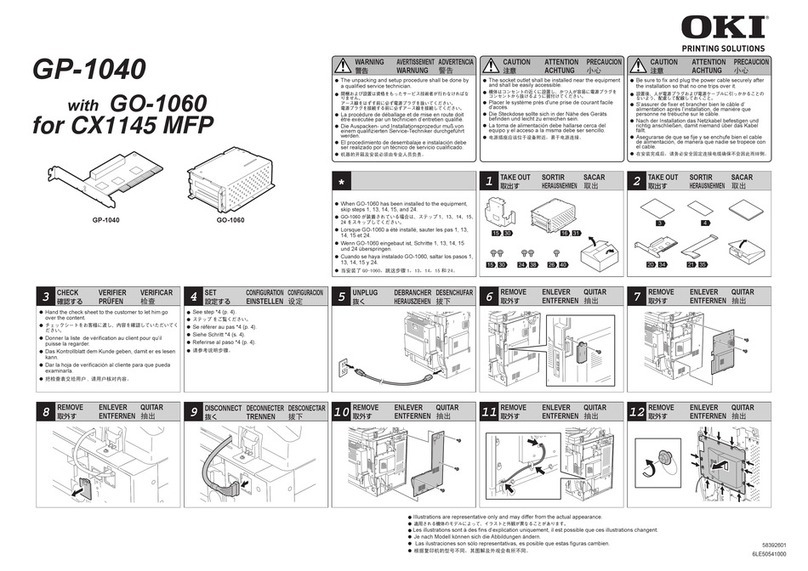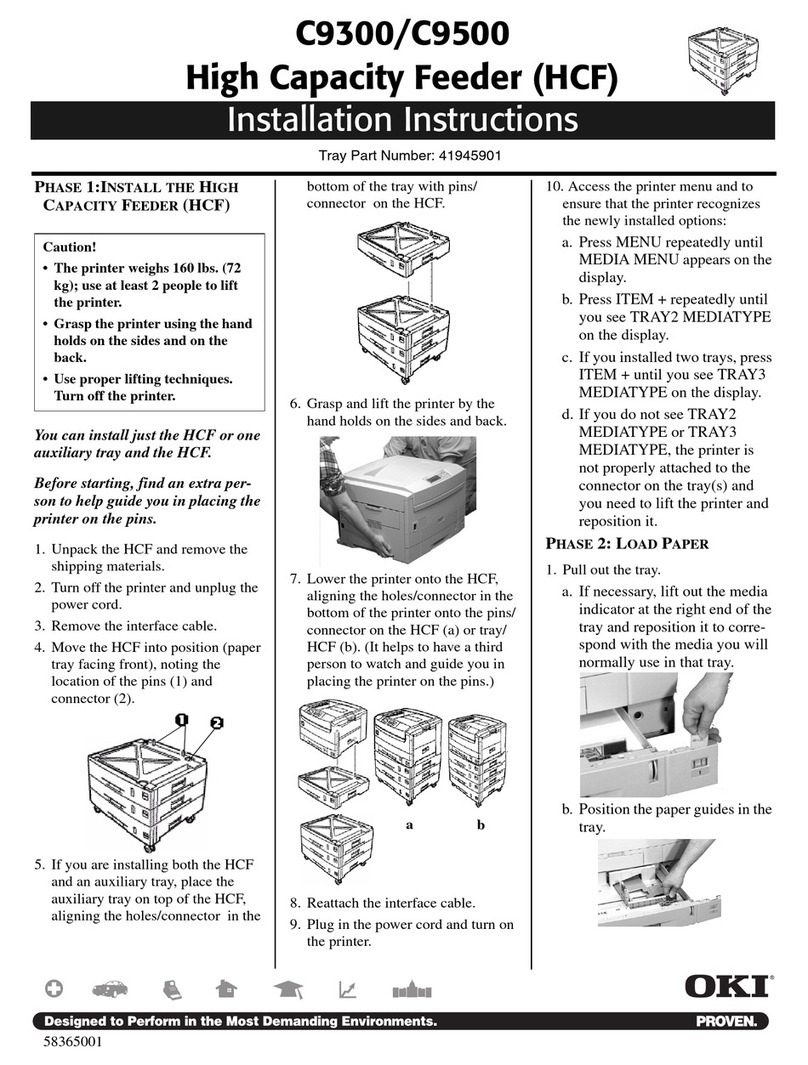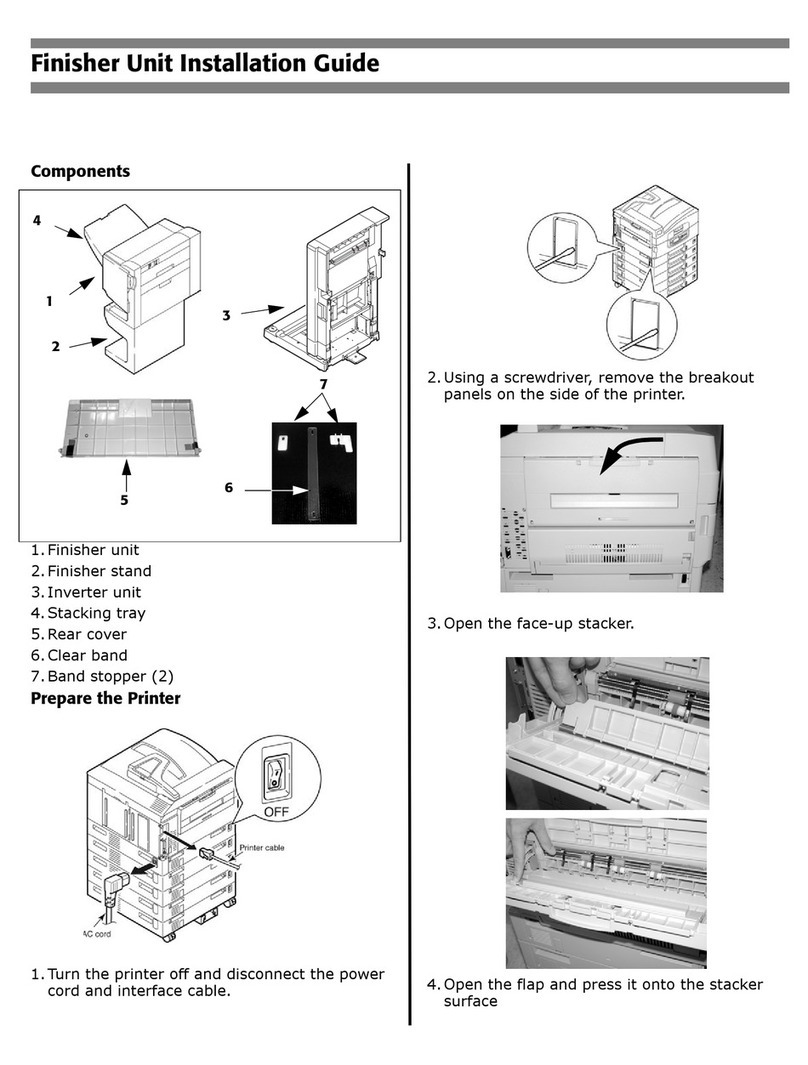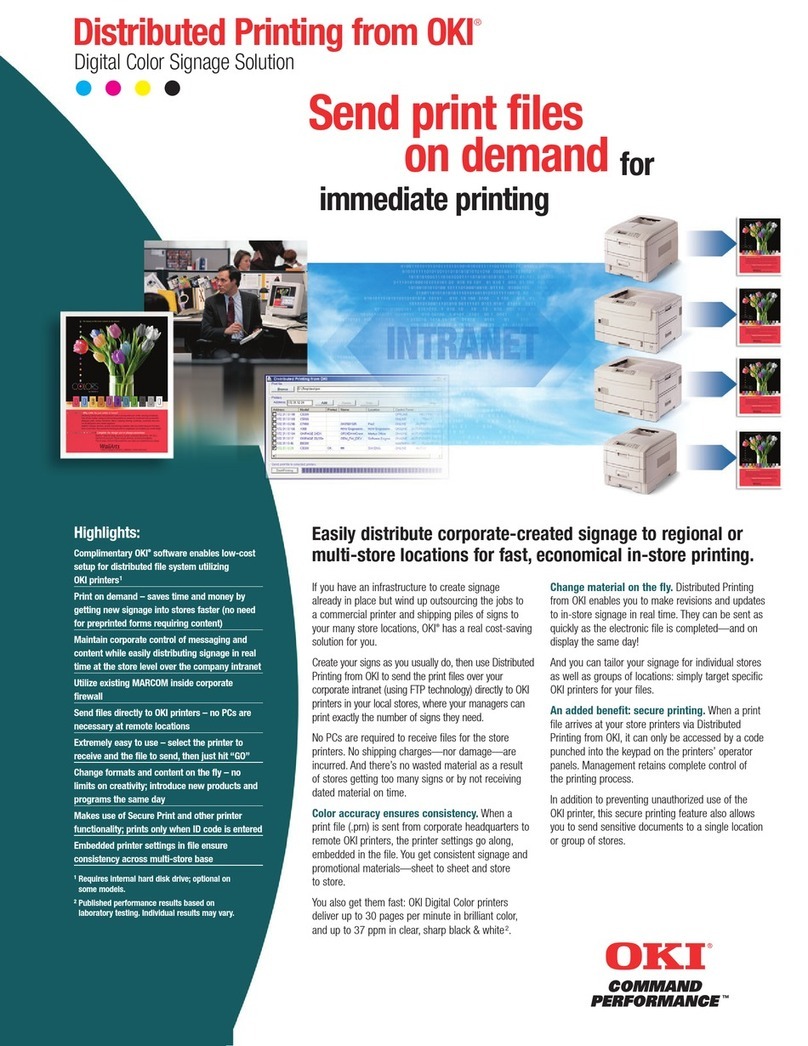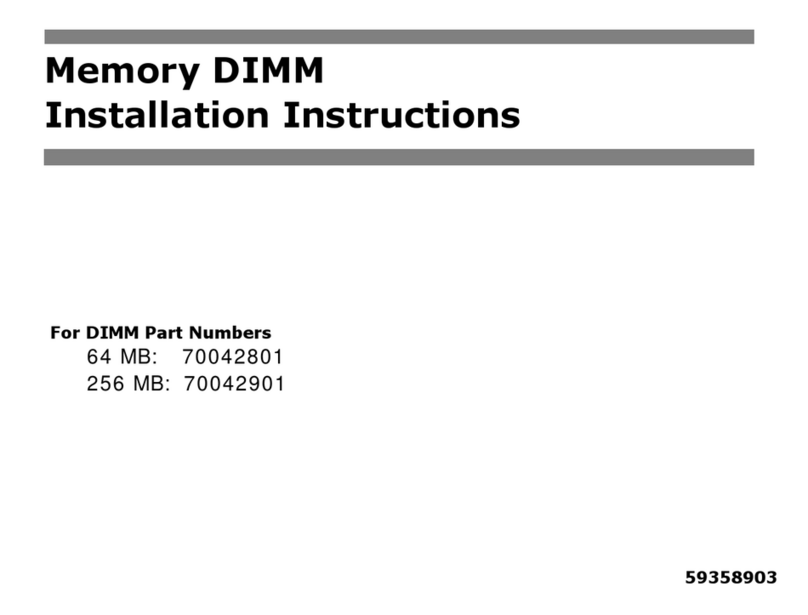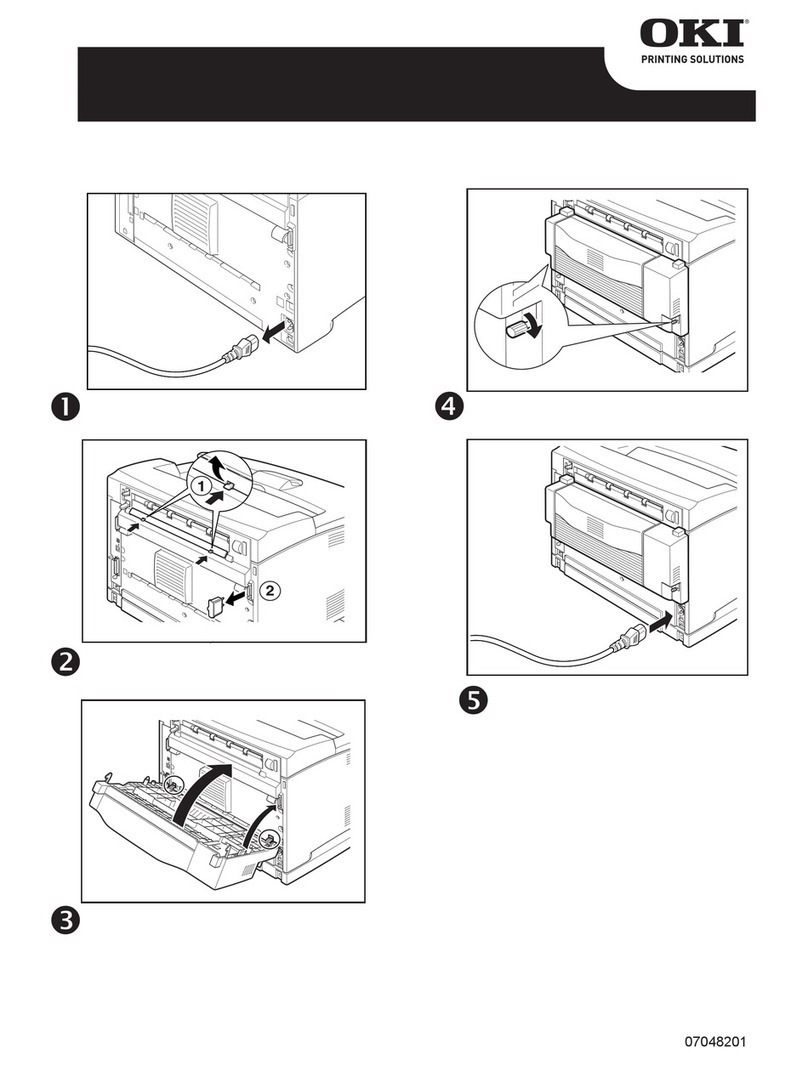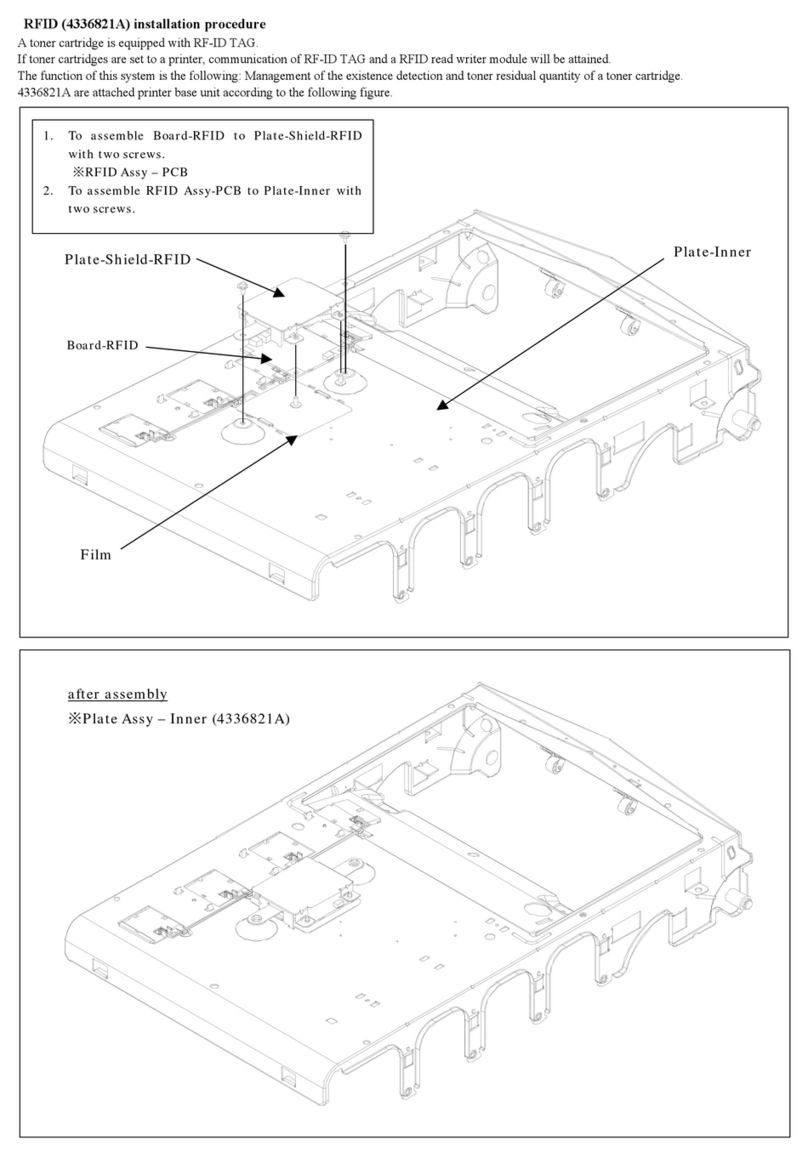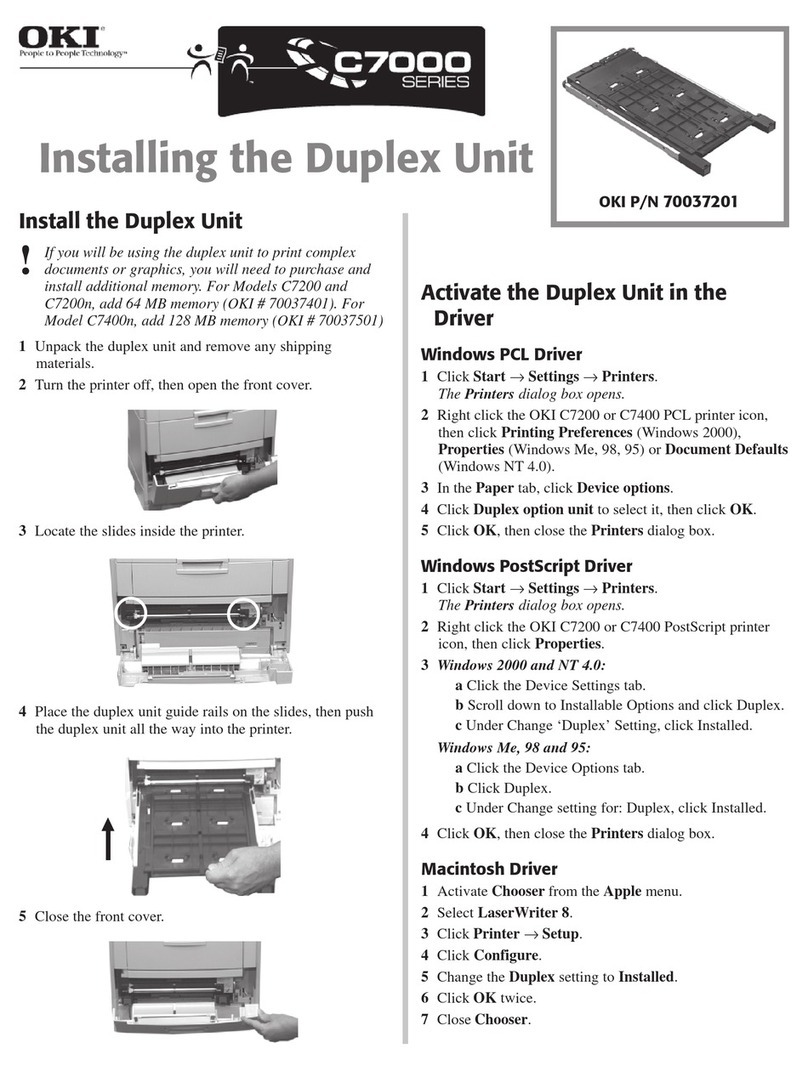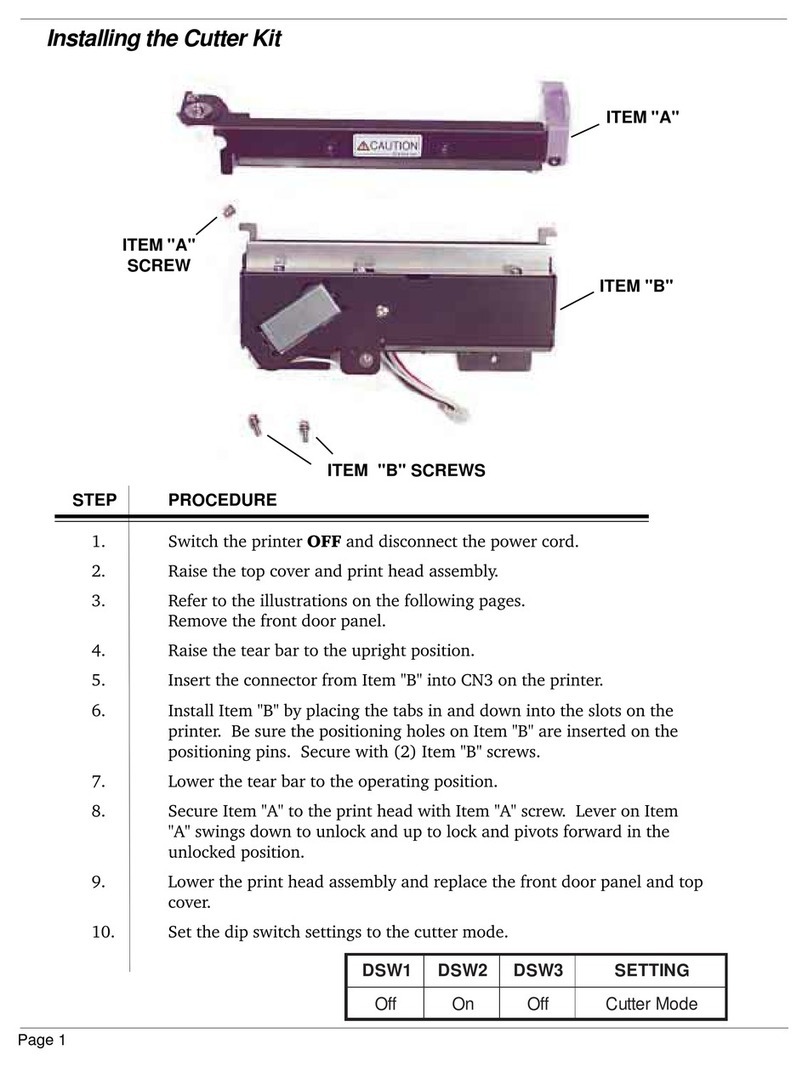PostScript®3™
emulation Kit
Installation Instructions
PostScript 3 emulation Kit Part Number: 70049601
Oki Data Americas, Inc., Mt. Laurel, NJ 08054
http://www.okidata.com
Install the PostScript
Emulation
Printer Drivers
Windows
1. Make sure the cable is connected
to your printer and PC and your
printer is turned
OFF.
2. Place the OKI CD into your CD-
ROM drive.
3. Click Next to accept the terms of
the License Agreement.
4. Select your language.
5. Software Installation screen
appears. Click the Printer
Driver Installer button.
6. Follow the on-screen
instructions.
Reconfigure Memory in the
Printer Driver
1. Click
Start
>
Settings
>
Printers
.
2. Right-click the printer icon and
click Properties.
3. Click Advanced.
4. Click Installable options.
5. Change memory configuration to
32 MB.
6. Click OK.
Macintosh
OS 9.1+
1. Turn on the printer, then turn on
the computer.
2. Place the OKI CD into your CD-
ROM drive.
3. Double-click the OKI CD icon
that appears on the desktop.
4. Open the MAC folder.
5. Double-click the PSDRV folder.
6. Select your language.
7. Double-click the OKI MAC
Installer PS icon.
8. Click Continue and accept the
license agreement.
9. Select MAC OS 9.1+. Click
Install
.
10.When installation is complete,
click Quit.
Create the Desktop Printer for USB
1. Navigate to Applications/Mac OS
9 Utilities.
2. Double-click the Desktop Printer
Utility icon.
3. Highlight printer (USB) under
Create Desktop.
4. In the drop-down box, select
LaserWriter 8 and click OK.
5. Under PostScript Printer
Description (PPD) file, click
Change.
6. Make sure the Printer
Descriptions folder is selected in
the drop-down box.
7. Highlight your OKI printer
model, then click Select.
8. Under USB Printer Selection,
Click Change.
9. Highlight the OKI printer model
you have, click OK.
10.Click Create. Click Save.
11.Reconfigure Memory: Run Auto
Setup; set printer memory to
32MB.
OS X.1+
1. Turn on the printer, then turn on
the computer.
2. Place the OKI CD into your CD-
ROM drive.
3. Double-click the OKI CD icon
that appears on the desktop.
4. Open the MAC folder.
5. Double-click the PSDRV folder.
6. Select your language.
7. Click
OKI Mac Installer PS
icon.
8. Click Continue and accept the
License Agreement.
9. Select the appropriate MAC OS
X driver. Click Install.
10.When installation is complete,
click Quit.
Add the printer for USB:
1. Run the Print Center. Click
Add
Printer.
2. Select OKI USB from the drop-
down menu.
3. Reconfigure Memory: Go to
Printers > Show Info >
Installable Options; set printer
memory to 32MB.
Add the printer for a Network:
1. Run the Printer Center.
2. Click
Printers
from the menu bar.
3. Click Add Printer
4. Select OKI TCP/IP from the drop
down menu.
5. Enter the IP address
6. Highlight the printer model from
the product list.
7. Click Add.
8. Close the Print Center.
PostScript is a trademark of Adobe
Systems Inc.