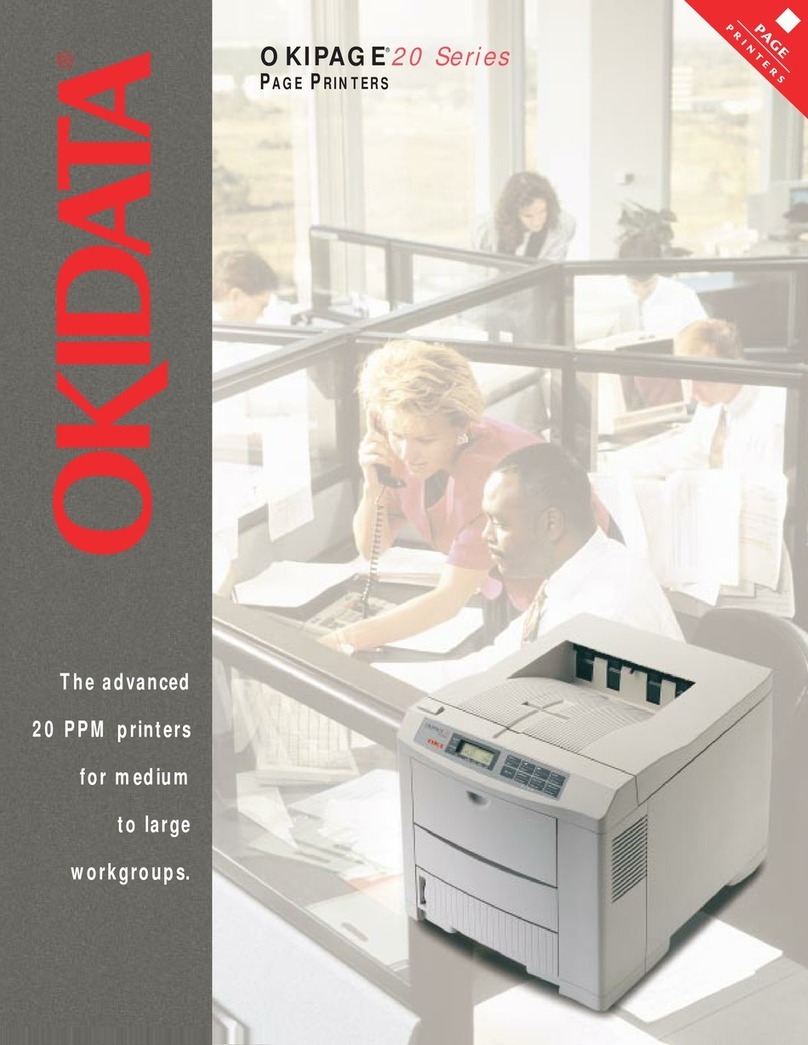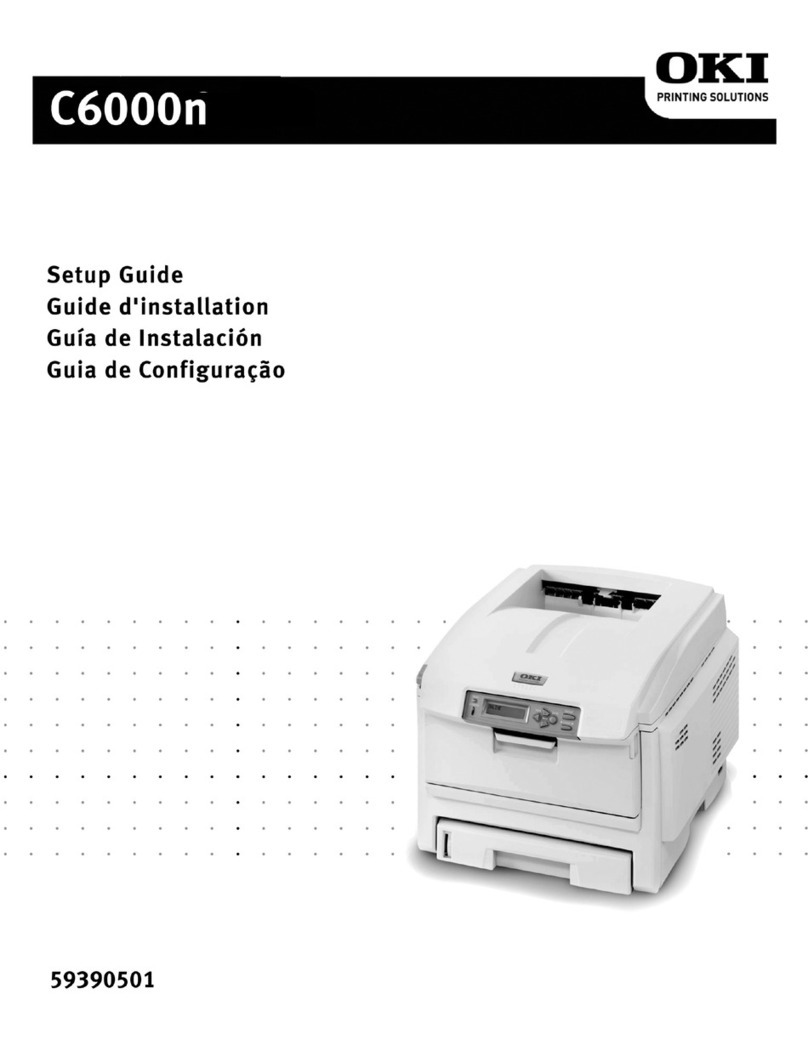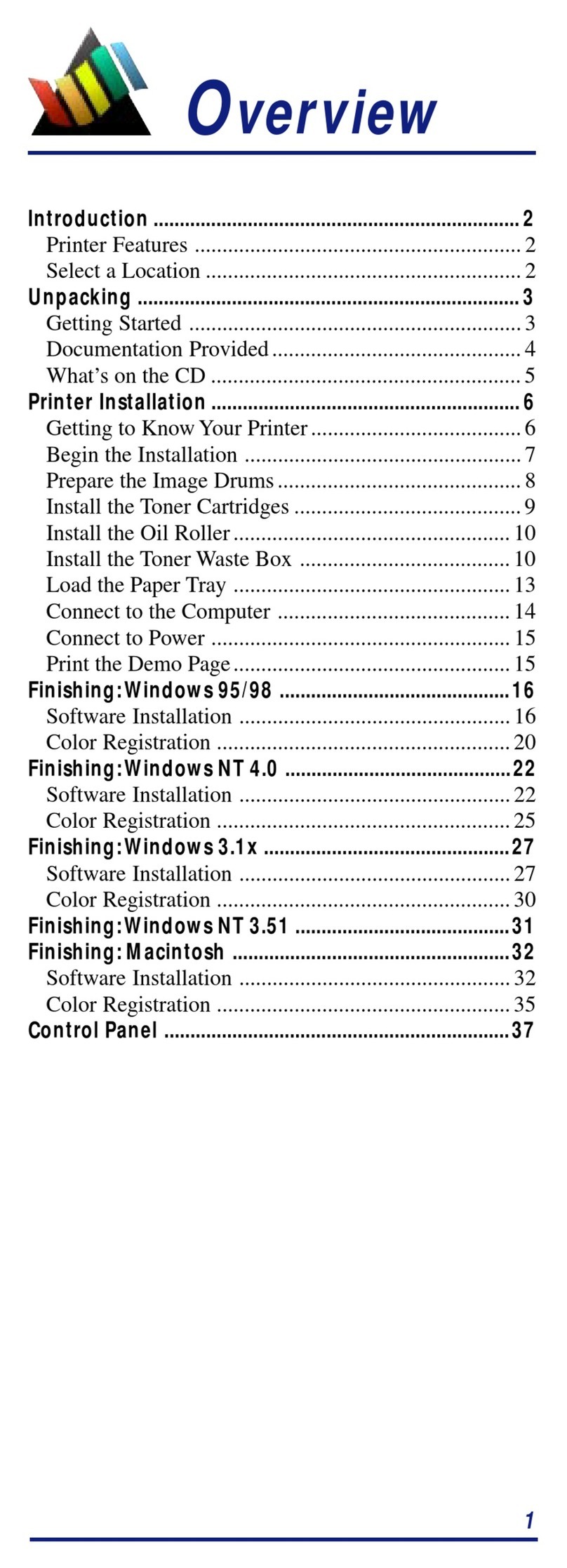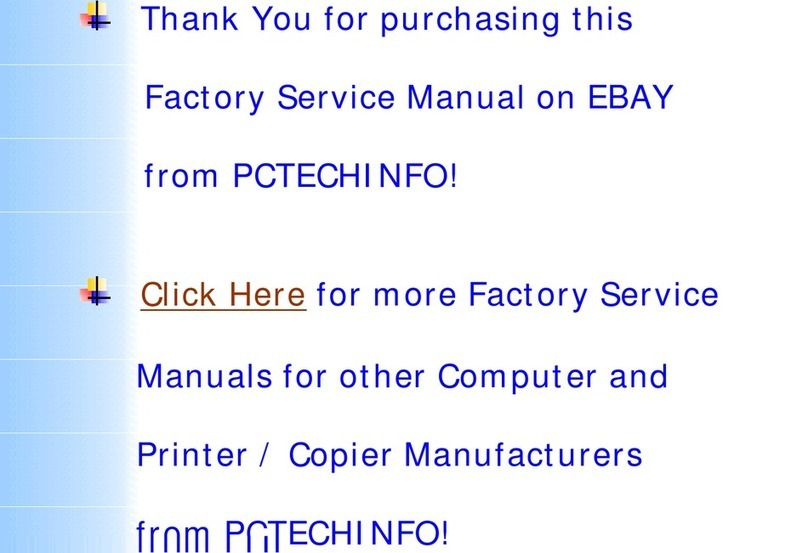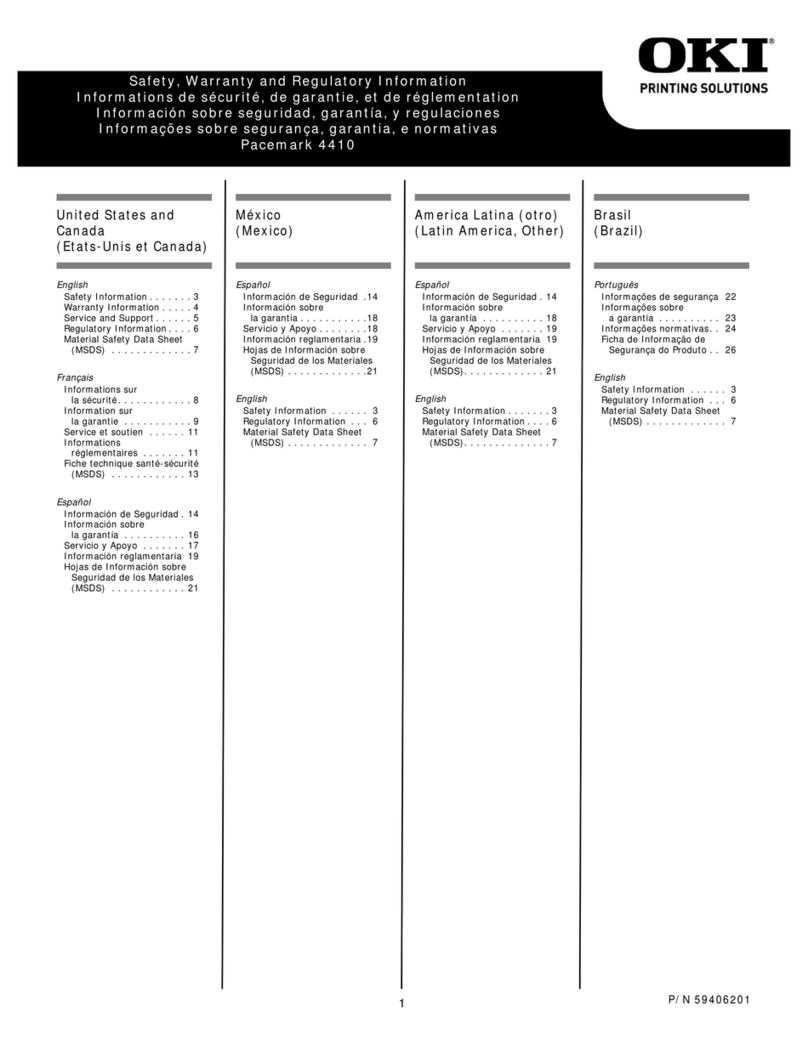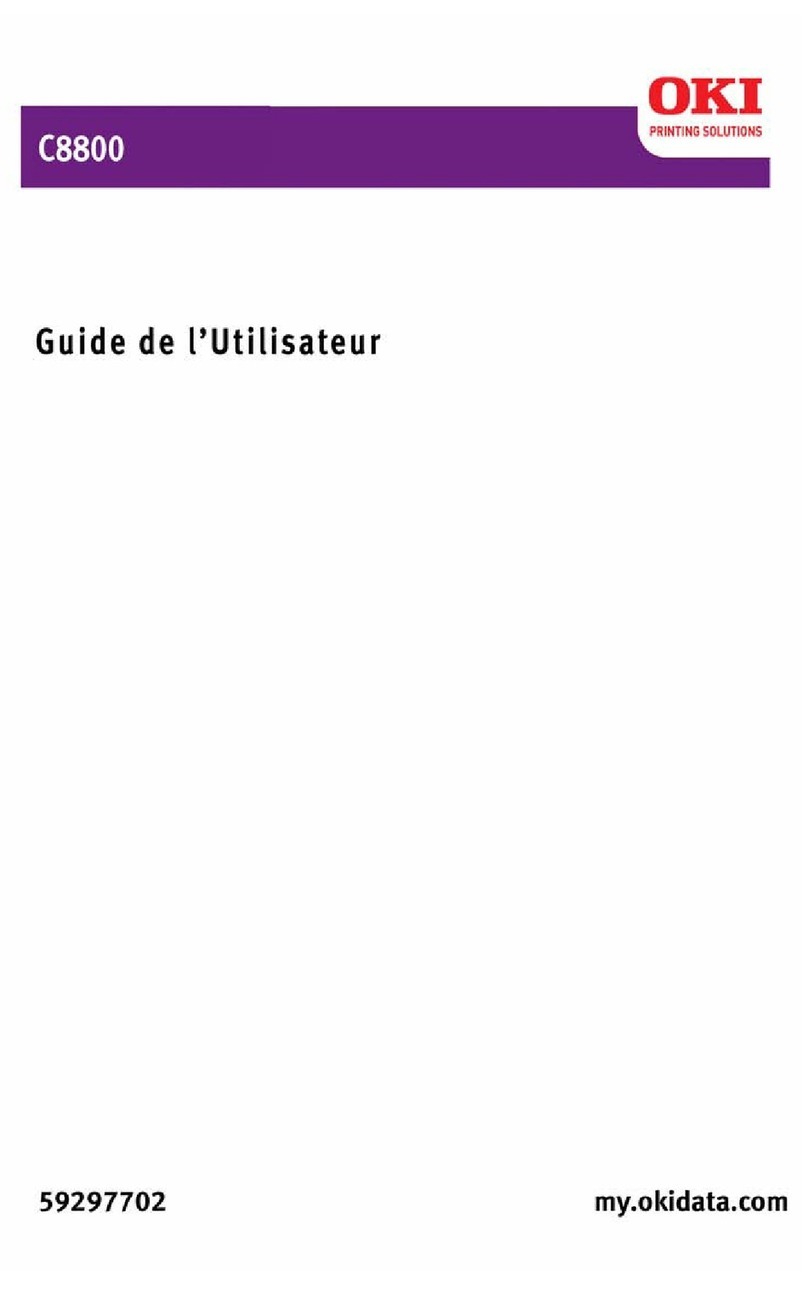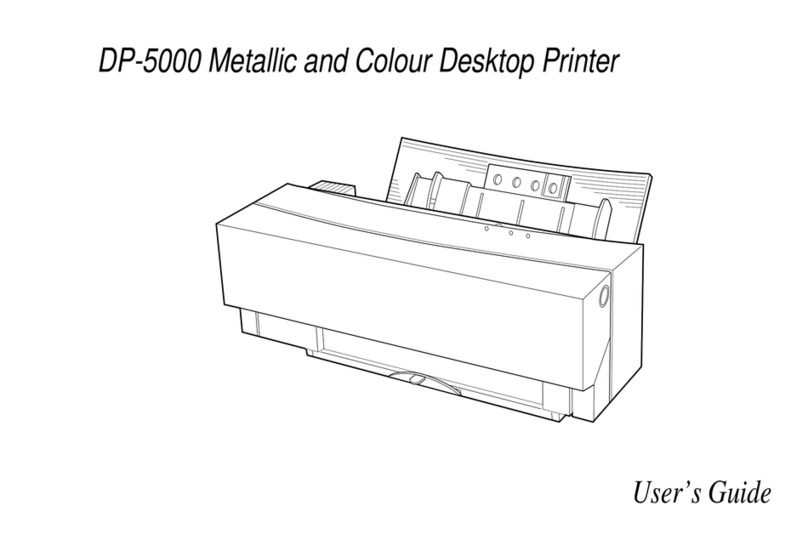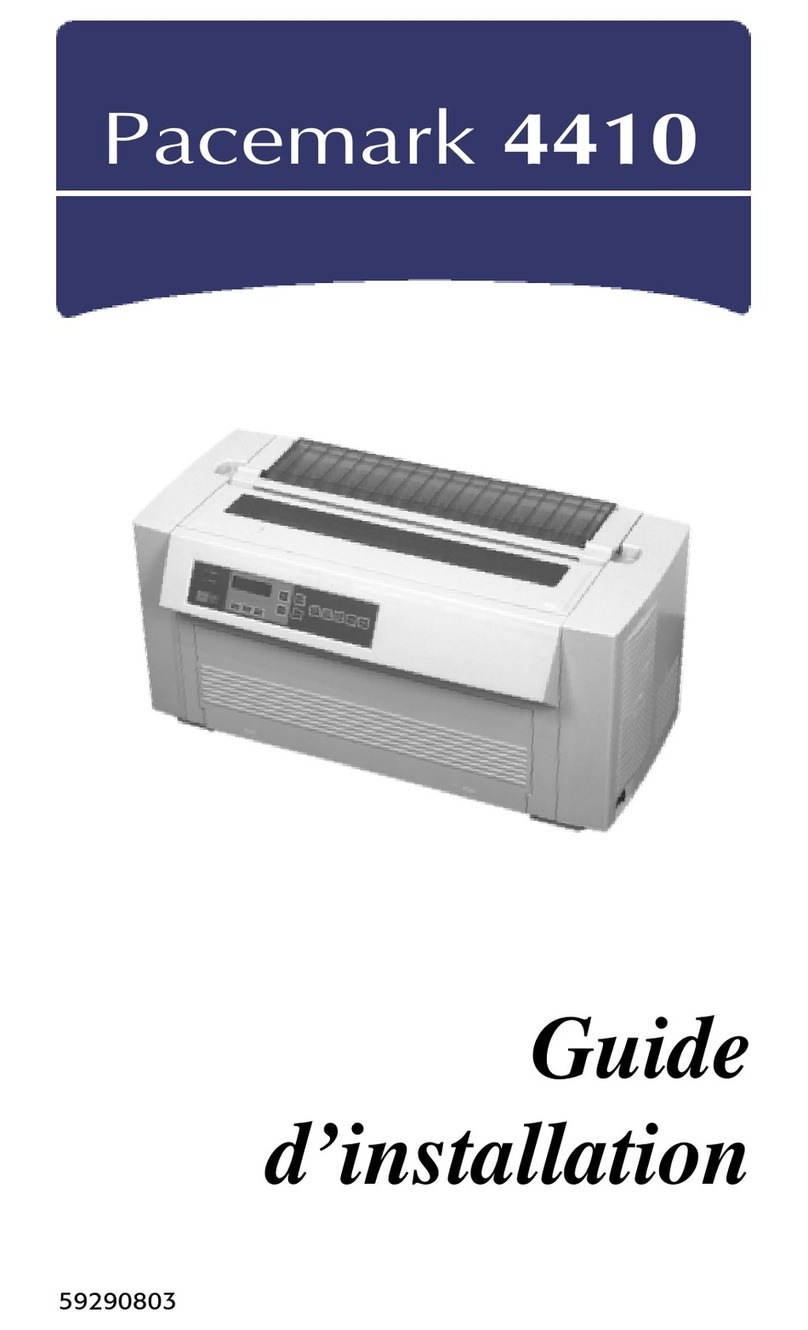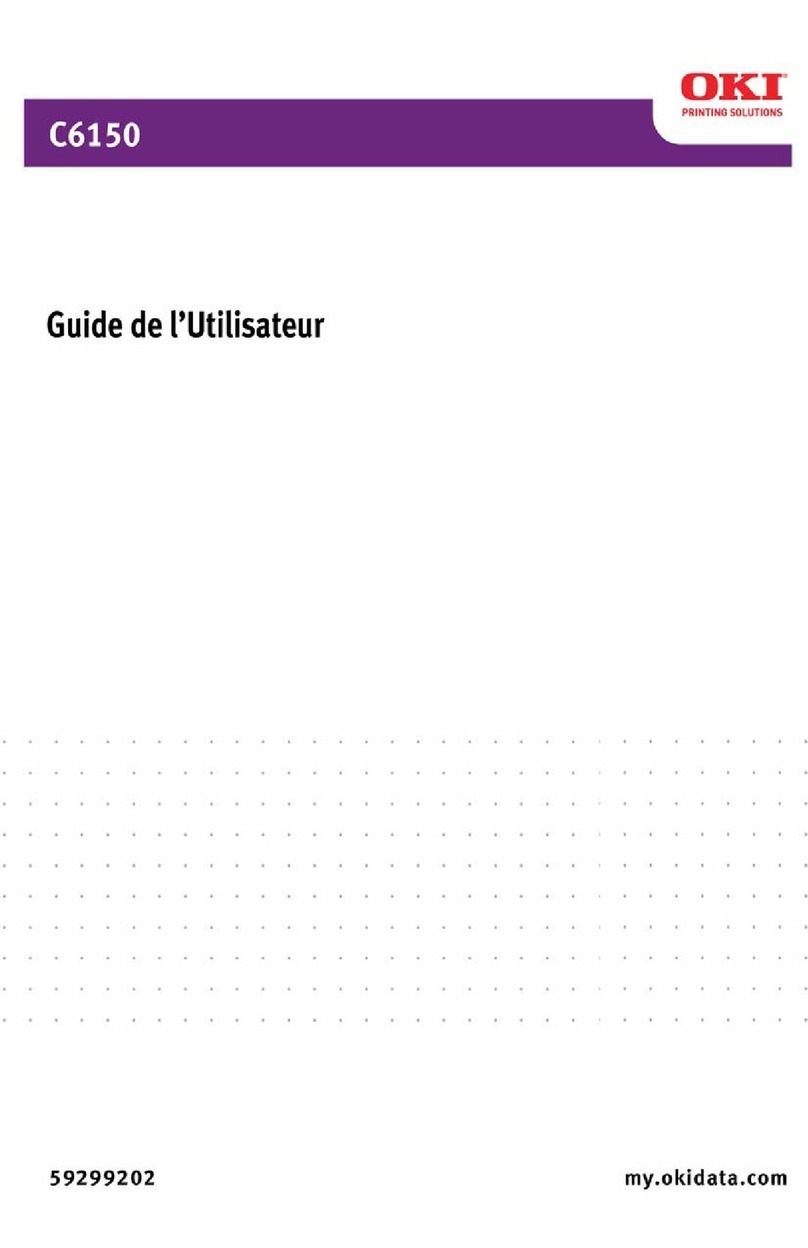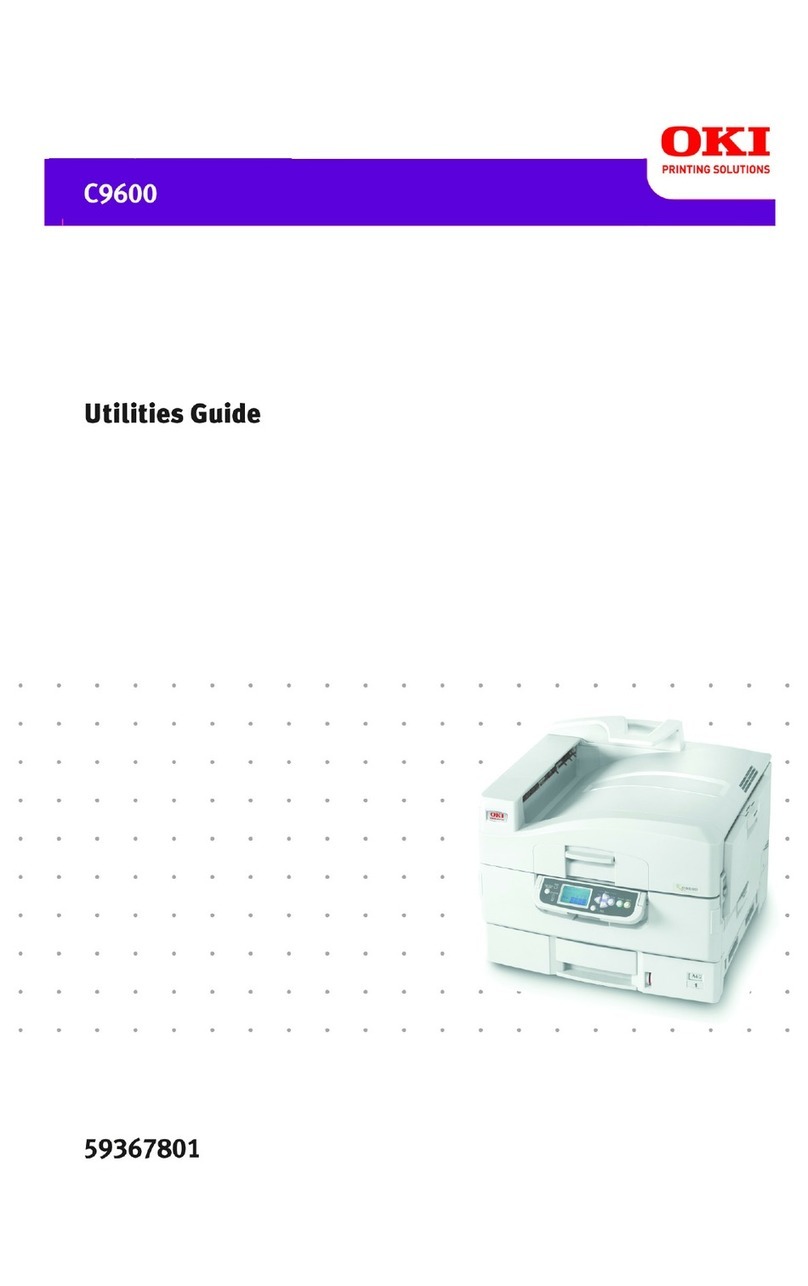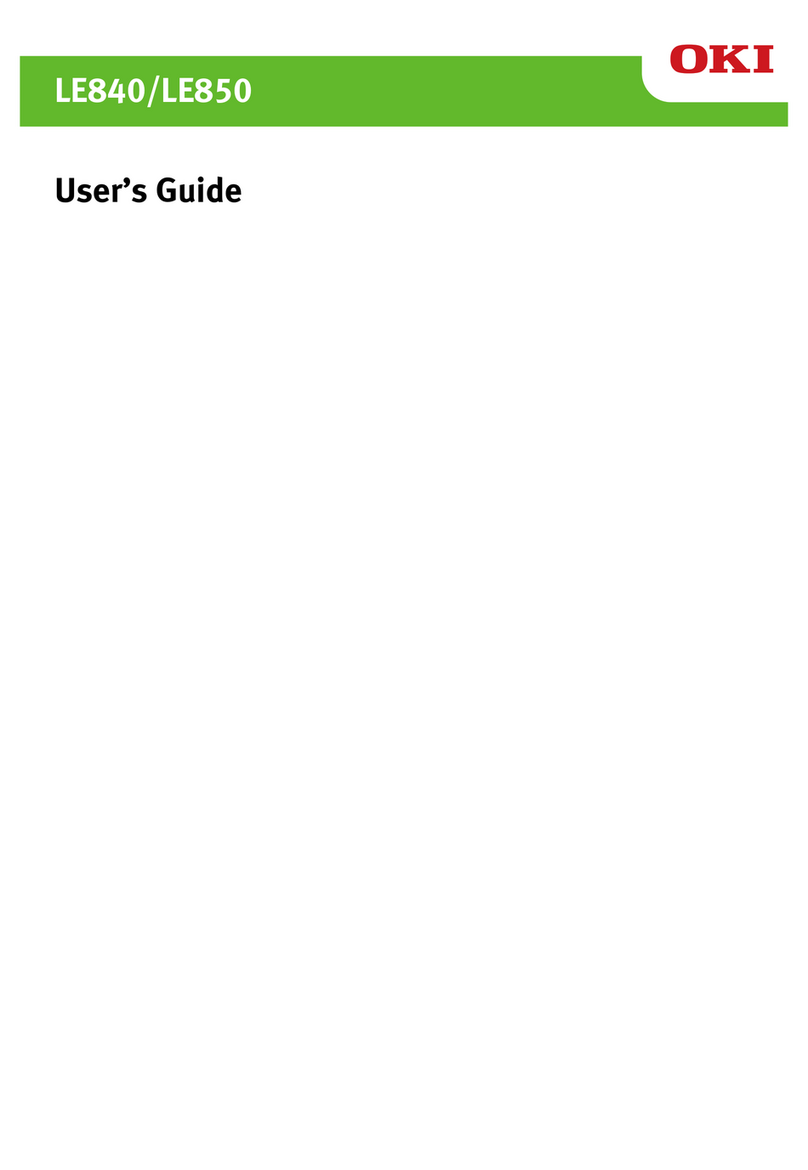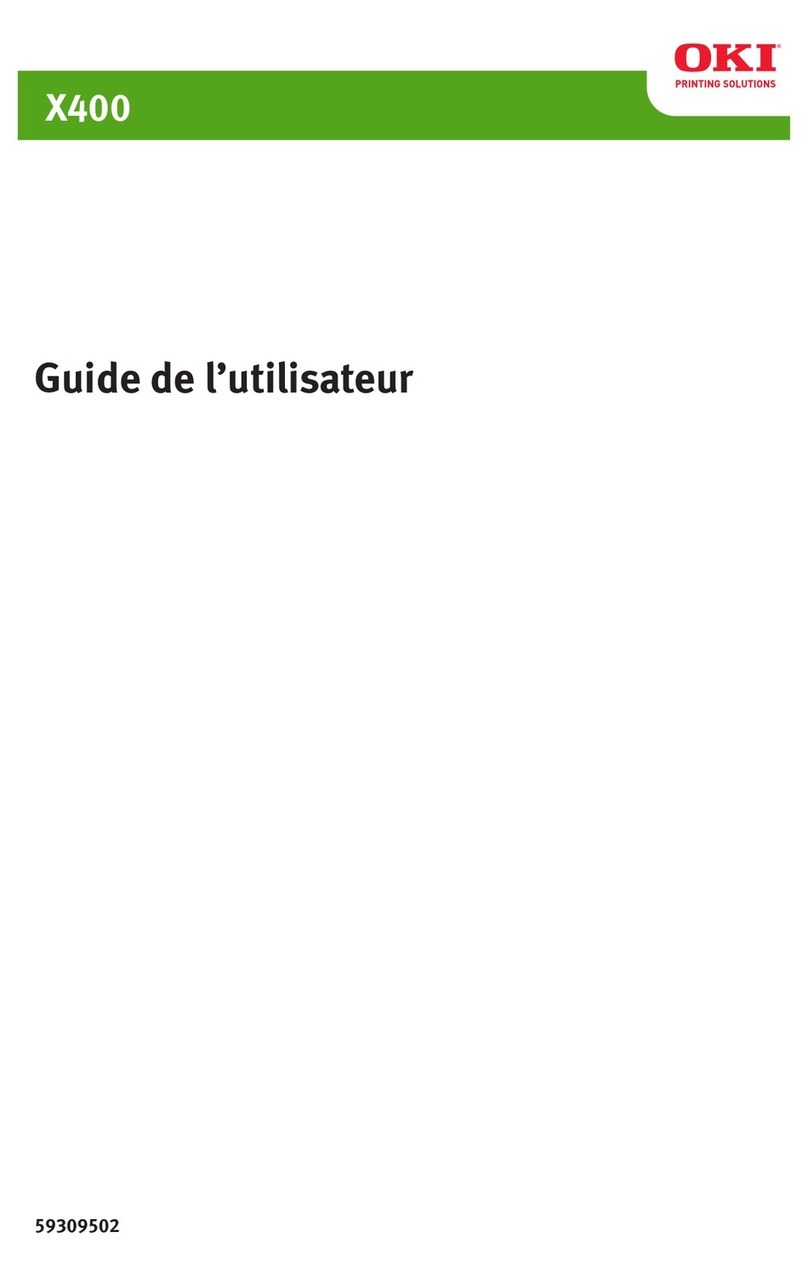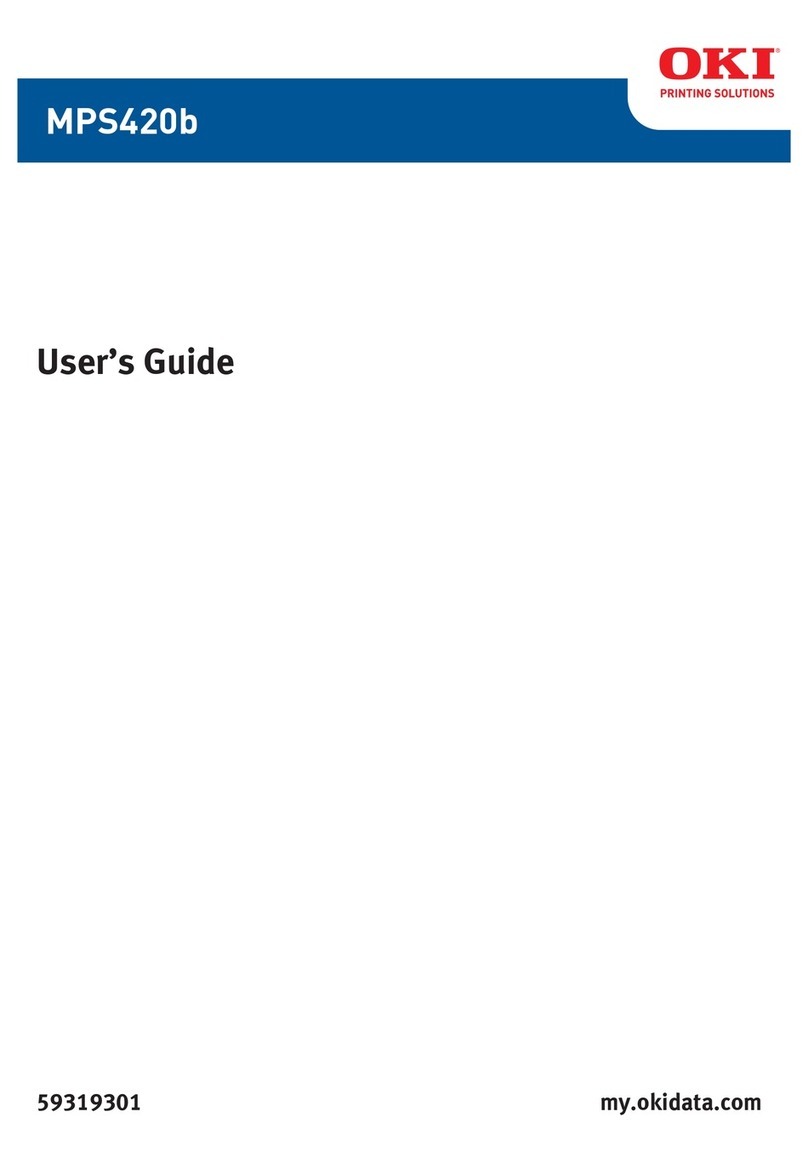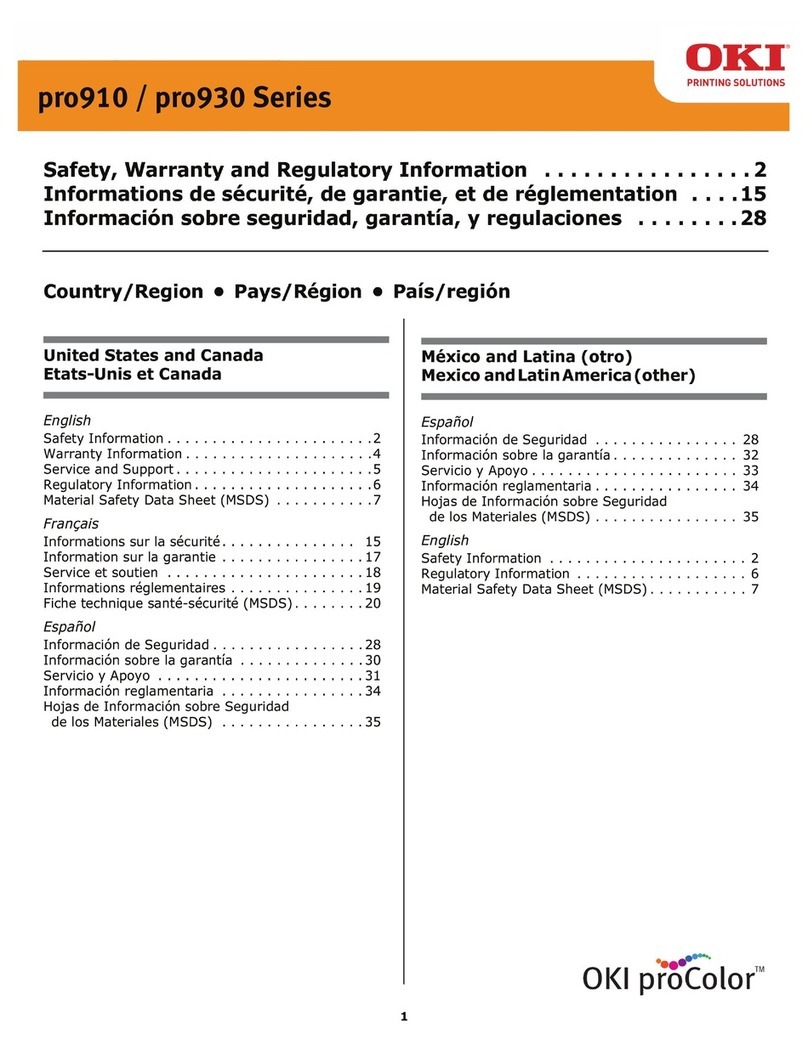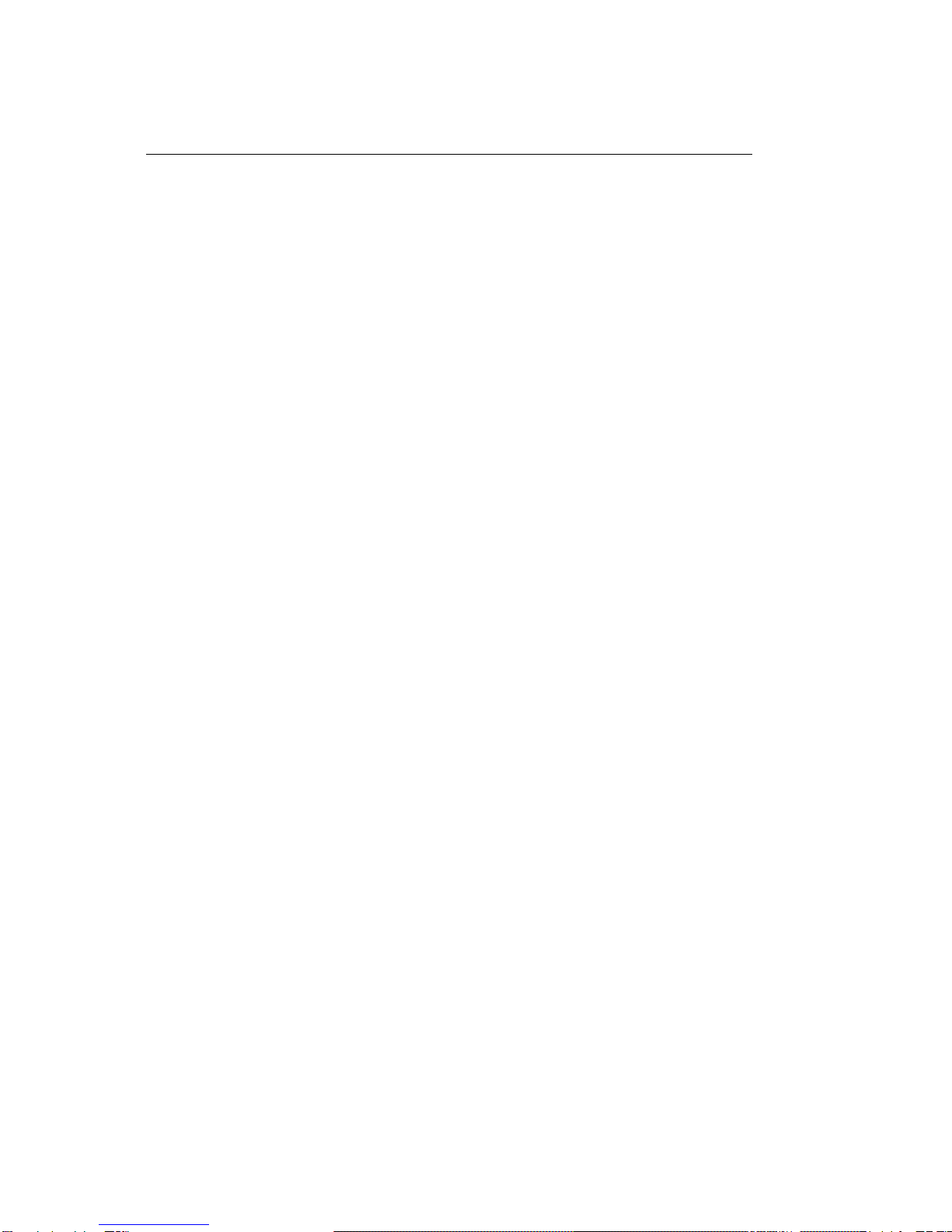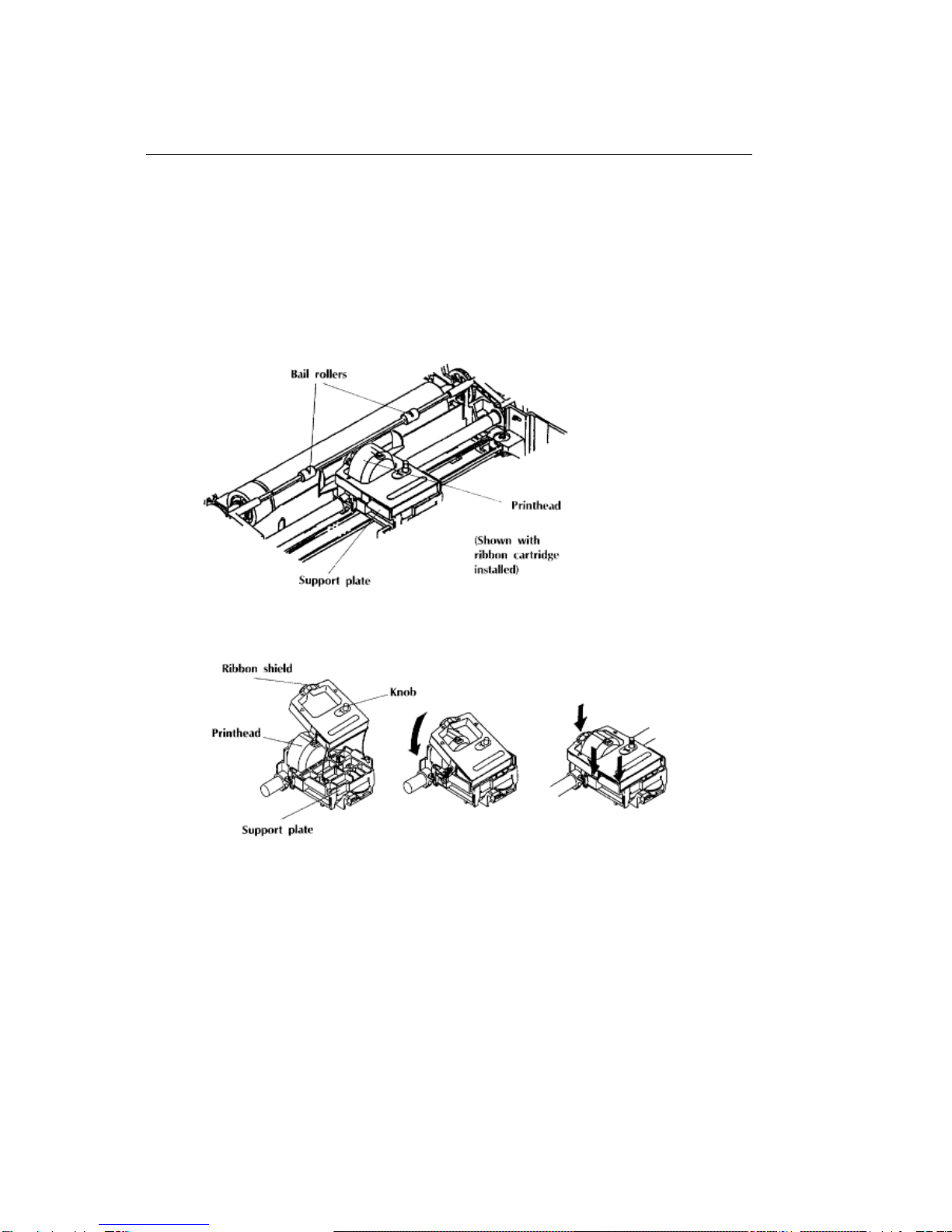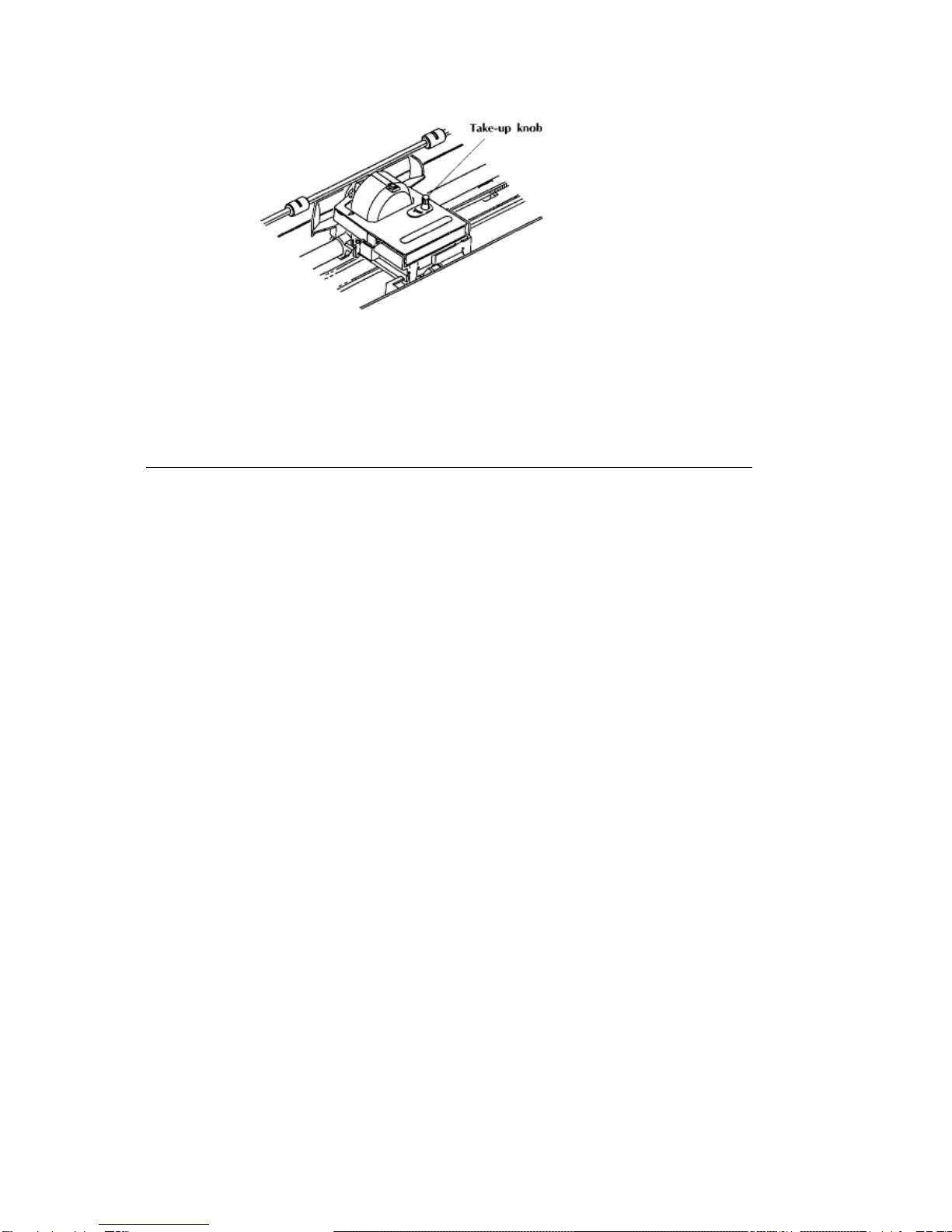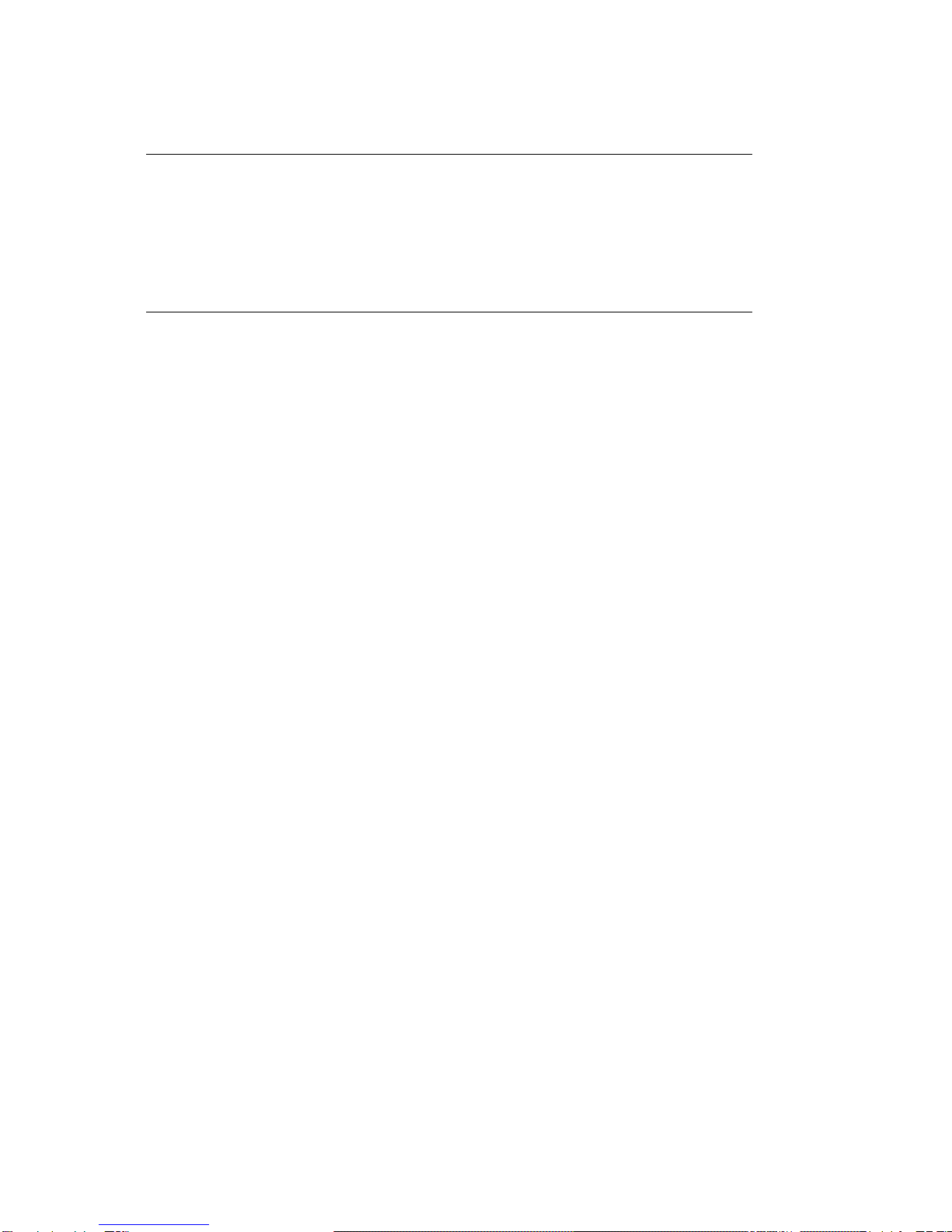%Introduction
Introduction
Your ML380 is a 24-pin, dot matrix printer which will give you years of high-quality printing service. It
features six resident letter quality (LQ) fonts, a direct access control panel, automatic paper feed, paper
park, no-waste paper tear-off, and a quick-change cartridge ribbon.
With six resident LQ fonts, its easy to give your manuscript the polished, professional appearance of a
typeset document.
With all the controls in the front at your fingertips, you dont have to go poking around looking for the
switch you need.
With automatic paper feed, all you have to do is position the paper on the tractor pins (for
continuous-form paper) or on the paper separator (single sheet feed) and then pull the bail lever
forward_the printer will automatically feed the paper around the bail and into position for printing!
With paper park, all you need to do to change from continuous-form paper to single sheet feed is press a
button_the printer will park the continuous-form paper out of the way and be ready for you to insert single
sheets.
With no-waste paper tear-off, you can have the printer automatically advance continuous-form paper so
that you can tear off the last printed page without losing the next blank page_the printer will then move
the paper back down into position for printing the next page. This eliminates paper waste.
With a cartridge ribbon, you just pop it in and out in seconds_no need to fuss with the messy job of
threading ribbon through a printhead. What could be easier?
This Handbook will help you to get your ML380 printer set up and running. It also explains the printers
control codes and how to use them.
Heres how its organized:
Chapter 1: Setup gives you the basics: how to get your printer ready to operate, how to make the
connections, and how to load paper.
Chapter 2: Features, Self Tests and Options describes your ML380's features and how to use them. It
also explains how to run the self tests and how to install the pull tractor and serial interface options.
Chapter 3: Control Panel shows you how to use the front panel controls on your printer.
Chapter 4: Software discusses how to use your ML380 with software. It explains how to choose the
correct printer driver, gives examples of how to set printer parameters with your software, and illustrates
how to employ your software to produce graphics on your ML380.
Chapter 5: Control Codes defines the various commands you can use to control your printer, either by
placing them within your software or by using them in your own computer program.
Chapter 6: Cleaning and Problem Solving explains how to clean your printer and poses a series of what
if...? questions to help you with the most common problems people run into when operating a printer.
The Appendices provide you with a variety of useful information, including the ASCII character sets, a
summary of the control codes, and a discussion of computer interfacing, in addition to a listing of your
ML380's specifications.
To top it all off, youll find a Glossary on page 143 to help you with the jargon.
In addition to this Handbook, youll also find a Customer Service Guide included with your printer. It
explains how to get help in the unlikely event that you have a problem not covered in this handbook; youll
also find there a list of replacement parts, the warranty statement and your printer registration card.
ML 380 ( 96-02-03 )