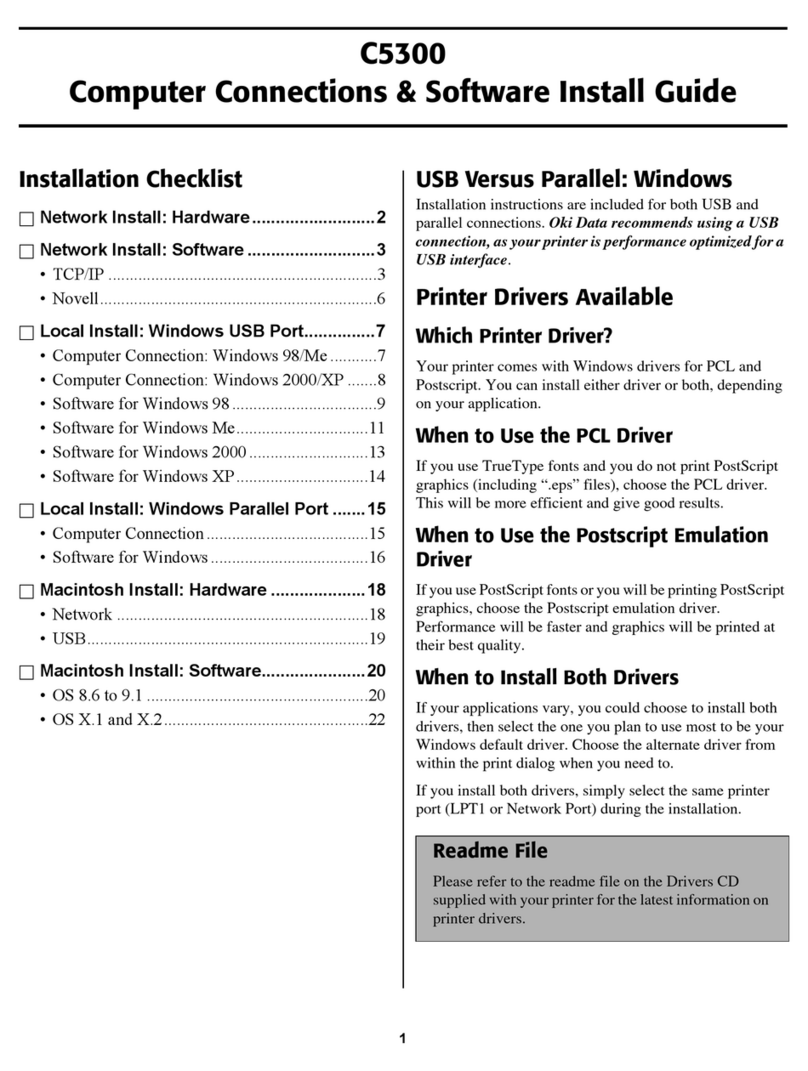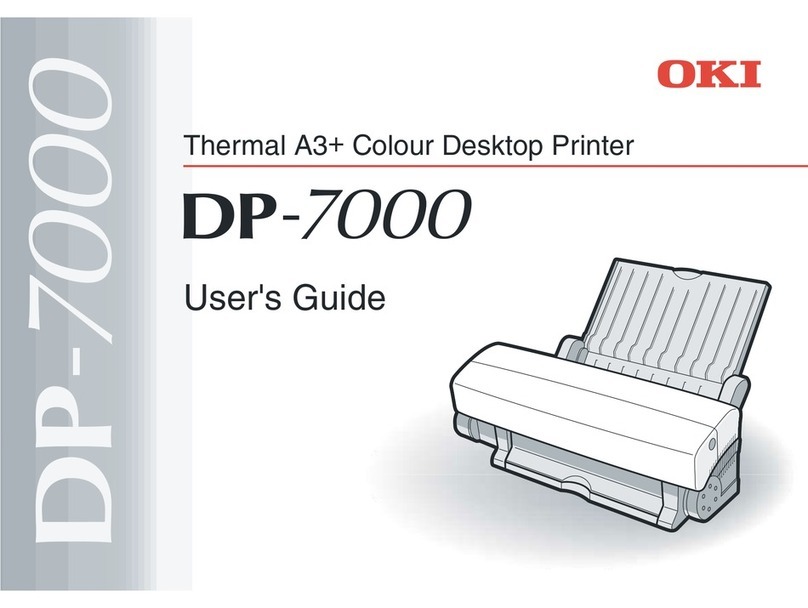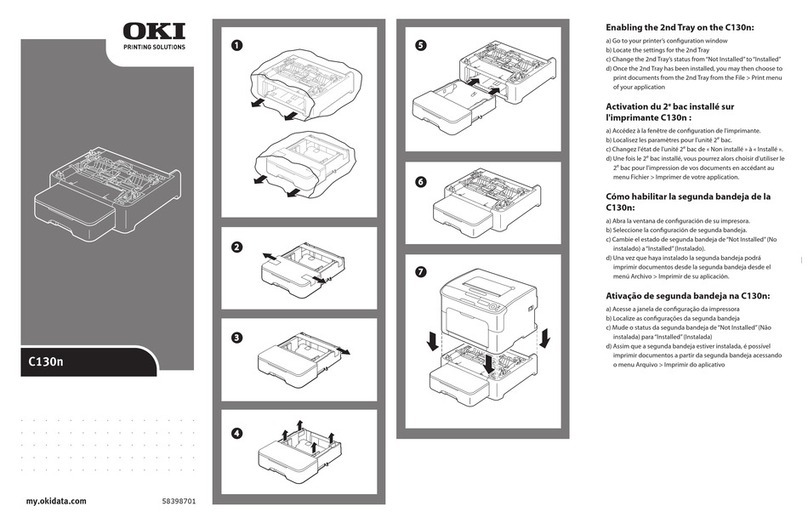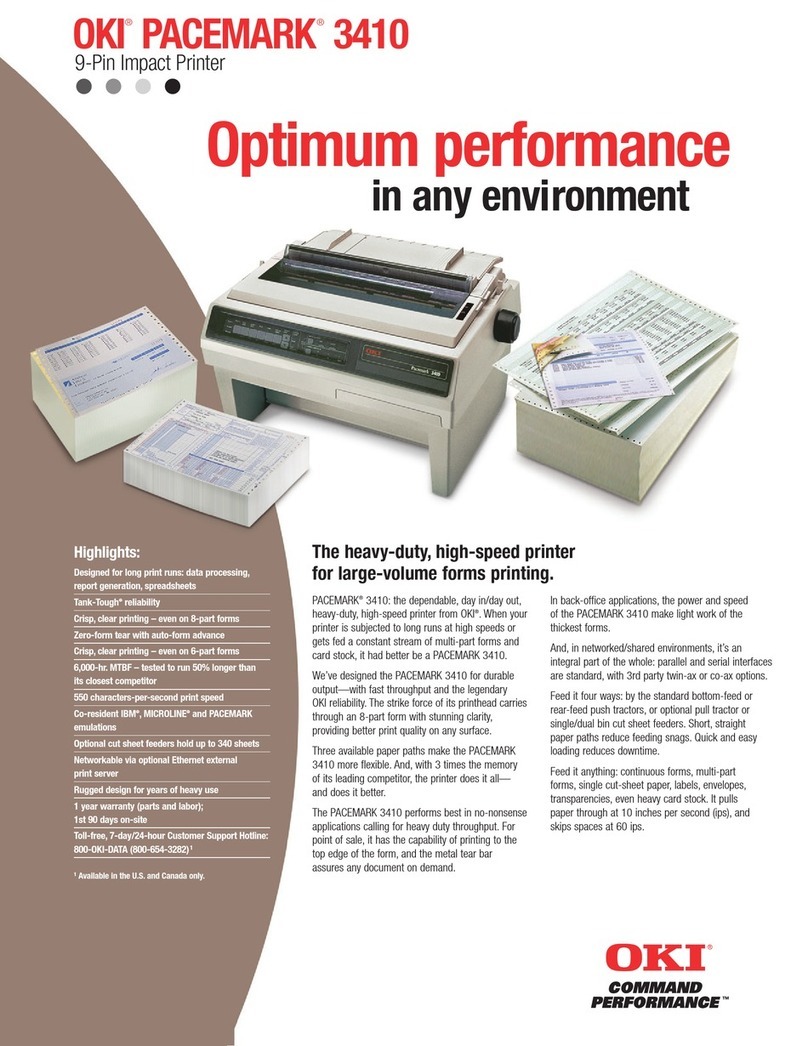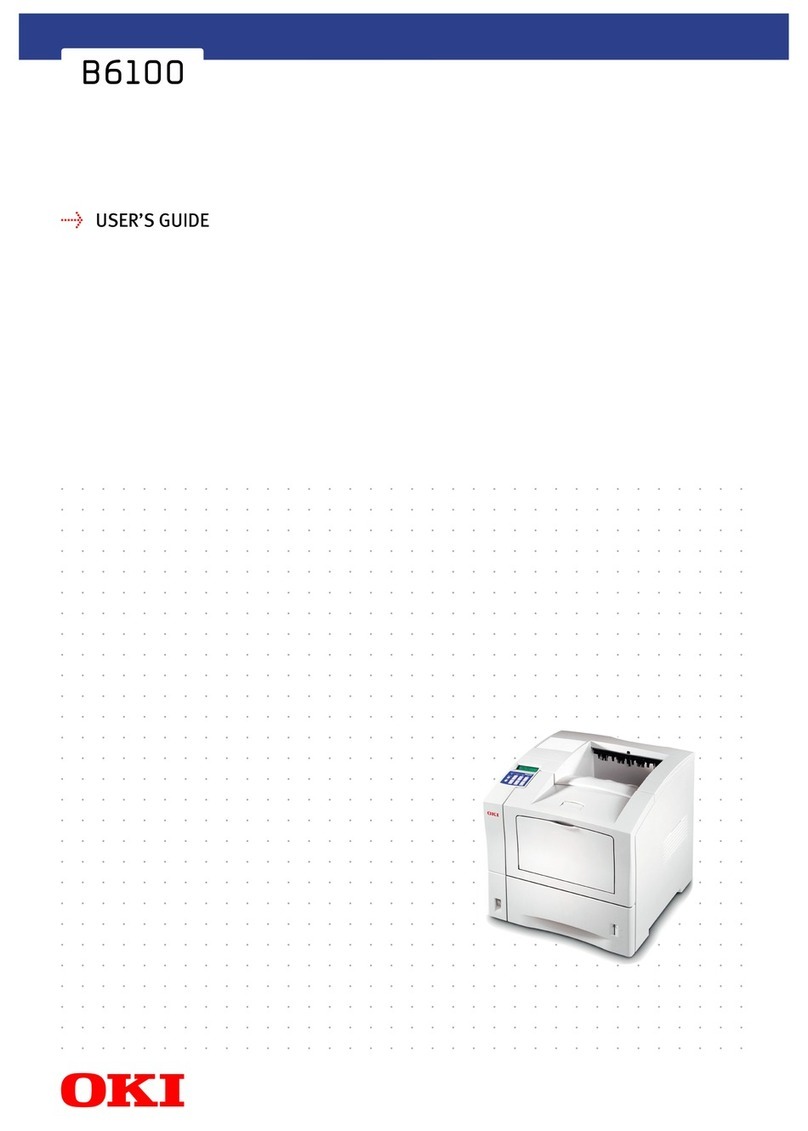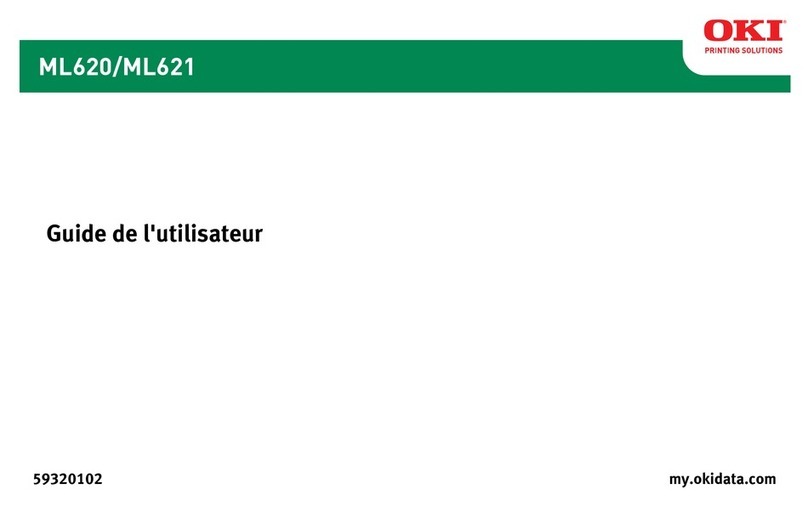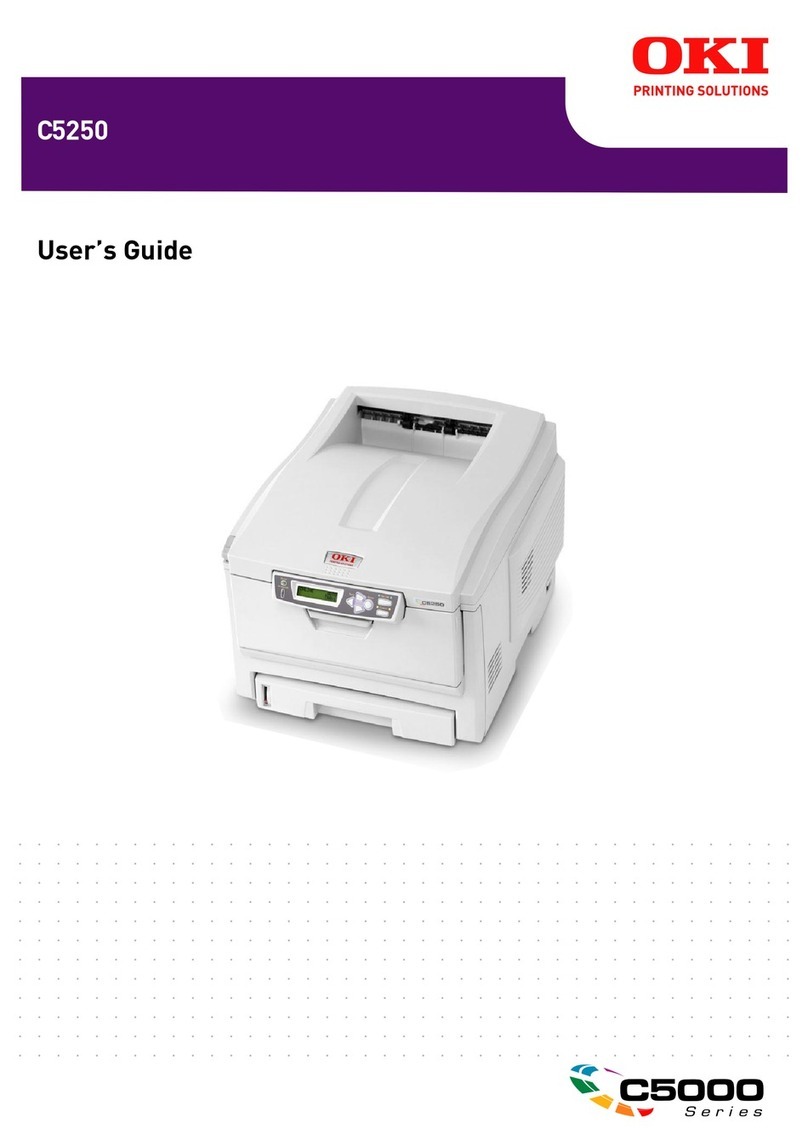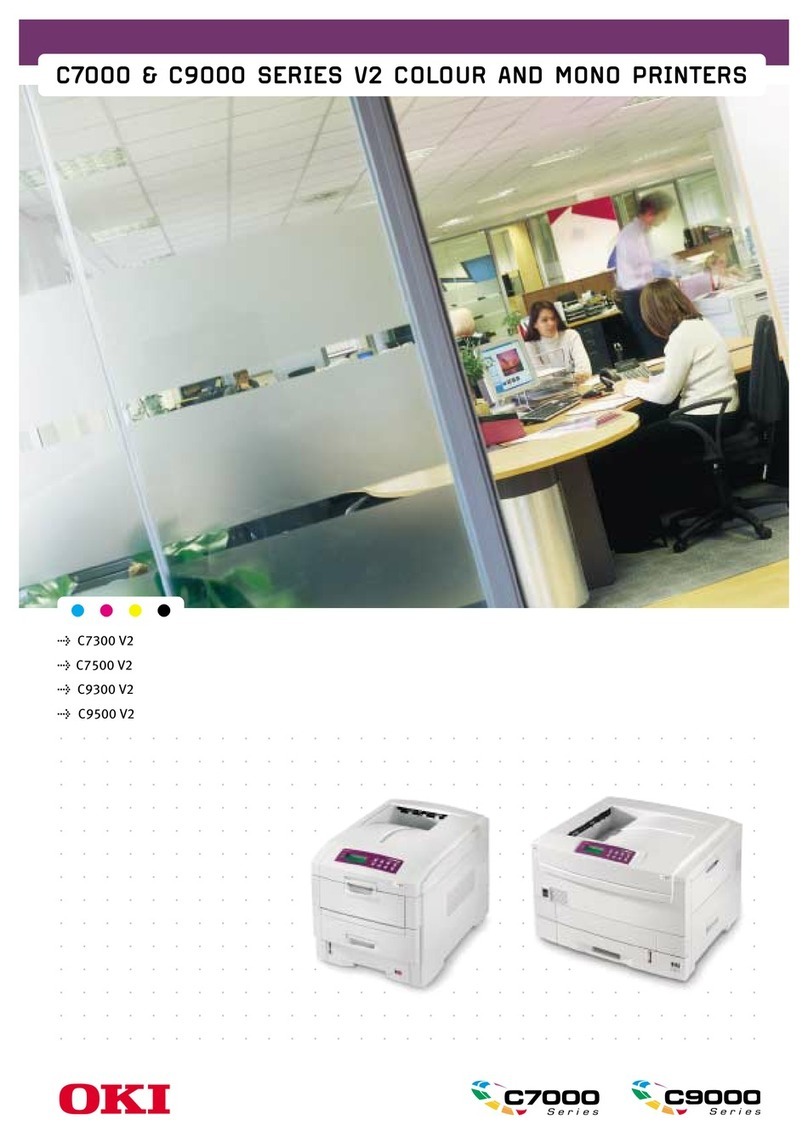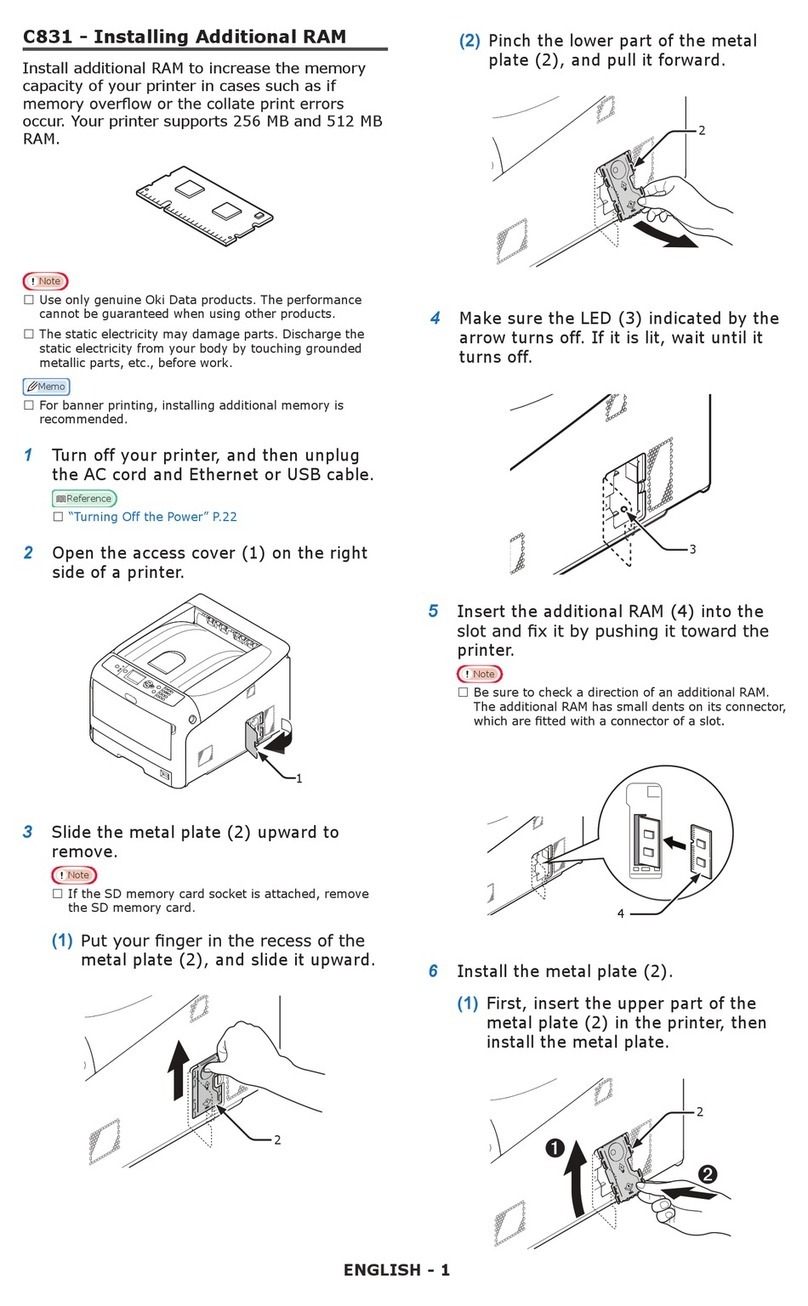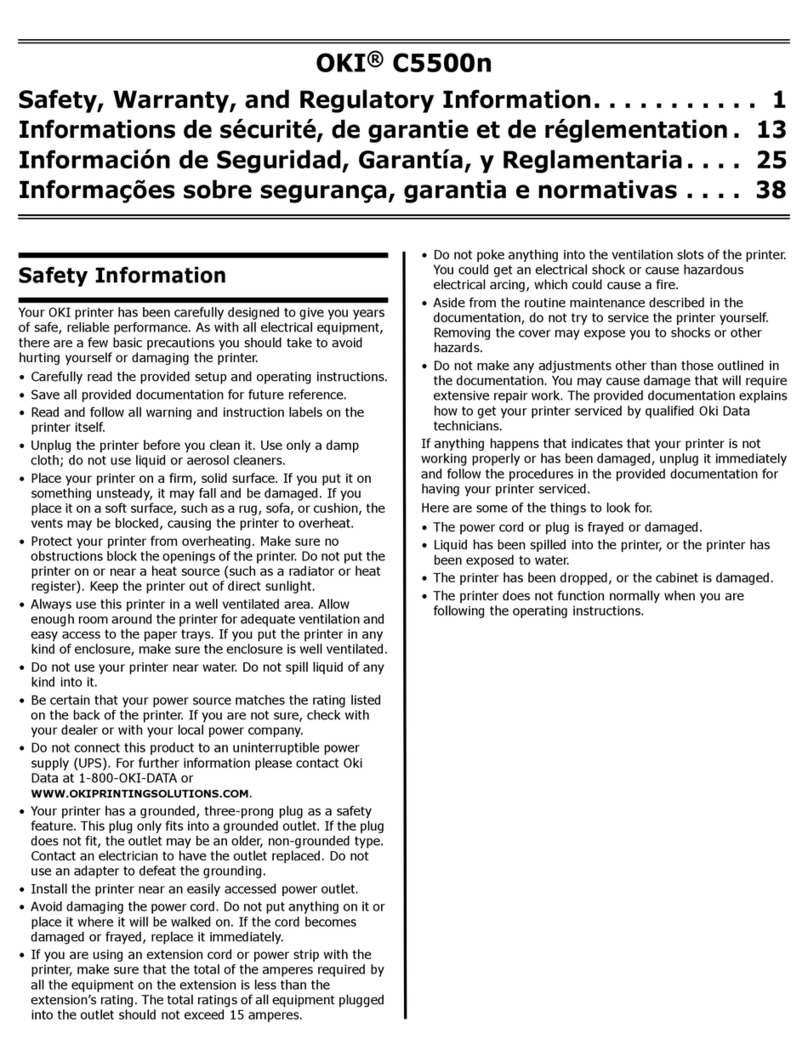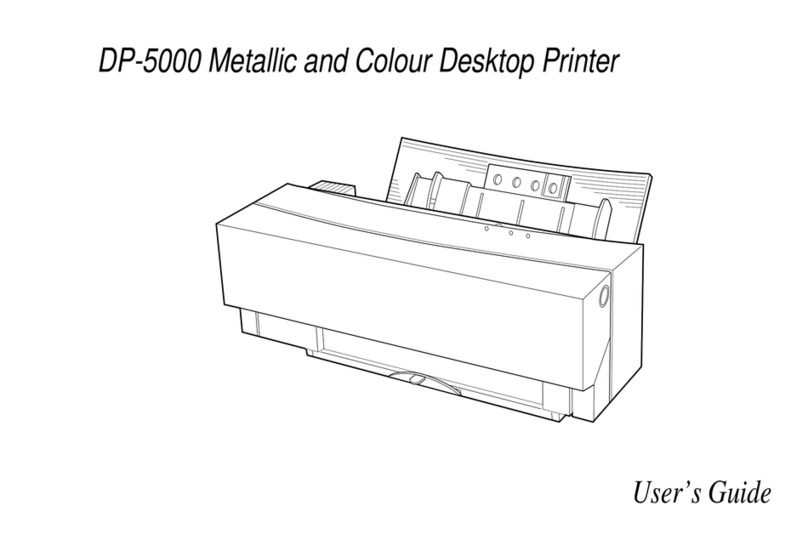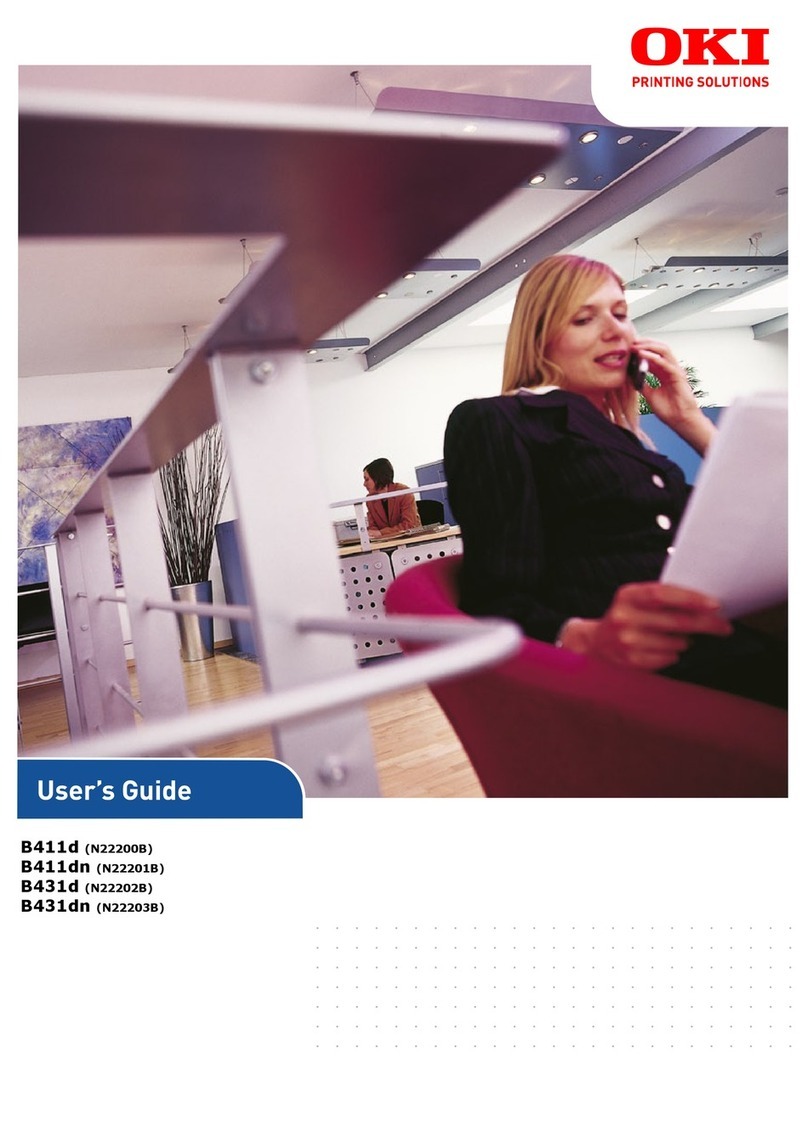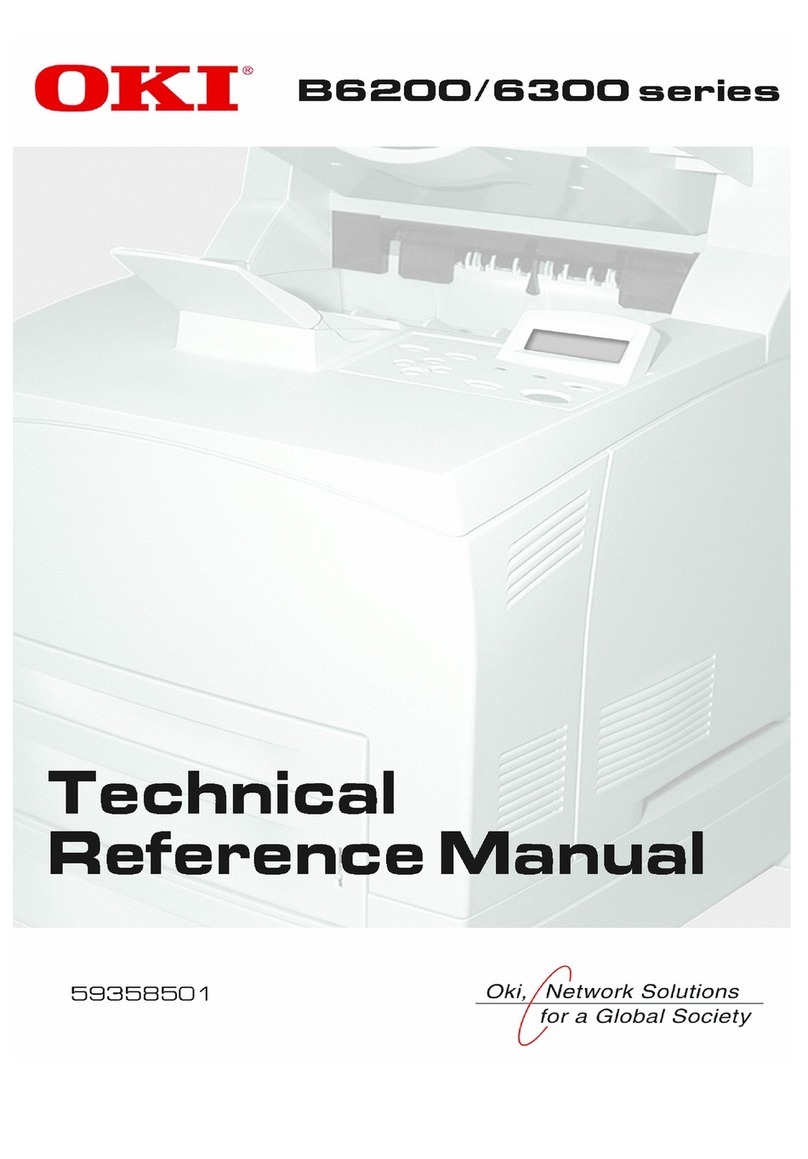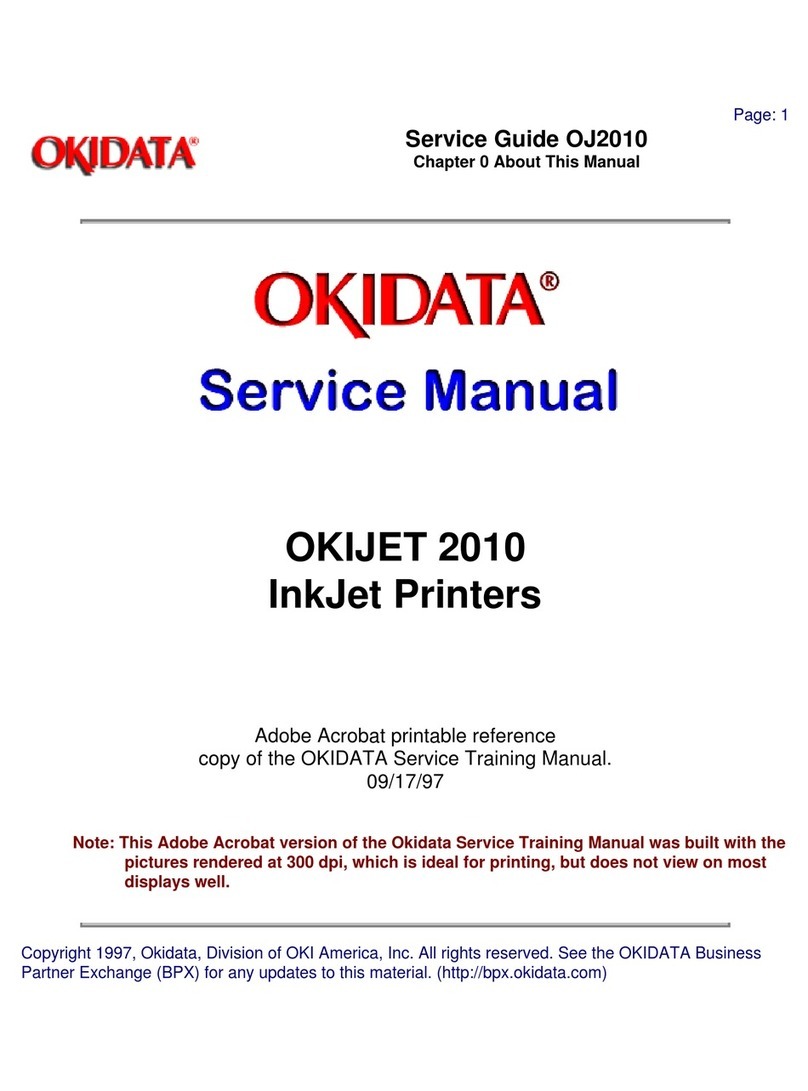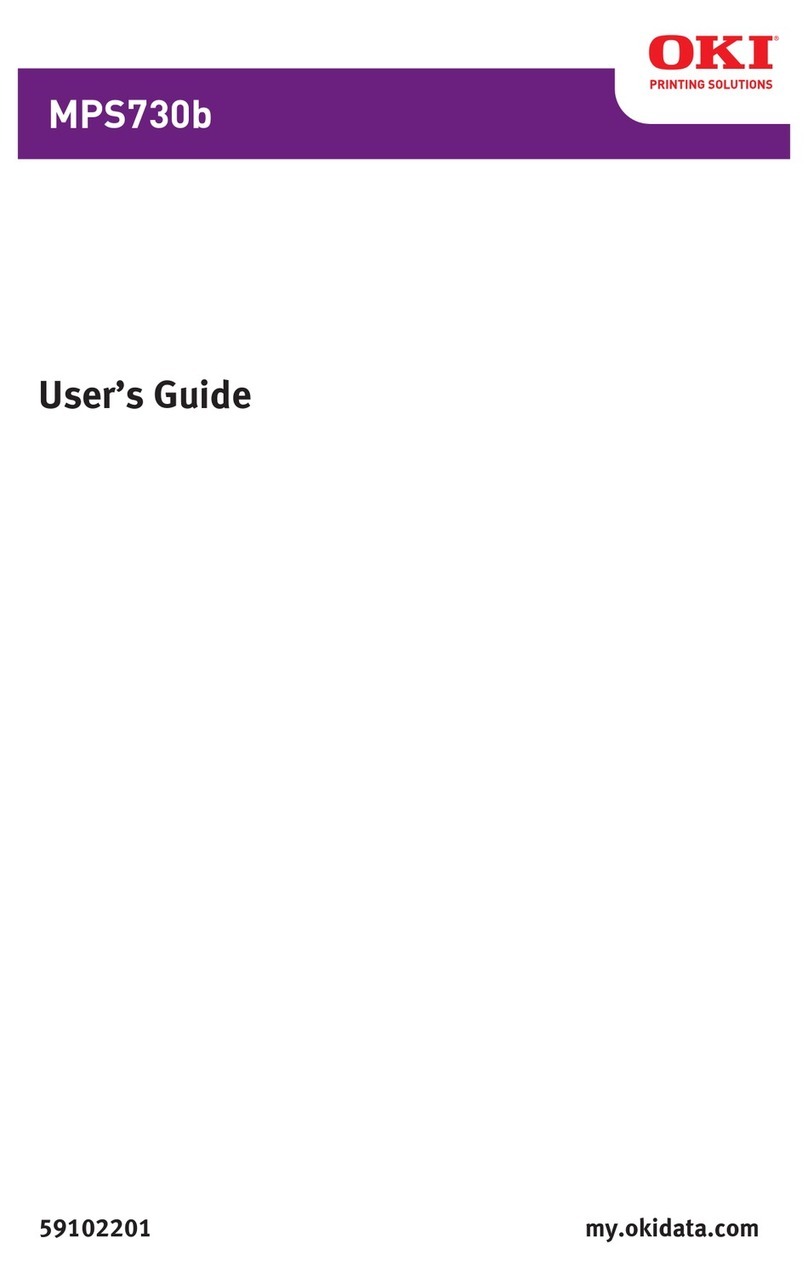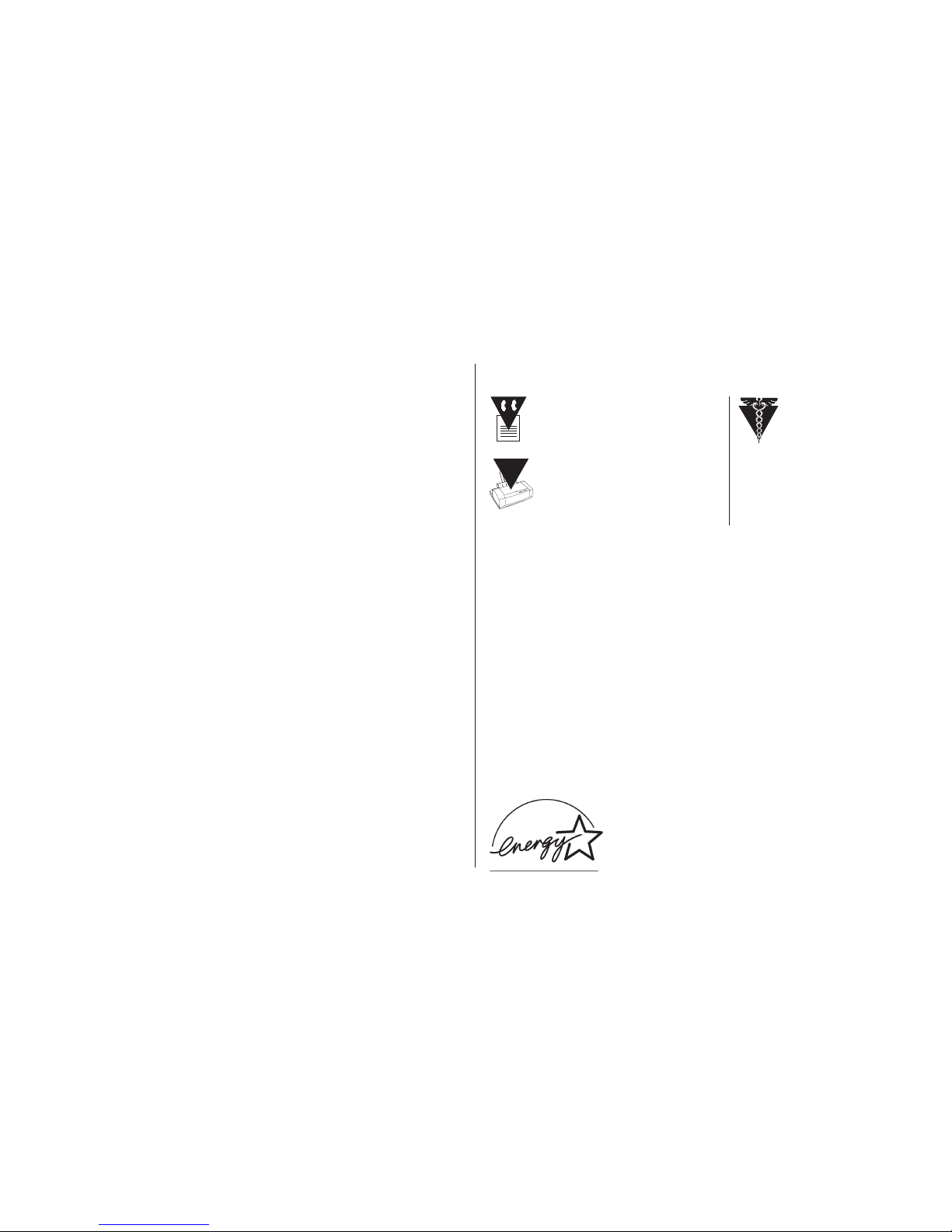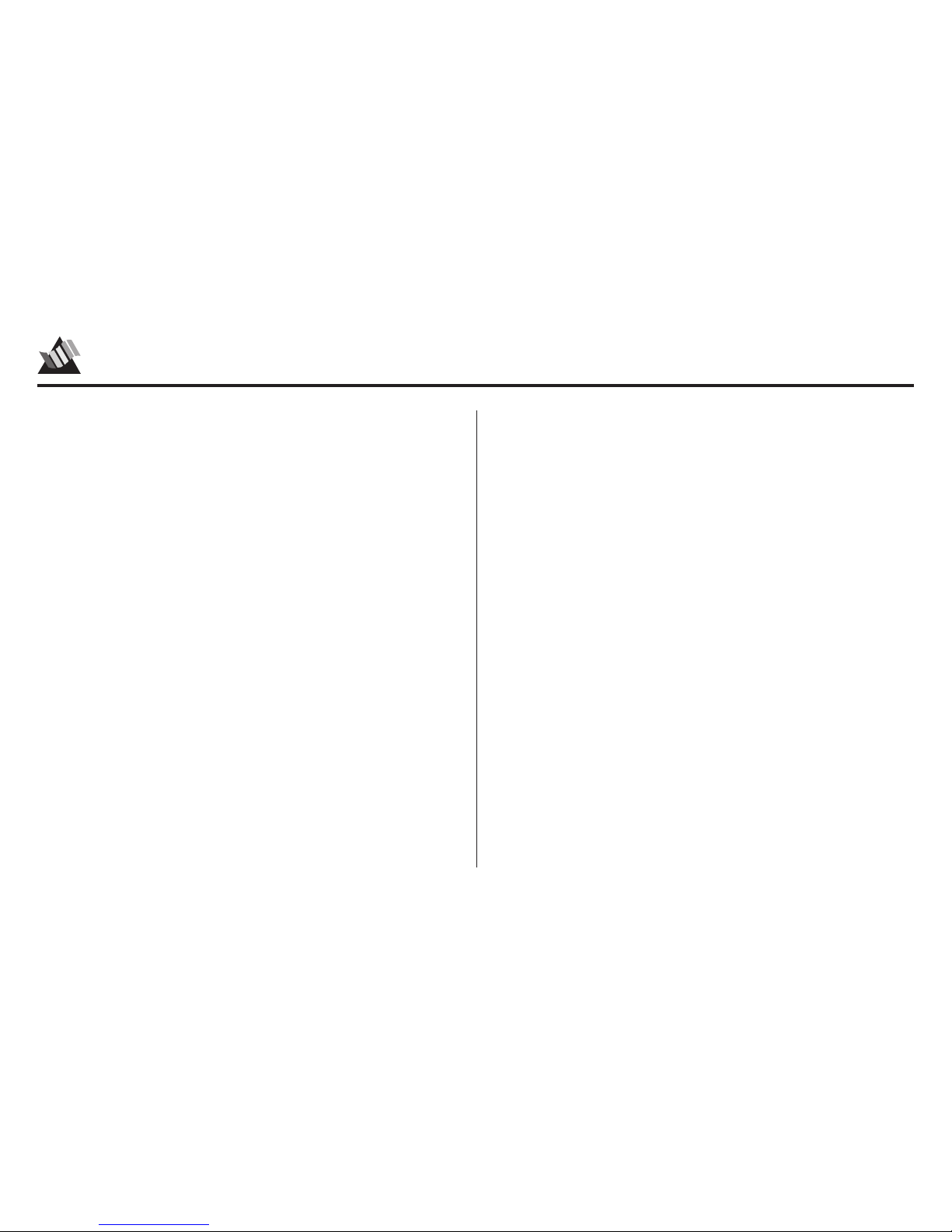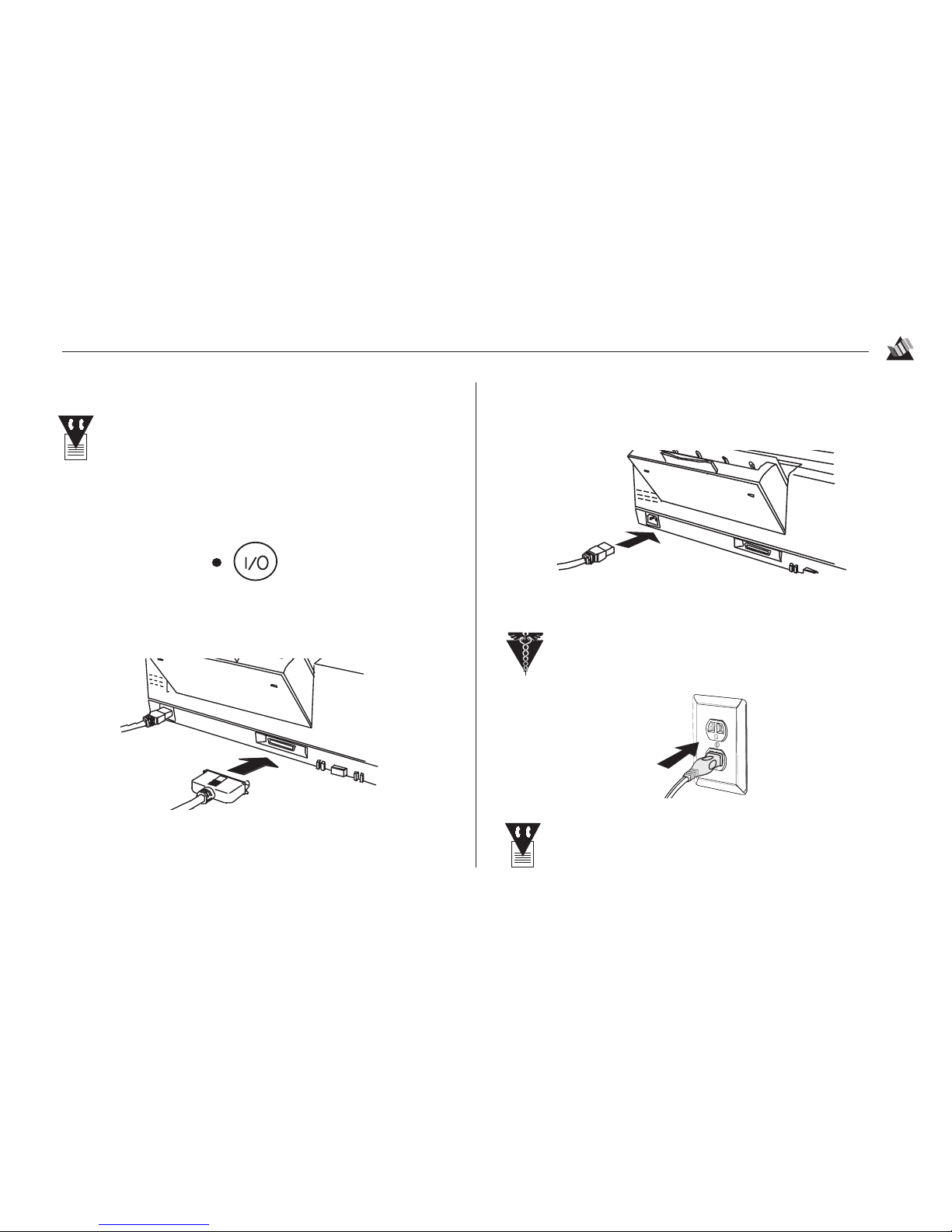Contents
ii
Transporting the Printer................................................... 27
Cleaning the Printer......................................................... 29
Section 4: Control Panel................................................ 31
Control Panel ................................................................... 31
Control Panel Buttons ................................................... 31
Power/Reset Button................................................... 31
Resume/FF Button .................................................... 32
Cartridge Change/Clean Button................................ 32
Control Panel Indicator Lights ...................................... 33
Section 5: Troubleshooting............................................ 35
Clearing Paper Misfeeds.................................................. 35
Clearing Paper Jams ........................................................ 36
If the Trailing Edge is Accessible.................................. 36
If the Trailing Edge is Not Accessible........................... 36
Clearing Multi-Page Paper jams ................................... 38
Problem Solving .............................................................. 40
Section 6: Specifications................................................ 47
Printer Specifications....................................................... 47
Paper Specifications ........................................................ 49
Envelope Specifications................................................... 49
Label Specifications ........................................................ 50
Transparency Specifications ............................................ 50
Card Specifications.......................................................... 50
Iron-on Transfer Media Specifications............................ 50
Section 7: Customer Support & Service...................... 51
Getting Support and Service............................................ 51
Your Dealer.................................................................... 51
Okidata Information System Automated Attendant ...... 51
Okidata Customer Support Professionals...................... 52
Okidata Faxable Facts ................................................... 52
Okidata Service Locations ............................................ 53
Purchasing Replacement Parts & Accessories ................ 54
Ways to Purchase........................................................... 54
Accessories & Service Manual ................................. 54
Replacement Parts..................................................... 54
Appendix A: Transporting the Printer ........................ 55
Transporting the Printer under Special Conditions ......... 55
FCC, IC, CE Statements ............................................... 58
Limited Warranty.......................................................... 59
Overnight Exchange ...................................................... 61
Glossary.......................................................................... 62
Material Safety Data Sheet: Black Ink........................ 63
Material Safety Data Sheet: Cyan Ink ........................ 65
Material Safety Data Sheet: Magenta Ink .................. 67
Material Safety Data Sheet: Yellow Ink.......................69
Index ...............................................................................71