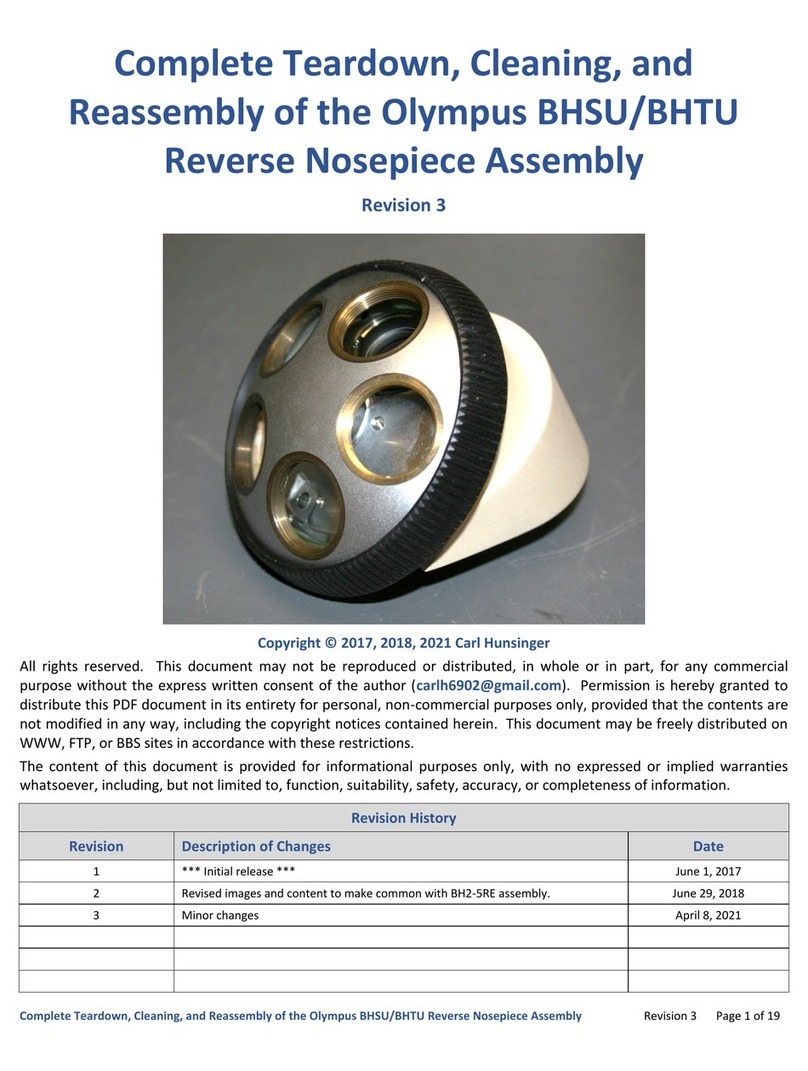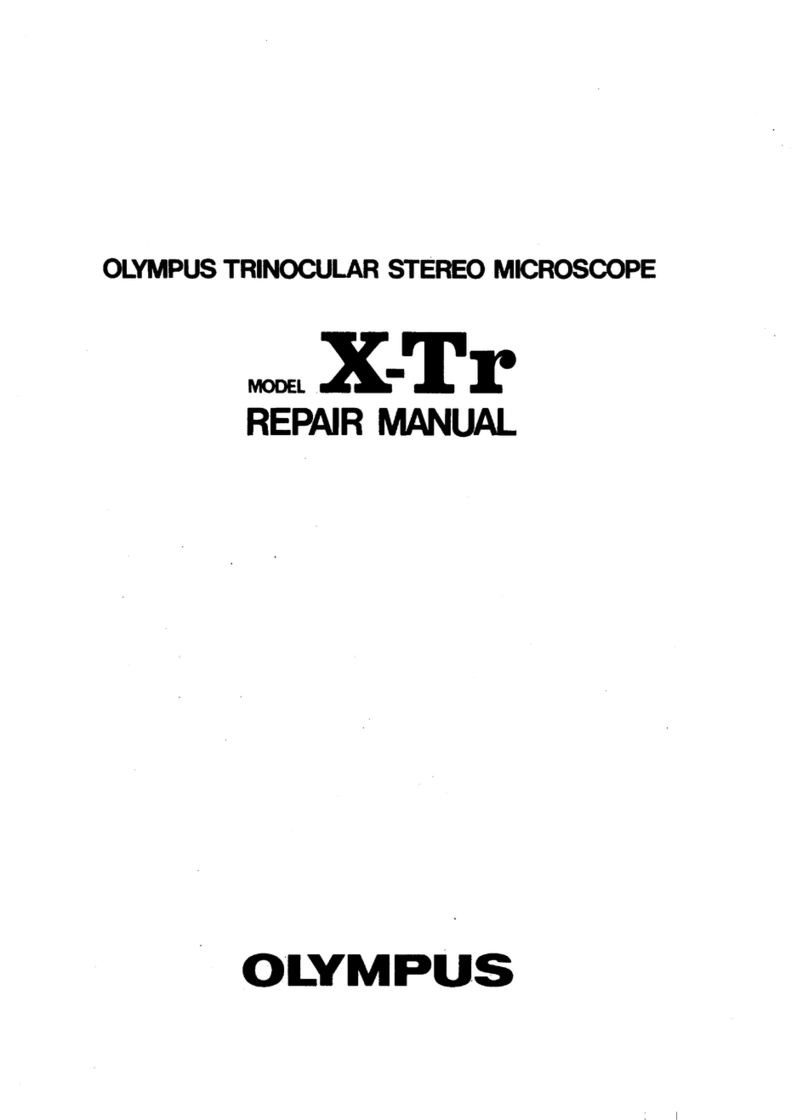Olympus Fluoview FV1000 User manual
Other Olympus Microscope manuals
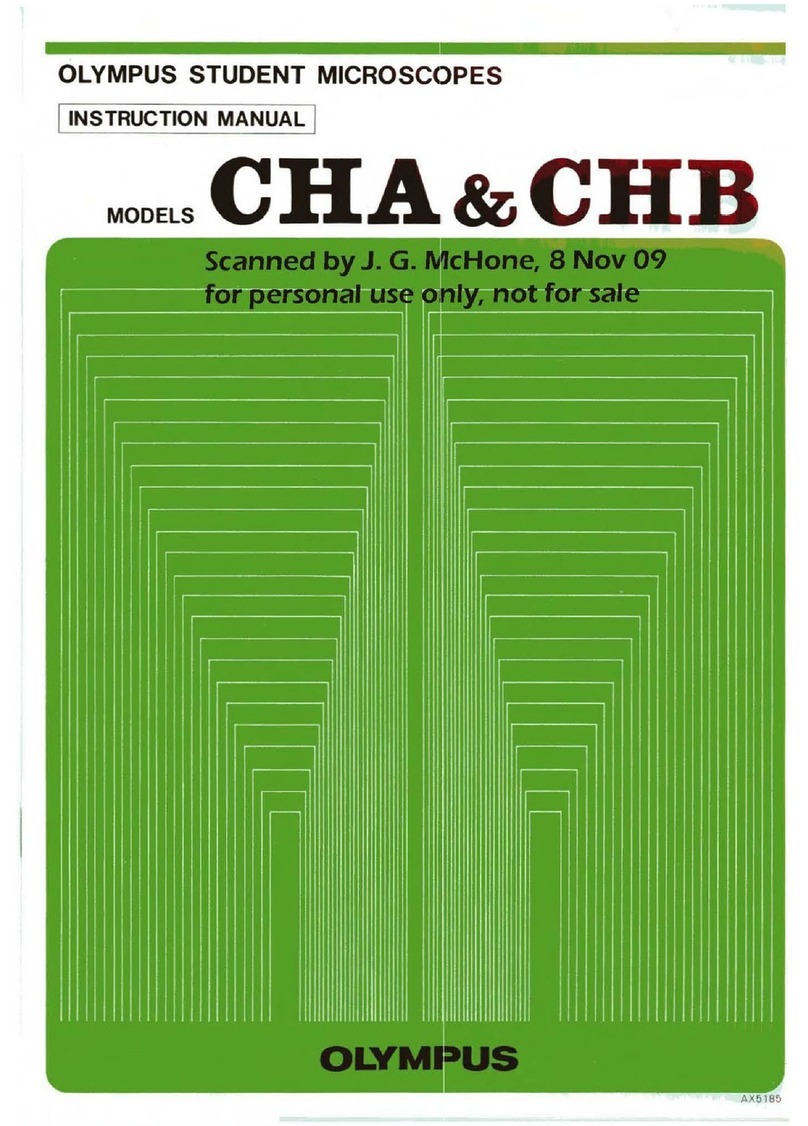
Olympus
Olympus CHA User manual
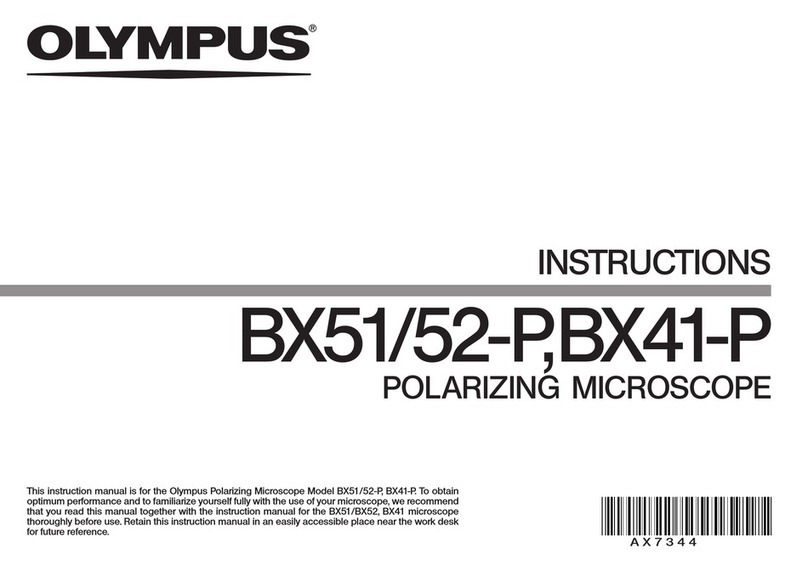
Olympus
Olympus BX51-P User manual
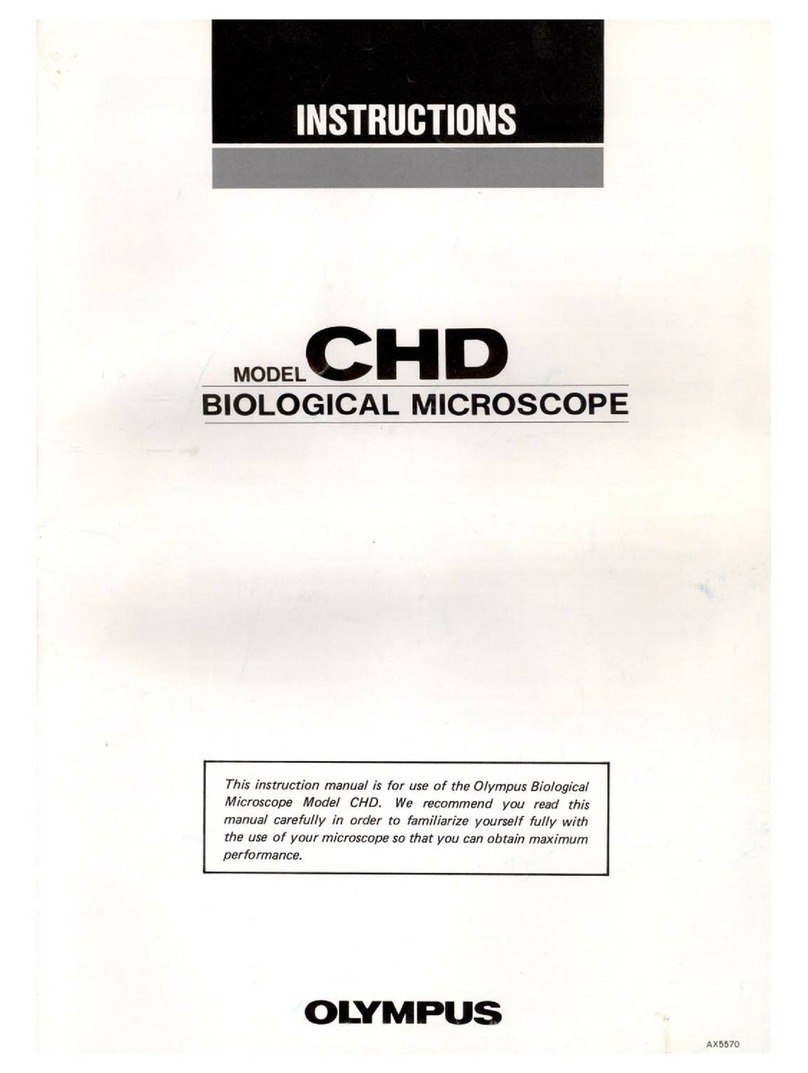
Olympus
Olympus CHD User manual

Olympus
Olympus CX21 User manual

Olympus
Olympus STM7 User manual
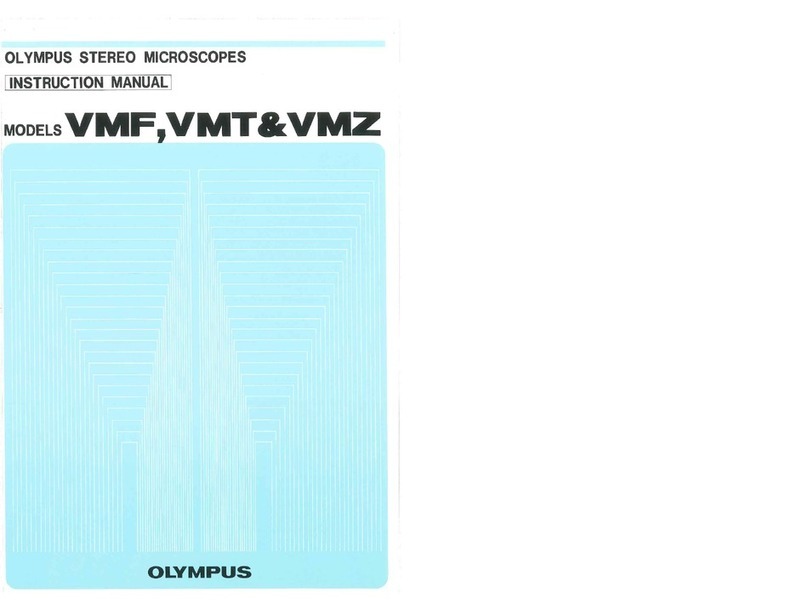
Olympus
Olympus VMF User manual

Olympus
Olympus CX31 User manual

Olympus
Olympus CHS User manual

Olympus
Olympus BX-URA2 User manual

Olympus
Olympus AL120-12 Series User manual
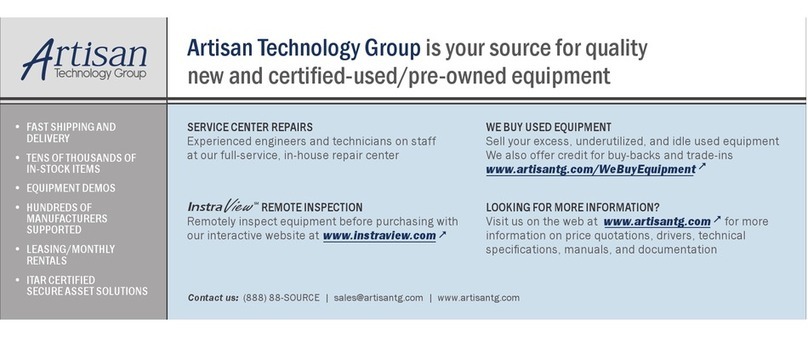
Olympus
Olympus IMT-2 User manual

Olympus
Olympus BX51 User manual
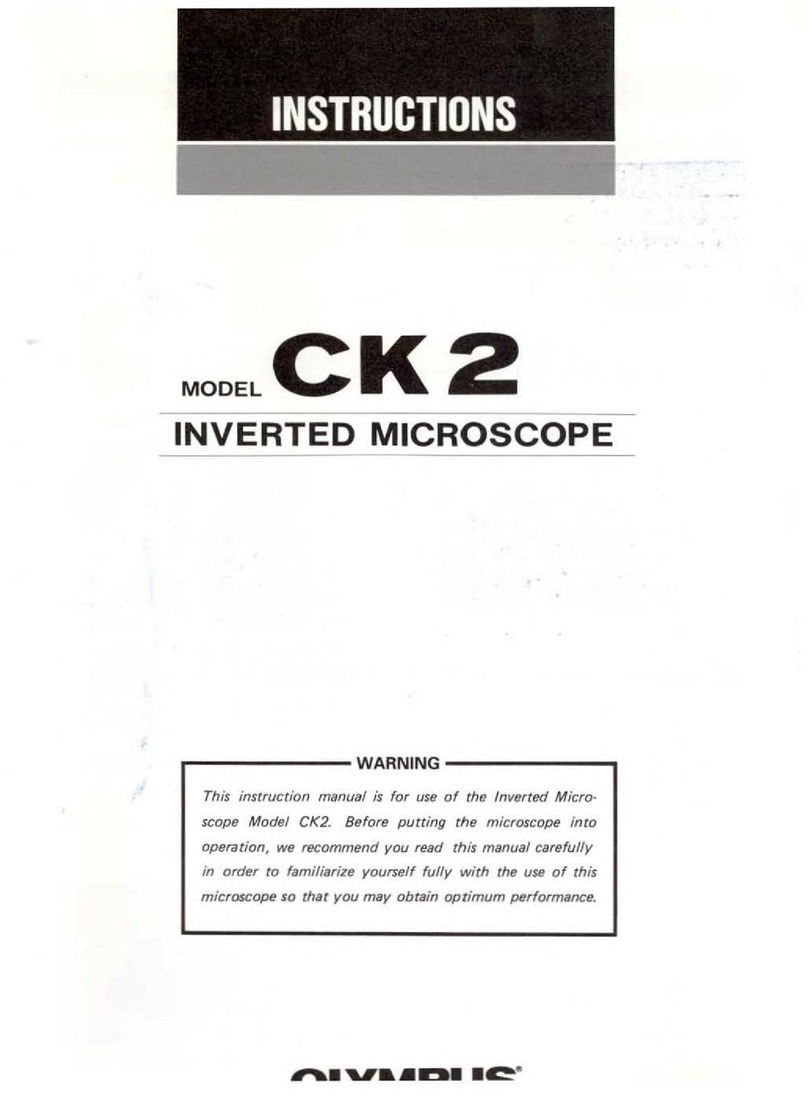
Olympus
Olympus CK2 User manual

Olympus
Olympus SZ-III User manual
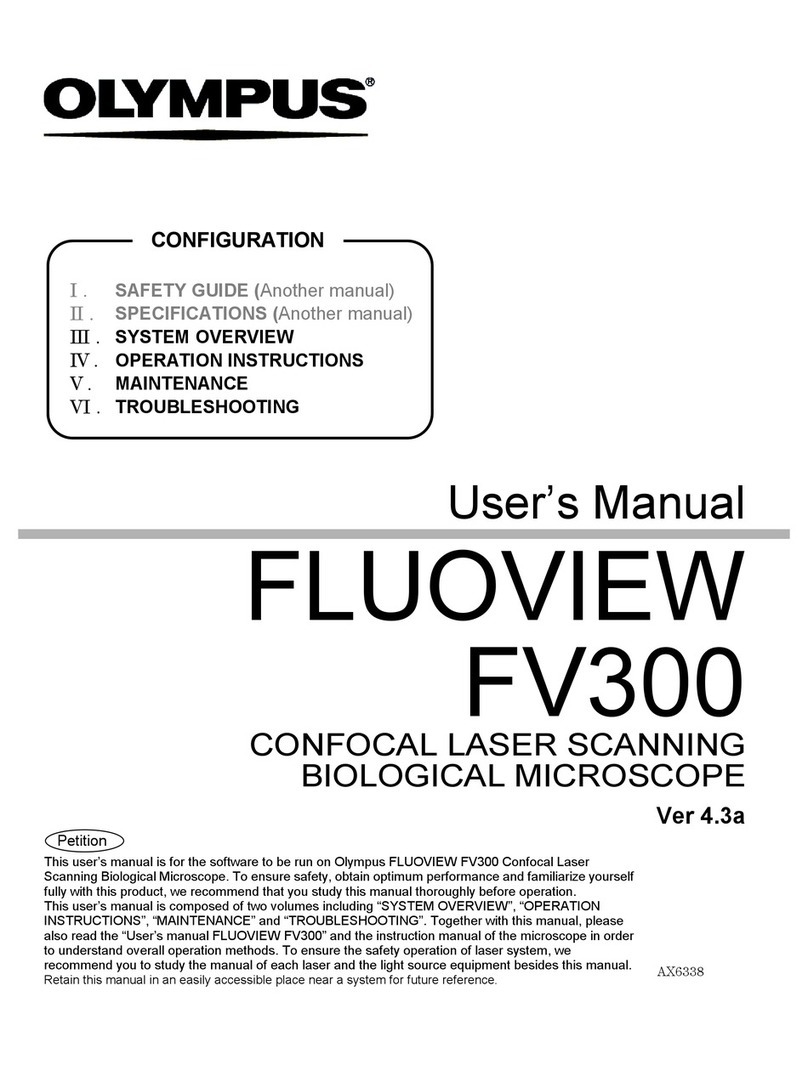
Olympus
Olympus FLUOVIEW FV300 User manual

Olympus
Olympus CX23 User manual

Olympus
Olympus BX3-URA User manual

Olympus
Olympus Fluoview FV1000 Instruction Manual
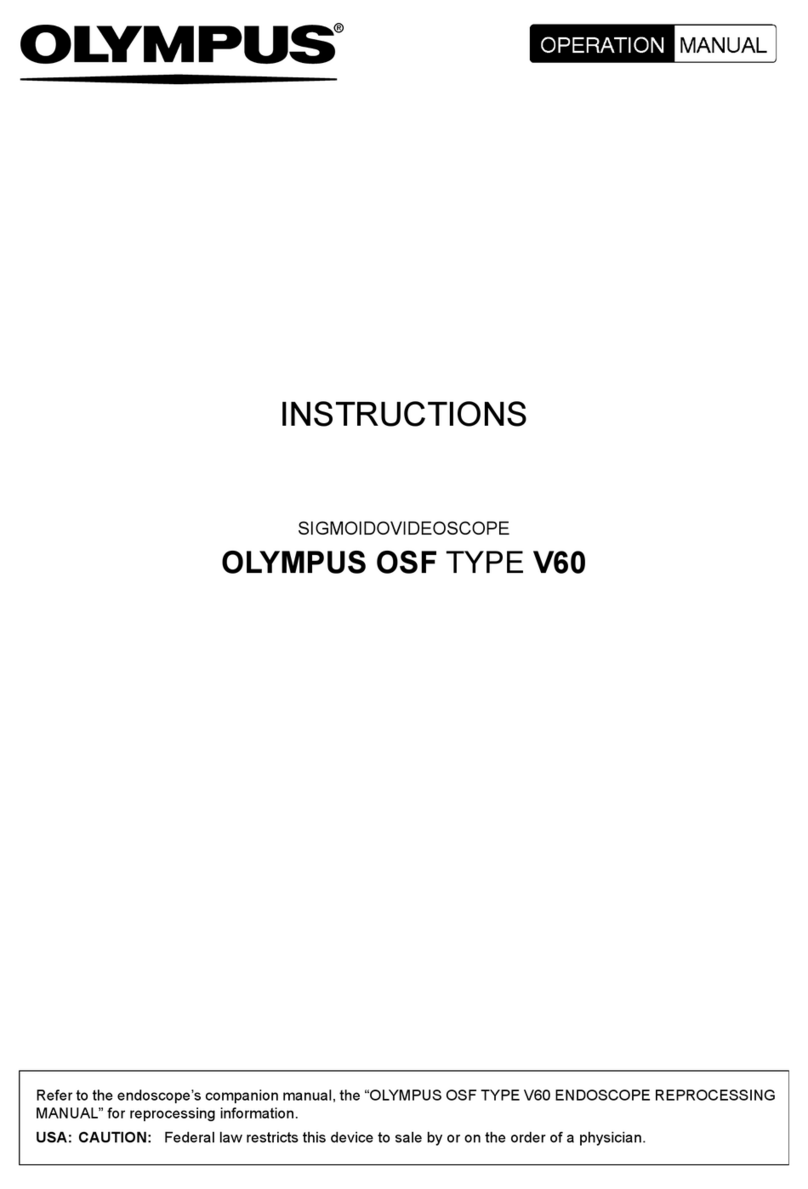
Olympus
Olympus V60 User manual

Olympus
Olympus VANOX Operating instructions