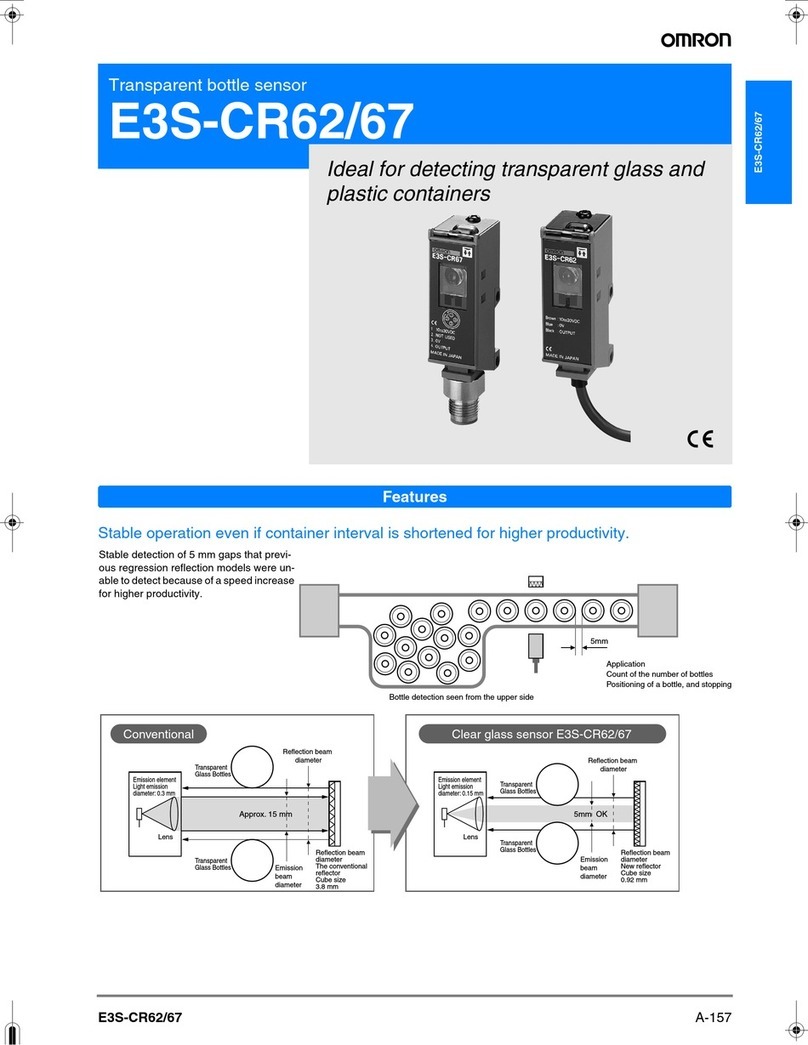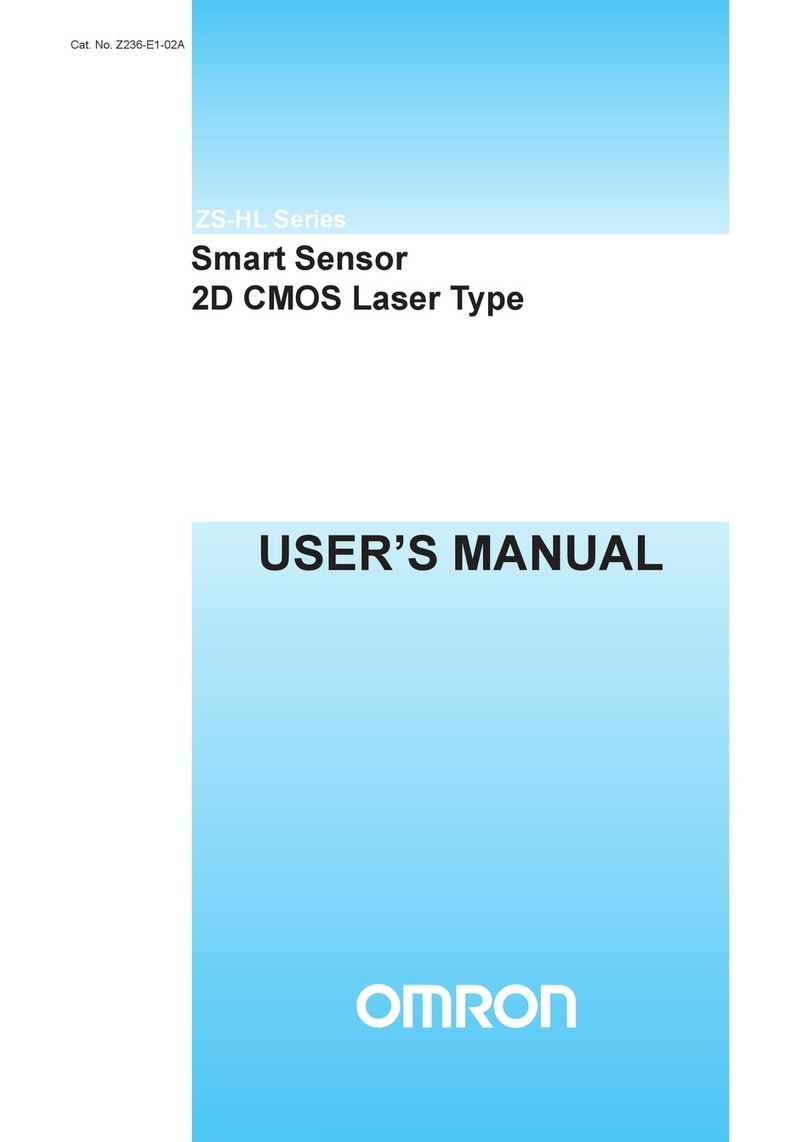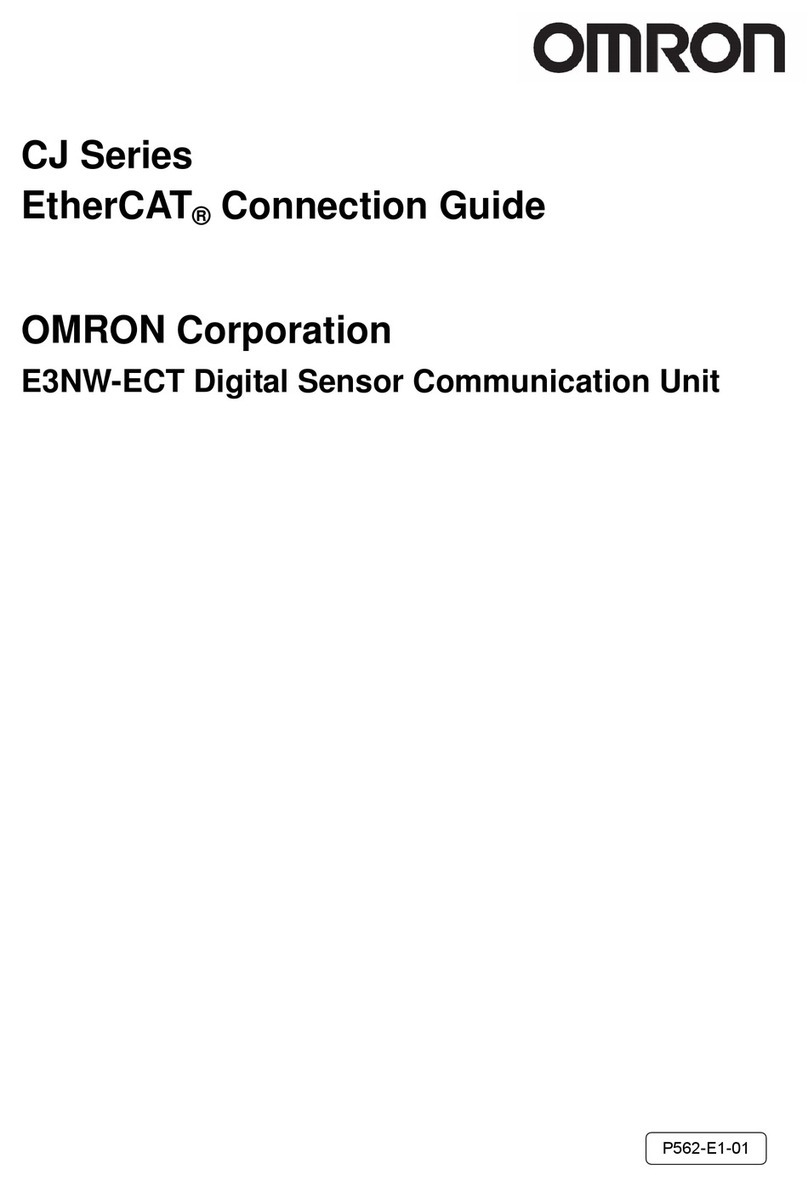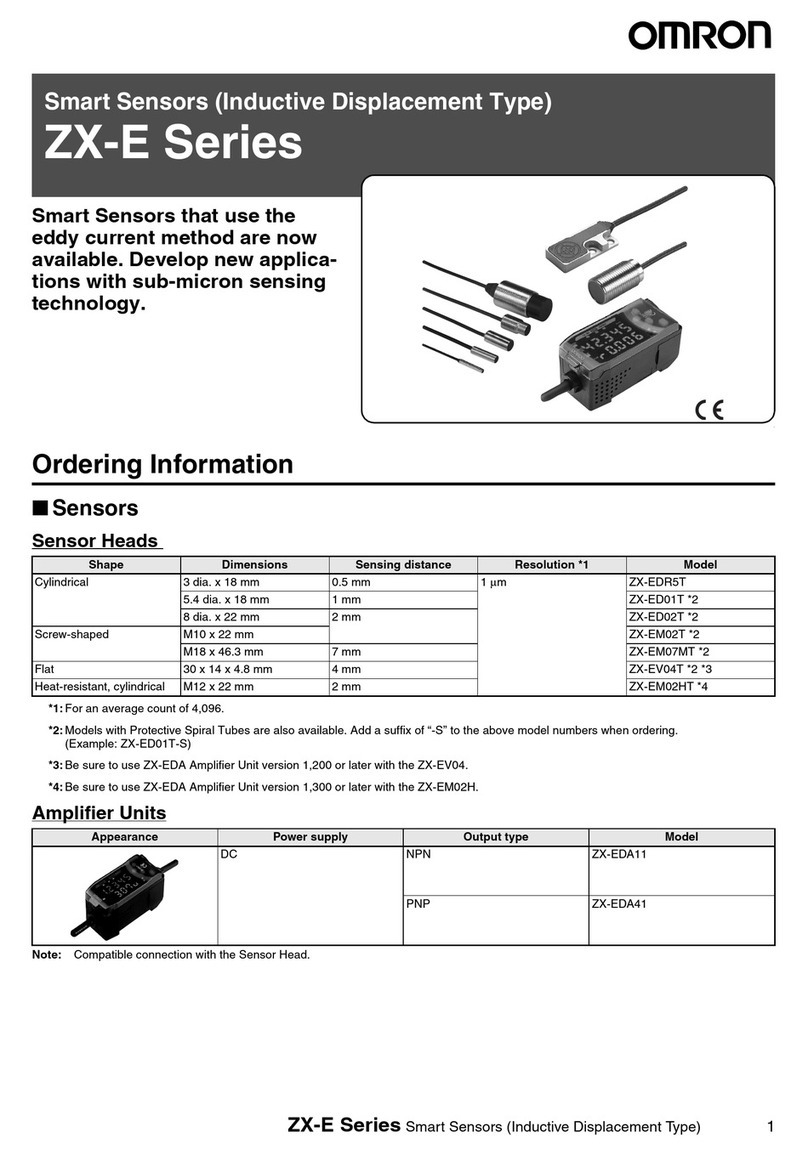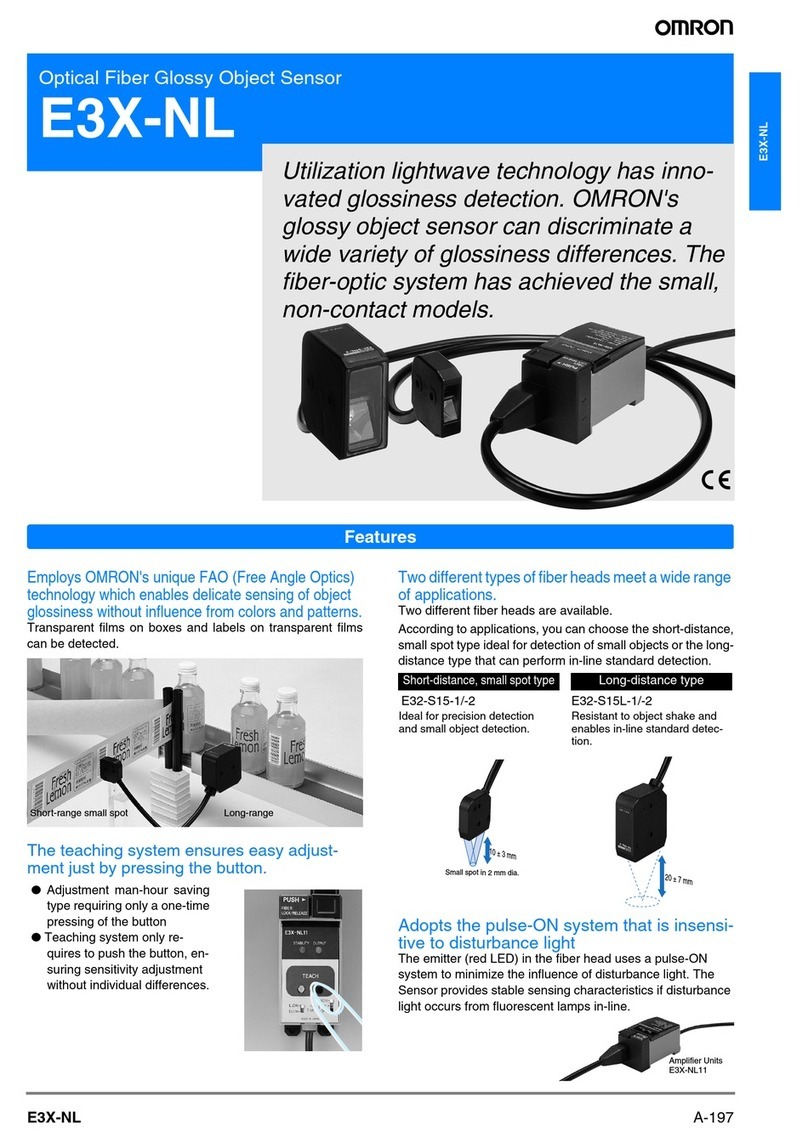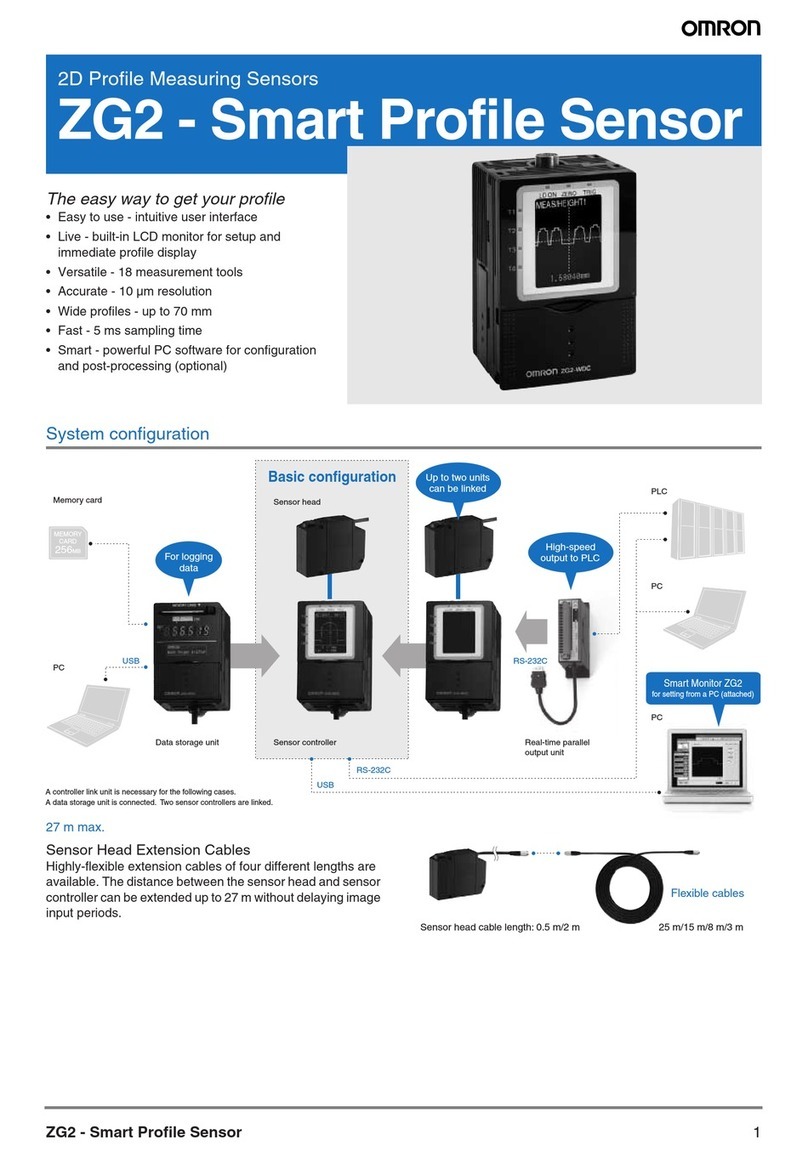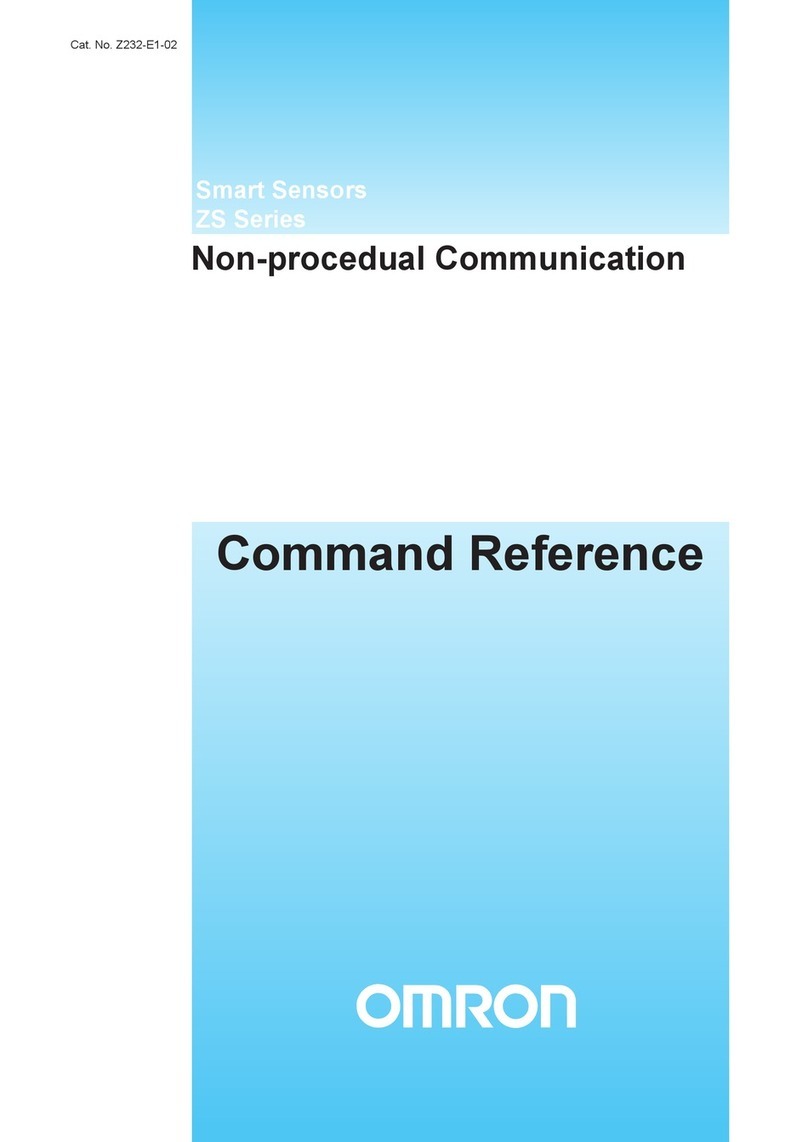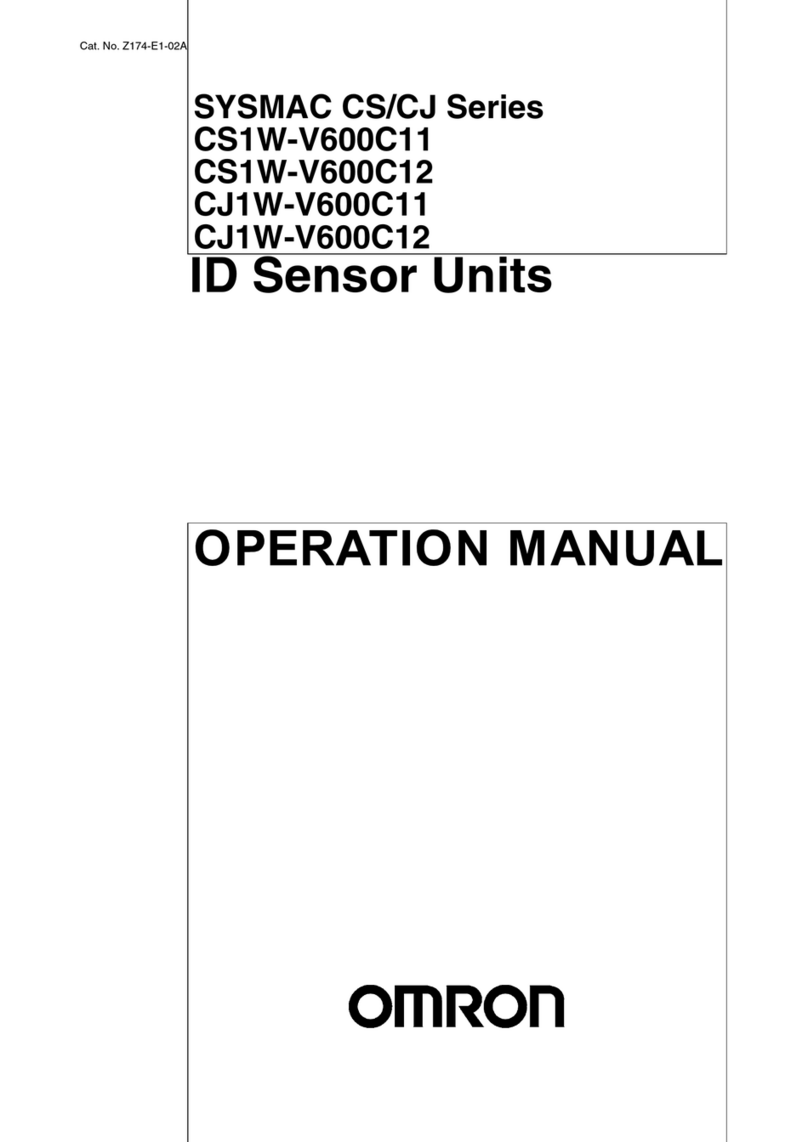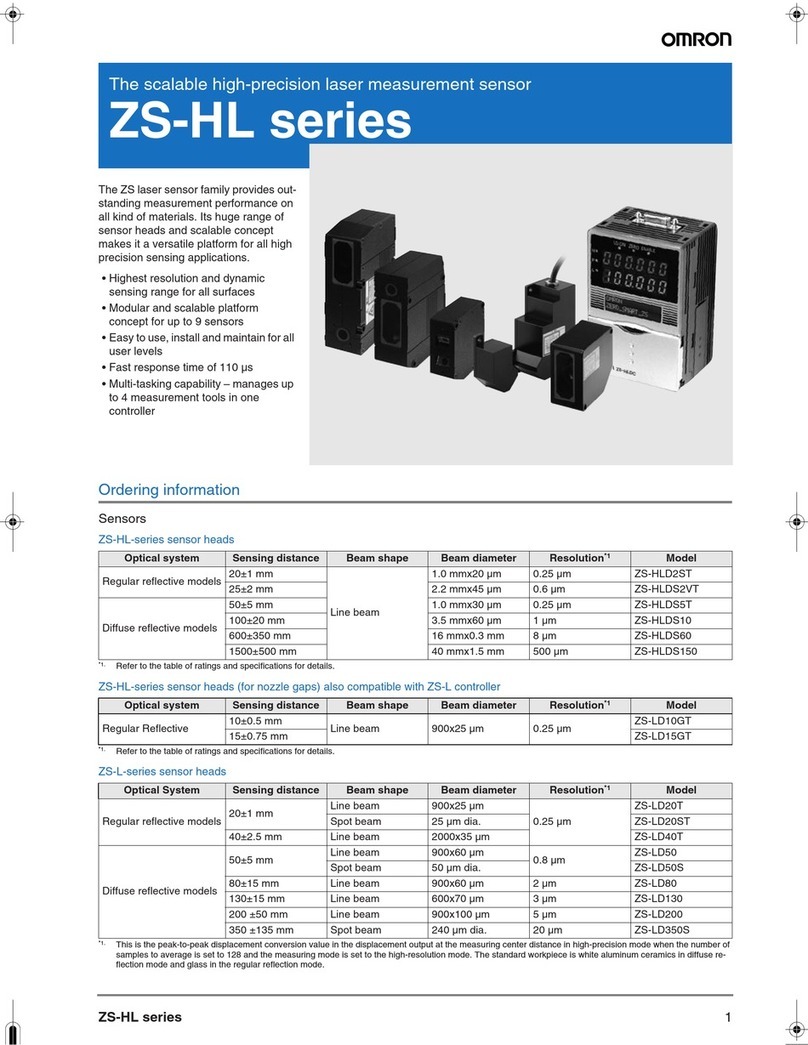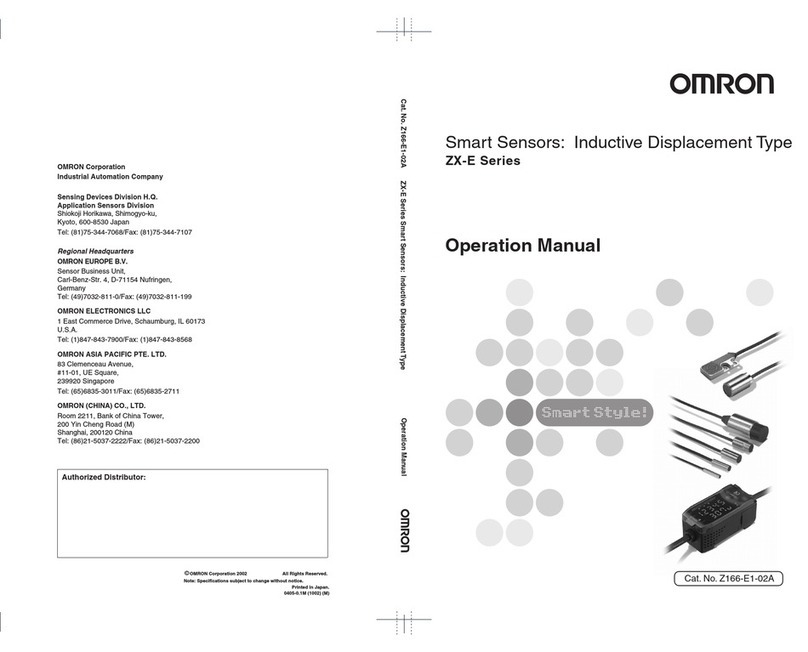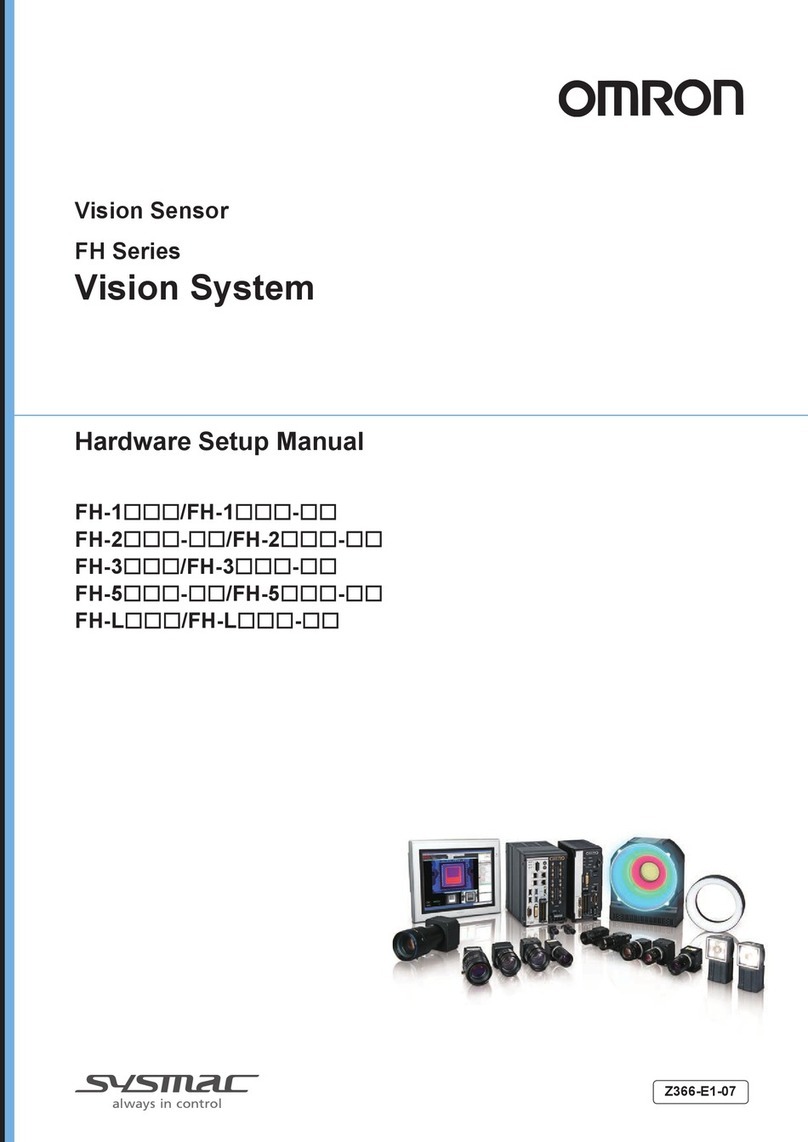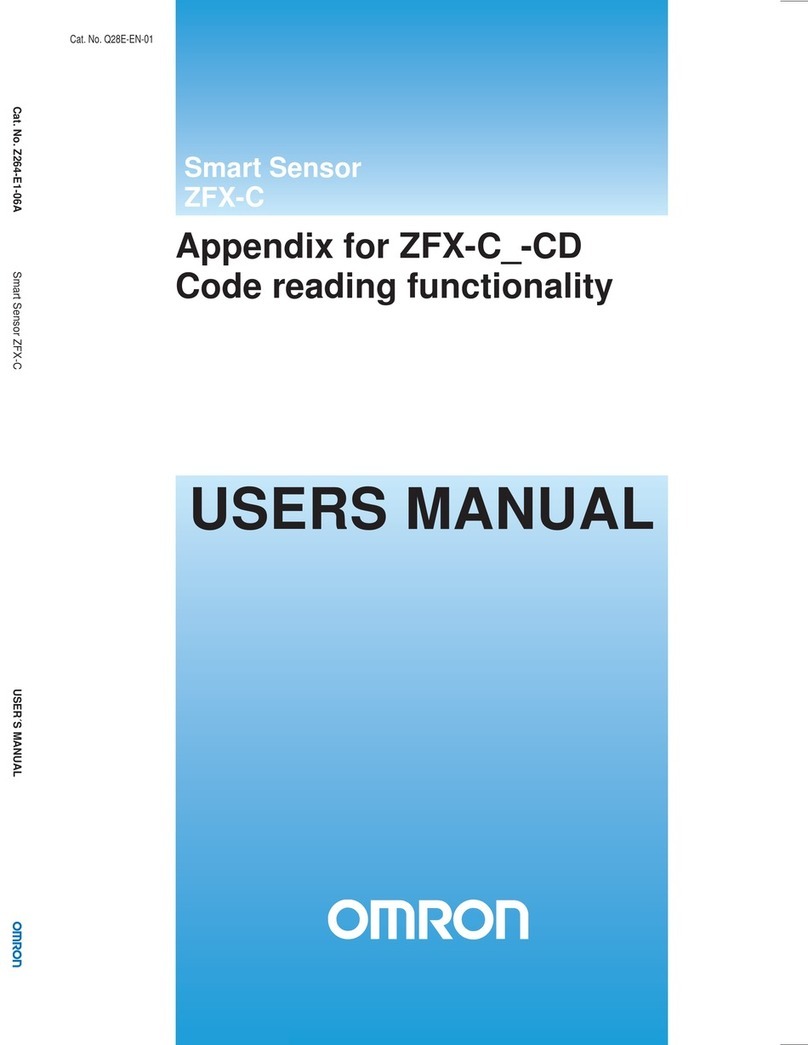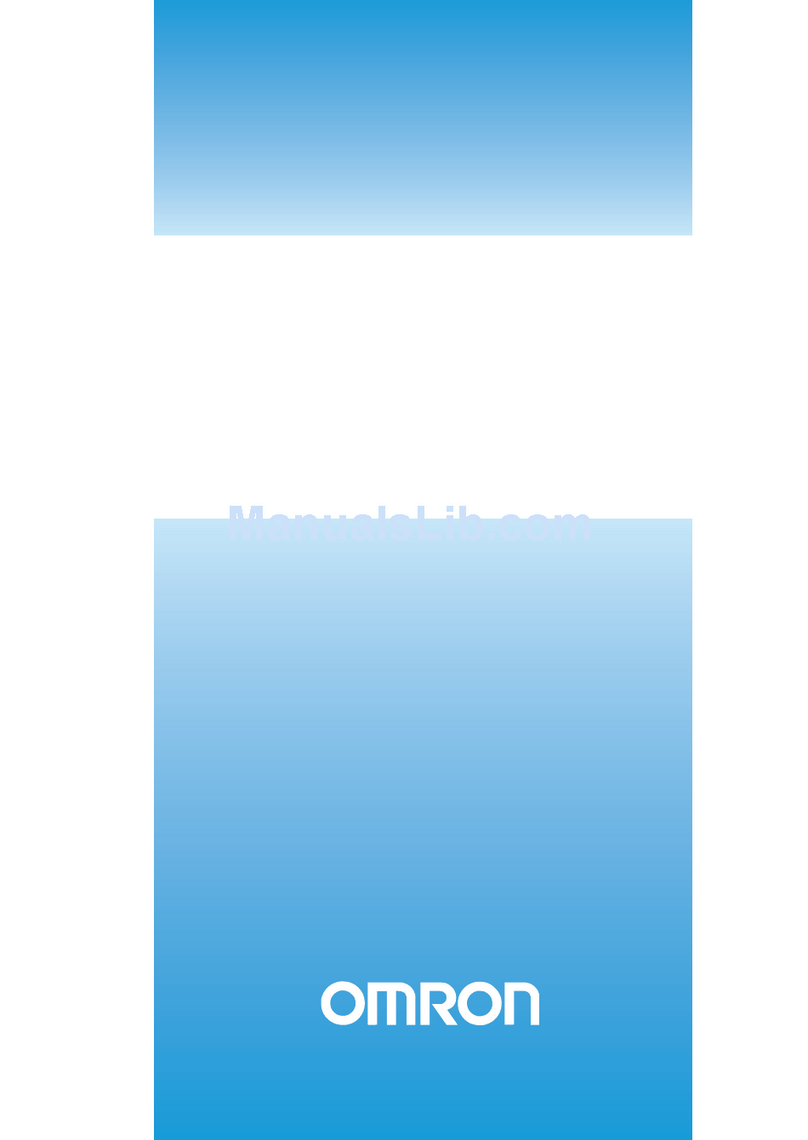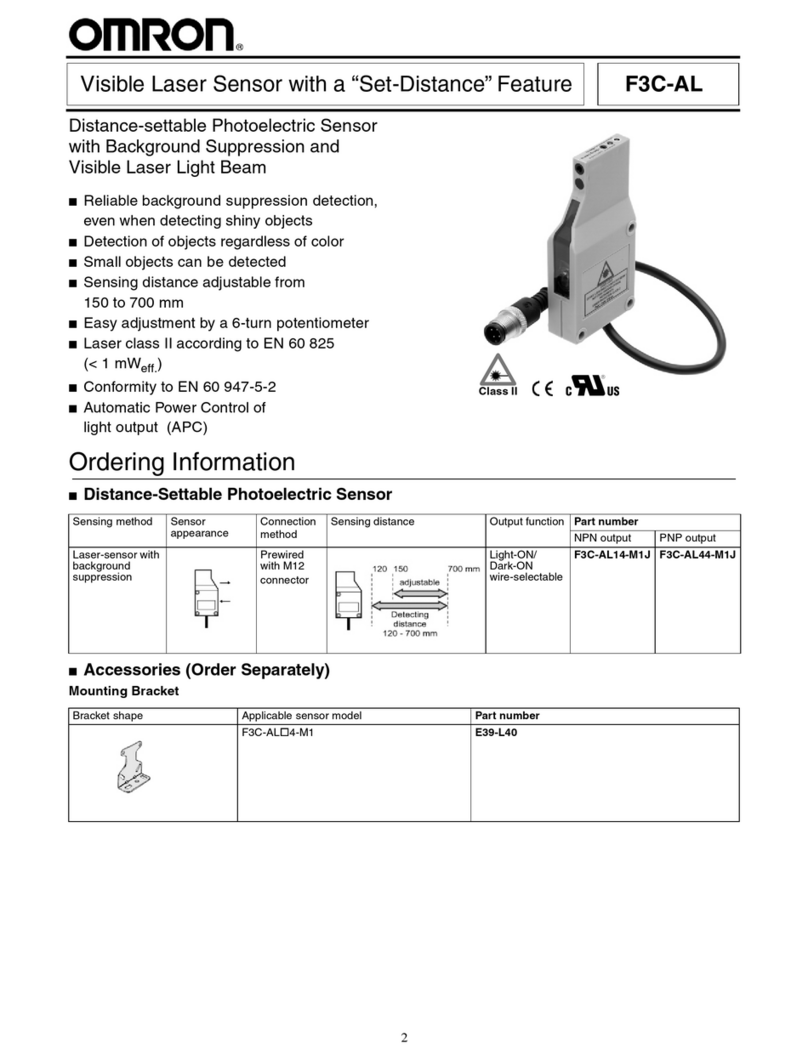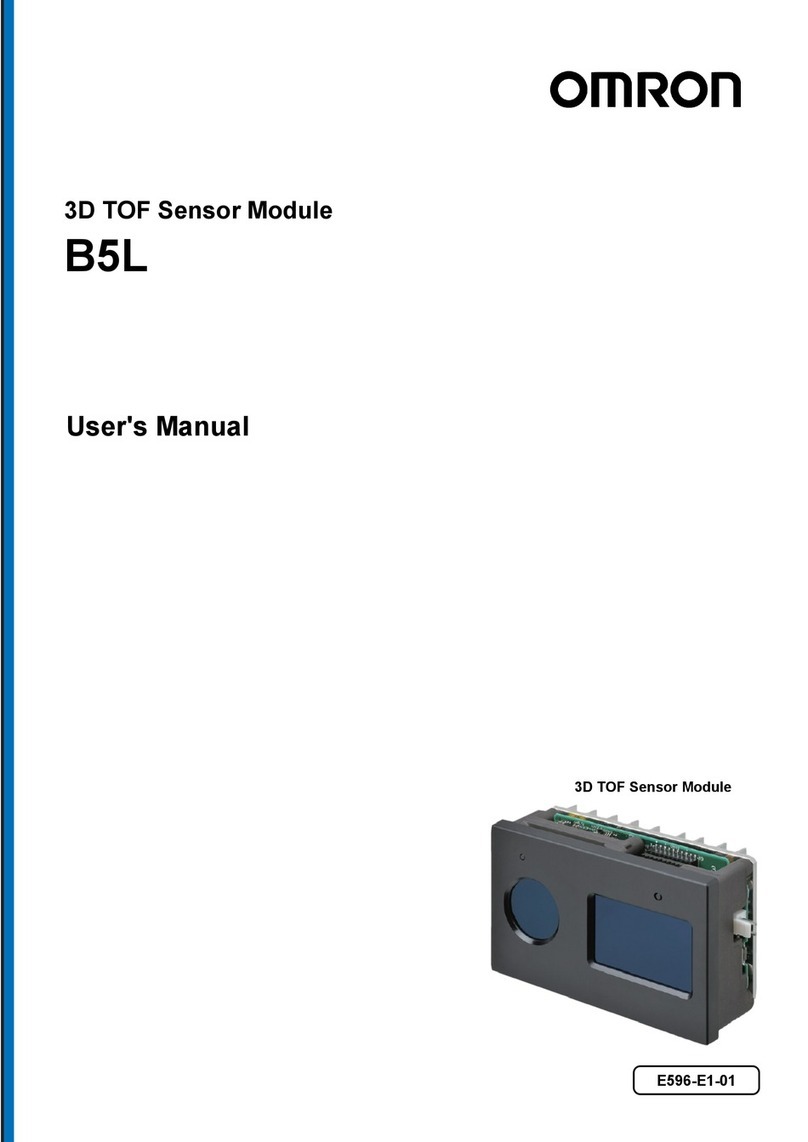PRECAUTIONS FOR CORRECT USE
Please observe the following precautions for safe use of the product:
1. Do not use the product in environments where it can be exposed to
inammable/explosive gas.
2. Do not disassemble, repair or modify this product.
3. Be sure to make sure that locking mechanisms are locked before use.
4. The supply voltage must be within the rated range.
5. Use the power supply within the rated load.
6. Dispose of this product as industrial waste.
PRECAUTIONS FOR SAFE USE
INSTRUCTION SHEET
Thank you for selecting OMRON product. This sheet primarily describes
precautions required in installing and operating the product.
Before operating the product, read the sheet thoroughly to acquire
sufficient knowledge of the product. For your convenience, keep the
sheet at your disposal.
© OMRON Corporation 2016 All Rights Reserved.
Model
ZG2-WDC□□
Smart Sensor
Sensor Controller
for ZG2-WDS□□□
(1) Power supply
This connects the 24 V DC (±10%) power supply. When using a Sensor
Controller with a PNP output, the power supply terminal is also the common I/O
terminal for all I/O except for the Analog output.
・
Supply power from a DC power supply unit that has a countermeasure (safety
ultra-low voltage circuit) built-in for preventing high voltages from occurring.
・Wire the power supply separately from other devices. Wiring them together
or placing them in the same duct may cause induction, resulting in
malfunction or damage.
(2) GND
The GND terminal is the 0V power supply terminal. When using a Sensor
Controller with an NPN output, the GND terminal is also the common I/O
terminal for all I/O except for the Analog output.
(3) OUT0 (ALL PASS output)
This outputs judgment results (ALL PASS).
(4) OUT1 (NG output)
This outputs judgment results (NG).
(5) OUT2 (ERROR output)
This turns on when an error is generated.
(6) OUT3 (ENABLE output)
This turns ON when the sensor is ready for TRIG input.
(7) OUT4 (GATE output)
This turns ON when the measurement data can be aquired.
(8) Analog output
The Analog output outputs a current or voltage in accordance with the measured value.
(9) Analog GND
The Analog GND terminal is the 0V terminal for the Analog output.
・This ground wire must be wired separately from the other ground
wires.
(10) IN0 (BANK A)
Bank switching input A.
(11) IN1 (BANK B)
Bank switching input B.
(12) IN2 (BANK C)
Bank switching input C.
(13) IN3 (BANK D)
Bank switching input D.
(14) IN4 (LD-OFF)
Laser ON/OFF switch input. If this signal is set on,the laser will stop emission.
(15) IN5 (ZERO-RESET)
Zero reset input.
(16) IN6 (TRIG)
External Trigger input.
(17) IN7 (HOLD-RESET)
Hold reset input.
3. Orientation when Installing the Sensor Controller
To improve heat radiation, install the Sensor Controller only in the orientation show
below.
Do not install the Sensor Controller in the following orientations.
4. Cleaning
・Do not use paint thinner, benzene, acetone or kerosene to clean the Sensor
Controller. Doing so will melt the surface of the Sensor Controller.
・Use commercially available alcohol.
IncorrectIncorrect
■I/O circuit diagrams
・NPN type (ZG2-WDC11/WDC11A)
Brown
Blue
Red
Green
Black
Pink
Gray
Load
Load
Load
Load
Load
24 V DC
OUT0
OUT1
OUT2
OUT3
OUT4
GND (0V)
24 V DC
Yellow
Light blue
Purple
White
IN0
IN1
IN4
IN5
Yellow green
Yellow/Black
IN2
IN3
IN6
Orange
IN7
White/Black
Internal circuit
40Ω
Co-axial (black)
Shield
Load
Analog output
Analog GND
Current output: 300
Ω
or lower
Voltage output: 10 k
Ω
or higher
Voltage output
±10V
Current/voltage
output switch
Current output
4 to 20mA
・PNP type (ZG2-WDC41/WDC41A)
40Ω
Brown
Blue
Red
Green
Black
Pink
Gray
Co-axial (black)
Shield
Load
Load
Load
Load
Load
Load
24 V DC
OUT0
OUT1
OUT2
OUT3
OUT4
GND(0V)
24 V
DC
Yellow
Light blue
IN0
IN1
IN2
IN3
IN4
IN5
IN6
IN7
Analog output
Analog GND
Current output: 300
Ω
or lower
Voltage output: 10 k
Ω
or higher
Voltage output
±10V
Current/voltage
output switch
Current output
4 to 20mA
Internal circuit
Purple
White
Yellow green
Yellow/Black
Orange
White/Black
■Specifications
1. Do not install the product in locations subjected to the following conditions:
・Direct sunlight or near heaters
・Condensation caused by high humidity
・Sudden changes in humidity
・Cold conditions that may cause freezing
・Presence of corrosive or ammable gases
・Direct vibration or shock
・Build-up of dust or metal chips
・Spraying by organic solvents, water, oil or other liquids
・Strong magnetic or electric eld
・
Reection of intense light (such as other laser beams or electric arc-welding machines)
2. Power Supply and Wiring
・Reverse connection of power supply is not allowed. Connection to AC power supply
is also not allowed.
・Open-collector outputs should not be short-circuited.
・ Use the Extension Cable ZG2-XC
□□
CR: length 25m/15m/8m/3m for extending
the cable between the Sensor Head and Sensor Controller. The total length differs
according to the Extension cable.
・High-voltage lines and power lines must be wired separately from this product.
Wiring them together or placing them in the same duct may cause induction,
resulting in malfunction or damage.
・When using a commercially available switching regulator, make sure that the FG
(Frame Ground) terminal is grounded.
・If surge currents are present in the power lines, connect surge absorbers that suit the
operating environment.
・Before connecting/disconnecting the Sensor Head, make sure that the Sensor
Controller is turned OFF. The Sensor Controller may break down if it is connected
or disconnected while the power is ON.
・Use only the specied combinations of Sensor Head and Sensor Controller.
Item Model
Output method
No. of mounted Sensors
Measurement time
Unit of minimum display
Range of display
Display LCD monitor
LED monitor
External
I/F
Output
Input
Functions
Serial I/O
Analog output
Judgement output
(ALL-PASS/NG/ERROR)
Trigger assistance output
(ENABLE/GATE)
Laser off input(LD-OFF)
Zero reset input(ZERO-RESET)
Trigger input (TRIG)
Bank setting input
(BANK A/BANK B/BANK C/BANK D)
USB2.0
RS-232C
Bank selection
Sensitivity adjustment
Measurement items
Trigger mode
Power supply voltage
Current consumption
Dialectic strength
Ambient temperature
Ambient humidity
Degree of protection
Vibration resistance (destructive)
Shock resistance (destructive)
Materials
Cord length
Weight
Accessories
ZG2-WDC11/WDC11A
NPN
1 per Sensor Controller
5ms/8ms/16ms
10nm
-999.99999~999.99999
TFT2.2-inch Color LCD (display dots:557×234pix)
・
Judgement result indicator (color:orange):T1/T2/T3/T4
・
Laser on indicator (color:green):LD ON
・
Zero reset indicator (color:green):ZERO-RESET
・
Trigger indicator (color:green):TRIG
Selectable from 2types voltage/current output (selected by side switch on base)
・
At voltage output:-10 to +10V,output impedance:40Ω
・
At current output:4 to 20mA,max.load resistance:300Ω
NPN open-collector,30VDC,50mA max.,
Residual voltage:1.2V max.
ON:Short-circuited with 0V terminal or 1.5V max.
OFF:Open (leakage current:0.1mA max.)
1 port,FULL-SPEED[max.12Mbps],MINI-B
1 port,max. 115200bps
16banks per Sensor Controller
MULTI/HIGH SPEED MULTI/AUTO/FIXED
Height/2-point step/3-point step/Edge position/Edge width/Angle/Intersection angle/Intersection coordinates/
Cross-sectional area/Calculations between tasks (max. 8 items simultaneously selectable)
External trigger/Continuous
21.6V DC to 26.4V DC(including ripple)
0.8A max.
Across all lead wires and controller case,1000VAC,50/60Hz,1min
Operating:0 to 50℃,Storage:-15 to 60℃(with no icing or condensation)
IEC60529,IP20
Destruction:10 to 150Hz,0.35-mm single amplitude,10 times each X,Y,and Z directions for 8min
Destruction:150m/s ,3 times each 6 directions(up/down,left/right,forward/backward)
Case: Polycarbonate (PC), Cable sheath: heat-resistant PVC
2m
Approx.300g(including cord)
Operating and storage:35% to 85% RH (with no condensation)
ZG2-WDC□1 : ferrite core (large) (1 p’ ce), Insure Lock (1 p’ ce), Instruction Sheet (This sheet)
ZG2-WDC□1A : ferrite core (large) (1 p’ ce), ferrite core (small) (2 p’ ces),
Insure Lock (1 p’ ce), Instruction Sheet (This sheet), Smart Monitor ZG2 (exclusive PC software, CD-ROM), USB cable
ZG2-WDC41/WDC41A
PNP
PNP open-collector,50mA max.,
Residual voltage:1.2V max.
ON:
Supply voltage short-circuited or within supply voltage -1.5V max.
OFF:Open (leakage current:0.1mA max.)
2
Correct
■External I/O (1) Power supply(24V)
(2) GND(0V)
(3) OUT0
(4) OUT1
(5) OUT2
(6) OUT3
(7) OUT4
(8) Analog output
(9) Analog GND
(10) IN0
(11) IN1
(12) IN2
(13) IN3
(14) IN4
(15) IN5
(16) IN6
(17) IN7
Brown
Blue
Red
Green
Black
Pink
Gray
Co-axial (black)
Shield
Yellow
Light blue
Yellow green
Yellow/Black
Purple
White
Orange
White/Black
Before communicating with a host device, make sure that the product has started up.
Also, clear the receive buffers on the device in use or perform other measures since
undetermined signals might be output from the host interface when this product is
started up.
■Communication with a Host Device
The following notice applies only to products that carry the CE mark:
Notice:
This is a class A product. In residential areas it may cause radio
interference, in which case the user may be required to take adequate
measures to reduce interference.
Manufacturer:
OMRON Corporation,
Shiokoji Horikawa, Shimogyo-ku,
Kyoto. 600-8530 JAPAN
TRACEABILITY INFORMATION:
Importer in EU:
OMRON Europe B.V.
Wegalaan 67-69,
NL-2132 JD Hoofddorp
The Netherlands
9309251-6B