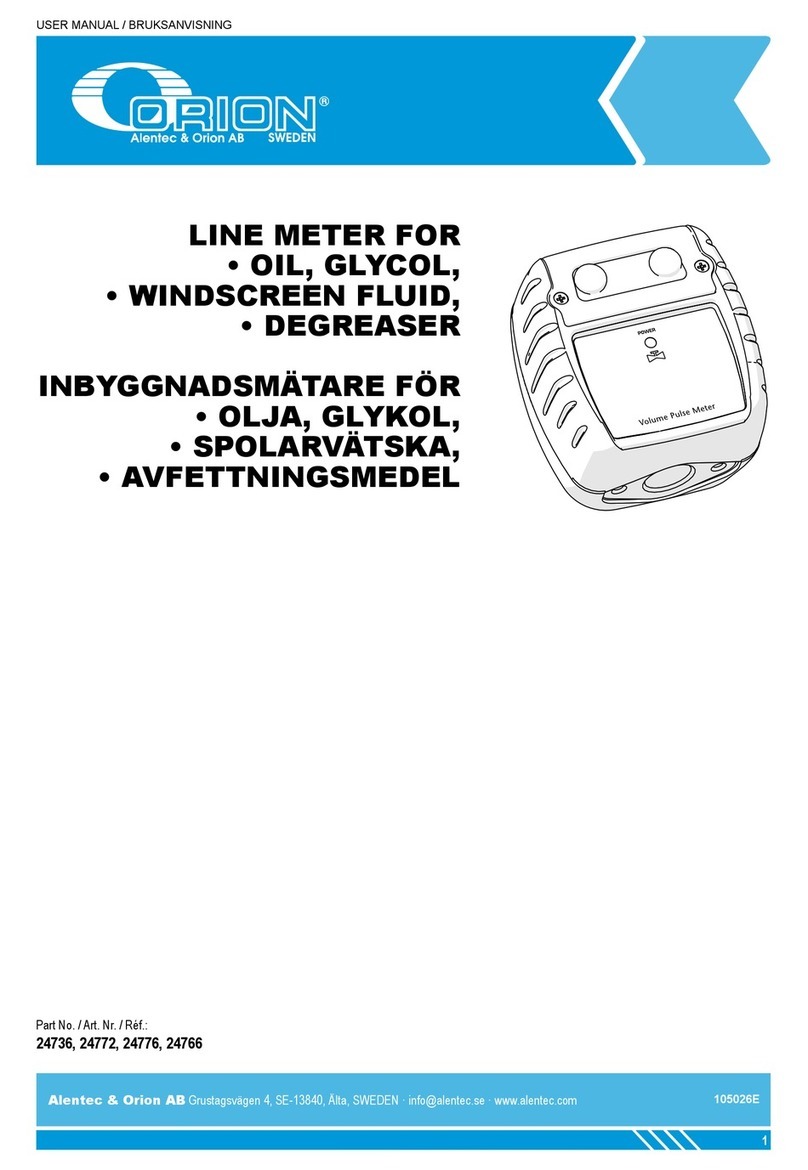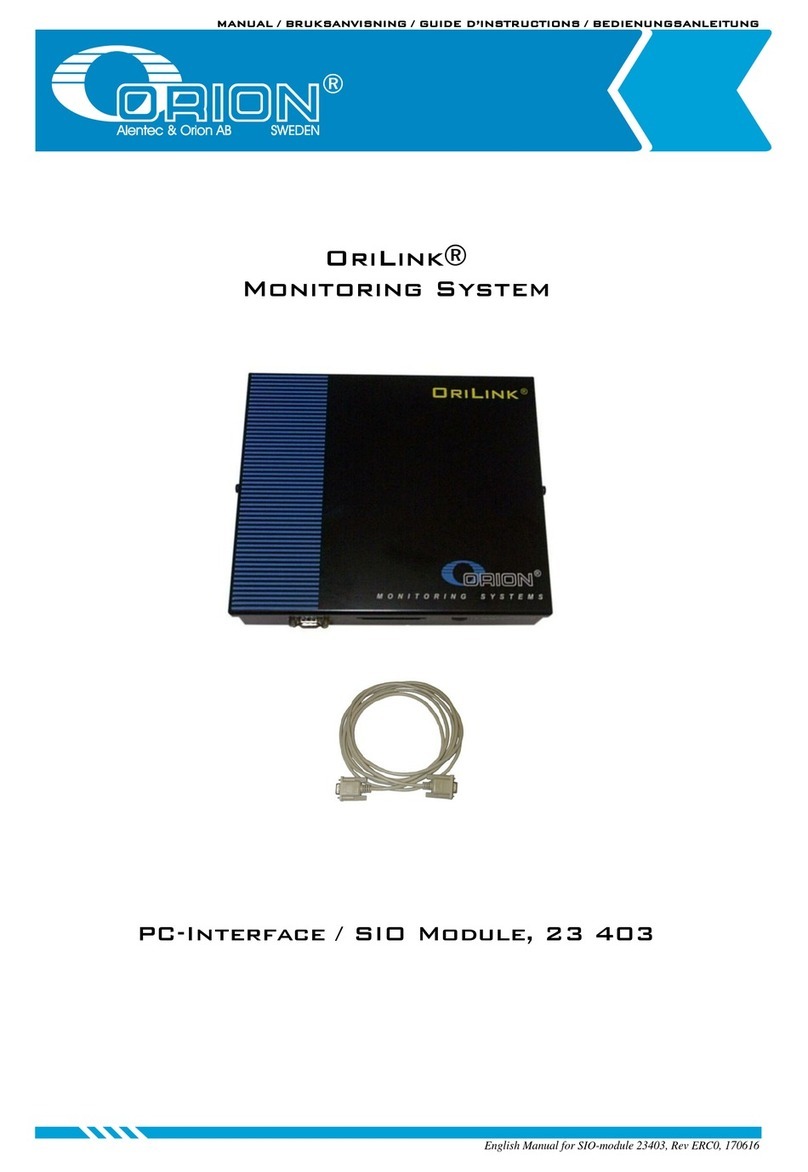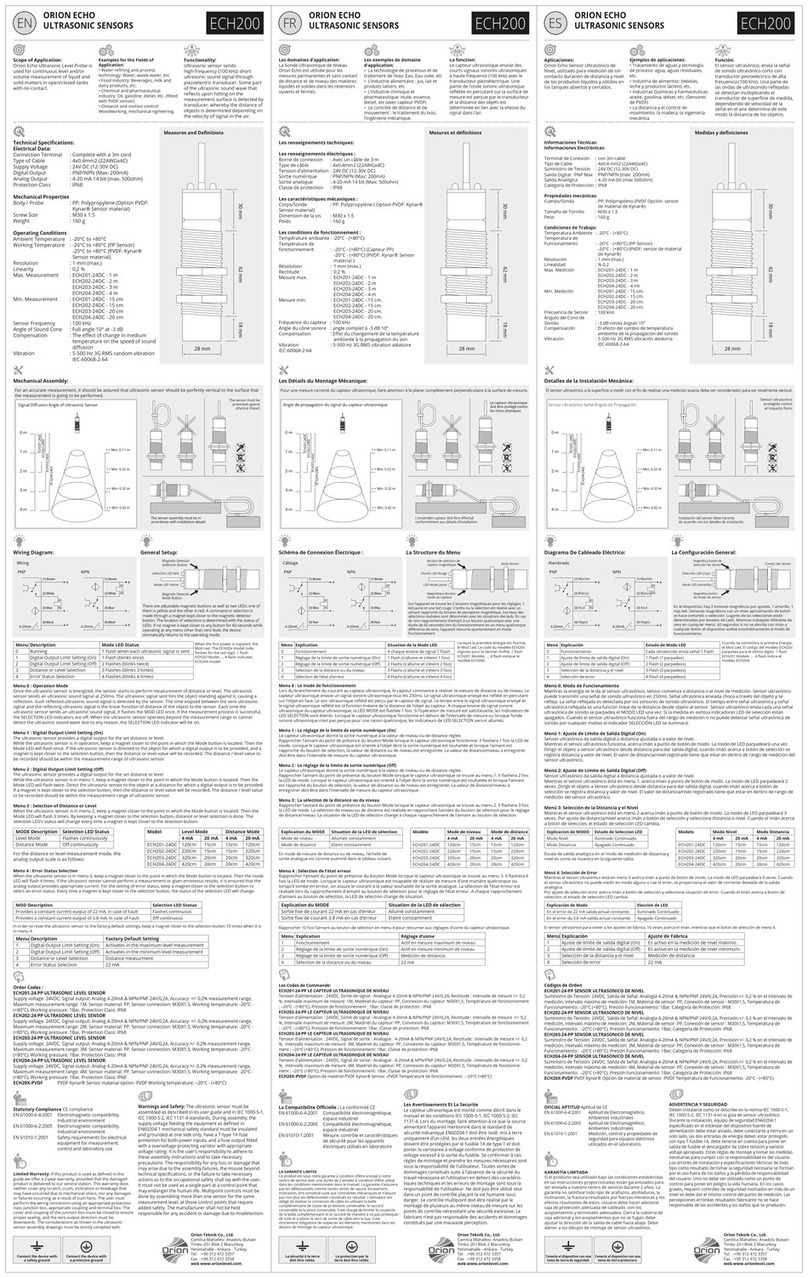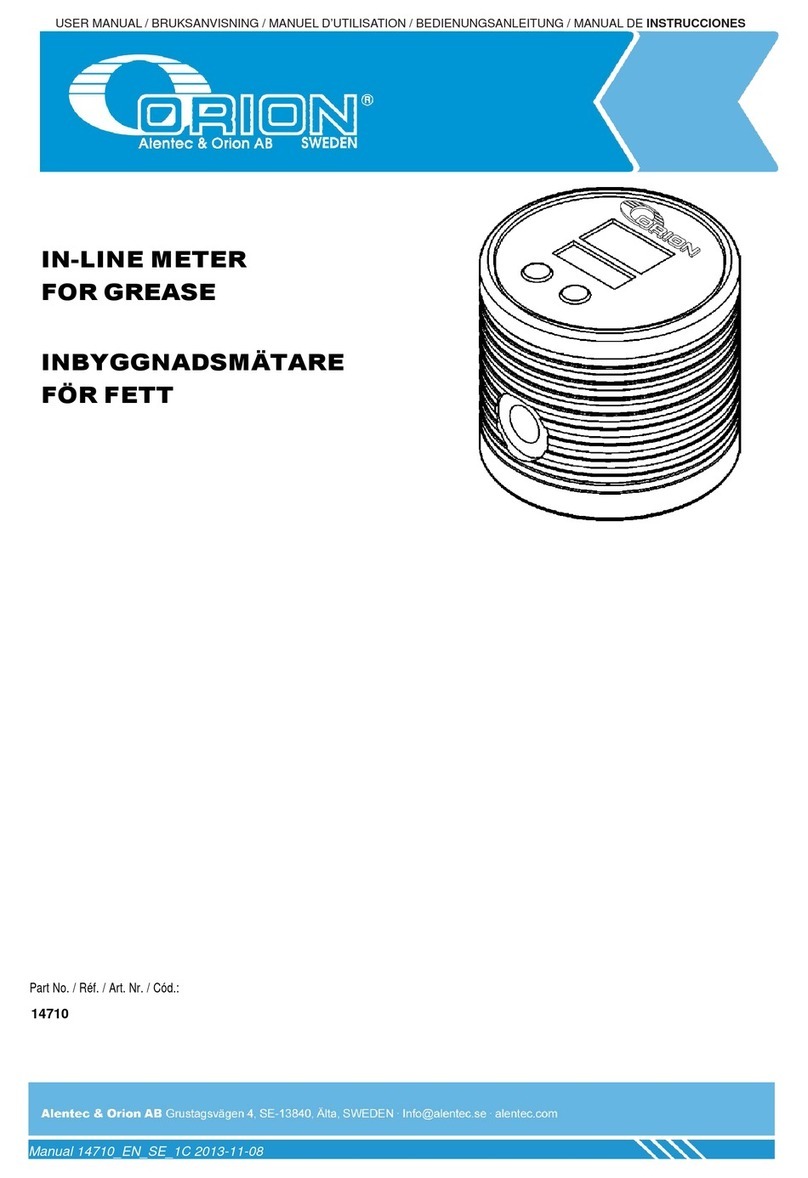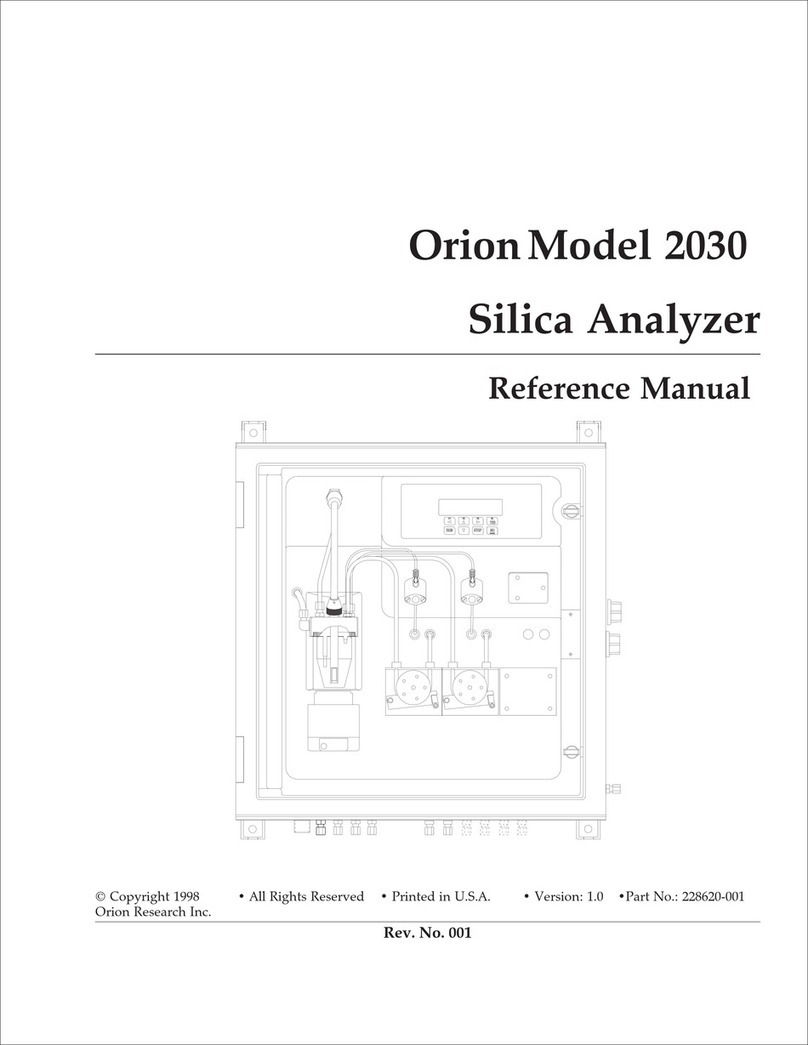4.5. Recommendation for setting addresses
Each module demands a unique 16 bit hexadecimal address. There
are some forbidden and some reserved addresses but it is possible to
use all addresses between 0001 and 9999. To make it easier to
support the system we recommend you follow the table to the right.
This means for example that the first KP should have the address
3001 and the next one 3002 It is a good idea not to use the default
address 3000, it makes it easier to add new KP’s.
NOTE! Do not forget to write all used addresses in the
Configuration sheet to avoid collisions.
NOTE! Address 0000 is forbidden and addresses larger
than 9999 are reserved for the system.
4.6. Change Sphere number [KP//Snr:]
Spheres can be used to connect a keypad exclusively to a certain workplace or
department. This function is disabled if a OTP chip is used (White label) and
enabled if a flash chip is used (Yellow label). Se chapter “3. Electric
installations”.
Enter menu [KP//Address] by pressing ENTER.
Scroll to menu Snr: by pressing or .
Press ENTER to get the cursor.
Type in the desired sphere and acknowledge by pressing ENTER. When the
cursor disappears it is finished.
Press EXIT twice to leave Set-Up mode.
4.7. Set-up for reader input, [KP//Baud:].
The keypad is prepared for handling values input by some kind of reader. To be
able to connect a reader to the keypad a serial port kit (part number 23 415) has to
be installed.
The keypad software will auto detect the presence of this kit (the serial driver chip).
The kit can be seen in chapter “9. Technical specification”.
A keypad with an installed serial port kit, see chapter “7. Installing a serial port
kit”, has advanced functions for handling different types of RS-232 serial readers
such as barcode, magnetic card, smart card, etc readers.
It uses 8 data bits, no parity and 1 stop bit asynchronous or synchronous
communication..
The baud rate can be set to different speeds depending on the keypad model and
chip.
All models and chip types can be set to 1200 or 2400 baud.
For a single board keypad 1200, 2400, 4800, 9600, 14400 and 19200 can be
usedAdvanced input filtering can be used to extract only needed values. A two board keypad can also use these
speeds if the crystal is changed to 25MHz.
If a not valid baud rate is set the 1200 baude rate will be saved.
Readers can be used in a system without a PC but on older systems the baud rate and the functionality can only be
set by using a PC with OriLink® WinTools professional installed.
For newer systems or recently updated systems it is possible to set the baud rate from a keypad but to set other
functionalities a PC with OriLink® WinTools professional is still needed.
All settings are saved in a flash memory and remains if the power is disconnected.