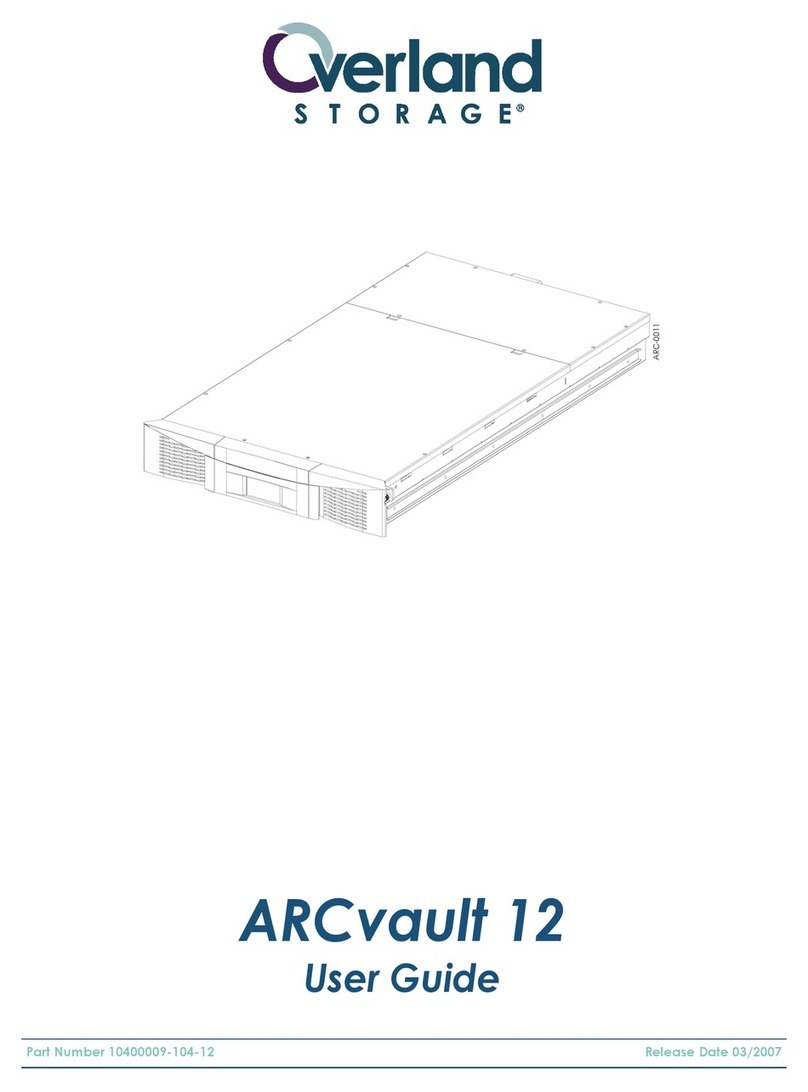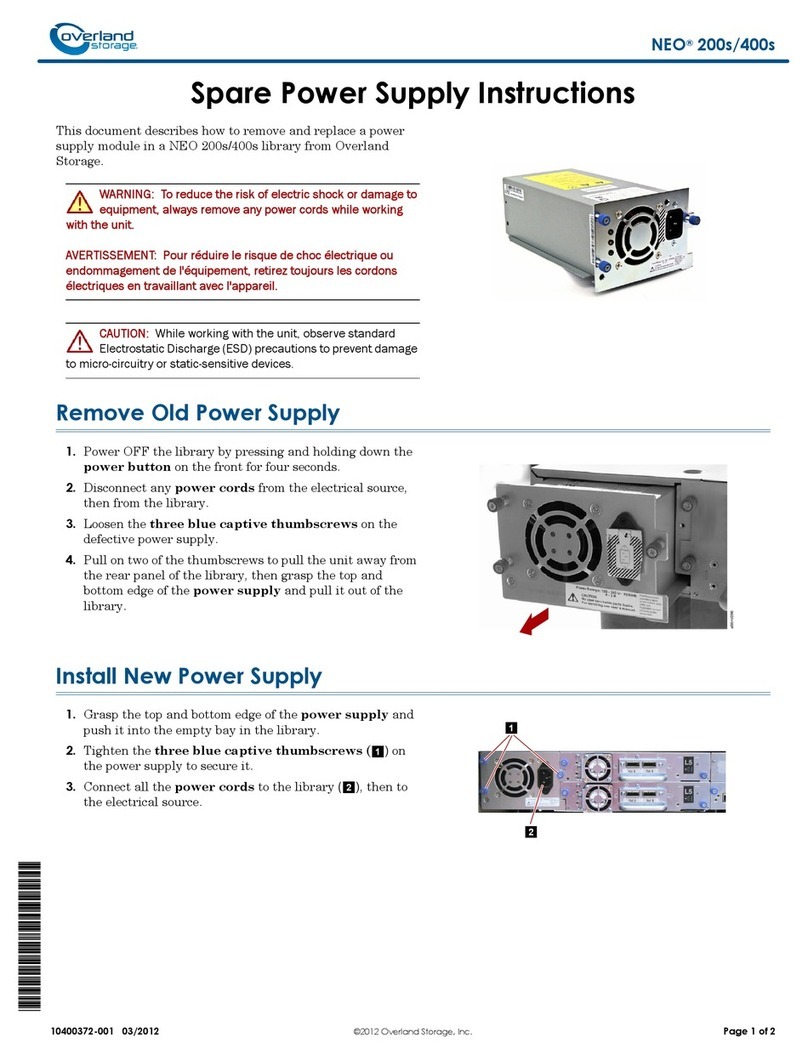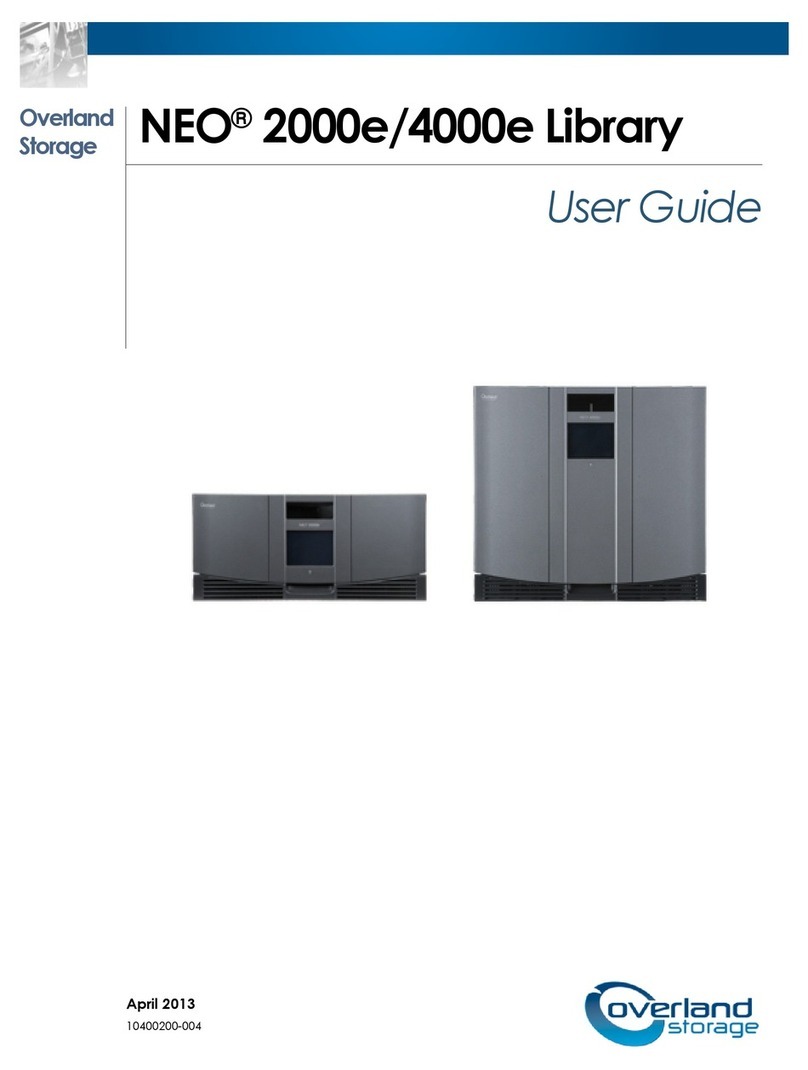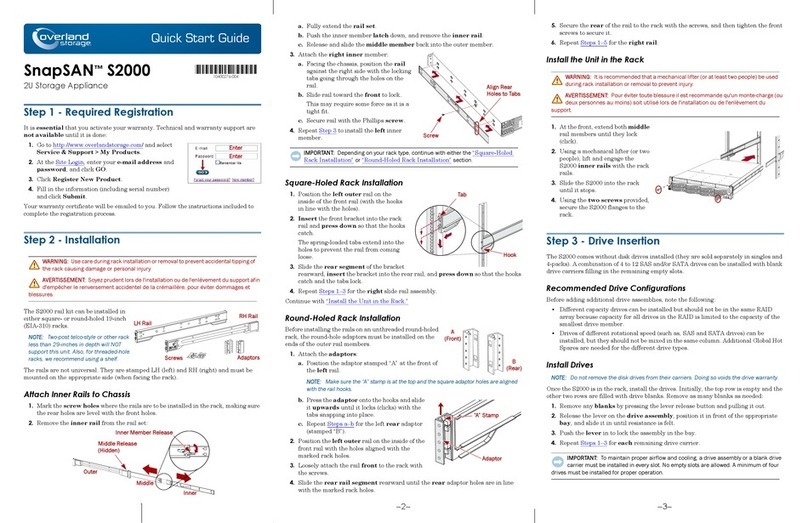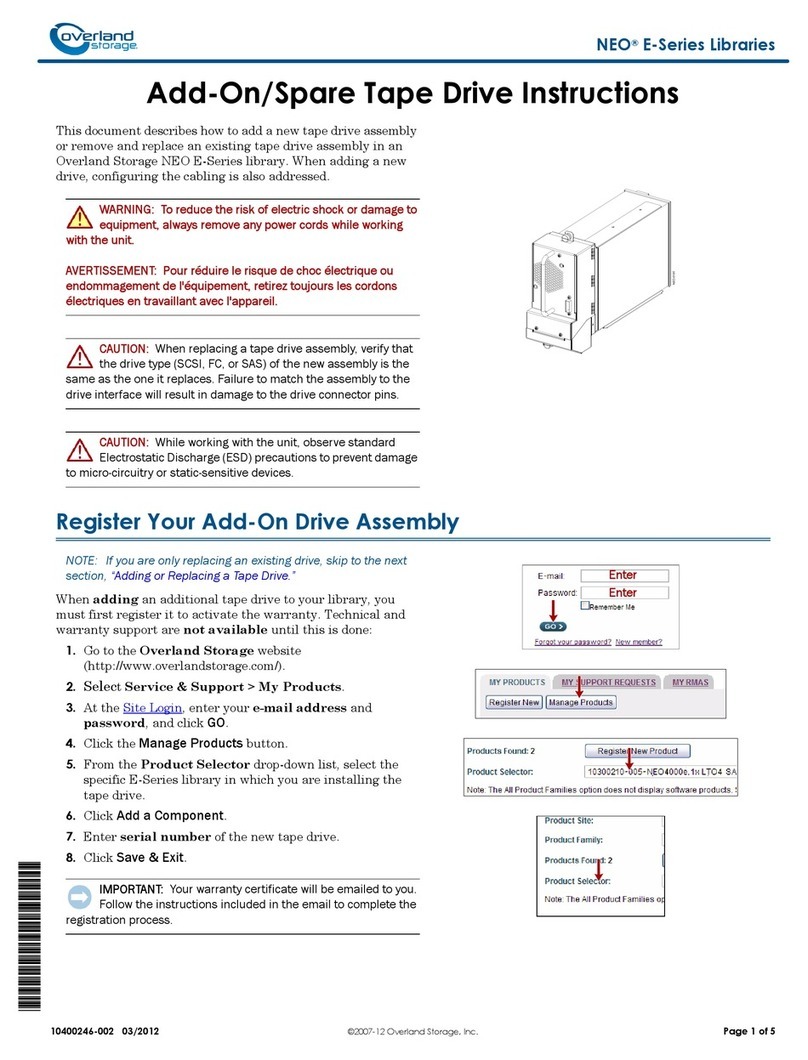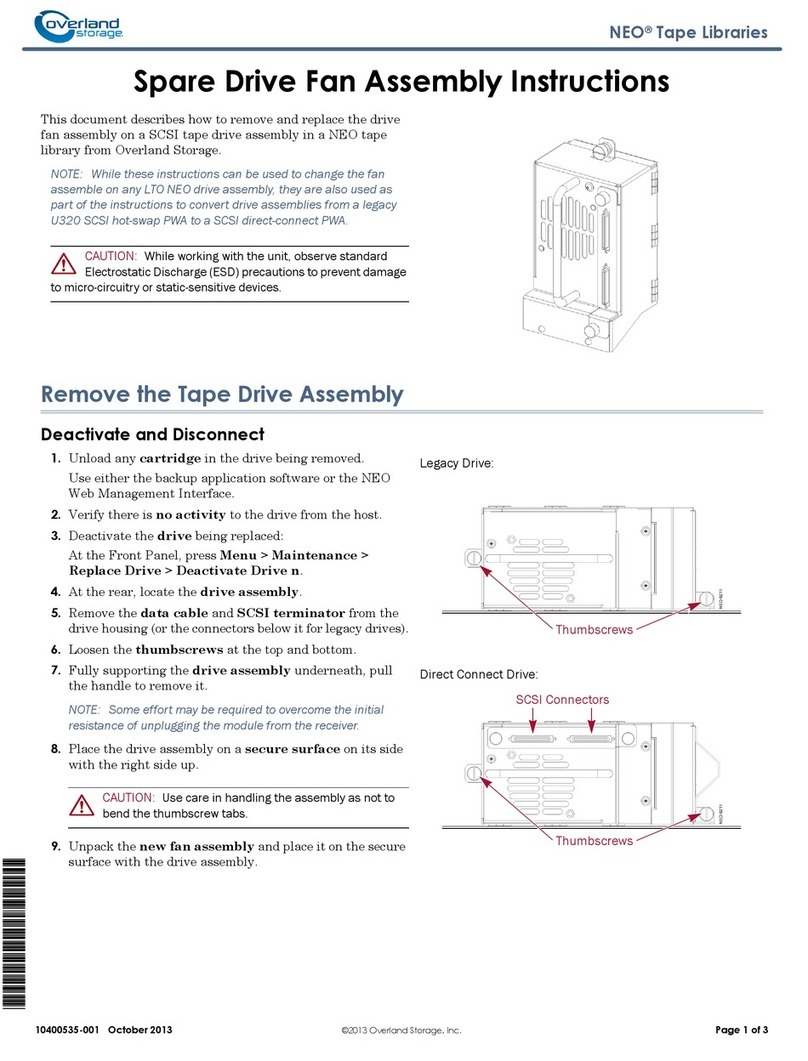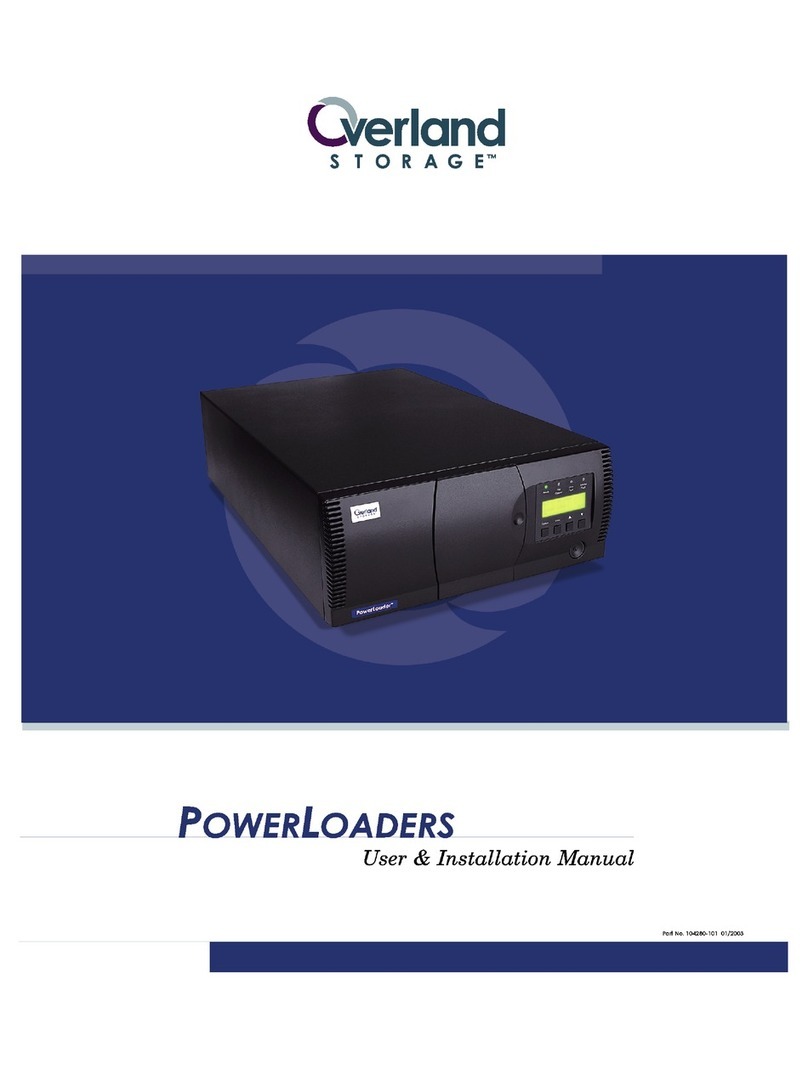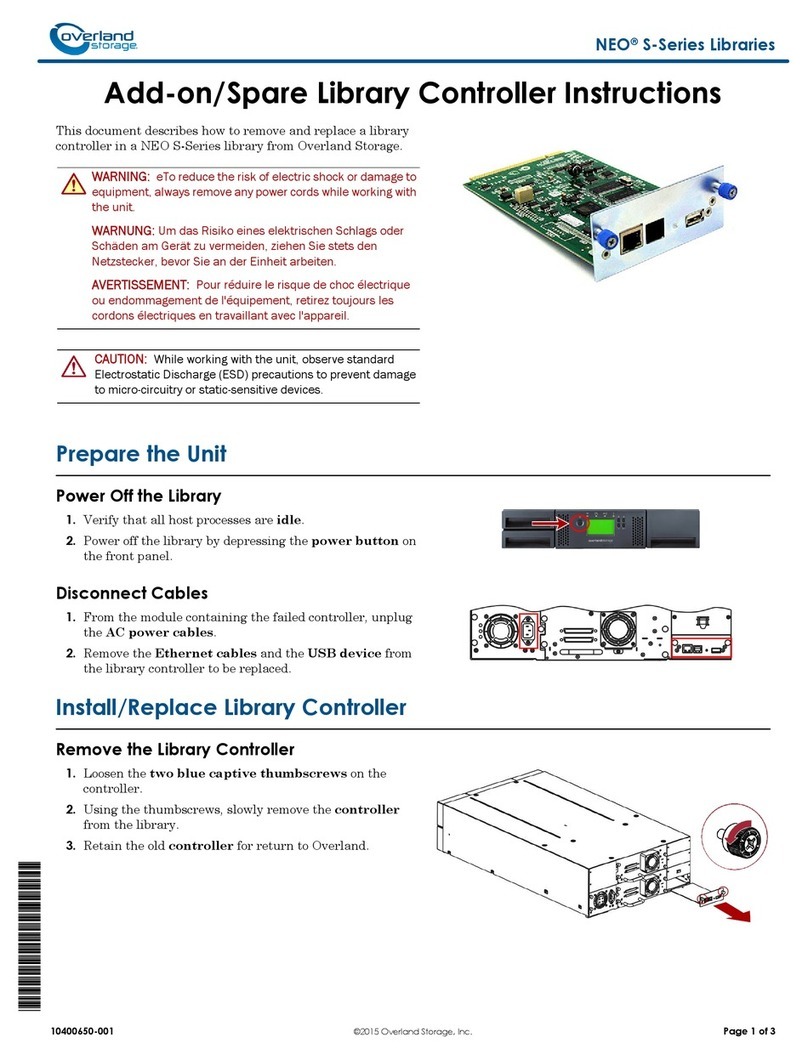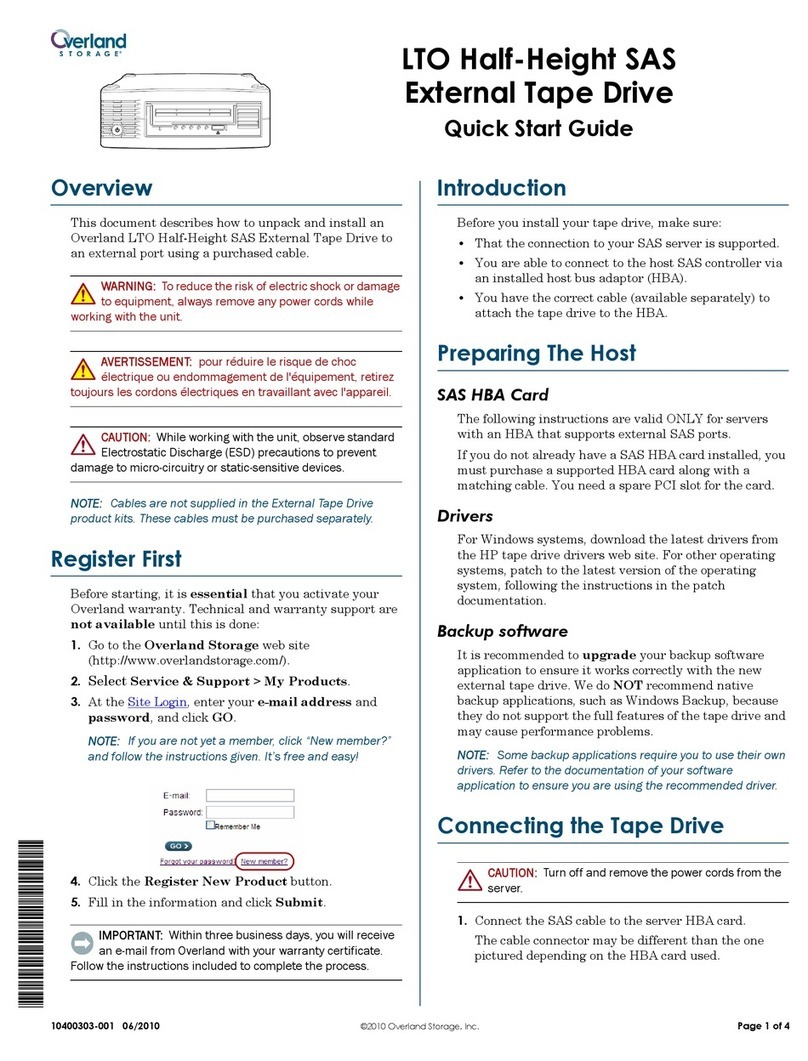Part Number 10400198-102 07/2009 ©2009 Overland Storage, Inc. Page 1 of 4
NEO®2000Eand 4000E
Quick Start Guide
The NEO Series®libraries come preconfigured for easy
setup. Follow these steps to install and connect them.
Unpacking
Carefully unpack and verify that you have all the parts:
•NEO 2000Eor NEO 4000Etape library
•Rack rail kit
•NEO Accessory Kit, which includes:
•Power cords and appropriate cables
(depending on the configuration)
•Rack template
•NEO SERIES Documentation & Software CD
•This quick start guide
NOTE: SCSI host cables are not supplied in the NEO2000E
and 4000Eproduct kits. These cables must be purchased
separately.
Figure 1. NEO 2000Eand NEO 4000E
Electrostatic Discharge Information
A discharge of static electricity can damage micro-circuitry
or static-sensitive devices. To help prevent Electrostatic
Discharge (ESD), observe standard ESD precautions.
First Things First—Activate Your Warranty!
Before installing your new unit, it is essential that you
activate your warranty. Technical and warranty support
are not available until this is done:
1. Go to the Overland Technical Support web site at:
http://support.overlandstorage.com/
2. At the MEMBER LOGIN (Figure 2), log in to the site.
NOTE: If you are not yet a member, click the New member?
link and follow the instructions. It’s free and easy!
Figure 2. MEMBER LOGIN Section
3. At the Support Home page menu on the left, select My
Products > Add or Register a Product.
4. Fill in the information and click Submit.
Installing the Tape Library in a Rack
Rail Kit Installation
You must first install the rail kit provided using the
template from the Accessory Kit (see Figure 3).
WARNING: It is recommended that a mechanical lifter
(or at least two people) be used to prevent injury during
rack installation or removal. Also, use care to prevent
tipping of the unit or rack.
CAUTION: Start at the bottom of a rack (or the top of the
last-mounted component) to ensure rack stability.
NOTE: Do not remove the front-door packing materials until
the library is in the rack.
Figure 3. NEO 2000ERack Mounting Template
1. Ensure you have adequate rack space available:
•NEO 2000Erequires 8.75 in. (22.25cm) (5U)
•NEO 4000Erequires 17.5 in. (44.50cm) (10U)
FIRST: See other side for instructions
to attach Rack Mount Slides
to tape library unit.
LibraryXpress Neo Series
LXN 2000 Library Module
RETMA RACK MOUNTING TEMPLATE
Start at the bottom of the rack or at
to p of a prev io usly m o unted co mp onen t.
Use a pencil to mark locations for cage
nuts (C) and m ounting brackets (M).
Place the template on the front of the rack.
Match the hole pattern on the template with
th e hole patter n on the vertic al ra ils of the rac k.
On older racks with 10-32 tapped
mounting holes on the vertical rails,
omit four 10-32 cage nuts on the front
and rear slide mounting brackets.
18.89”
6.67"
C
INSTALLATION TIPS
Use the tickmarks on the vertical rails of the
rack to countt he U-spaces.
Older ra cks do not h ave tic k marks.
Wait until the component is inserted into the rack before
tightening the support rails. The small amount of play
helpsposition the rails to the exact width of the component
being installed.
NOTE:
Ensure Sli d e Out e r Me mber s are l evel fro m
front to rear prior to securing on Rack Frame.
Tick
mar k
C
M
M