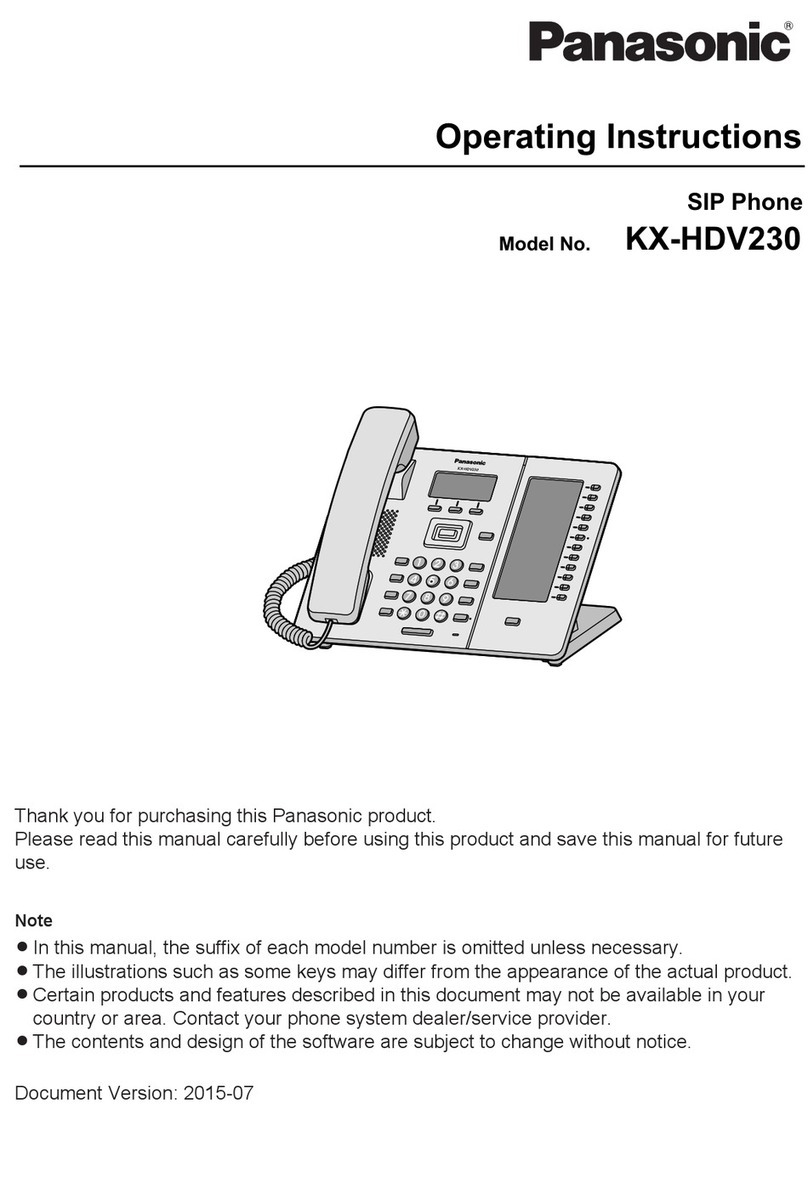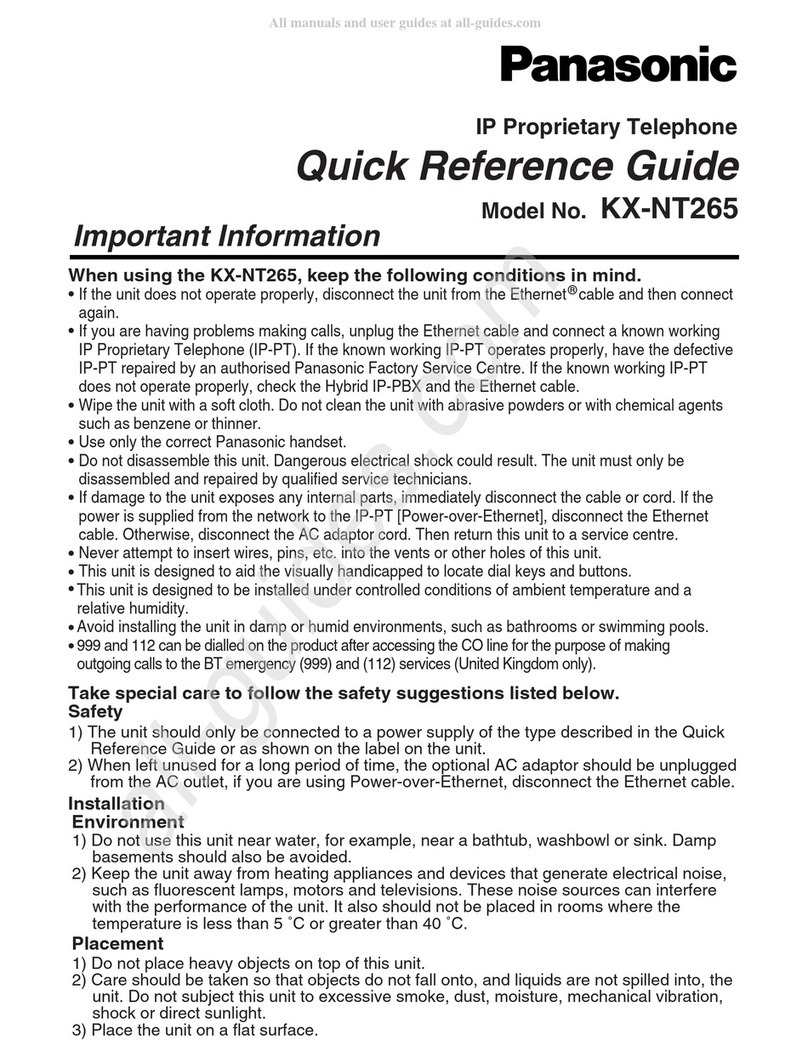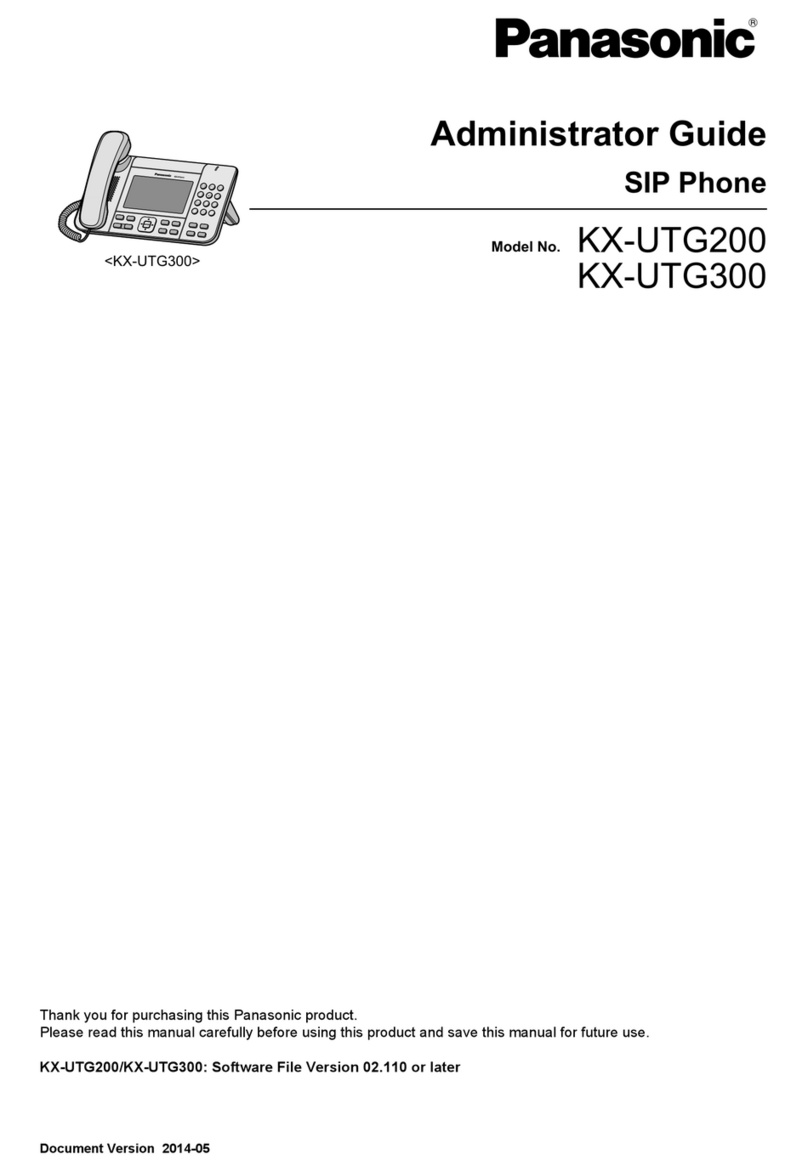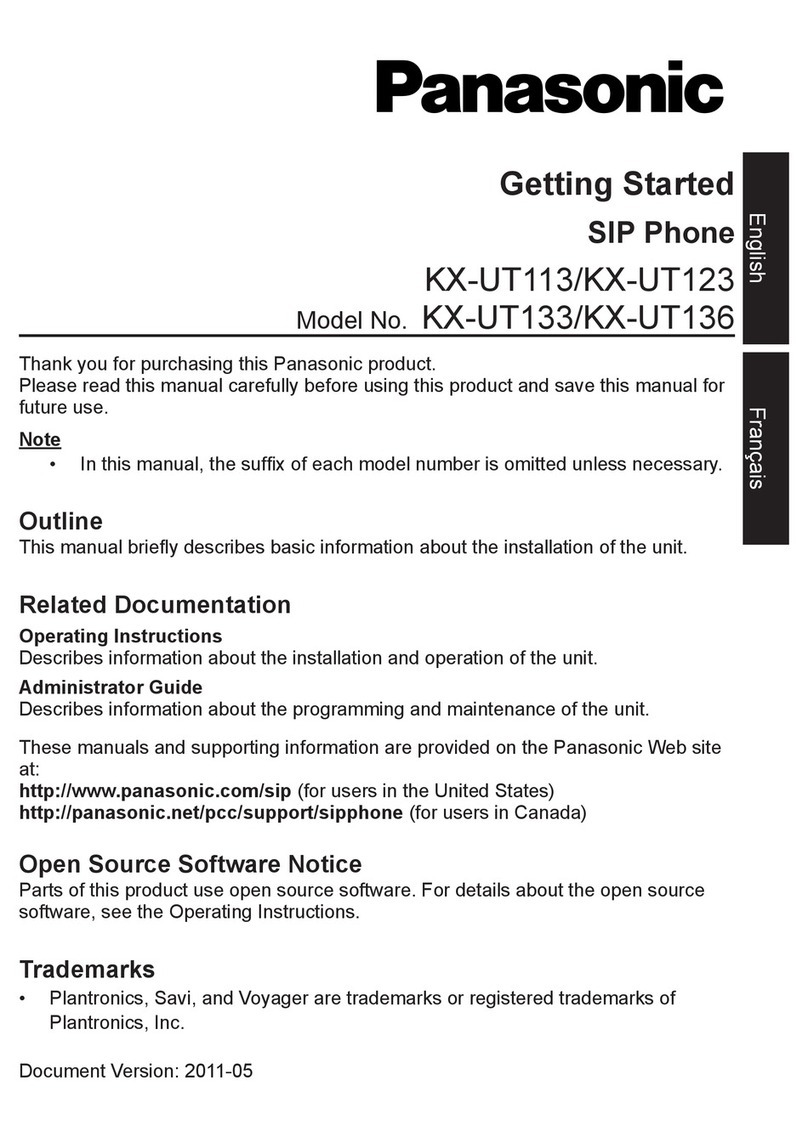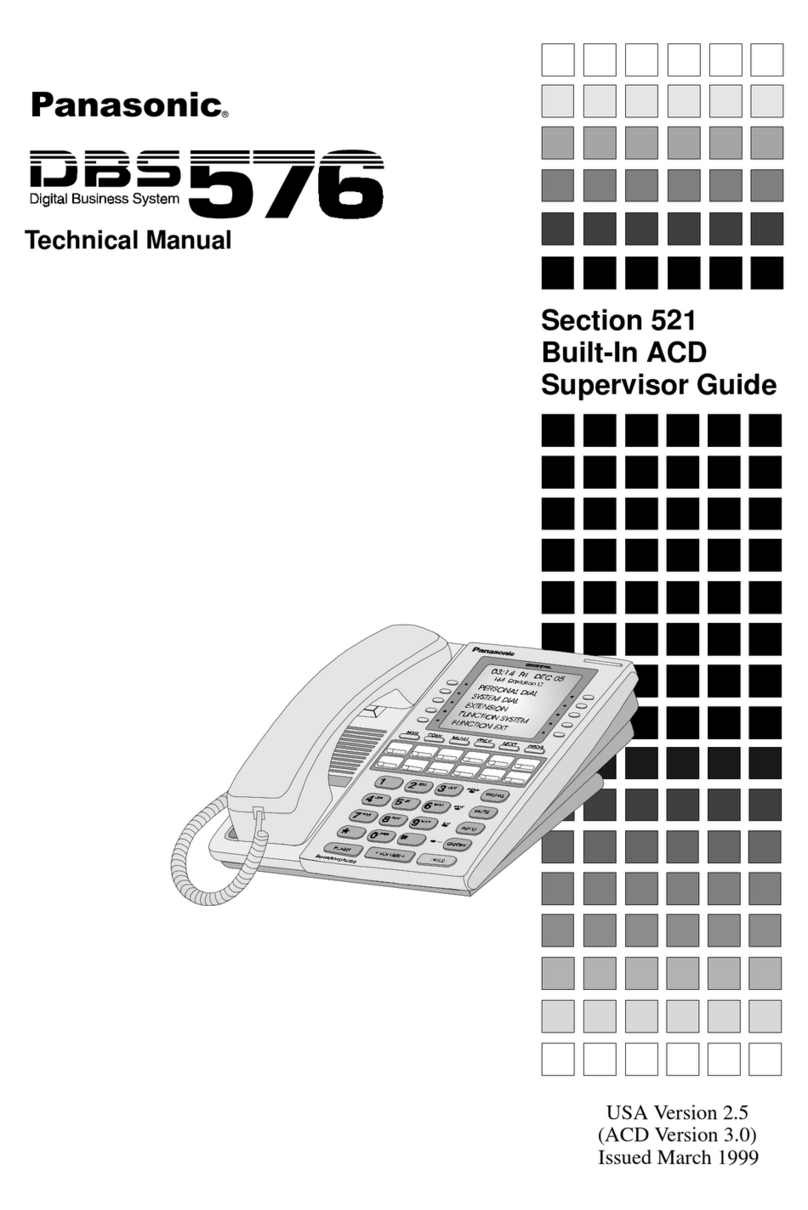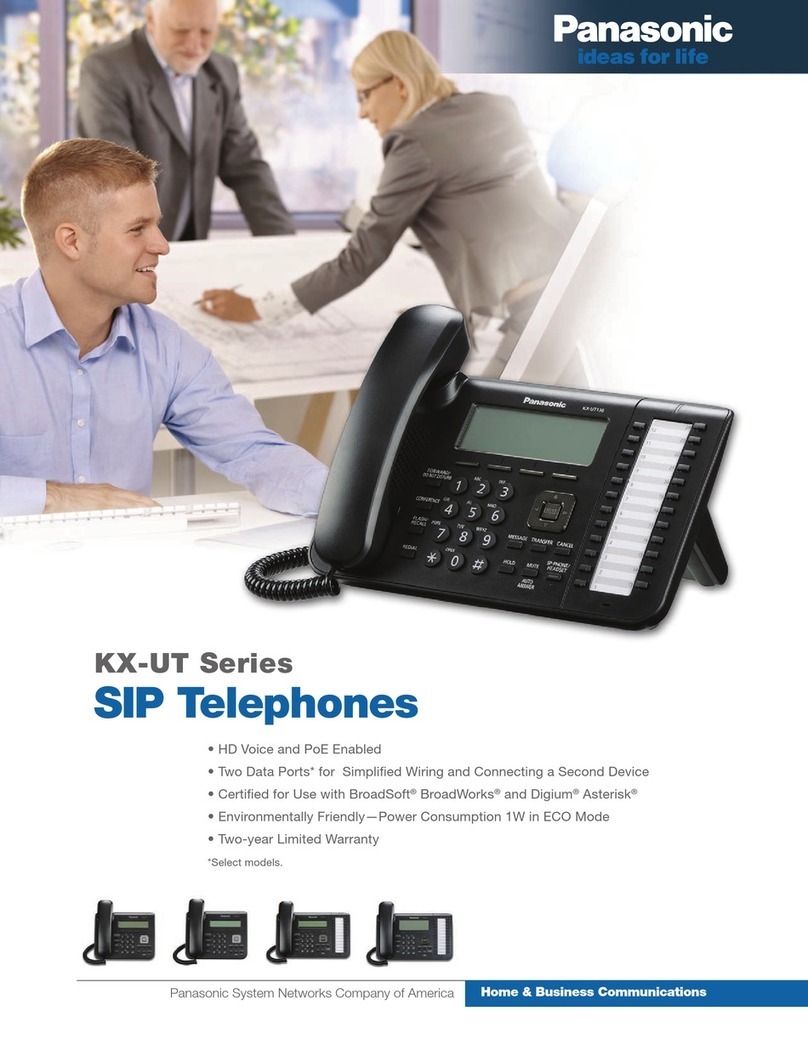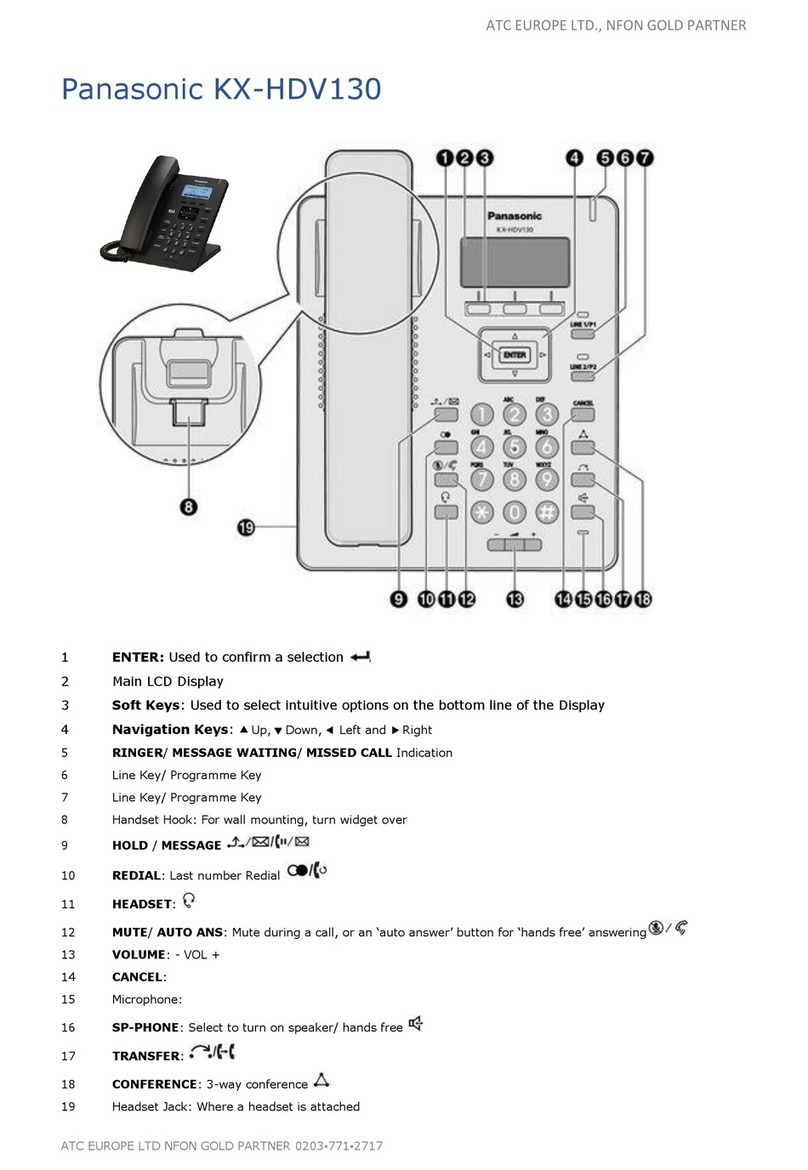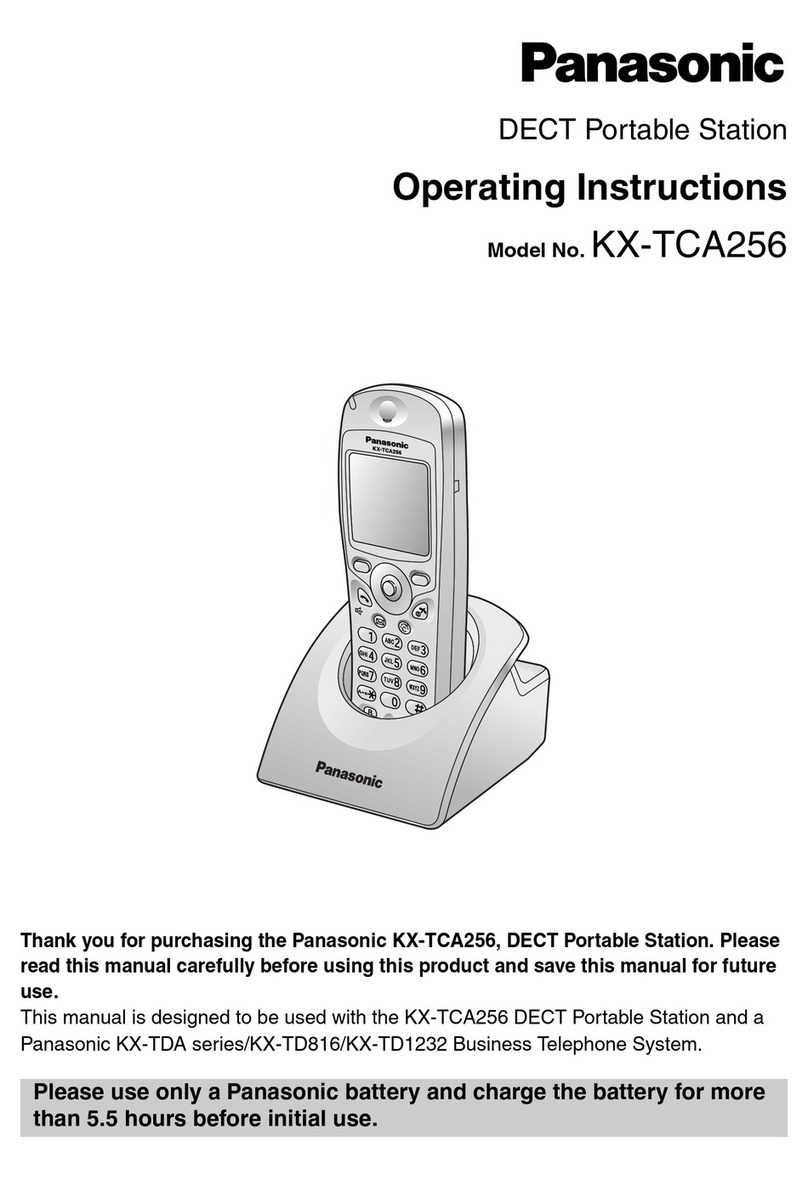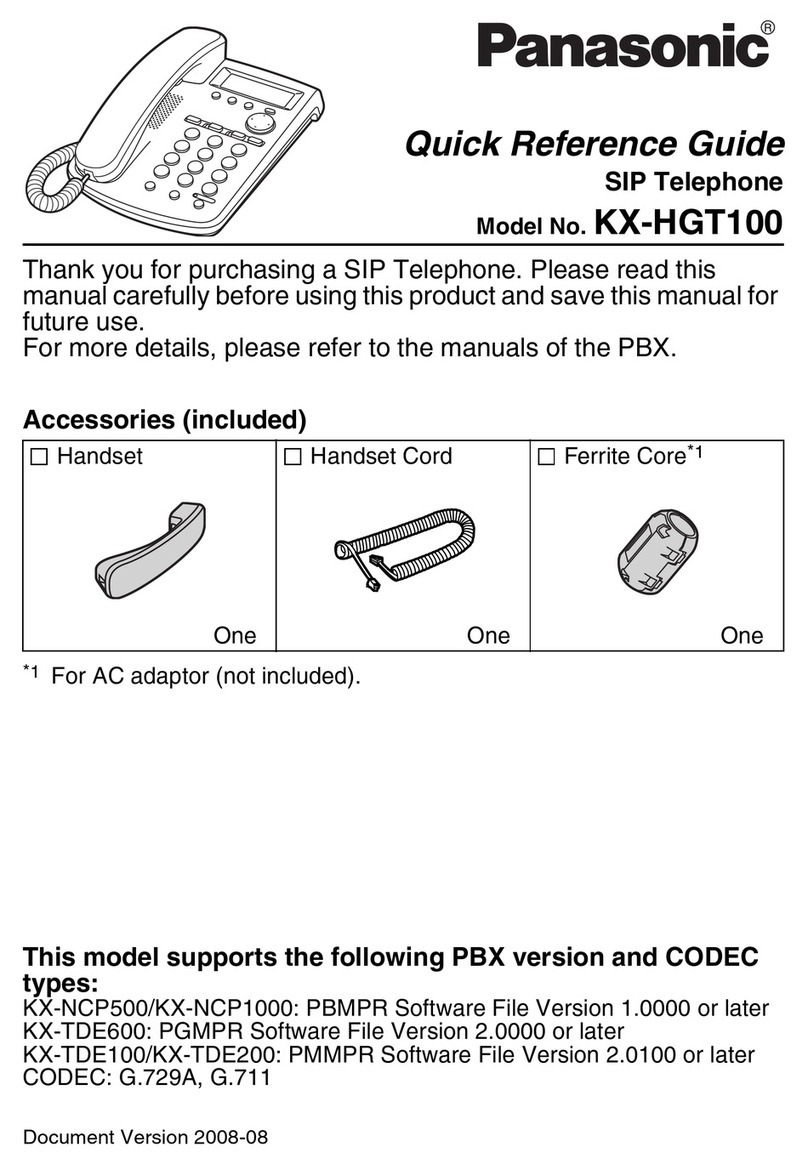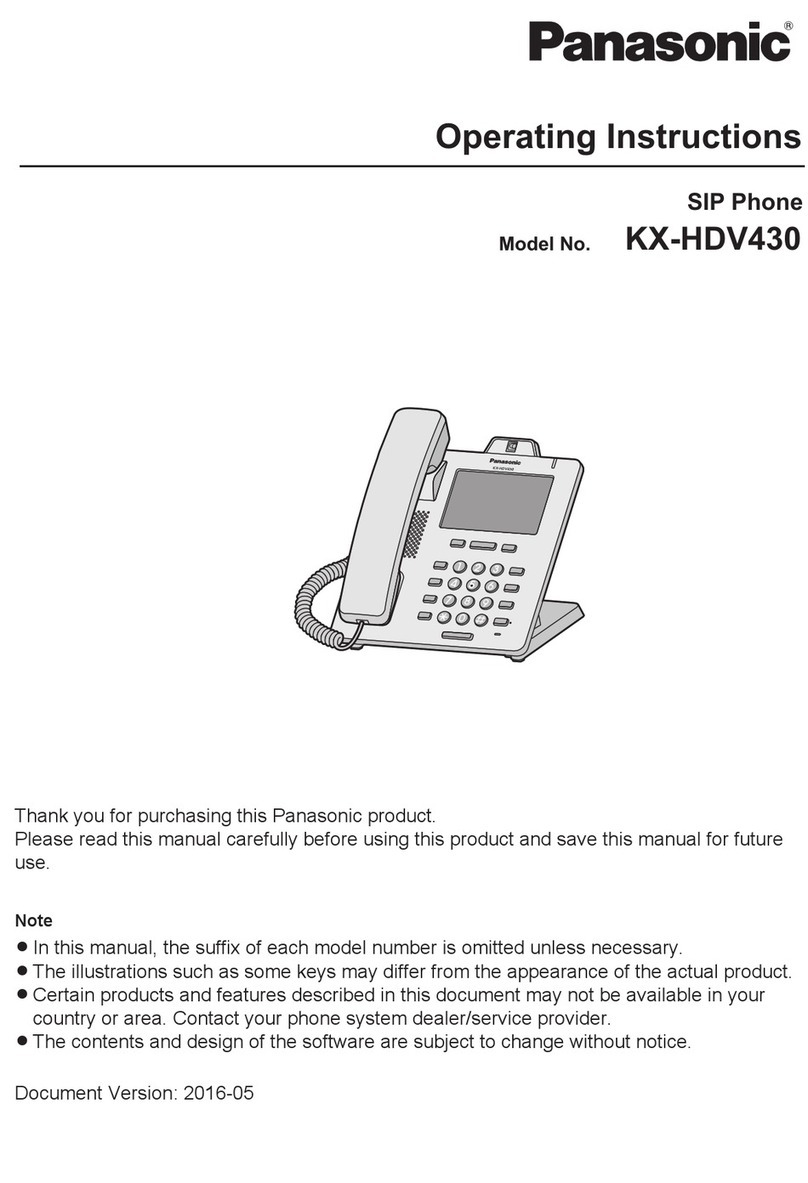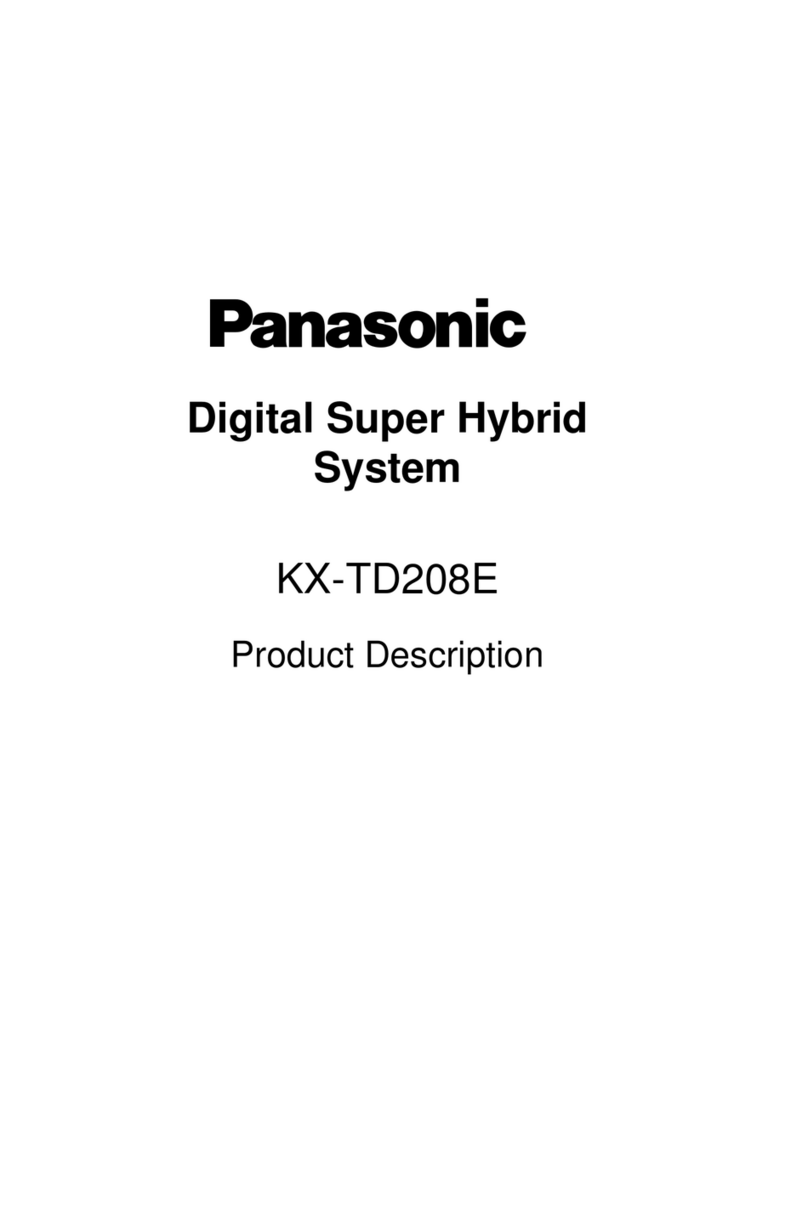Before you start
Package content: IP telephone, Handset,
Telephone Stand, Wires and Screws for Wall
mounting. Insert the telephone stand into
four holes on the underside of the telephone
set. In case of installation on the wall, use two
large screws to mount the unit and a small
one to attach the adapter to the unit. Attach
one end of the handset cord to the handset
and the other end to the socket on the
telephone marked with handset. Attach the
LAN cable (black cable) to the socket on the
underside of the telephone marked "LAN"
and attach the other end of this cable to
internet modem, router or switch. If the
Managed LAN service is used, the telephone
and the PC can be connected in cascade.
Attach the Managed LAN switch cable to the
socket on the underside of the telephone
marked „LAN“ and attach the LAN cable from
the PC to the socket marked „PC“. If your
network does not support PoE (Power on
Ethernet), it is necessary to use a power
adaptor (an optional accessory). The first
launch of the phone can take several
minutes, during which the phone is updated,
and eventually reboot itself. Please do not
disconnect it from the power. After the phone
is registered to the network, the date, time
and your telephone number appears.
Everything is ready and you can start making
calls. Right in the telephone a list of
telephone contacts has been made ready for
you to use, which is updated once a day. You
may find here the call history –received,
dialed and missed calls. For additional
settings use the web page portal-
uc.gtsce.com. To sing in, use the username
and password you received at the handover.
Making a call
Lift the handset or press the "SP-PHONE"
(Loudspeaker mode is activated) or
“HEADSET” (when using the Headset) and
enter the required telephone number using
the numeric keypad. During a call, you can
deactivate the microphone by pressing
"MUTE". You can choose to make a voice call
or video call. If you make a call by lifting the
handset, the type of the call depends on the
“Call Mode”item settings. If you make a call
by dialing the number while the handset is
hung up, you can make a voice call by
pressing the “Voice Call”, or a video call by
pressing the “Video Call”.
Speed Dial
To set up the speed dialling, press and hold
(0-9) button. Press "Menu" and select "Edit",
enter the contact name and then the phone
number. Then it is possible to select "Auto
Call“, the phone number is dialled on
prolonged holding, or "Manual", the phone
number is dialled while pressing the „SP-
PHONE“ button or „HEADSET“ (when using
the Headset). Do not forget to save the speed
dial.
Telephone Directory
Within the Virtual PBX service there are three
different telephone directories: Enterprise,
Enterprise-Common and Personal. Corporate
directory contains all active users of the
company, external numbers cannot be saved
here (e.g. employee mobile numbers or
external partner telephone numbers). All
users have it read-only.
Into the Enterprise-Common directory any
number can be saved. For its administration it
is necessary to log in to the portal-
uc.gtsce.com portal as an administrator of a
company or branch. All other users have it
read-only. Personal directory is intended for
user private contacts, is available on all user
devices and in UC-One application.
Administration (adding, editing or deleting
items) can be done via the portal-
uc.gtsce.com portal.
Searching in Telephone Directory
An item in the telephone directory can be
searched by entering a name: Press the
status button „Tel. Directory“, and then select
the type of the directory and confirm by „OK“.
To search just press the key once, the phone
searches for all the items corresponding the
letters below the key. This method is
significantly faster. Select the required item
and press „OK“. Select the required
telephone number and press the „SP-PHONE“
button or lift the handset to make a call.
Call Register
Press the „Calls“, hot key. Then choose
whether to view missed calls, incoming or
outgoing calls. Consequently go through the
list using the up/down arrows. If you want to
call the selected telephone number, press
„SP-PHONE“, or „HEADSET“ or just lift the
handset.
Redial
To dial the dialled number press the
„REDIAL“ button.