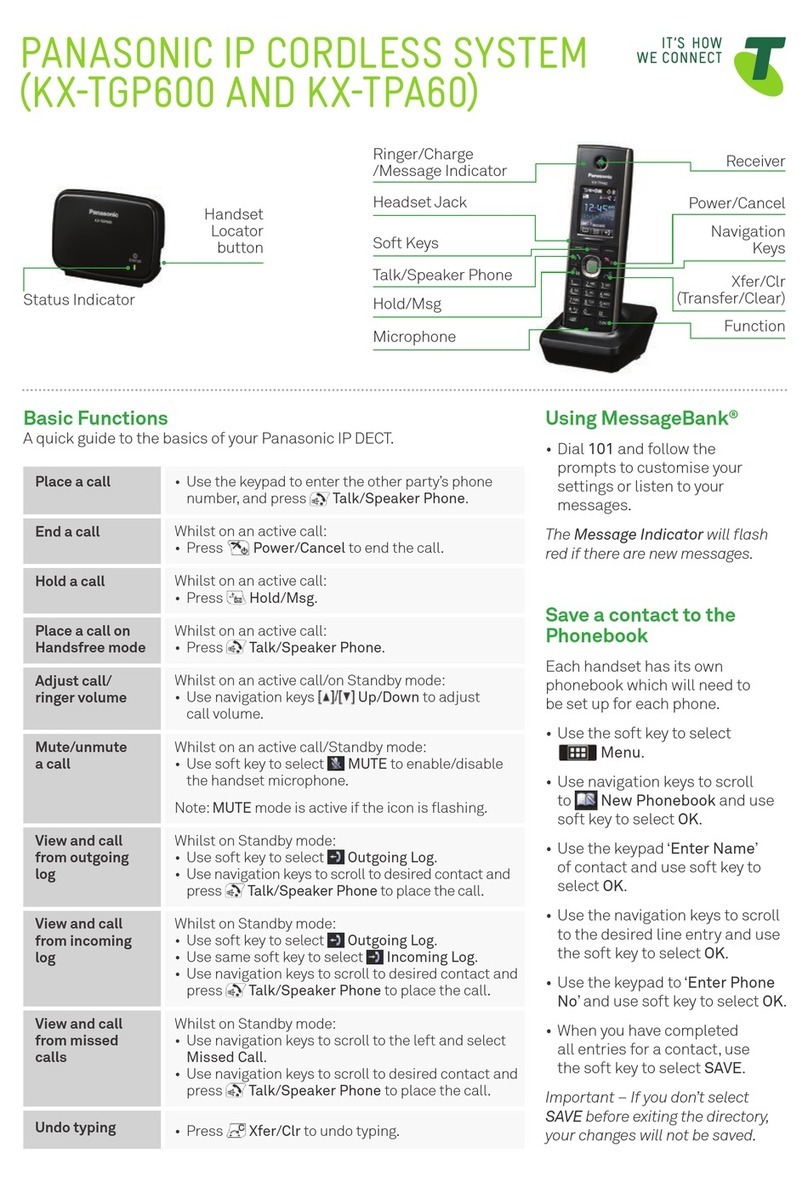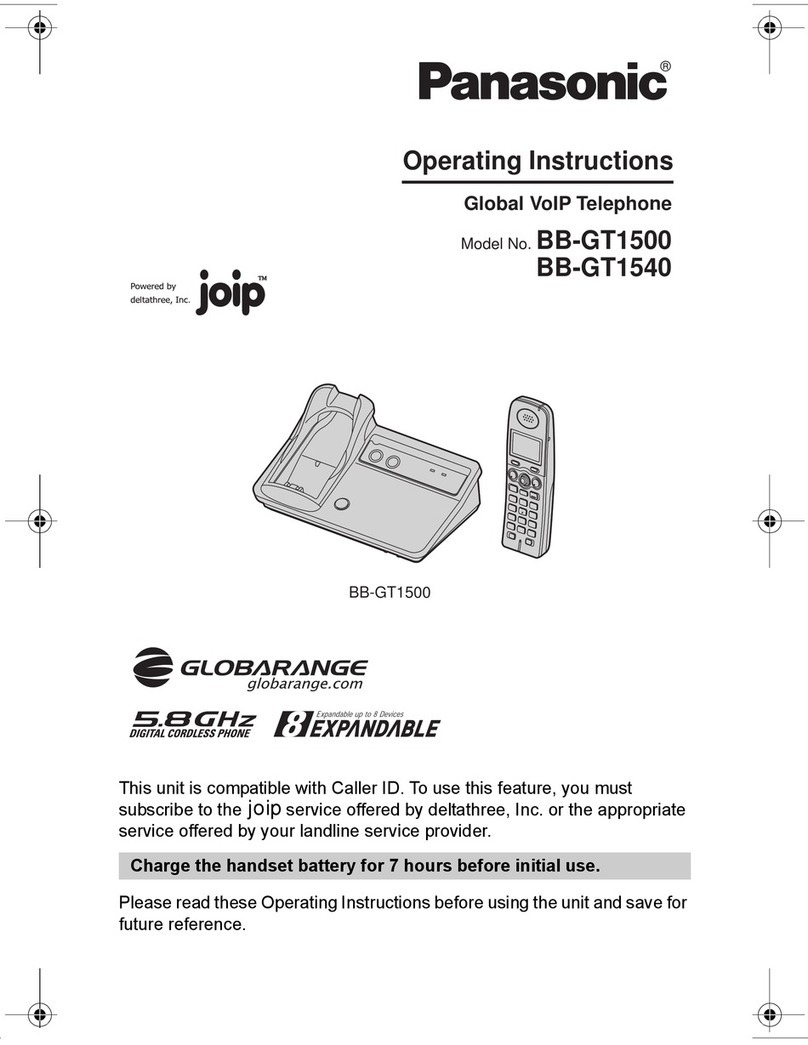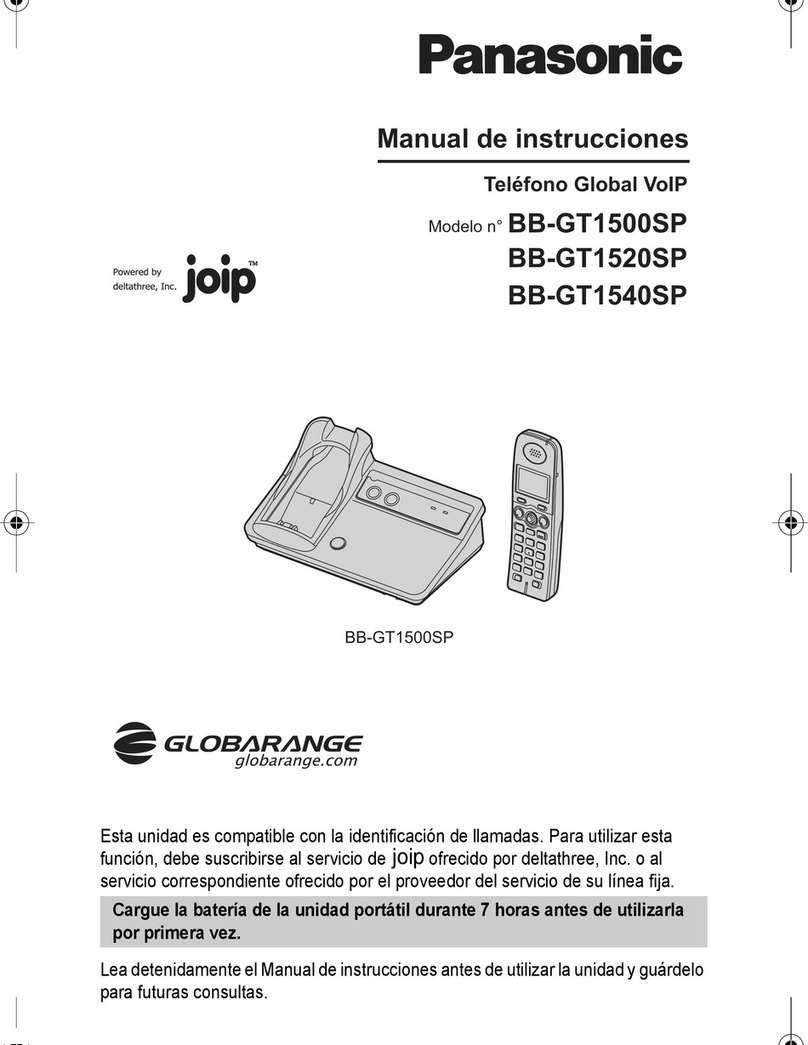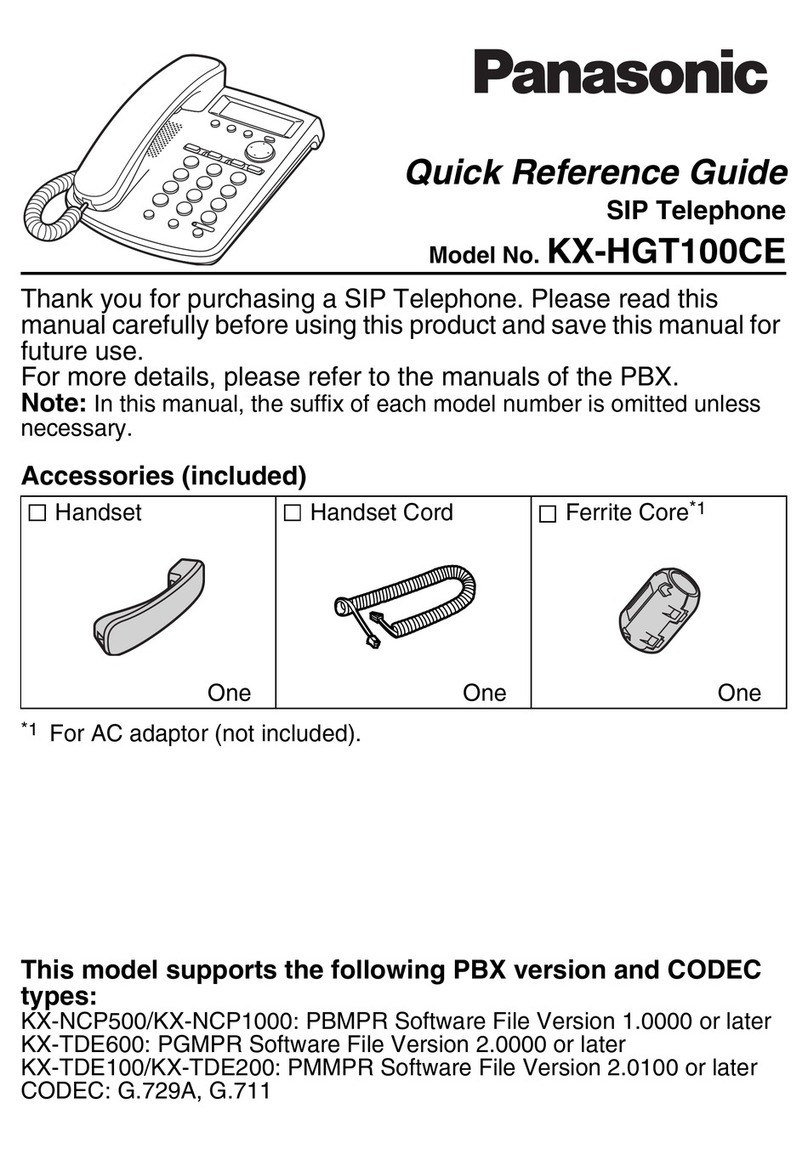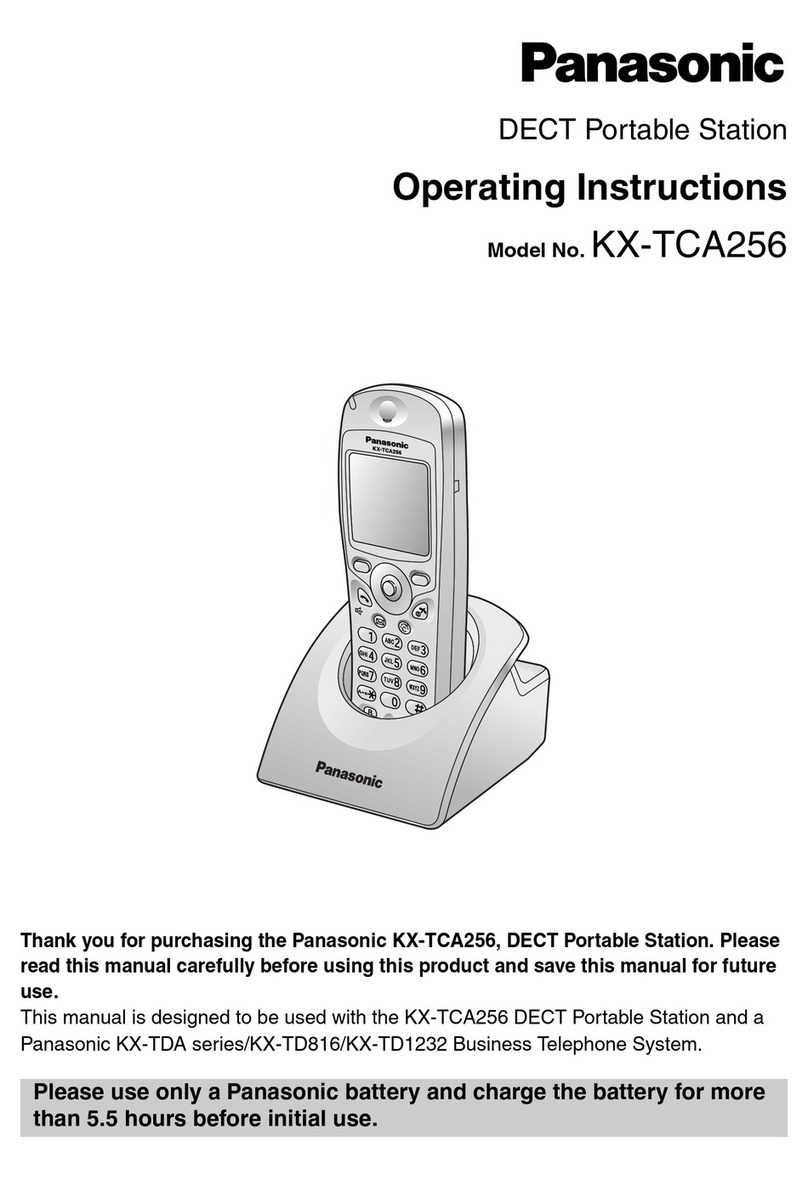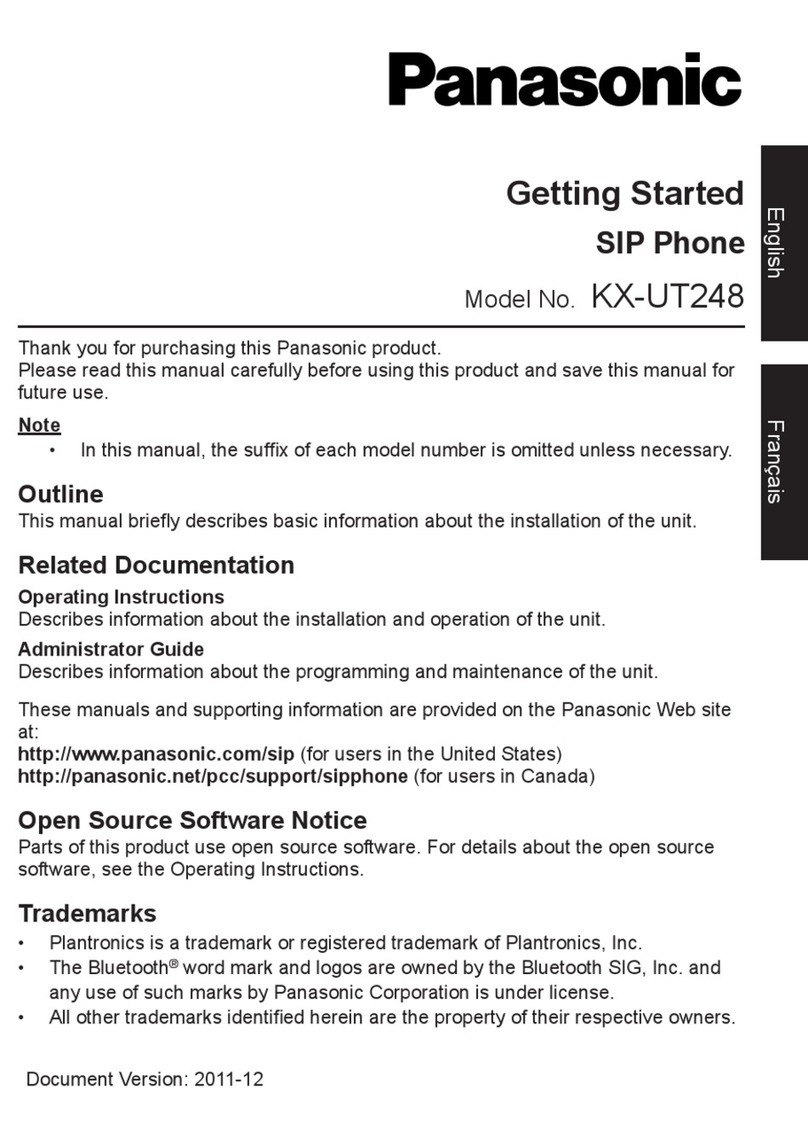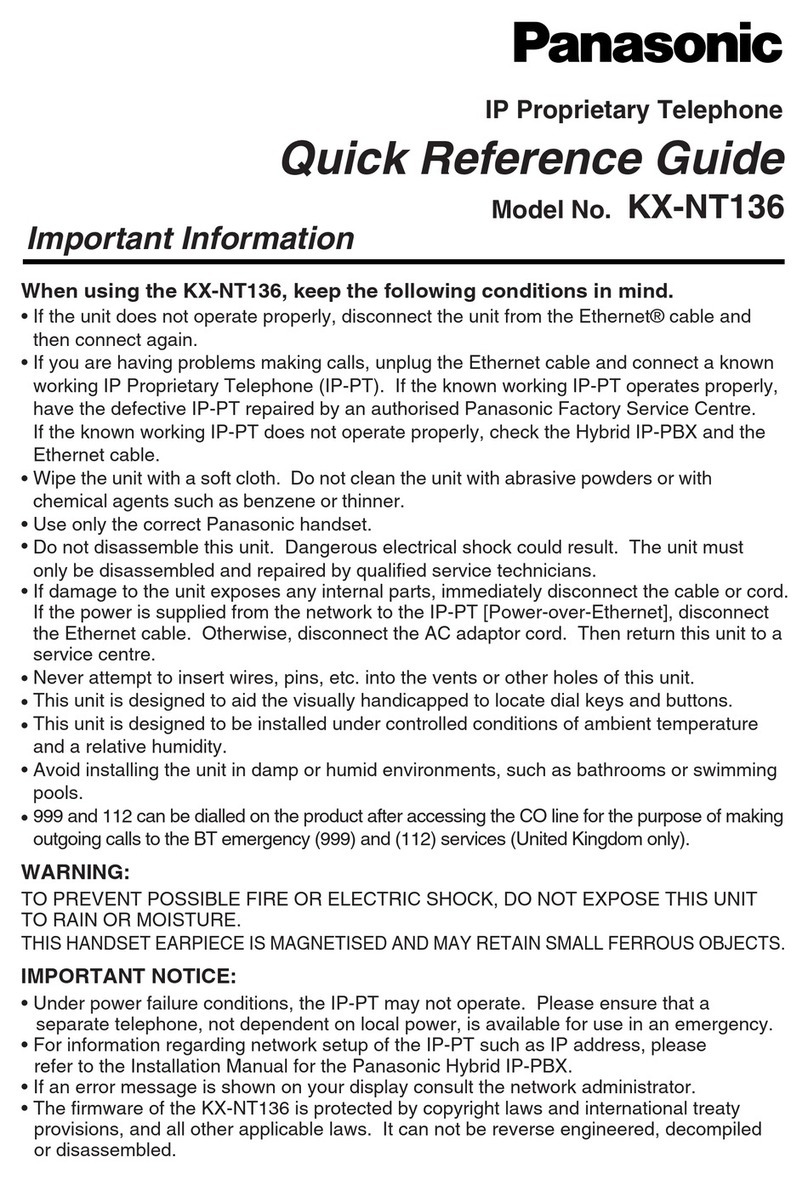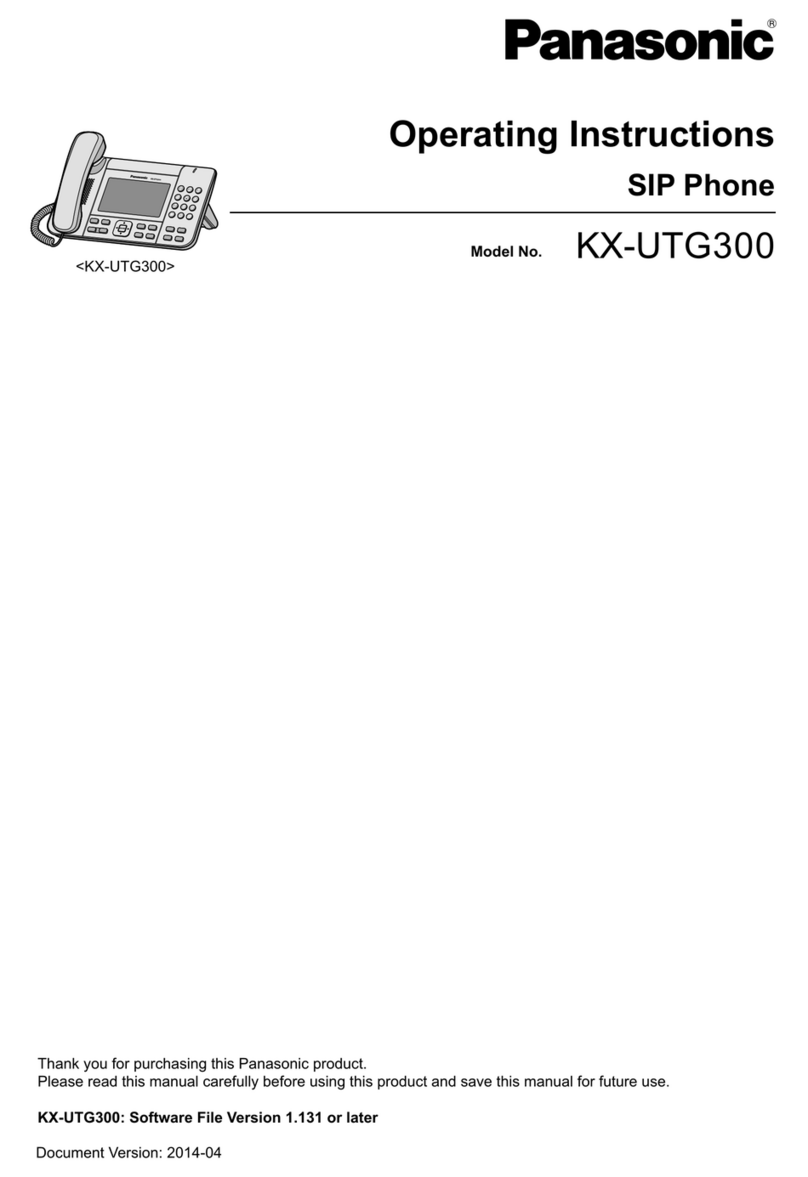ATC EUROPE LTD., NFON GOLD PARTNER
ATC EUROPE LTD NFON GOLD PARTNER 0203·771·2717
Instructions to follow on your Panasonic KX-HDV230 IP Phone
RECEIVER
Pick up the receiver, enter the telephone number (prefixed by 9) and confirm your call by pressing, the
CALL soft key, ENTER, or wait. End the call /conversation by pressing the CANCEL key and/or hang up.
SPEAKER
Press the SP-PHONE key to activate the speaker and/or dial the telephone number (prefixed by 9).
Confirm your call by pressing the Call soft key, ENTER or wait. End the conversation by pressing CANCEL
or SP-PHONE.
HEADSET
Activate the headset by pressing the HEADSET key and dial the telephone number (prefixed by 9). Confirm
your call by pressing ENTER or the CALL soft key. End the conversation by pressing CANCEL or HEADSET.
To place a call on hold, press the HOLD key (calling party gets music on hold). To resume call, press the
HOLD key again.
ATTENDED TRANSFER
After receiving a call, press the TRANSFER key, enter the extension number, a DSS/ BLF key, directory or
dial a number and press CALL soft key or ENTER. Wait for the 3rd Party to answer and announce the call
(or not), and transfer the call by pressing the TRANSFER key or replacing the handset.
UNATTENDED TRANSFER
After answering a call, press the BLIND soft key (offers music on hold to caller) enter the extension
number you want to transfer to, press CALL soft key or ENTER and hang up.
After receiving a call, press the CONF key (1st party gets music on hold), dial 2nd party and when
ready for three-way conversation, press CONF key again.
INITIAL SET-UP
Press the MESSAGE key or dial *791. After extension announcement, enter voicemail PIN. Select 0
for Mailbox Options: Press 1to record your Unavailable greeting or 2to record your Busy greeting.
After recording your message, press #(pound key) to end recording.
Press 2 to playback your recording, 3 to re-record or press 1 to save.
TO ACCESS VOICEMAILS
Press the MESSAGE key or dial *791 to access the voice mail. After extension announcement, enter
voicemail PIN. Select 1 for new messages. See Voice Mail handout.
To view your call records: Select the for Missed Calls or Incoming Calls or
Press the CALL LOG soft key. Select Missed, Incoming or Outgoing to view recent call records.
Press or to select a desired entry and pick up handset or select SP-Phone key to place call
Press MENU soft key, select FWD/DND by pressing OK or ENTER, to:
FORWARD ALL -Fwd (All):
Select On/Off and/or Phone Number –remembering to prefix with 9. The display will show the Call
Forward icon.
FORWARD ON BUSY –FWD (busy):
Select On/Off and/or Phone Number –remembering to prefix with 9. The display will show the Call
Forward icon.
FORWARD ON NO ANSWER –FWD (NA):
Select On/Off and/or Phone Number –remembering to prefix with 9. The display will show the Call
Forward icon.
DO NOT DISTURB. Select MENU soft key, FWD/DND press ENTER or OK, DND ENTER, On/Off OK
or ENTER. Handset will NOT accept incoming calls, but will still allow outgoing calls. Display will
show DND.
To ‘LOG OUT’: Select MENU soft key, to Application, ENTER to Phone Settings, ENTER to
Logoff and ENTER.
To ‘LOG IN’: Press MENU soft key, to Application, ENTER, enter extension number OK and
enter extension password and ENTER or OK.
The handset will store up to 500 private numbers. Select MENU, New Phonebook, enter
name (24 characters max), up tp 5 numbers per name, enter telephone number prefixed
with 9, and save. To call, select Phonebook, enter name (a few characters), OK, or to select,
and lift receiver or press SP-Phone to place call. NB: Ncontrol is a more robust method of storing
numbers.
Press soft key for Phone Book. Select Remote Phonebook. ENTER. Type name through the
alpha numeric dial pad i.e. press 2 once for A, 3 two times for E, etc. Spell desired entry.
After a few letters, press soft key ENTER, select entry with or and press soft key OK or ENTER
key to dial the call.