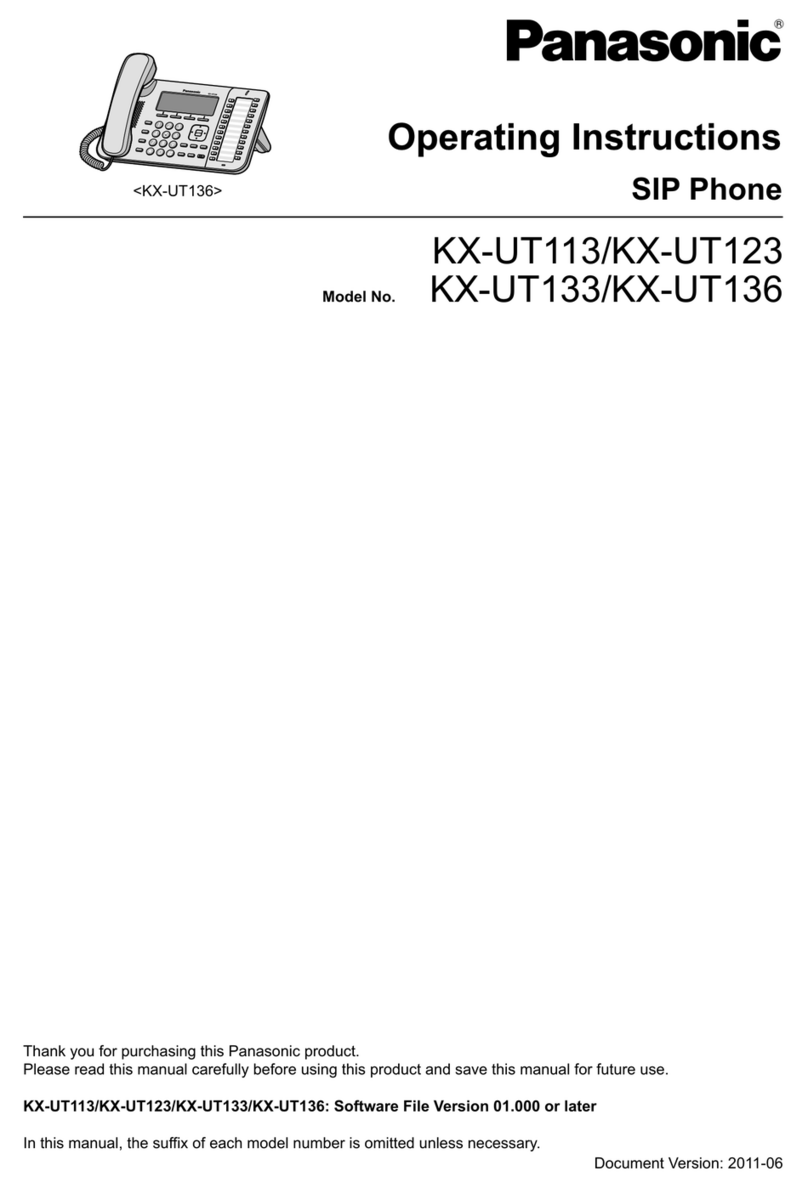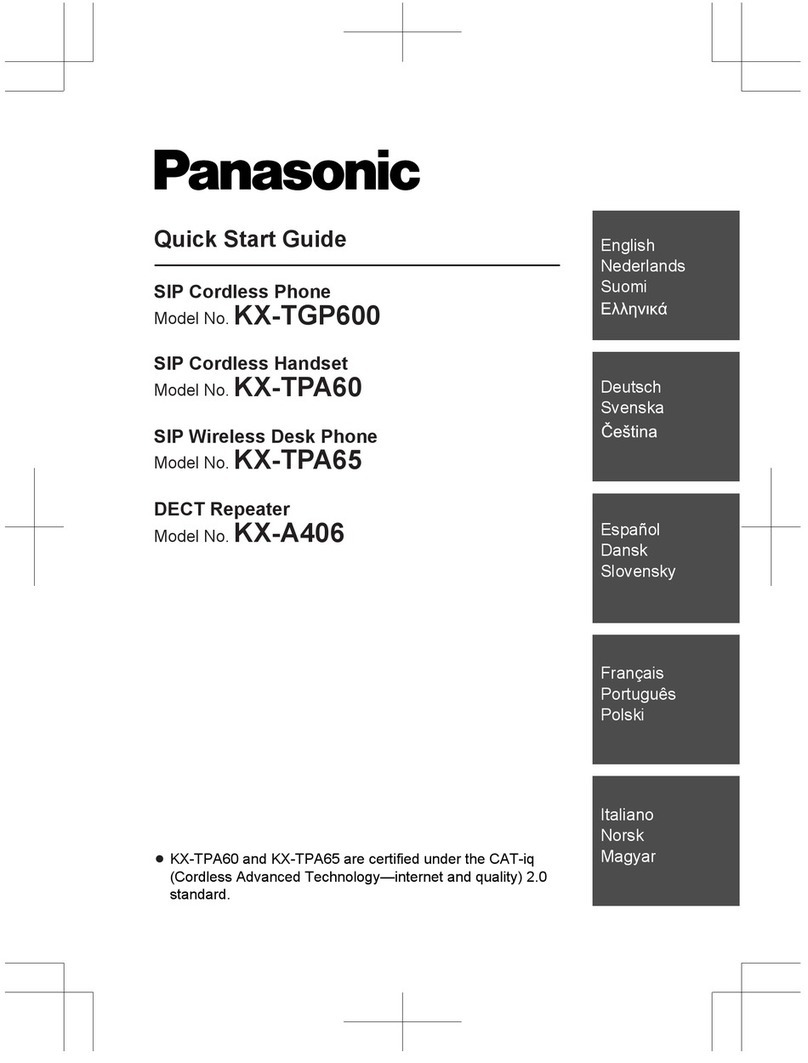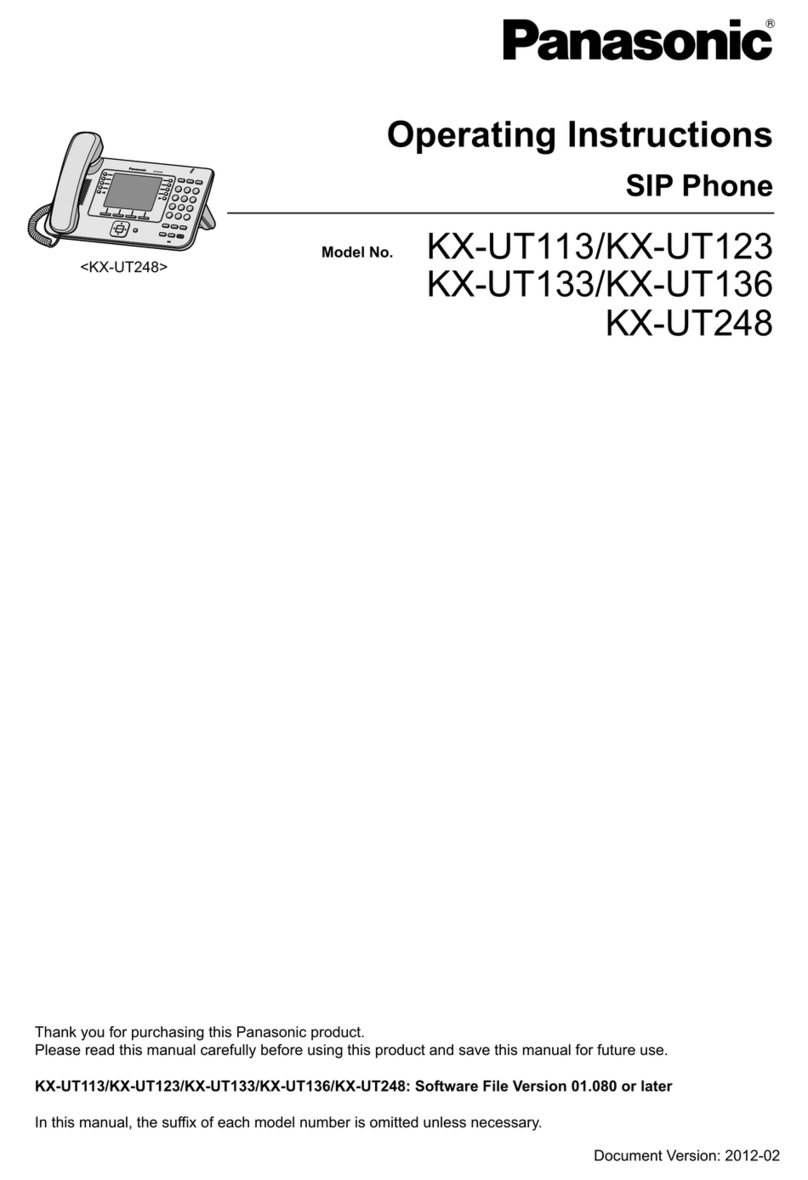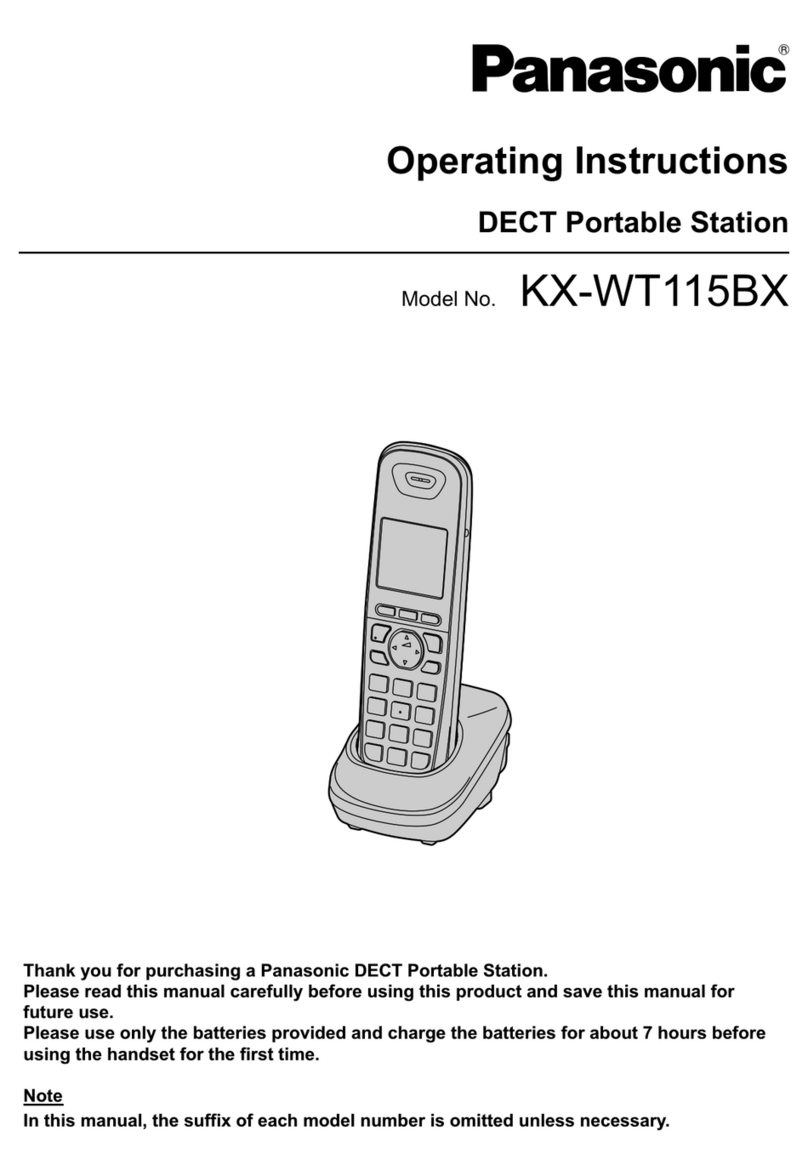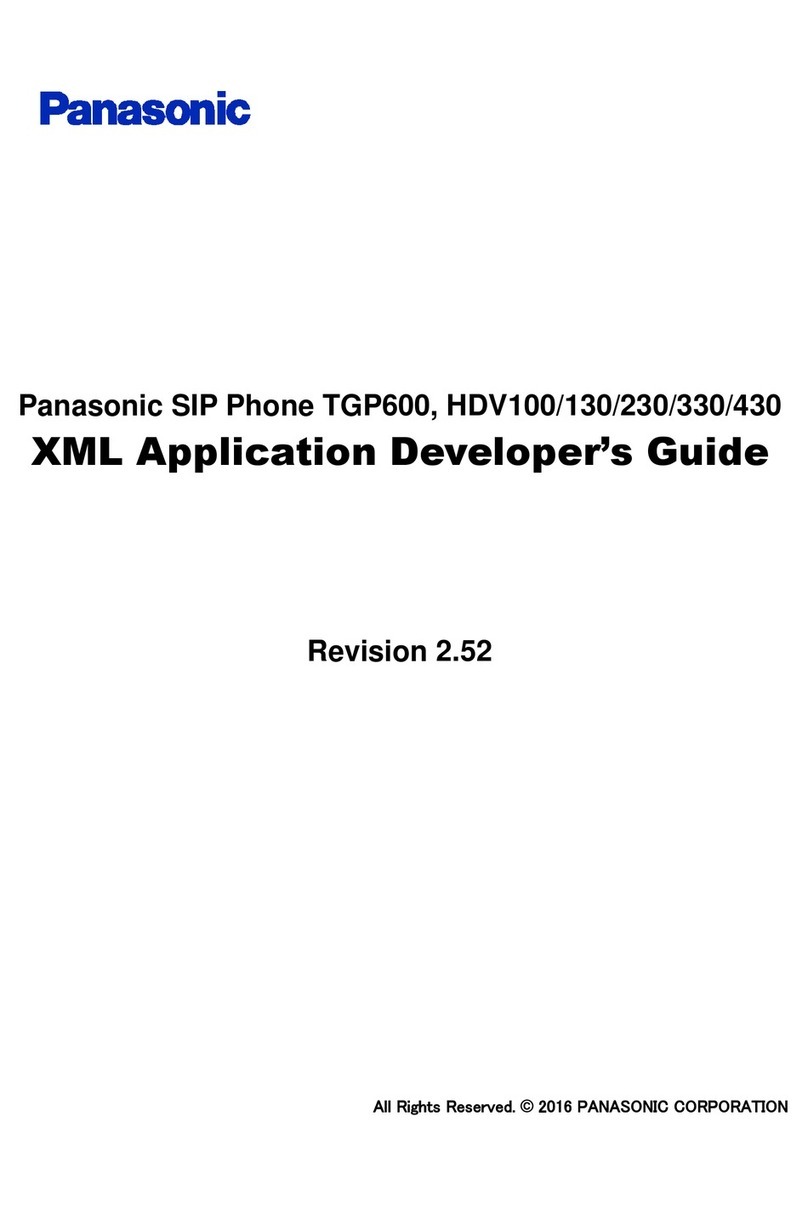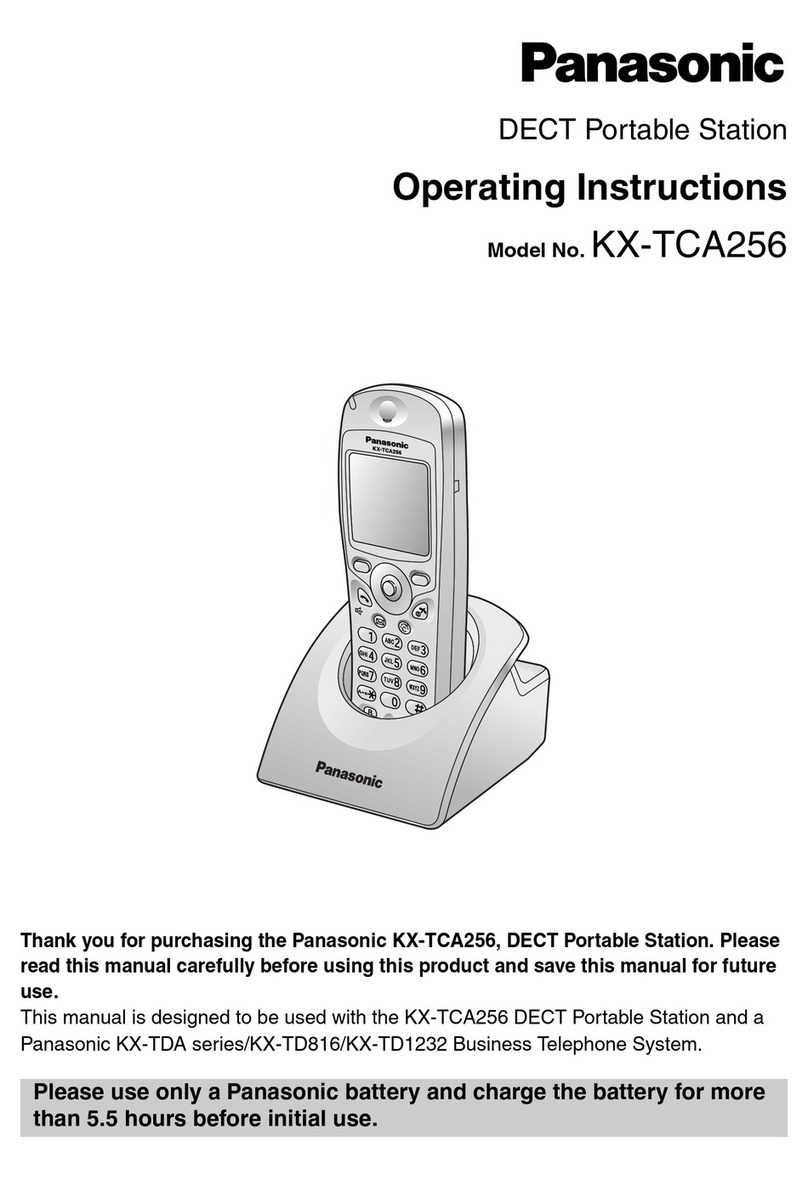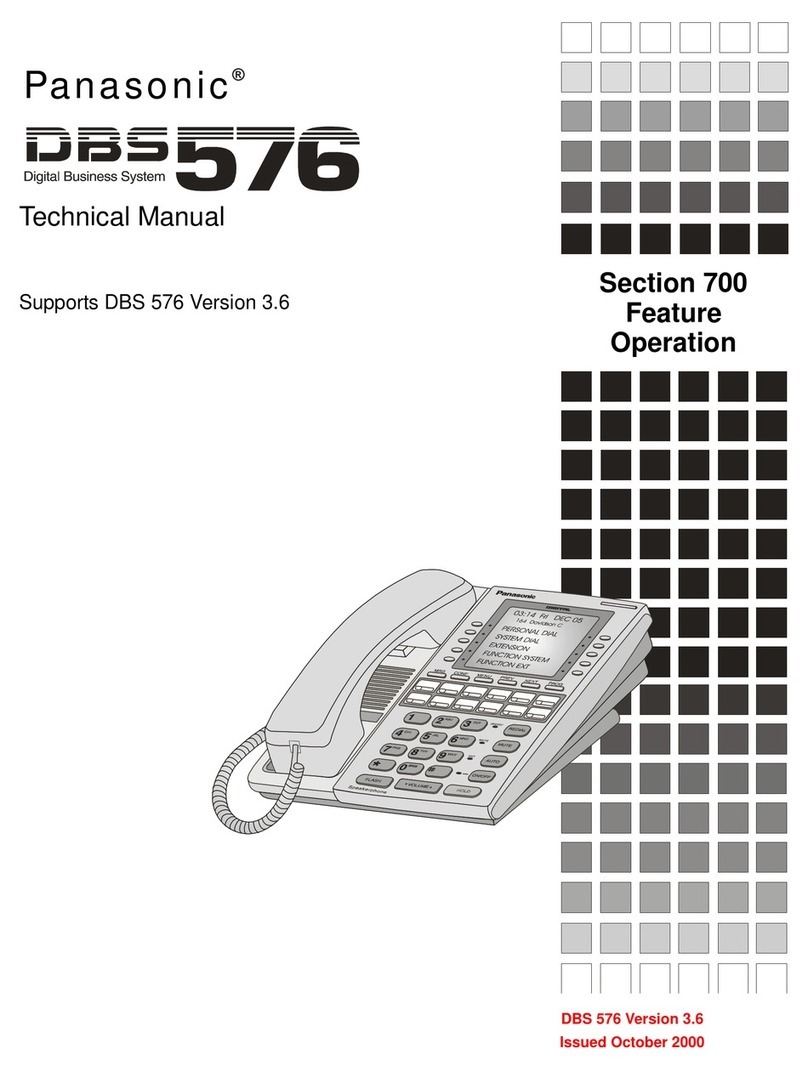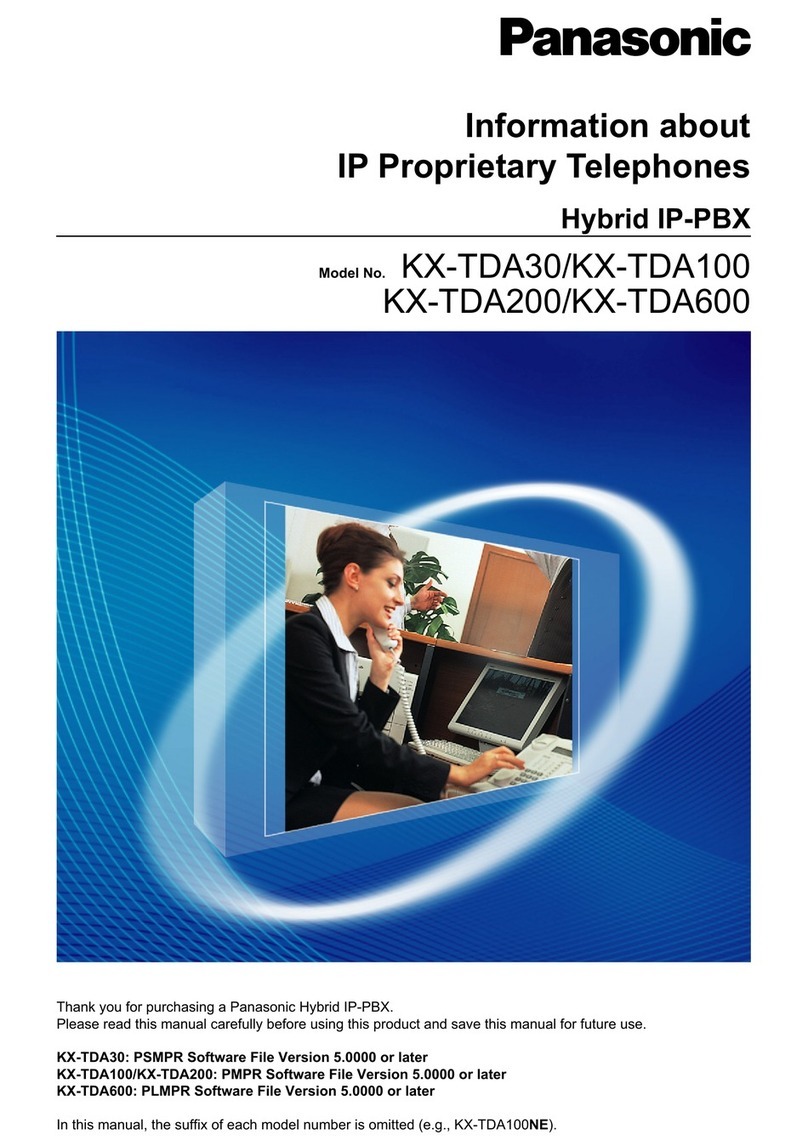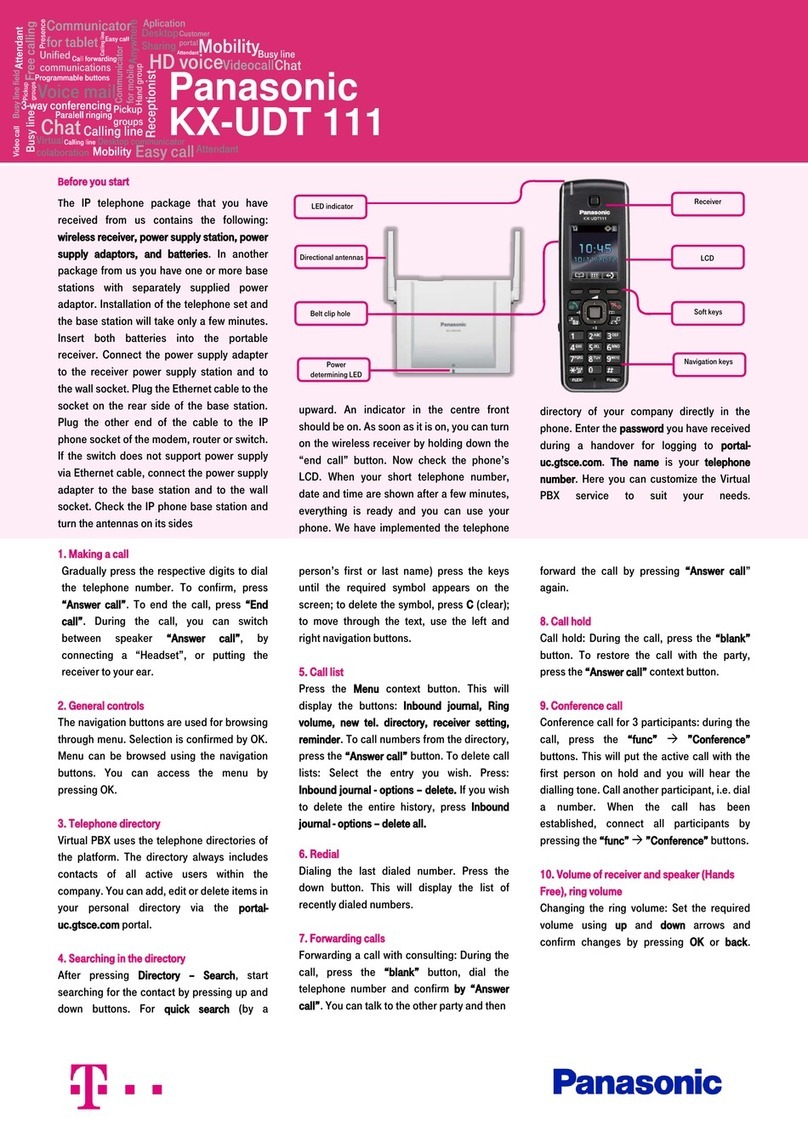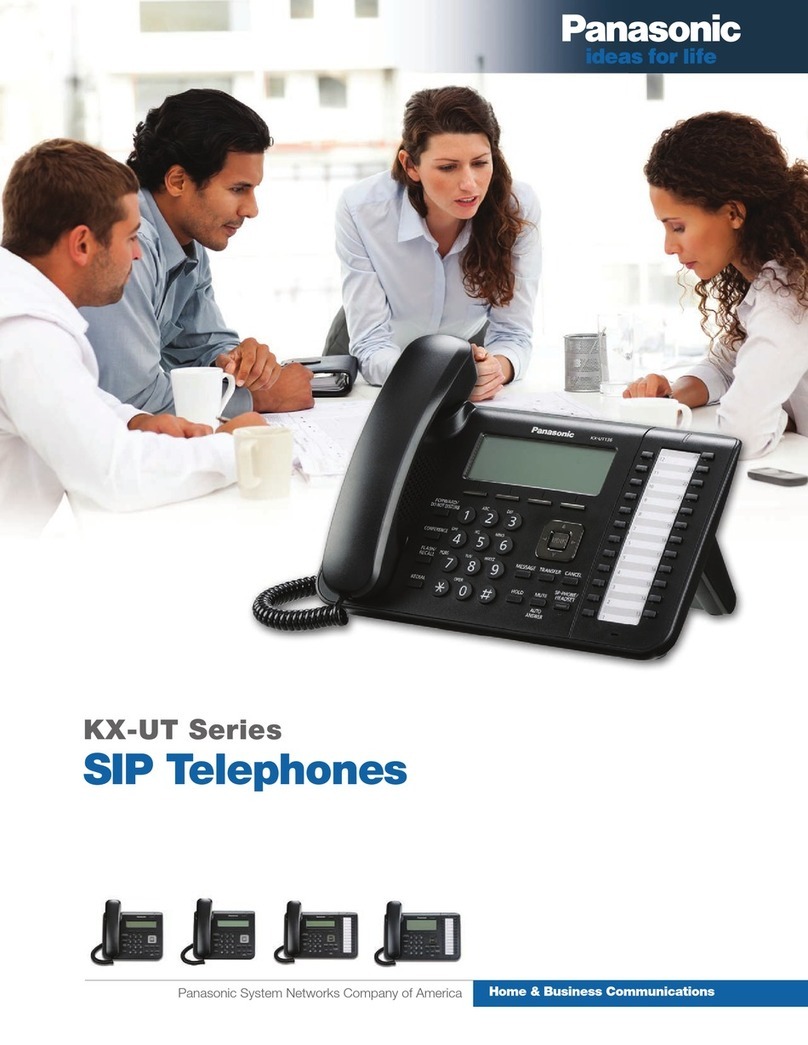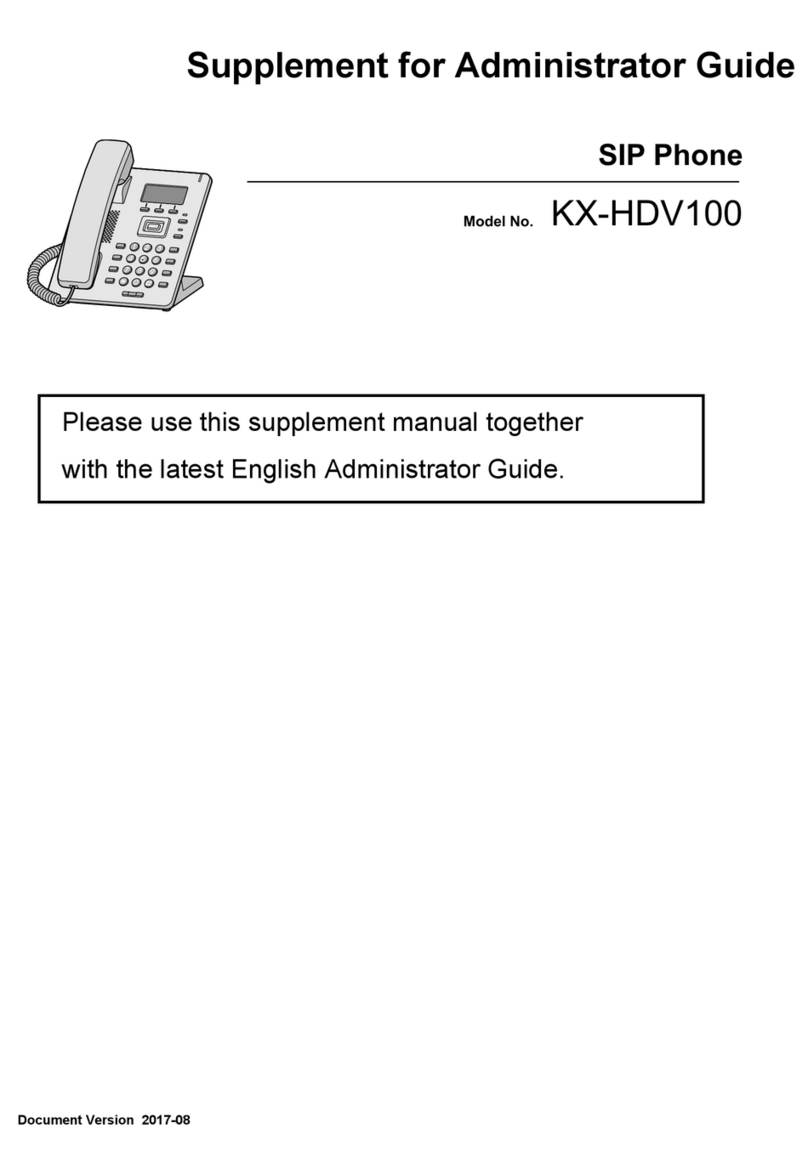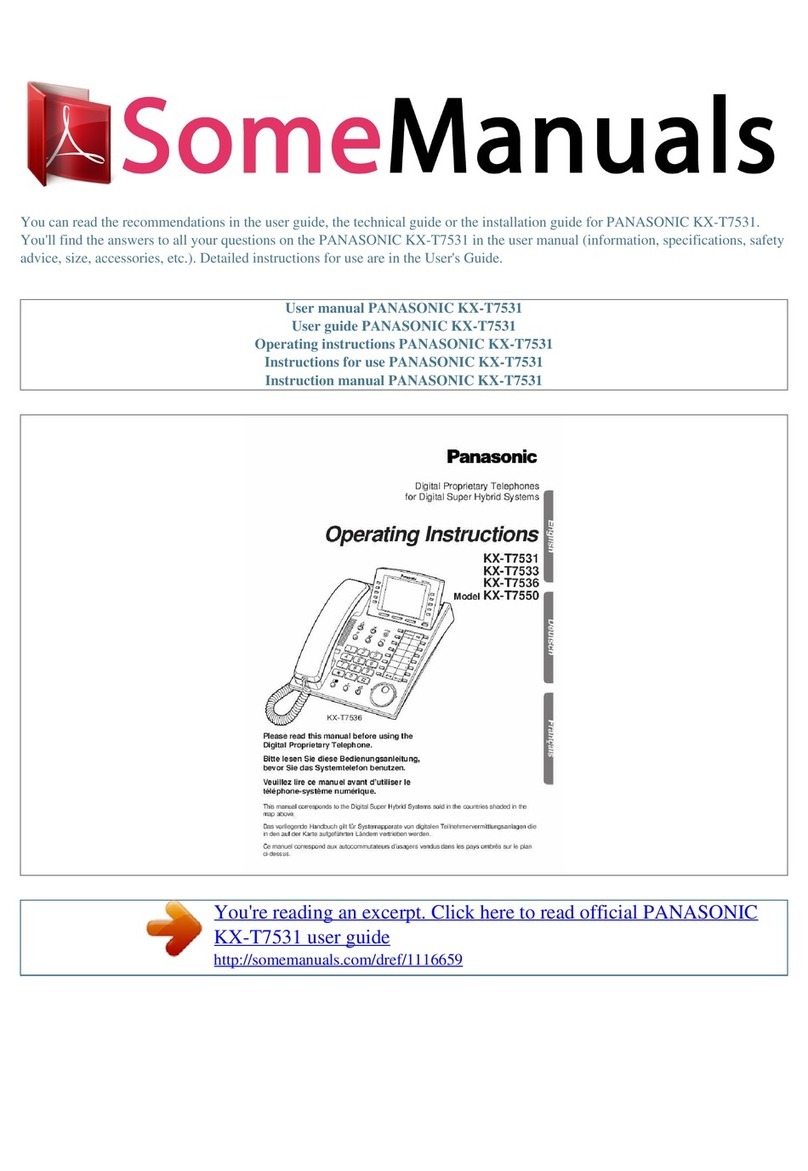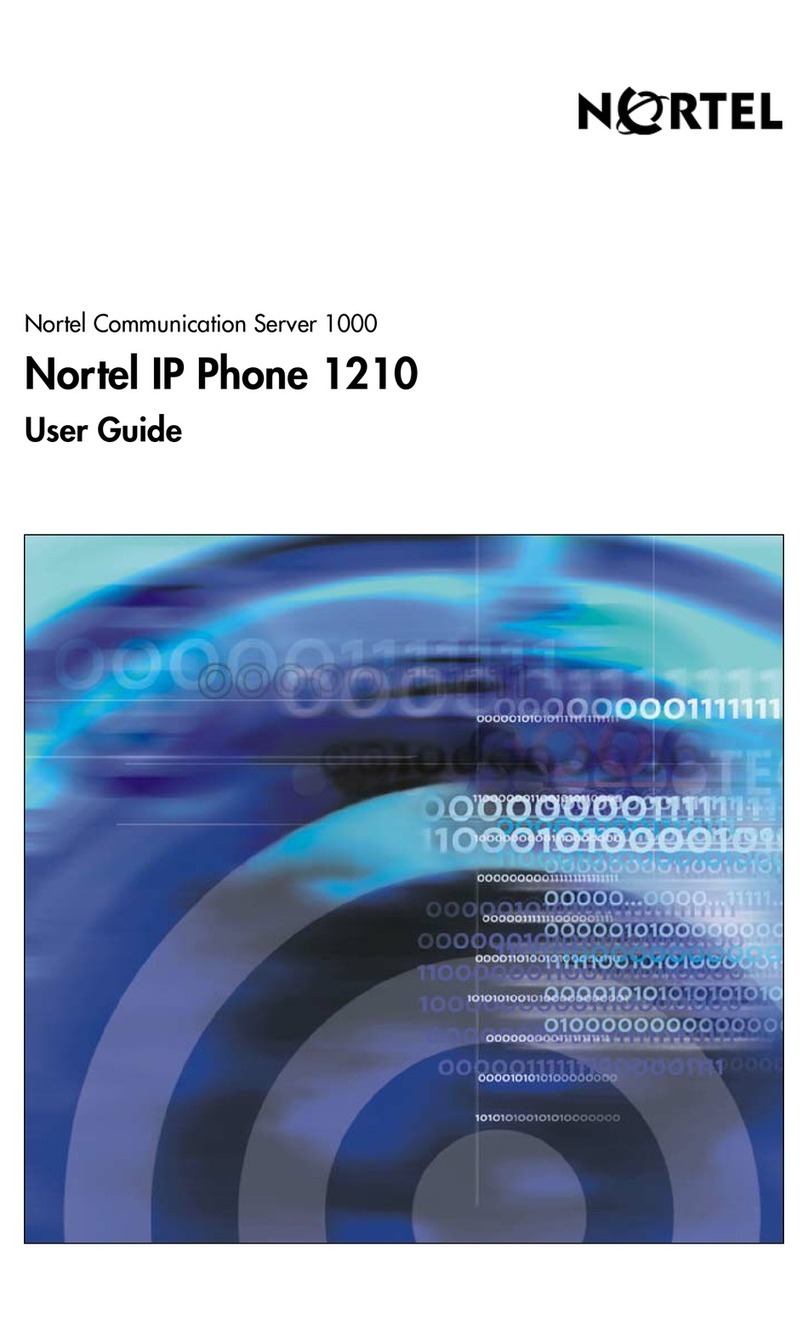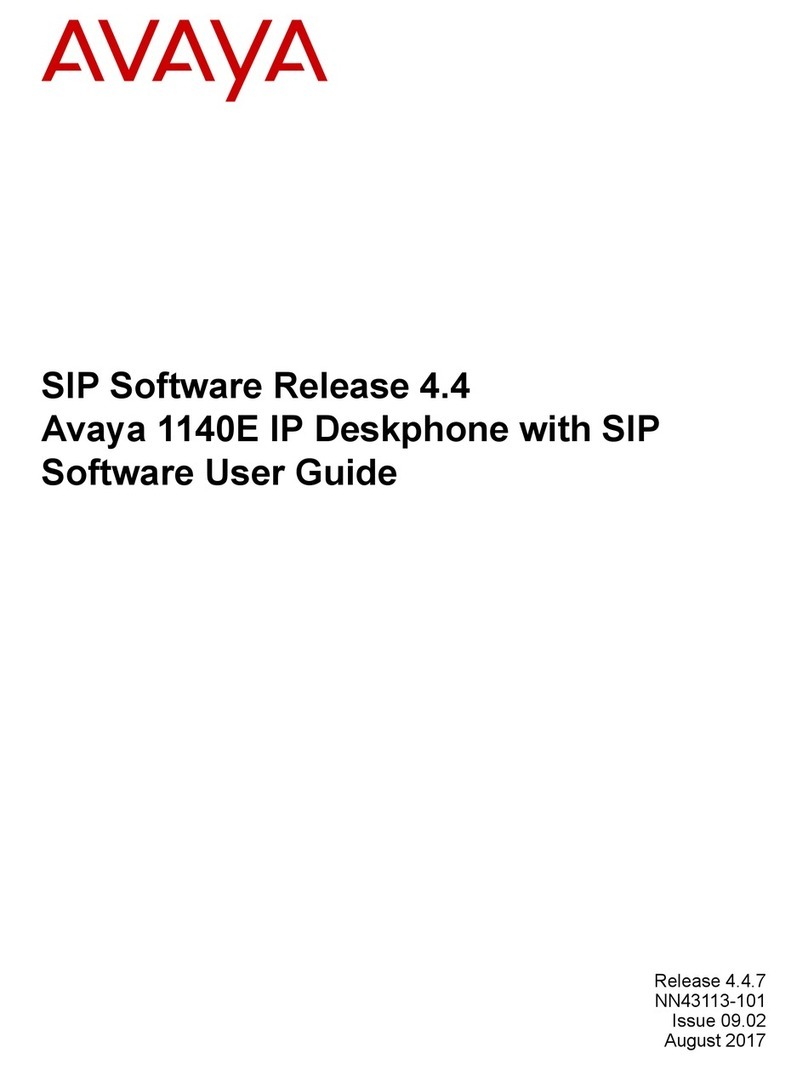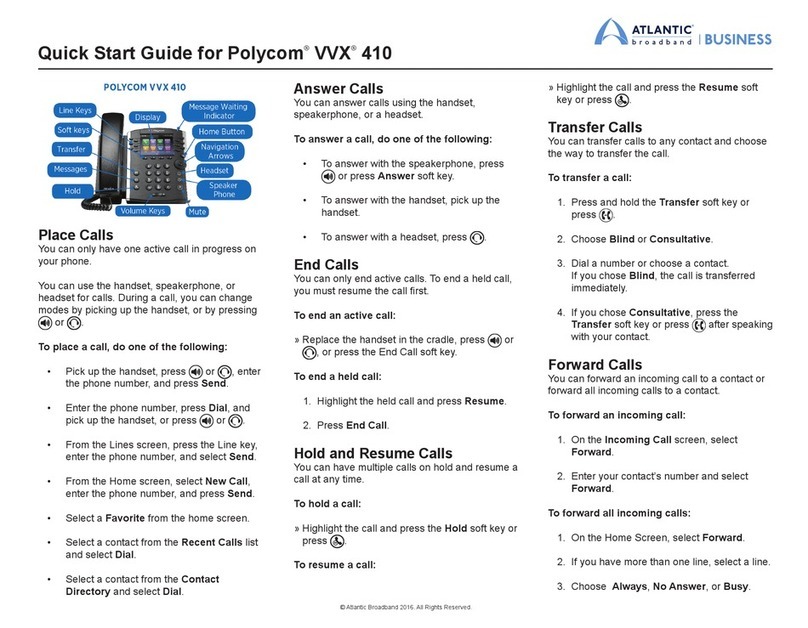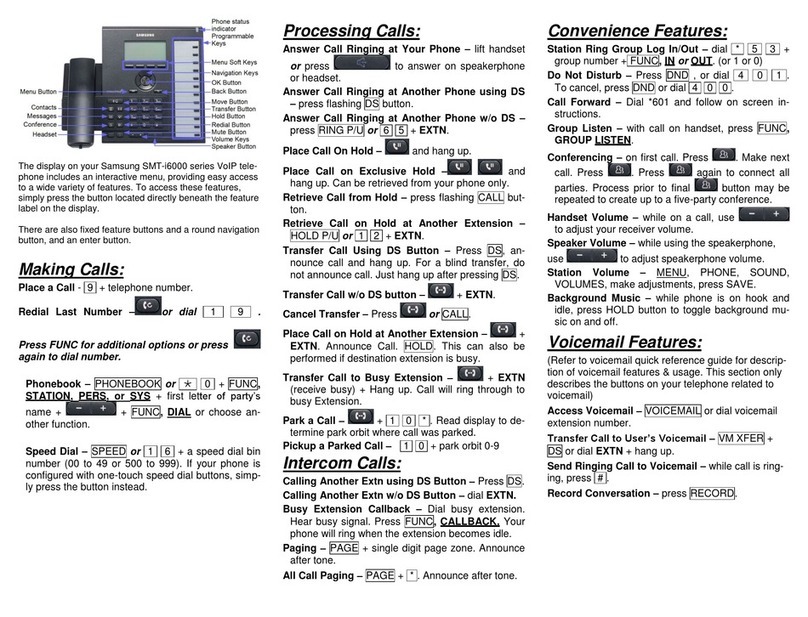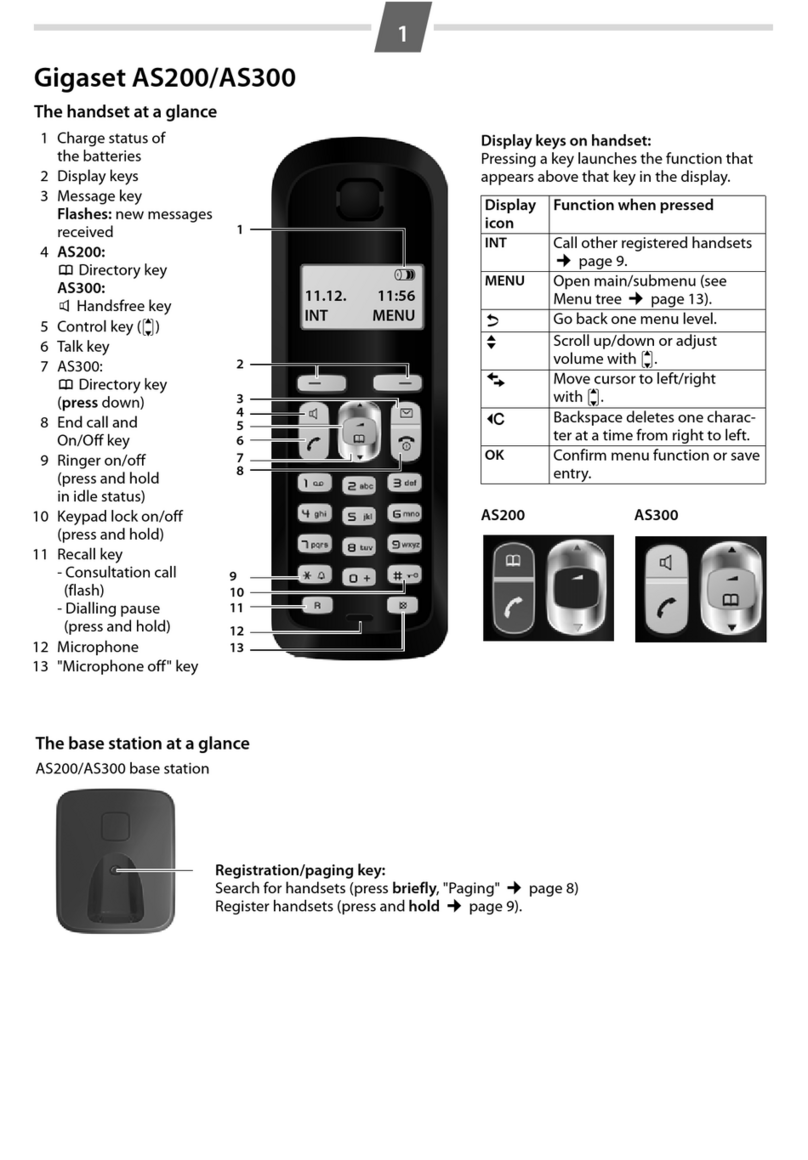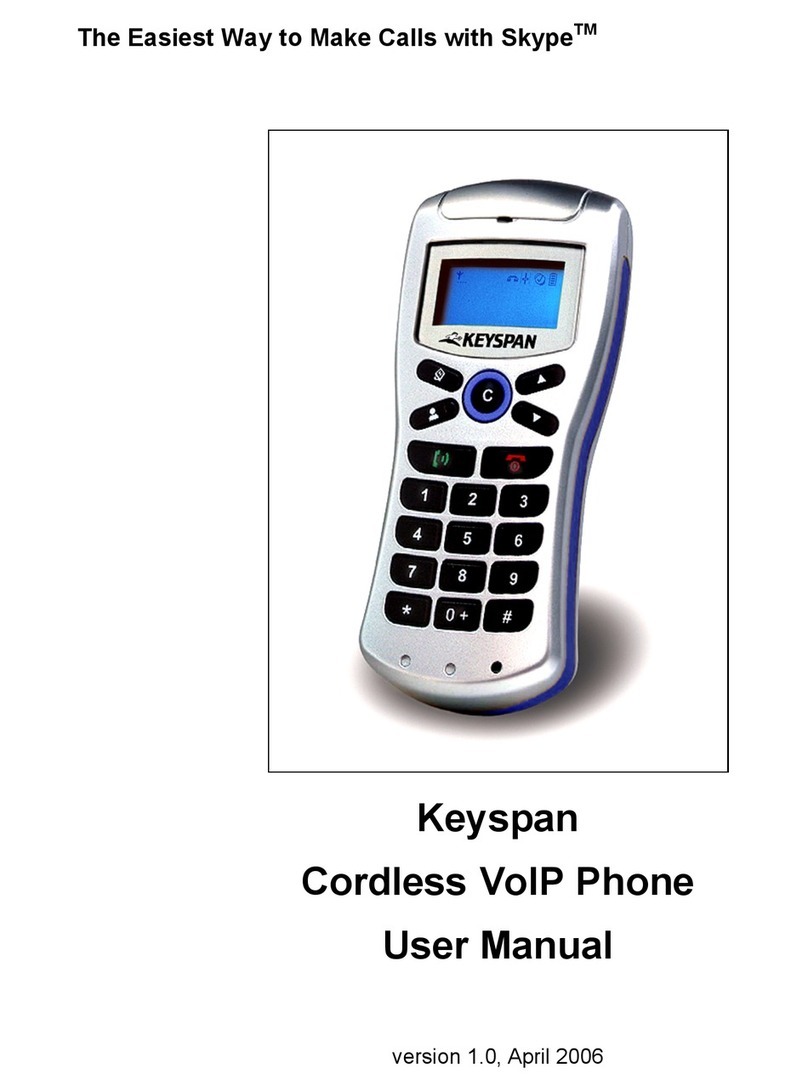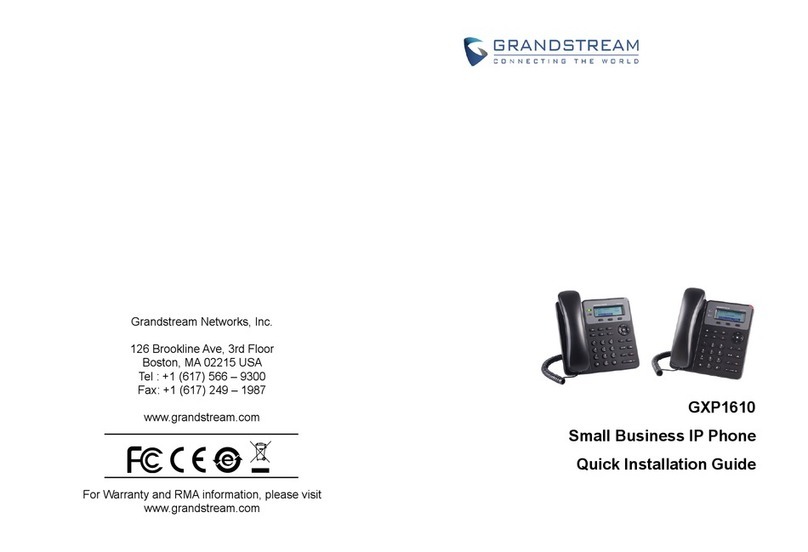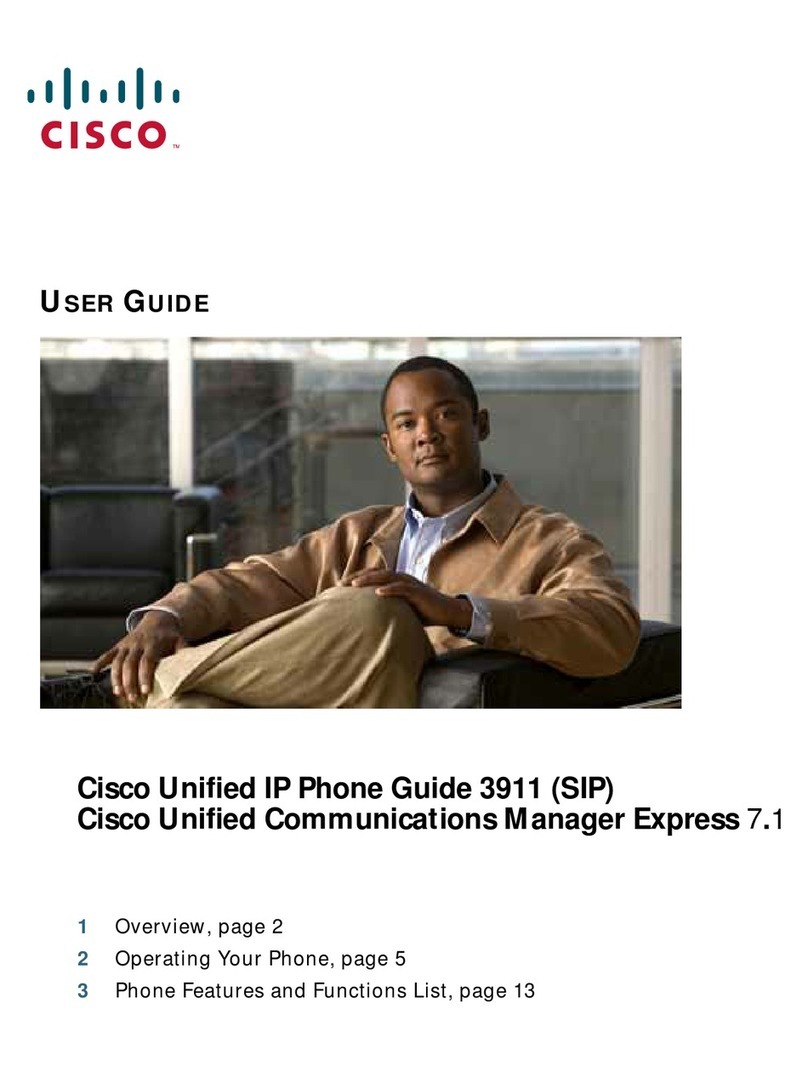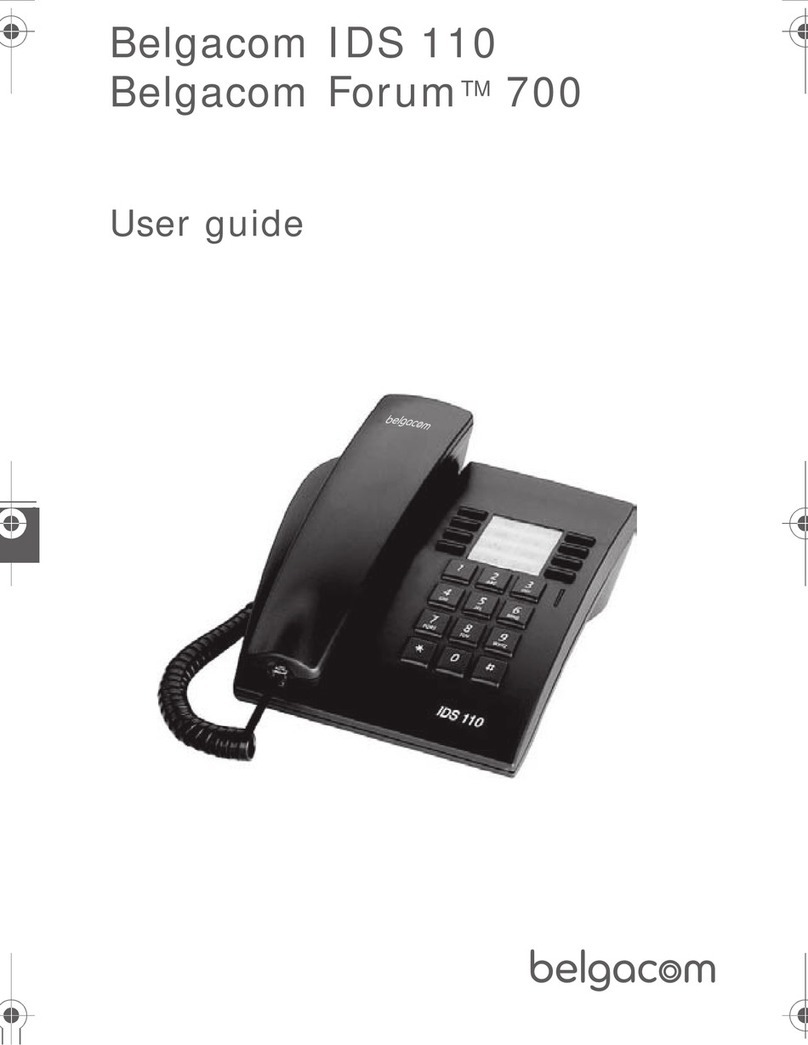Internal Call Transfer
Transfer calls to another handset with the same
phone number.
Blind Transfer (transfer without announcing the
call to the party).
Whilst on an active call:
• Use the soft key to select Menu.
• Use the soft key to select Intercom to display
all the available handsets.
• Use the navigation keys to scroll to party’s handset.
• Use the soft key to select OK.
• Use the soft key to select OK again when the
party’s phone rings and complete the transfer.
Supervised Transfer (transfer after announcing
the call to the party).
Whilst on an active call:
• Use the soft key to select Menu.
• Use the soft key to select Intercom to display
available handsets.
• Use the navigation keys to scroll to party’s handset.
• Use the soft key to select OK.
• Wait till the other party answers, then announce
the call.
• Use the soft key to select OK again after the
party accepts the call and complete the transfer.
External Call Transfer
Transfer calls to another handset with a different
phone number.
Blind Transfer (transfer without announcing the
call to the party).
Whilst on an active call:
• Use the soft key to select BLIND.
• Use the keypad to enter the party’s phone
number. (Alternatively, use soft key to select
a contact from the Phonebook).
• Use the soft key to select OK.
• Use the soft key to select OK again and to
complete the transfer.
Supervised Transfer (transfer after announcing
the call to the party).
Whilst on an active call:
• Press Xfer/Clr to place the call on hold.
• Enter the phone number of the party you want
to transfer the call to.
• Use the soft key to select CALL.
• Wait till the other party answers, then announce
the call.
• Hang up the phone to complete the transfer.
If you have dialed the wrong transfer,
press Xfer/Clr to cancel the transfer
and re-enter the number.
Conference call
A maximum of 3 parties, including the caller/host,
can be connected to the conference at any time.
Whilst on an active call:
• Press FUNC, followed by 3:Conference.
• Use keypad to enter phone number of party you
wish to conference and use soft key to select CALL.
• When the call is answered, use the soft key to
select Conference to connect all parties into
the call.
If the call is unanswered, press Power/Cancel
and after a long beep, press Talk/Speaker Phone
to return to original call.
Call Forwarding
Call Forward – Always
• To activate: Call 72and when prompted, enter
the phone number you wish to forward calls to.
• Call Forward – Always is now active.
• To deactivate: Call 73.
Call Forward – Busy
• To activate: Call 90and when prompted, enter
the phone number you wish to forward calls to.
• Call Forward – Busy is now active.
• To deactivate: Call 91.
Call Forward – No Answer
• To activate: Call 92when prompted, enter
the phone number you wish to forward calls to.
• Call Forward – No Answer is now active.
• To deactivate: Call 93.
Call Waiting
• To activate: Call 43.
• Call Waiting is now active.
• To deactivate: Call #43.
134154 DEC15