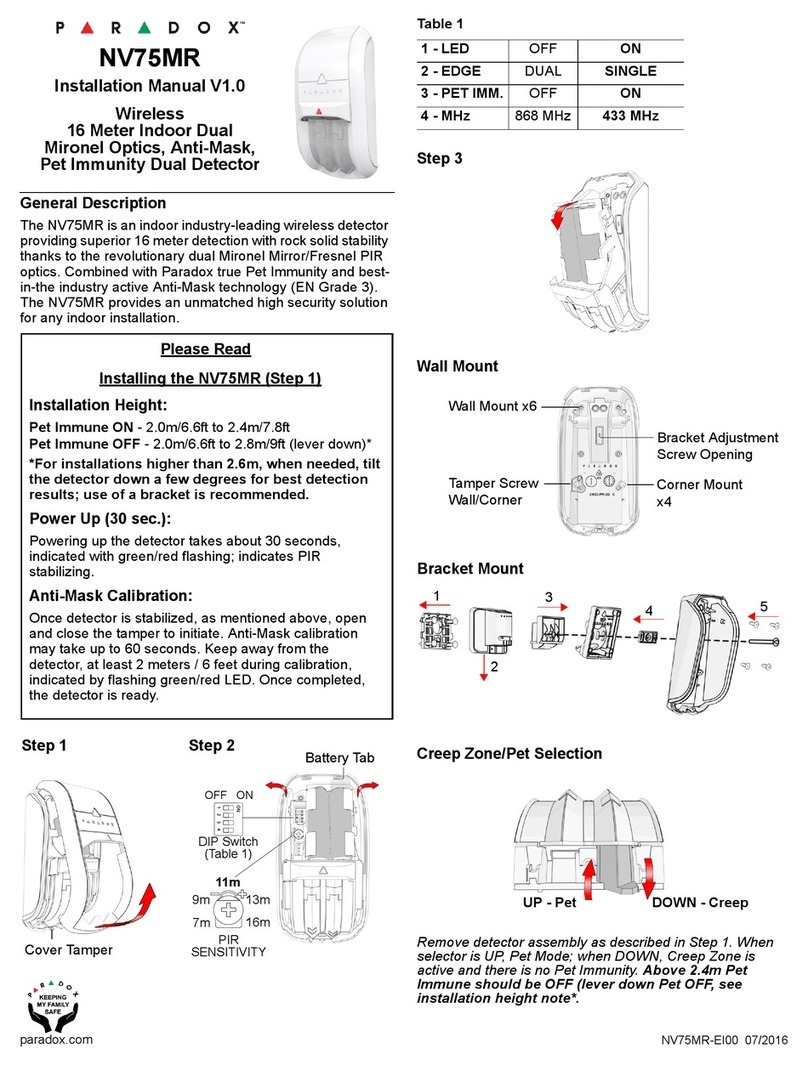WD1-EI00 03/2019
PARADOX.COM
EVO Programming
1. Enter section [4003].
2. Enter RTX3 or K641LX serial number.
3. Enter section [101] to [132] to assign the WD1.
4. Turn on the WD1 by holding the Tamper button located on the bottom
of the unit for three seconds. This will turn on the device and automat-
ically send a learn command to the panel. If the WD1 was previously
powered up but not learned,
quickly press and release the Tamper button.
5. Test signal strength by entering section [601] to [632].
6. Press and release Tamper button quickly.
7. Verify the signal strength on your LCD keypad or TM70/TM50.
Note: We recommend assigning the WD1 to a 24 Hr. zone and providing
a recognizable zone name.
MG/SP Programming
1. Enter available section to assign the WD1 [061] - [092].
2. Turn on the WD1 by holding the Tamper button located on the bottom
of the unit for three seconds. This will turn on the device and automat-
ically send a learn command to the panel. If the WD1 was previously
powered up but not learned,
quickly press and release the Tamper button.
3. Test signal strength by entering corresponding section [101] to [132].
4. Press and release the Tamper button.
5. Verify the signal strength on your LCD keypad or TM70/TM50.
Note: We recommend assigning the WD1 to a 24 Hr. zone and providing
a recognizable zone name.
PGM Programming (2-state Water Valve)
If a 2-state (N.O./N.C.) electric water valve is installed, the WD1 can be
set up to trigger a PGM (programmable output)
that automatically shuts off the water valve upon detection.
Note: Paradox assumes no responsibility for the installation and configu-
ration of third-party products.
For the purpose of this manual, a normally open configuration will be pro-
vided. The programming configuration below describes how to activate a
PGM on Zone Opening and deactivate on Utility Key 1 (pressing keys 1
and 2 simultaneously on the keypad). Additional PGM programming
options are available, please refer to your panel programming guide for
more options.
Note: You can activate/deactivate PGMs manually via the Insite Gold
app.
MG/SP PGM Programming
By default, the PGM state is set to normally open.
1. Enter section to configure the activation of your PGM
[220] - [251].
2. Enter the 2-digit Event Group (01 for zone open).
3. Assign the zone number to the Sub-group (01-32).
4. Define the partition 01, 02 or 99 for both.
5. Enter the available section to configure the deactivation of your PGM
[220] - [251].
6. Define the 2-digit Event Group (06).
7. Define the Sub-group (08 for Utility Key 1).
8. Enter 01 for the partition.
EVO PGM Programming
By default, the PGM state is set to normally open.
1. Enter section [0901] - [0932].
2. Enter the 8-digit serial number and 3-digit output number.
3. Enter the 3-digit Event Group (001 for zone open), Feature Group
(000), Start # (001 - 192 for zone number) and End # (001 - 192 for
zone number) for PGM activation.
Note: If you have sequential zones you wish to follow, the Start #
is the first zone and the End # is your last zone.
4. For PGM deactivation, enter the 3-digit Event Group (048 for
Utility Key), Feature Group (000 for specific Utility Key event),
Start # (001 for Utility Key 1), and End # (001 for Utility Key 1).
5. Change the PGM Delay Value to 00.
6. Set your PGM options.
Piezo and LED Status Indicators
* To stop the piezo, remove the WD1 from the presence of water. The
alarm will still be sent to the panel even after it has been removed.
To mute the piezo in non-alarm scenarios, press and release the tamper
button quickly. The mute will cancel once a new event occurs.
Technical Specifications
FCC and Industry Canada Compliance Statement
This device complies with FCC Rules Part 15 and with Industry Canada license exempt RSS standard(s). Operation is
subject to two conditions:
1. This device may not cause harmful interference
2. This device must accept any interference that may be received or that may cause undesired operation.
Le présent appareil est conforme aux CNR d'Industrie Canada applicables aux appareils radio exempts de licence.
L'exploitation est autorisée aux deux conditions suivantes :
1. l'appareil ne doit pas produire de brouillage, et
2. l'utilisateur de l'appareil doit accepter tout brouillage radioélectrique subi, même si le brouillage est susceptible d'en
compromettre le fonctionnement.
This Class B digital apparatus complies with Canadian ICES-003.
Cet appareil numerique de la classe B est conforme a la norme NMB-003 du Canada.
FCC ID: KDYWD1
IC: 2438A-WD1
FCC WARNING
This equipment has been tested and found to comply with the limits for a Class B digital device, pursuant to Part 15 of
the FCC Rules. These limits are designed to provide reasonable protection against harmful interference in a residential
installation.
This equipment generates, uses and can radiate radio frequency energy and, if not installed and used in accordance with
the instructions, may cause harmful interference to radio communications.
However, there is no guarantee that interference will not occur in a particular installation. If this equipment does cause
harmful interference to radio or television reception, which can be determined by turning the equipment off and on, the
user is encouraged to try to correct the interference by one or more of the following measures:
∙Reorientorrelocatethereceivingantenna.
∙Increasetheseparationbetweentheequipmentandthereceiver.
∙Connecttheequipmentintoanoutletdifferentfromthattowhichthereceiverisconnected.
∙Consultthedealeroranexperiencedradio/TVtechnicianforhelp.
Changes or modifications to this equipment not expressly approved by the party responsible for compliance (Paradox
Security Systems Ltd.) could void the user’s authority to operate the equipment.
Functionality Audible Signal LED
Power On Three consecutive OK
beeps
Flashes quickly
nine times
Tamper Closed Single beep (learn)
followed by an OK beep
Blue LED will flash
once
Tamper Open (trouble) Chirps twice every four
seconds and continues
until the tamper is closed or
until it receives an
acknowledgment from the
panel. Press Tamper button
quickly to clear.
Blue LED will flash
twice every four
seconds
Water Detection (alarm)* 1/2 on 1/2 off pulsing Blue LED flash
after each pulse
Power 1 x AA alkaline battery
Battery Life 3 years (replace to avoid leakage)
RF Frequency 433 or 868 MHz dip switch selectable
Wireless Range 30m (100 ft)
Supervision Check-in Supervision, Battery low
IP Rating IP67
Operating Temp. 0°C to 50°C (32°F to 122°F)
Dimensions
H x W x D
8.35 x 8.87 x 2.29 cm
3.29 x 3.49 x 0.90 in
Compliance CE
Compatibility EVO192 and EVOHD all versions
MG5000 and MG5050 (v4.88 and higher)
MG5050 EN (v6.94 and higher)
SP5500, SP6000, SP7000 (v6.94 and higher)
SP4000 and SP65 (v5.28 and higher)
RTX3 (v5.50 and higher)
Warranty
For complete warranty information on this product, please refer to the
Limited Warranty Statement which can be found on our website:
paradox.com/terms or contact your local distributor. Specifications may change without prior notice.
Patents
US, Canadian and international patents may apply. Paradox is a trademark or registered trademark of
Paradox Security Systems (Bahamas) Ltd.