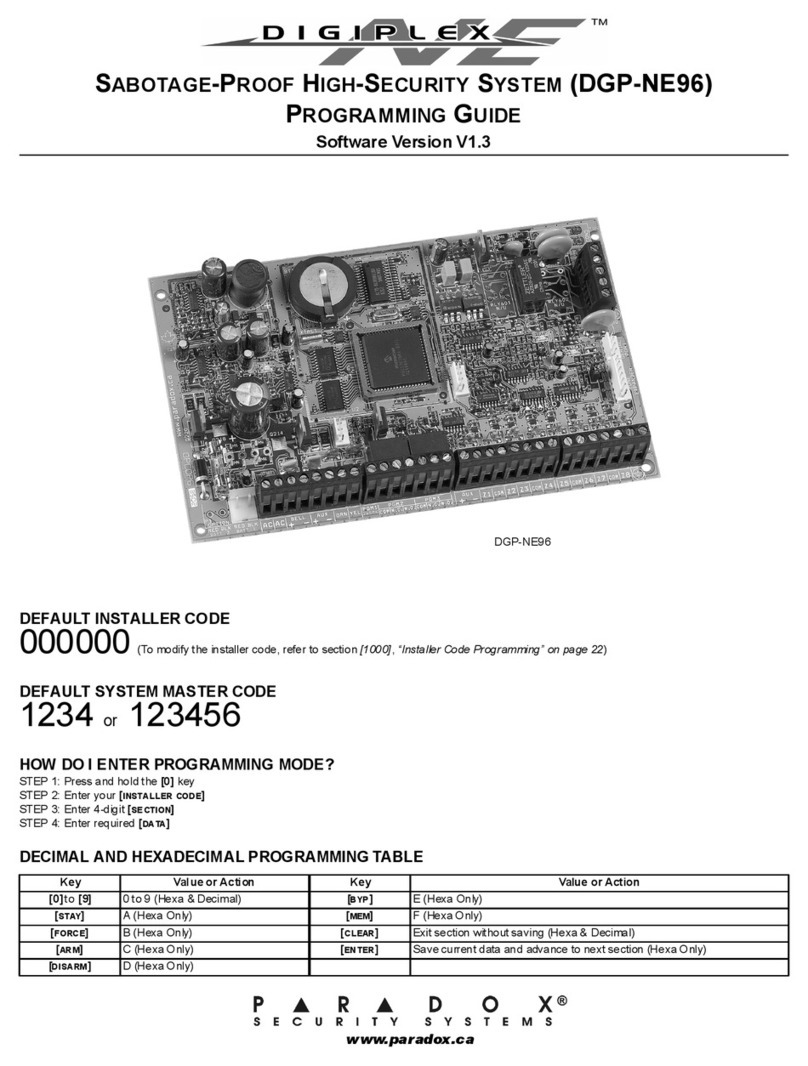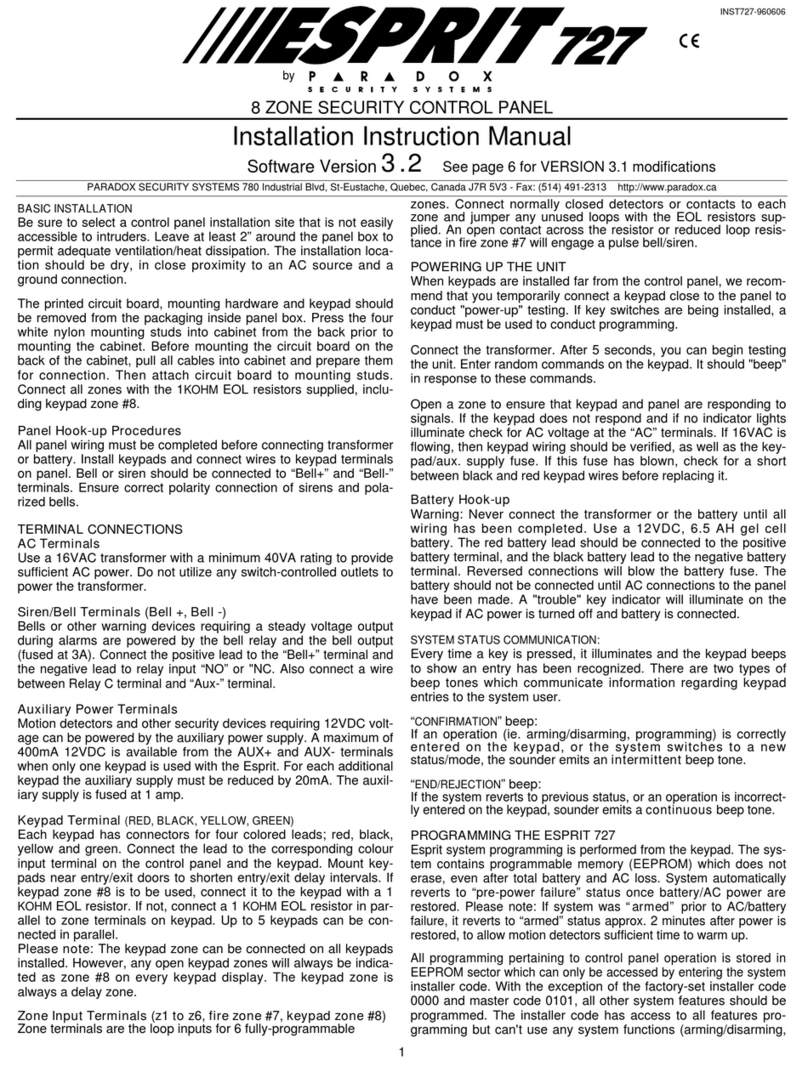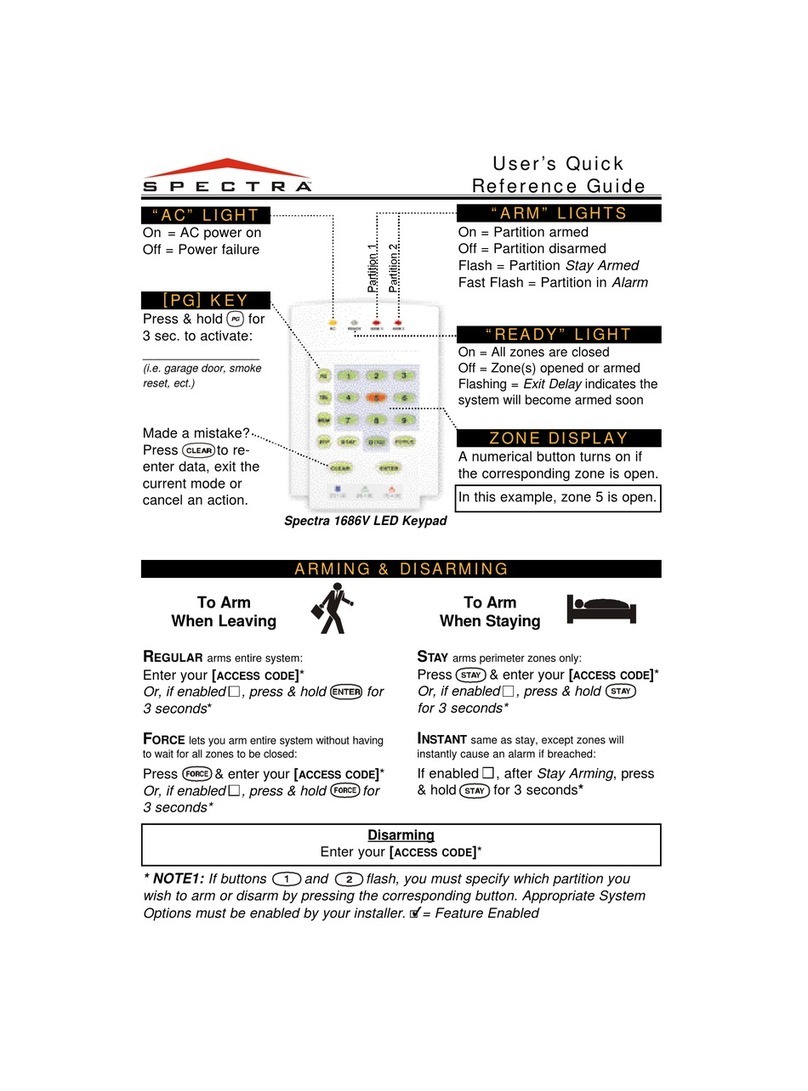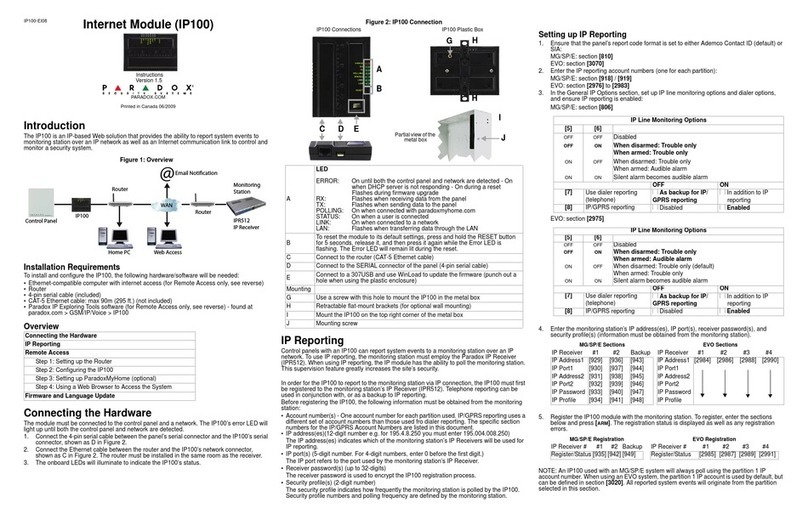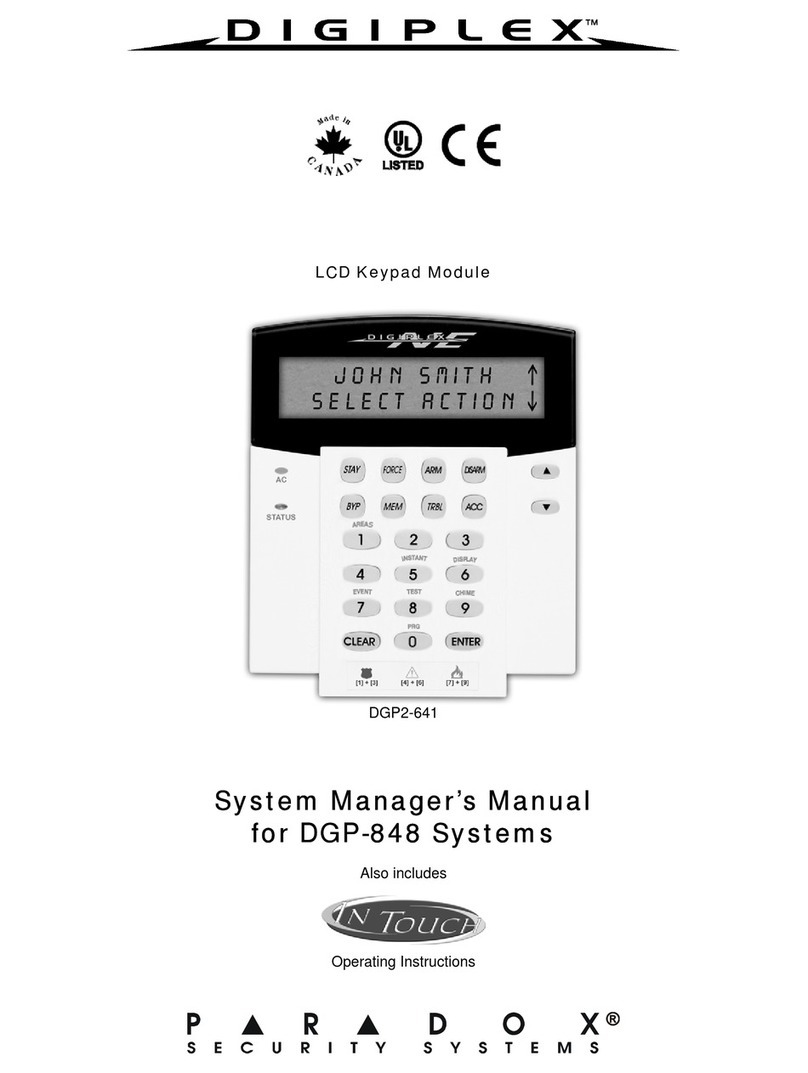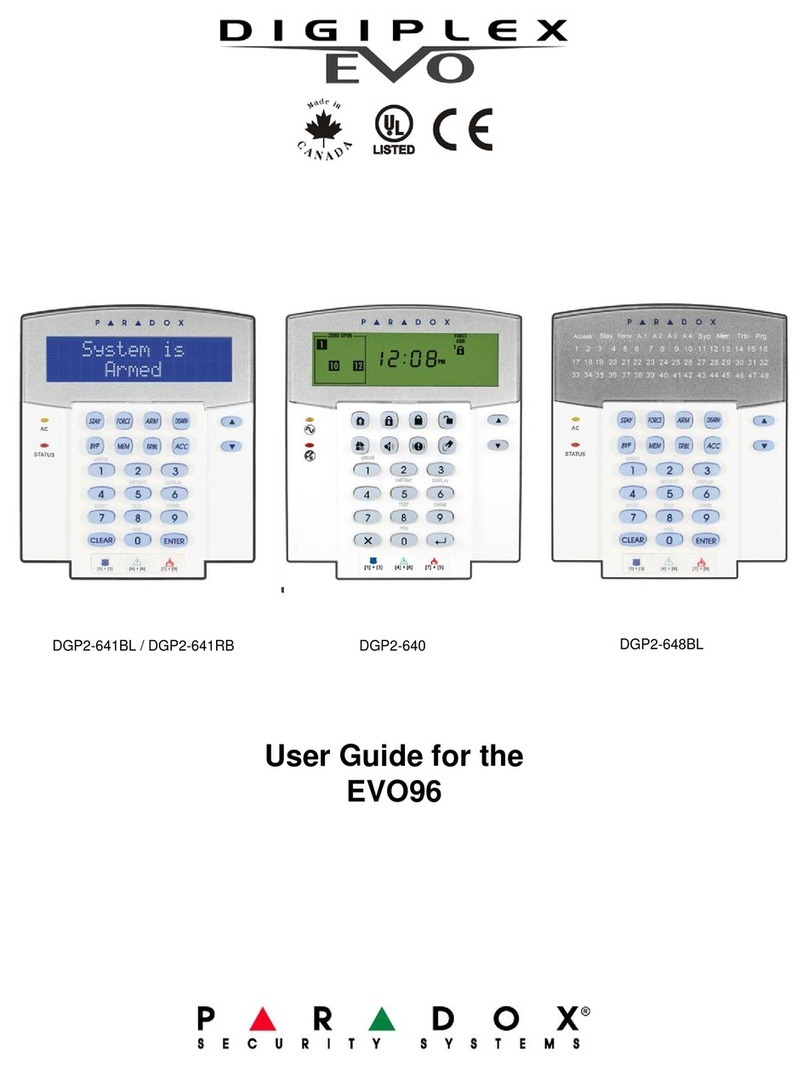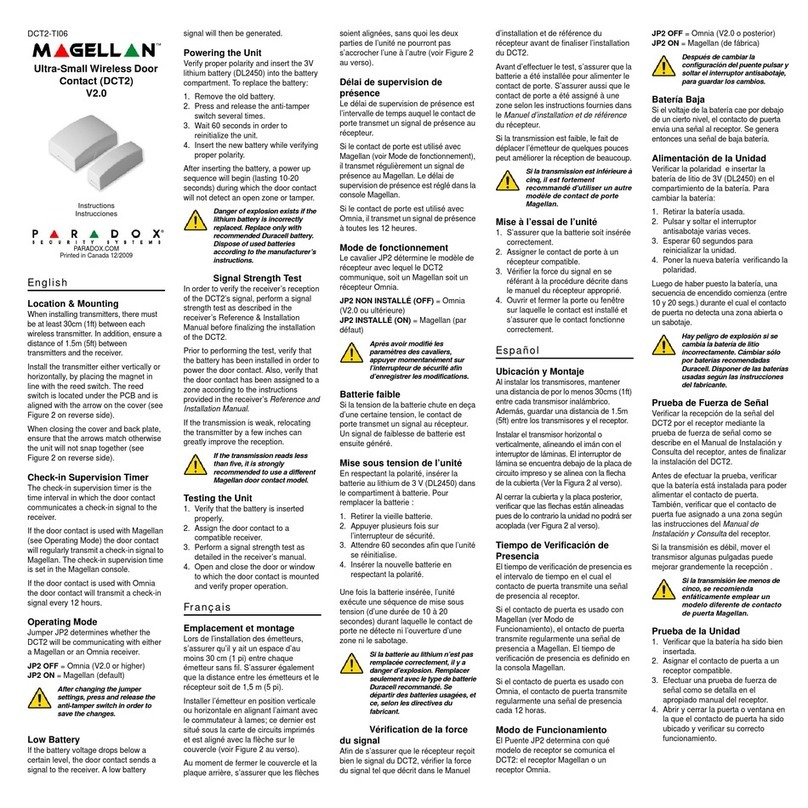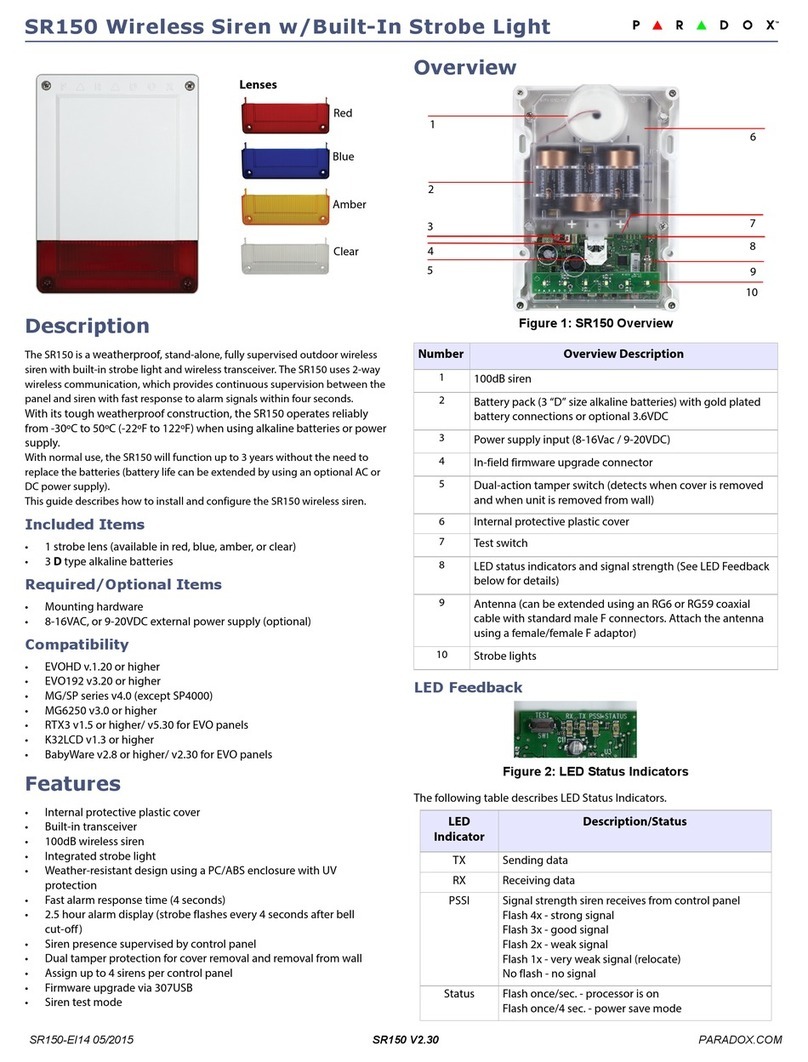Introduction
The Internet Module (IP100) is an IP-based web solution that provides an Internet
communication link to control and monitor your security system with web browsers or
NEware. This provides freedom to access your system from anywhere in the world.
Table 1: Technical Specifications
Figure 1: Overview
Step 1: Setting up the Router
This step allows you to set up the router so that the IP100 module can function
normally. It should be done before connecting the module to avoid unnecessary
resets.
Every router is different. To ensure that the configuration is done properly, it is
strongly recommended to consult the router’s instruction manual for the exact
information. Illustrations marked with a * are those that may change depending
on the router used.
1. Make sure the router is connected properly as indicated in the router’s
instructions.
2. Access your router’s configuration page. Refer to your router’s instruction for the
exact procedure. In most cases, this is done by entering the router’s static IP
address in the address bar of your web browser, see Figure 2. For this manual,
we will use 192.168.1.1 as an example, since it is a commonly used default router
IP address. Your router’s IP address may be indicated in the router’s instructions
or on a sticker on the router.
Figure 2: Router Configuration Page*
3. In the router’s configuration page, check the DHCP settings.
If DHCP is enabled, verify that the IP address range leaves at least one IP
address available outside of the range. In Figure 3, that range would leave
addresses 2 to 4 and 101 to 254 available (all the numbers in an IP address are
between 1 and 254.) Record one of the addresses outside the DHCP range as the
one you will use for the IP100.
If DHCP is disabled, the IP100 will use the default address of 192.168.1.250. It is
possible to change that address if needed using the Paradox IP Exploring Tools
software.
Figure 3: DHCP Settings*
4. In the router’s configuration page, go to the Port Range Forwarding section (also
known as “port mapping” or “port redirection.”) Add a service/item, set the Port to
80 and enter the static IP address selected in the previous step for the IP module
(see Figure 4.) If port 80 is already used, you can use another one, such as 81 or
82 but you will have to modify the IP100’s settings in step 5. Some Internet
Service Providers block port 80, therefore the IP100 may function locally using
port 80 but not over the Internet. If this is the case, change the port to another
number. Repeat this step for port 10 000
Figure 4: Port Forwarding*
Step 2: Hardware Connection
1. Connect the 4-pin serial cable between the panel and the IP100’s Serial
connector, shown as E in Figure 10.
2. Connect the Ethernet cable between the router and the IP100’s network
connector, shown as D in Figure 10.
3. The on-board LEDs will illuminate to indicate the status.
Step 3: Setup the IP100
1. Open the Paradox IP Exploring Tools file found on www.paradox.com.
2. Click Find It, your IP100 will appear in the list.
3. Right-click your IP100 and select Assign IP Address, see Figure 5.
Figure 5: IP100 Configuration Access
4. Type in the static IP address you recorded in Step 1.3 or modify the address so
that it corresponds to the one you have selected for the IP100, see Figure 6. Enter
the IP100’s password (default: paradox) and click OK. If it indicates that the IP
address is already used, change it to another and modify it in the Port Forwarding
of the router (Step 1.4) and go back to Step 3.2.
Figure 6: IP Address Assignment
5. You can set additional information (such as dynamic address, port, subnet mask,
etc.) by clicking More Details and then right-clicking the IP100 and selecting
Module Setup.
Step 4: Setting up the DNS Service (optional)
Using the DNS service will allow you to access your system over the Internet even if
your IP address is dynamic. The IP100 will then poll the DNS server to keep the
information updated. By default, the DNS service is enabled and the IP100 polls every
5 minutes.
To set up the DNS service:
1. Go to www.paradoxmyhome.com, click on “Request Login” and provide the
requested information.
2. Use the Paradox IP Exploring Tools software and right click on your IP100.
3. Select Register Module
Figure 7: Module Registration
4. Enter the requested information. Enter a SiteID for the module. That SiteID has to
be unique.
5. Once the registration is done, you can access the IP100 page by going to:
www.paradoxmyhome.com/[SiteID]
If there are issues with connecting to the IP100, try making the polling delay shorter,
so that the IP information available for the DNS connection is up to date. However, a
shorter delay for the polls will increase the traffic on the LAN.
This step is not needed if the IP address provided by the Internet Service
Provider is static.
Panel Compatibility Any EVO panel
Any Spectra SP series panel
MG5000 and MG5050
Browser Requirements Optimized for Internet Explorer 6 or higher and Mozilla 1.5 or
higher 1024 x 768 resolution minimum
Encryption AES 256-bit, MD5 and RC4
Current Consumption 110 mA
Input Voltage Powered by the serial port
Dimensions 6.4cm x 10.2cm (2.5in x 4in)
Internet Module (IP100) Instructions