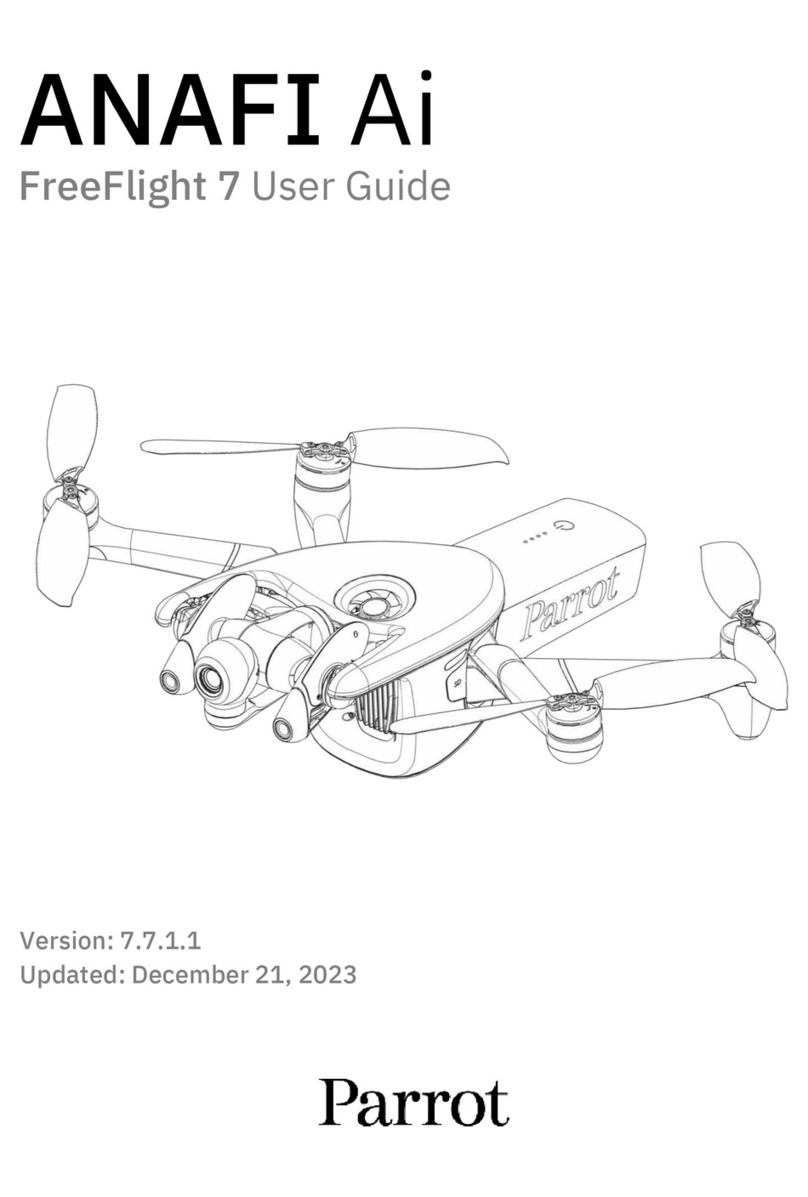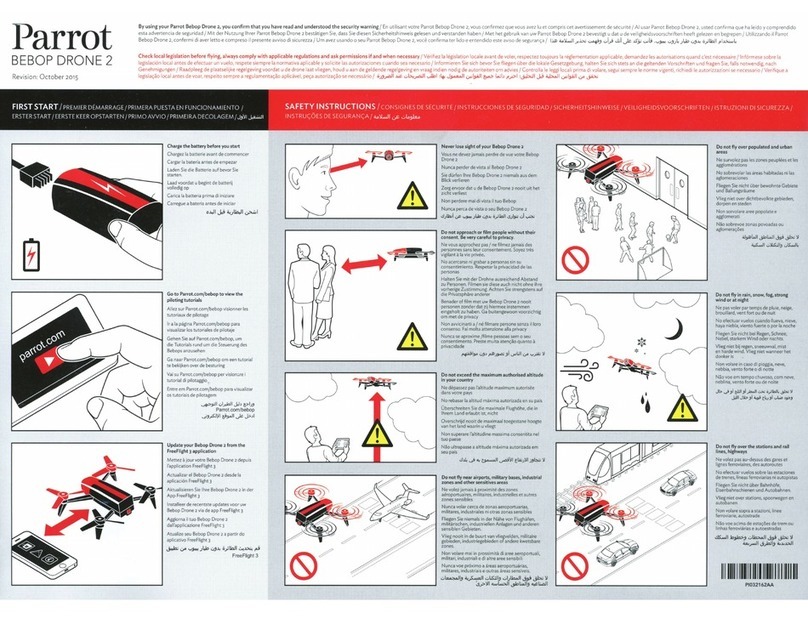ANAFI
8
FLYING...................................................................................................................................................... 25
RETURNINGHOME ........................................................................................................................................ 26
Precise Home Setting........................................................................................................................ 26
SMARTRTH................................................................................................................................................ 27
LANDING.................................................................................................................................................... 27
SMARTLIPOBATTERY..................................................................................................................................... 28
Battery removal................................................................................................................................ 28
Battery installation ........................................................................................................................... 29
Battery charging................................................................................................................................ 29
Battery care and safety .................................................................................................................... 30
MEDIARETRIEVAL ......................................................................................................................................... 31
Extracting the microSD card............................................................................................................. 31
Retrieving photos and videos........................................................................................................... 31
Installing the microSD card .............................................................................................................. 32
Compatible microSD cards ............................................................................................................... 32
Direct media retrieval (drone to computer).................................................................................... 32
FreeFlight 6 Gallery........................................................................................................................... 32
INTRODUCINGFREEFLIGHT 6............................................................................................................................ 33
Presentation of the iOS HUD (video mode view) ............................................................................ 35
Presentation of the Android HUD (photo mode view).................................................................... 37
Presentation of the HUD FPV ........................................................................................................... 38
SeeThrough Mode............................................................................................................................. 40
PREFERENCES.............................................................................................................................................. 40
Interface............................................................................................................................................ 40
Piloting .............................................................................................................................................. 41
Safety ................................................................................................................................................ 41
Camera .............................................................................................................................................. 41
Network ............................................................................................................................................ 42
VIDEOSANDPHOTOS..................................................................................................................................... 43
Making videos................................................................................................................................... 43
Taking photos.................................................................................................................................... 45
Creating Panoramas.......................................................................................................................... 48
GIMBALTILTANDZOOMCONTROLS..................................................................................................................... 51
Gimbal tilt control............................................................................................................................. 51
Zoom control..................................................................................................................................... 51
Camera Calibration: Correct horizon (exceptional procedure)....................................................... 54