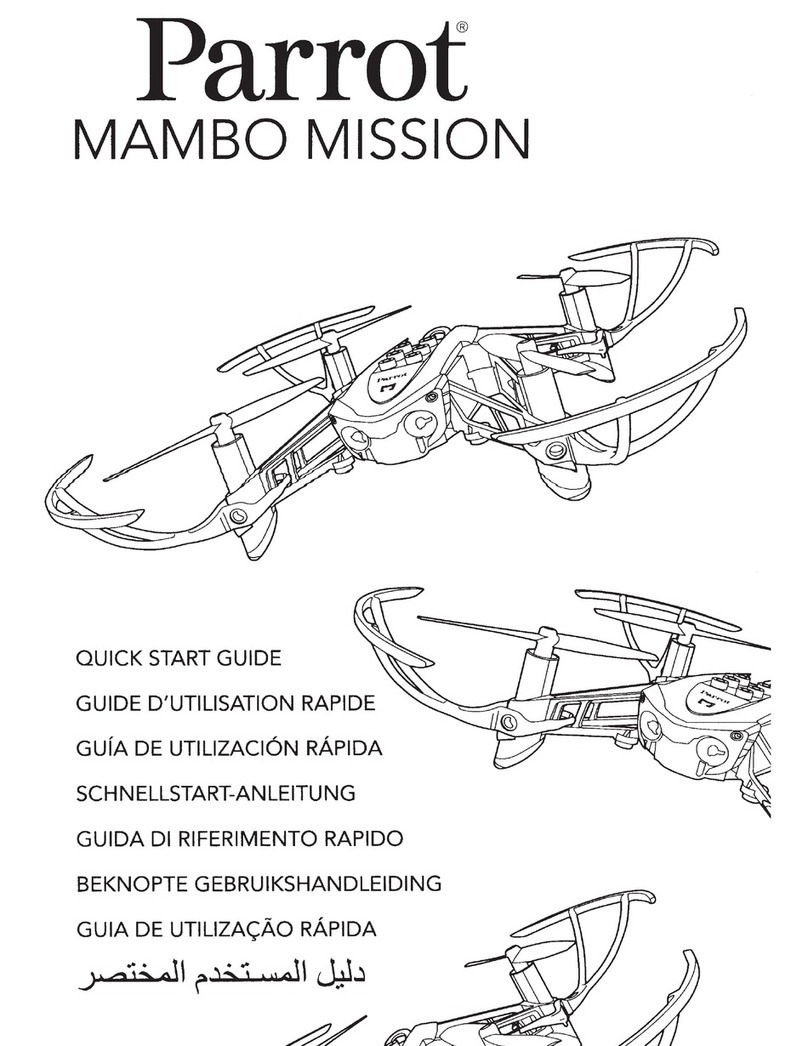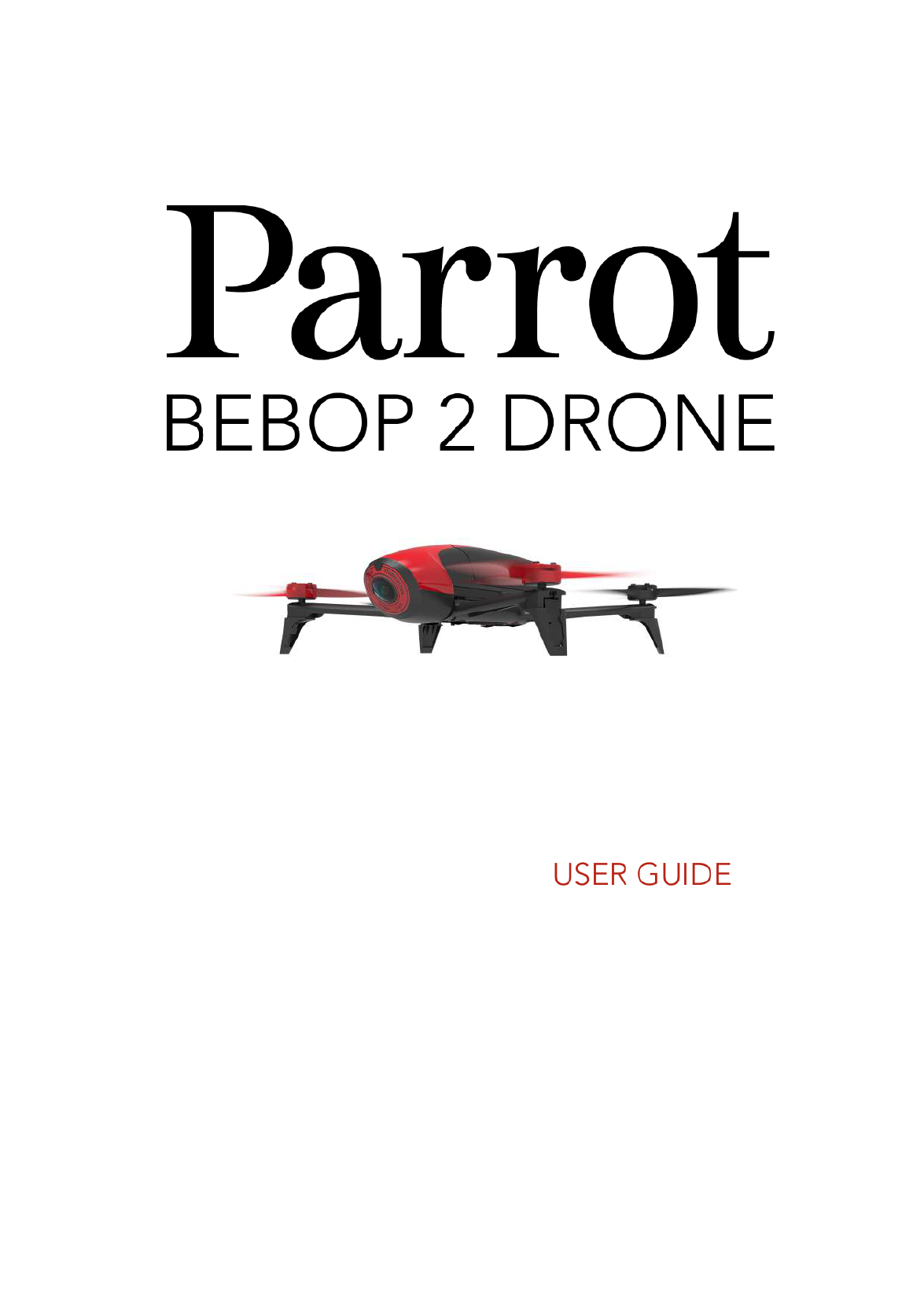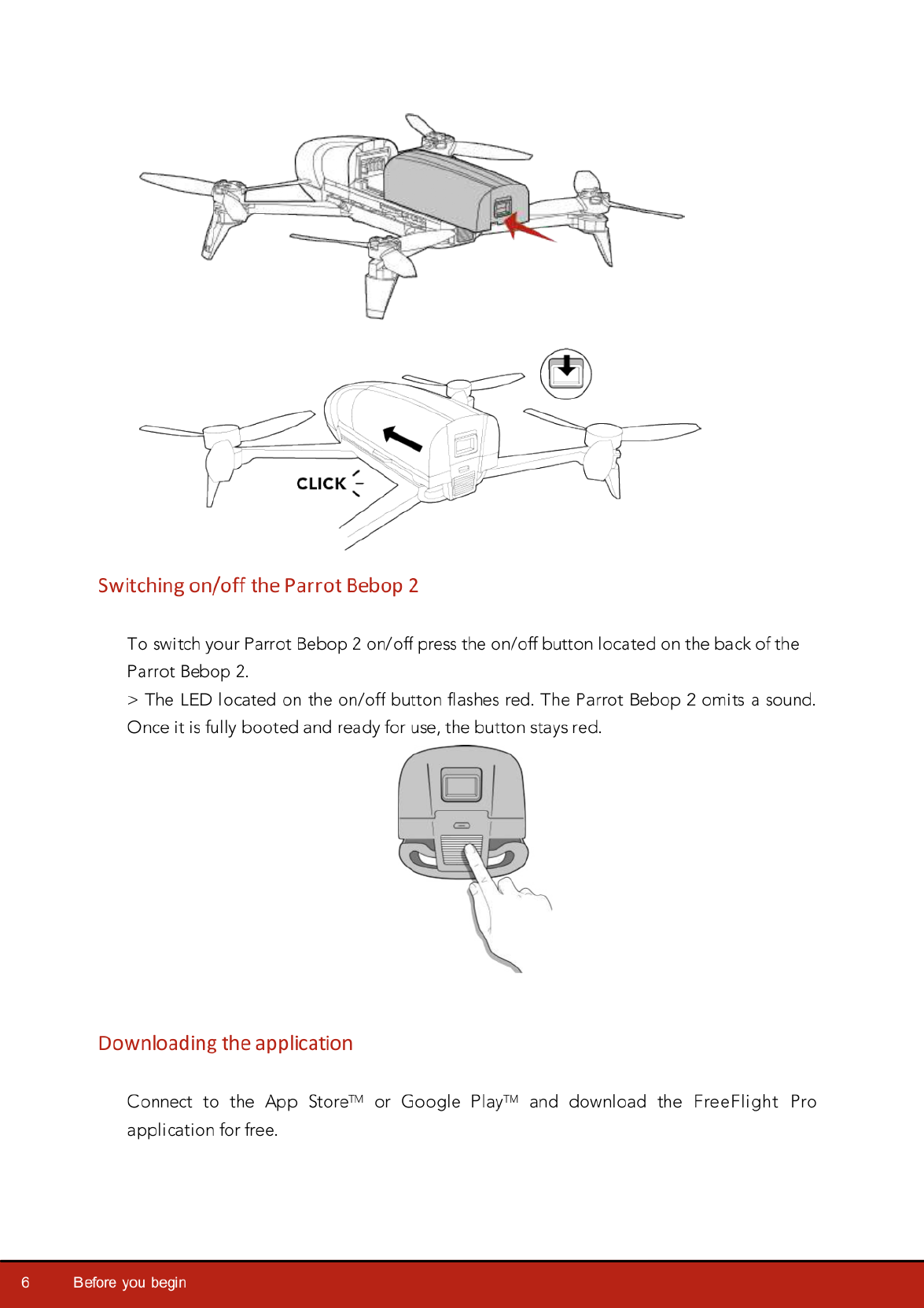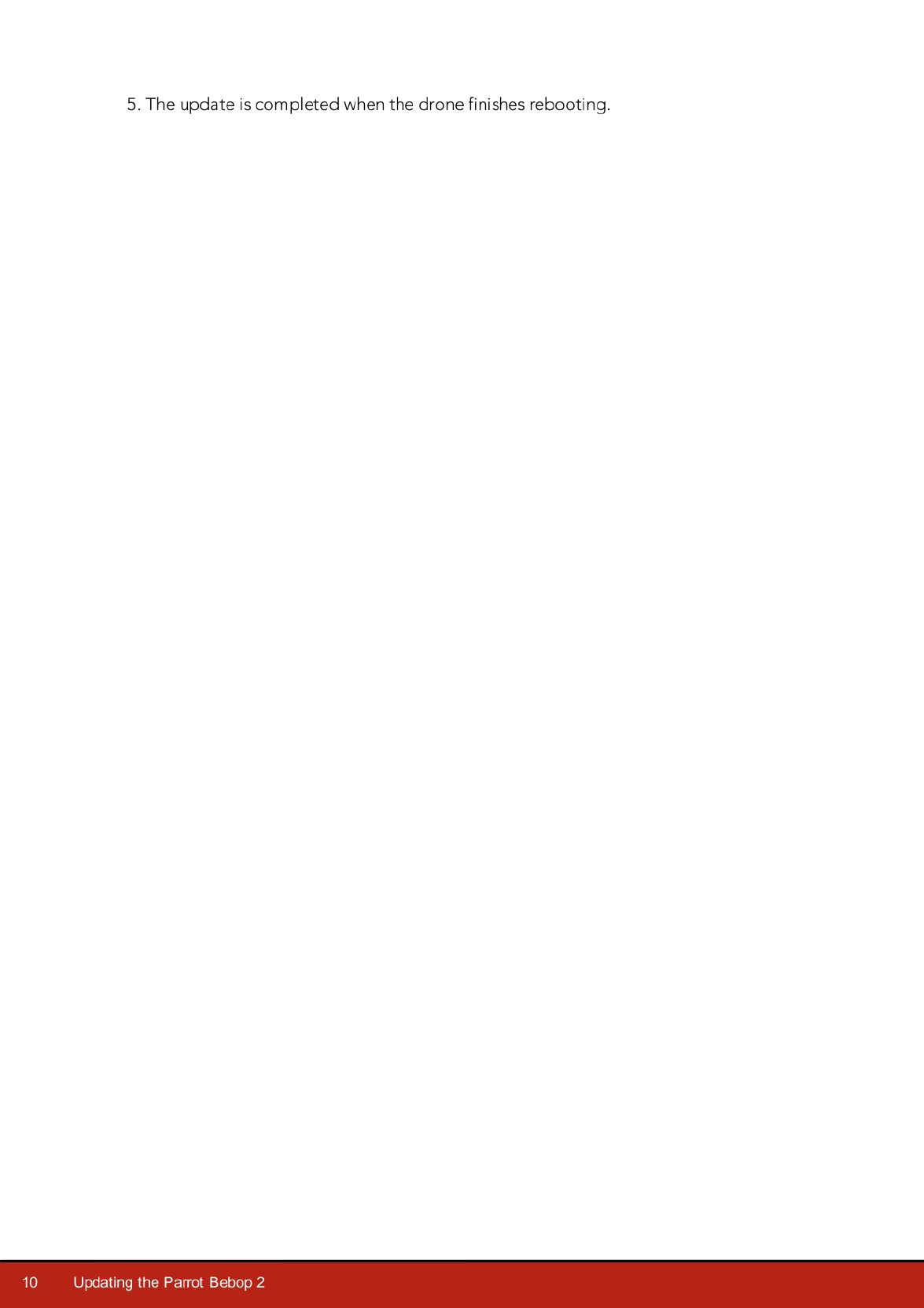Parrot bebop 2 User manual
Other Parrot Drone manuals
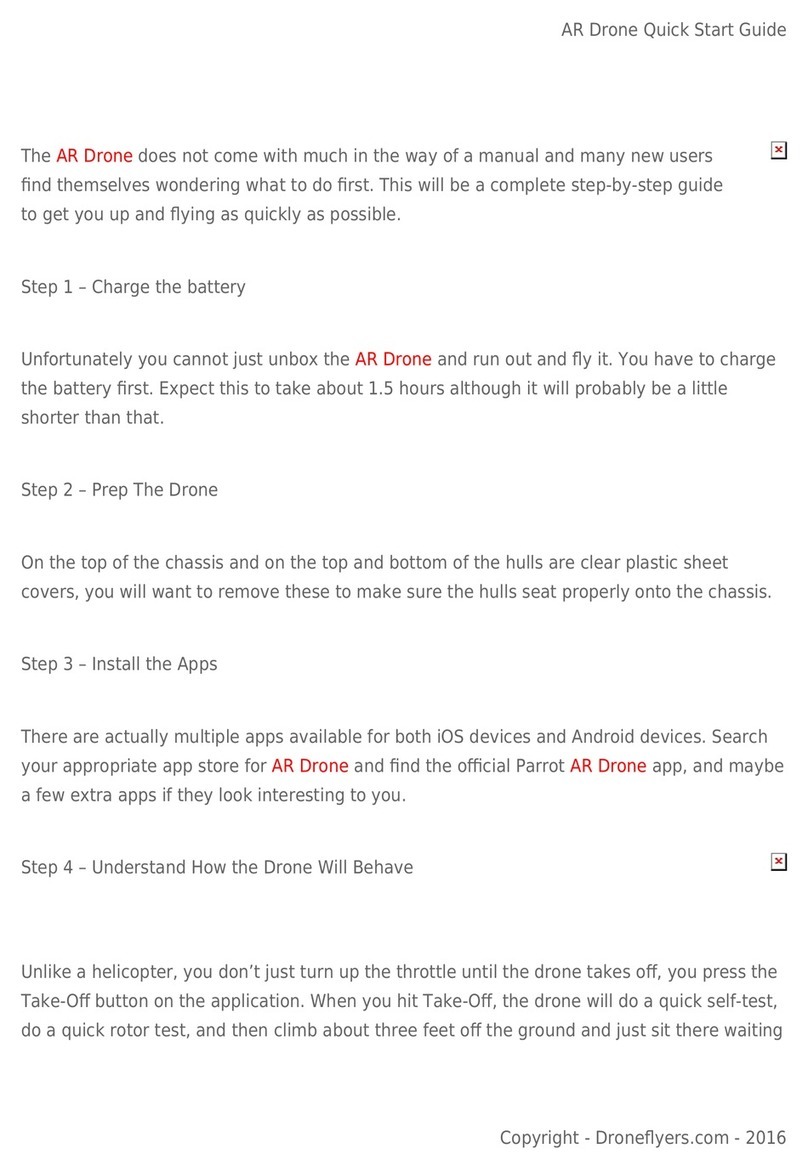
Parrot
Parrot AR User manual

Parrot
Parrot Disco User manual
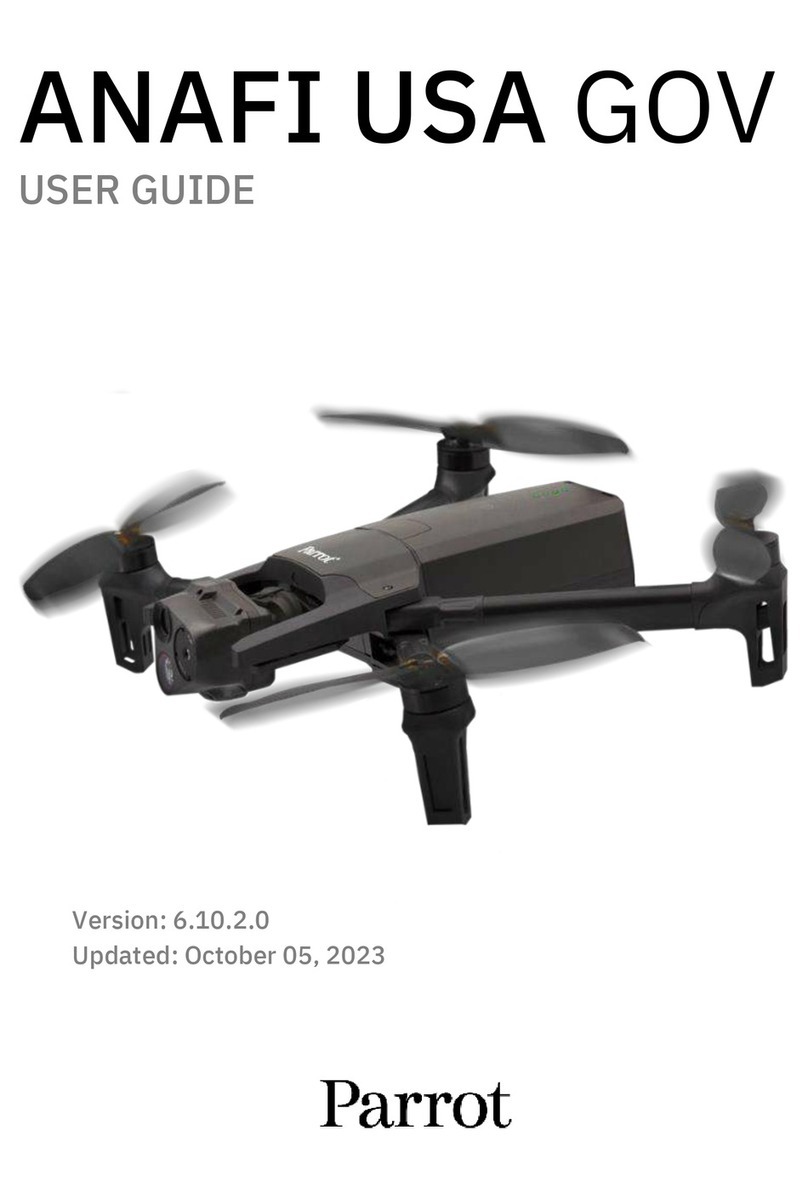
Parrot
Parrot ANAFI USA GOV User manual

Parrot
Parrot Bebop User manual

Parrot
Parrot DISCO-PRO AG User manual

Parrot
Parrot ANAFI Ai User manual

Parrot
Parrot Bebop User manual

Parrot
Parrot Disco User manual
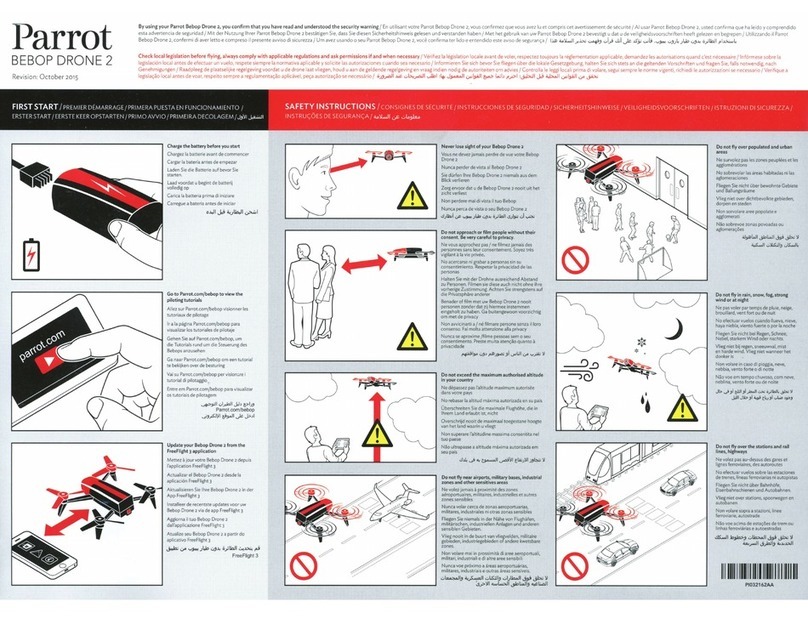
Parrot
Parrot BEBOP DRONE 2 User manual

Parrot
Parrot Mambo User manual

Parrot
Parrot ANAFI USA User manual

Parrot
Parrot ANAFI User manual

Parrot
Parrot MusicKit 6000 User manual

Parrot
Parrot Discp FPV User manual

Parrot
Parrot ANAFI Ai User manual

Parrot
Parrot DELOS3 User manual

Parrot
Parrot Swing User manual

Parrot
Parrot BEBOP 2 FPV Pack User manual

Parrot
Parrot Mambo FPV User manual

Parrot
Parrot Bluegrass User manual