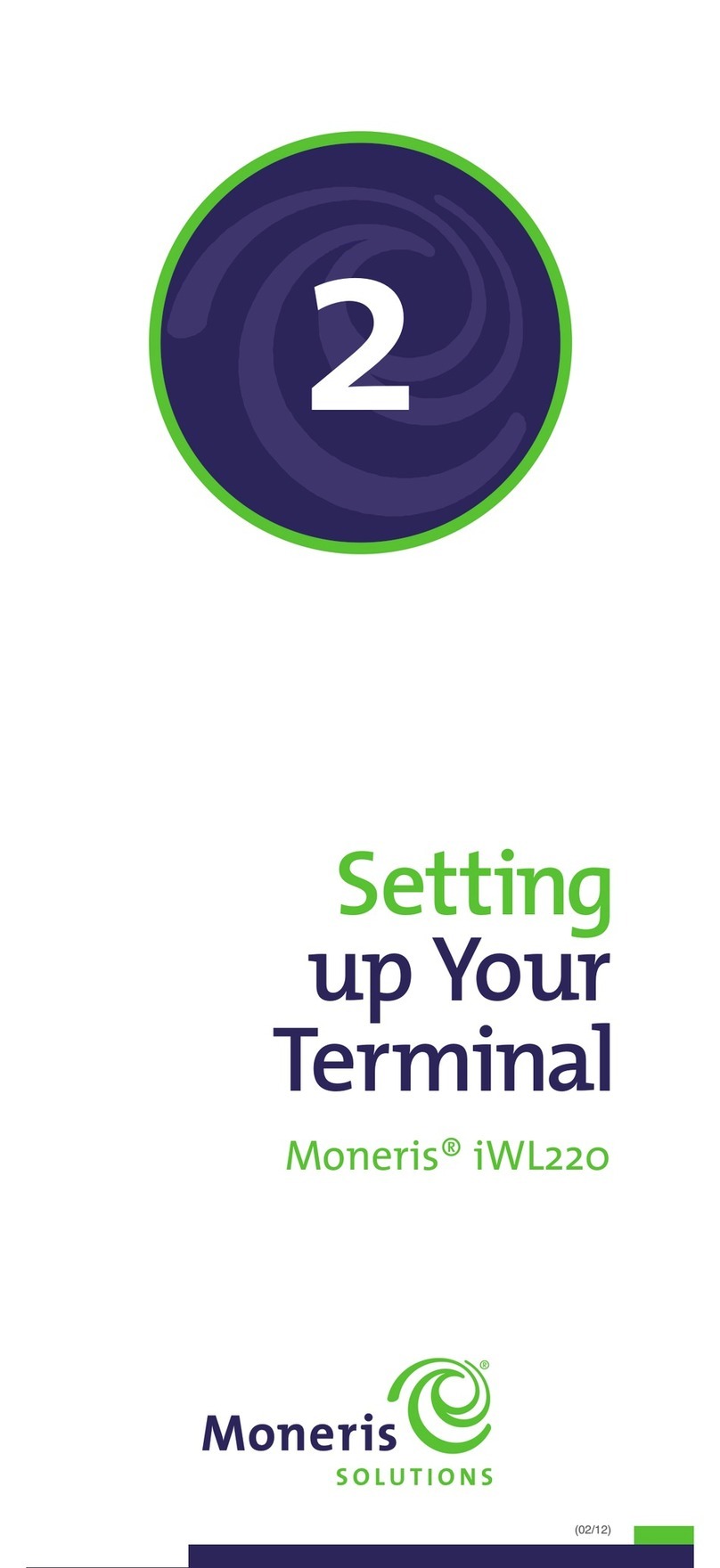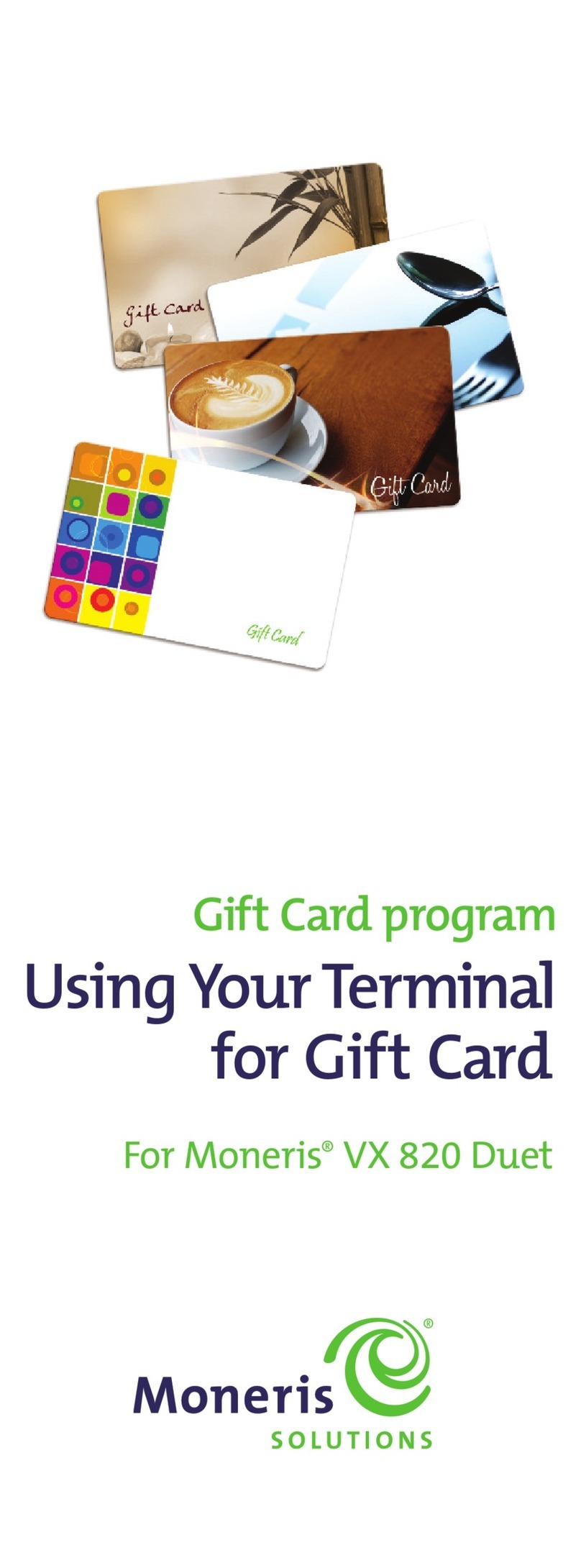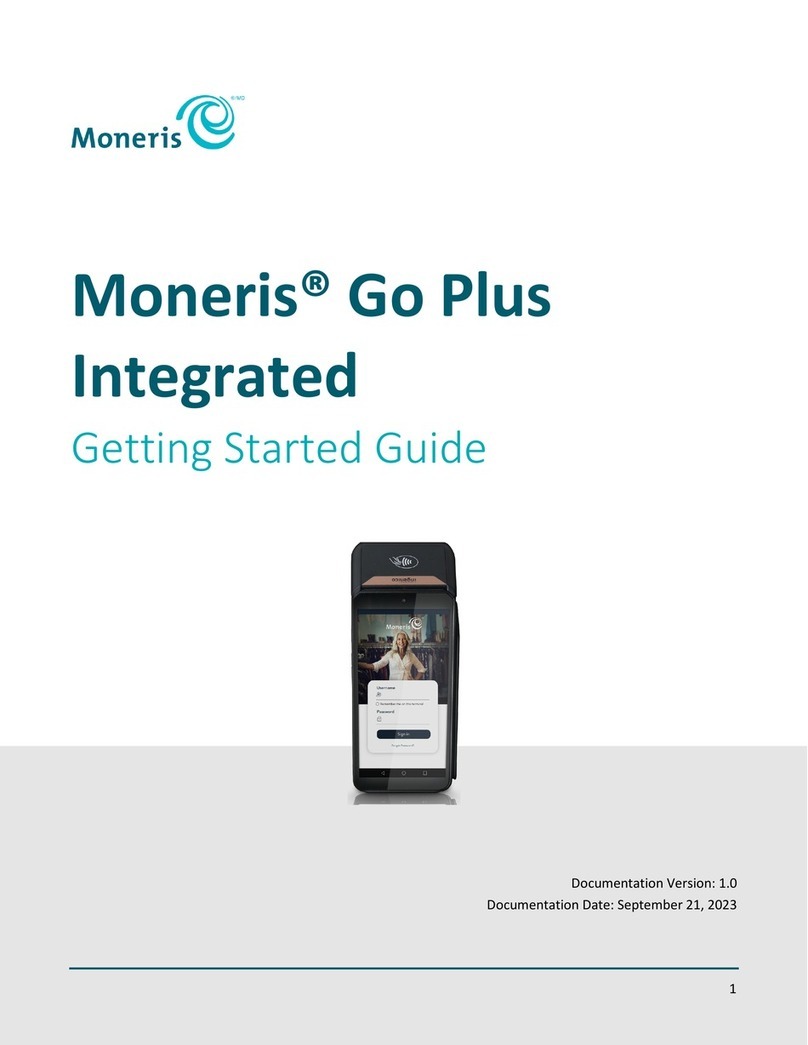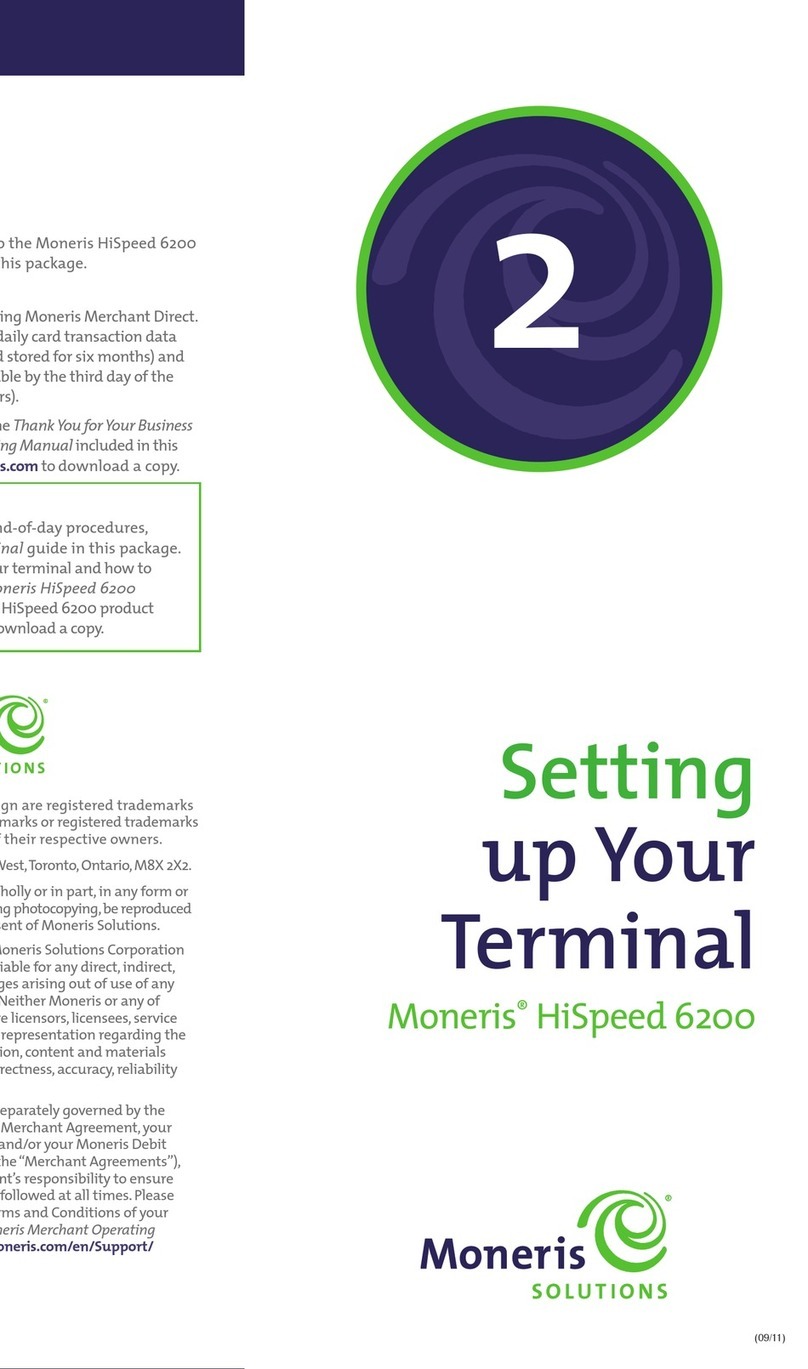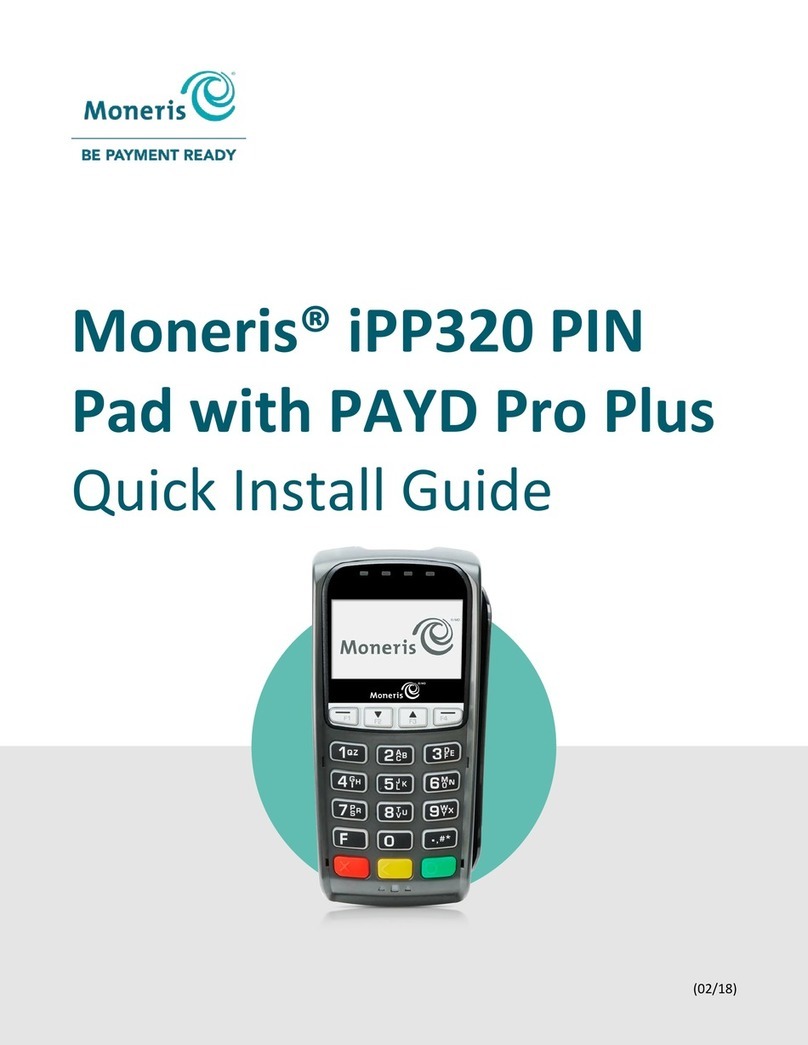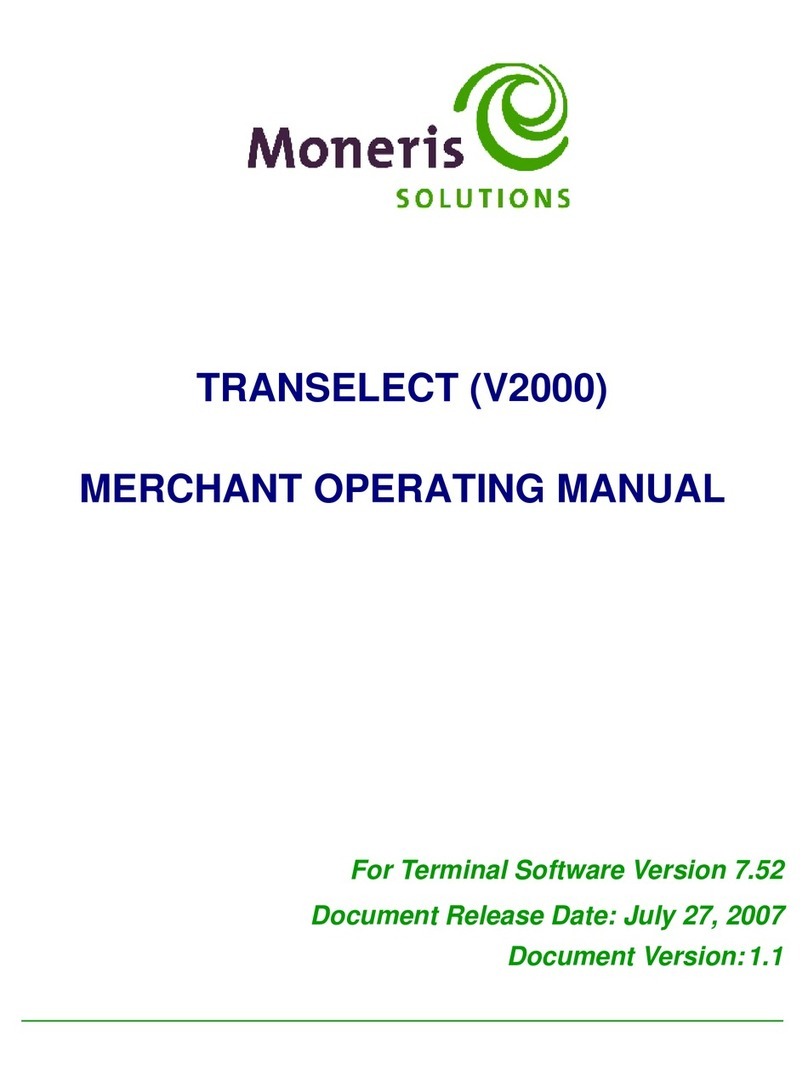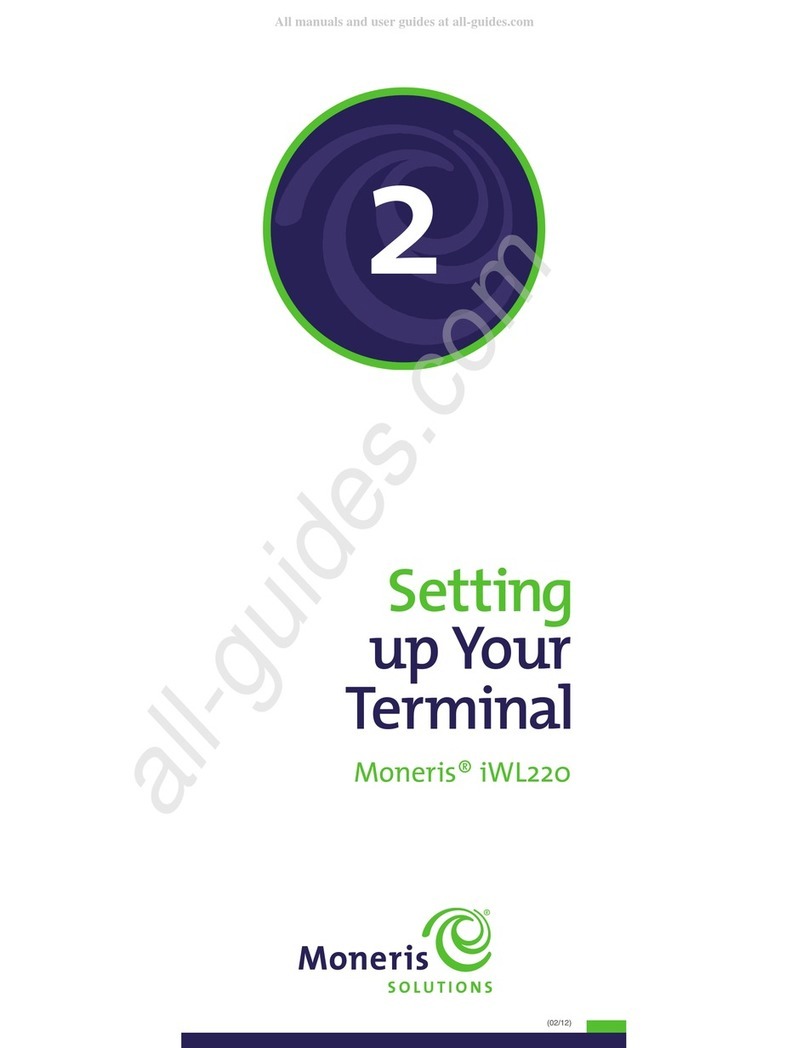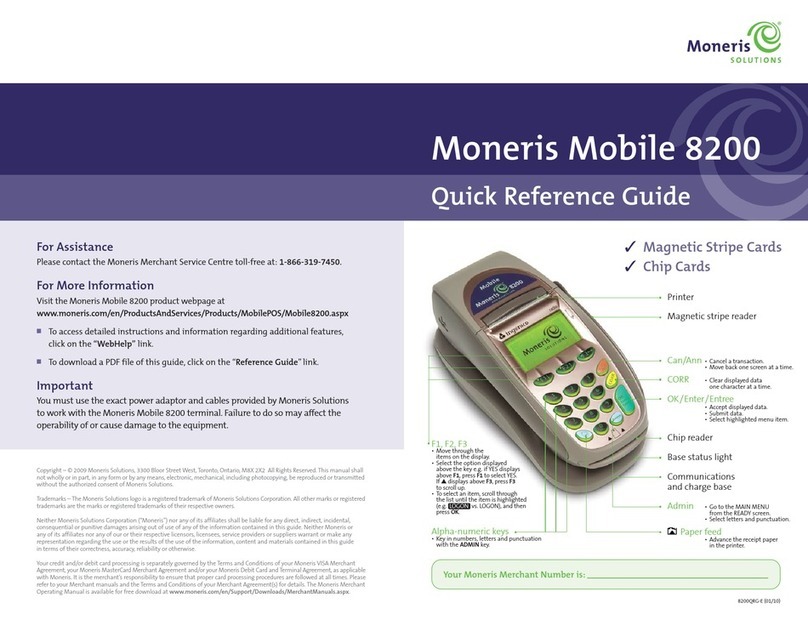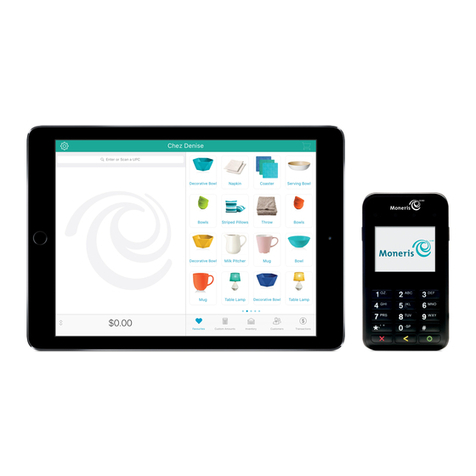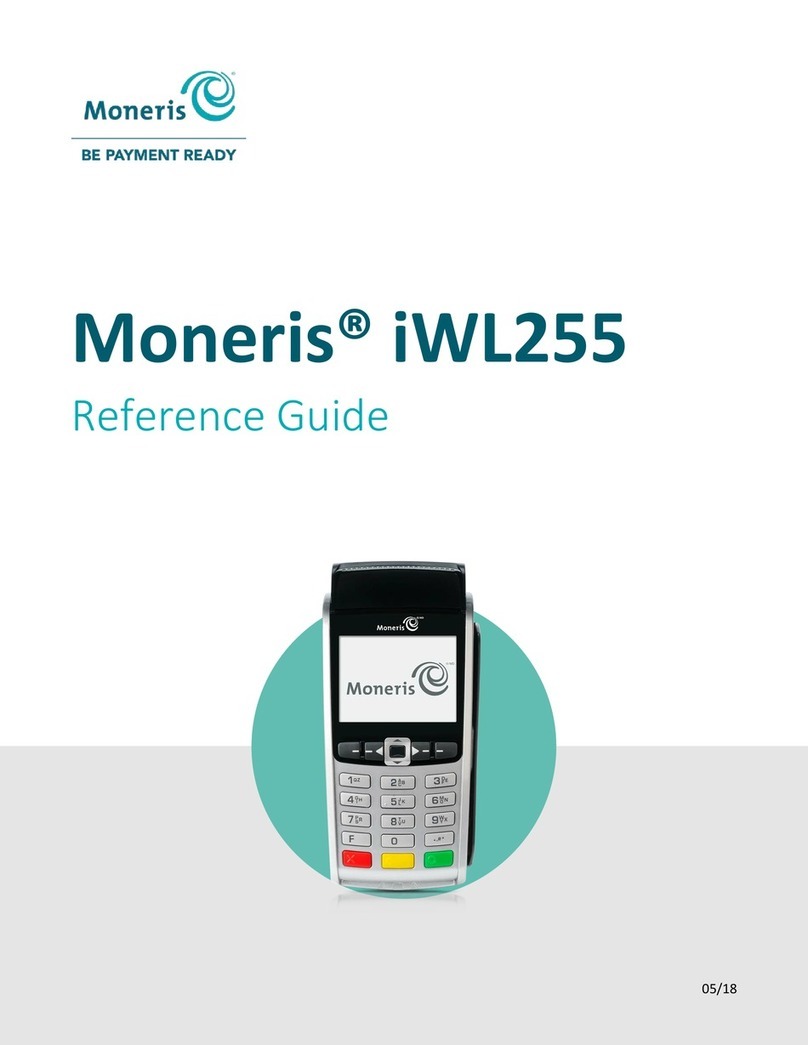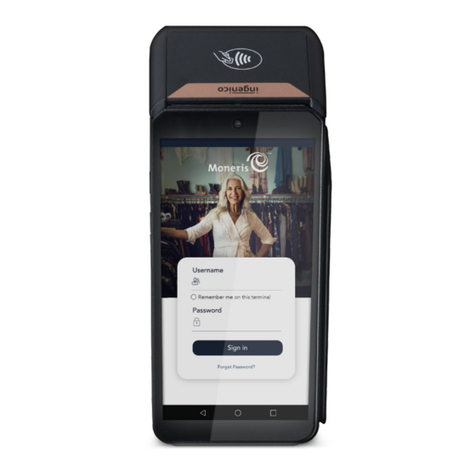PERFORMING CHIP CARD FINANCIAL TRANSACTIONS ON THE MONERIS HISPEED™ 6200 REPRINT TRANSACTIONS
Using a CHIP CARD on the HiSpeed 6200
redit cards with a chip in them, called HIP ARDS, must
be inserted into the hip ard Reader and left in the reader
for the entire transaction. The terminal will prompt you when
it is time to remove the hip ard from the hip ard reader.
NOTES: - Not all chip card types are currently supported.
If you insert an unsupported card, you will be
prompted to swipe the card.
- Debit cards will always be swiped. Refer to the
Performing Stripe Car Financial Transactions
section in this guide.
There are four basic steps to performing a transaction with a
hip ard.
1. Check for the Chip on the card.
2. Insert the Chip Card in to the hip ard Reader with
the card facing up and the hip closest to the terminal.
Leave it in the reader for the entire transaction.
3. Follow the prompts and have the ardholder follow
their prompts.
4. Remove the Chip Card when the prompt “REMOVE
ARD” appears on the terminal.
Helpful Hints
• Different hip ards will have different prompts. Some
prompt for a PIN (like a debit card), others prompt for a
signature on the receipt (like a stripe credit card) and
others prompt for both PIN and signature.
• If the hip ard prompts for a PIN, the cardholder must
attempt to enter their PIN. If the PIN is wrong, they will be
prompted to retry.If they forget their PIN, the hip ard
may complete the transaction and prompt for a signature
or cancel the transaction.
• If the transaction cannot be completed with the hip ard,
request another form of payment then tell the cardholder
to contact the card Issuer.
Chip Card Purchase [100]
Sale of a goo or service using a Cre it CHIP Car .
1. Insert the hip ard.
The PLEASE WAIT prompt appears.
The RETURN PINPAD prompt appears.
If the SELE T LANGUAGE or SELE T APPLI ATION prompt appears:
a. give the terminal to your customer.
b. Your customer selects the language to be displayed and/or
confirms the application. The RETURN PINPAD prompt appears.
c. Your customer gives the terminal back to you.
2. Press OK to continue the transaction.
IMPORTANT: DO NOT REMOVE THE CHIP CARD
FROM THE CHIP CARD READER UNTIL
THE REMOVE CARD PROMPT APPEARS.
3. If prompted, enter the lerk ID, Promo ode and Invoice
Number and press OK.
4. Enter the amount of the purchase and press OK.
5. If prompted, enter the Tax Amount and the ustomer Reference
Number and press OK.
6. If PRESS OK AND PASS TO USTOMER appears:
a. Press OK then give the terminal to your customer.
The customer:
b. presses OK to confirm the amount.
c. If prompted, enters a tip amount and presses OK, or simply
presses OK to leave the tip as $0.00, then presses OK to
confirm the final amount.
d. If prompted, enters a PIN and presses OK.
e. When the RETURN PINPAD prompt appears, gives
the terminal back to you.
f. You press OK to finish processing the transaction.
7. Wait while the transaction is processed and the Merchant
copy of the receipt is printed.
8. If the Signature line appears on the Merchant copy, have the
cardholder sign it.
9. Press OK to print the ardholder copy of the receipt.
10.When the REMOVE ARD prompt appears, remove the
hip ard and return it to your customer along with the
ardholder copy of the receipt.
Chip Card Refund [101]
Chip Card Void-Purchase [106]
Chip Card Void-Refund [107]
1. Press the Admin key, select TRANSACTIONS,then scroll down
and select the appropriate transaction.
2. If SWIPE ADMIN ARD appears, swipe the POS Admin card.
3. At the SELE T ARD TYPE prompt, insert the hip ard.
4. Follow the prompts on the terminal.
NOTE: Refer to the NOTES in the Cre it/Debit Refun
and Cre it/Debit Voi sections.
Chip Card Pre-Authorization [102]
& Advice [103]
If the final amount of a cre it Purchase is not known (e.g. in
a restaurant or a hotel), o NOT perform a Purchase
transaction. Instea , perform a Pre-Authorization for the
current purchase amount.
1. Press the Admin key, select TRANSACTIONS, then
scroll down and select PRE-AUTH.
2. At the SWIPE OR INSERT ARD prompt, insert the
hip ard then follow the Chip Car Purchase
instructions beginning at step 1a.
NOTES: - If a signature line is printed on the Pre-Auth
receipt, the cardholder must sign the receipt.
- If “AUTHORIZATION AMOUNT $###.##-OK?”,
“SELE T LANGUAGE”or “SELE T
APPLI ATION”appears, the cardholder must
respond to the prompts on the screen.
When the final amount of the purchase is known, perform a
Pre-Auth A vice for the final amount using the same car
number.
3. Press the Admin key then select TRANSACTIONS
then select P-A ADVICE then press F1 (YES) then
follow the prompts on the terminal.
NOTES: - The hip ard does not need to be present for
an Advice transaction.
- The Original Sequence Number is part of the
Pre-Auth Receipt Number.For example, if the
Receipt Number = S35111111-001-002-003-0
then the Sequence Number = 002003
Reprint Last Customer Receipt or Last Report [29]
This prints a uplicate of the last printout. If the last
transaction was a financial transaction, the Car hol er Copy
of the receipt is reprinte . If it was a report from the Moneris
Host (e.g. Merchant Subtotals), the report is reprinte .
1. Press the Admin key then select ADMIN then select REPRINT.
2. The terminal prints a “*DUPLICATE*” copy of the most recent
receipt or report.
3. Press Can/Ann twice to return to the READY screen.
NOTE: If REPRINT does not appear on the ADMIN
FUN S menu, there is nothing to print.
Reprint Merchant Receipt [66]
This prints a uplicate of the Merchant Copy of the receipt.
1. Press the Admin key then select REPORTS then select
TRANS INQ.
2. If prompted, swipe the POS Admin ard.
(Do NOT press OK.)
3. Identify the transaction:
a. Press OK for all card types.
b. Key in the card number and press OK.
c. Key in the dollar amount and press OK.
d. Scroll down to the correct type of transaction and
press OK.
e. Key in the date of the transaction and press OK.
4. Press F3 (Display).
5. Scroll down to the correct transaction and press OK.
6. Press F3 (Reprint).
The merchant copy of the receipt is printed.
NOTE: If the transaction was a credit purchase or a
credit refund correction and signature line is
turned on, the signature line is printed.
Helpful Hints
• Whenever the RETURN PINPAD prompt appears,
retrieve the terminal and press OK to continue the
transaction.
• The terminal will beep if the hip ard is left in the hip
ard Reader after the transaction is completed.
All instructions in this Guide begin at the READY screen. To access the READY screen from any other screen, press the Can/Ann key repeatedly on the terminal until the READY screen appears.
Transactions that use a hip ard have a symbol at the end of the transaction title. For instructions on using Stripe ards, refer to Performing STRIPE CARD Financial Transactions in this guide.