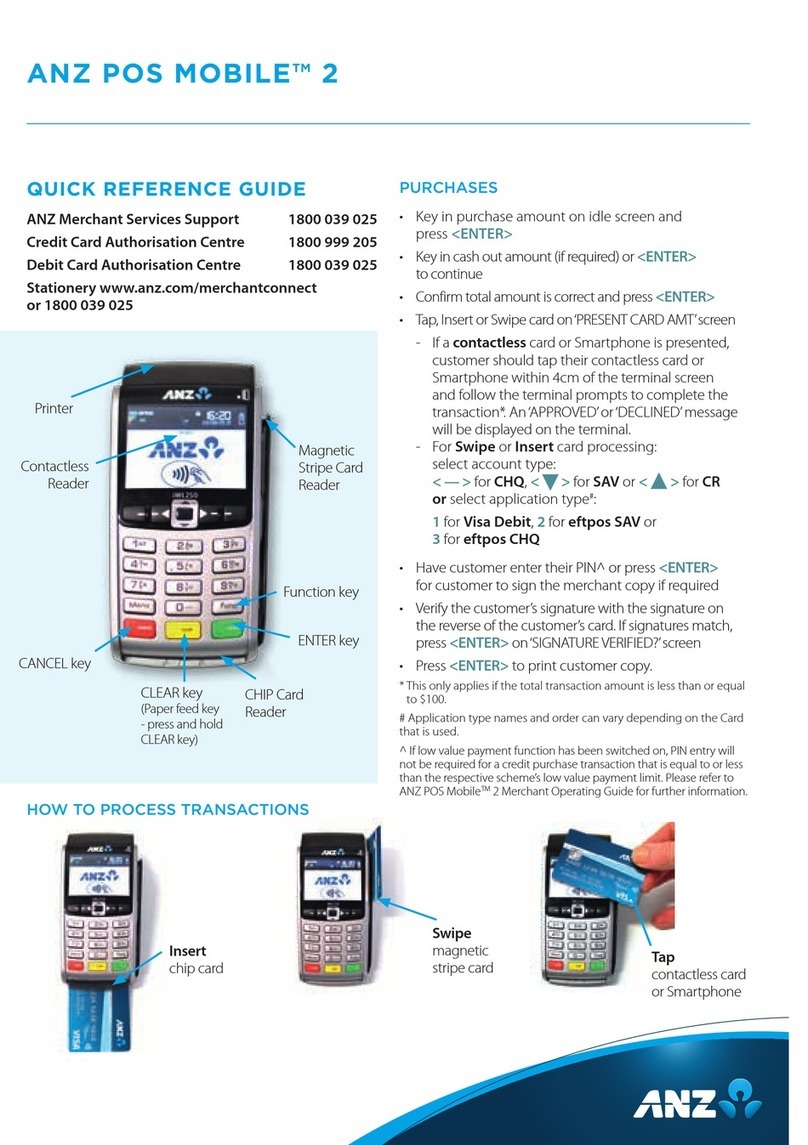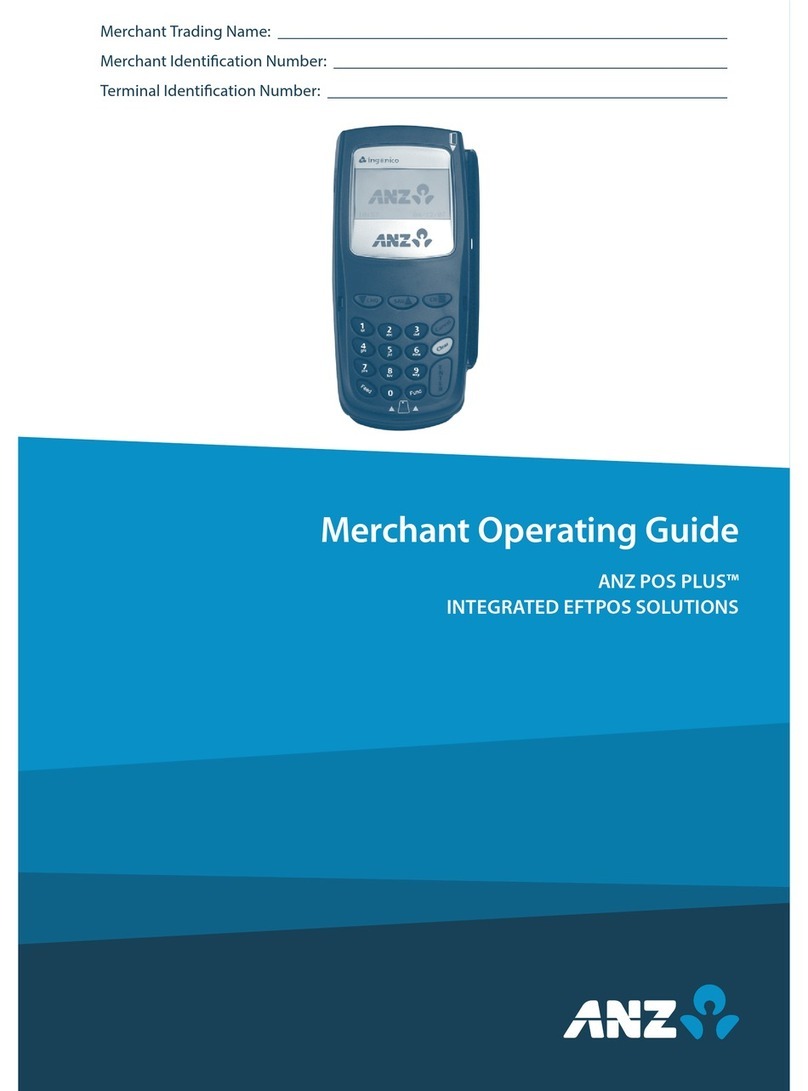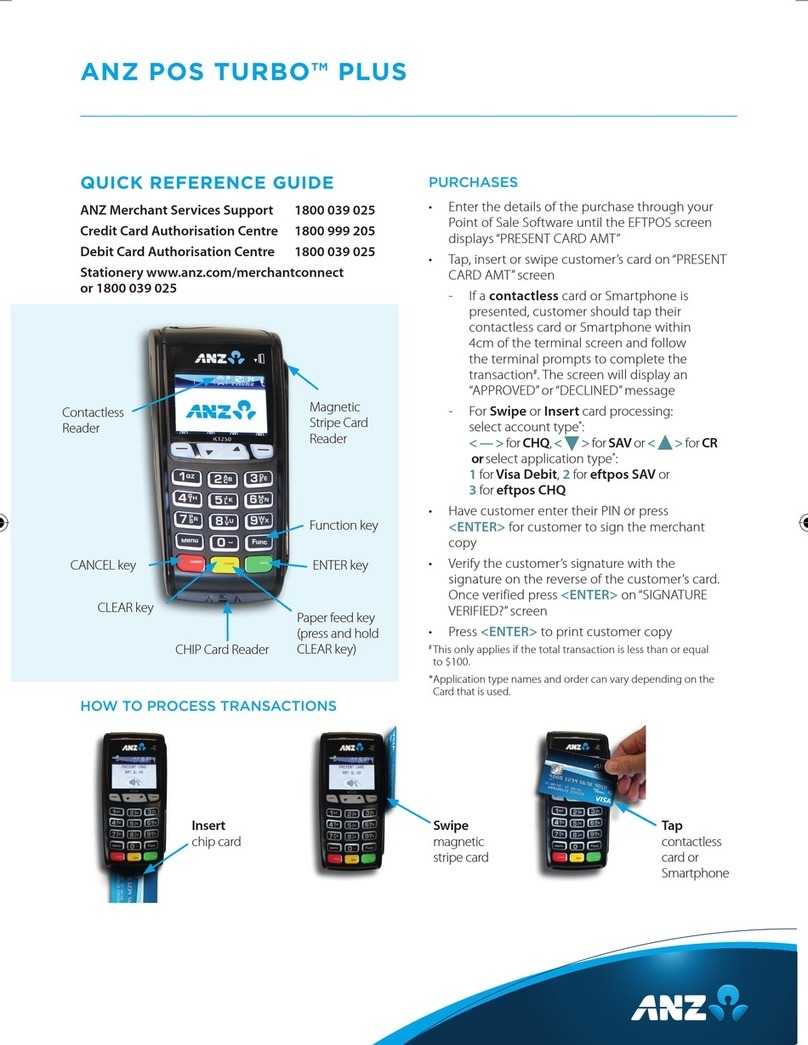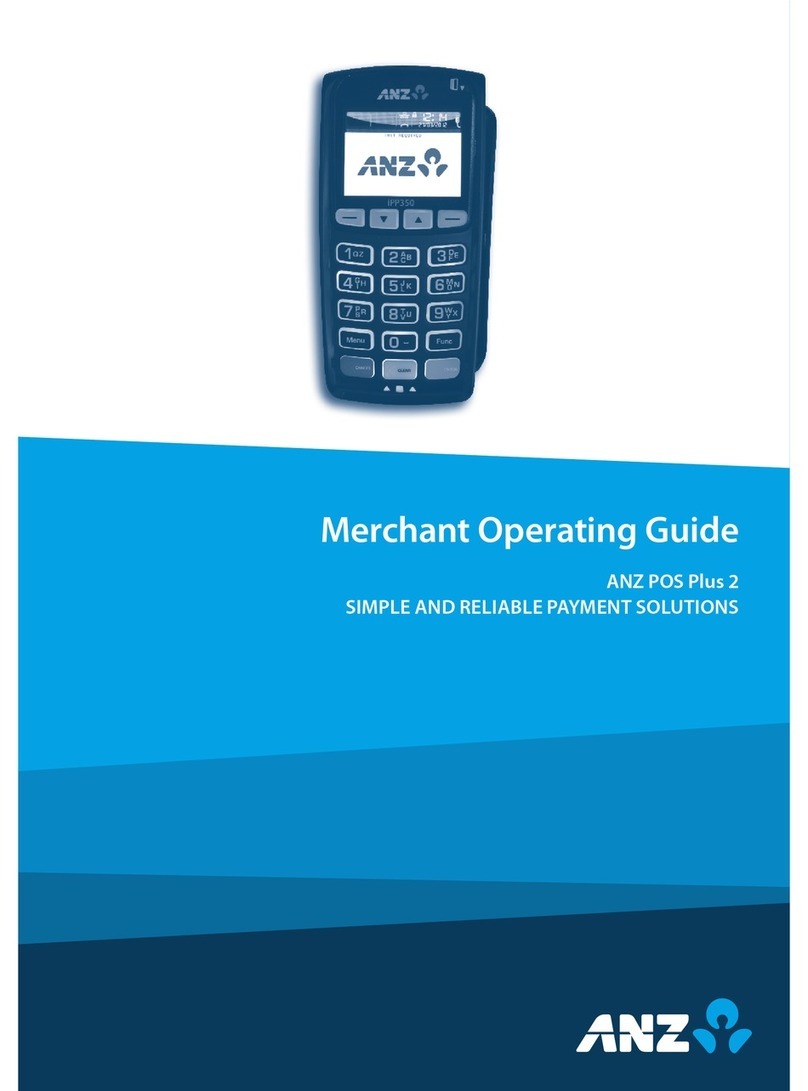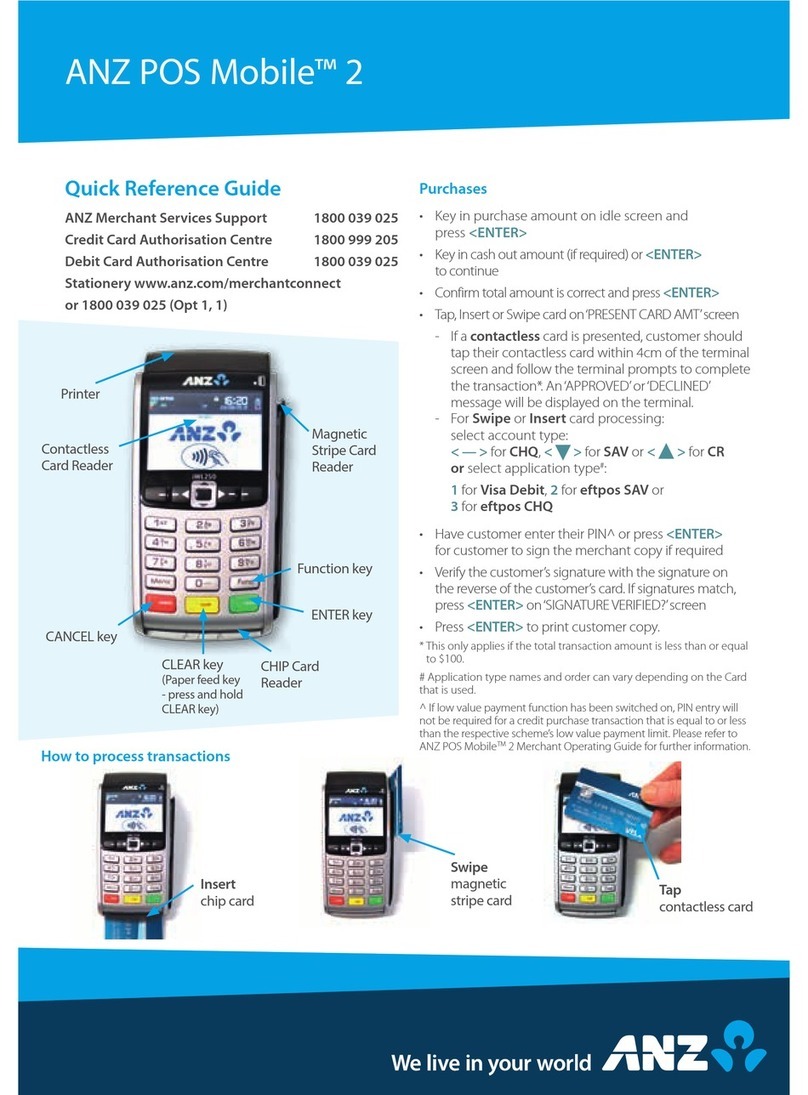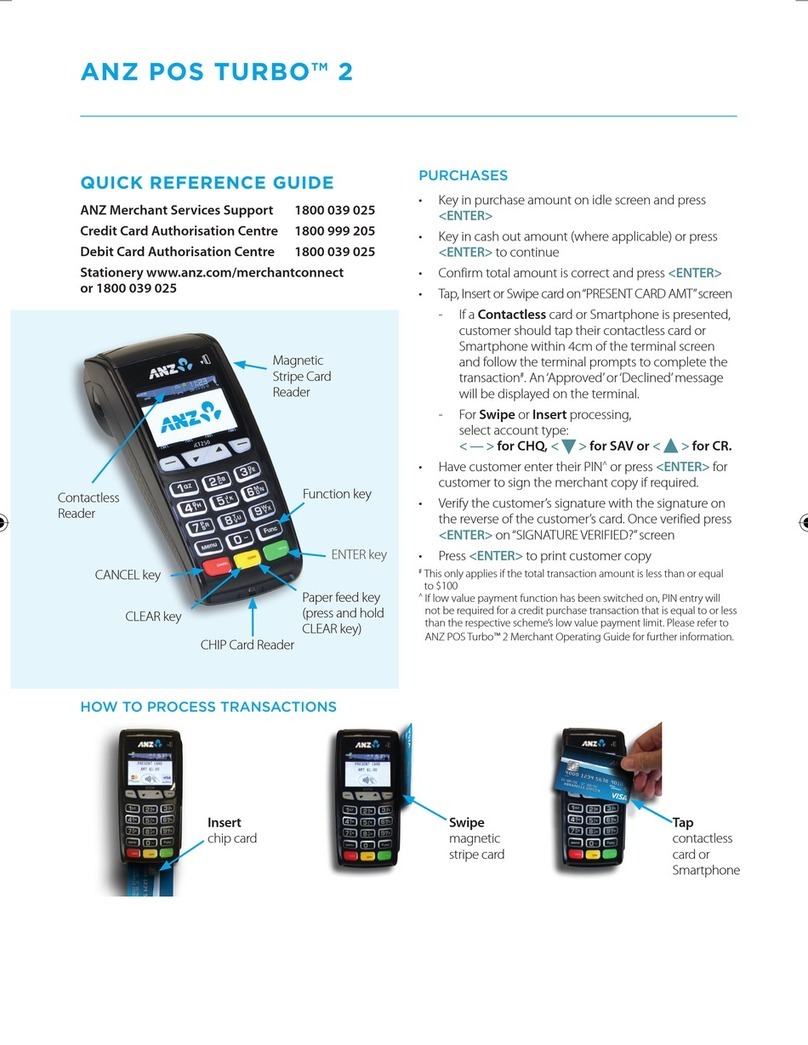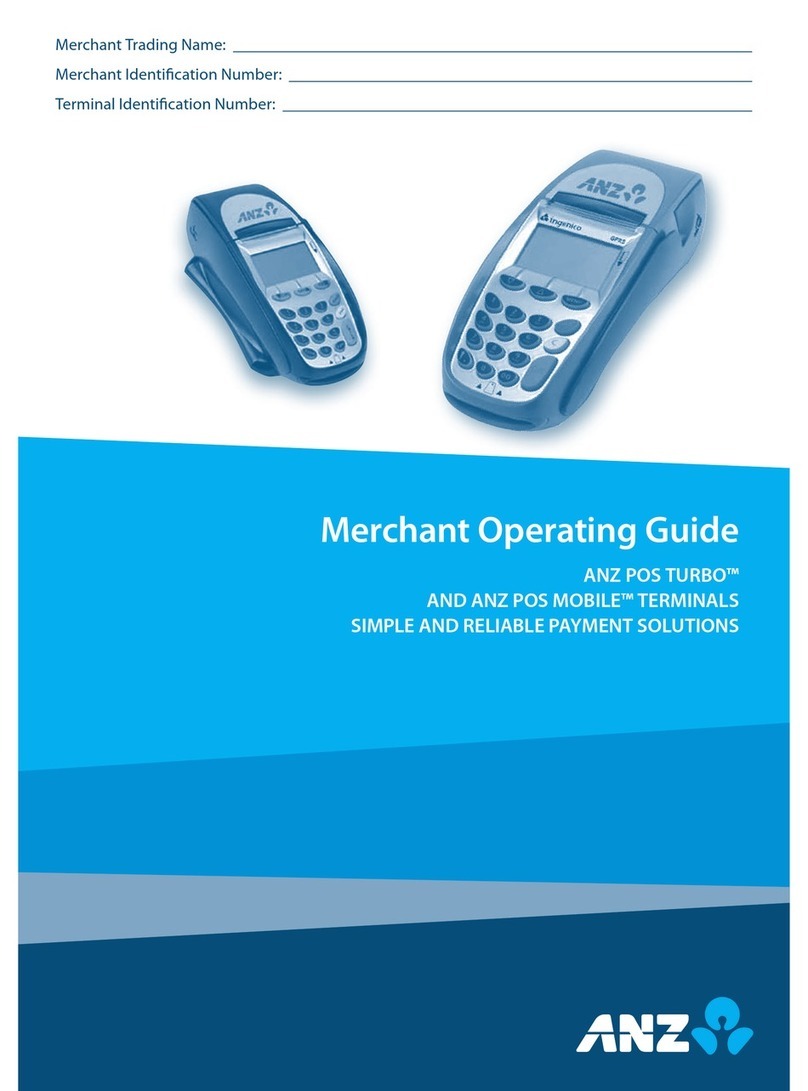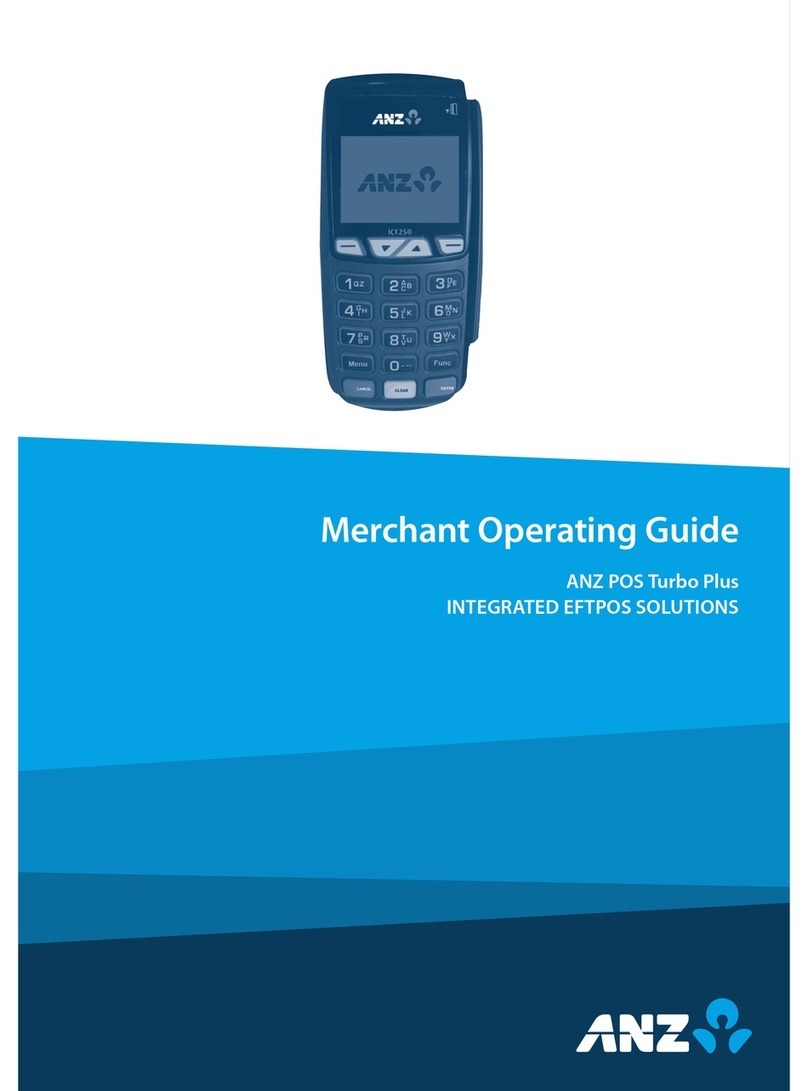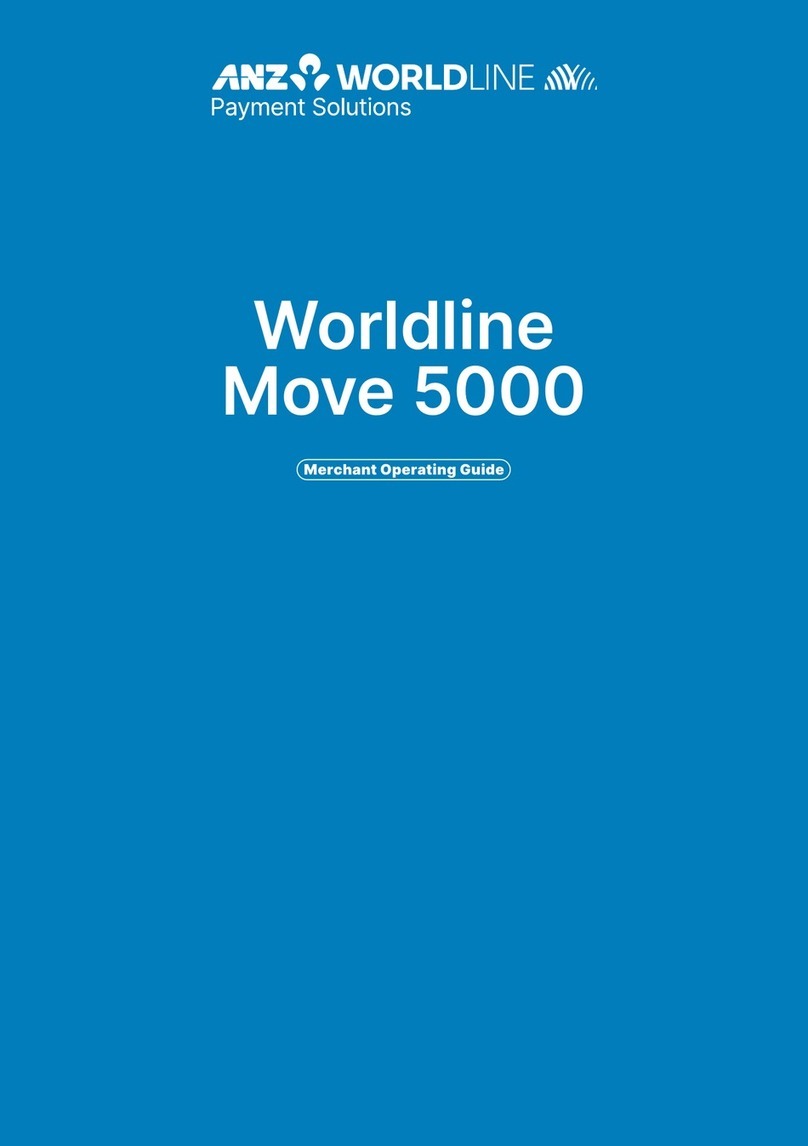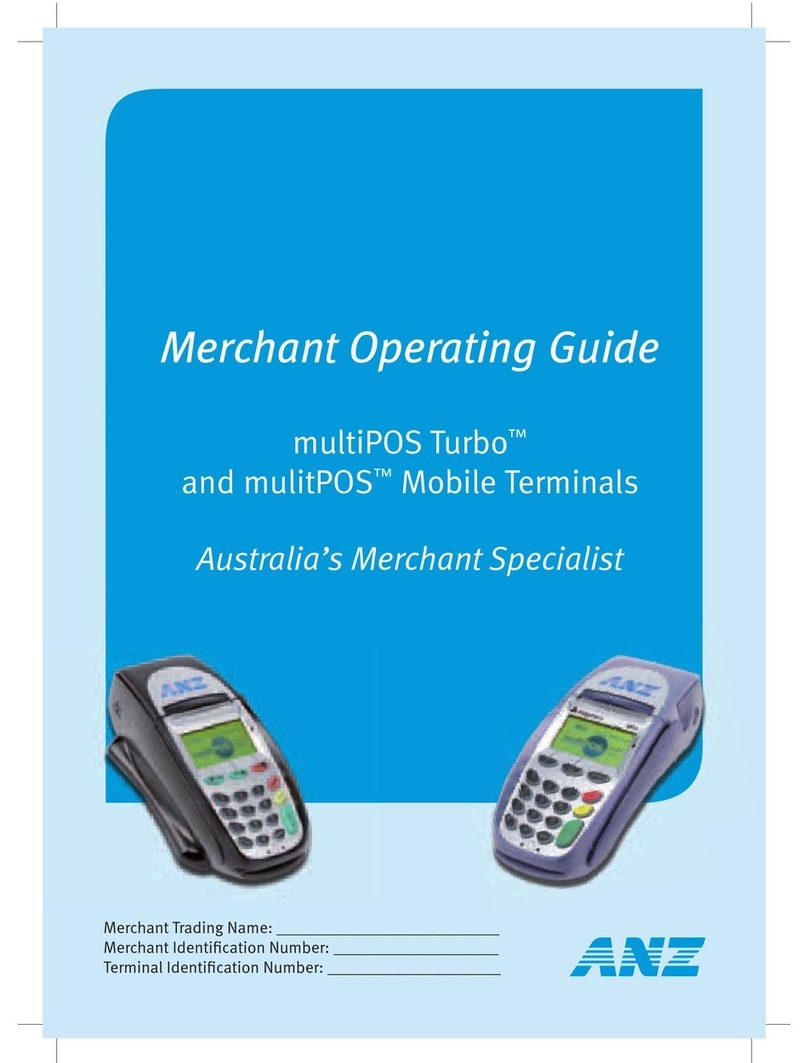CLEARING ELECTRNIC FALL BACK (EFB)
OR CONTACTLESS TRANSACTIONS
If you see an asterisk (*) displayed on your screen, please
follow the process below to clear stored transactions:
• To clear EFB or Contactless transactions press
<FUNC> 8, 8, <ENTER> <ENTER> <ENTER>.
• Terminal will clear all EFB or Contactless transactions.
Note: The terminal will clear EFB or Contactless
transactions automatically after being idle for a certain
amount of time.
The terminal will prompt if Authorisation is required for
EFB transactions. Obtain Authorisation by contacting the
relevant Authorisation Centre.
REPLACEMENT TERMINAL
INSTALLATION TIPS
Please only follow the instructions when installing
replacement terminals. This guide should not be used
for new terminal installation. Contact your IT support
team or ANZ Merchant Services for new installation
instructions.
Plug in the terminal using one of the two
connections below
USB CABLE
SERIAL CABLE
• Once the terminal is connected, press <Func>
1, 1, 1, 1, 2, 2, 2, 7 <ENTER> <ENTER>.
• Press the < > or < > buttons to cycle between
the COM0(serial) and USB connections.
• Once the correct connection is selected, press
<ENTER>, press <ENTER> again under Protocol.
The terminal should now display‘CONFIG
REQUIRED’.
• Press <Func> 9, 9, 0, 5 <ENTER> <ENTER>.
• The terminal should now display ‘Swipe merchant
card’. Swipe your respective green ANZ multiPOS
and EFTPOS Merchant Card (Terminal ID Card). If you
do not have this, press <CLEAR> and manually key
in the Terminal ID, then press <ENTER>.
• Keep pressing <ENTER> until you get back to the
main screen.
• Press <Func> 2, 4, 6, 8 <ENTER> <ENTER> and wait
until it goes back to the main screen.
• Press <Func> 8, 7, <ENTER> <ENTER>.
• The screen will display‘Initialising Please Wait’^.
Once complete, the terminal will return to the home
screen and is ready to process transactions.
^Note: if the screen does not display“Initialising Please
Wait”, please contact ANZ Merchant Services on 1800
039 025 for further assistance.
INIT REQUIRED
If the terminal is displaying ‘Init Required’, press <Func>
8, 7, <ENTER> <ENTER>. If the terminal again displays
‘Init Required’, follow the steps below:
• Disconnect the cable from the back of the terminal
and wait 30 seconds.
• Reconnect the cable at the back of the terminal and
wait for the terminal to revert to the ‘Init Required’
screen.
• Press <Func> 8, 7, <ENTER> <ENTER> on
the terminal.
The terminal will start initialising, taking approx. 1 - 2
minutes to complete. If ‘Init Required’ still appears,
please call ANZ Merchant Services on 1800 039 025 for
further assistance.
TERMINAL SECURITY
Please ensure that the terminal is placed in a secure
location enabling the cardholder to use the keypad
without being observed by security cameras, CCTV
devices or by any other person.
PC EFTPOS SUPPORT
PC EFTPOS provides the software that allows
communication between your point of sale software
and the terminal / modem. Their helpdesk is available:
Monday to Friday: 8:30am – 10:00pm (AEST)
Saturday: 10:00am – 5:00pm (AEST)
Sunday: 10:00am – 3:00pm (AEST)
PC-EFTPOS: www.pceftpos.com
Telephone: 02 9998 9800
Note: PC EFTPOS support is available on public holidays
with the exception of Good Friday, Easter Sunday,
Anzac Day, Christmas Day and Boxing Day.
CONFIGURING COMMUNICATION MODE
If you require your terminal to change communication
modes between GPRS, Dial-up and IP, please follow the
steps below.
1. Press <Func> 9, 9, 0, 5 and then press <ENTER>
2. At “Swipe Merchant Card”Press <ENTER>
3. Press <ENTER> to go to” COMMS MODE”Screen
4. Press 1 to select Dial-up communication mode
Press 6 to select GPRS communication mode
Press 7 to select IP communication mode
5. Press <ENTER> until the ANZ main screen appears
6. Press <Func> 2, 4, 6, 8 <ENTER><ENTER>. “TMS
Logon Successful”should display on the terminal.
7. Press <Func> 8, 7 <ENTER><ENTER>. “ANZ
Initialisation Approved” should display on the
terminal.
552672_ANZ POS MOBILE PLUS QRG_90316.indd 3 22/09/2016 1:57 pm