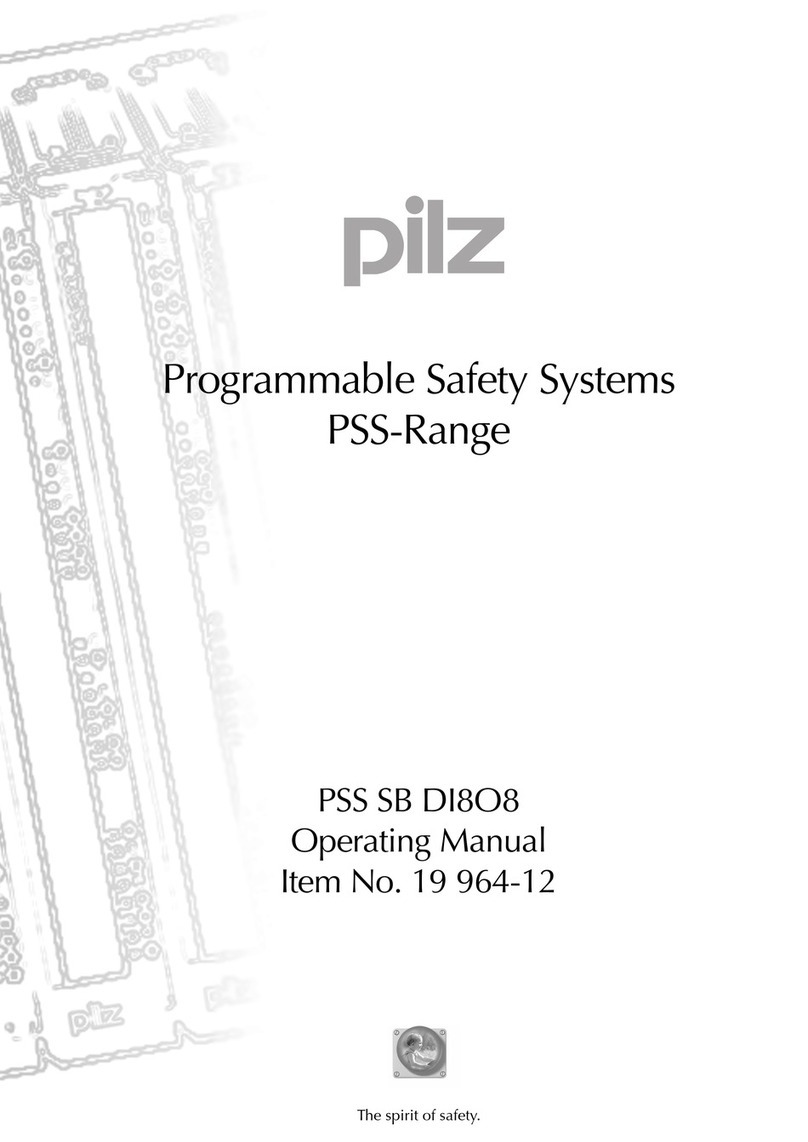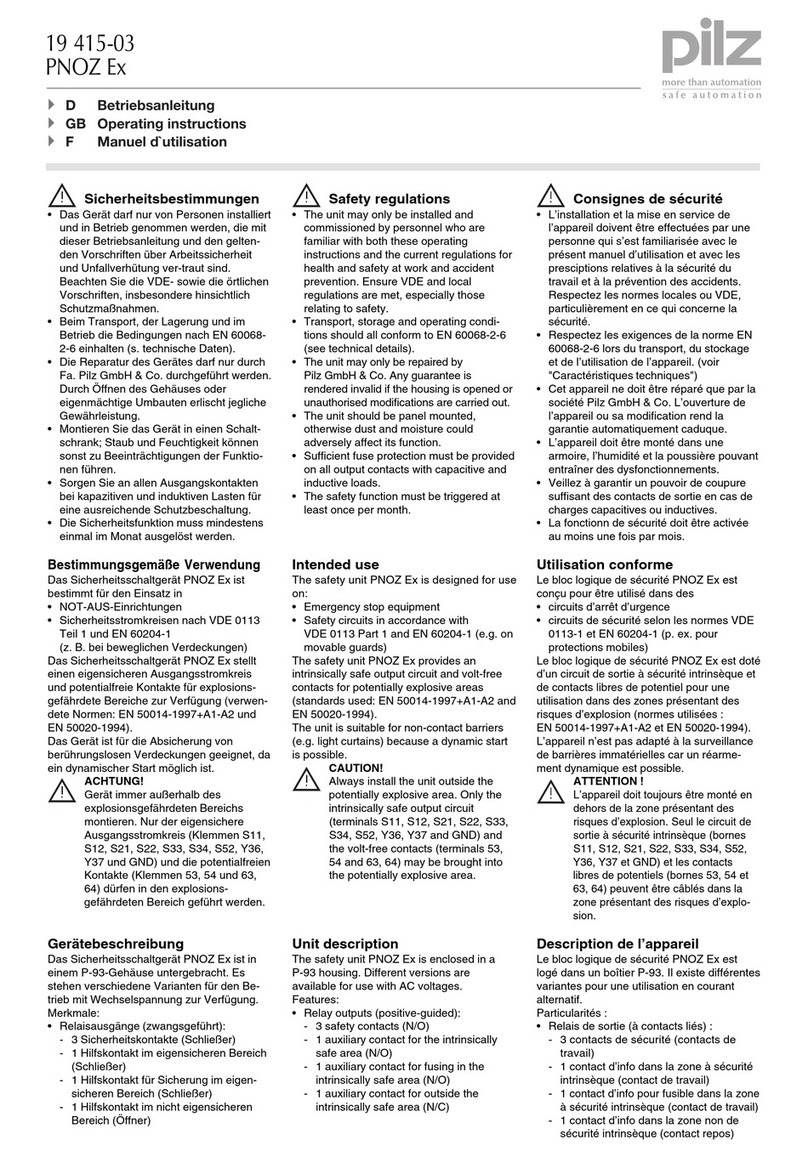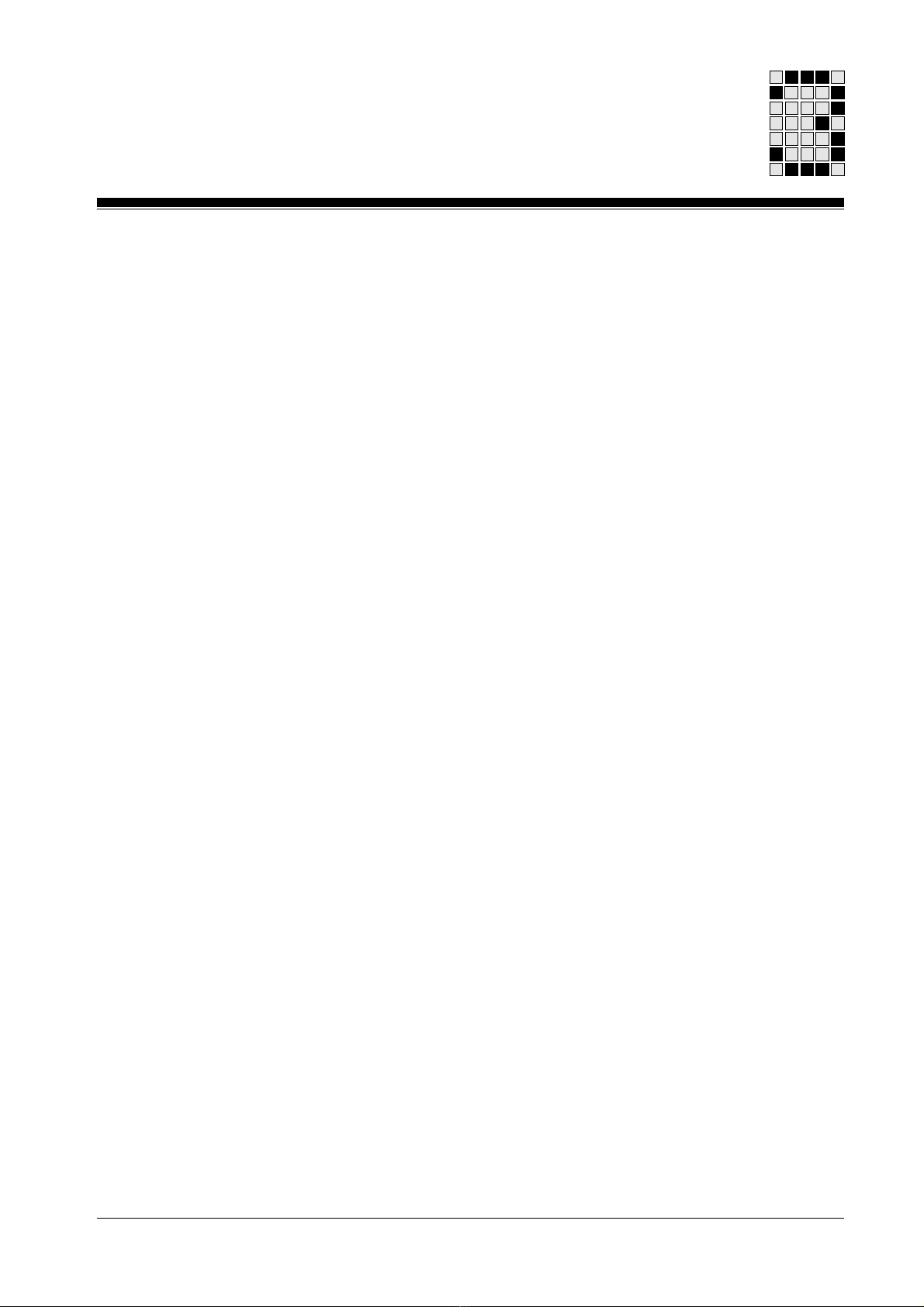Pilz PSS WIN-PRO User manual
Other Pilz Safety Equipment manuals

Pilz
Pilz PNOZ mi1p User manual

Pilz
Pilz PIT si2.1 User manual

Pilz
Pilz PSEN op2 Series User manual
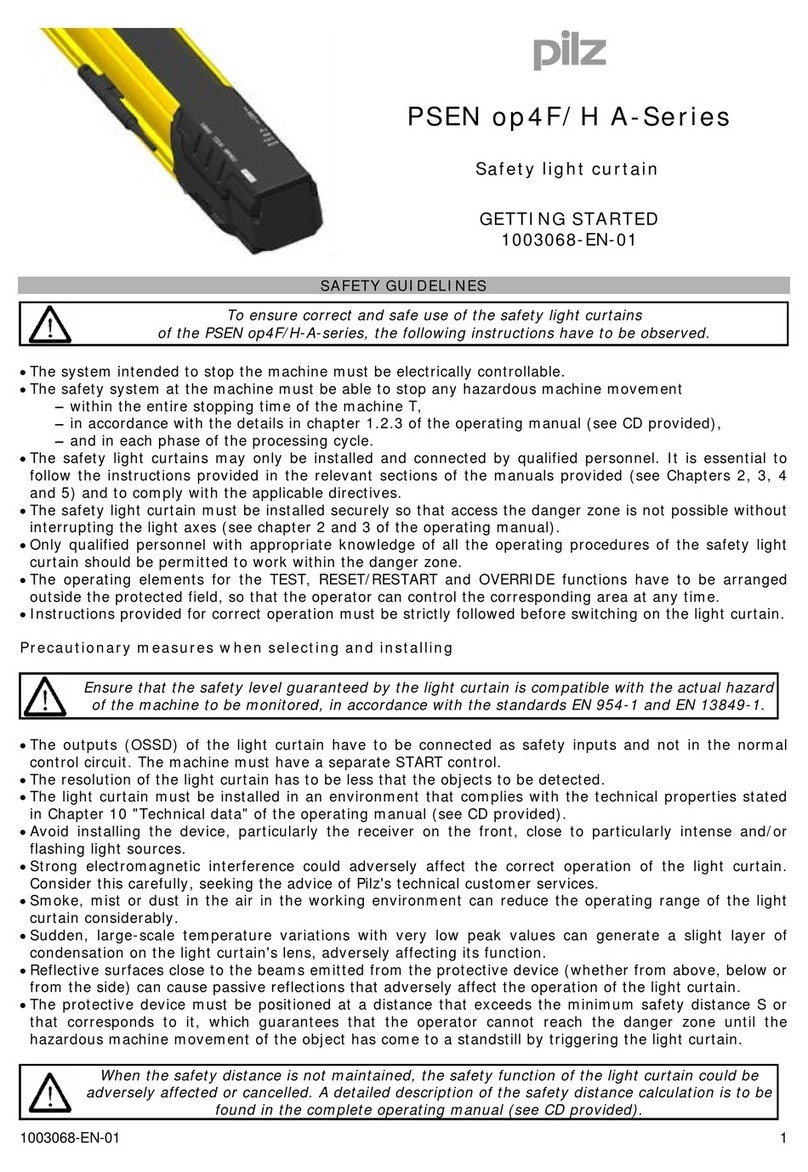
Pilz
Pilz PSEN op4F/H A Series User manual

Pilz
Pilz PSS Series User manual

Pilz
Pilz PSS Series User manual

Pilz
Pilz PNOZ ms2p TTL User manual

Pilz
Pilz PNOZ mo5p User manual

Pilz
Pilz PSEN op4F-A Series User manual
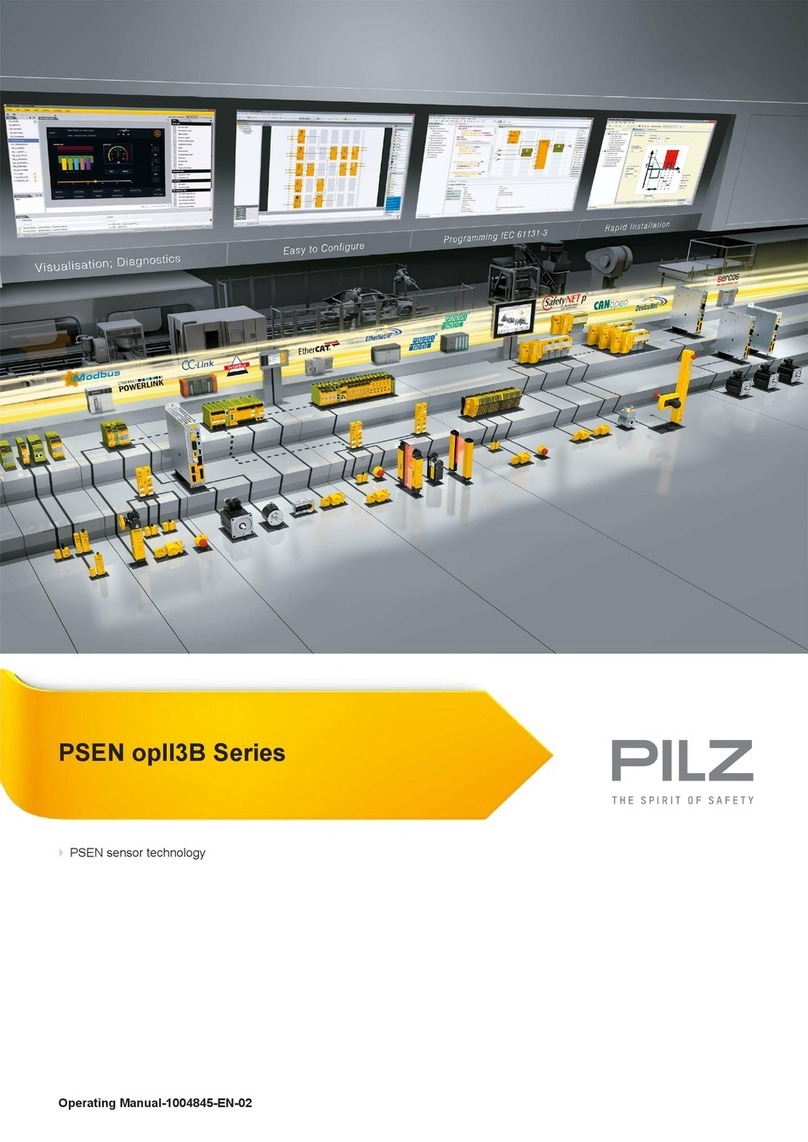
Pilz
Pilz PSEN opII3B Series User manual
Popular Safety Equipment manuals by other brands

Lanex
Lanex PB-20 instruction manual

SKYLOTEC
SKYLOTEC ANCHOR ROPES Instructions for use

Besto
Besto Buoyancy Aid 50N Instructions for use

TEUFELBERGER
TEUFELBERGER NODUS Manufacturer's information and instructions for use

Troy Lee Designs
Troy Lee Designs Tbone Product owners manual

Innova
Innova Xtirpa Instruction and safety manual

bolle SAFETY
bolle SAFETY B810 quick start guide

SHENZHEN FANHAI SANJIANG ELECTRONICS
SHENZHEN FANHAI SANJIANG ELECTRONICS A9060T instruction manual

Hiltron security
Hiltron security POWER8E Installation and use manual

Salewa
Salewa MTN SPIKE user manual

Hatco
Hatco B-950P installation guide

Sitec
Sitec TX MATIC operating manual