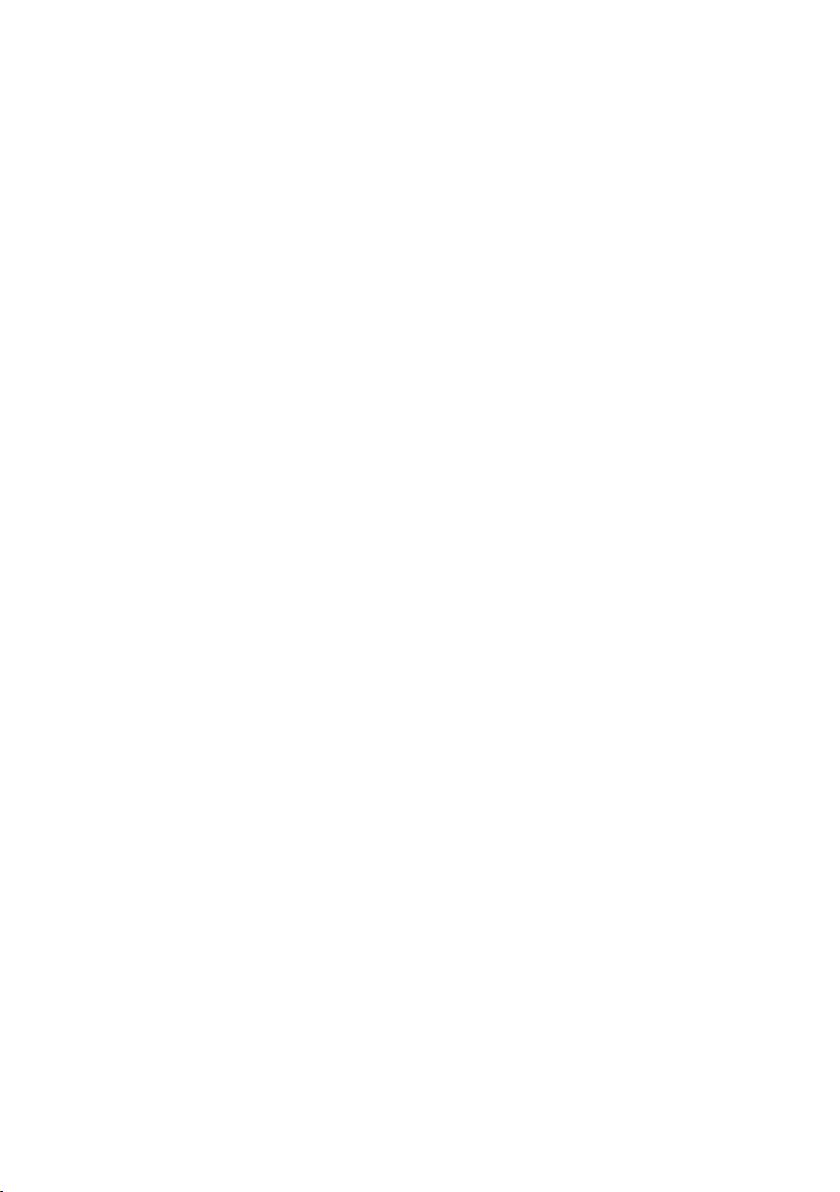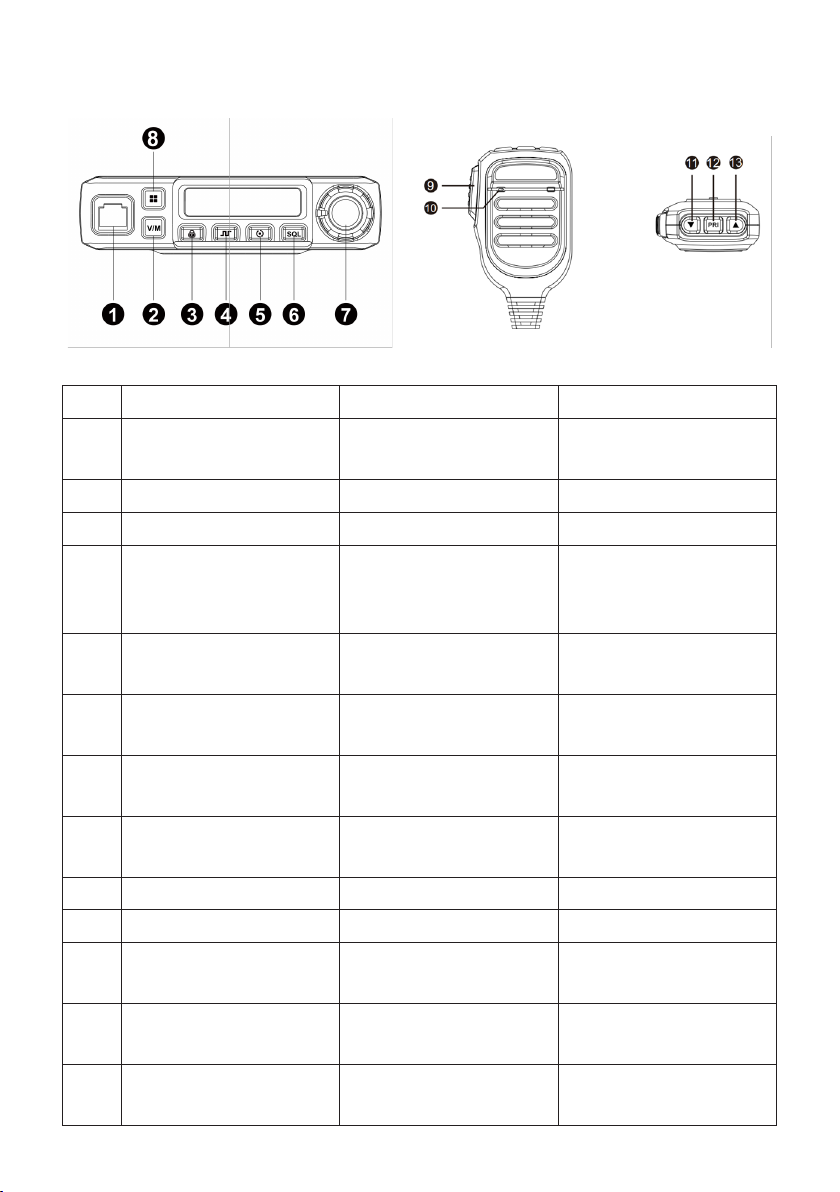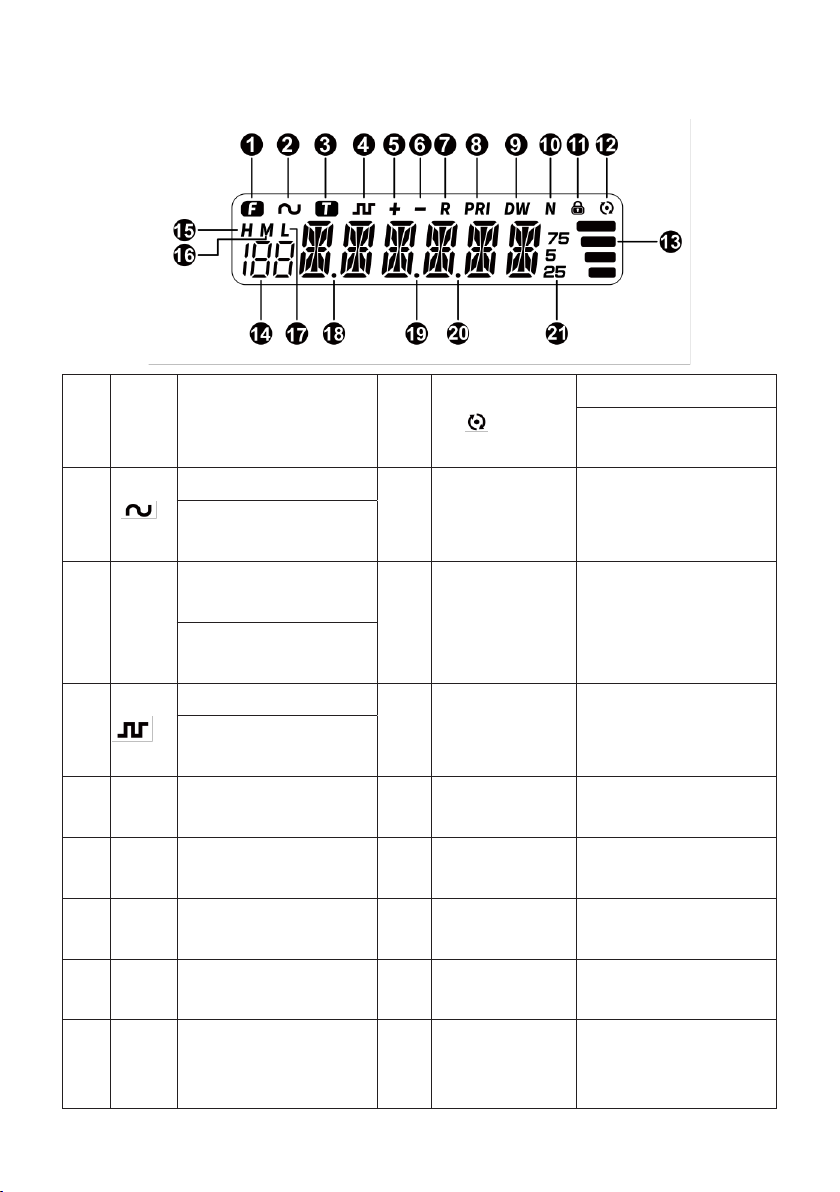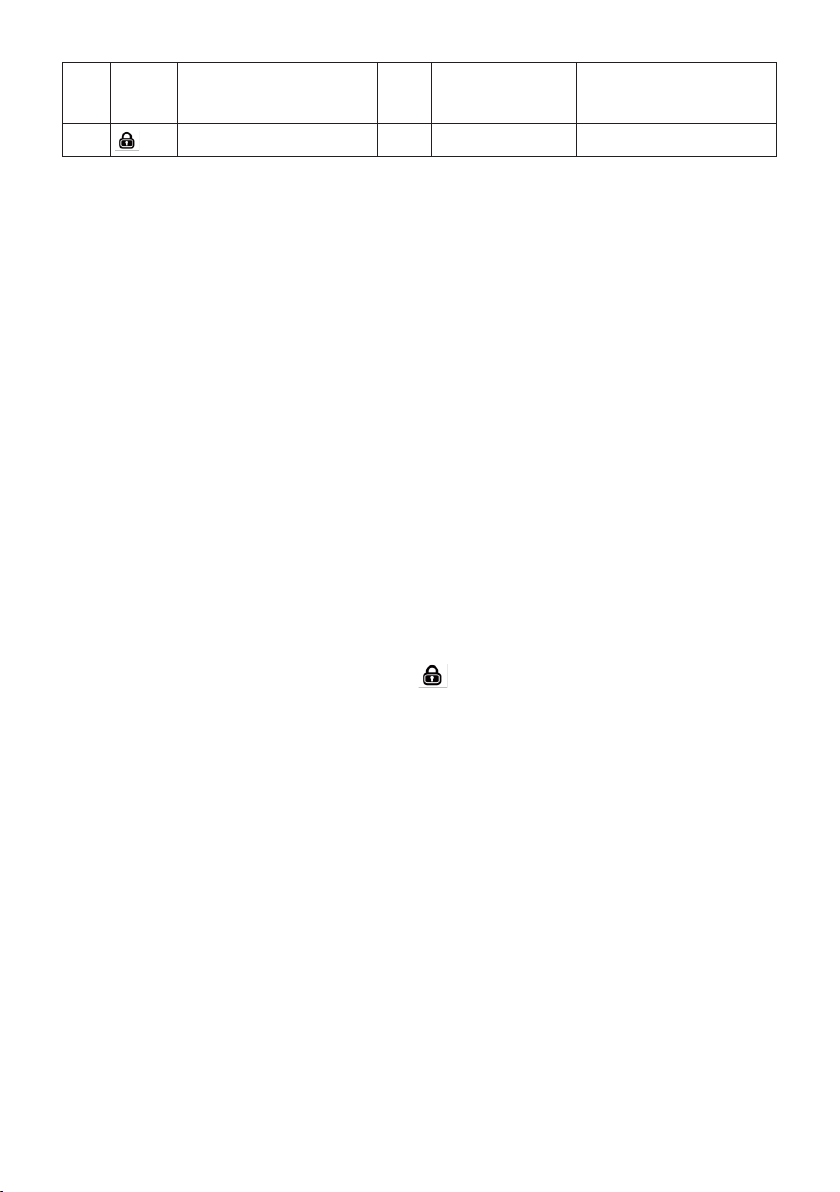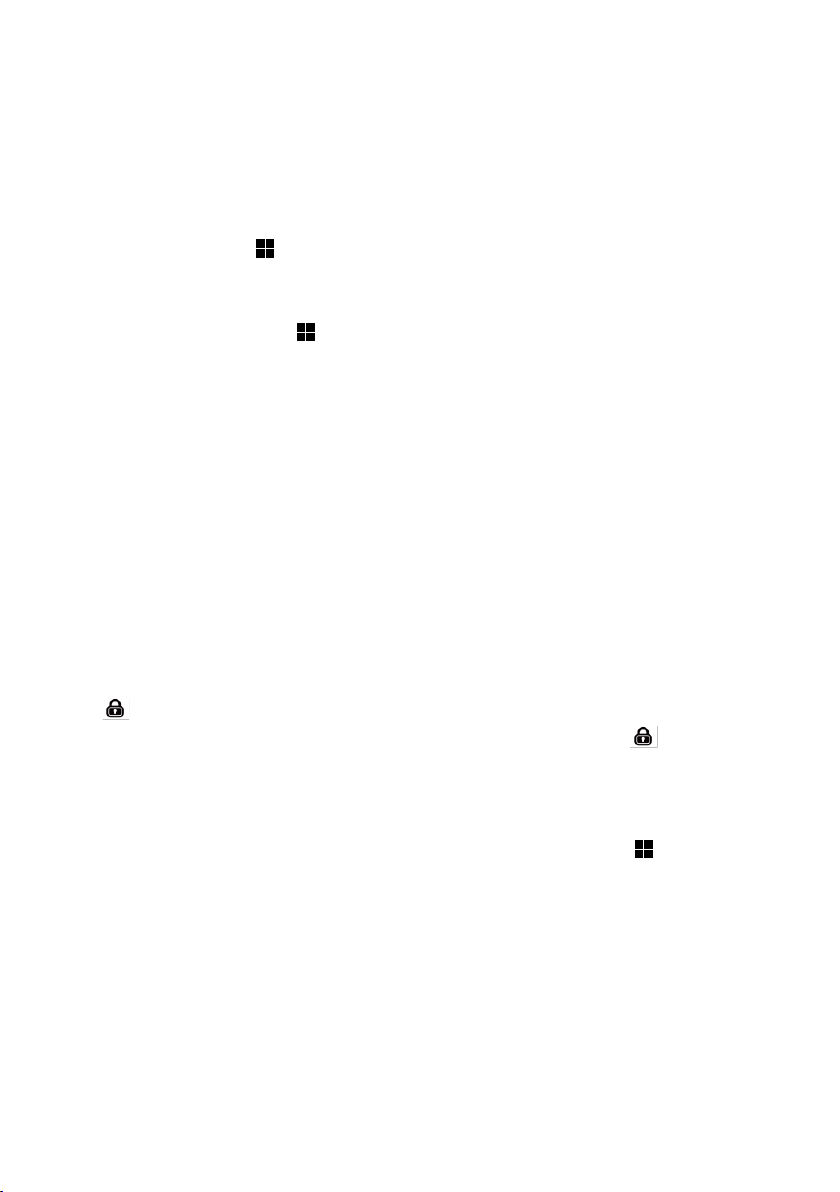PNI Escort HP 446 User manual
Other PNI Radio manuals

PNI
PNI ESCORT HP 9500 User manual

PNI
PNI Escort HP 2020 User manual

PNI
PNI PMR R40 Pro User manual

PNI
PNI Escort HP 8000L User manual

PNI
PNI ESCORT HP 72 User manual

PNI
PNI Escort HP9001 User manual

PNI
PNI Escort HP 9001 PRO User manual

PNI
PNI RD290 User manual

PNI
PNI Escort HP 5500 User manual

PNI
PNI Escort HP 8000L User manual

PNI
PNI ESCORT HP 9700 User manual

PNI
PNI Escort HP 82 User manual

PNI
PNI R40 Pro User manual

PNI
PNI ESCORT HP 6500 User manual

PNI
PNI Escort HP 8024 ASQ 12V-24V User manual

PNI
PNI Clementine 8480BT User manual

PNI
PNI ESCORT HP 6500 User manual

PNI
PNI ESCORT HP 8024 ASQ User manual

PNI
PNI ESCORT HP 7120 User manual

PNI
PNI ESCORT HP 55 User manual