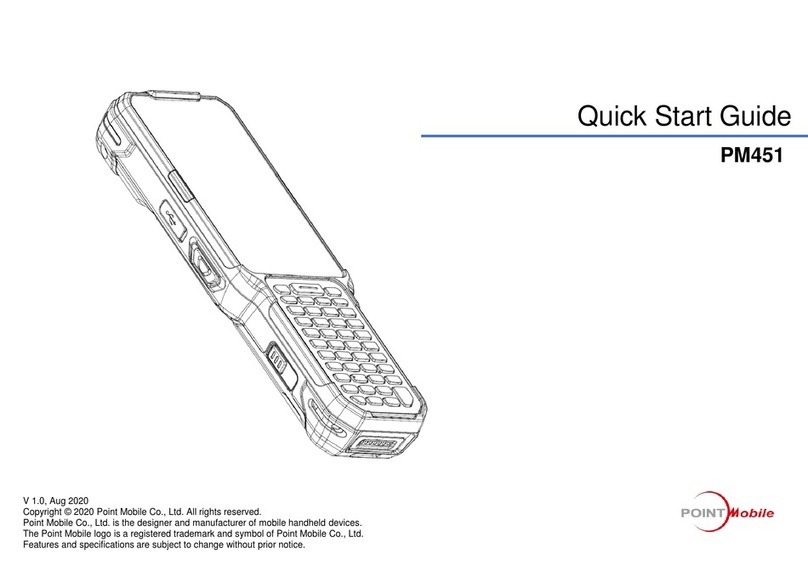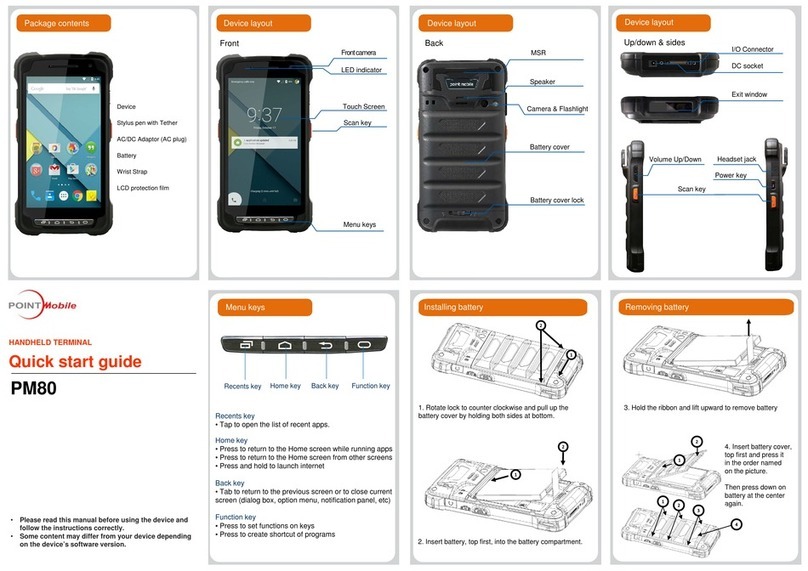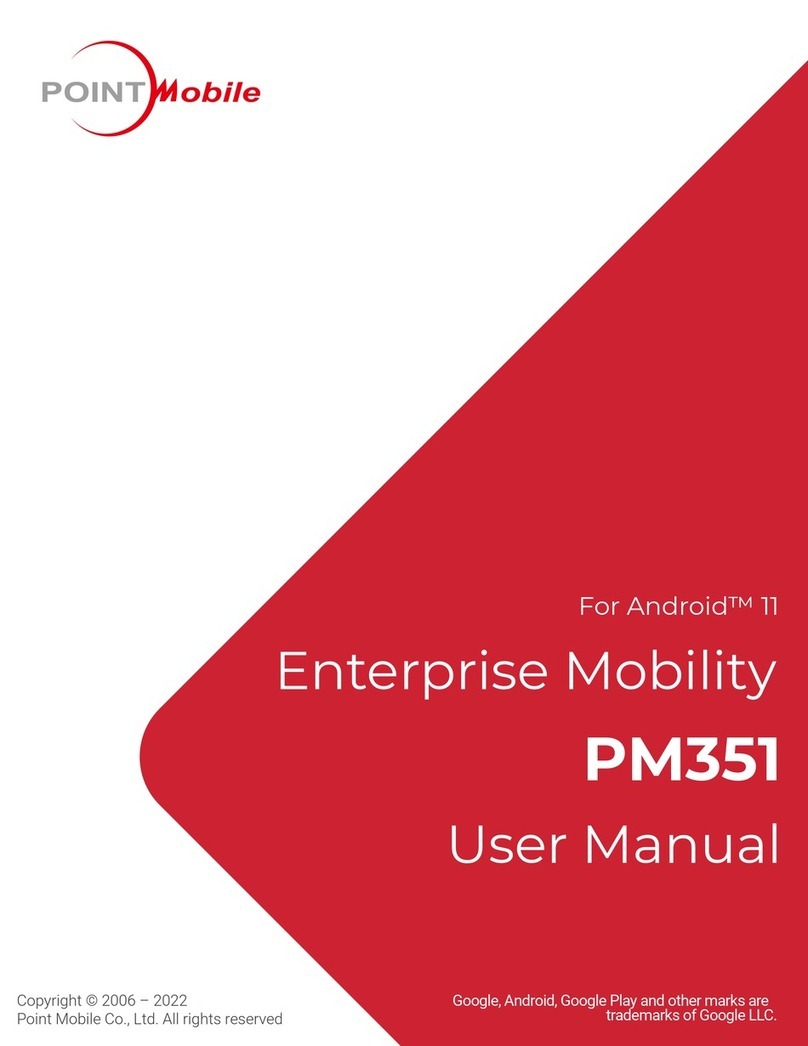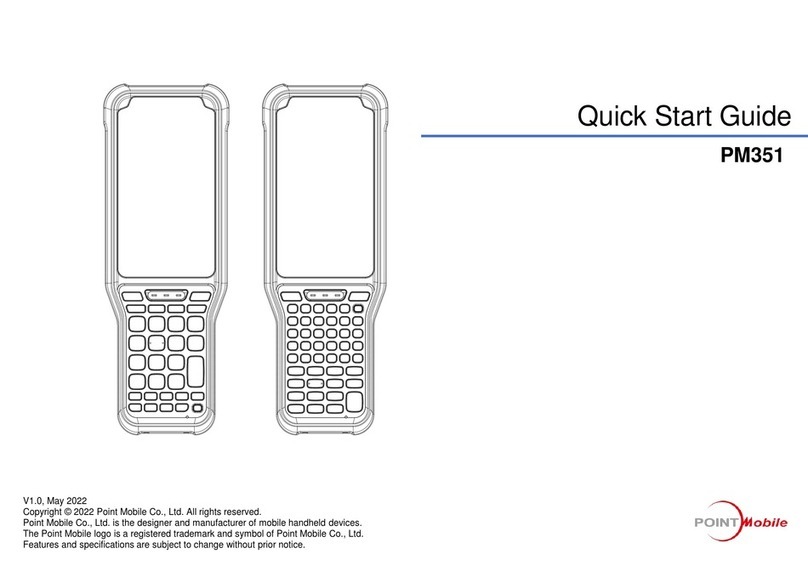Getting Started Scanning
Warning
Scanning: aiming pattern
Standard features
Resetting the device Setting the date and time
Wireless Specification (Frequency)
Testing barcode scanner Up/down & sides
Turning the device on and off
Press power key on upper right of device to turn
on. After few seconds, device will turn on.
Press and hold power key for a while till you and
tap power off on the screen options.
Set up
Press power key on upper right of device to turn on.
After few seconds, device will turn on.
Press and hold power key for a while till you and tap
power off on the screen options.
On-
Off-
Home screen items
Opens apps window
Status bar
•Displays status/notication
•
Favorites shortcut
•
Browser bar
Home screen
Tap and drag down to show notication
•Tab and slide right/left to go other screens
•Tap and drag down to show notication
Tab and google search by text
Tab and google search by voice
Press and hold to set/move applications
Execute Demos
application on home
screen.
Tab ScanDemo to
open.
Press both scan keys at
once or any of scan key
on the device to scan
barcode.
Scanned barcode data
will show on screen as
on the picture left.
1.
2.
3.
4.
Point the scanning beam at the center of barcode and
keep scanning angle vertical to it.
Scanning range varies according to bar code size so
keep minimum distance for small barcode and further
distance for bigger one.
Connecting to PC
Technical support & A/S
User guides
Certification
Connecting USB data Sync cable
Connect to PC and transfer data in Micro SD card/ device
storage with I/O USB data Sync cable.
Connecting
connect USB cable to USB port of PC and I/O
connector.
Tab media device connection on notification panel of
status bar.
Select file transfer on pop up window.
Disconnecting
Tab to show notification panel and select media device
connection.
Select media device (MTP) and disable the
connection.
-
-
-
-
-
Offline
Tel: 02-3397-7870
Fax: 02-3397-7872
Address: B-9F Kabul Great Valley, 32, Digital-ro 9-gil,
Geumcheon-gu, Seoul, Korea 08512
Online
Website: http://www.pointmobile.co.kr/
User guides supports detailed information on safety &
regulations of device and accessories.
Due to the possibility of electric wave interference by
device, no support on life safety.
Equipment name: Mobile computer
Model: PM80
Trade name of certified: POINT MOBILE CO.LTD
Manufacturer/ Country of origin: POINT MOBILE
CO.LTD/ China
Production date: 2016.XX.XX
Reboot
Press and hold power key for 3 seconds and select
Reboot on options to reboot the device.
Settings -> back up and reset -> Factory reset ->
Reset phone
Factory reset
Follow the process by tapping next button to complete
factory reset.
<Caution>
Back up all data - personal, application settings,
account information and etc. before performing
factory reset as it causes all data delete.
Go to below route to set date and time.
Settings -> Date and time -> Uncheck automatic date
& time, Uncheck automatic time zone
Access to above route and alter the following settings
according to user’s decision.
Set date
Set time
Select time zone
Use 24-hour format
Select date format
•
•
•
•
•
•
Do not allow any strong pressure or impact on the
touch screen. Do not touch any interior liquid from
LCD panel breakage that may cause skin irritation.
Use only approved AC/DC power adaptor provided
with device or from distributor. Disapproved
products may cause unexpected problems as fire,
electric shock, etc.
Disapproved modification or repair is not
guaranteed. Inquire to distributor for any
troubleshooting.
Li-ion battery follows varied regulations in each
region/ country. Accordingly, recycle or disuse
li-ion battery properly. Do not leave or store it in
fire or heat it or disassemble or short circuit it.
Prevent plug and consent from dust and dirt to
keep them clean. Improper storing or misuse may
cause fire, electric shock, etc.
HANDHELD TERMINAL
Quick start guide
PM80
•For more details of product information and user guide, please
refer to our website (www.pointmobile.co.kr)
WLAN
802.11b/g/n : 2412~2472MHz
802.11a/n: 5180~5240, 5260~5320, 5500~5620,
5745~5805MHz
Bluetooth
1~3Mbps: 2402~2480MHz
LE: 2402~2480MHz
GSM
GSM850 : 824~849MHz(TX), 869~894MHz(RX)
GSM900 : 880~915MHz(TX), 925~960MHz(RX)
WCDMA
B1 : 1920~1980MHz(TX), 2110~2170MHz(RX)
B2 : 1850~1910MHz(TX), 1930~1990MHz(RX)
B4 : 1710~1755MHz(TX), 2110~2155MHz(RX)
B5 : 824~849MHz(TX), 869~894MHz(RX)
B8 : 880~915MHz(TX), 925~960MHz(RX)
LTE
B2 : 1850~1910MHz(TX), 1930~1990MHz(RX)
B3 : 1715~1785MHz(TX), 1810~1880MHz(RX)
B4 : 1710~1755MHz(TX), 2110~2155MHz(RX)
B5 : 824~849MHz(TX), 869~894MHz(RX)
B13 : 777~787MHz(TX), 746~756MHz(RX)
B17 : 704~716MHz(TX), 734~746MHz(RX)
•
•
•
•
•
•
•
•
•
•
•
•
•
•
•
•
•
Allowed to use in all area.
Please use the device at 1 cm or more distance away
from your body.
Item
Model
Operating
System
Software
Micro-Processor
Memory
Memory
extension
Display
Data capture
options
Keypad
Audio
I/O
Weight
Wi
Bluetooth
UMTS / HSPDA /
HSUPA
NFC/RFID
Serial(RS232C)
USB
Battery
Adaptor
Charger
Battery
Operating
temperature
Rain/dust
protection
Specications
PM80
Android 5.0 or higher(GMS/CTS certied)
Software
Qualcomm 8916 1.4GHz Quad Core
1GB RAM X 8GB Flash(Upgradable)
User accessible Micro SD memory card slot.
5.0”Wideviewing angle IPS(1280 X 720 pixels)
2D engine : SE4710
Touch screen & Front 4 hard keys
Built-in microphone and speaker
High speed USB 2.0 from cradle (or I/O cable)
Below 270g
802.11 a/b/g/n(Up to 150Mbps)
Bluetooth v4.x, class2
GSM: 850/900(MHz)
WCDMA: BAND1, 2, 4, 5, 8
LTE USA: FDD2, 3, 5, 13, 17
13.5593MHz
9600bps,19.2kpbs,38.4kbps,57.6kbps,115.2kbps
USB HS 2.0 OTG Support via I/O connector
Li-ion battery 3.8V / 3000 mAh / 11.4 Wh
Output: 5V / 2A, Input: 100-240V~50/60Hz 0.4A
5V input through DC port.
Capacity: 3000mAh – Less than 4hrs.
-20ºC ~ 60ºC
IP67