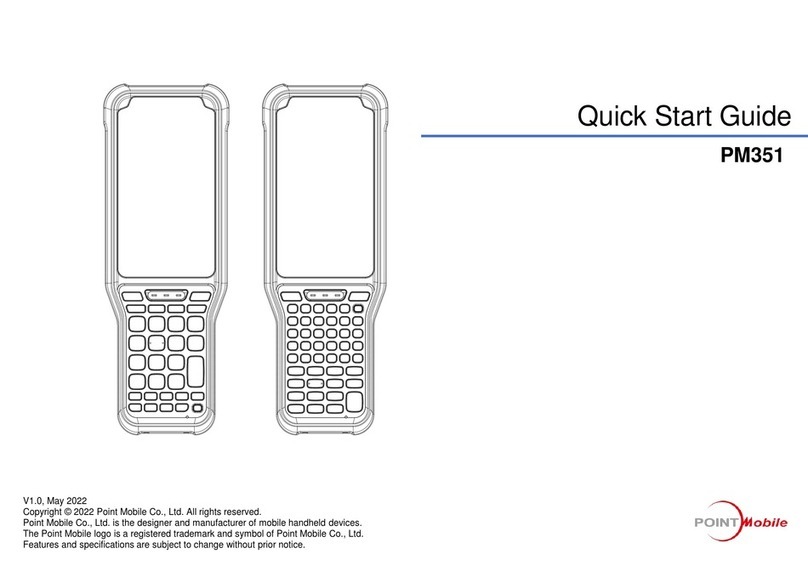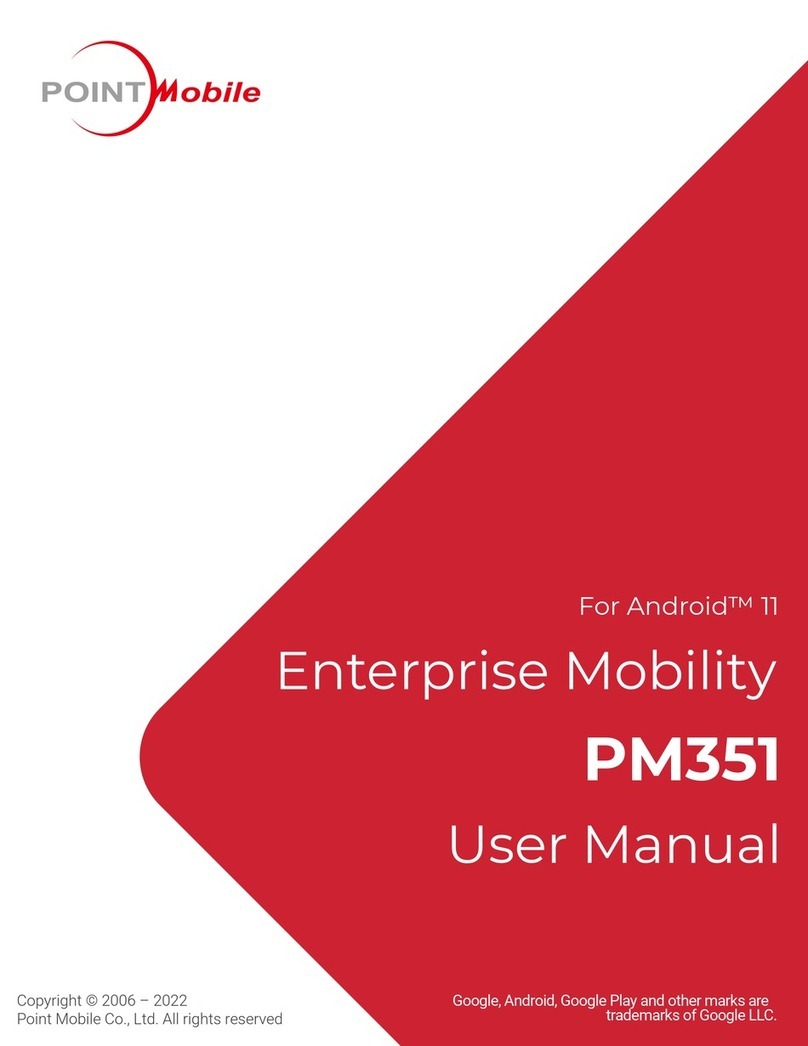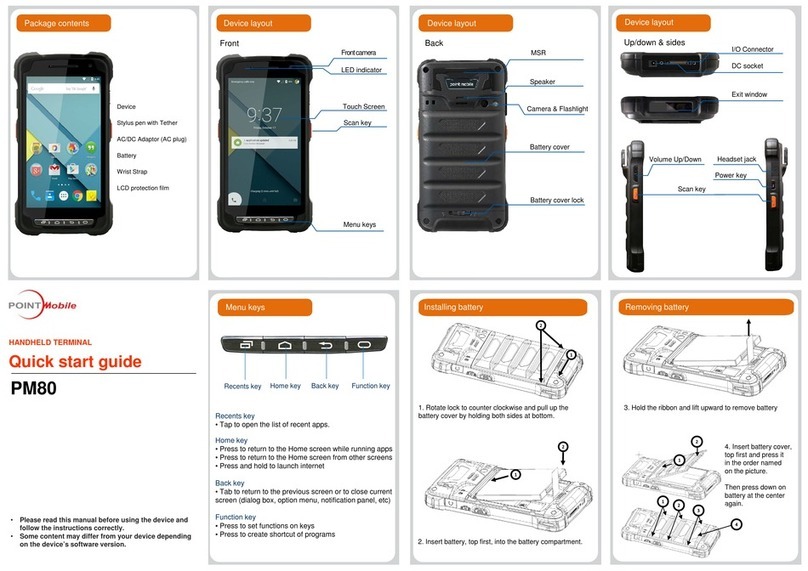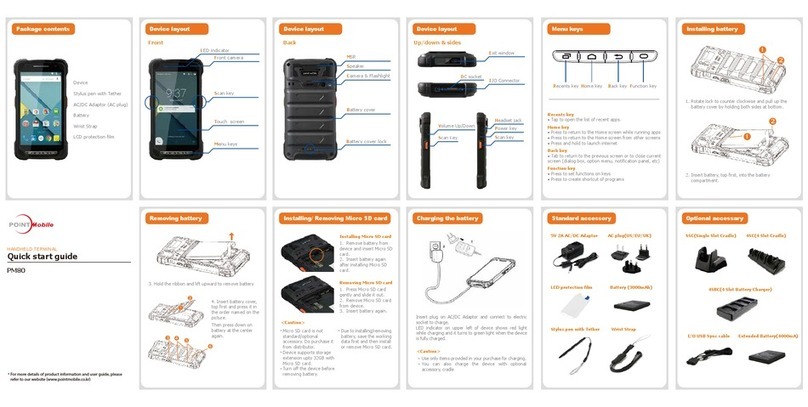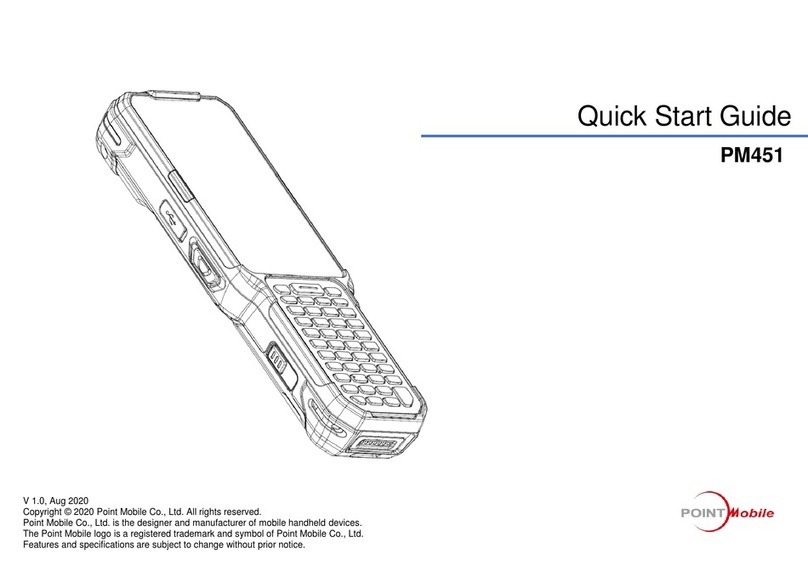3
9.3. Memory ·························································································· 43
9.4. Device name ··················································································· 43
9.5. Copyrights······················································································· 43
9.6. Power properties ·············································································· 43
9.7. Battery tab ······················································································ 43
9.8. Power off tab ··················································································· 44
9.9. CPU Power Setting Tab ····································································· 45
9.10. Alerts Tab ······················································································· 45
9.11. Wakeup Source Tab ········································································· 45
9.12. Program Button properties ································································· 45
9.13. Program Buttons Tab ········································································ 46
9.14. Key define Tab ················································································· 46
9.15. Backlight Properties ·········································································· 46
9.16. Battery power Tab ············································································ 47
9.17. External power Tab ··········································································· 47
9.18. Keyboard backlight Tab ····································································· 47
10. COMMUNICATION ············································································· 49
10.1. Communication Options ····································································· 49
10.2. Installing Additional Software ······························································ 50
10.3. Connecting the USB ActiveSync Cable ················································· 50
10.4. ActiveSync Communication ································································ 51
10.5. Communication Type ········································································ 51
10.6. Hardware Requirements for Setup ······················································· 51
10.7. Software Requirements for Communication ··········································· 51
10.8. Setting Up the Host Workstation ·························································· 51
10.9. Communicating with the Handy Terminal ·············································· 52
10.10. Synchronizing with the Host Workstation ··············································· 52
10.11. Exploring the Terminal from the Workstation ·········································· 53
10.12. Adding Programs via ActiveSync ························································· 54
10.13. Wireless Radios ··············································································· 54
10.14. Connecting the Terminal to a Wireless Network ······································ 54
10.15. WLAN (802.11b/g/n Radio) ································································· 55
10.16. Adding Programs from the Internet······················································· 55
11. BLUETOOTH HANDLER ······································································· 55
11.1. Enabling the Bluetooth Radio ······························································ 55
11.2. Connecting to Other Devices ······························································ 56
11.3. Pairing Bluetooth Devices ·································································· 56
11.4. Setting Up a Bluetooth Printer ····························································· 56
12. SINGLE SLOT DOCKING CRADLE/SINGLE SLOT ETHERNET CRADLE DEVICE ········· 56
12.1. Overview ························································································ 56
12.2. Battery Charging ·············································································· 57
12.3. Power Supply ·················································································· 57
12.4. Front Panel ····················································································· 57
12.5. Back Panel ······················································································ 58
12.6. Powering the Single Slot Docking Cradle or Single Slot Ethernet Cradle Device ···· 59
12.7. Charging theBattery ·········································································· 59
12.8. Technical Specifications····································································· 59