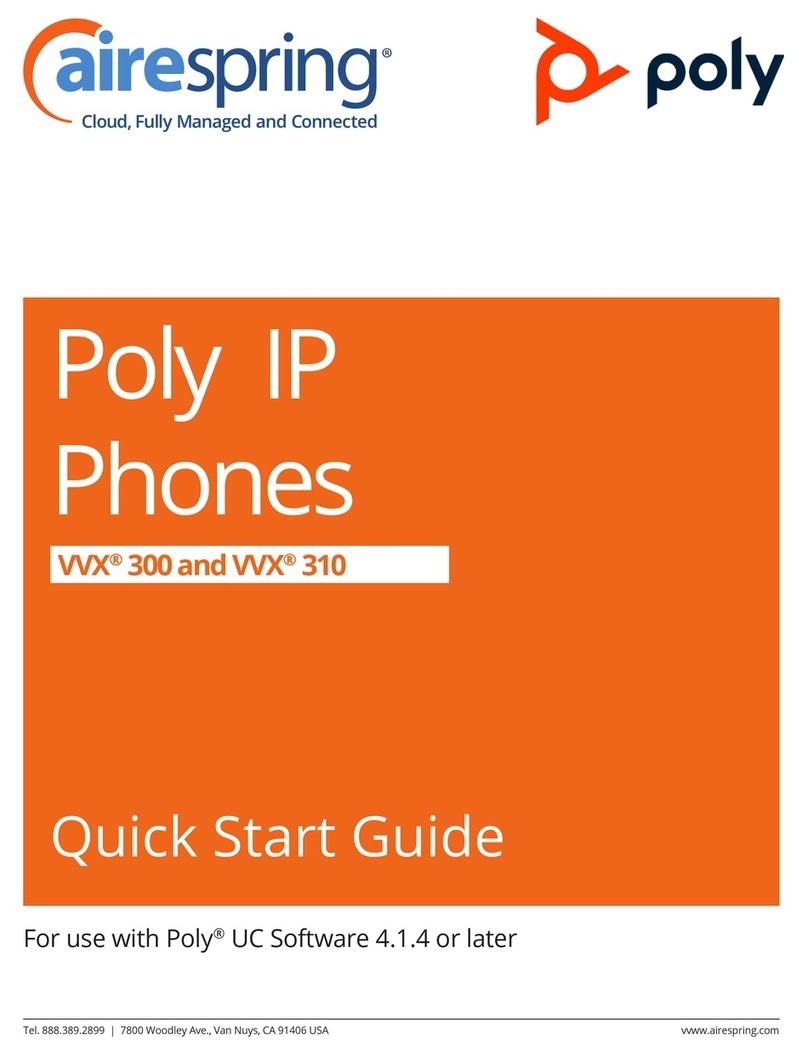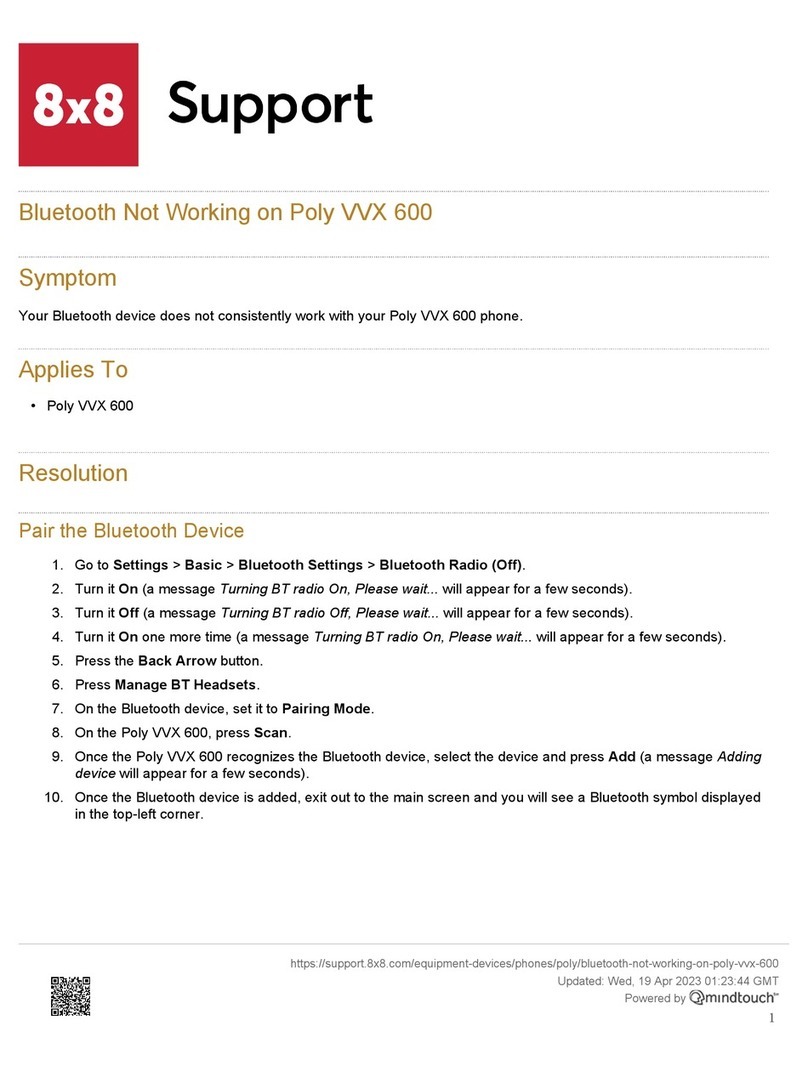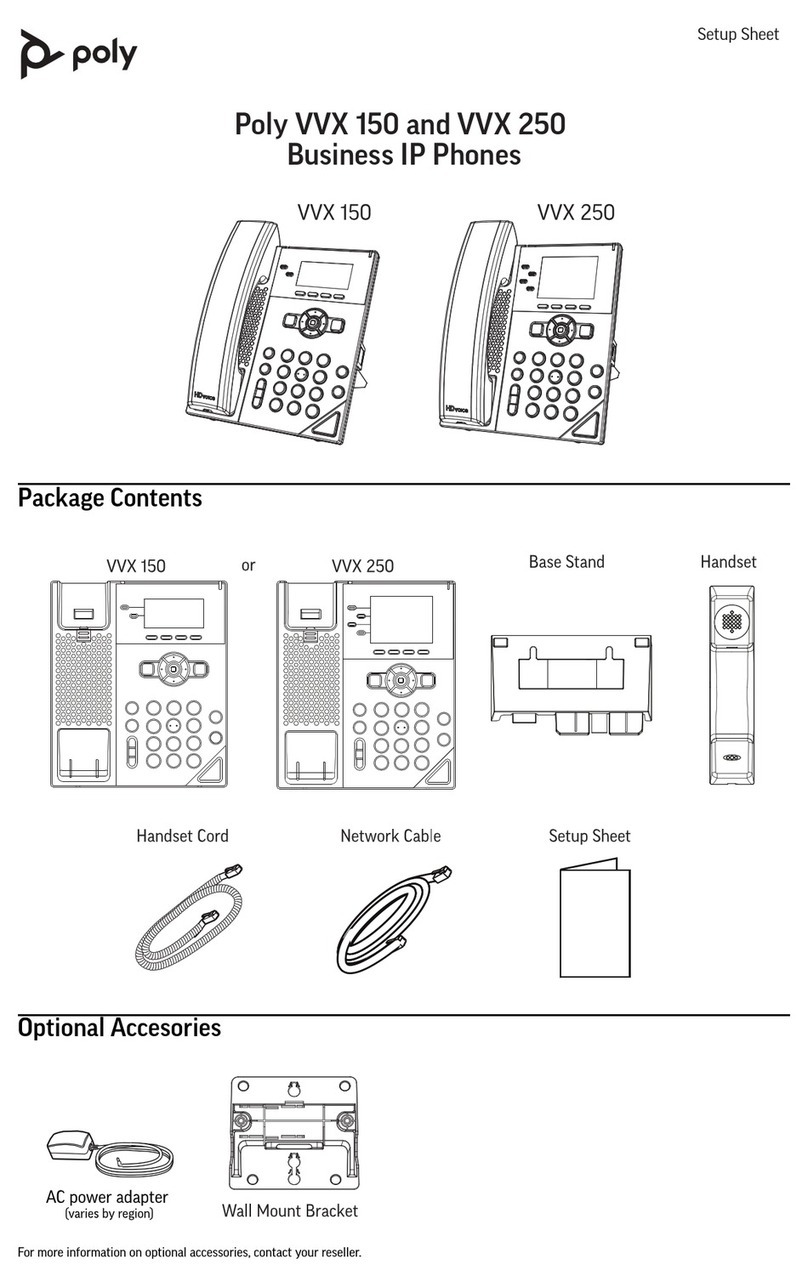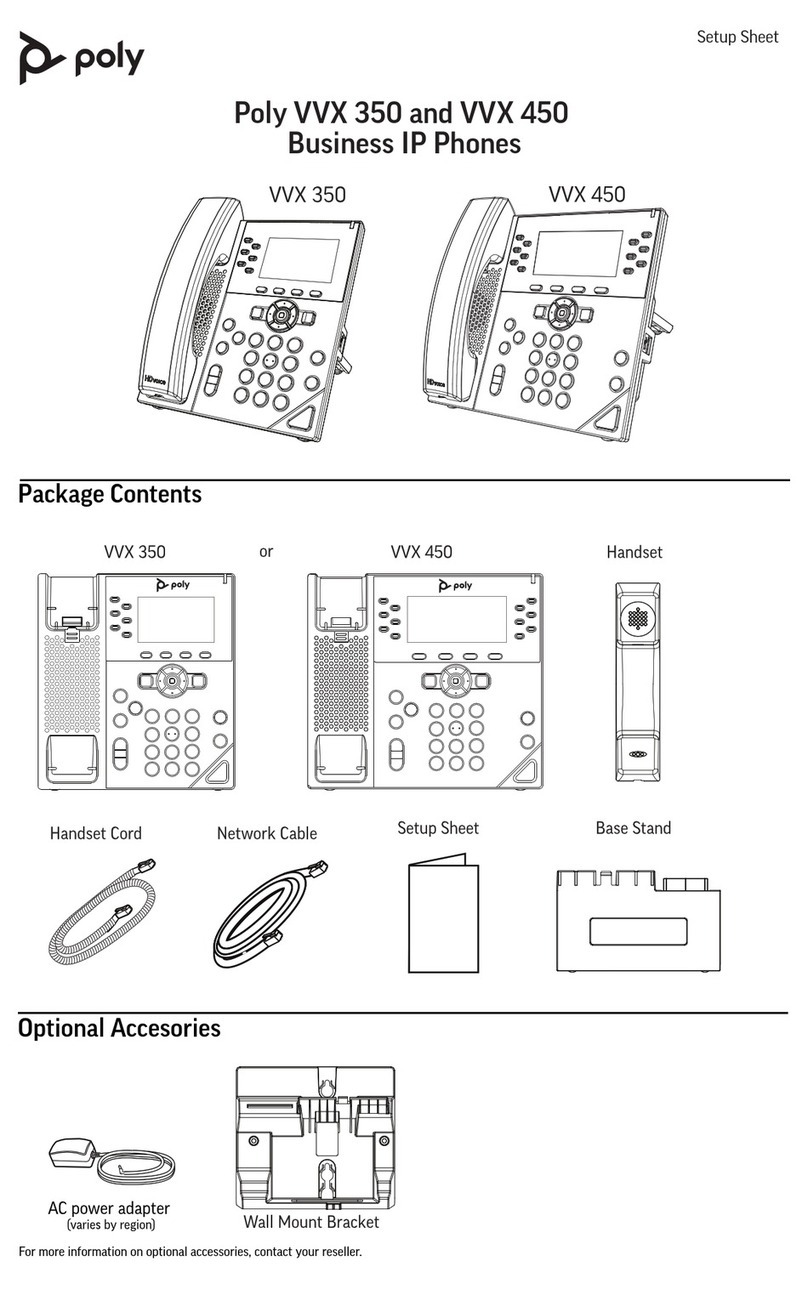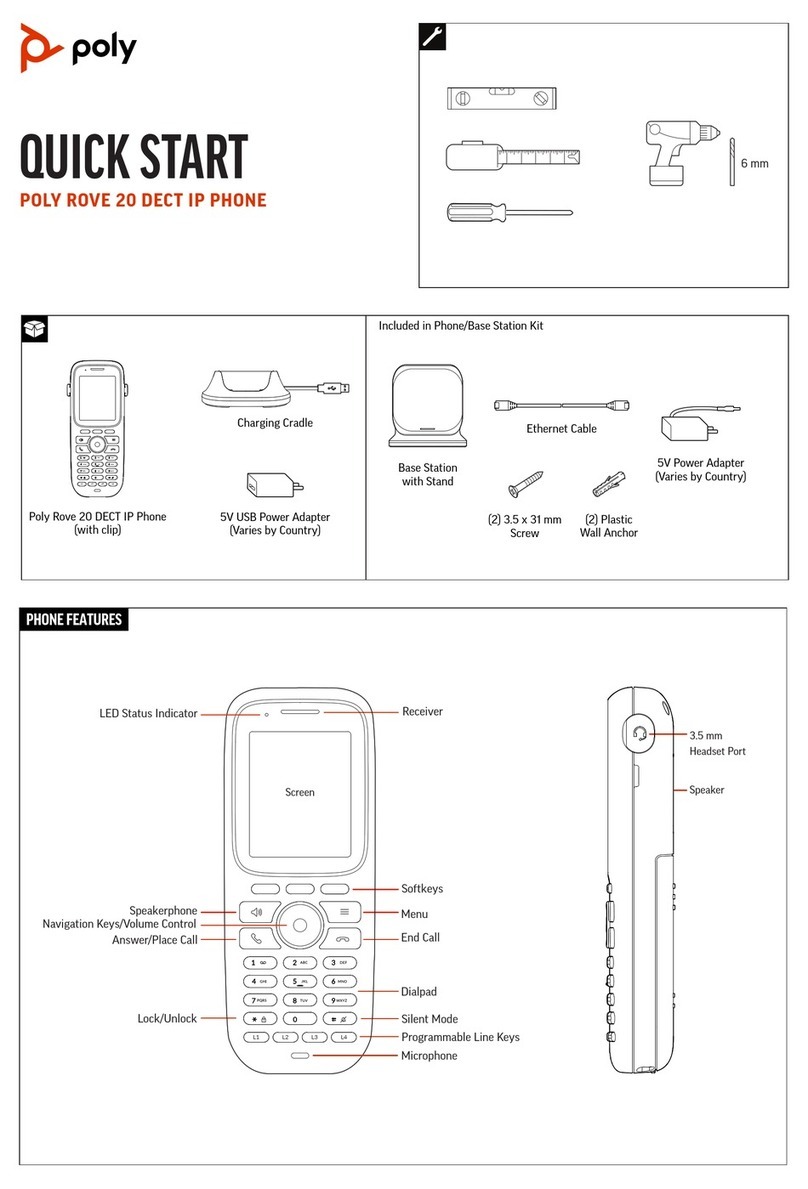Contents
Before You Begin................................................................................................4
Audience, Purpose, and Required Skills.............................................................................4
Related Poly and Partner Resources..................................................................................4
Getting Started with Poly Rove DECT IP Phones............................................5
Poly Rove DECT IP Phone Hardware Overview.................................................................5
Rove Series Wireless Handset.................................................................................5
Poly Rove Status Indicators..................................................................................... 7
Access the Home Screen.........................................................................................8
Entering Information Using the Dialpad.............................................................................. 8
Accessibility Features......................................................................................................... 9
Users Who Are Deaf or Hard of Hearing..................................................................9
Users with Limited Mobility.......................................................................................9
Users Who Are Blind, Have Low Vision, or Have Limited Vision........................... 10
Audio Calls........................................................................................................11
Placing Calls......................................................................................................................11
Place a Call Using the Default Line........................................................................ 11
Place a Call Using an Alternate Line...................................................................... 11
Place a New Call During an Active Call................................................................. 12
Call a Contact from a Directory.............................................................................. 12
Call a Contact Using Speed Dial............................................................................ 12
Call a Recent Contact............................................................................................ 12
Answering Calls................................................................................................................ 13
Answer an Incoming Call........................................................................................13
Answer an Incoming Call During a Call..................................................................13
Holding and Resuming Calls.............................................................................................13
Hold a Call..............................................................................................................13
Resume a Call........................................................................................................13
Switch Between Calls.............................................................................................14
End a Call..........................................................................................................................14
Transferring Calls..............................................................................................................14
Transfer a Call to Another Wireless Handset......................................................... 14
Blind Transfer a Call to a Contact...........................................................................14
Parking Calls..................................................................................................................... 15
Park a Call on a Extension..................................................................................... 15
View Parked Call Details........................................................................................ 15
1