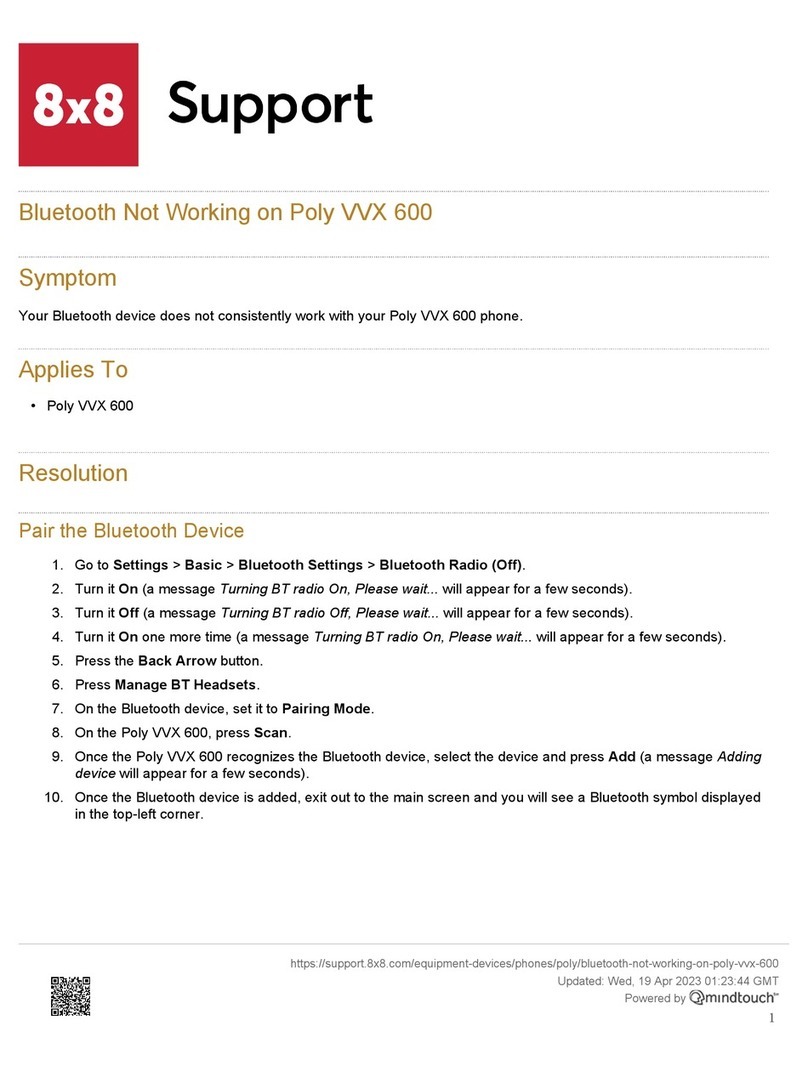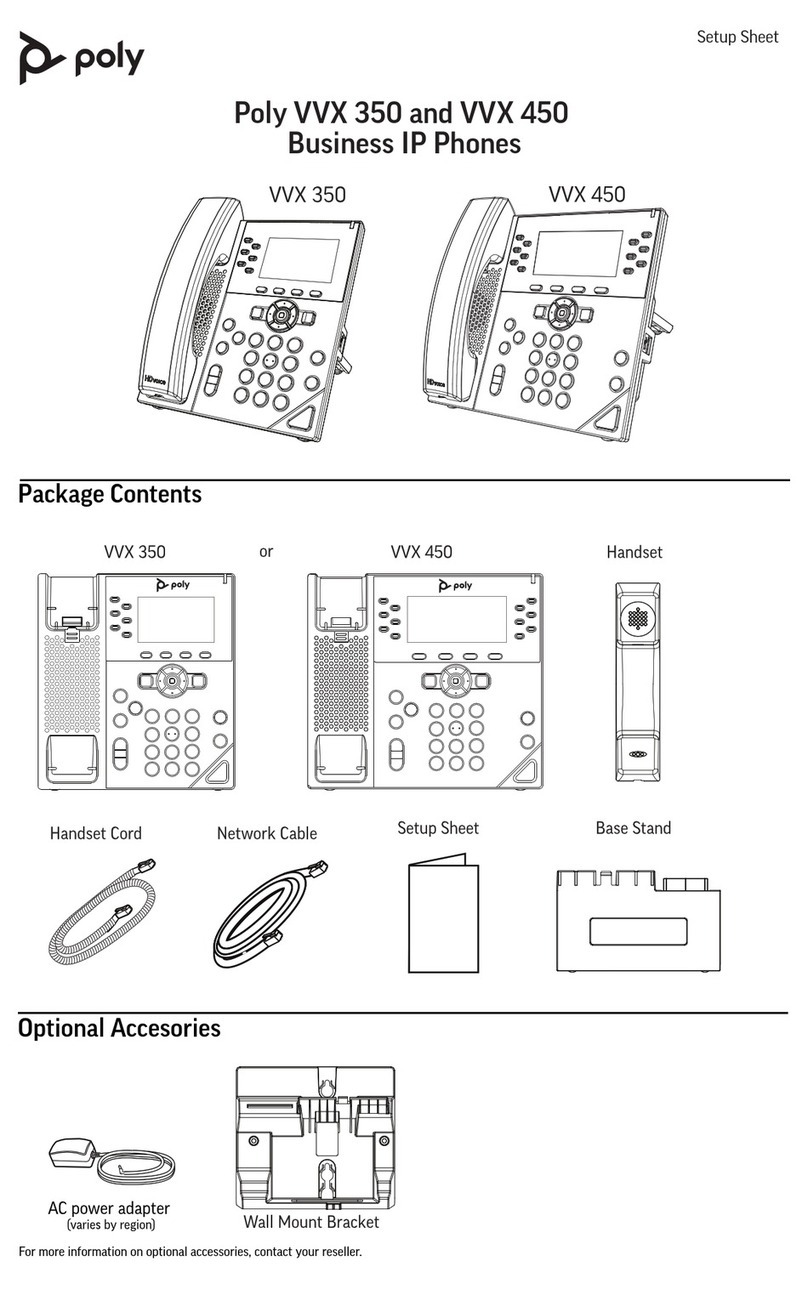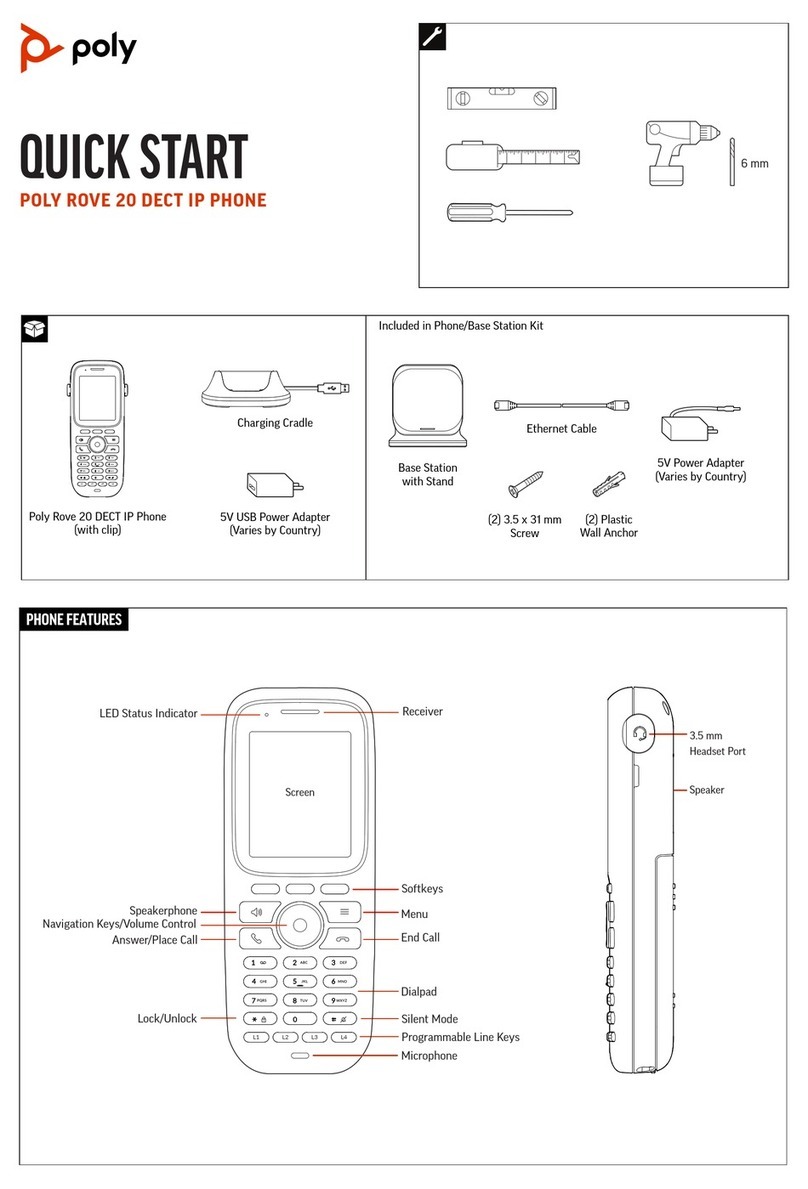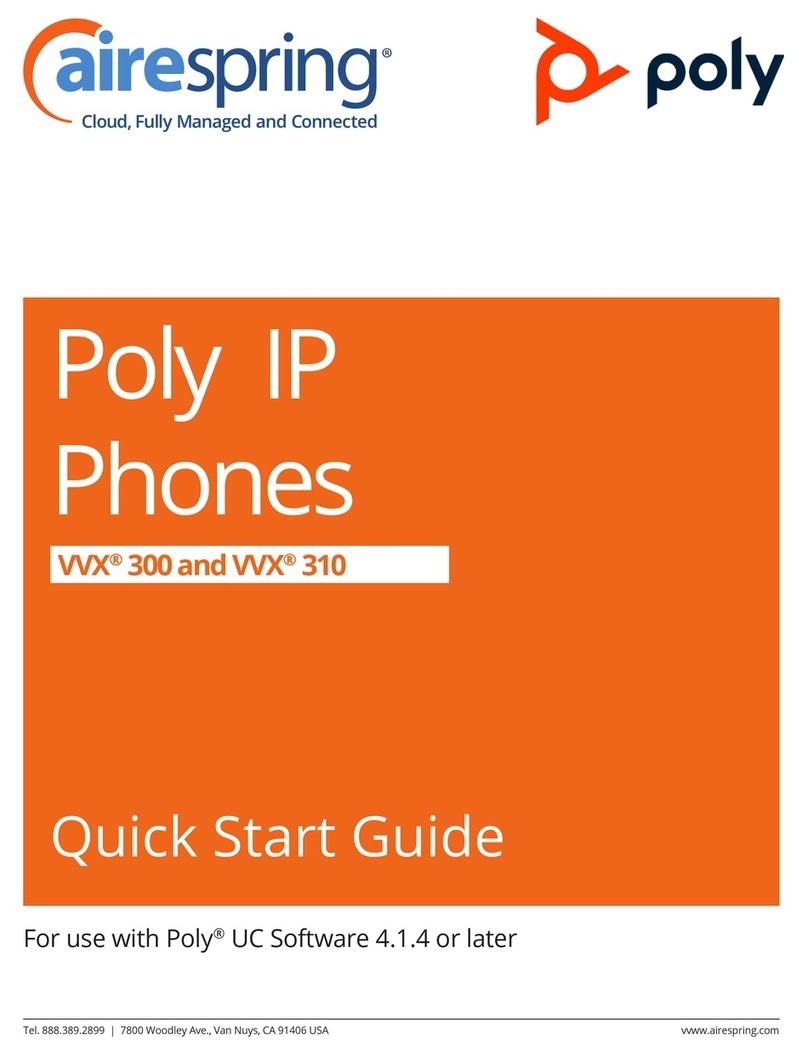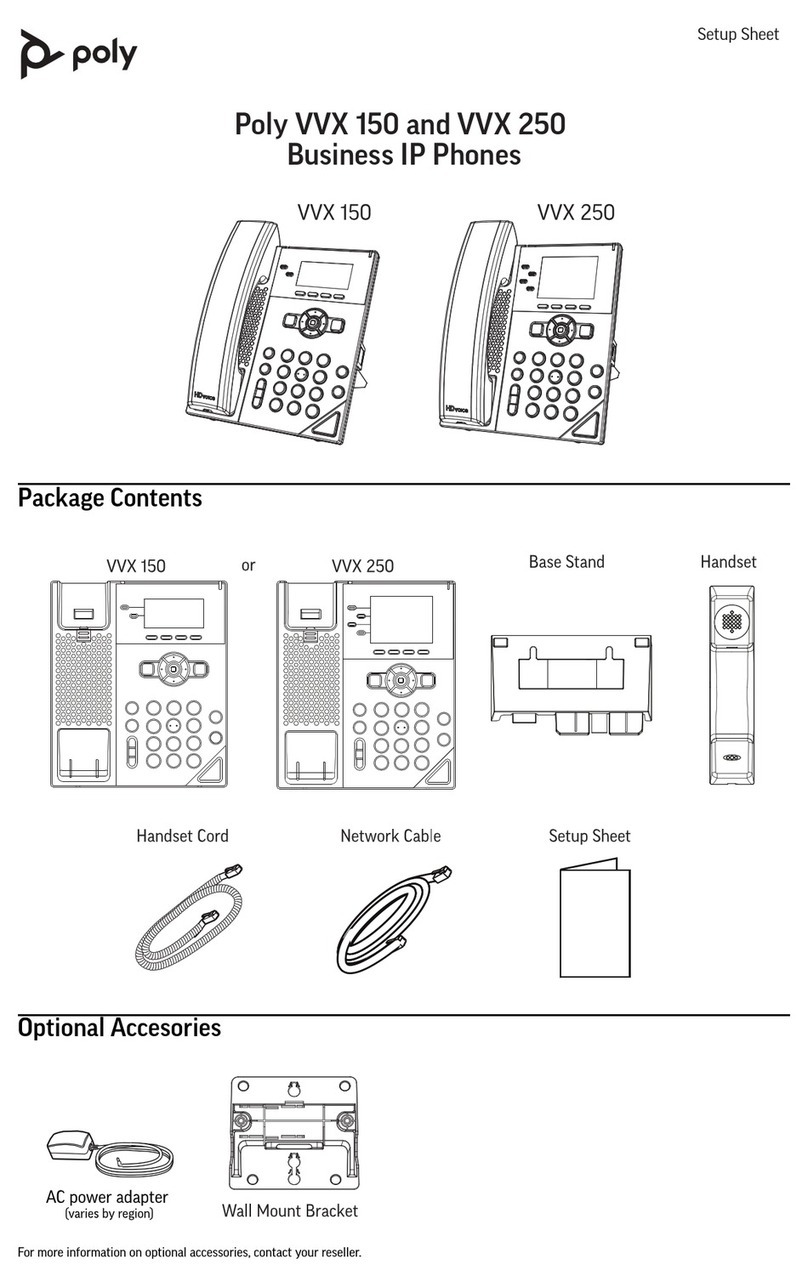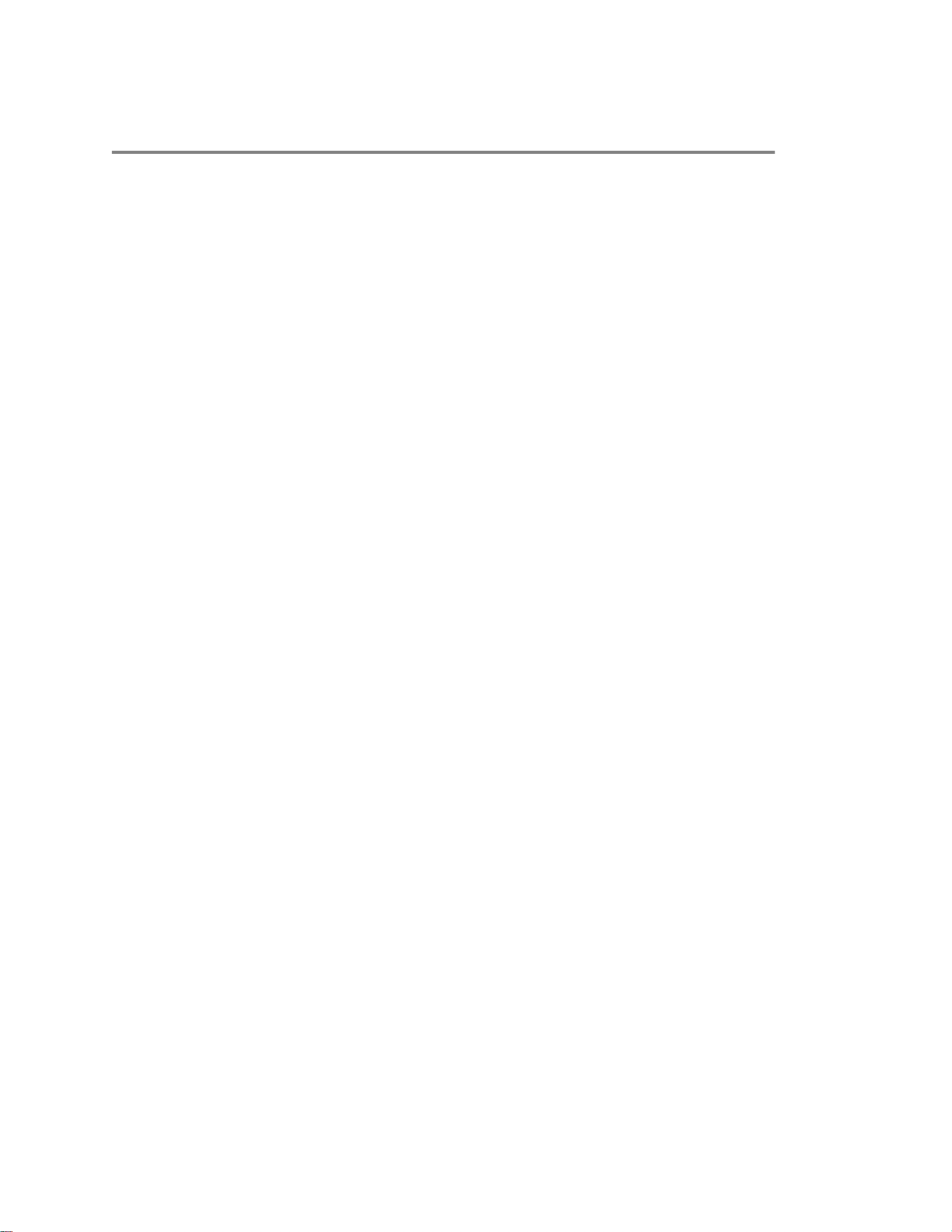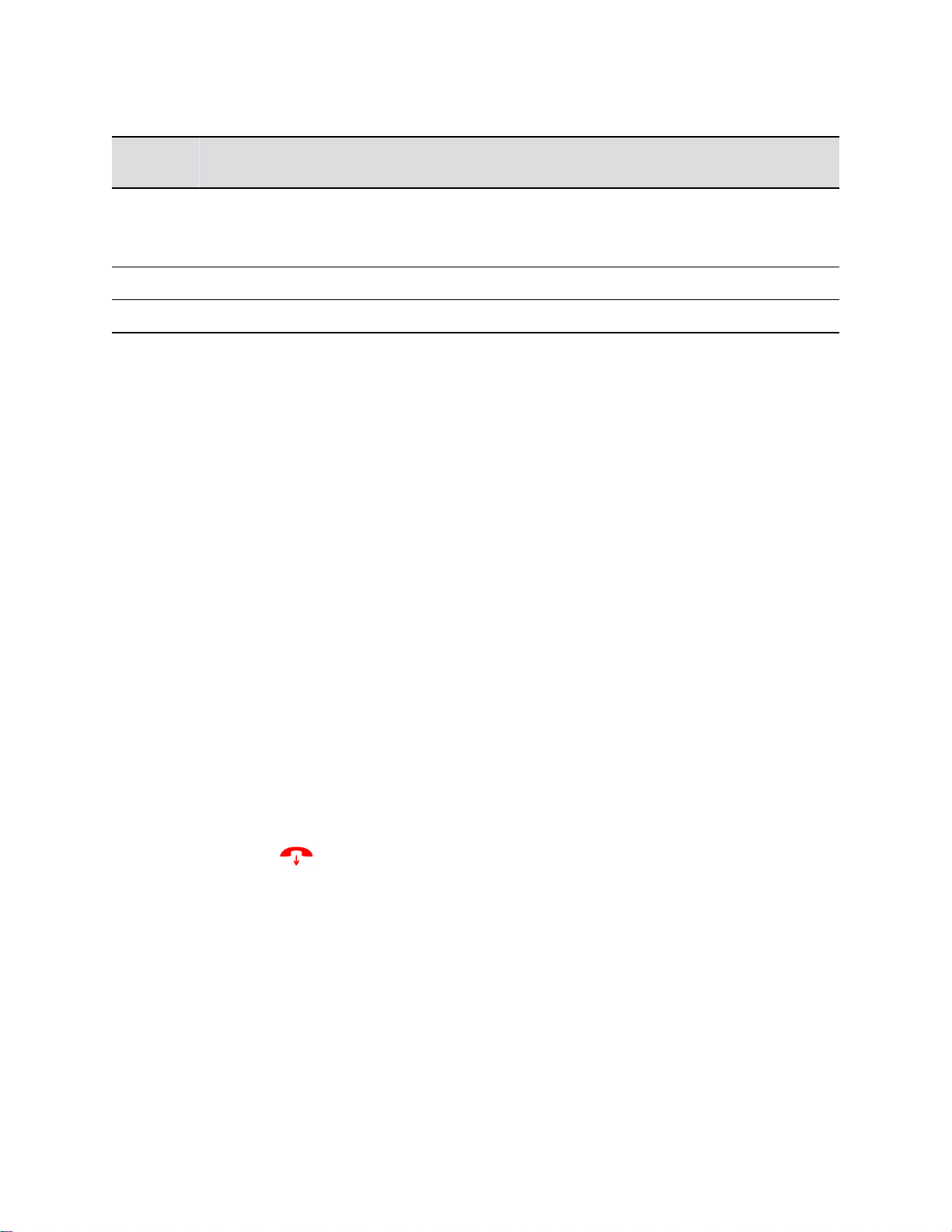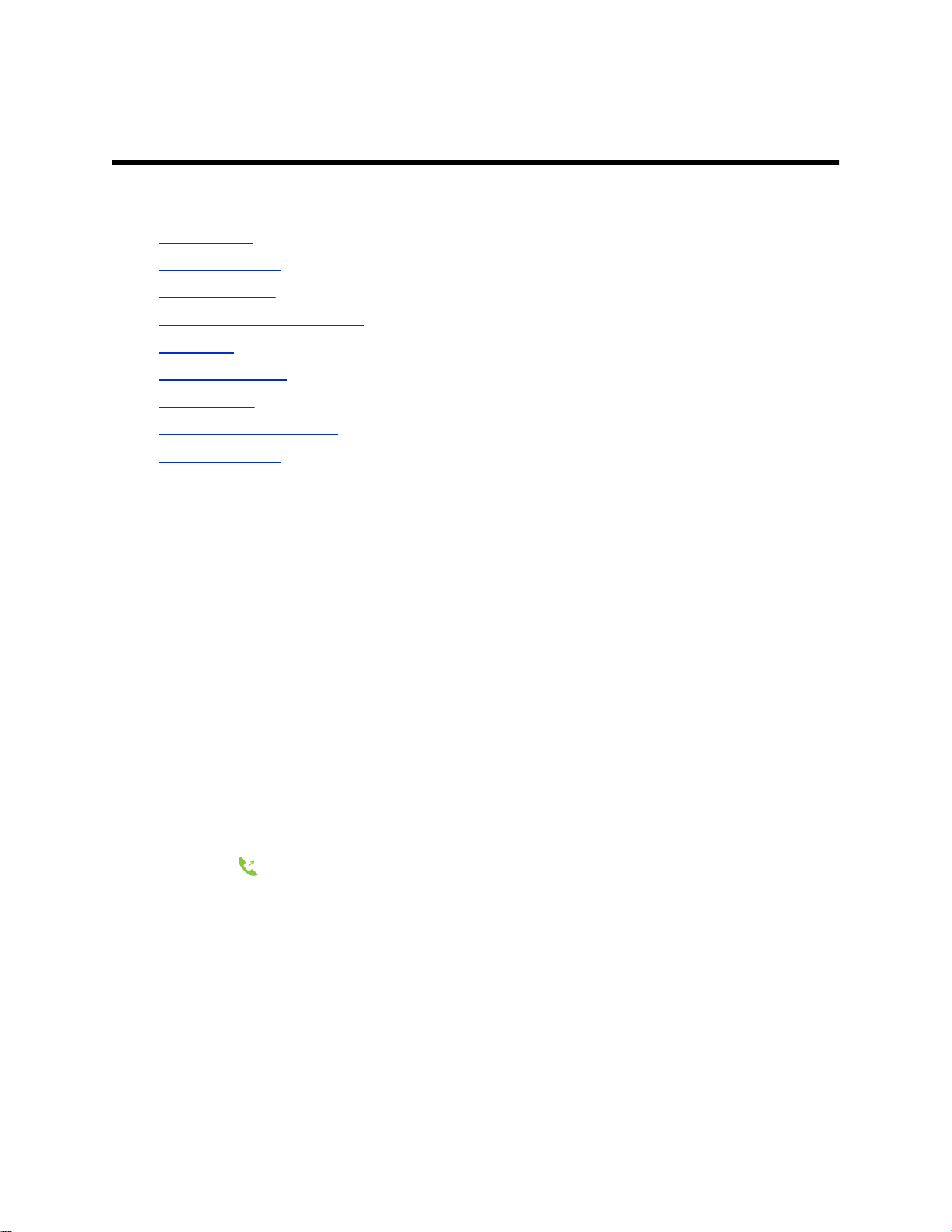Park a Call Locally on a Base Station.................................................................... 15
View Parked Call Details........................................................................................ 15
Retrieve a Call Parked on an Extension.................................................................15
Retrieve a Locally Parked Call............................................................................... 15
Rejecting Incoming Calls...................................................................................................16
Reject an Incoming Call......................................................................................... 16
Rejecting Calls with Do Not Disturb....................................................................... 16
Forwarding Calls............................................................................................................... 17
Enable Call Forwarding.......................................................................................... 17
Forward an Incoming Call...................................................................................... 17
Enable Call Forwarding on a Specific Line.............................................................17
Conference Calls.............................................................................................. 18
Initiate a Conference Call..................................................................................................18
Join Calls to Create a Conference Call............................................................................. 18
Split a Conference Call..................................................................................................... 18
Shared Lines.....................................................................................................19
Barge In.............................................................................................................................19
Pick Up Held Calls............................................................................................................ 19
Accessing and Broadcasting Messages........................................................20
Access Voicemail Messages.............................................................................................20
Placing Intercom Calls...................................................................................................... 20
Place an Intercom Call .......................................................................................... 20
Place an Intercom Call During a Call..................................................................... 21
Broadcasting Messages with Group Paging..................................................................... 21
Send a Group Page................................................................................................21
Broadcasting Messages with Push-to-Talk....................................................................... 21
Send a Push-to-Talk Broadcast .............................................................................21
Call Lists and Directories................................................................................ 22
Call Lists............................................................................................................................22
View Details for a Call List Entry............................................................................ 22
Delete a Call List Entry...........................................................................................22
Delete All Entries in a Call List............................................................................... 23
Speed Dial.........................................................................................................................23
Add a Speed Dial Entry.......................................................................................... 23
Replace a Speed Dial Entry................................................................................... 23
Delete a Speed Dial Entry...................................................................................... 24
Contents
2