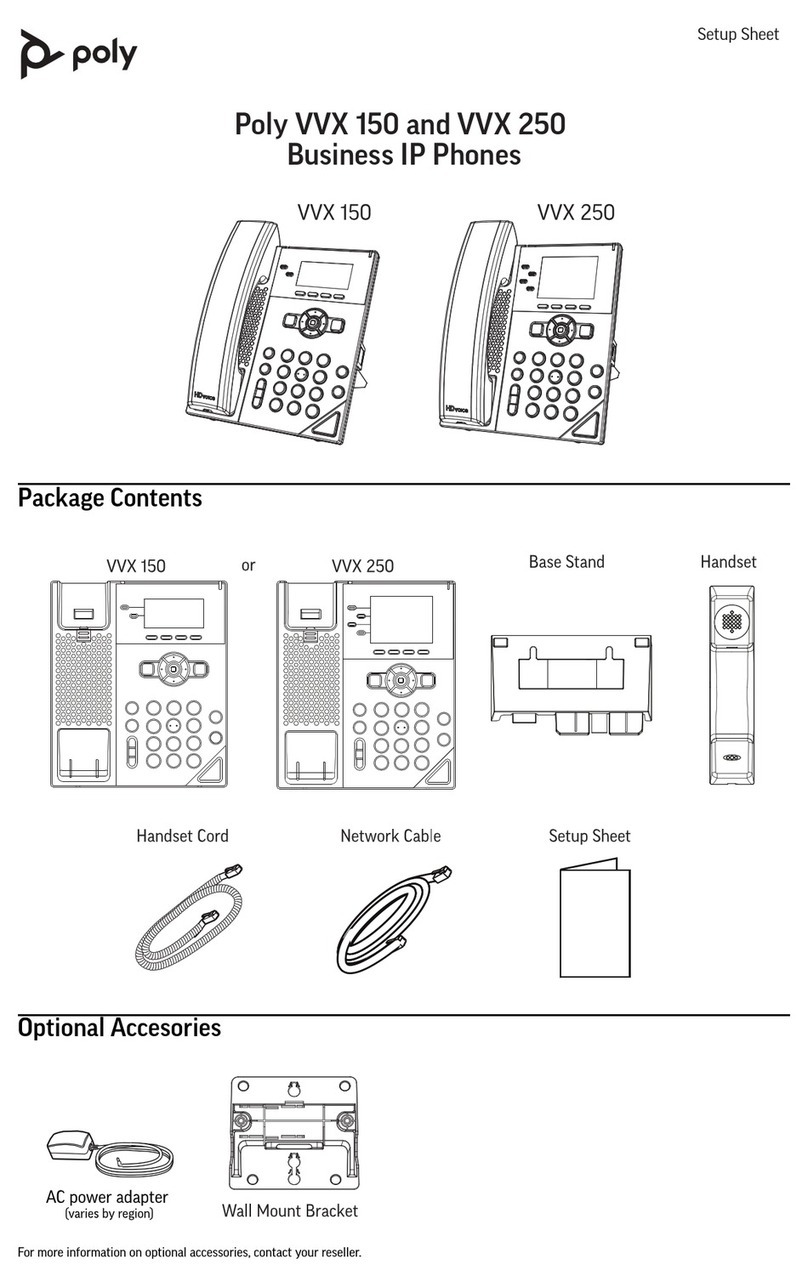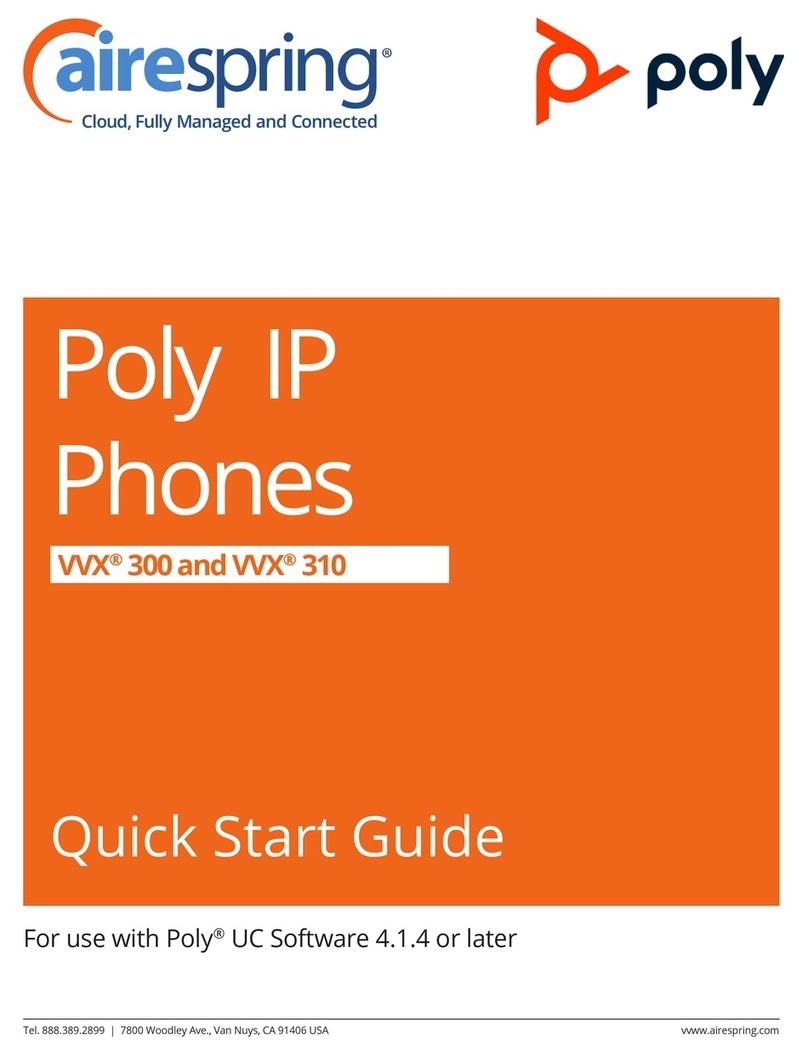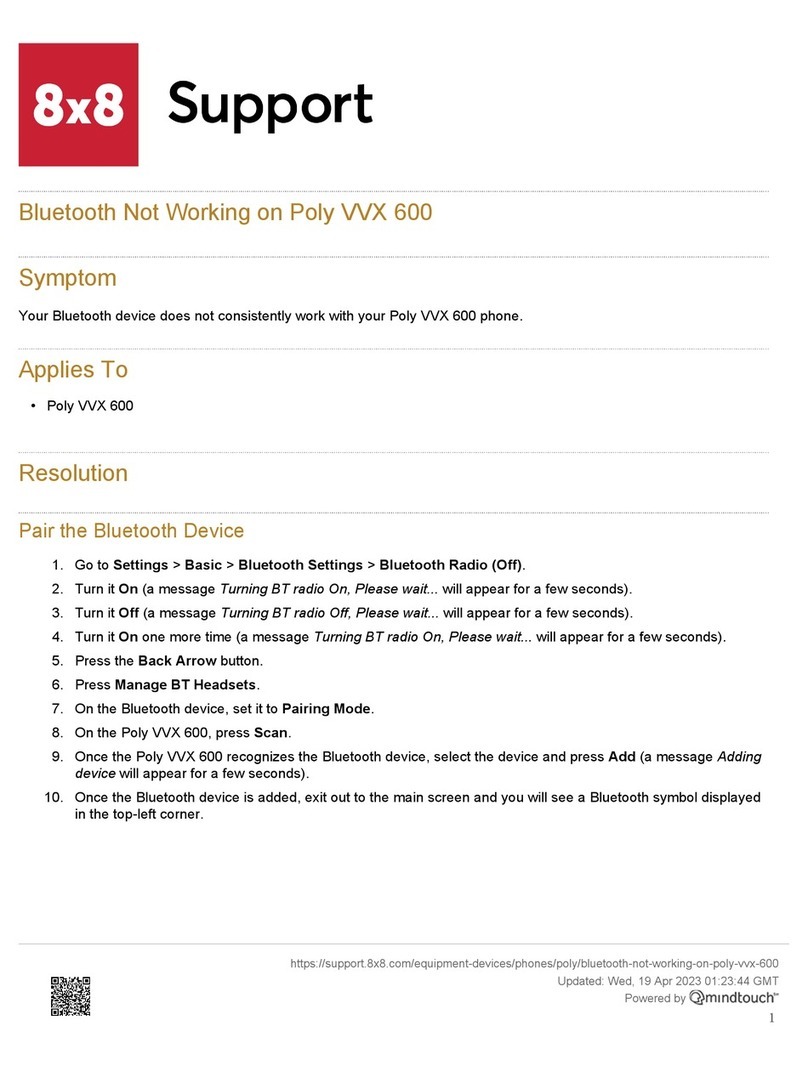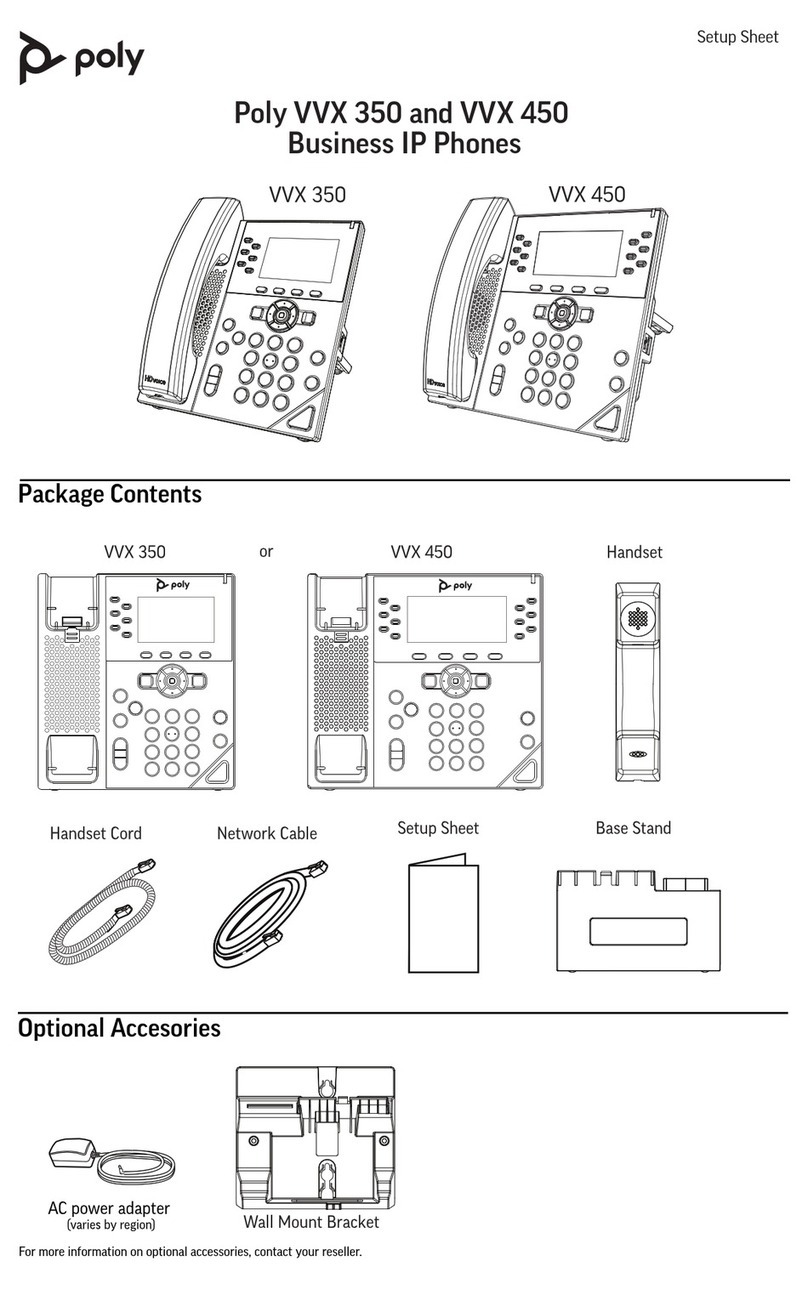Manage Speed Dials
Add, delete, and replace Speed Dials to the line
keys.
Add a Speed Dial
You can add speed dials to any empty line key.
To add a speed dial:
»Tap and from the Add Speed Dial menu,
do one of the following
Enter a name in the Name field.
Scroll to Contact and press Select.
From the Add New Contact menu,
enter contact information.
Scroll to Directory and press Select.
From the Add Speed Dial – Directory
menu, scroll to the wanted contact,
press Select and Add New.
Scroll to Search and press Select.
From the Add Speed Dial – Search
menu, enter a name. From the Add
Speed Dial – Search Results menu,
scroll to wanted contact and press
Select.
Scroll to Recent Calls and press
Select. From the Add Speed Dial –
Recent Calls menu, scroll to the
wanted contact and press Select.
Use Help & Support Menu
Use the Help & Support menu to access help
and support information, run diagnostic checks
and reports, and get information about your
phone.
Access Help and Support Information
Scan a QR code to access help videos,
animations, and other documentation from the
Help menu of your Poly Edge E series phone.
To access help and support information:
1 Go to Main Menu > Help & Support.
2 From the Help & Support menu, select
Help.
3 Scan the QR code with a mobile device.
A URL directing you to additional help and
support resources appears.
4 Click the URL to access the web page that
contains how-to videos, animations, and
other documentation you can access for
additional help and support.
Run a Diagnostics Check
You can run diagnostics checks and reports on
your phone.
To perform diagnostics checks and run
reports:
1 Do one of the following:
Go to Menu > Help & Support.
Go to Menu > Settings >
Diagnostics.
2 Select Run Diagnostics.
3 On the Diagnostics Check screen, do
one of the following:
Select Yes to run the check.
Select Back to return to the Help &
Support screen.
4 On the Diagnostics Report screen, do
one of the following:
Select a report to see
detailed information.
select Back to return to the
Help & Support screen.
Get Help
»Access additional help using your phone
by selecting Help.
From the Help window, you can scan the QR
code to access videos and help
documentation.
Find Phone Information
Find information about your phone by
selecting About your Phone.
888.538.3960 | www.momentumtelecom.com/support
Examples provide typical steps for usage of the standard configuration setup. Contact customer service for assistance with customized configurations.
3
Poly Edge E Series Quick Start Guide