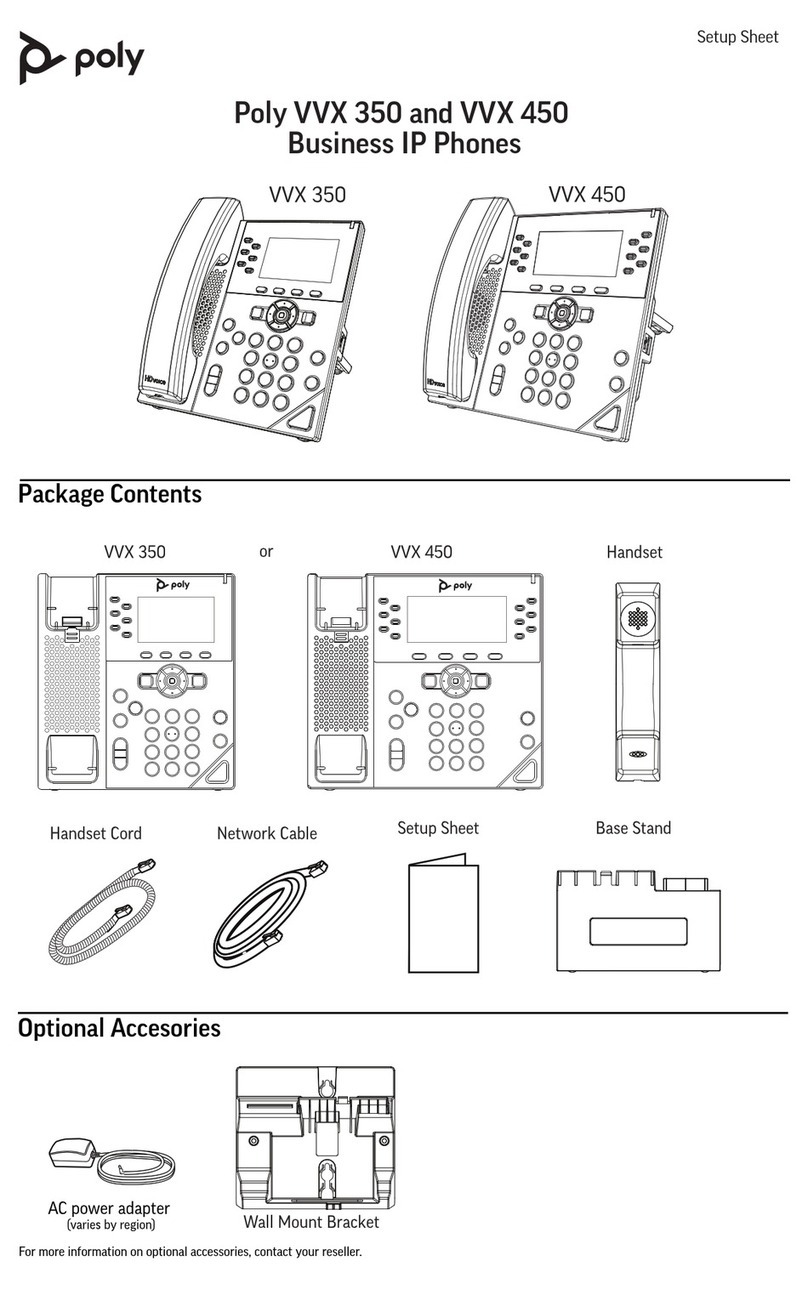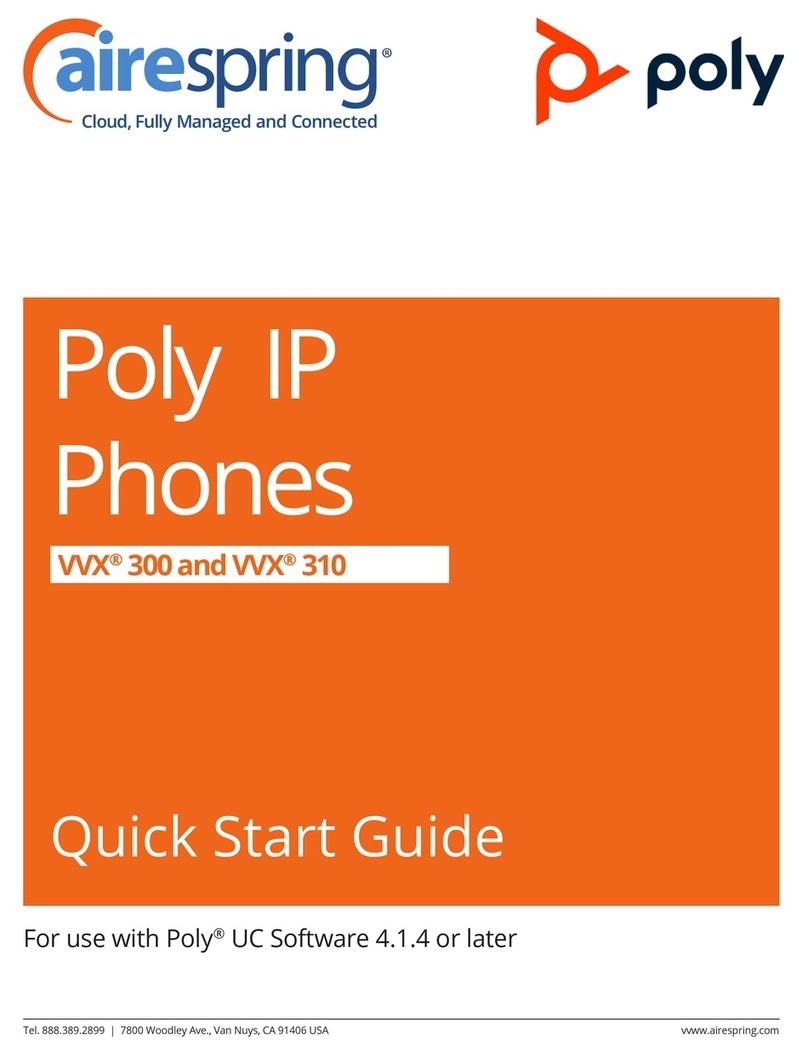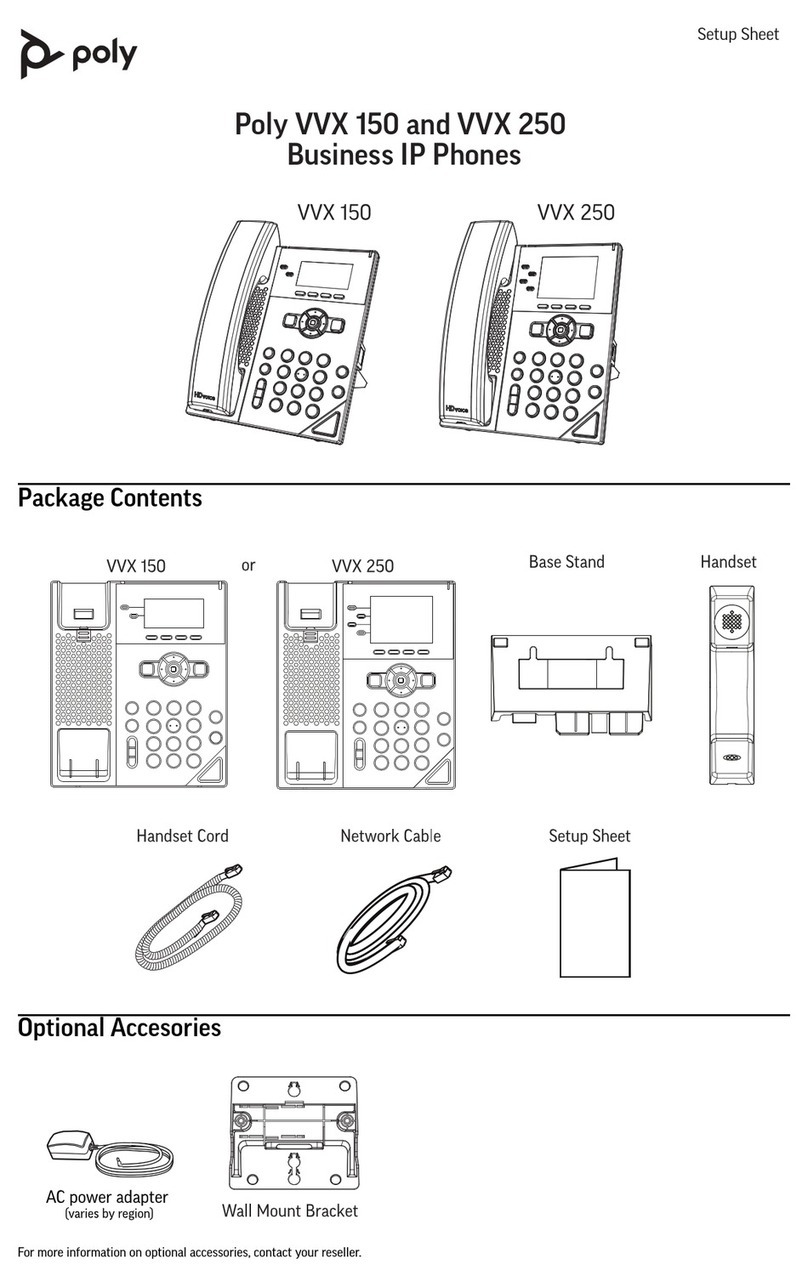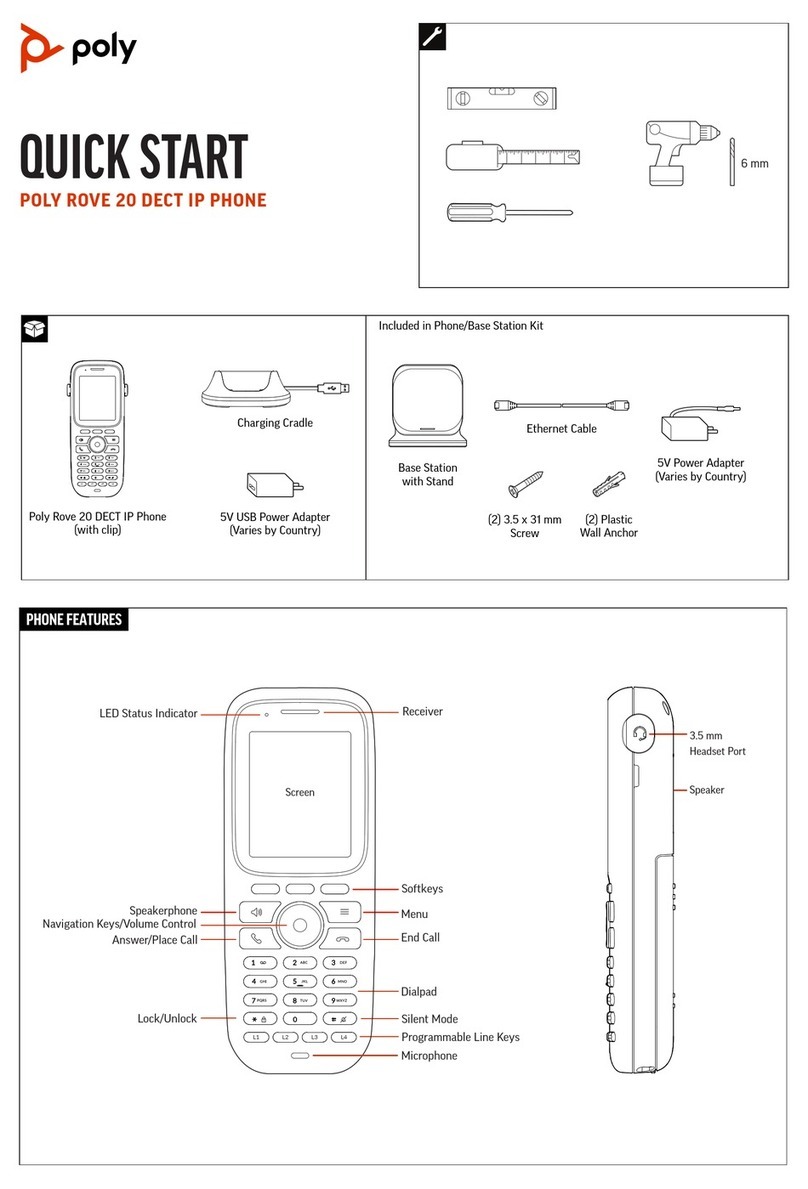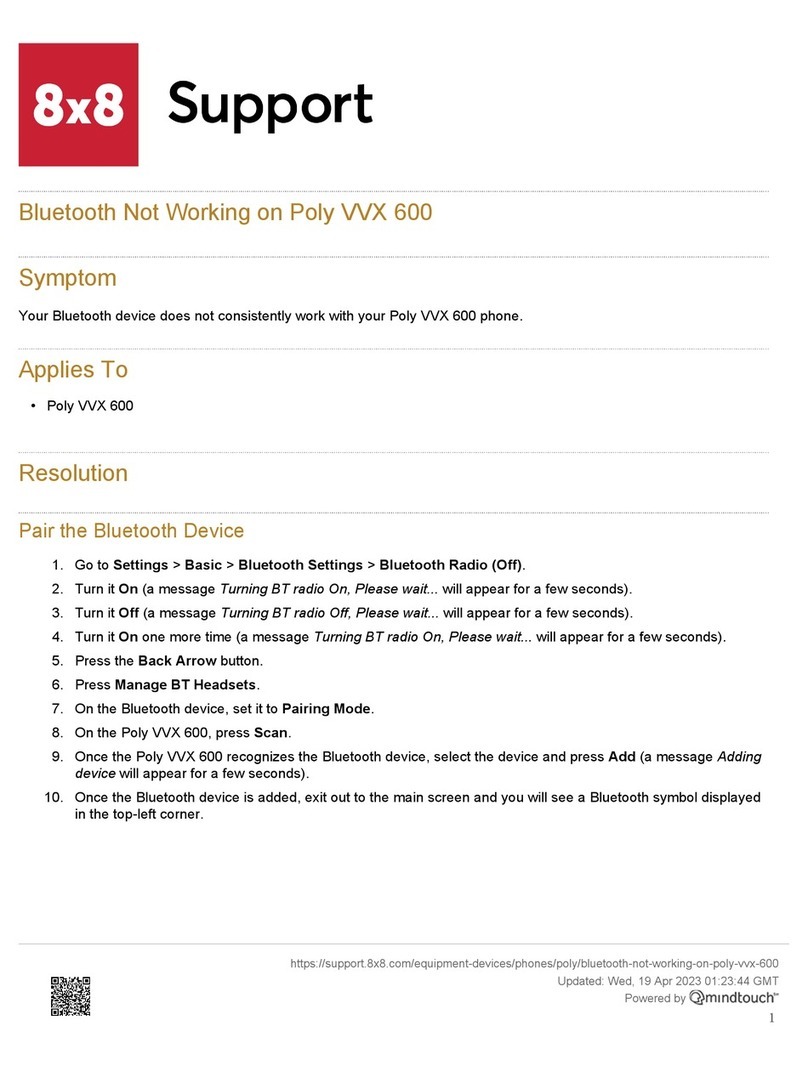MANAGING CALLS
• Select New Call, enter the phone number, and select
Send.
ANSWERING CALLS
You can answer calls using the handset, speakerphone, or
headset.
To answer a call, do one of the following:
• To answer with the speakerphone, press the
Speakerphone key or press the Answer soft key.
• To answer with the handset, pick up the handset.
• To answer with a headset, press the Headset key.
END CALLS
You can only end active calls. To end a held call, you must
resume the call first.
To end an active call:
• Replace the handset in the cradle, press the
Speakerphone or Headset keys, or press the End
Call soft key.
To end a held call:
1. Highlight the held call and press Resume.
2. Press the End Call soft key.
PLACE CALLS
You can only have one active call in progress on your phone.
To place a call, do one of the following:
• Pick up the handset or press the Speakerphone or
Headset keys, enter the phone number, and press
Send.
• Enter the phone number, press Dial, and pick up the
handset, or press the Speakerphone or Headset
keys.
• Press the Line key, enter the phone number, and select
Send.
BASIC FUNCTIONS
HOLD AND RESUME CALL
You can have multiple calls on hold and resume a call at any
time.
To hold a call:
• Highlight the call and press the Hold soft key or press the
Hold key.
To resume a call:
• Highlight the call and press the Resume soft key,or press
the Hold key.
LISTEN TO VOICEMAIL
When you have new voicemail messages,the messages
icon displays on your line.
To listen to voicemail:
1. On the Main Menu screen, select Messages or press the
Messages key.
2. Select Message Center > Connect.
3. Follow the prompts.
TRANSFER CALLS
You can transfer calls to any contact.
To transfer a call:
1. Press and hold the the Transfer soft key or press the
Transfer key.
2. Choose Blind or Consultative.
3. Dial the number or choose a contact. If you chose Blind,
the call is transferred immediately.
4. If you choose Consultative, press the Transfer soft key
or press the Transfer key after speaking with your
contact.
FORWARD CALL
You can forward an incoming call to a contact or forward all
incoming calls to a contact.
To forward an incom ing call:
1. On the Incoming Call screen, select Forward.
2. Enter your contact’s number and select Forward.
To forward all incoming calls:
1. On the Main Menu screen, select Forward.
2. If you have more than one line, select a line.
3. Choose either Always, No Answer, or Busy.
4. Enter a contact’s number, and select Enable.
If you chose No Answer, you can enter the number of rings
before the call is forwarded.
To disable call forwarding:
1. On the main menu, select Forward.
2. If you have more than one line, select a line.
Choose your forwarding type and select Disable.
INITIATE A CONFERENCE CALL
You can initiate a conference call with up to 24 contacts.
To initiate a conference call:
1. Call a contact.
2. Select Conference and call your next contact.
3. When your contact answers, select Conference.
You can also join an active and held call into a conference call.
To join two calls into a conference call:
On the Calls screen, select Join.
MANAGE CONFERENCE CALLS
When you initiate a conference call, you can manage all or
individual conference participants.
To manage all conference participants, do one of the
following:
• Select Hold to hold all participants.
• Select Mute to mute all participants.
To manage individual participants:
1. Highlight a participant and select Manage.
2. Do one of the following:
• Select Far Mute to mute the participant.
• Select Hold to place the participant on hold.
• Select Remove to remove the participant from the
conference and create a separate call with the participant.
• Select Information to view information for the recipient.