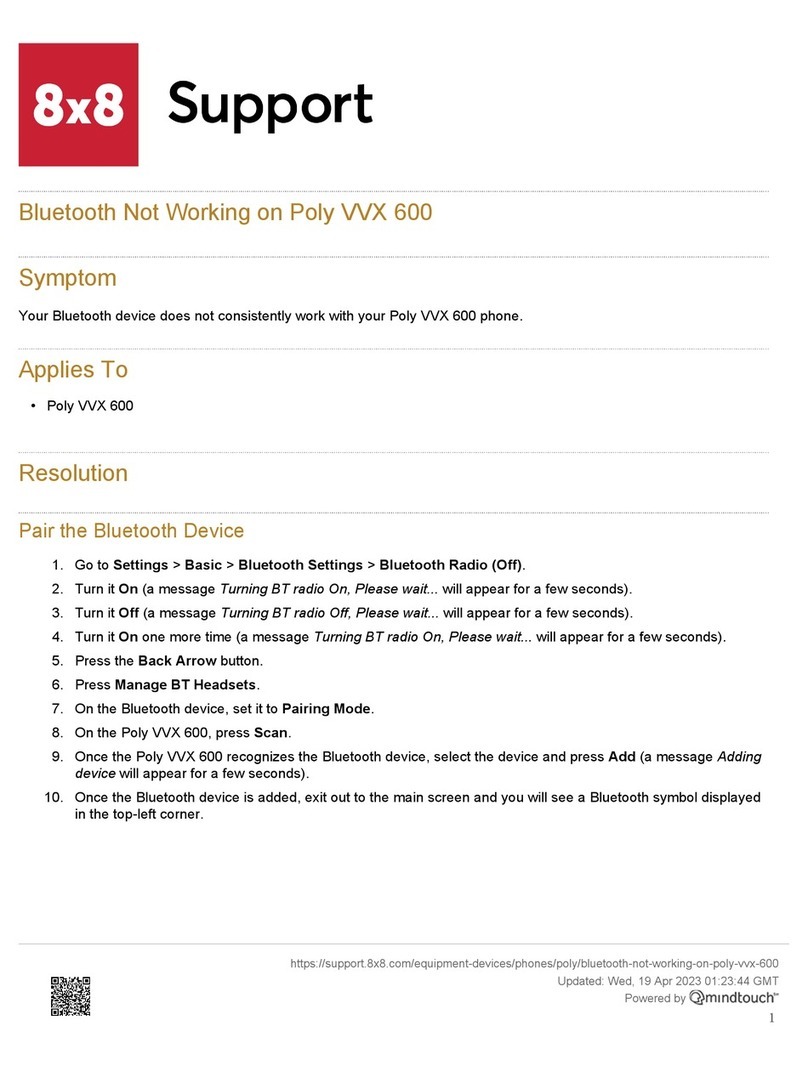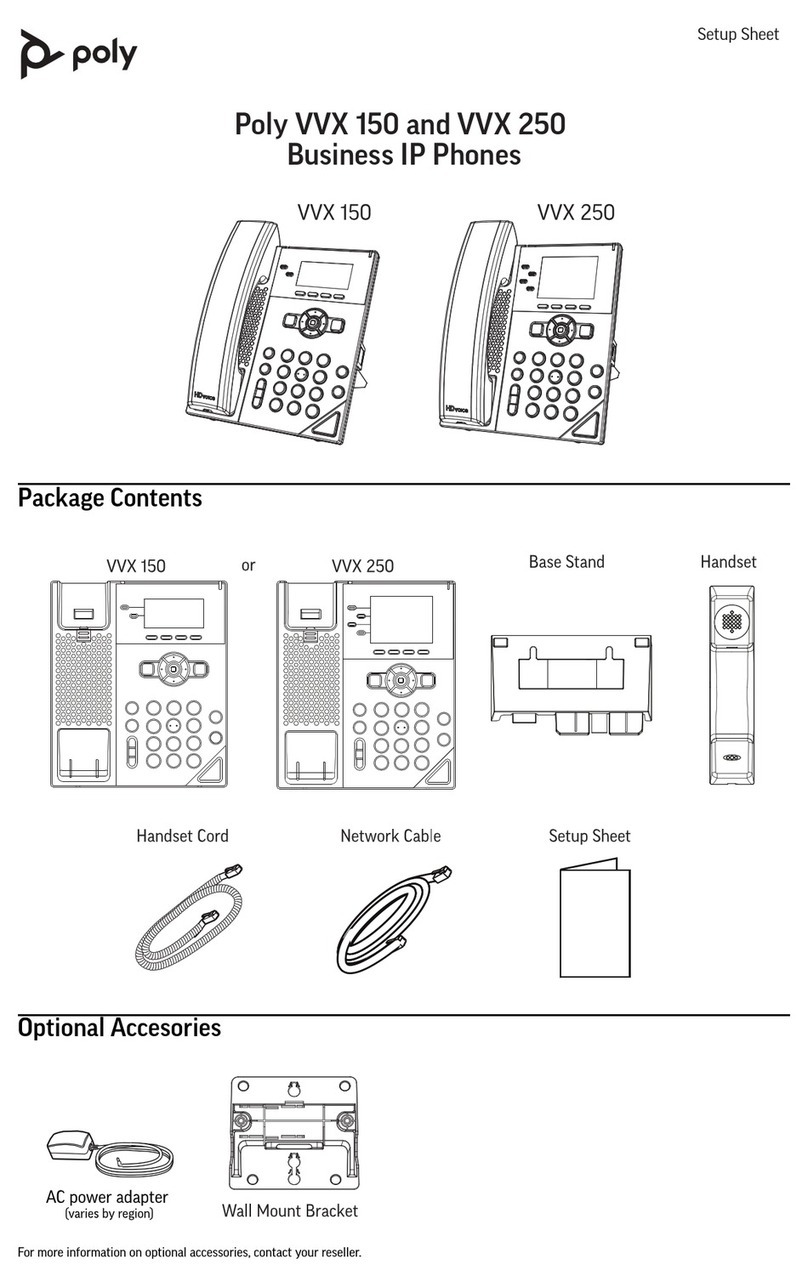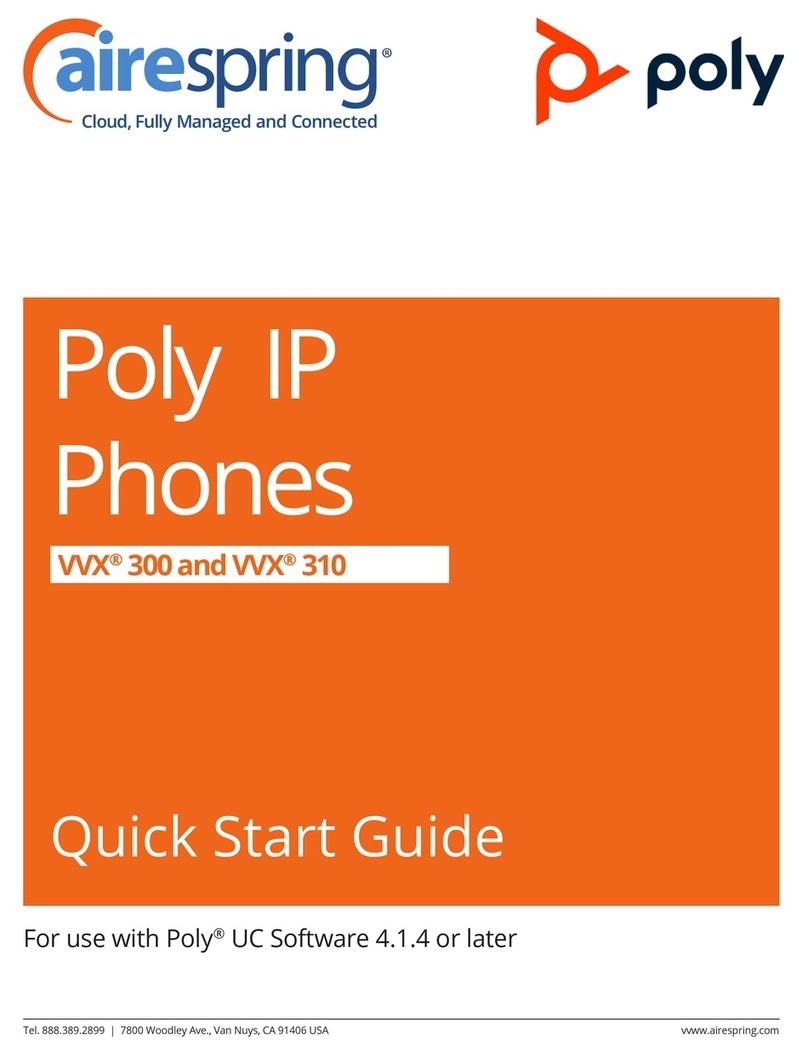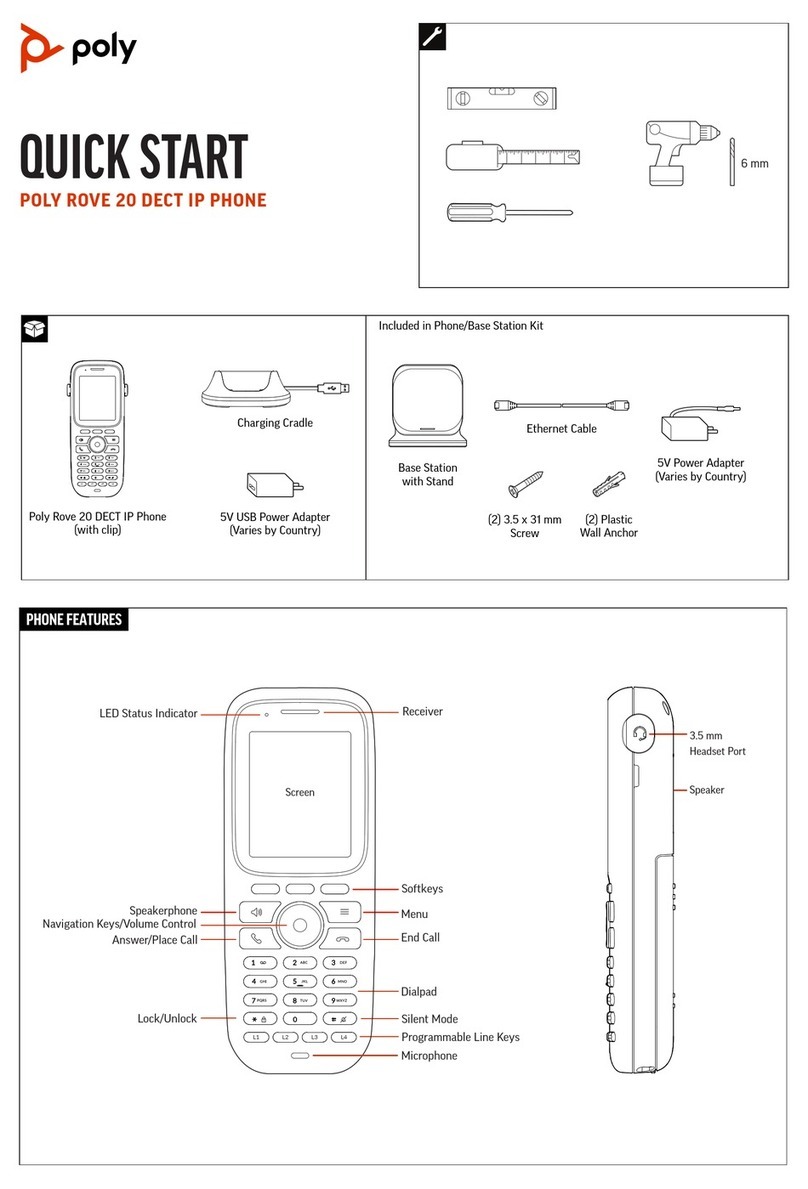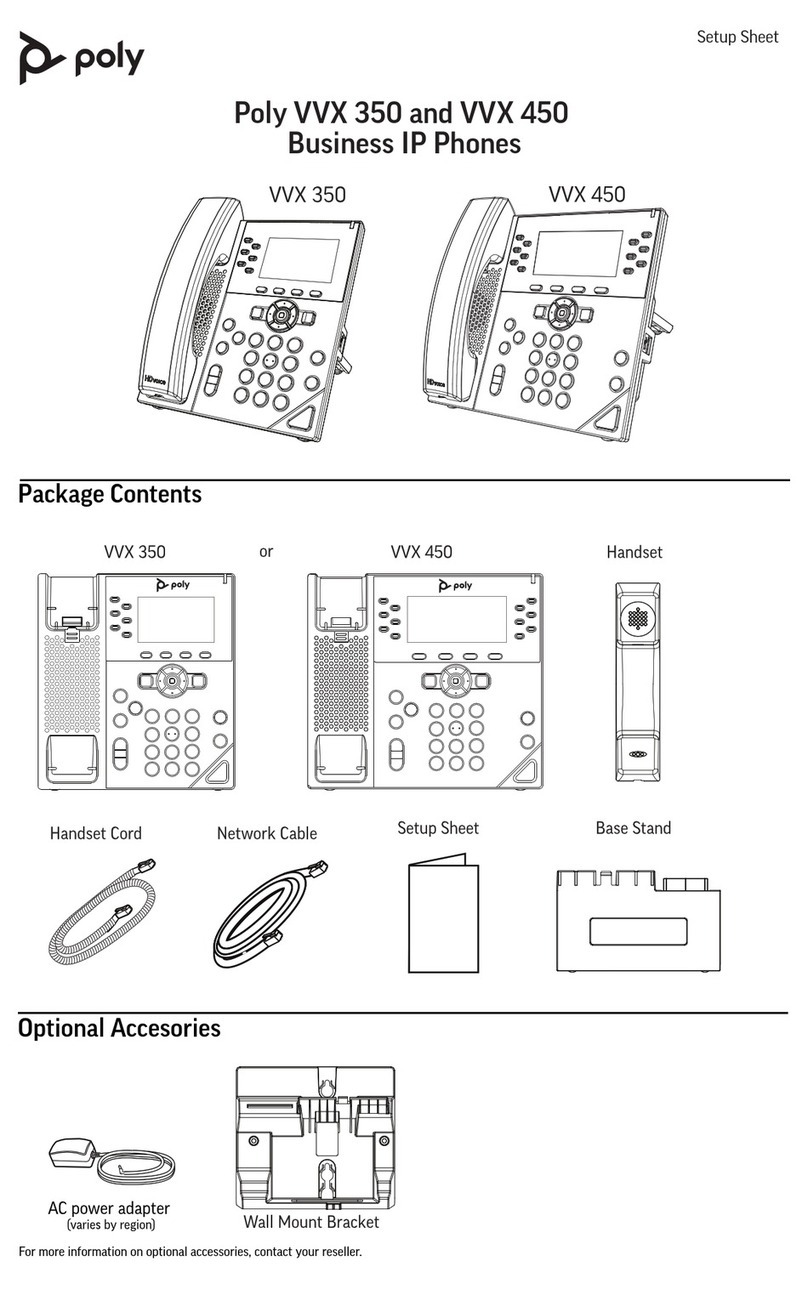© 2022, Poly, Inc. All rights reserved. Poly® and the names and marks associated with Poly’s products are trademarks and/or service marks of Poly, Inc.
and are registered and/or common-law marks in the United States and various other countries. All other trademarks are property of their respective owners.
To manually forward an incoming call:
1 Press the Divert softkey.
The Enter Number screen displays.
2 Enter the number to forward the call to.
3 Press the Dial softkey.
To forward all incoming calls:
1 Press the Cfwd softkey.
2 Configure the following settings:
a Press Enter to set the call forward option
to Enabled.
b Enter the call forward number in the
Destination Number field.
c Press Enter to cycle through the list of
voice services.
3 Select Home to exit Preferences and
confirm your selection.
To disable call forwarding:
1 Press the Cfwd softkey.
2 Press Enter to set the call forward option to
Disabled.
Start a Conference Call
The phone supports up to five-way (if configured)
conferencing using local bridging. All connected
parties are available after you start the conference
call.
To start a conference call:
1 Call a contact.
2 When the contact answers, press the Conf
softkey.
3 Call the next contact.
4 When the contact answers, select the CfNow
softkey.
5 Repeat step 3 – 4 to add more contacts.
Manage Contacts
Search for a contact in the phone book or add more
contacts.
Search for a Contact:
1 Press Home .
2 Go to Contacts.
3 In the search field, enter your search criteria.
The results display below the search field as
you enter characters.
Add a Contact:
1 Press Home .
2 Go to Contacts.
3 Press the +Entry softkey.
4 Highlight the field that that you want to edit.
5 Press Enter .
6 Repeat these steps until you enter all the
relevant information.
7 Press the Save softkey.
View Call History
View information for all calls made to or from your
phone.
To view recent calls:
1 Press Home .
2 Go to Call History and press Enter .
3 In the Call History screen, highlight the desired
history list and press Enter .
Enable Do Not Disturb
You can enable Do Not Disturb when you don’t
want to receive calls.
To enable Do Not Disturb:
» Press the DND.
Set Ringtones
You can set ringtones for incoming calls from all
contacts and from individual contacts.
To set a ringtone for incoming calls:
1 Select Home .
2 Go to Preferences > Default Ringtone.
3 Press the Edit softkey.
4 Use the up and down directional keys to
browse the available ringtones loaded in the
phone.
5 Optional: Press the Play softkey to sample a
highlighted ringtone.
6 Highlight the ringtone that you want to assign
and press the Select softkey.