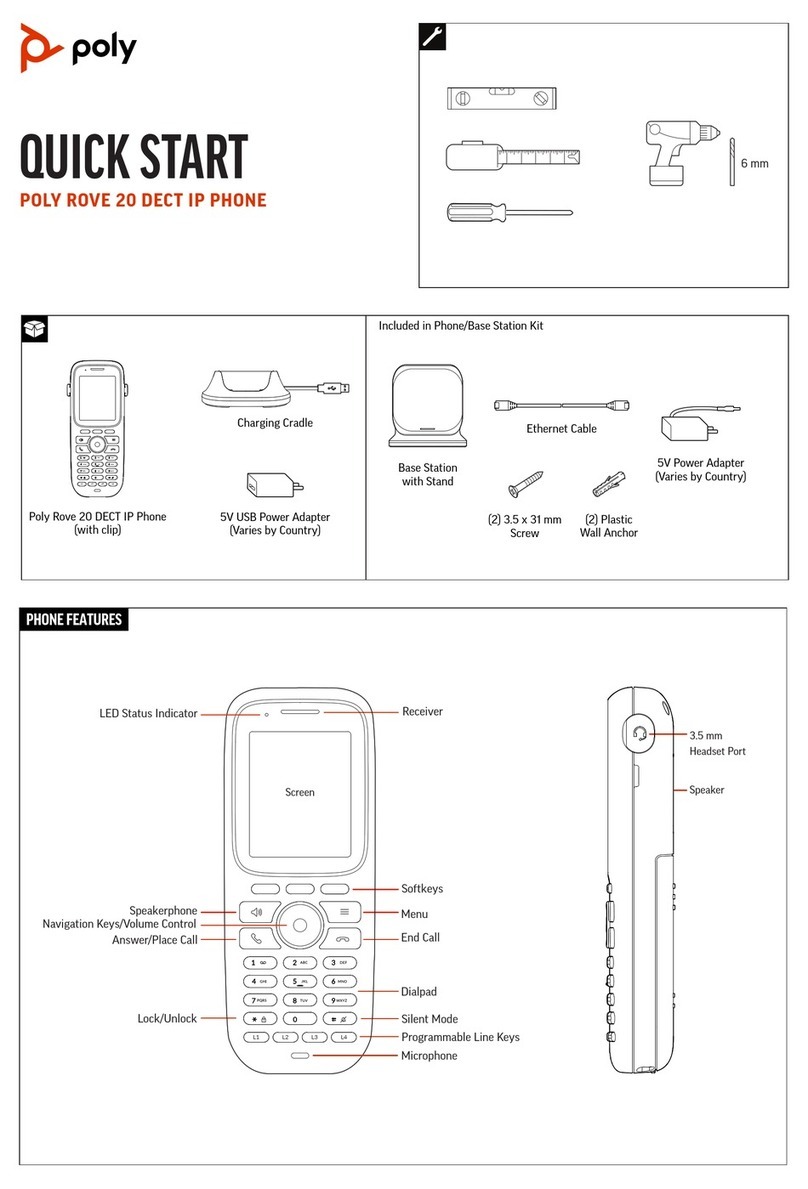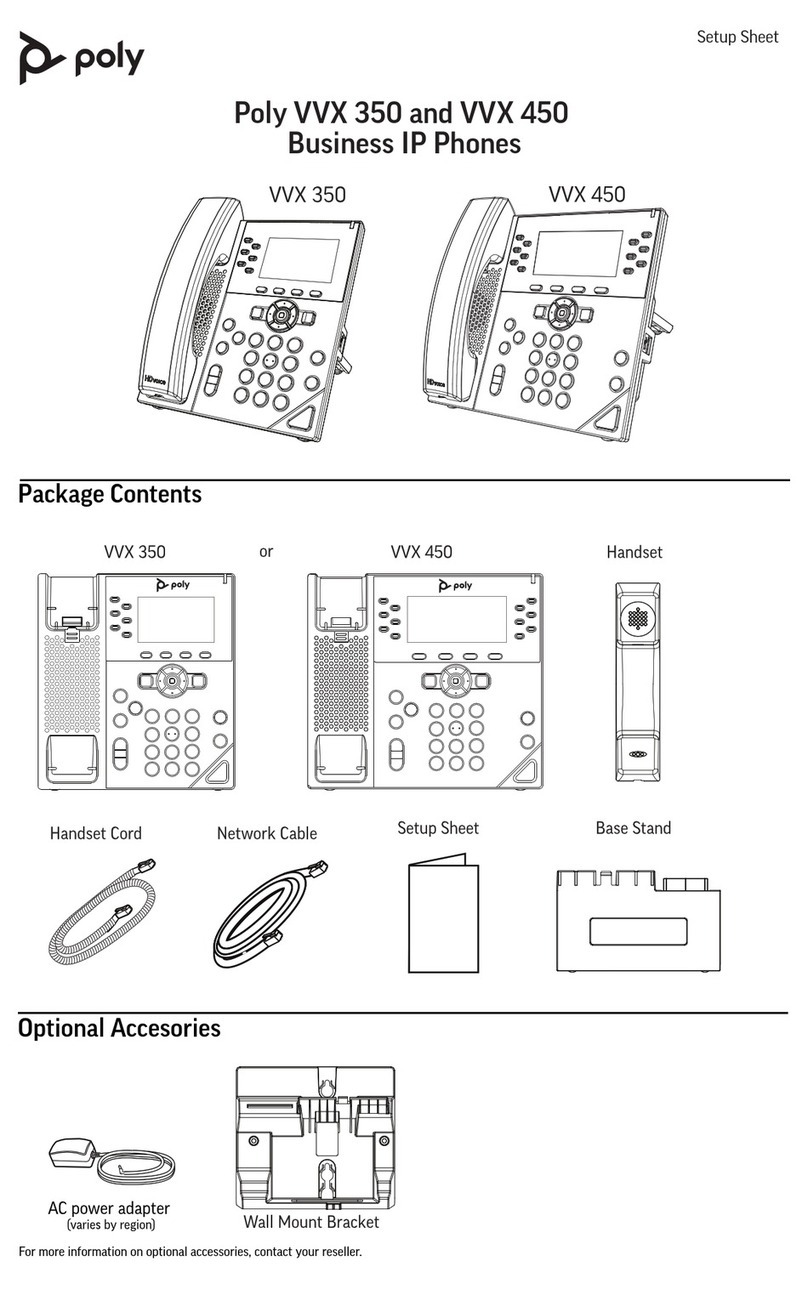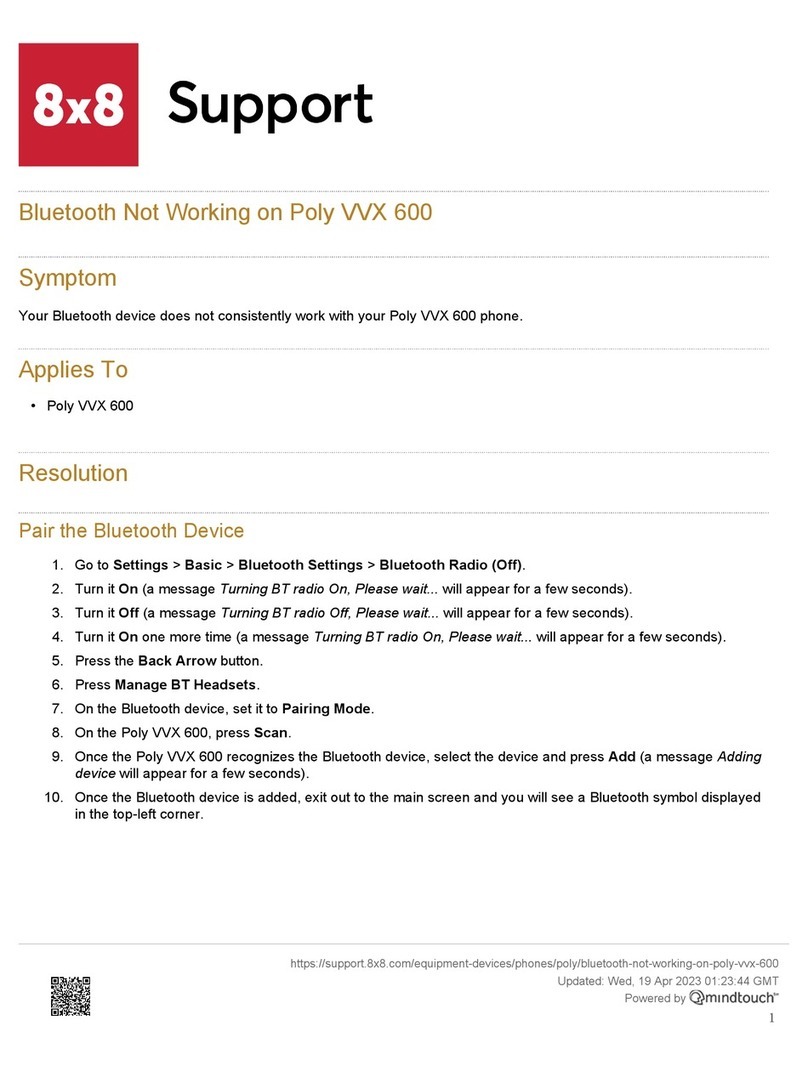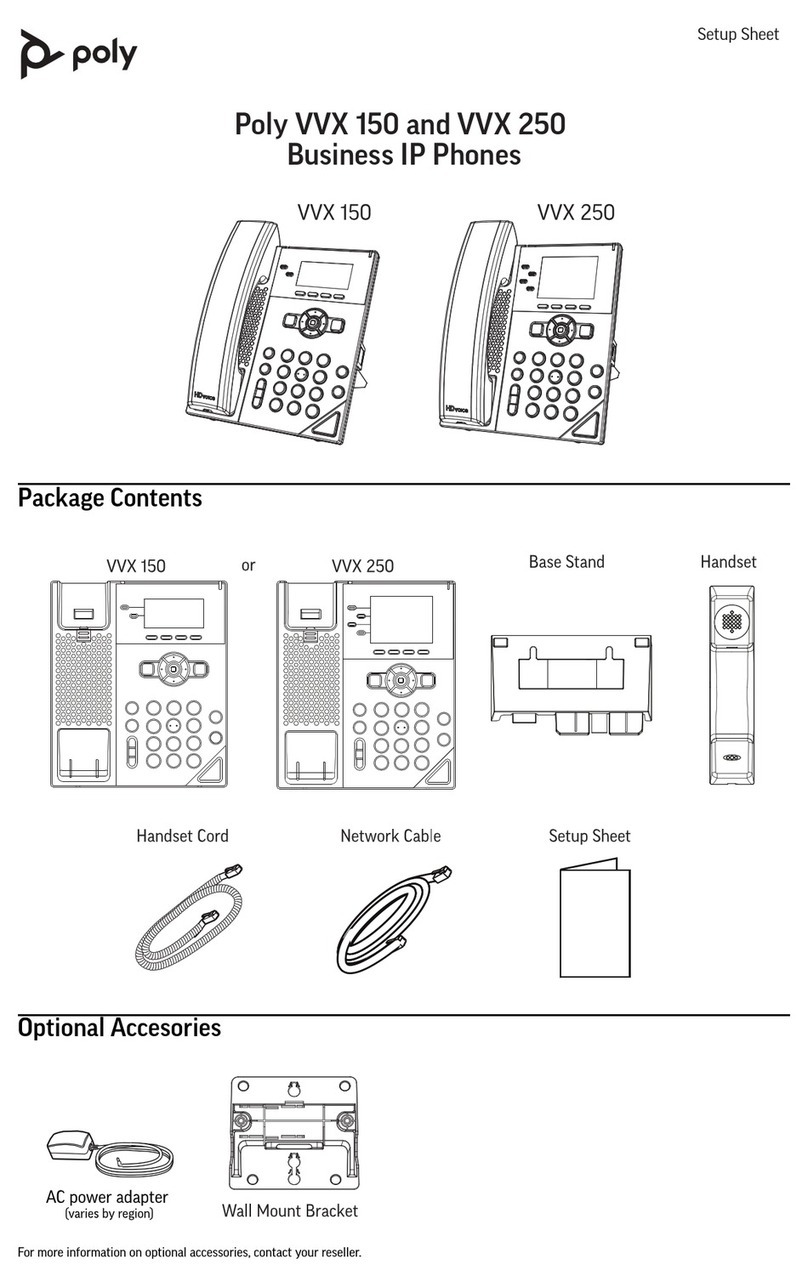Holding and Resuming Calls.............................................................................................21
Hold a Call..............................................................................................................21
Resume a Call........................................................................................................22
End a Call..........................................................................................................................22
Ignoring or Rejecting Incoming Calls................................................................................ 22
Reject an Incoming Call......................................................................................... 22
Rejecting Calls with Do Not Disturb....................................................................... 22
Reject Anonymous Calls........................................................................................ 23
Transferring Calls..............................................................................................................23
Transfer a Call........................................................................................................23
Cancel a Transfer...................................................................................................24
Call Park and Call Pickup..................................................................................................24
Call Forwarding................................................................................................................. 24
Forward All Incoming Calls.....................................................................................24
Forward Calls When the Phone Is Busy.................................................................25
Forward Calls on No Answer..................................................................................25
Manually Forward an Incoming Call....................................................................... 26
Conference Calls...............................................................................................................26
Start a Conference Call.......................................................................................... 26
Add a Contact to a Conference Bridge...................................................................26
Shared Lines.....................................................................................................27
Shared Line Appearance.................................................................................................. 27
Busy Lamp Field (BLF)..................................................................................................... 28
Call Lists and Directories................................................................................ 30
Managing Contacts........................................................................................................... 30
Search for a Contact.............................................................................................. 30
Add a Contact.........................................................................................................31
View Contact Information....................................................................................... 31
Edit a Contact.........................................................................................................31
Delete a Contact.....................................................................................................31
Delete All Contacts.................................................................................................32
Add Picture to a Contact........................................................................................ 32
Customize the Phone Book Display..................................................................................32
Contact Groups................................................................................................................. 32
Add a Group........................................................................................................... 32
Delete a Group....................................................................................................... 33
Add a Contact to a Group.......................................................................................33
Call History........................................................................................................................33
View the Call History.............................................................................................. 33
Contents
2