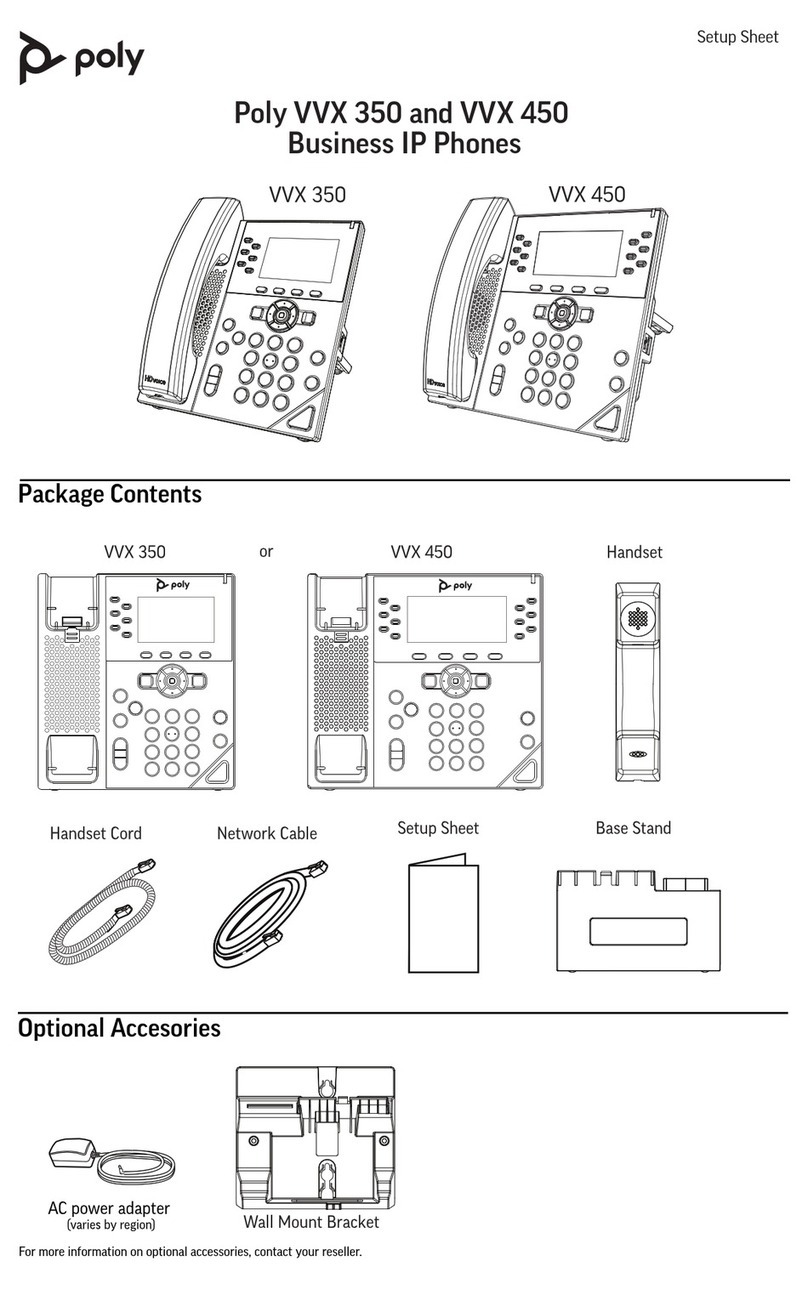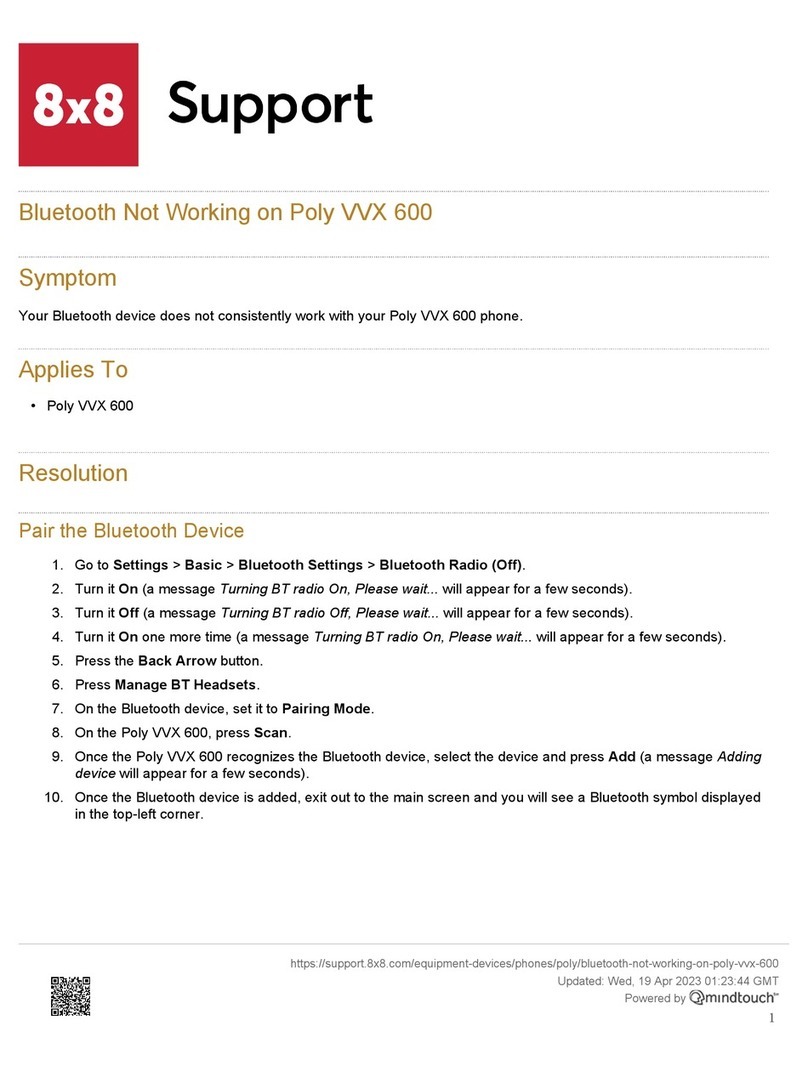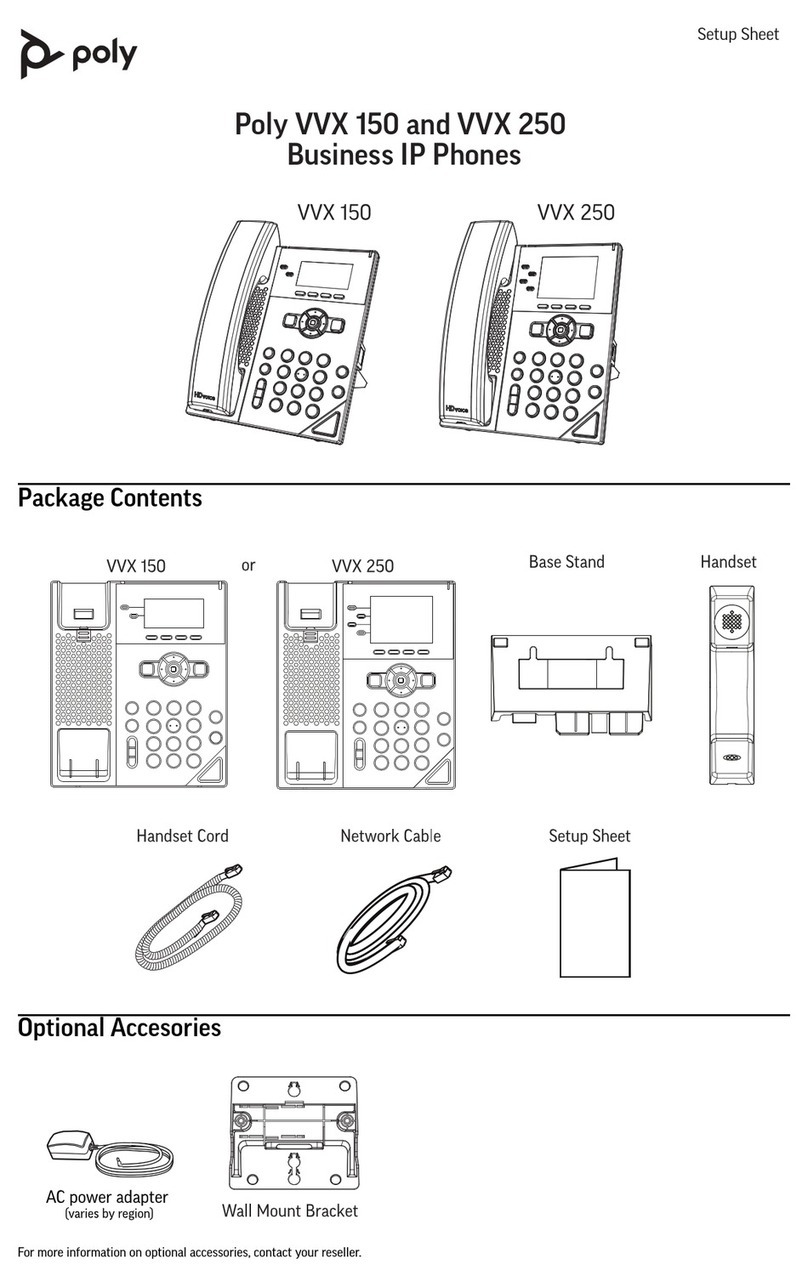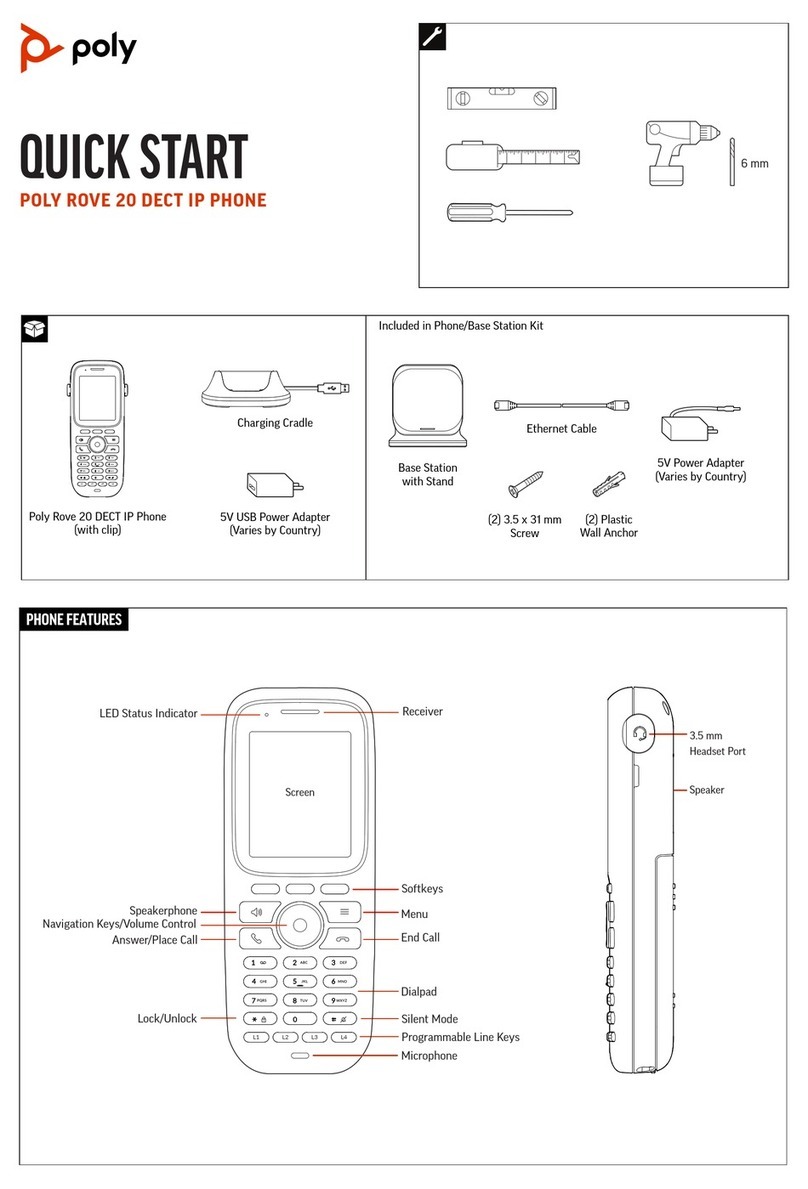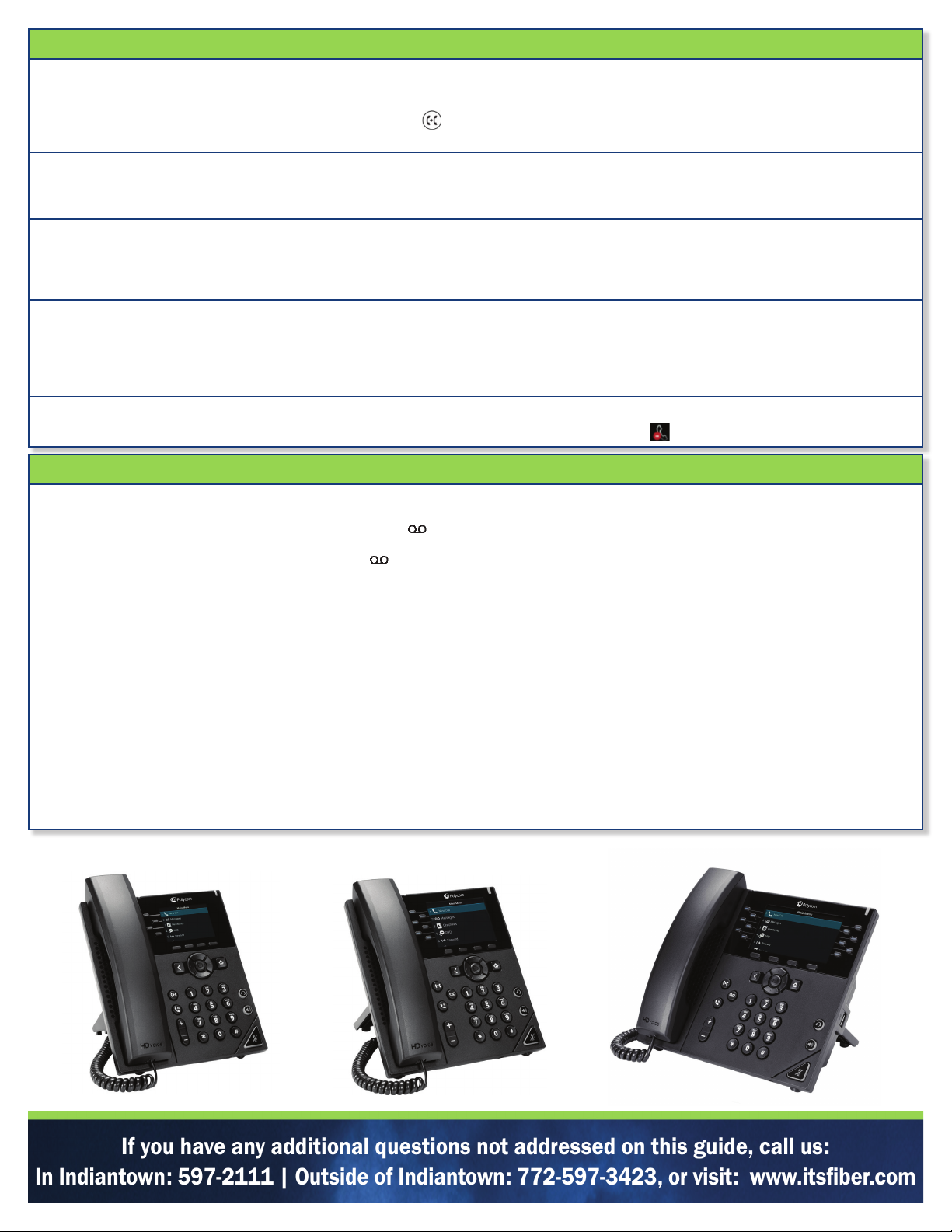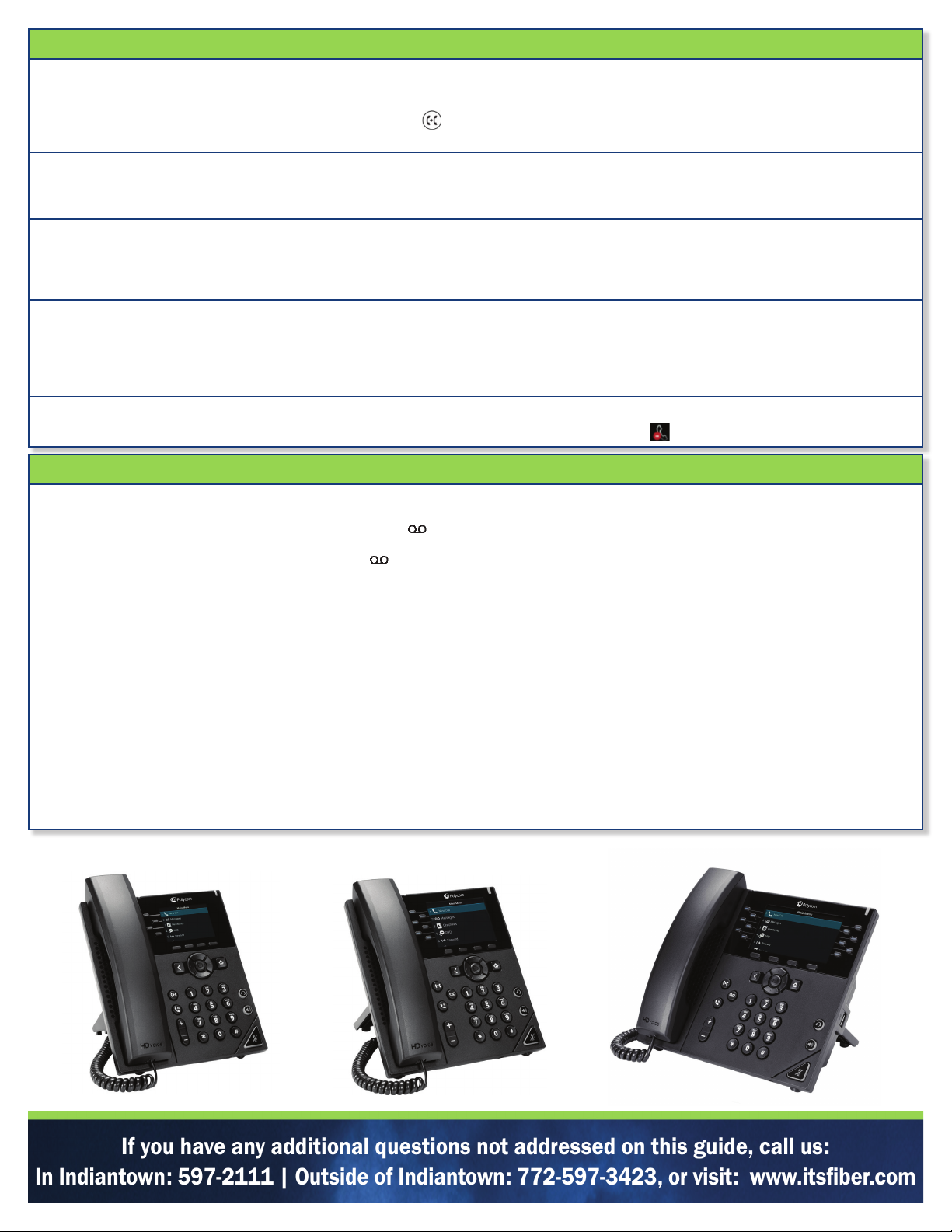
If you have any additional questions not addressed on this guide, call us:
In Indiantown: 597-2111 | Outside of Indiantown: 772-597-3423, or visit: www.itsfiber.com
Basic Handset Functions Continued
Blind or Consultative Transfers
If you choose Blind, the call is transferred immediately.
If you choose Consultative, press the Transfer soft key or press after speaking with your contact.
To Transfer directly to Voicemail: press Transfer, then choose Blind, followed by #and the extension number.
Viewing Recent Calls
You can view placed, received and missed calls. From Lines view, select Directories, then select Recent Calls to view your Recent Calls list.
From the Recent Calls list, press Sort to sort and order calls, press Type to display certain calls.
Initiate A Conference Call
You can initiate a conference call with up to 24 contacts. To initiate a conference, call a contact, then select Conference and call your next con-
tact. When your contact answers, select Conference. Repeat as needed to add call participants.
To join two calls into a conference call: Join an Active and Held call into a conference from the Calls screen, by selecting Join.
Manage Conference Calls
To manage ALL conference participants, do one of the following: Select Hold to hold all participants or select Mute to mute all participants.
To manage individual participants, do one of the following: Select Far Mute to mute the participant, select Hold to place the partcipant on hold,
select Remove to remove the participant from the conference* or select Information to view information for the participant.
*You can create a separate call with the participant after removing from the conference.
Using Do Not Disturb
To enable or disable ringing, tap DND from Main Menu. When Do Not Disturb is enabled, the DND icon, , displays in the status bar.
Using Voicemail from Handset
Voicemail
When you have a new voicemail message, the messages icon displays on your line.
• To access Voicemail system: Select Messages or press
.
• Select Message Center > Connect.
• Enter your unique PIN followed by the # key. Press appropriate key, below then follow audio prompts in the main menu.
• To listen to your voice messages: Press 1
• To send a message: Press 2
• To change your mailbox greetings: Press 3
• To change your settings: Press 4
• To access deleted messages: Press 6
• To exit Voicemail system: Press *
• After listening to a Voicemail Message:
- To save/archive a message: Press 2
- To delete a message: Press 3
- To send a copy of a voice message to another extension: Press 5, then the extension number.
VVX 250 IP Phone VVX 350 IP Phone VVX 450 IP Phone