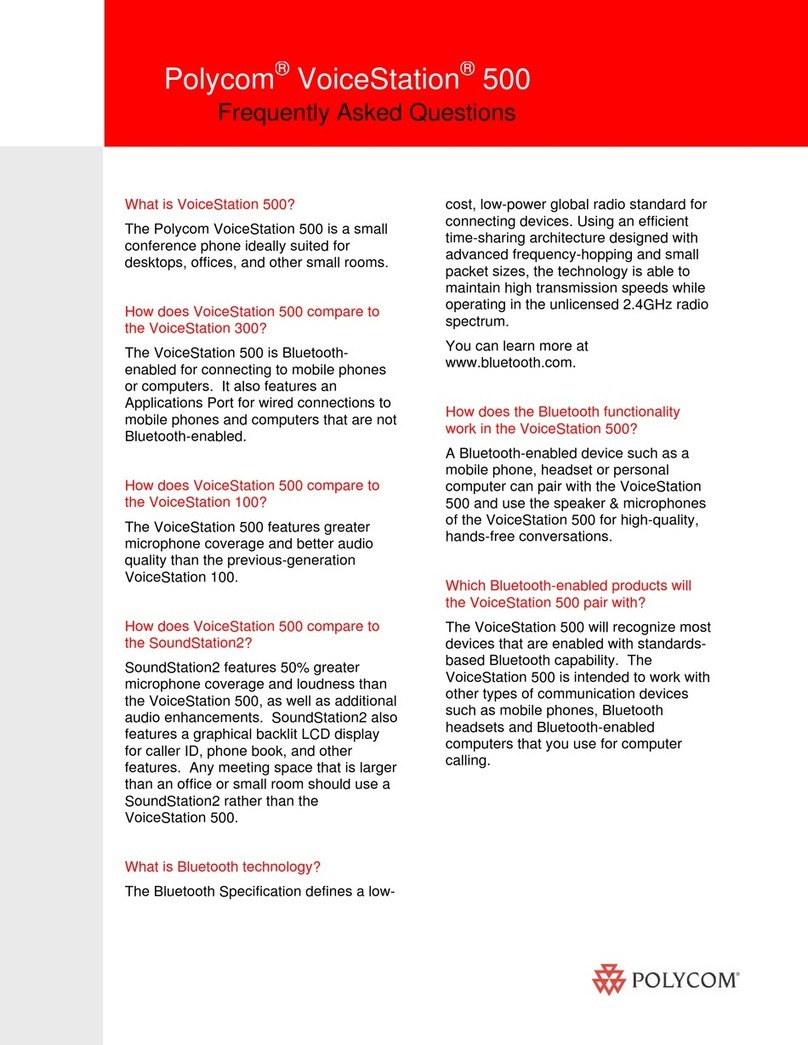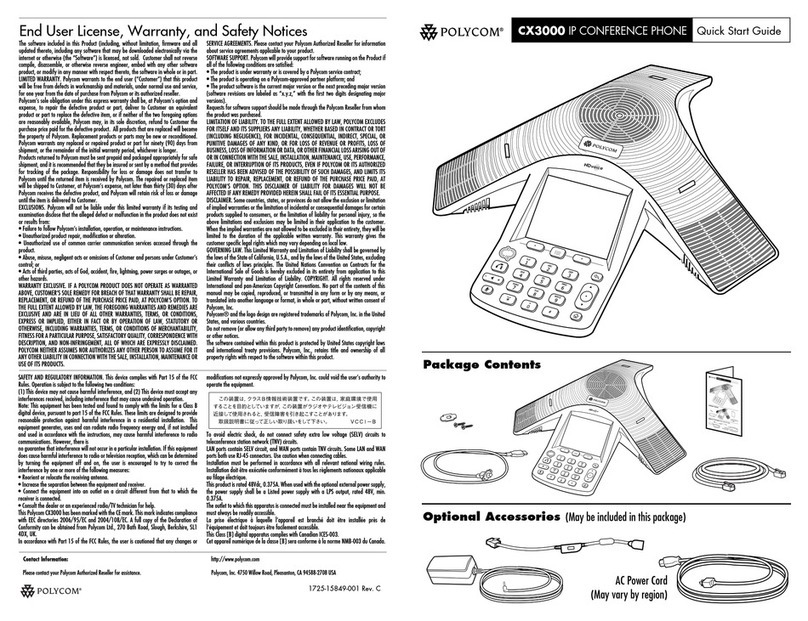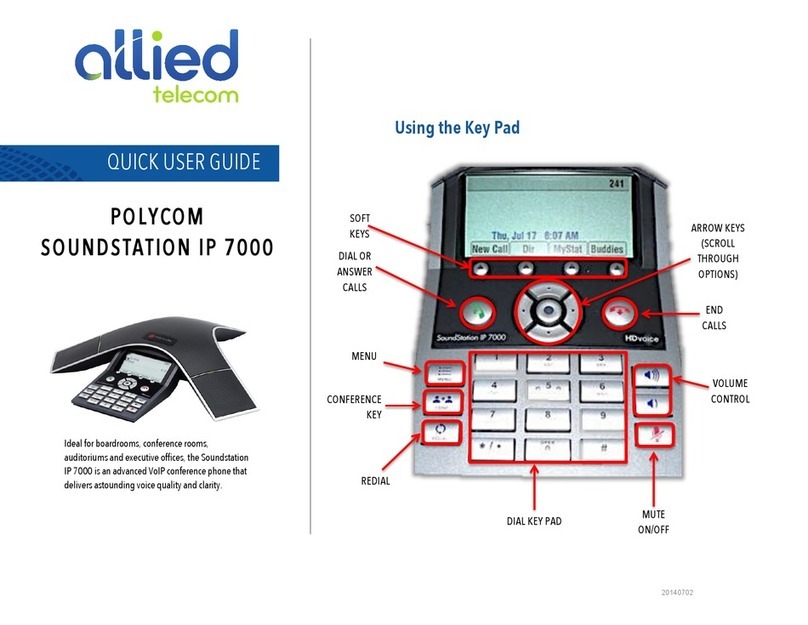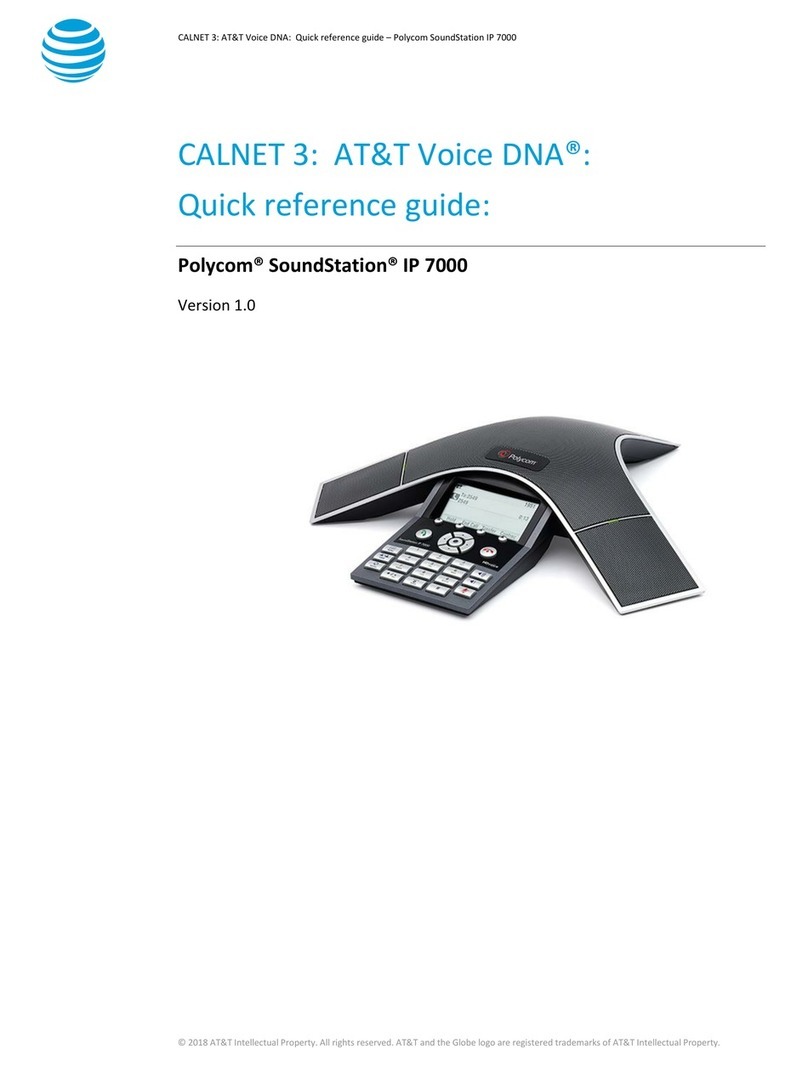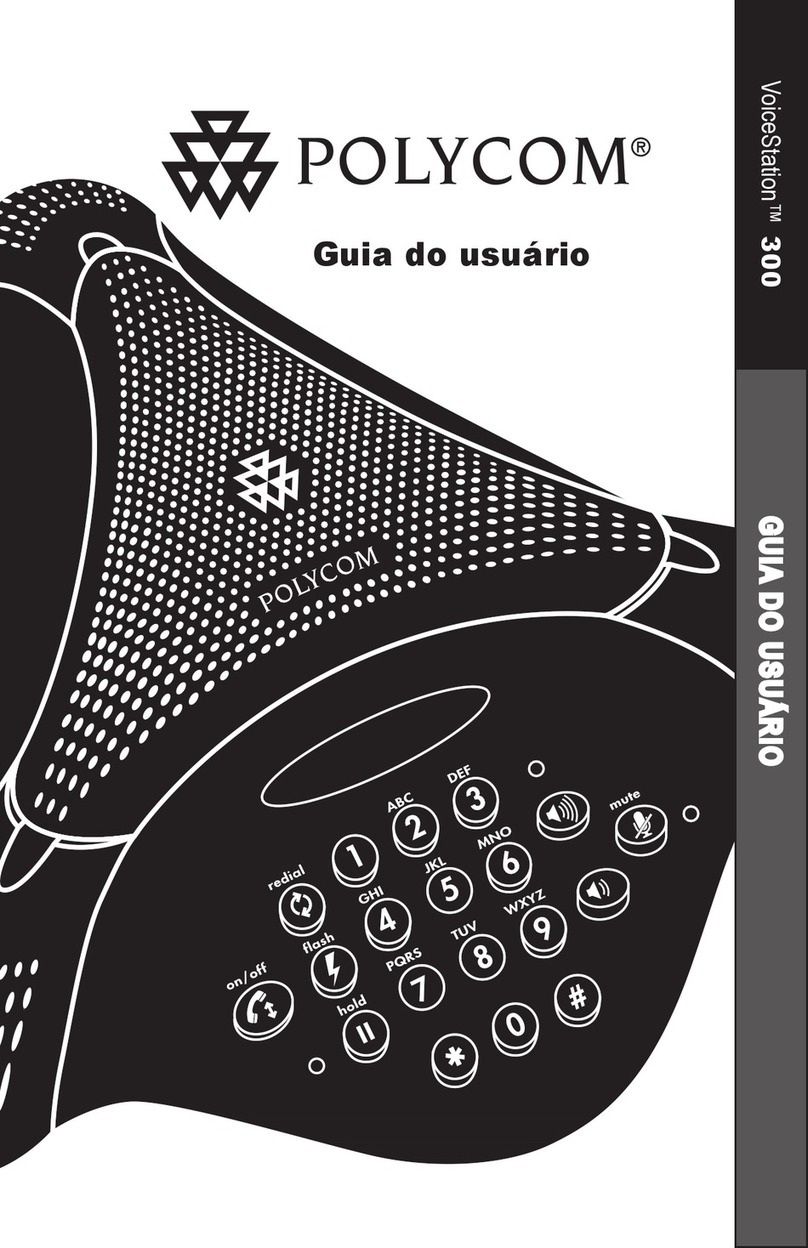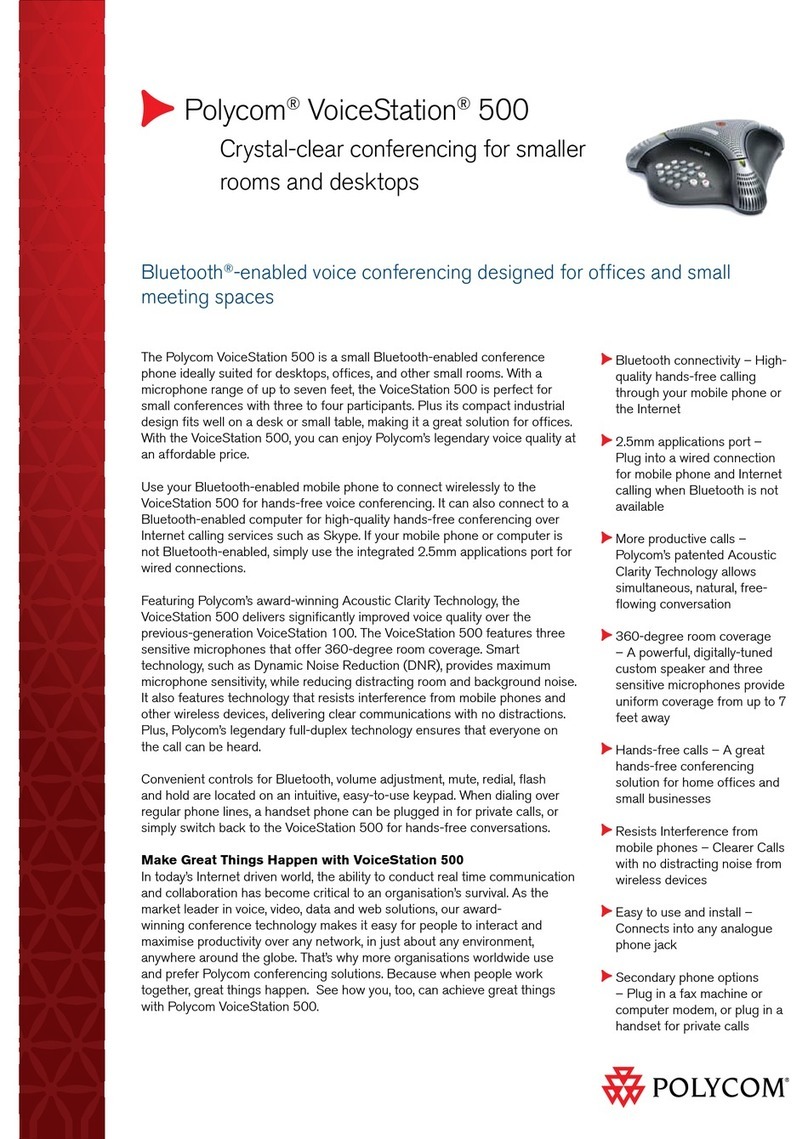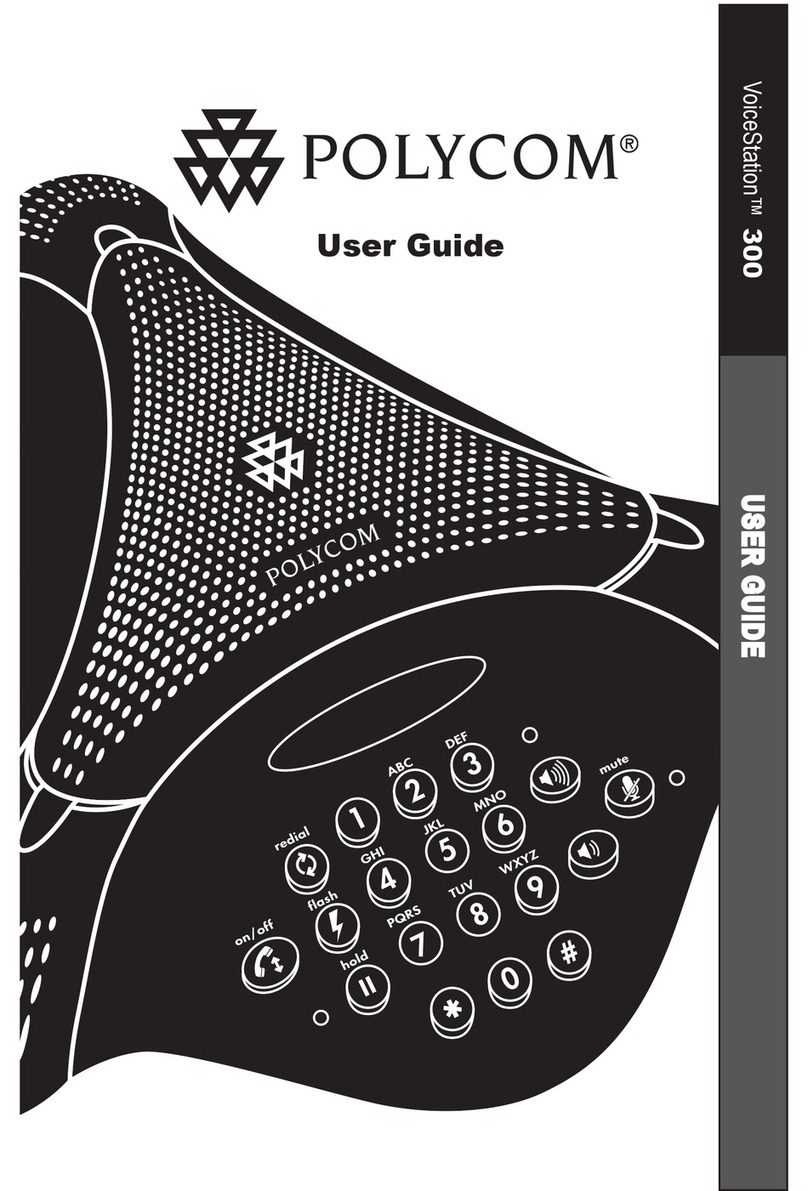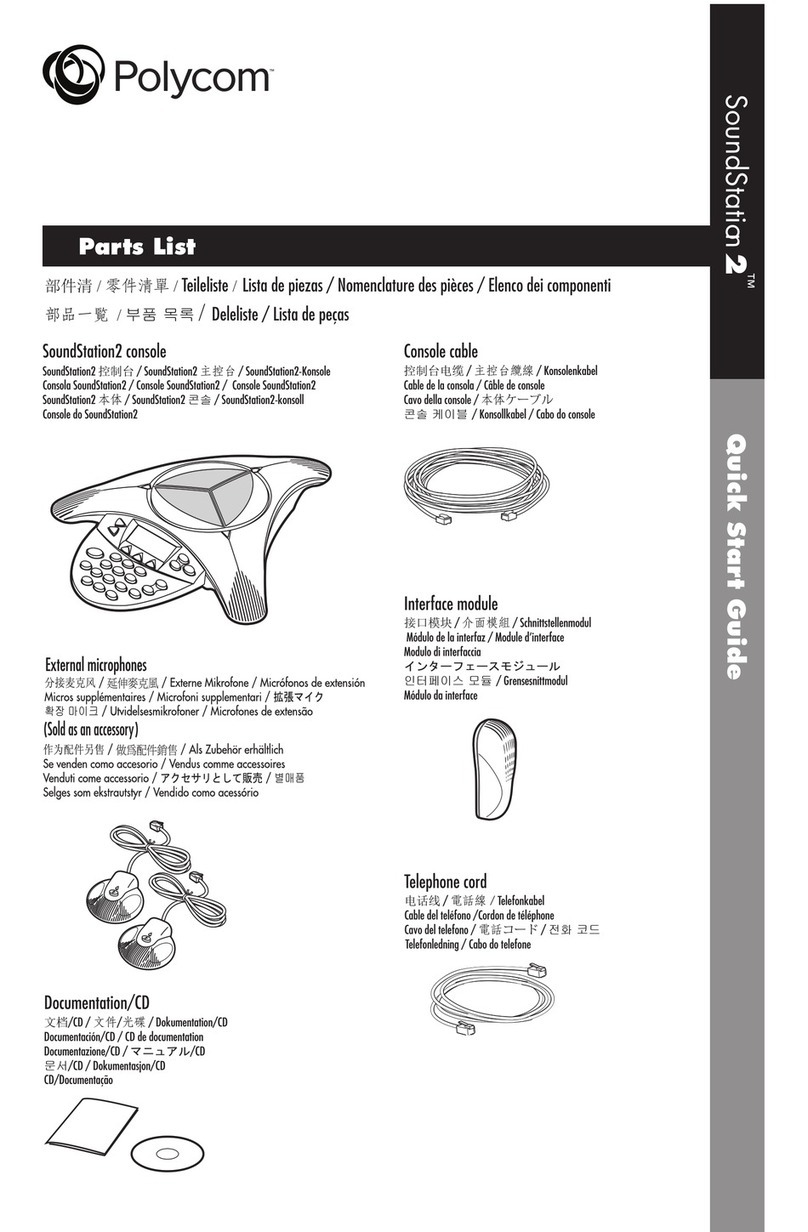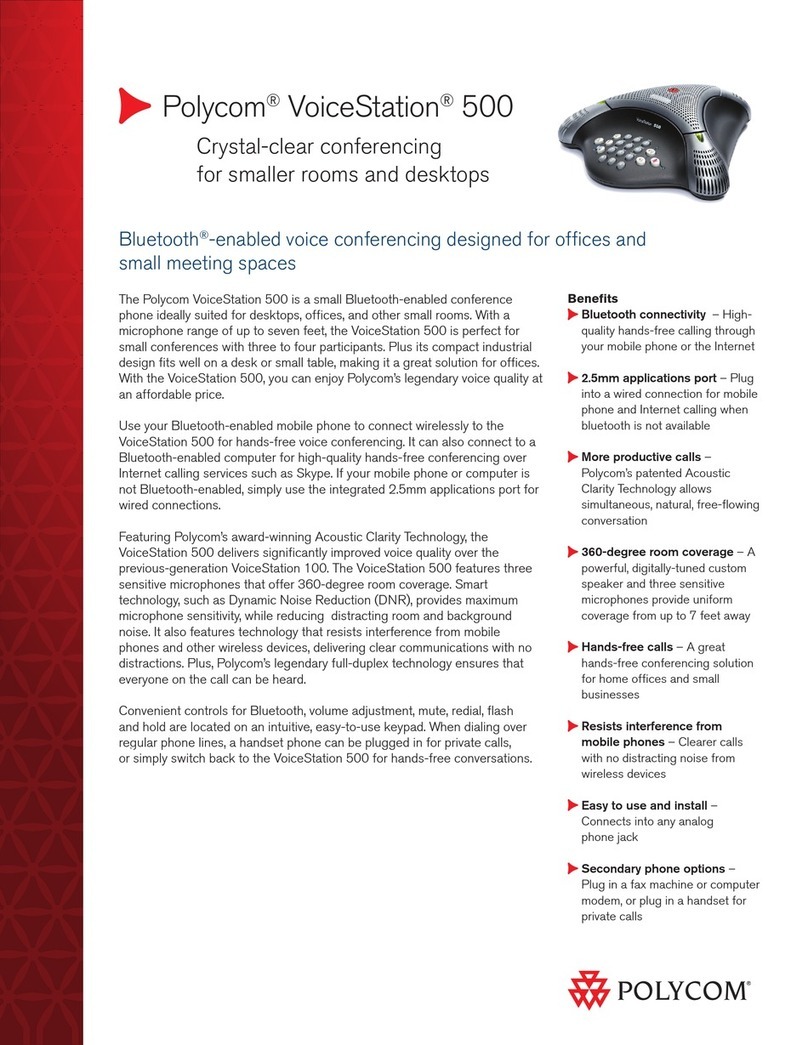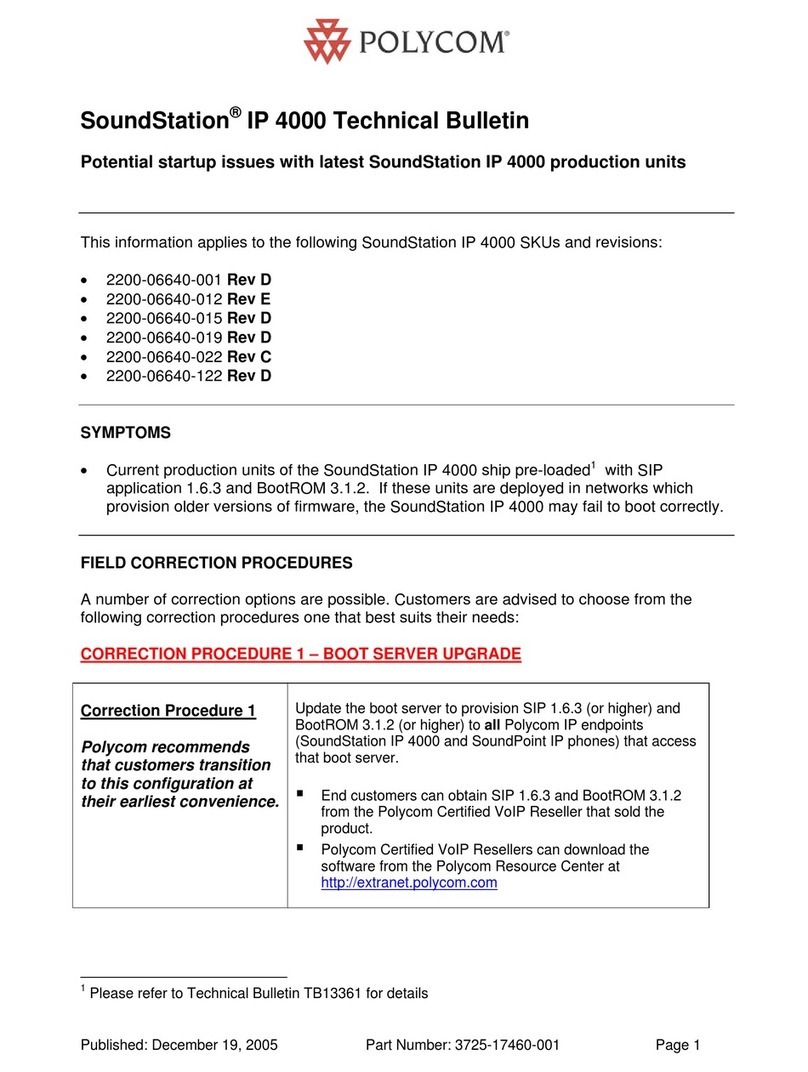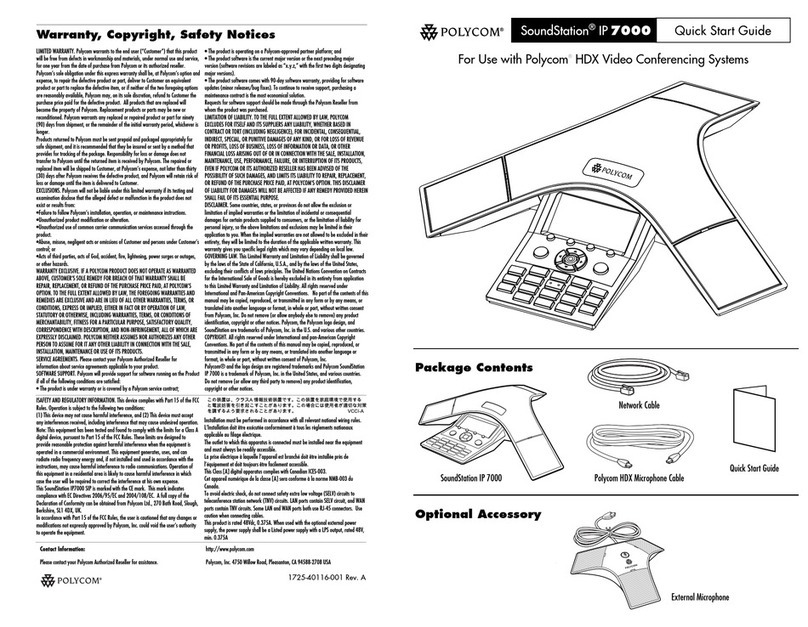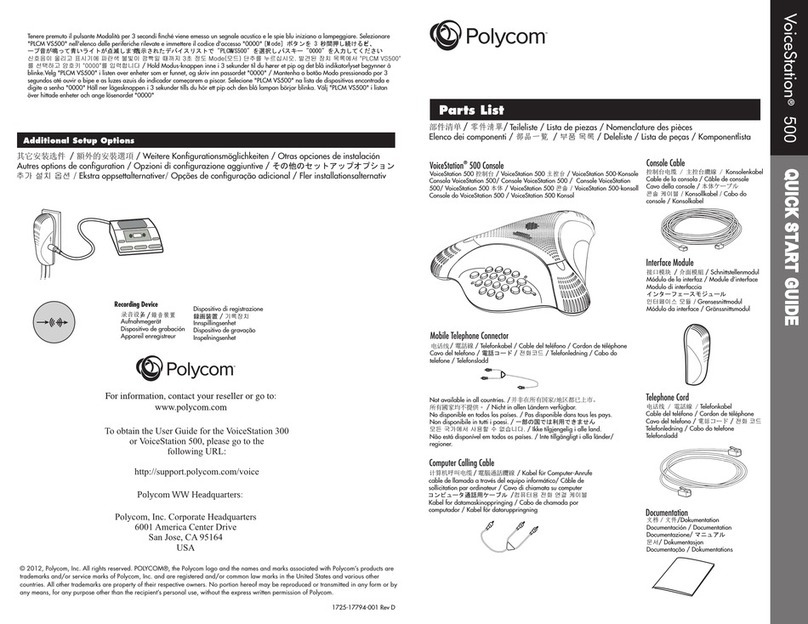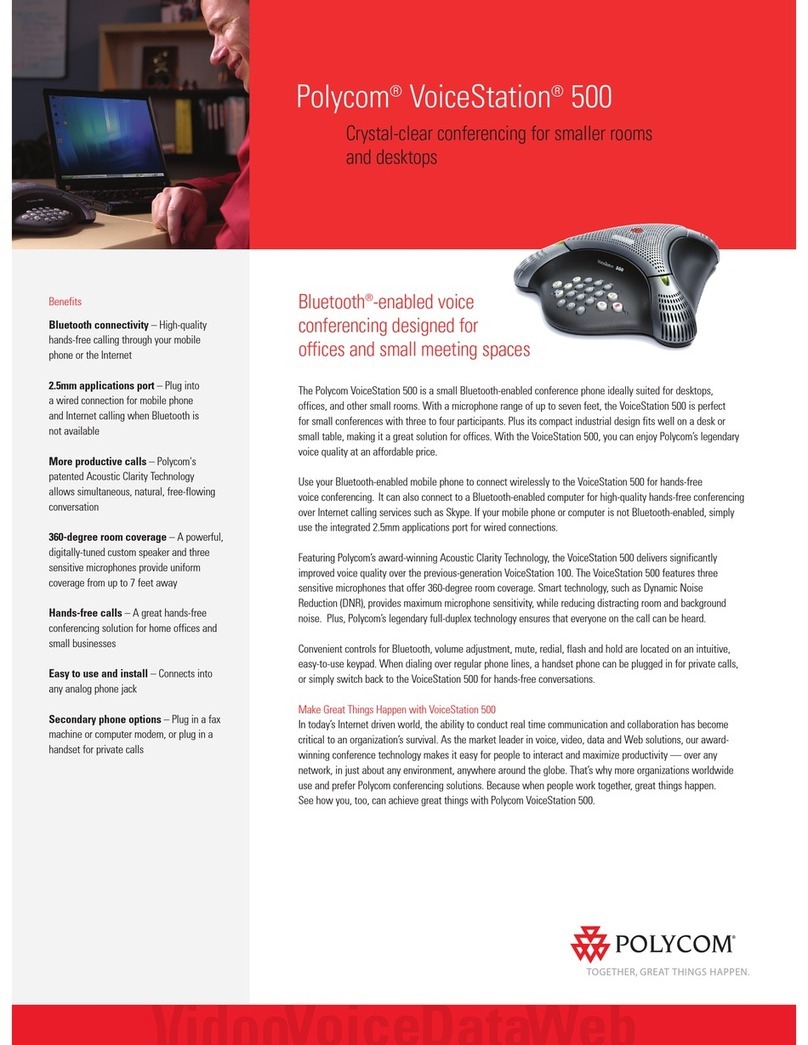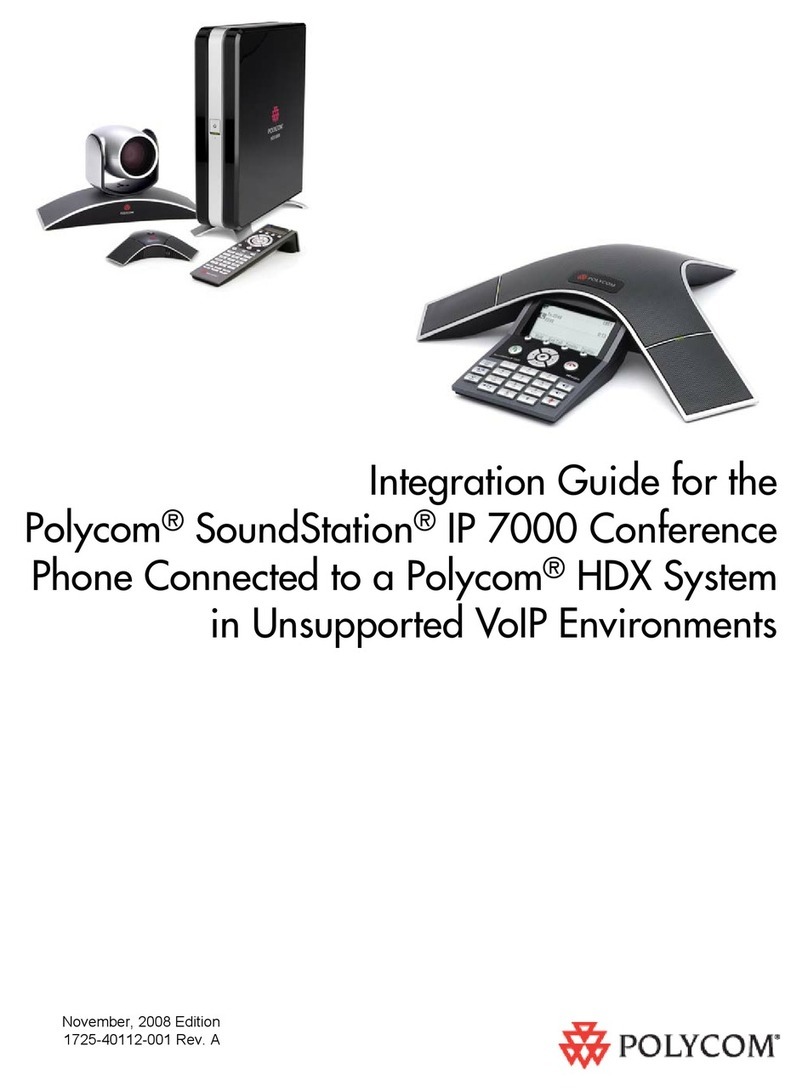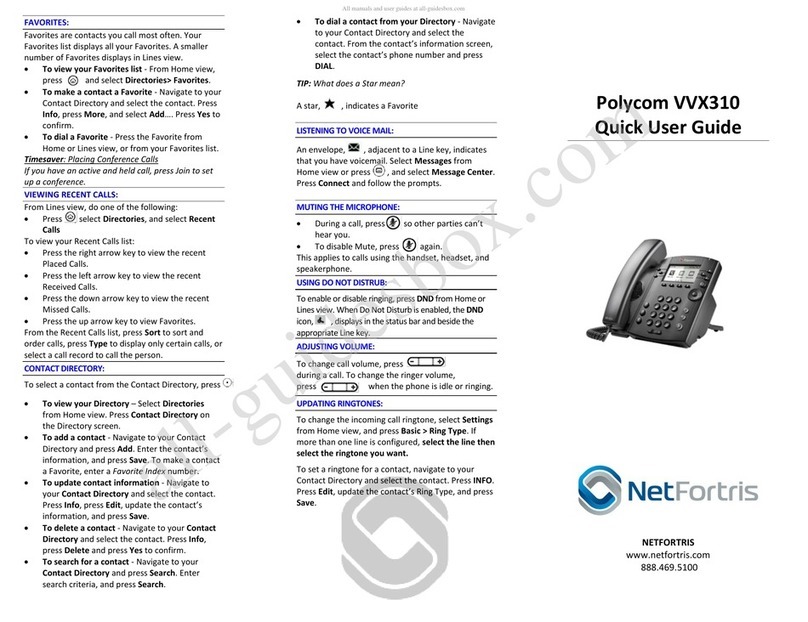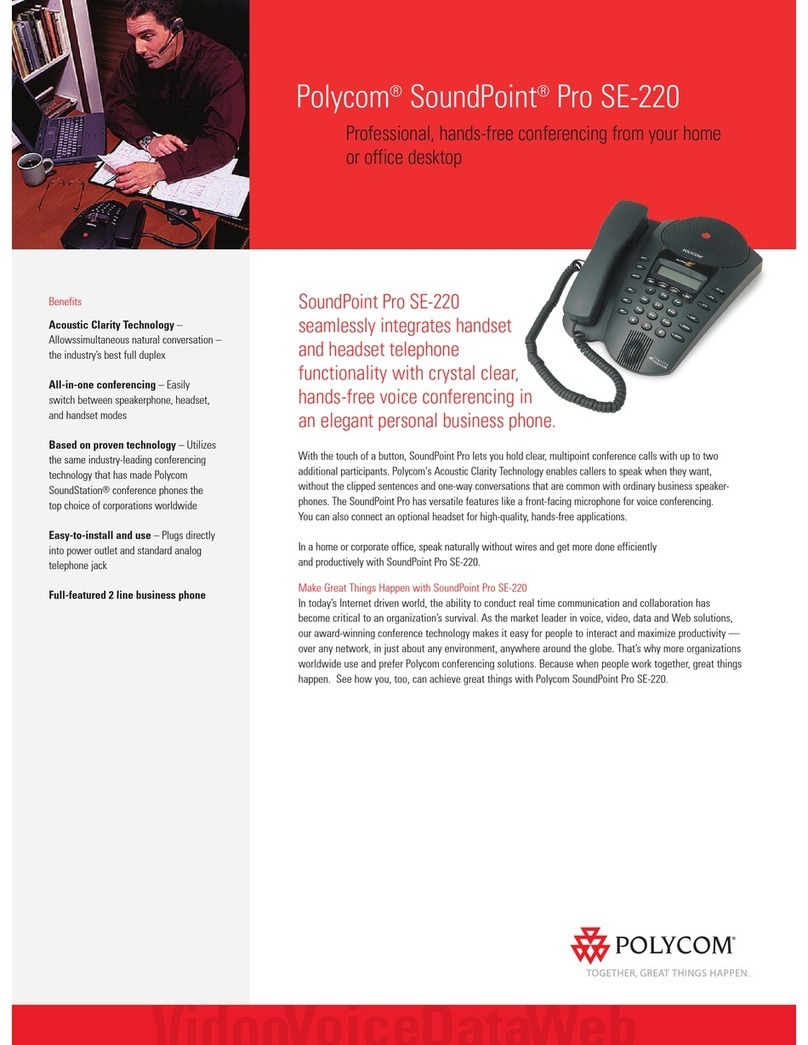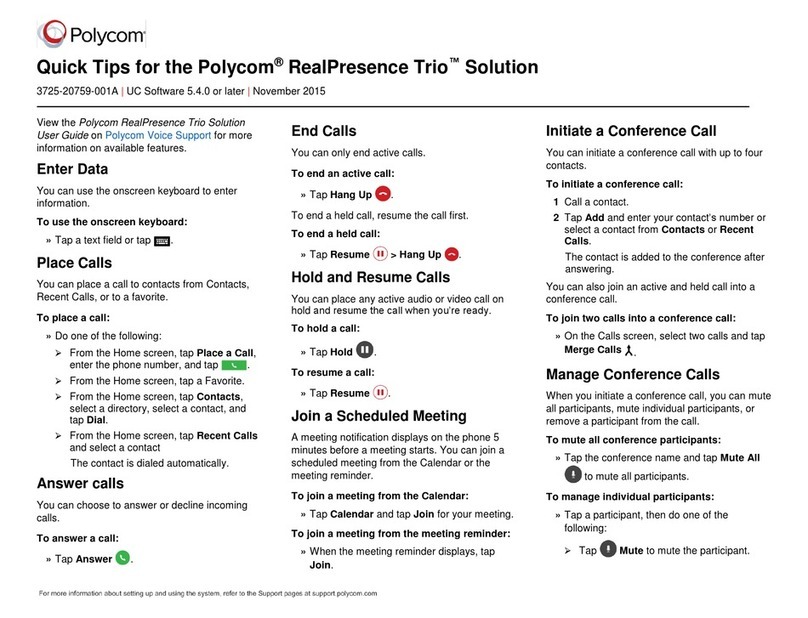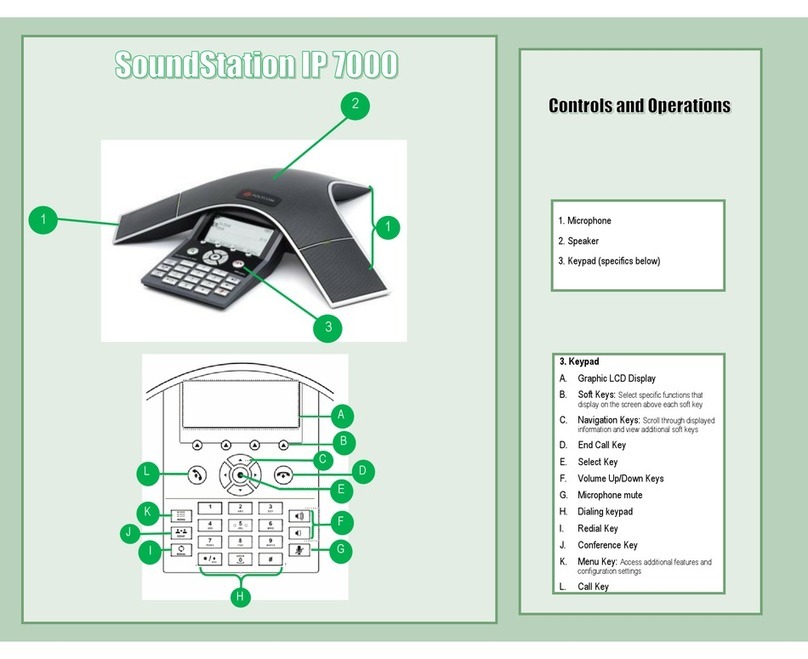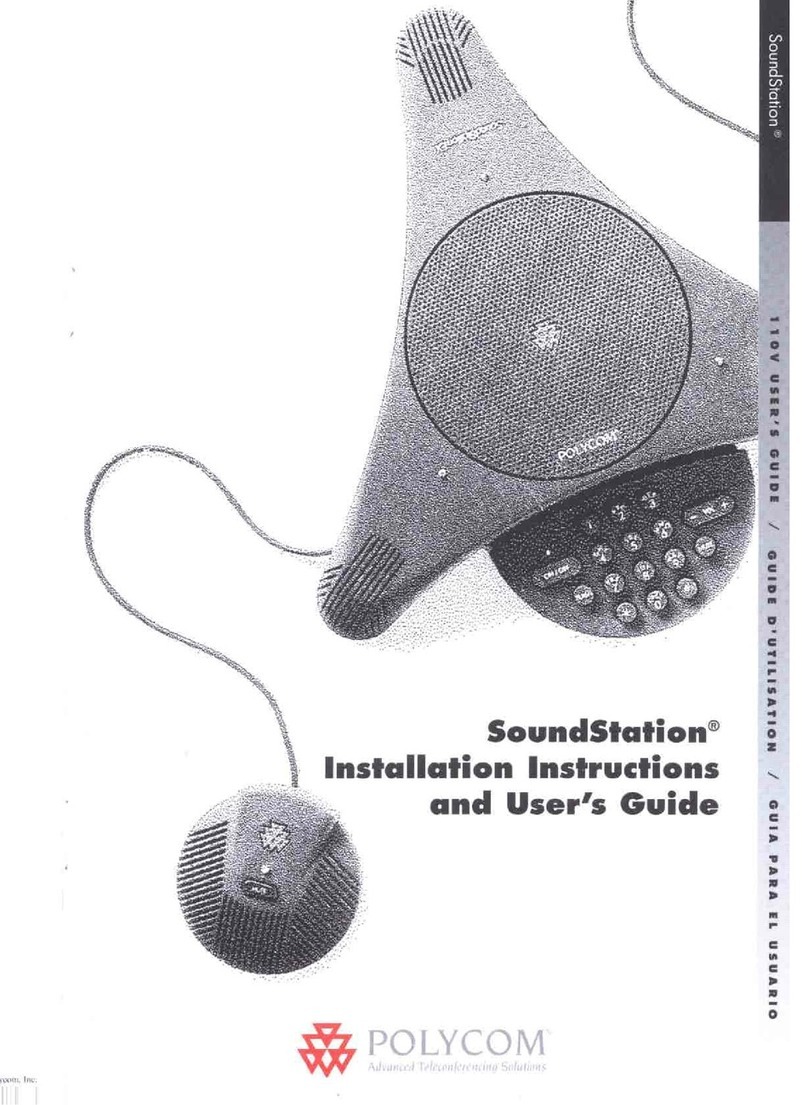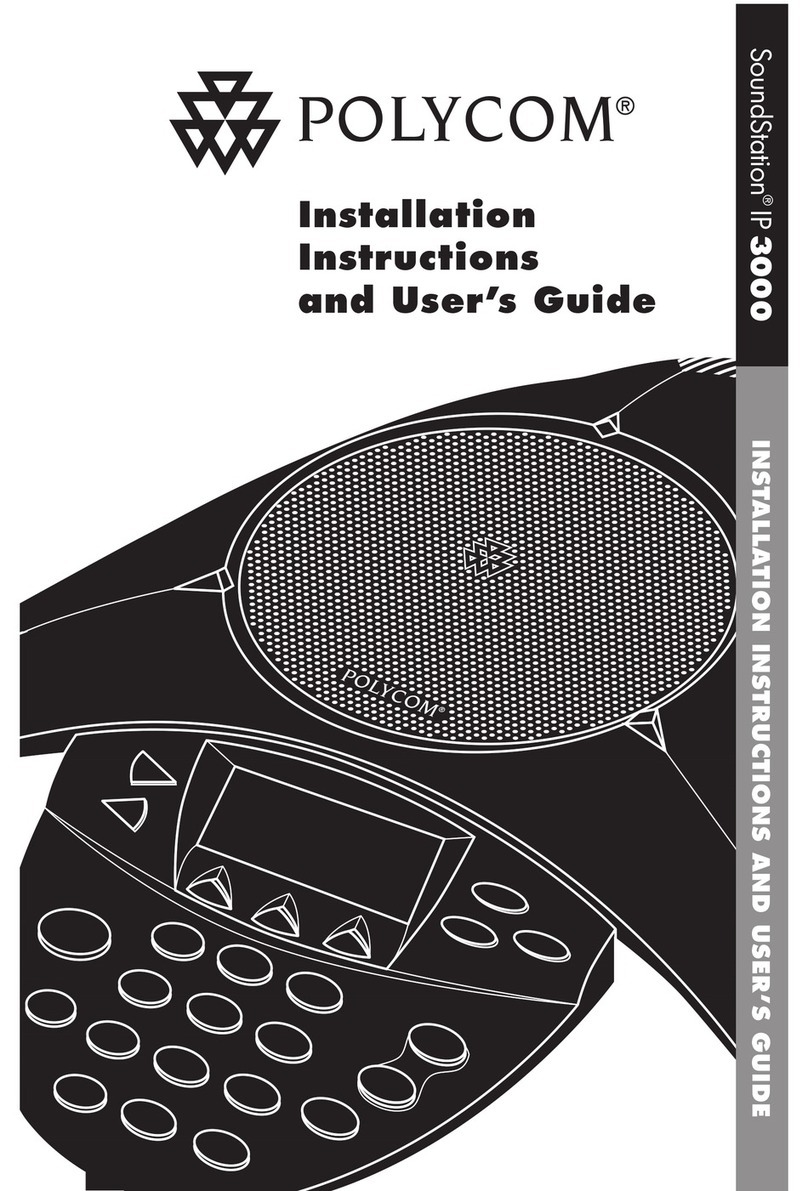Placing Calls
1. To place a call, dial the number, then pick up the handset or press the Speakerphone or
Headset key.
Receiving Calls
1. To answer an incoming call, pick up the handset, press the Speakerphone or Headset key,
or tap the Answer soft key.
2. To answer an incoming call when you’re already on an active call, press the Answer soft key
on the screen.
• Your first call will automatically be placed on hold.
• To retrieve your first call: from the Lines view, tap the call to highlight it, and
then tap the Resume soft key.
!Placing Calls on Hold and Resuming Calls from Hold!
1. To put an active call on hold, tap the Hold soft key.
2. To resume the call, tap the Resume soft key.
3. If you have more than one call on hold, select the call you wish to reconnect with and tap
the Resume soft key.
Enabling and Disabling “Do Not Disturb” (Send All Calls to Voicemail)
1. To enable “Do Not Disturb”, press the Home button. Then tap the DND soft key.
2. You will see the “Do Not Disturb” icon by your extension line appearance, indicating that
the feature has been enabled. **Please note: once “Do Not Disturb” is enabled, calls
cannot be received until you disable the feature.
3. To disable “Do Not Disturb”, repeat the previous steps.
Initiating 3-Way Conference Calls
1. To initiate a three-way conference call, while on an active call, tap the Conference soft key.
The first call will be placed on hold.
2. Dial the second number.
3. When the second party answers, tap the Conference soft key again to join the calls
together.
Accessing Call History
1. From the Lines View, tap the Call History icon. Your call history will be displayed.
2. To dial a number from your history, find to the desired number in the list and tap it to
automatically place the call.
Performing a Consulted (Announced) Transfer
A “consulted” transfer is performed when you announce the call to the recipient prior to transferring the call.
1. To conduct a consulted transfer, while on an active call, press the Transfer button or soft key and enter the
destination (extension) you wish to transfer the call to.
2. Then press the Dial soft key.
3. The caller is automatically placed on hold. Once the receiving party answers, announce the call.
4. To complete the transfer, press the Transfer button or soft key again.**Note: You can perform a blind transfer
by holding down the Transfer soft key or button, then a popup menu will appear, select Blind, then enter the
extension to transfer the call.
Performing a Transfer Directly to Voicemail
A direct transfer to voicemail is performed when you wish to transfer a call directly to another user’s voicemail.
1. To conduct a direct transfer to voicemail, while on an active call, tap the Transfer soft key.
2. Next, enter *55, and follow the voice prompts; enter the user’s extension followed by the pound #key. You will
hear a confirmation message. This completes the transfer to voicemail.
Adding Contacts to Directory from the Call History List
1. To create a new contact from a call history item, from the Lines View, tap the Call History icon.
2. Tap the info soft key next to the call history item you wish to save and then tap the Save soft key to add it
to your Directory.
3. To edit the contact’s information, tap the field you wish to edit. Then tap the keyboard icon.
4. Enter the information and tap the checkmark key when complete. Tap the Save soft key to save your
changes.
Accessing Directories and Adding New Contacts
1. From the Home view, tap Directories.
2. Tap the plus sign to add a new contact. Tap the fields you wish to edit, then tap the keyboard icon.
When finished, press Save to save the contact.**Note: the Contact field is required and must contain the
telephone number of the contact.
Accessing Voicemail
A blinking red “voicemail message waiting” indicator light notifies you when you have a new voicemail message on
your phone. The message count will be displayed near the message soft key.
1. To check your voicemail messages, pick up the handset then tap the messages soft key.
2. Enter your voicemail passcode followed by the # pound key. Follow the audio prompts to retrieve your
voicemail messages. **Note: If you forget your voicemail passcode, please contact your system administrator.