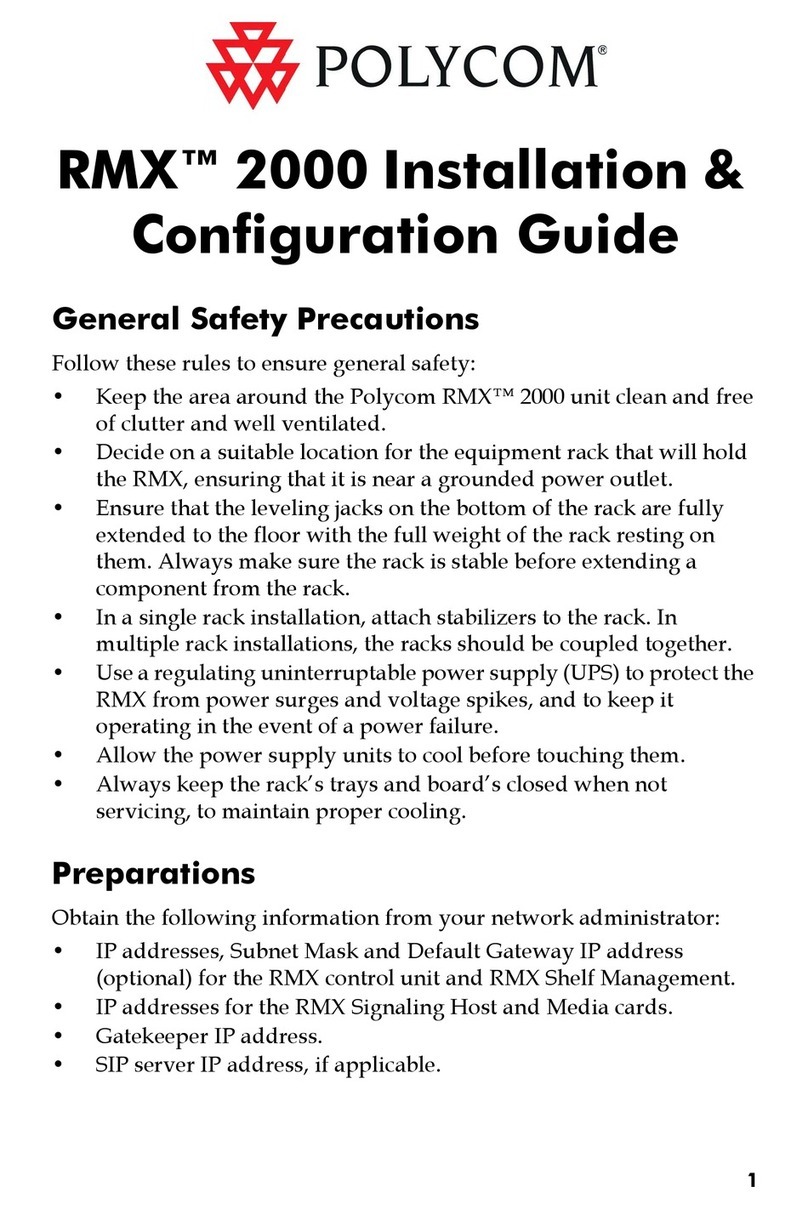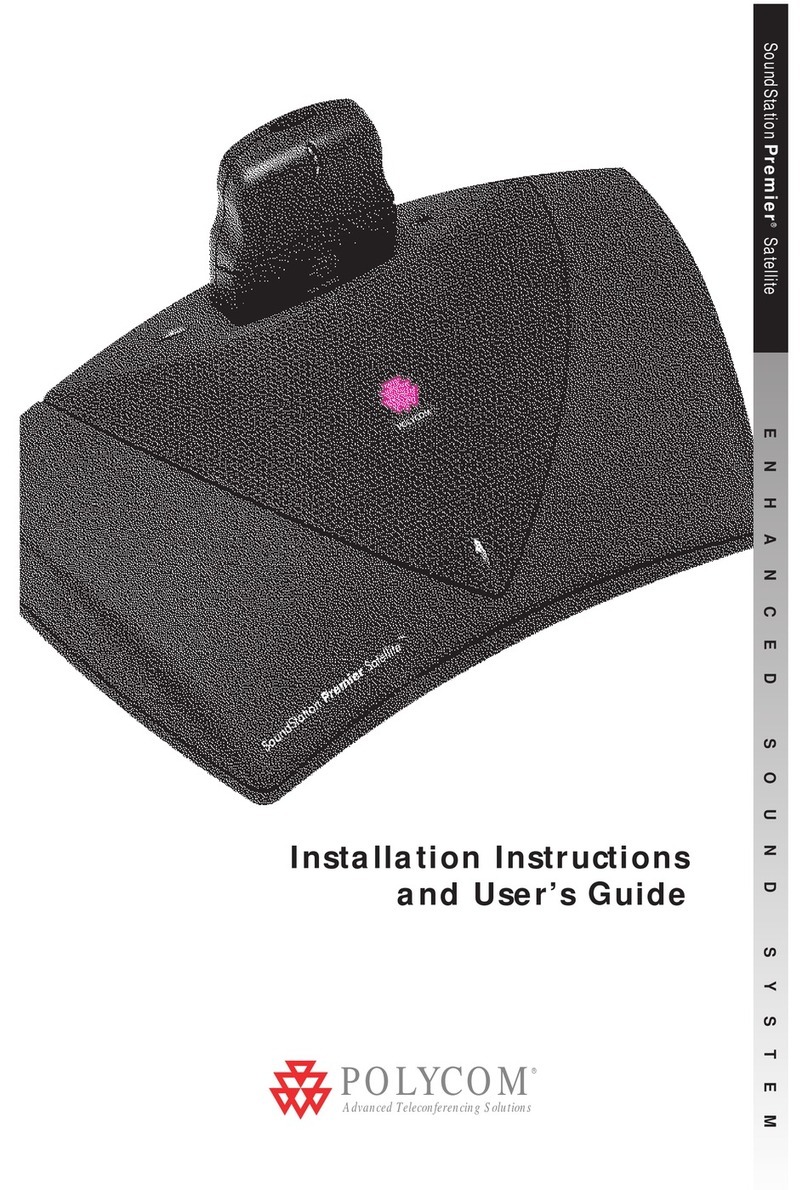Polycom CX8000 Assembly instructions
Other Polycom Conference System manuals
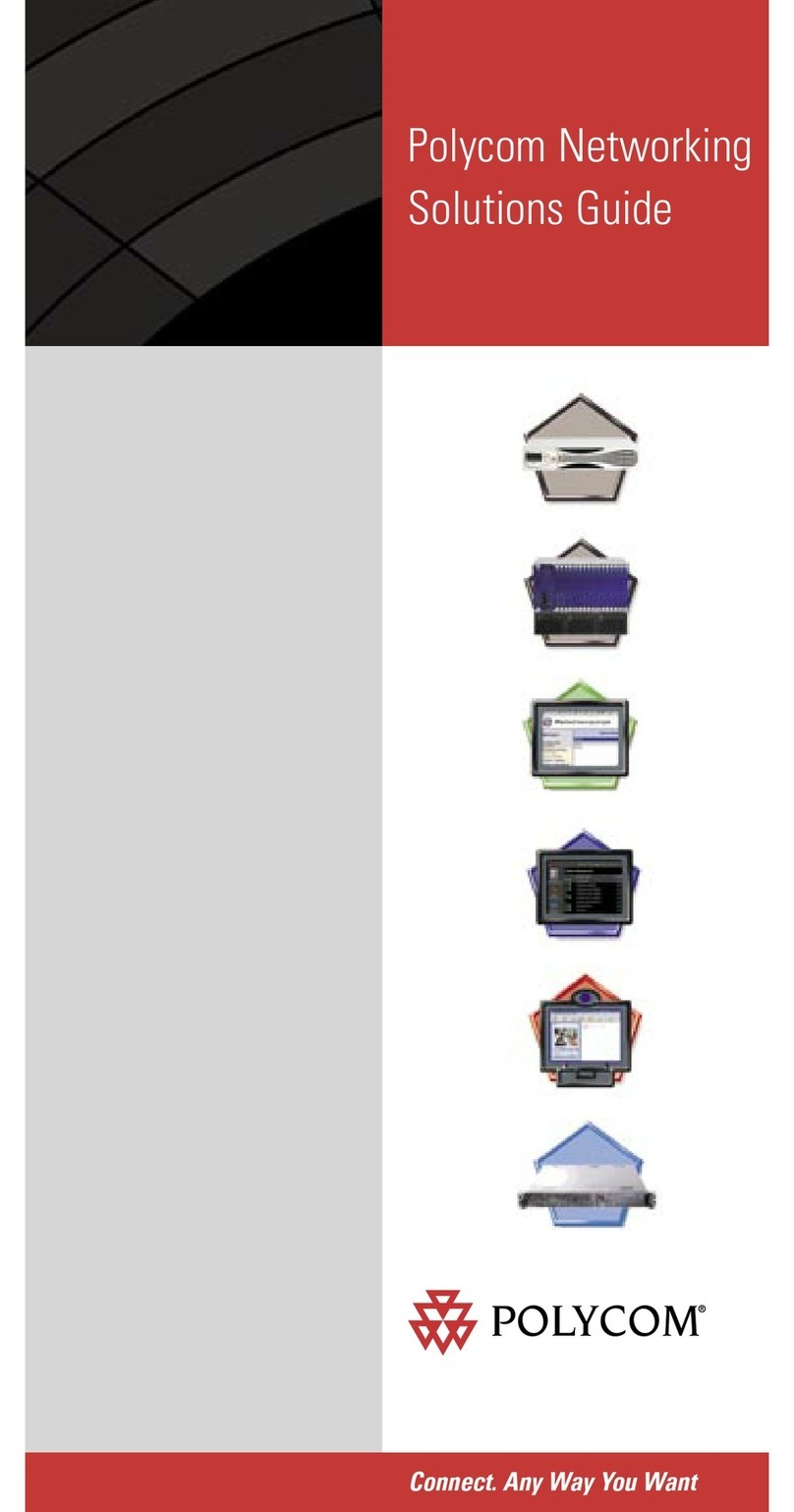
Polycom
Polycom MGC-100 User manual
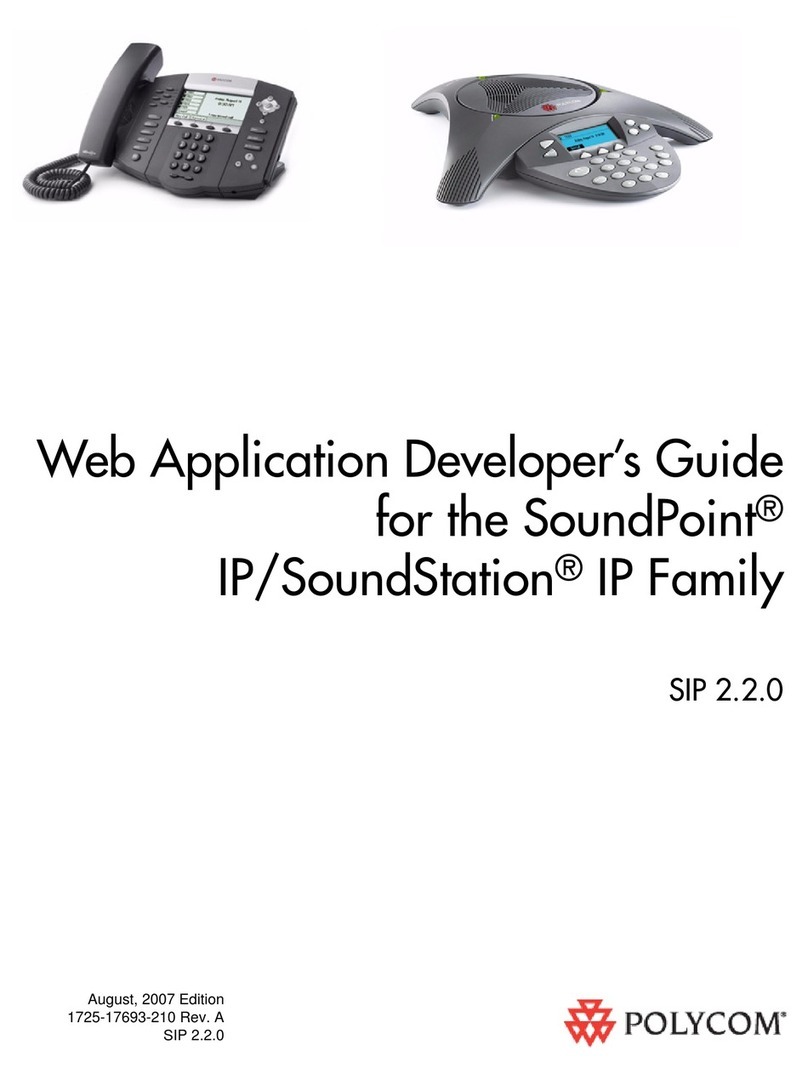
Polycom
Polycom SIP 2.2.0 Instruction Manual
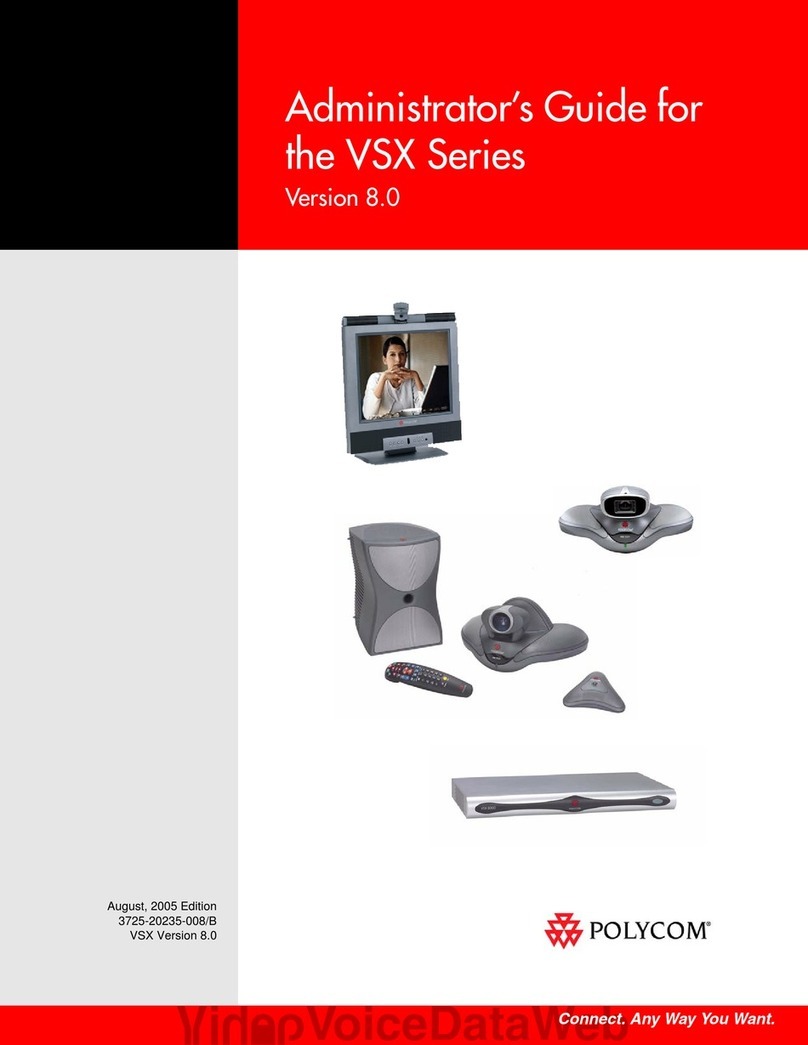
Polycom
Polycom VSX 3000 Service manual
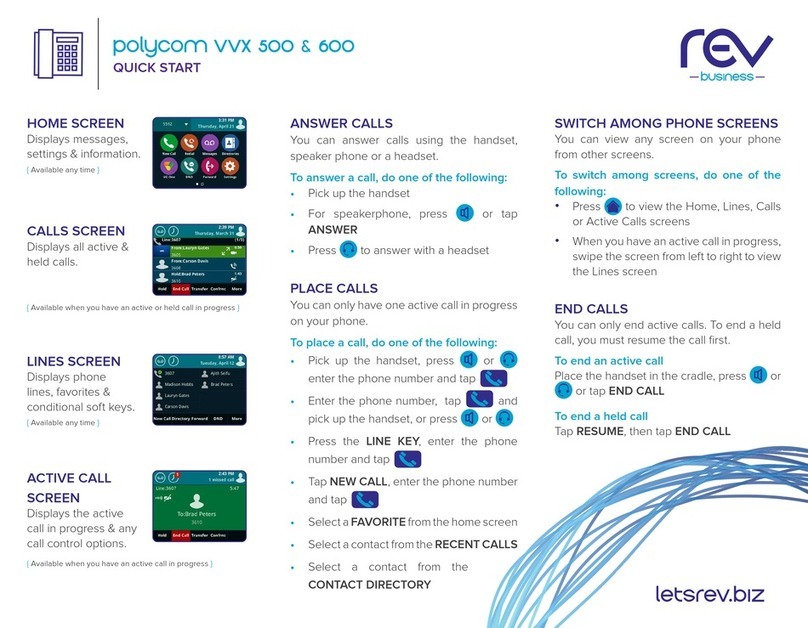
Polycom
Polycom VVX 500 User manual

Polycom
Polycom CX5100 User manual
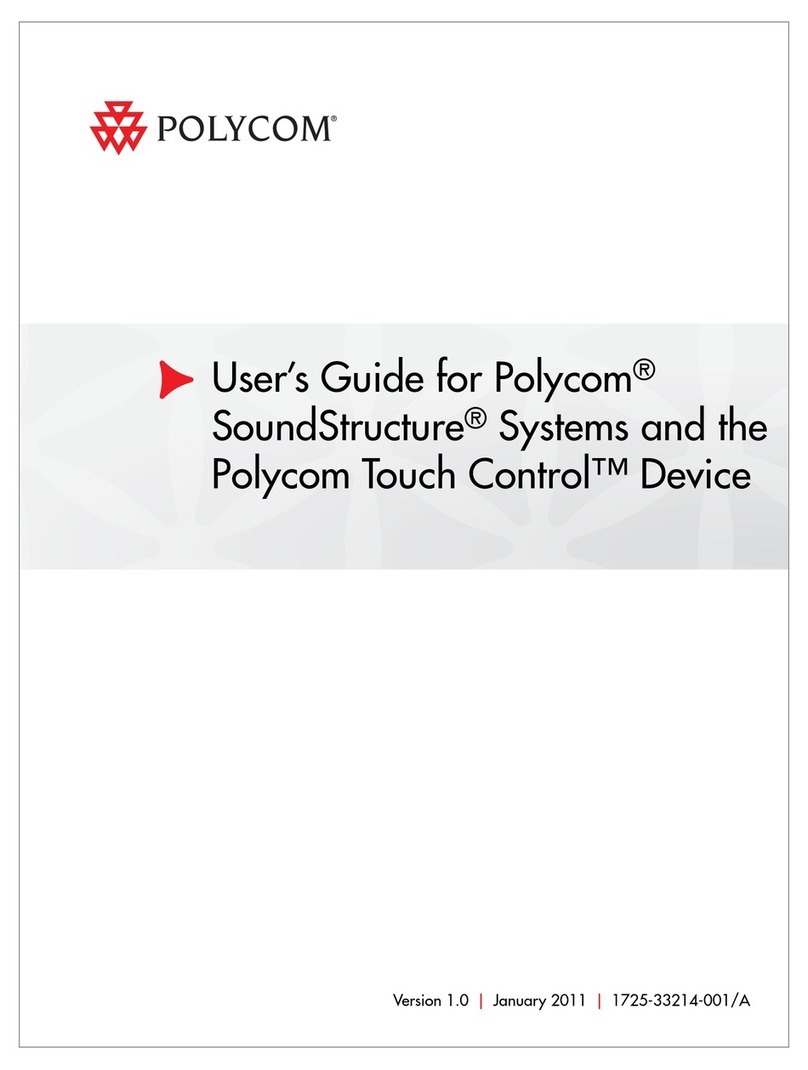
Polycom
Polycom SoundStructure Systems User manual
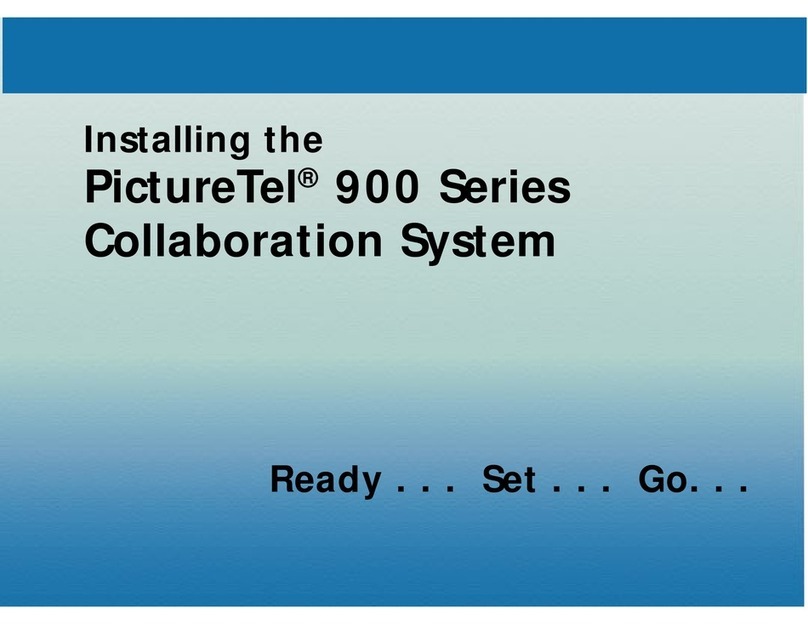
Polycom
Polycom picturetel 900 series User manual

Polycom
Polycom RealPresence Debut Manual
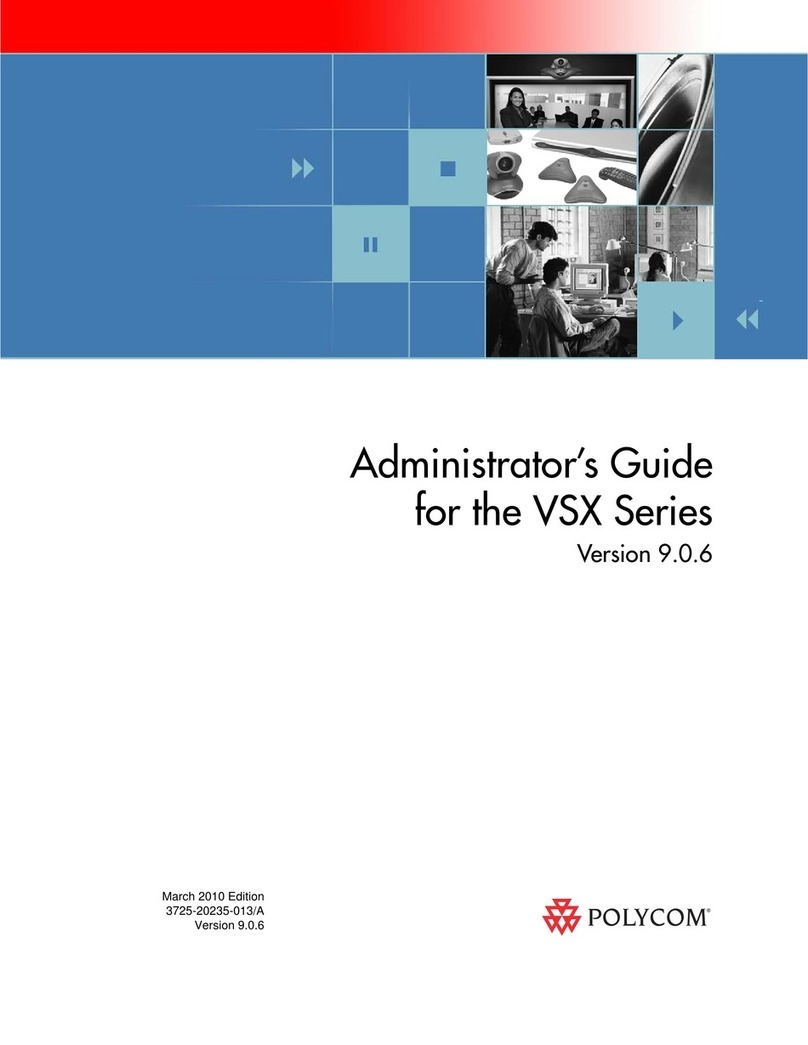
Polycom
Polycom VSX 3000 Service manual
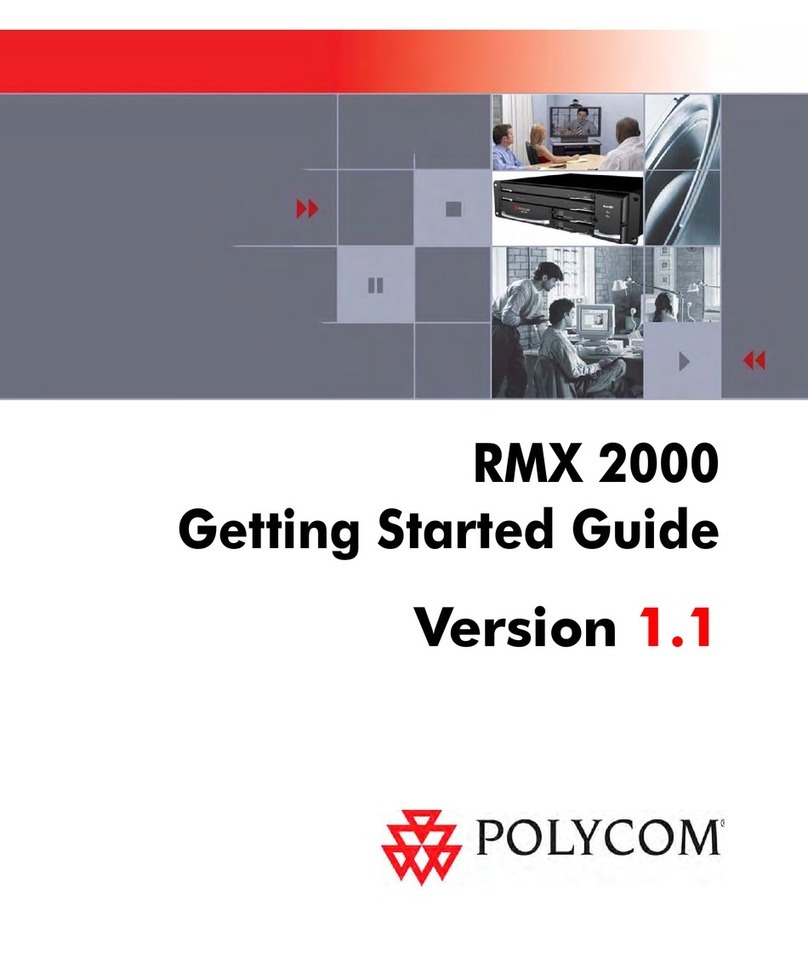
Polycom
Polycom RMX 2000 User manual

Polycom
Polycom HDX 8000 series User manual
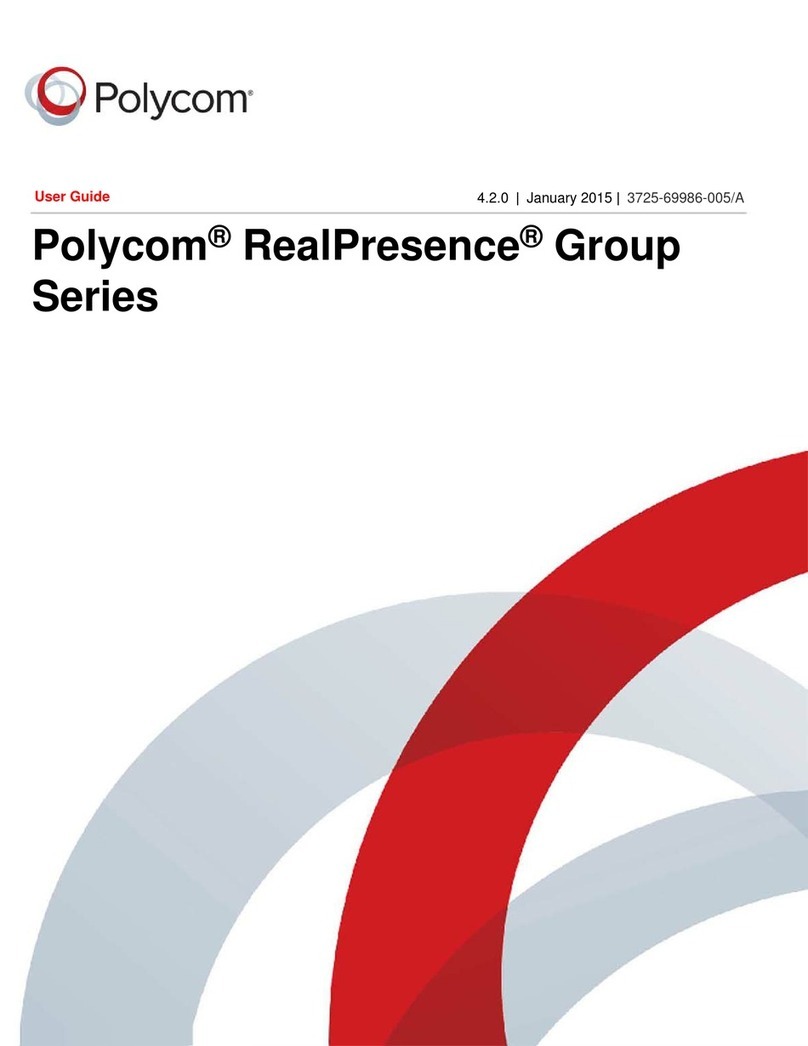
Polycom
Polycom RealPresence Group 300 User manual

Polycom
Polycom ViewStation FX User manual

Polycom
Polycom realpresence trio 8800 User manual
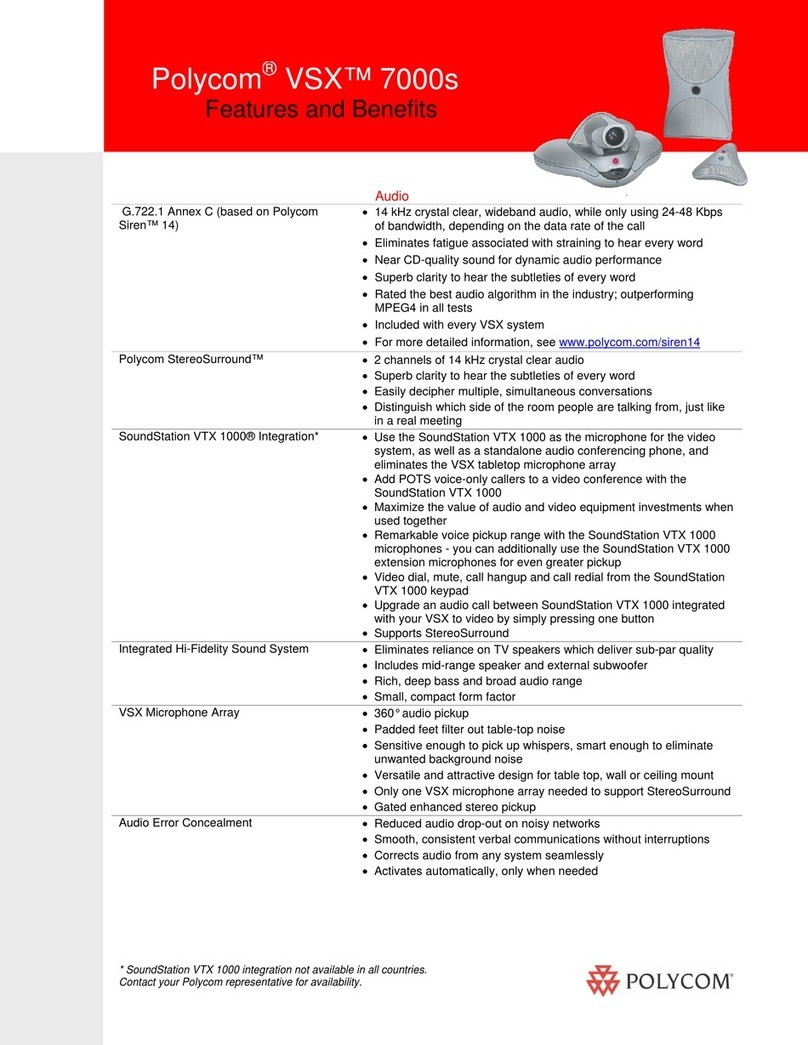
Polycom
Polycom VSX 7000s Series User manual
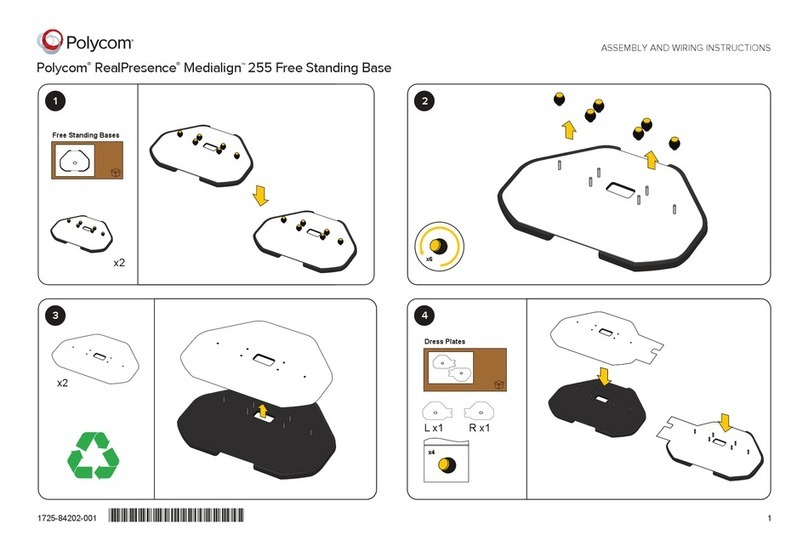
Polycom
Polycom RealPresence Medialign 255 User manual
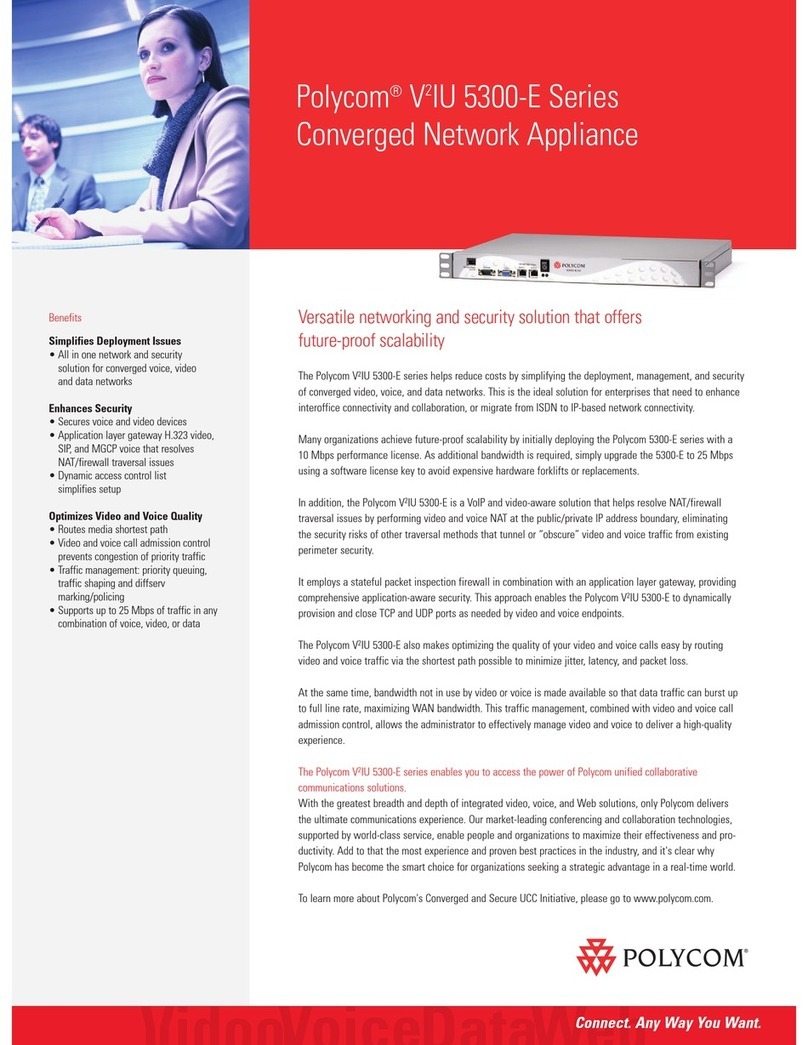
Polycom
Polycom V2IU 5300-E User manual
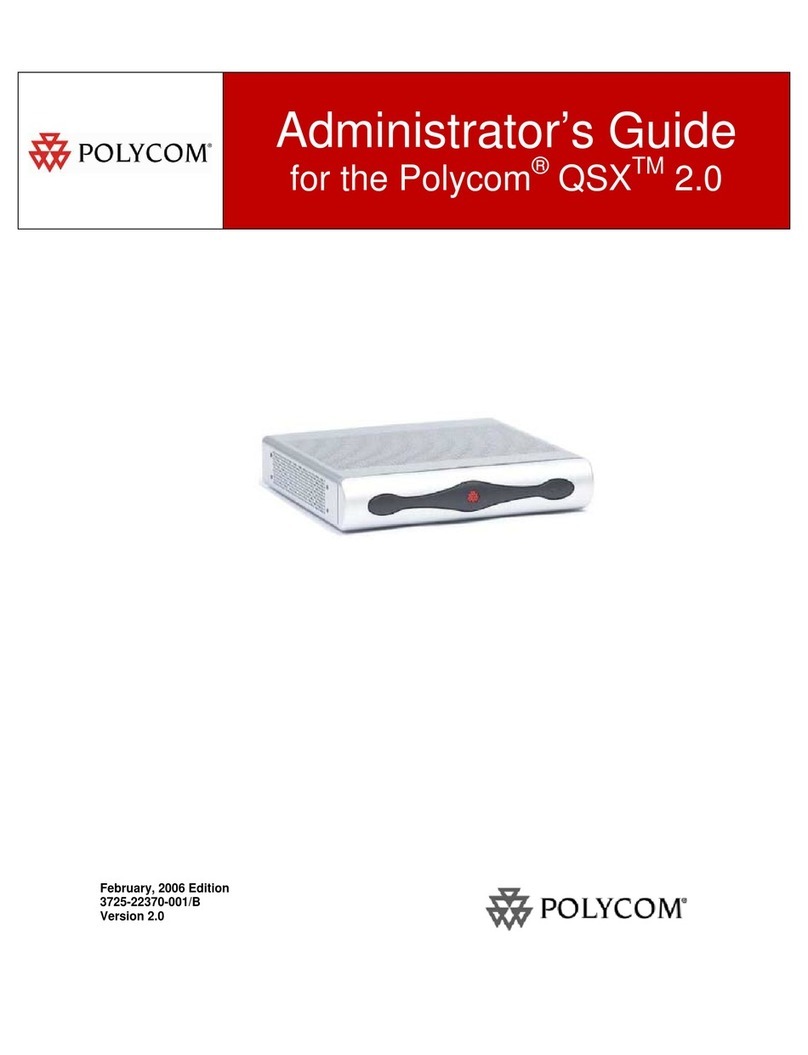
Polycom
Polycom QSX 3725-22370-001/B Service manual
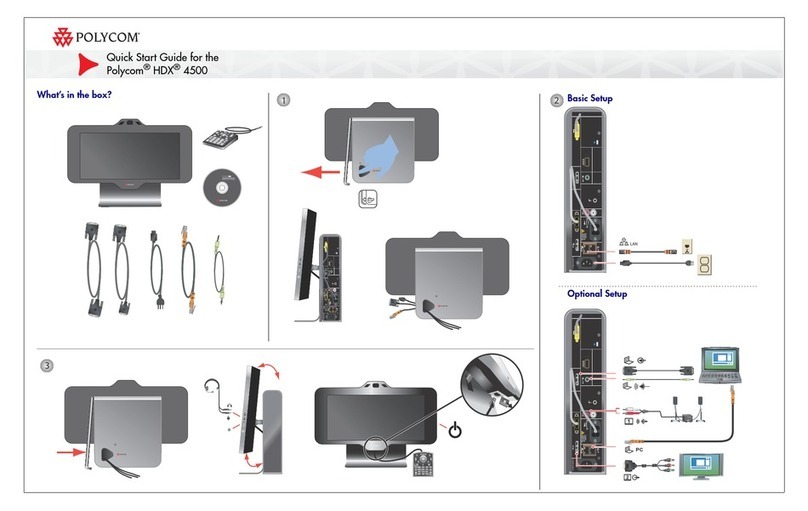
Polycom
Polycom HDX 4500 User manual
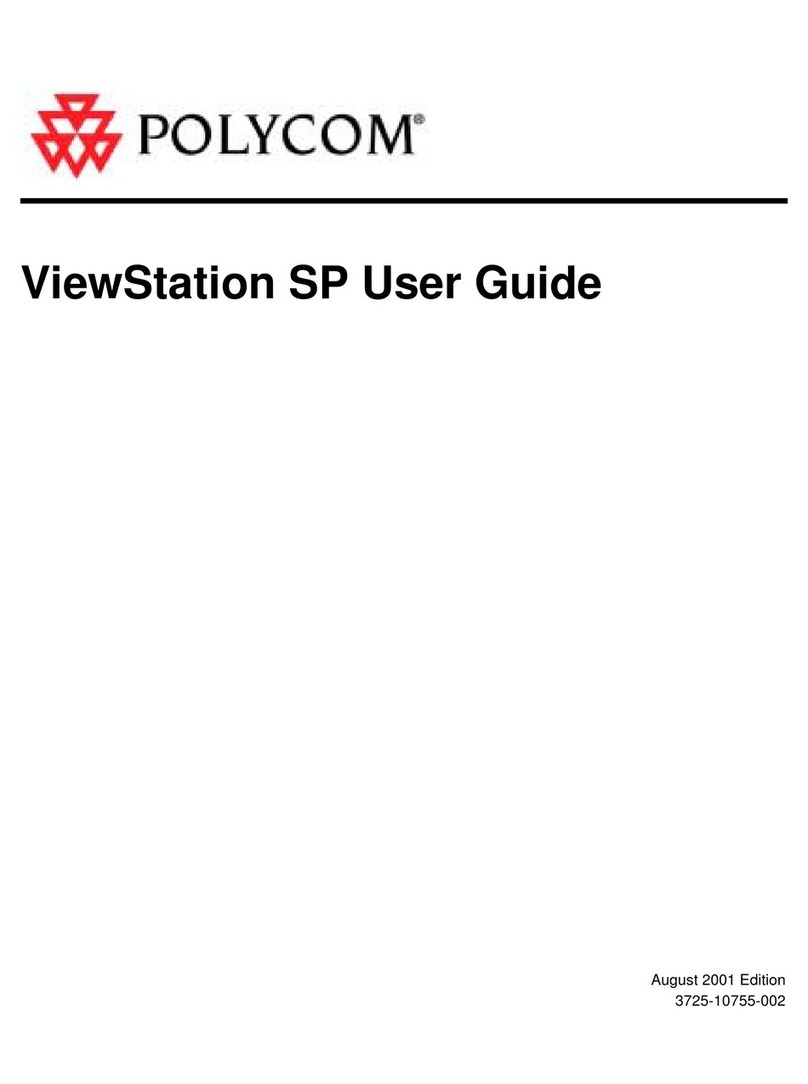
Polycom
Polycom ViewStation SP128 User manual
Popular Conference System manuals by other brands

Jabbla
Jabbla Tellus 6 operating instructions

LY International Electronics
LY International Electronics H-9500 Series Installation and operating manual

RADVision
RADVision Scopia XT1000 user guide

AT&T
AT&T MERLIN LEGEND Reference

ProSoft Technology
ProSoft Technology AN-X4-AB-DHRIO user manual

Sony
Sony PCS-I150 Operation guide

Middle Atlantic Products
Middle Atlantic Products VTC Series instruction sheet

AVT
AVT MAGIC AC1 Go Configuration guide

Prentke Romich Company
Prentke Romich Company Vanguard Plus Setting up and using

Speakerbus
Speakerbus iD 712 user guide

Trelleborg
Trelleborg SafePilot CAT PRO user guide

Sennheiser
Sennheiser ADN instruction manual