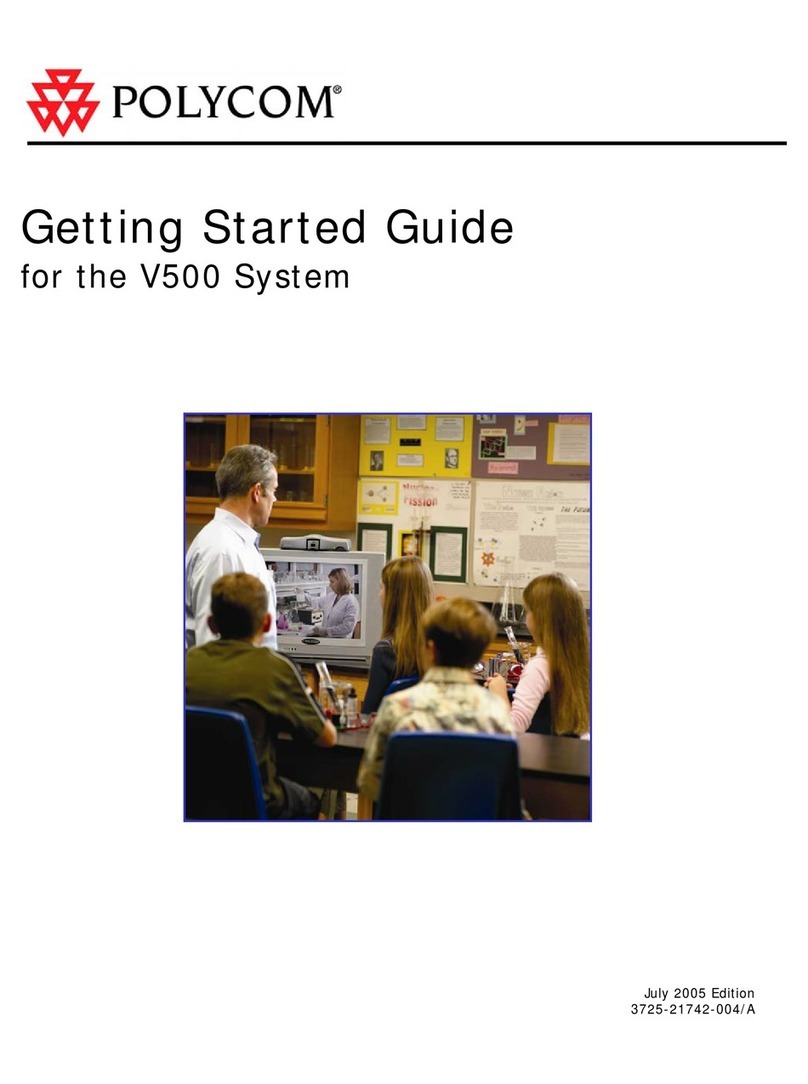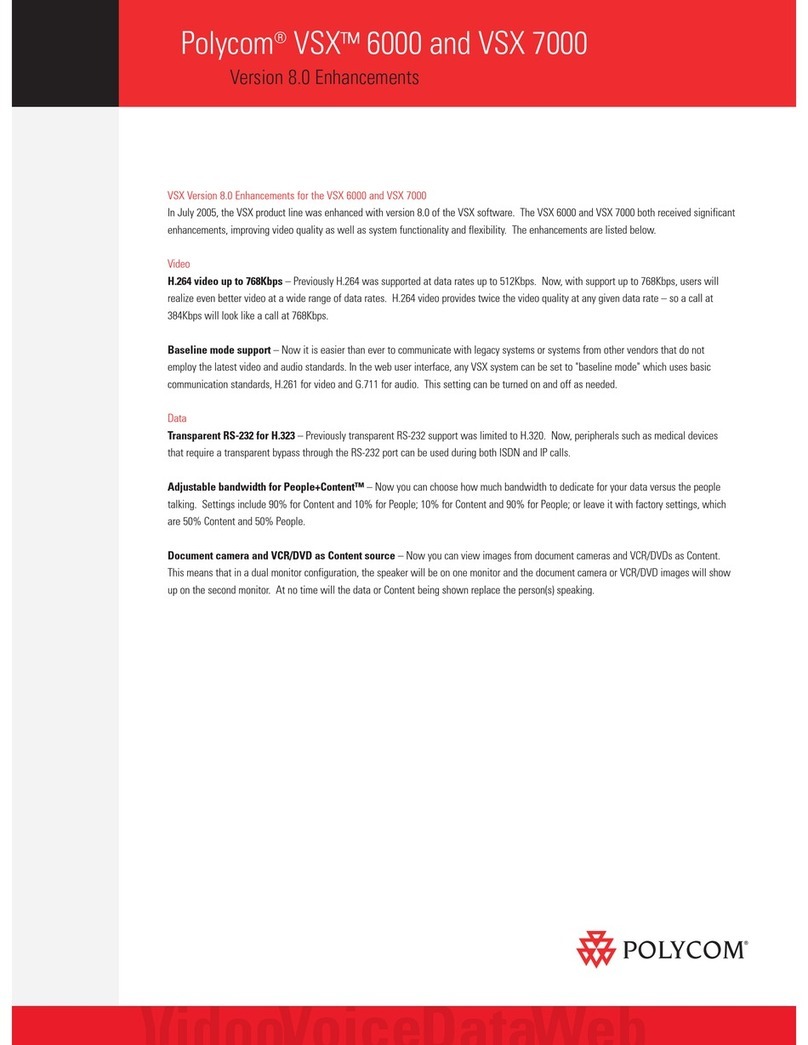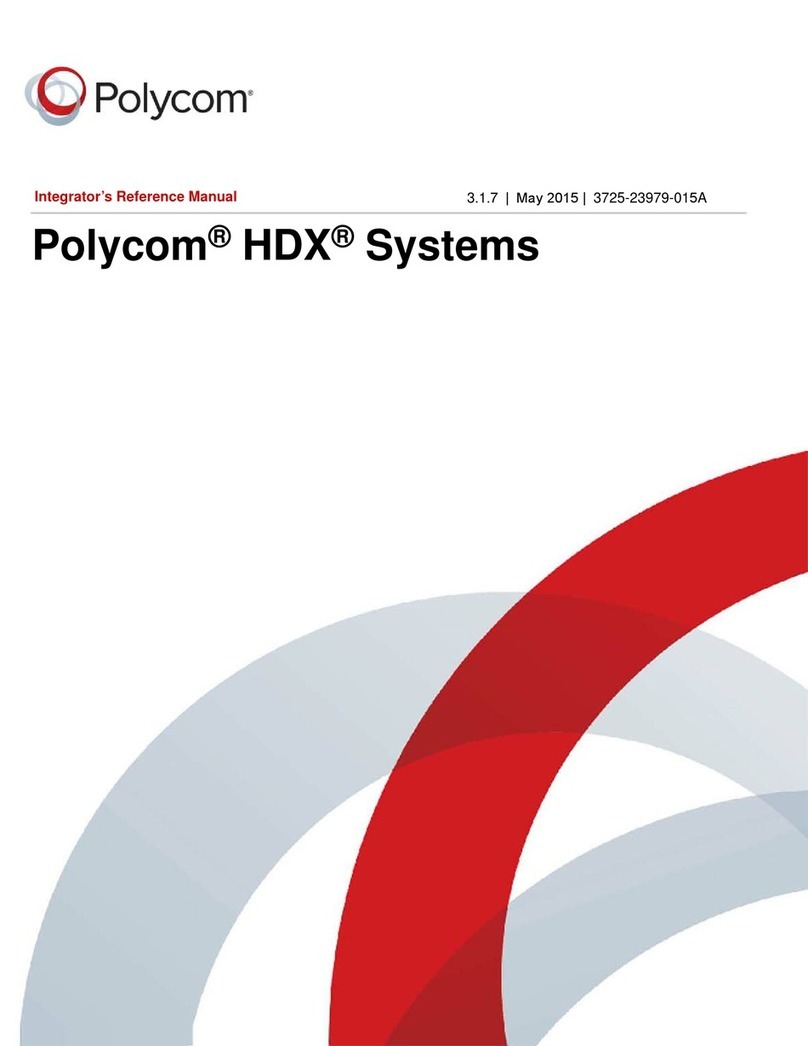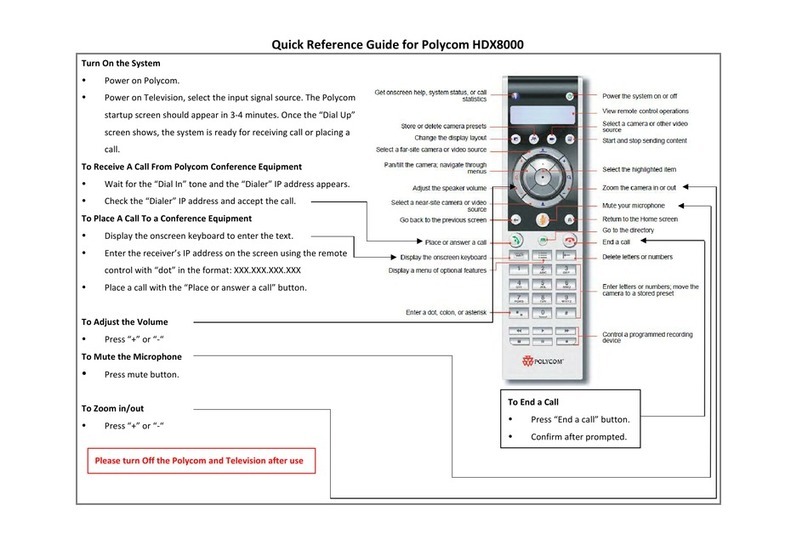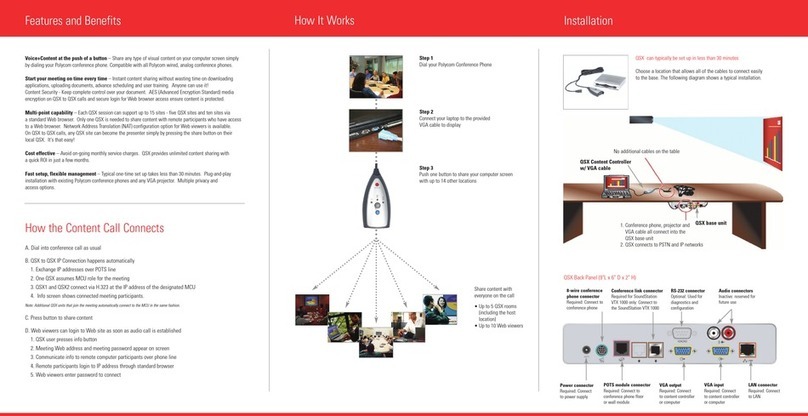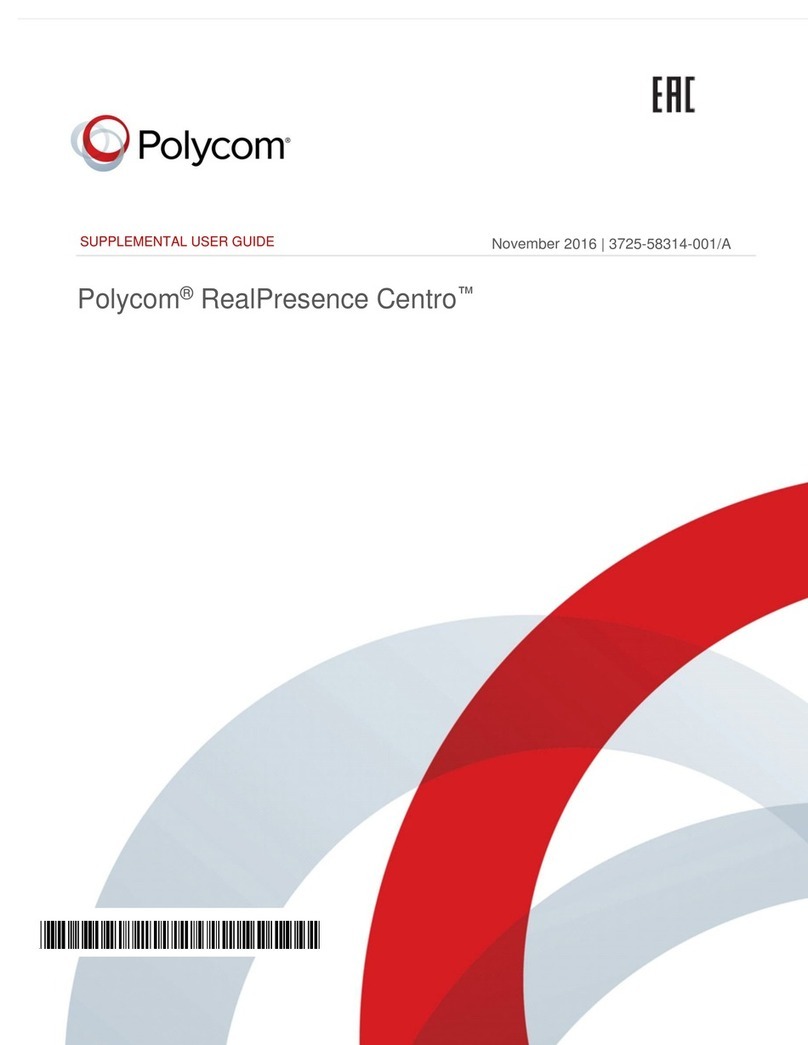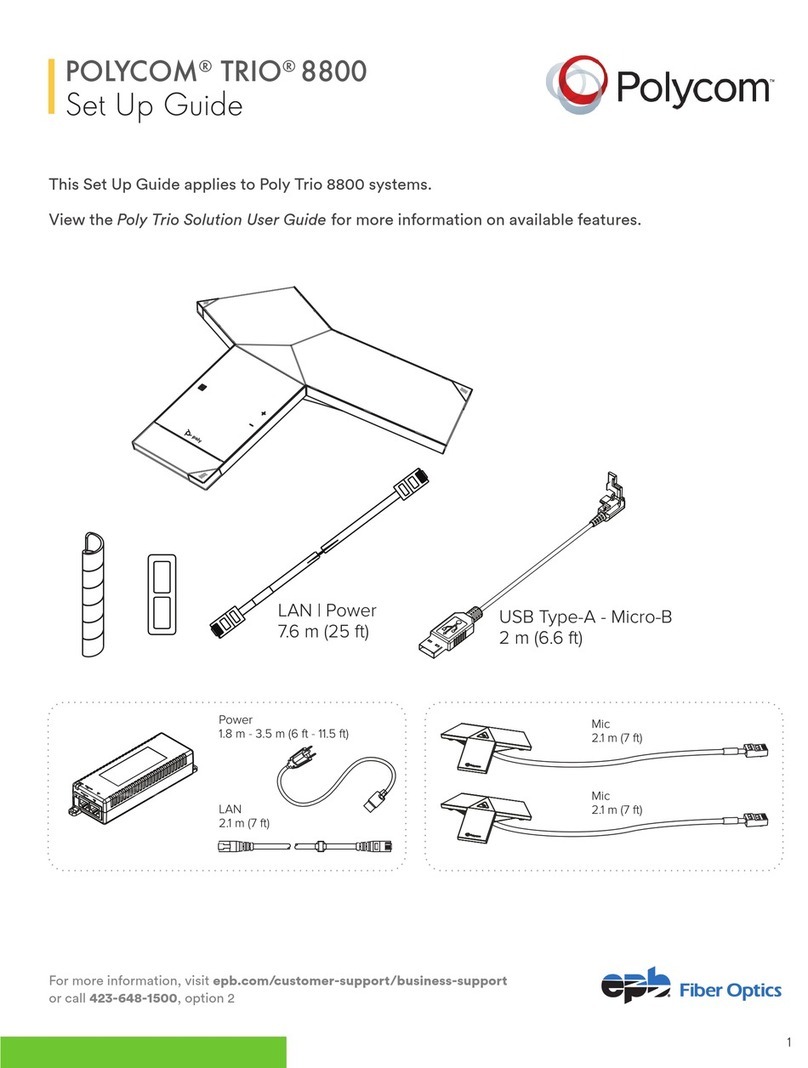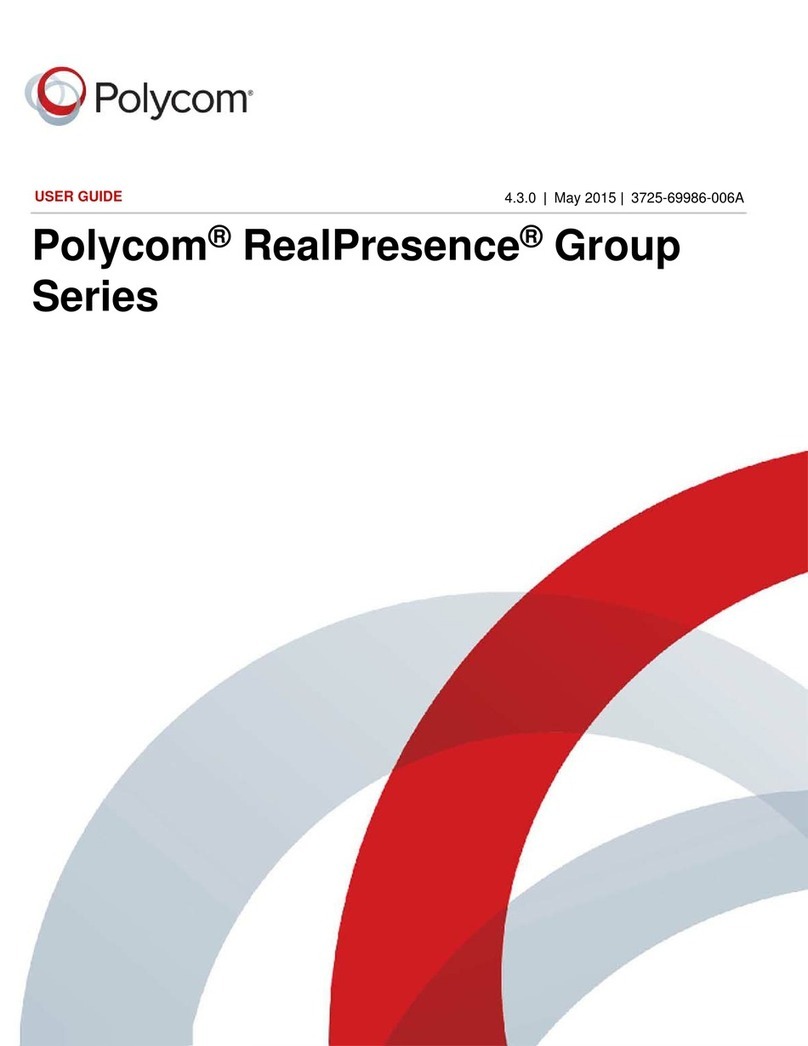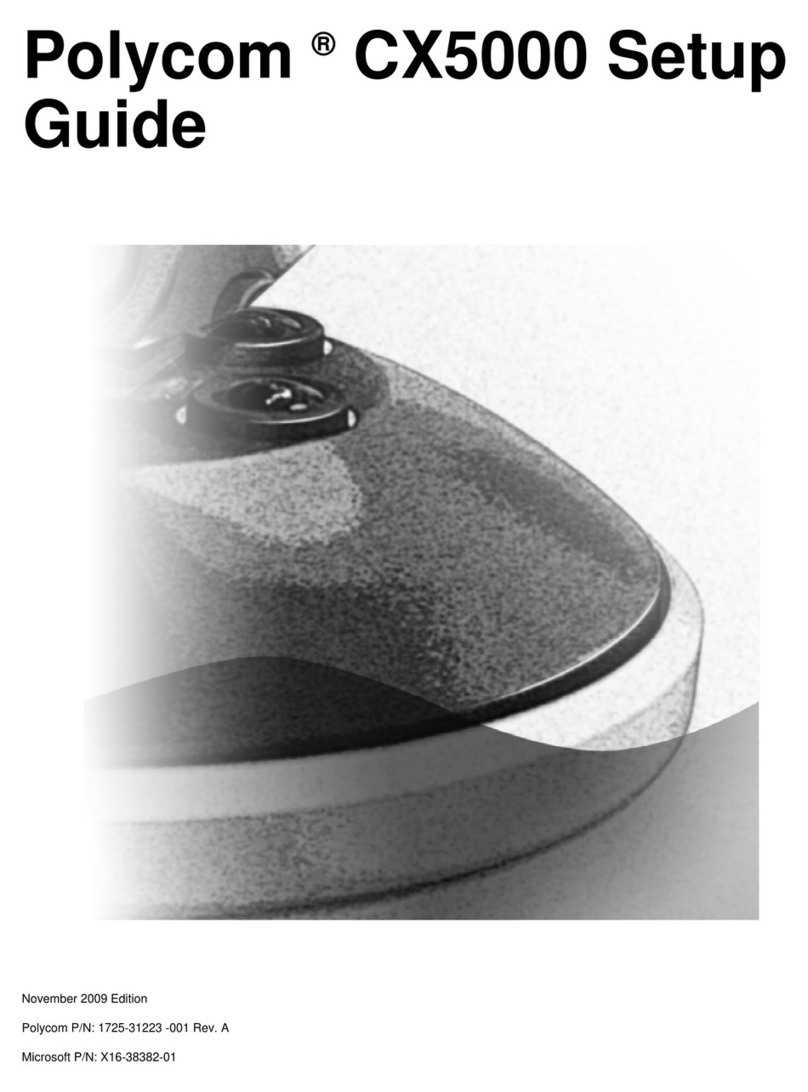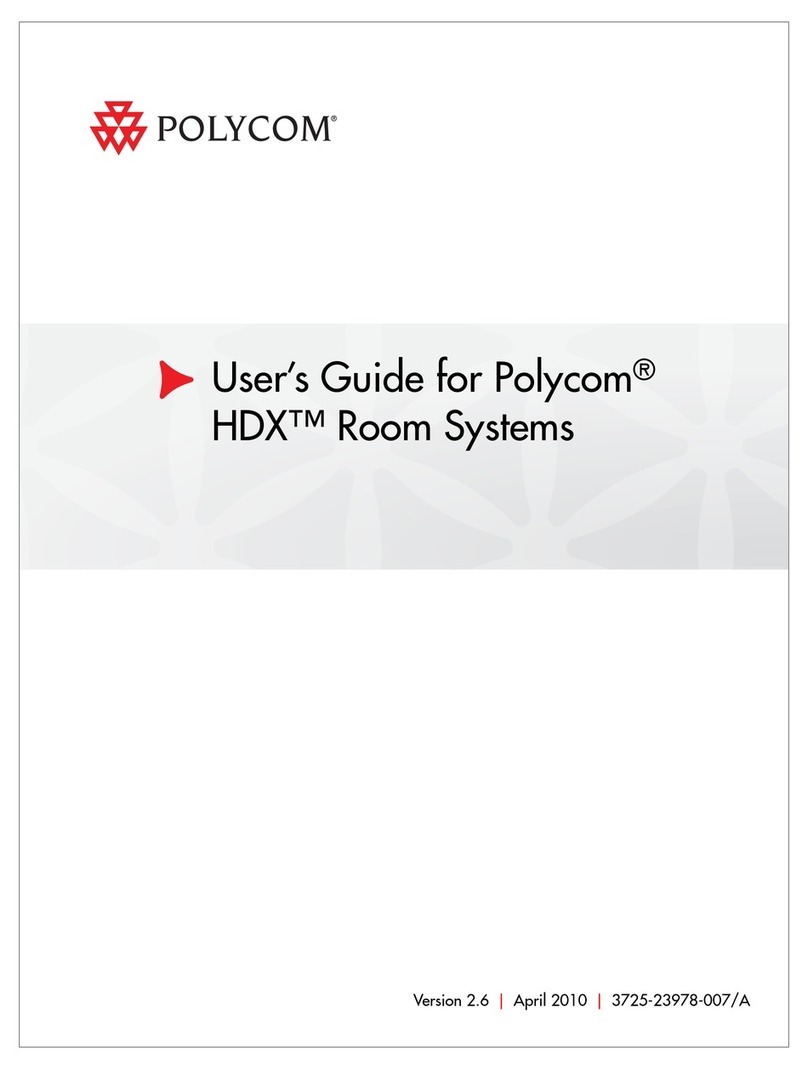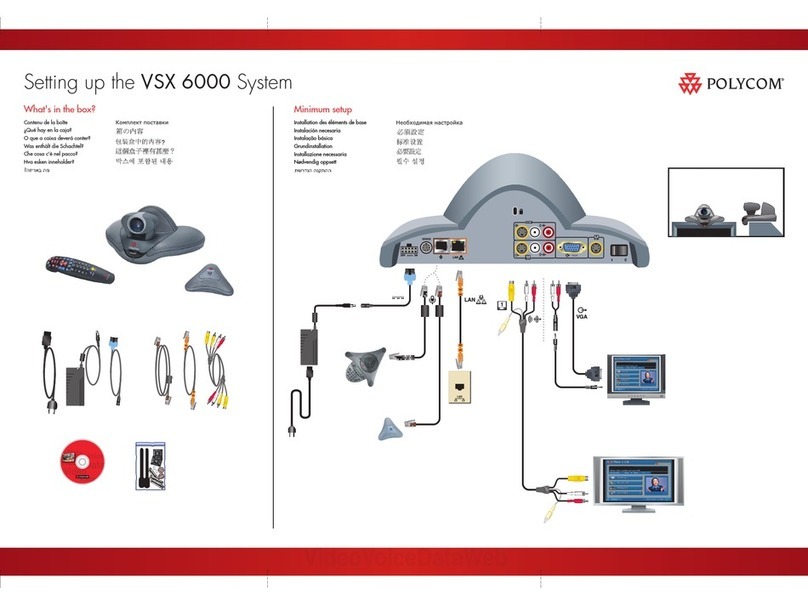Contents
© Polycom, Inc. vii
Configuring Content Display with People+Content IP ..................................................4 - 10
Configuring Content Display with a Visual Concert VSX or ImageShare II ...............4 - 11
Configuring VCR/DVD Player Settings ..................................................................................4 - 12
Designing Audio Behaviors ..............................................................................................................4 - 15
Configuring General Audio Settings ........................................................................................4 - 15
Configuring StereoSurround Settings ......................................................................................4 - 18
Configuring a Polycom Vortex Mixer with VSX Room Systems ..........................................4 - 20
Configuring Microphones Connected to Balanced Audio Inputs on a VSX 8000 .............4 - 21
Configuring RS-232 Equipment ........................................................................................................4 - 22
Configuring for Use with a Touch Panel Control ...................................................................4 - 22
Configuring for Use with a Modem .........................................................................................4 - 23
Designing the User Experience .........................................................................................................4 - 24
Managing User Access to Settings and Features ....................................................................4 - 24
Setting the Admin Password ..............................................................................................4 - 25
Screens that Require the Admin Password for Access ...................................................4 - 26
Letting Users Customize the Workspace ..........................................................................4 - 26
Limiting What Users Can Do With the System ...............................................................4 - 27
Using the System for Specialized Applications ...............................................................4 - 28
Setting Passwords and Security Options .................................................................................4 - 28
Enabling AES Encryption ...........................................................................................................4 - 29
Configuring Call Settings ...........................................................................................................4 - 30
Setting the Call Answering Mode .............................................................................................4 - 31
Configuring Multipoint Calling ................................................................................................4 - 32
Entering a Multipoint Software Registration Key ...........................................................4 - 32
Configuring Multipoint Settings ........................................................................................4 - 33
Configuring with PathNavigator’s Conference on Demand Feature ...........................4 - 34
Things to Note when Using PathNavigator’s Conference on Demand .......................4 - 34
Including More Than Three Other Sites in a Cascaded Call ..........................................4 - 35
Configuring Directory Settings .................................................................................................4 - 36
Setting Date, Time, and Location ..............................................................................................4 - 36
Customizing the Workspace Appearance ...............................................................................4 - 38
Designing the Home Screen ................................................................................................4 - 39
Adding Sites to the Home Screen ......................................................................................4 - 41
Adding Marquee Text ..........................................................................................................4 - 42
Adding Screen Saver Text ...................................................................................................4 - 42
Adding a Screen Saver Logo ...............................................................................................4 - 43
Adding a Screen Saver News Feed ....................................................................................4 - 43
Changing System Appearance ...........................................................................................4 - 44
Customizing Camera Names and Icons ............................................................................4 - 44
Using Customized Camera Names and Icons .................................................................4 - 45
Setting Ring Tones and Alert Tones ..................................................................................4 - 45
Configuring Remote Control Behavior ....................................................................................4 - 46
Configuring Streaming Calls ............................................................................................................4 - 47
Configuring Closed Captioning .......................................................................................................4 - 49
Audio Options for Closed Captioners ......................................................................................4 - 49
Providing Closed Captions for Conferences ...........................................................................4 - 49
Via a Dial-Up Connection to the Systems’ Serial RS-232 Port .......................................4 - 50
Via the System’s Serial RS-232 Port ...................................................................................4 - 51
Via VSX Web .........................................................................................................................4 - 51
Via a Telnet Session ..............................................................................................................4 - 52
Helping Users Get Started .................................................................................................................4 - 53