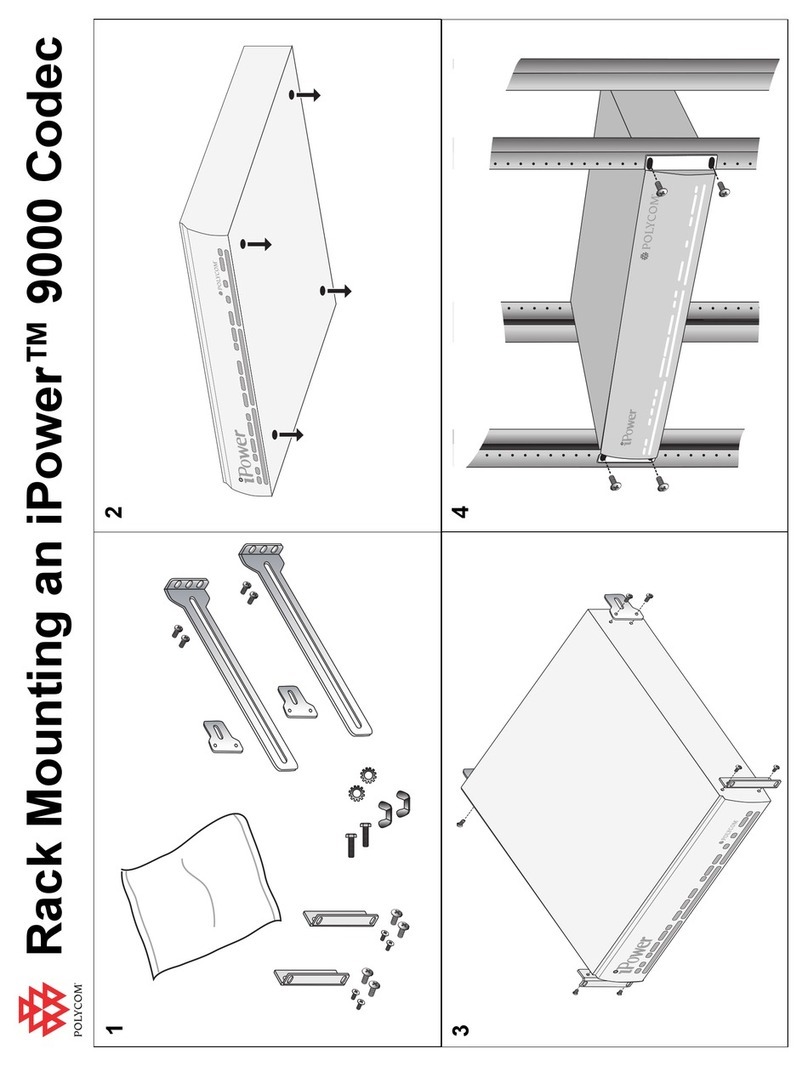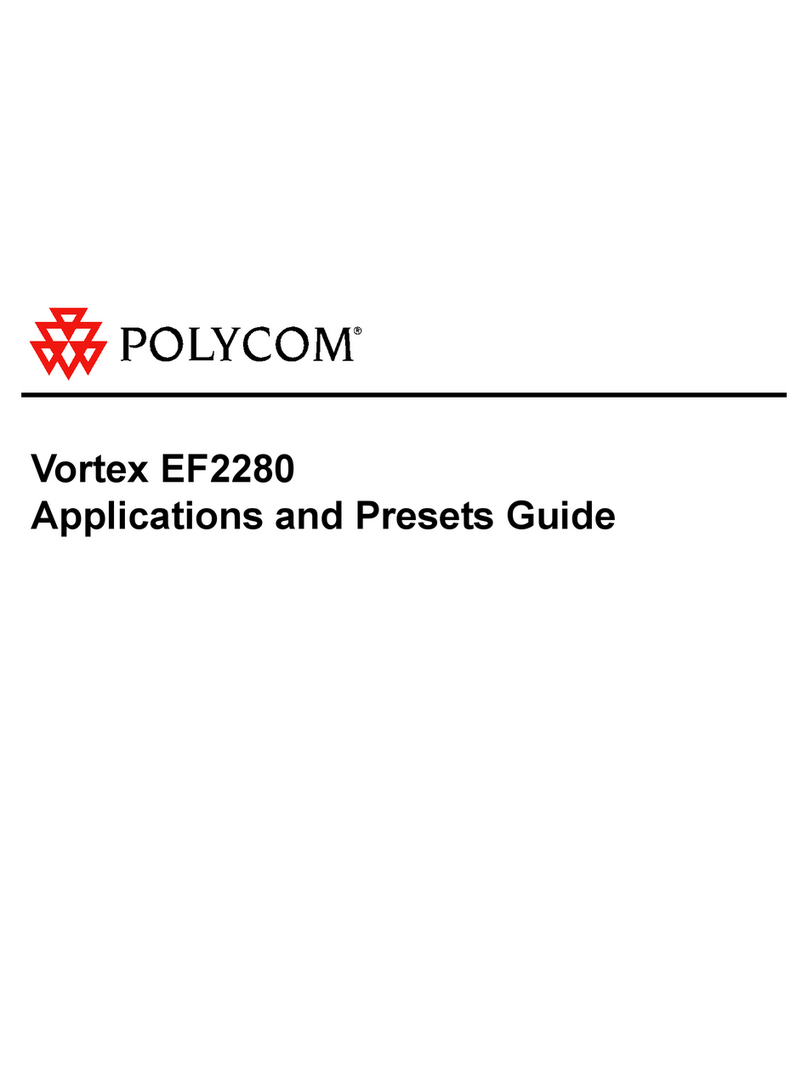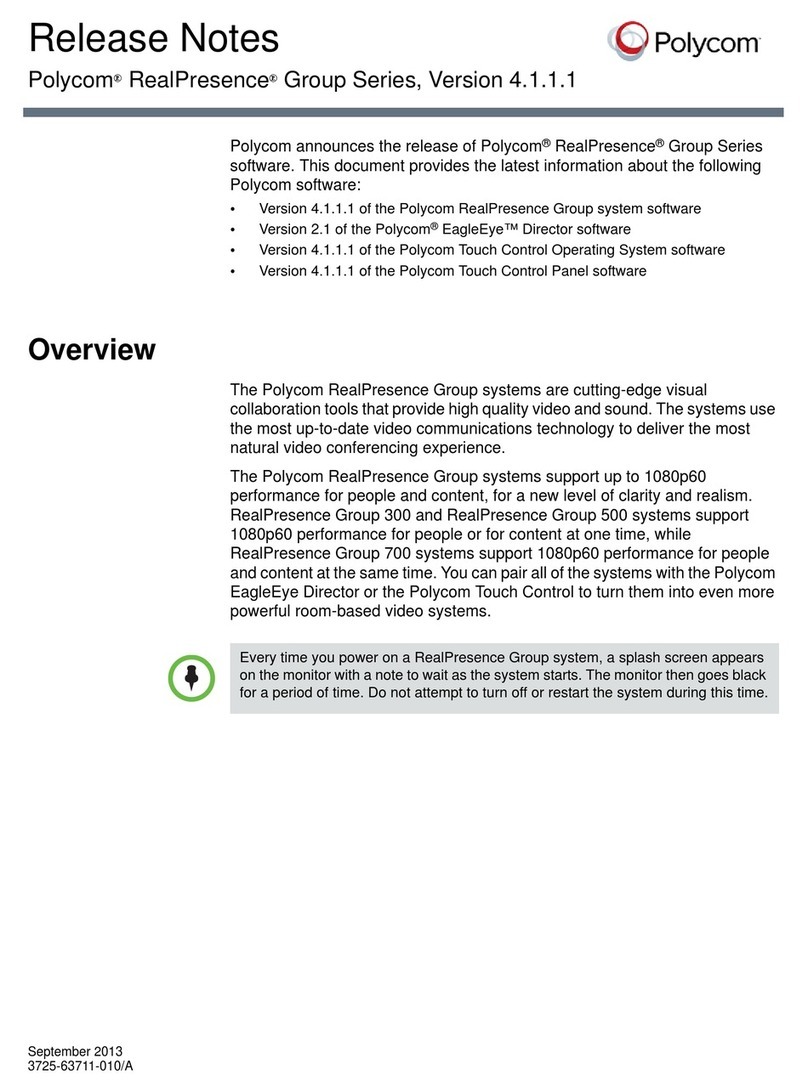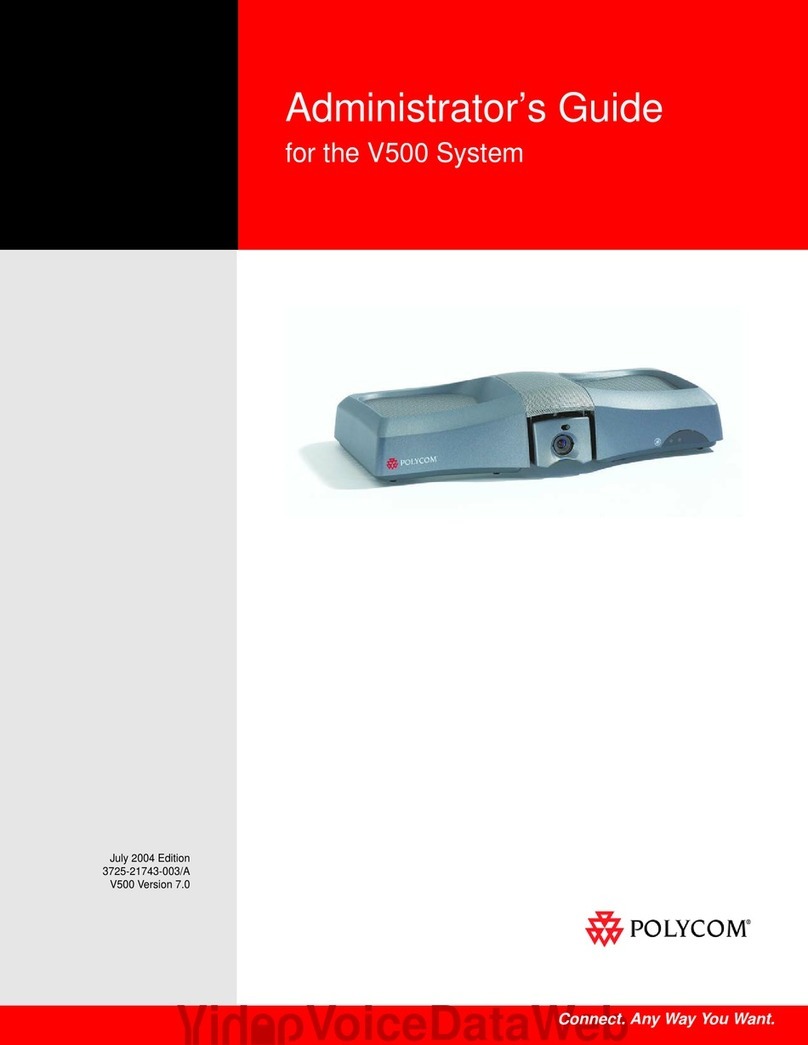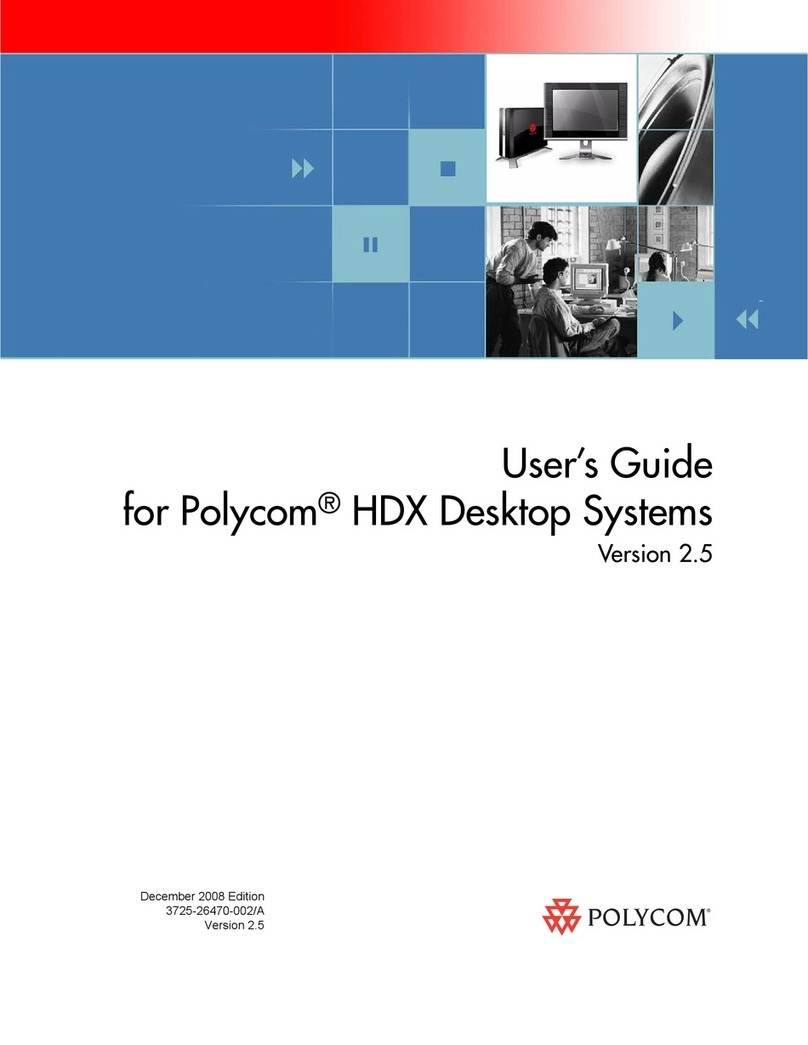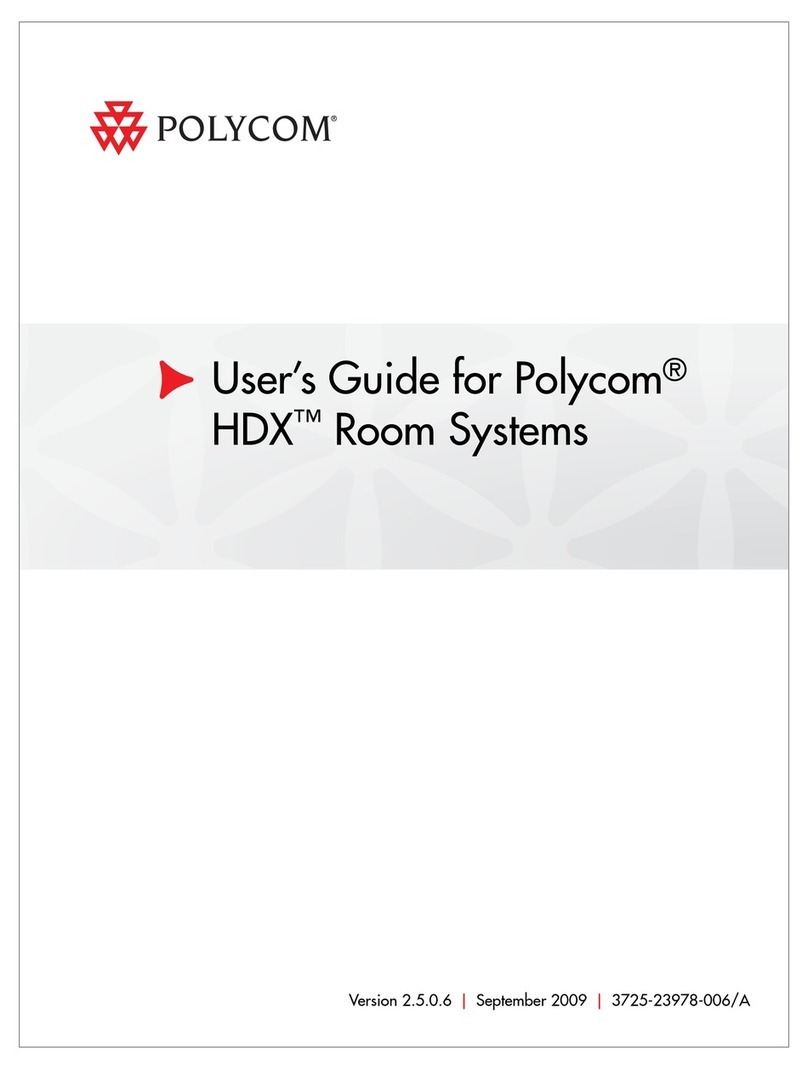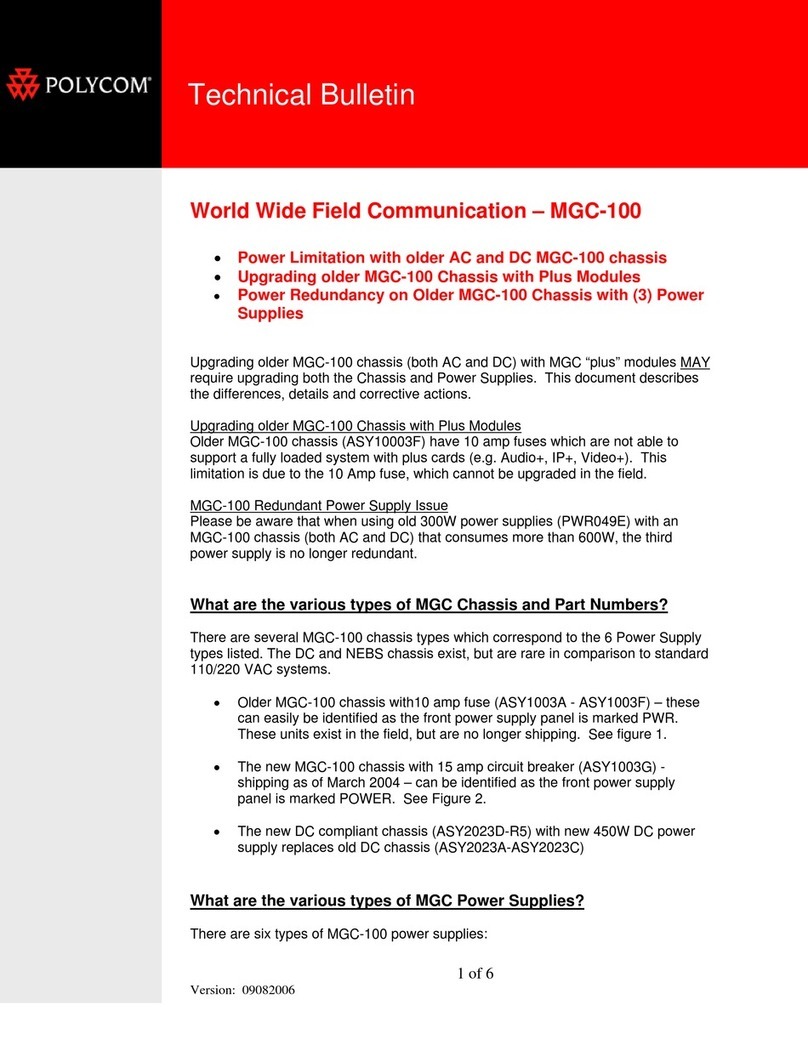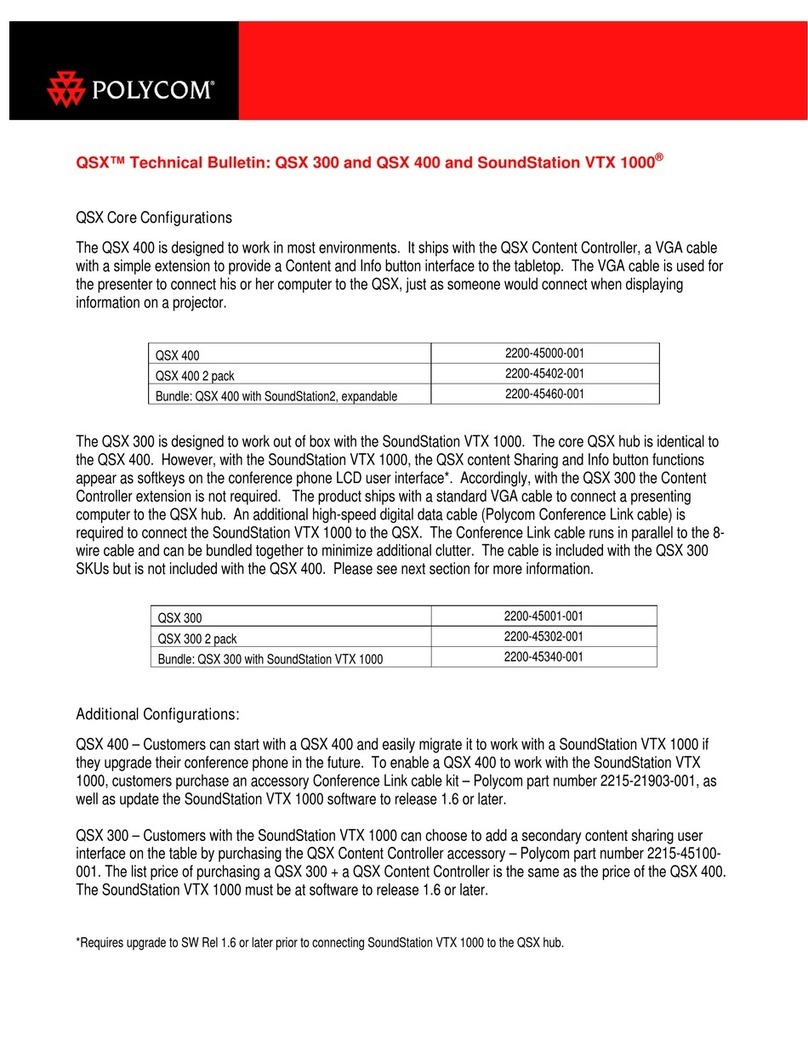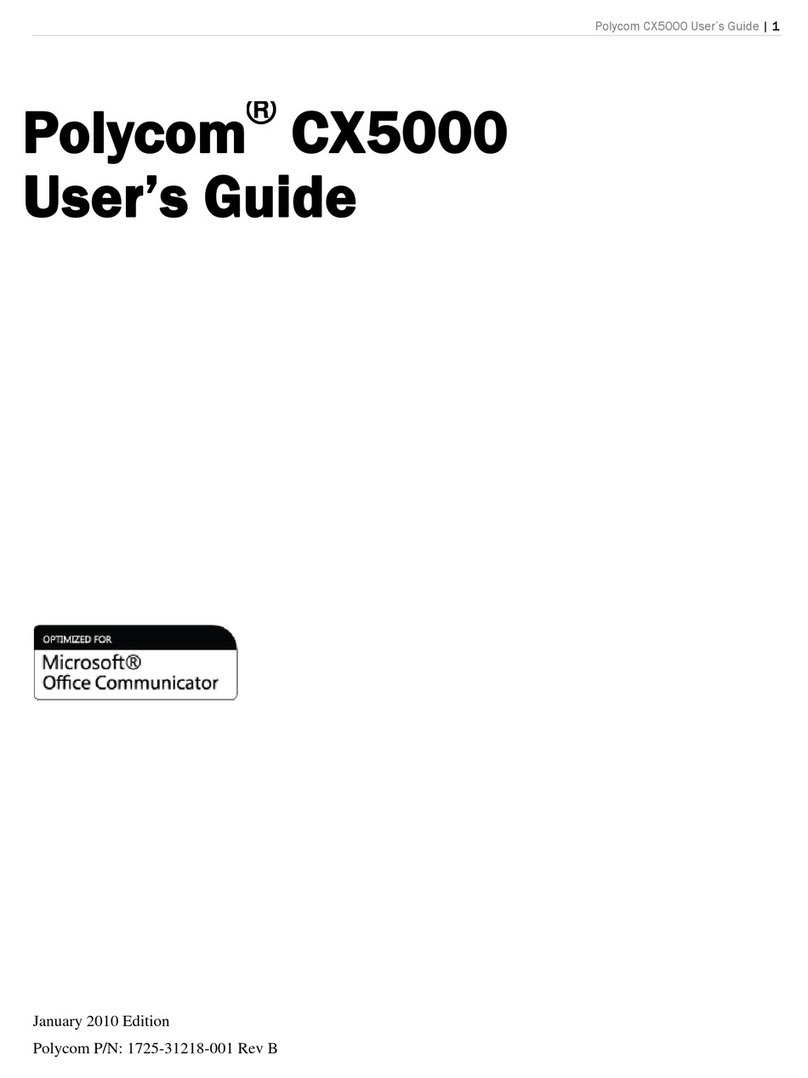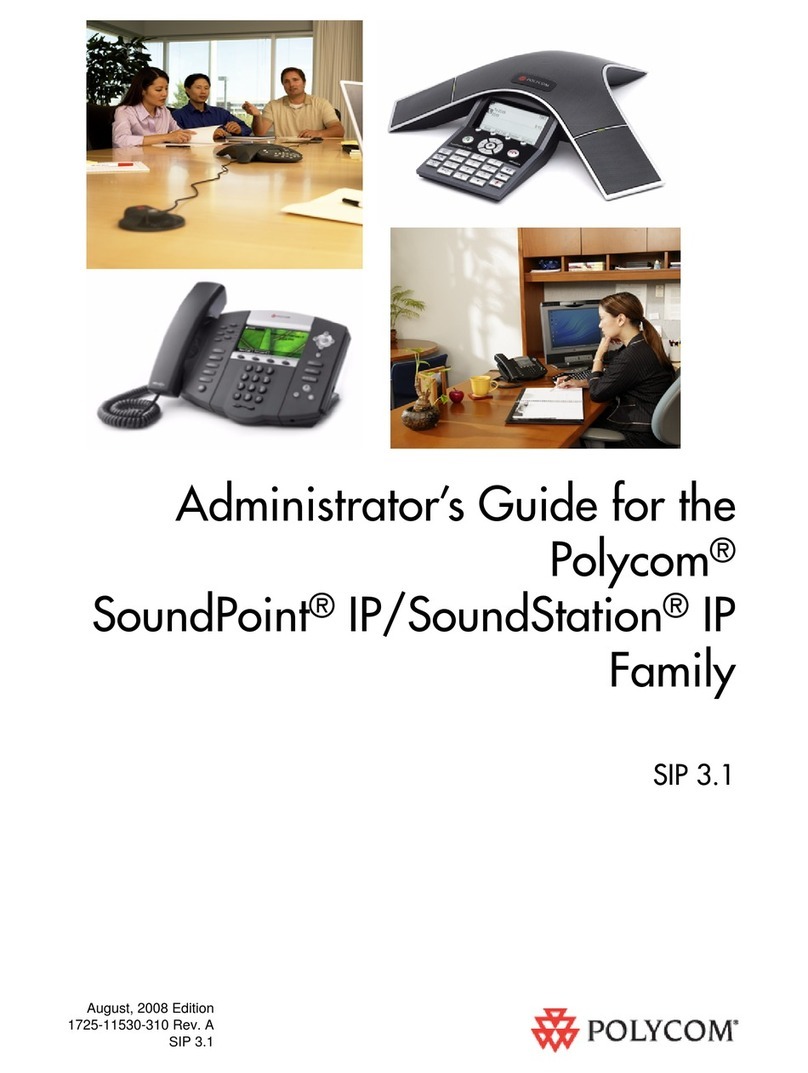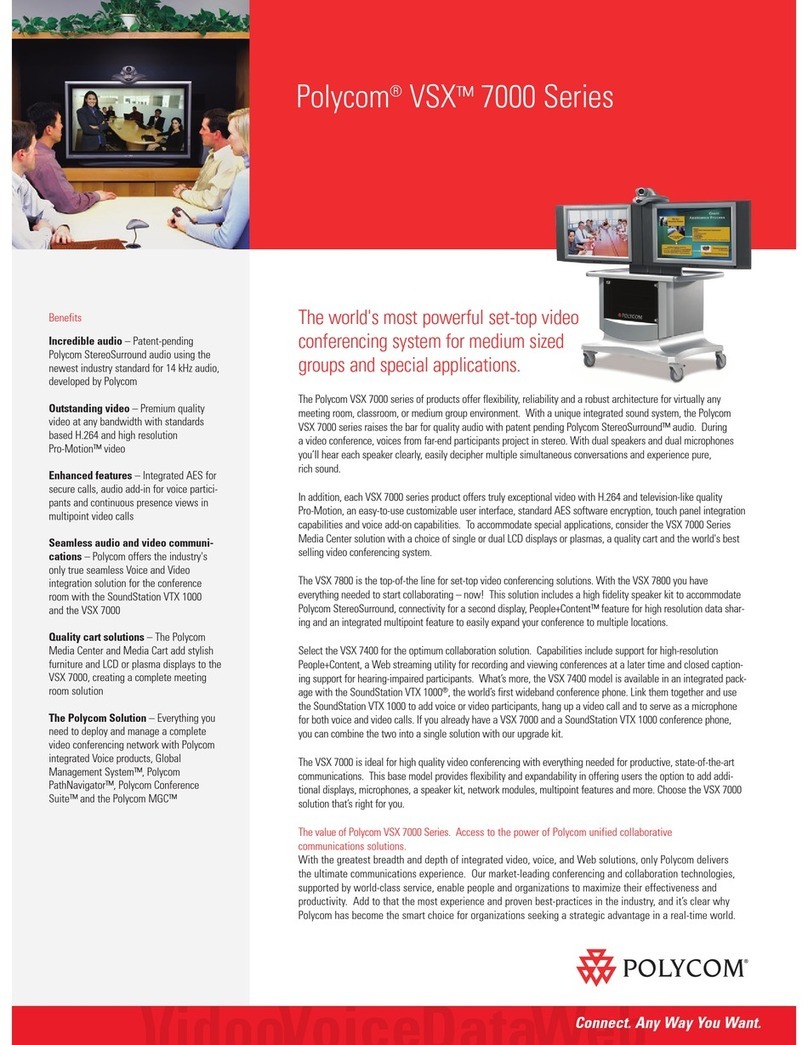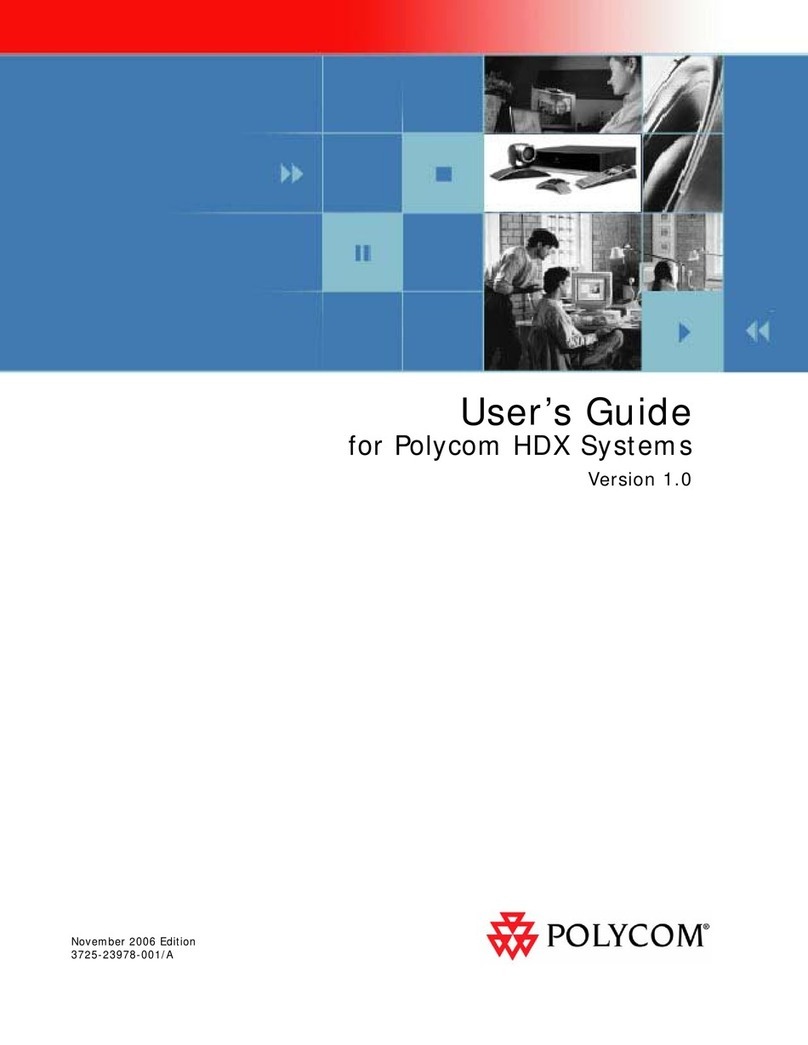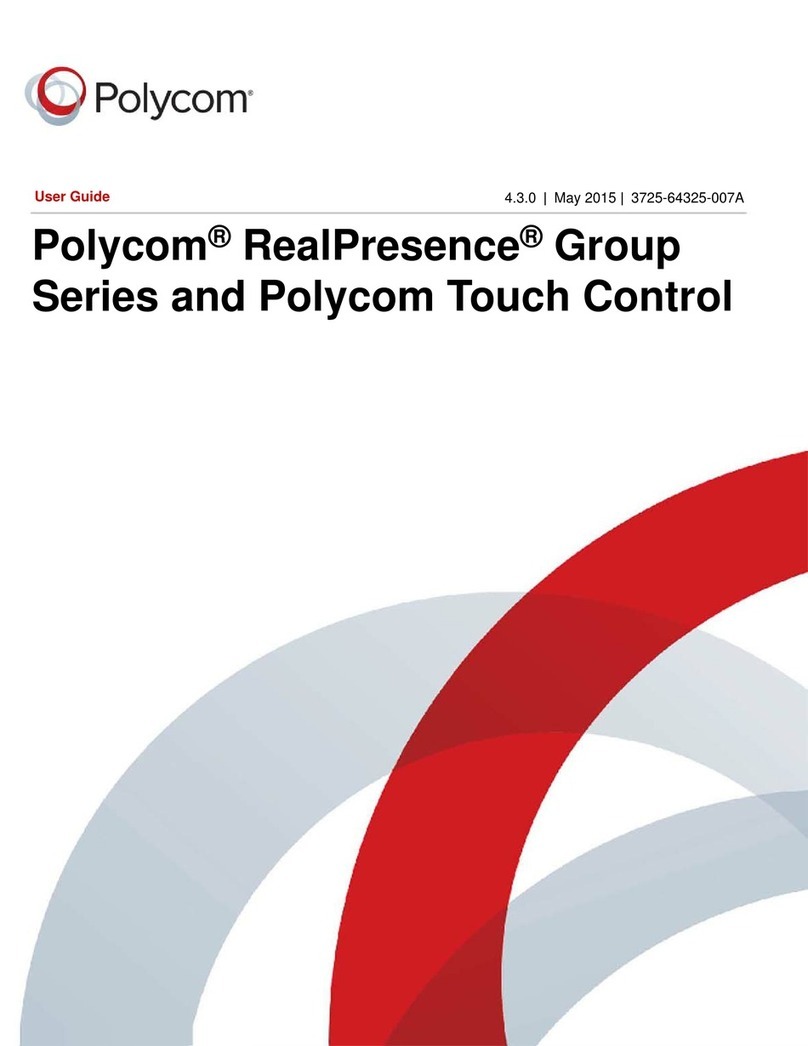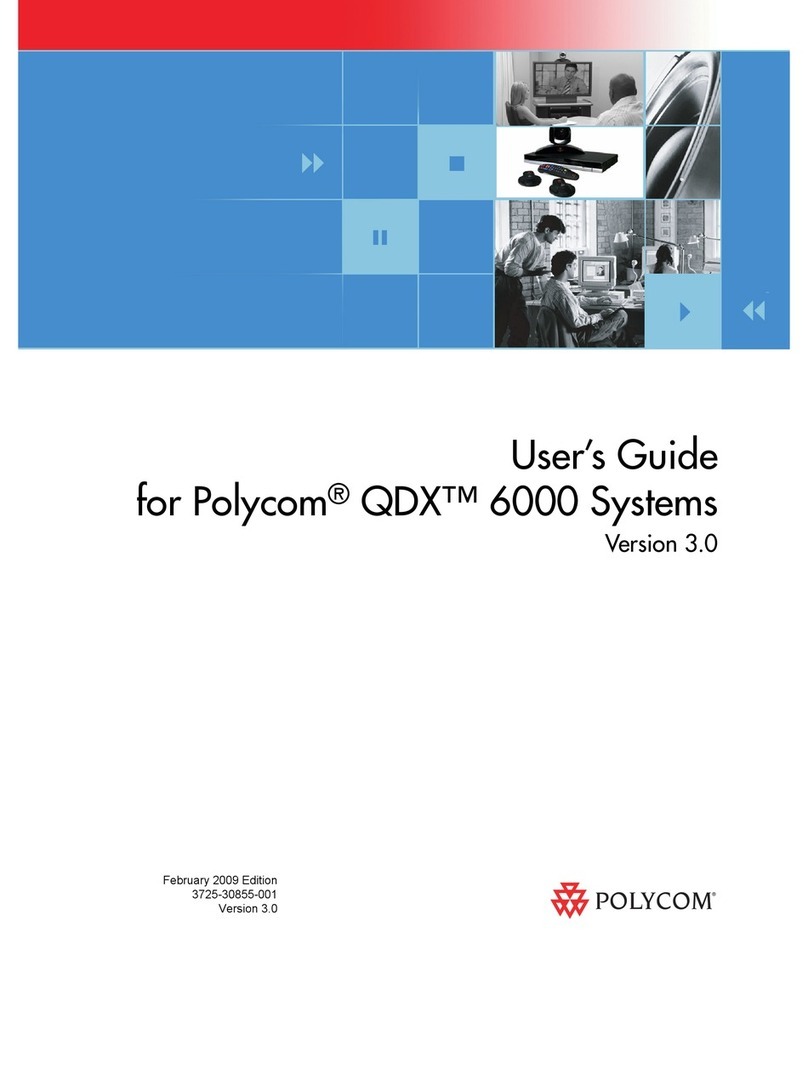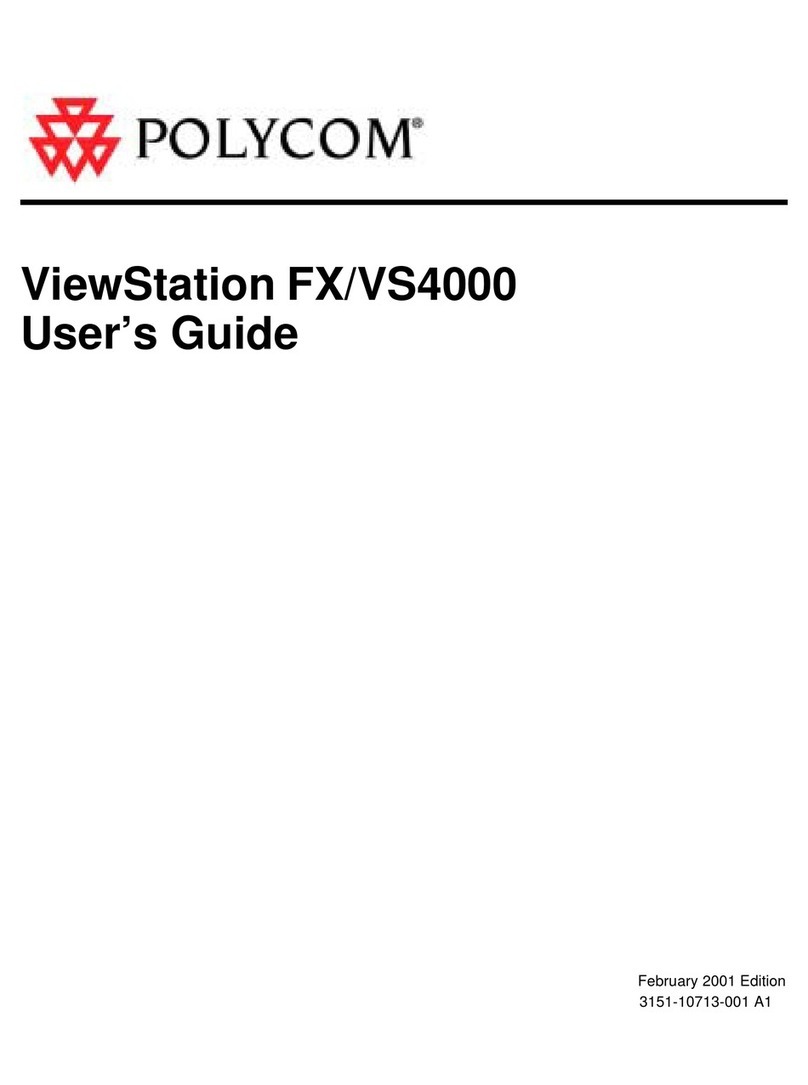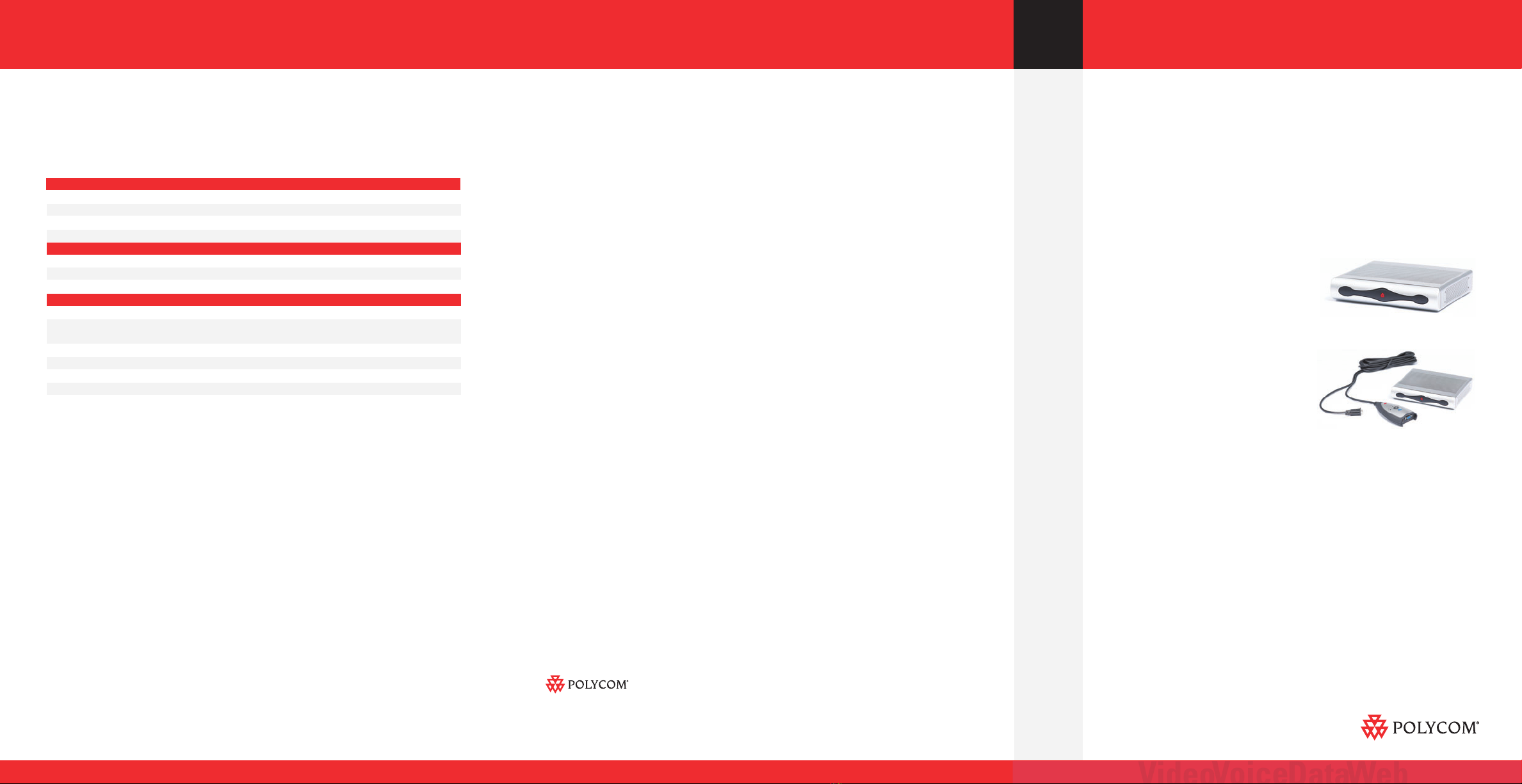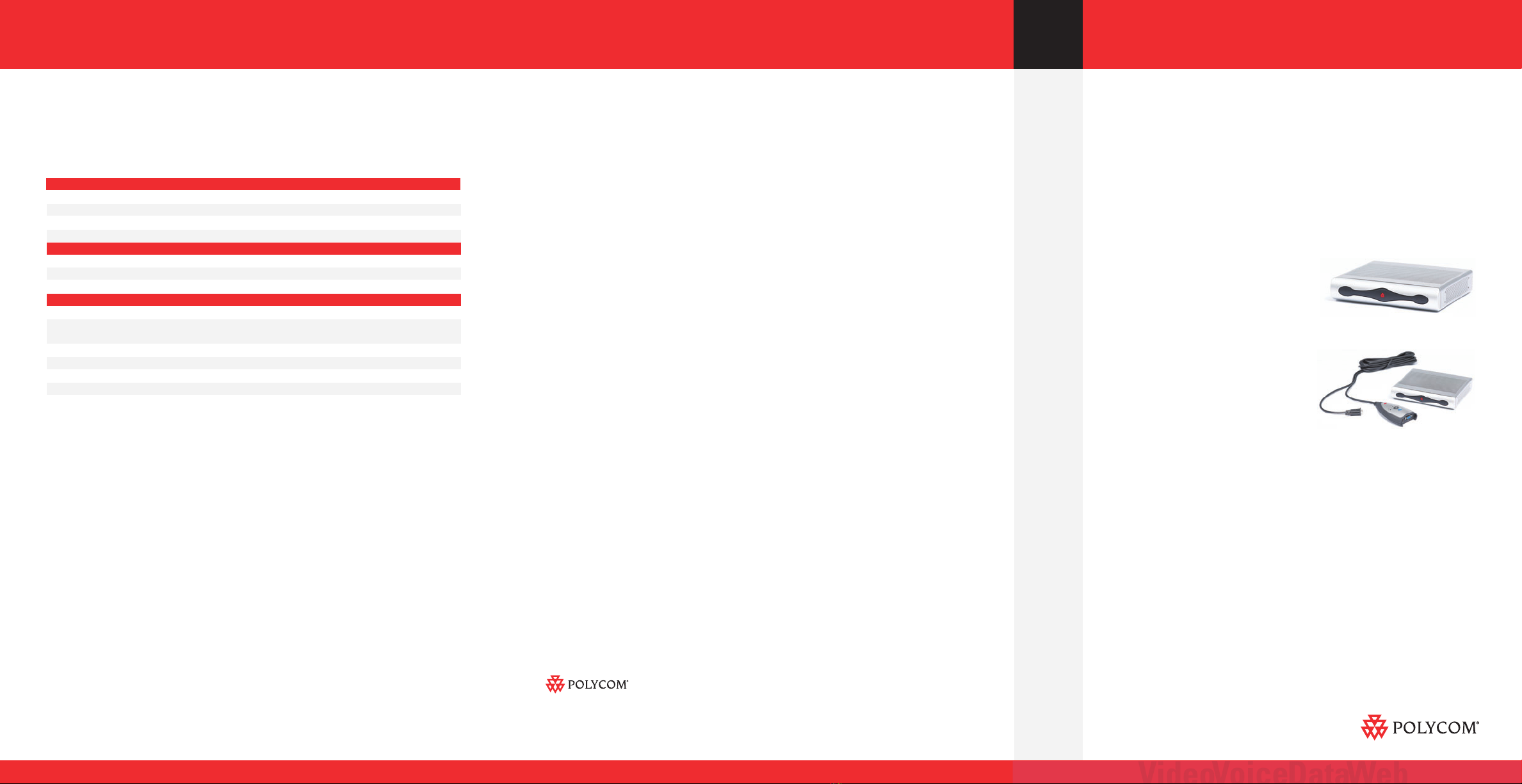
© 2005 Polycom,Inc. All rights reserved.
Polycom, the Polycom logo, SoundStation and SoundStation Premier are registered trademarks and QSX,
VoiceStation, SoundStation2, SoundStation2W and SoundStation VTX 1000 are trademarks of Polycom, Inc.
in the U.S. and various countries. All other trademarks are the property of their respective companies.
Specifications are subject to change without notice.
Polycom Headquarters: 4750 Willow Road, Pleasanton, CA 94588 (T) 1.800.POLYCOM (765.9266) for North America only.
For North America, Latin America and Caribbean (T) +1.925.924.6000, (F) +1.925.924.6100
Polycom EMEA: 270 Bath Road, Slough, Berkshire SL1 4DX, (T) +44 (0)1753 723000, (F) +44 (0)1753 723010
Polycom Asia Pacific: Polycom Hong Kong Ltd., Rm 1101 MassMutual Tower, 38 Gloucester Road, Wanchai,
Hong Kong, (T) +852.2861.3113, (F)+852.2866.8028
Rev. 3/05
www.polycom.com
Polycom®QSX™ Quick Reference
What is QSX?
The Polycom QSX system allows users to instantly share a live view of a computer screen with remote
locations simply by dialing a Polycom conference phone. It's an easy and secure screen sharing
solution that anyone can use.
With QSX, there's no need to learn new applications, upload documents, pay monthly service fees,
or pre-schedule.
It's Voice+Content™ without any of the usual hassles.
Products
The QSX 300 allows for direct connection to the
SoundStation VTX 1000™ and content sharing at the
push of a soft key on the phone console. The
SoundStation VTX 1000 must have software release
1.6 or higher in order for this solution to work without
the QSX Content Controller.
The QSX 400 is perfect for any of Polycom's wired,
analog conference phones including VoiceStation™ 100,
original SoundStation®and SoundStation Premier®,
SoundStation2™, and SoundStation VTX 1000 (must be
at software release 1.6 or higher). Simply push the
share button on the Content Controller for
Voice+Content.
QSX does not support SoundStation IP, SoundStation Premier 500D/550D, and SoundStation2W™
at this time.
Connect. Any Way You Want.
Ideal for everyday group meetings!
QSX is a complement to ordinary Web conferencing. It is ideal for everyday group meetings. Please see below
for the differences between the Polycom QSX and Web conferencing.
Typical Web Polycom Benefits of
Conferencing QSX Using QSX
(Service)
Deployment
Service fees, license management, external service certification INo service fees
Fully secure deployment behind Firewall IHighly secure
Application training and on-going support ILess training
Extension of existing conference room equipment and usage I
Meeting Setup
Advance scheduling and notification required I
Dialing the phone automatically sets up content sharing INo setup time
All locations must login from computer and download application I
Usage
Easiest mode is to upload presentations to share static images I
Easy to share any live computer screen content instantly ILive content with
complete control
Scales to large audiences I
Designed for typical conference call groups I
Electronic collaboration features - polling, chat, etc. I
Easy to switch applications and presenters on the fly I
Presenter maintains complete control of content I