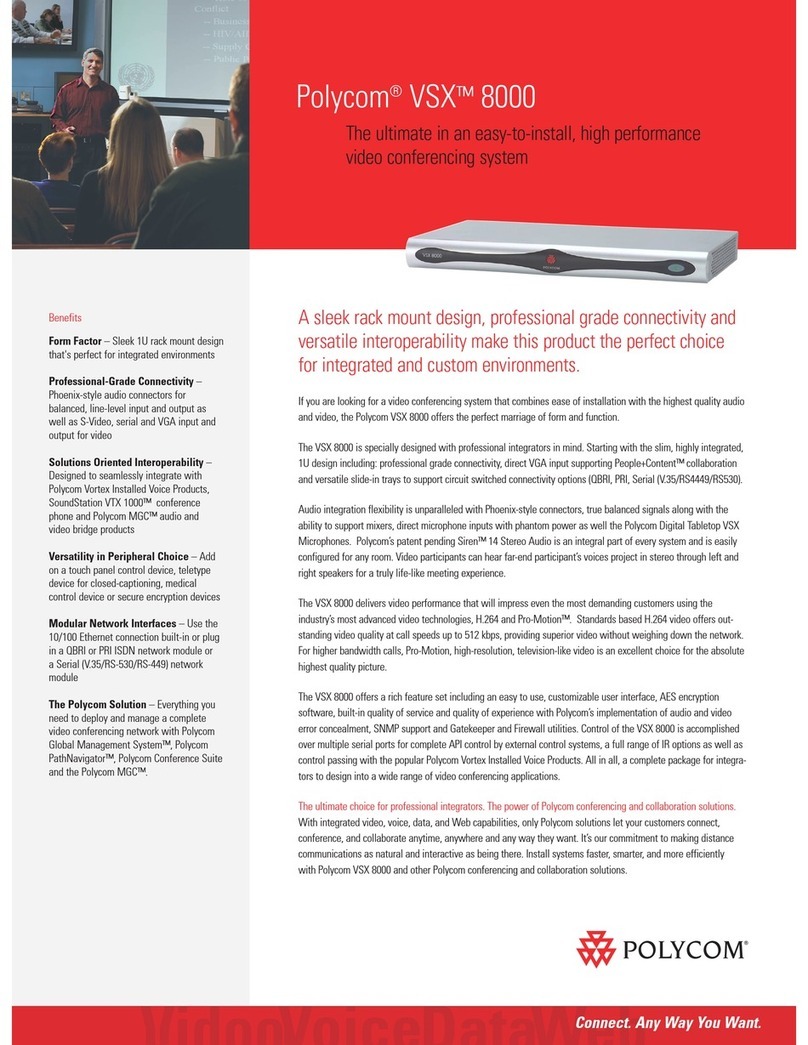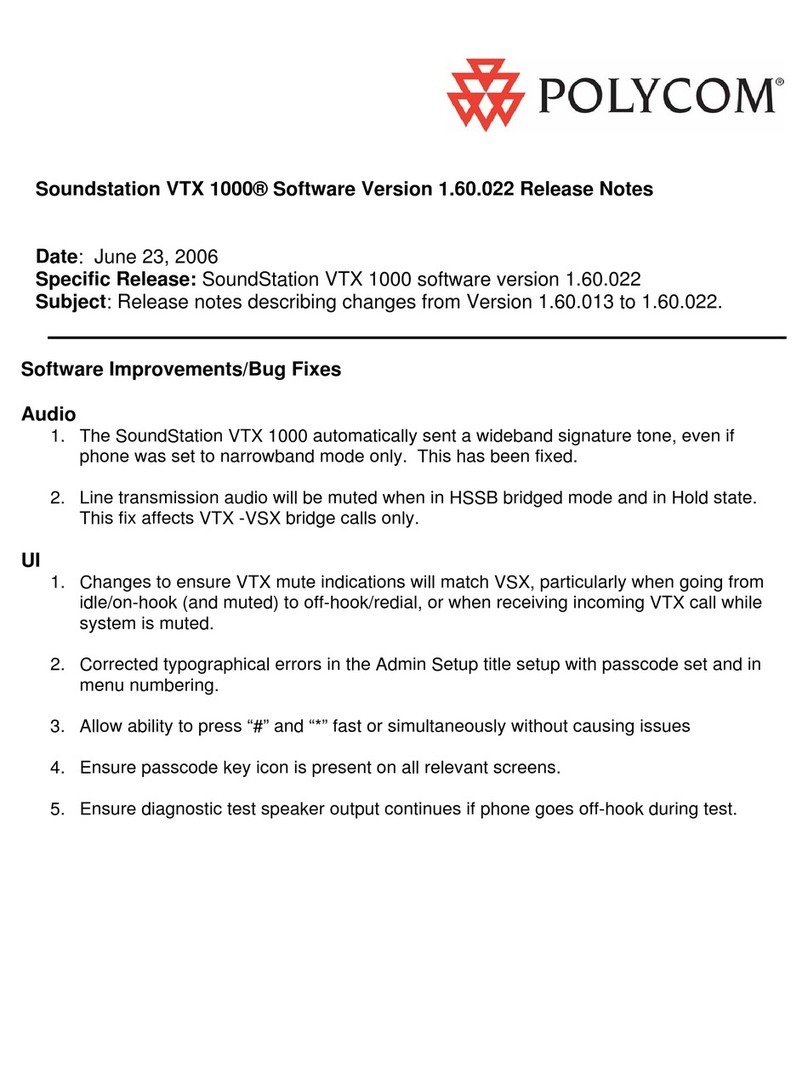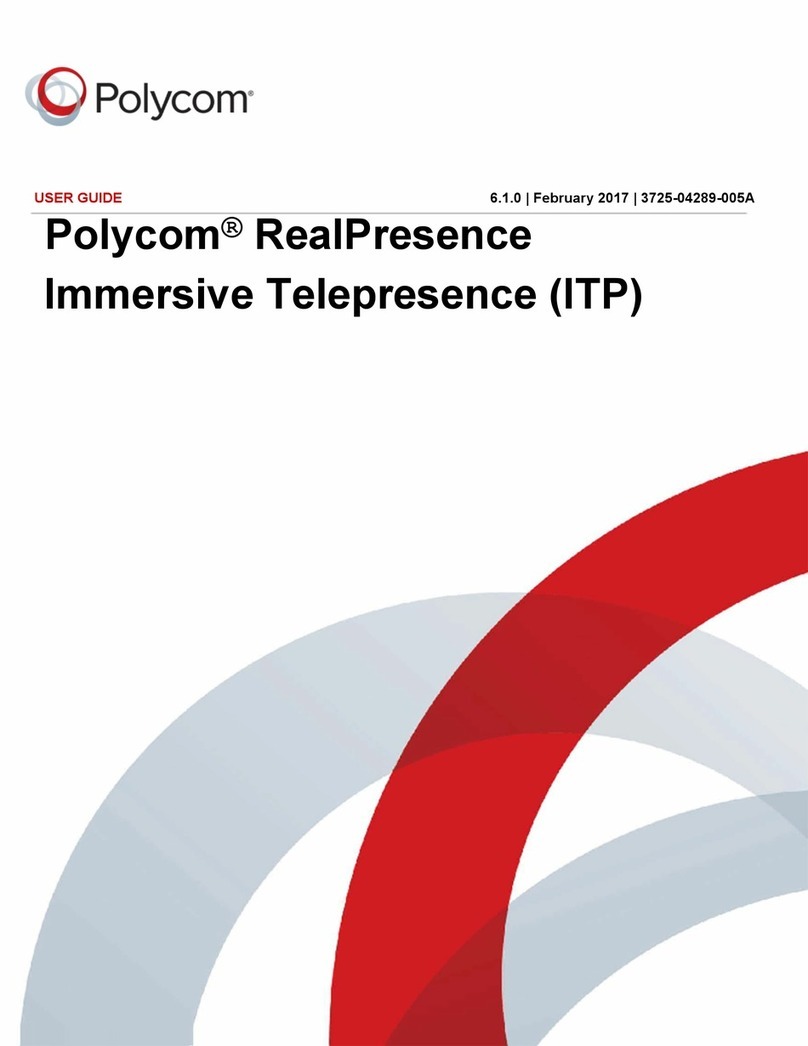Polycom HDX 4000 Series User manual
Other Polycom Conference System manuals
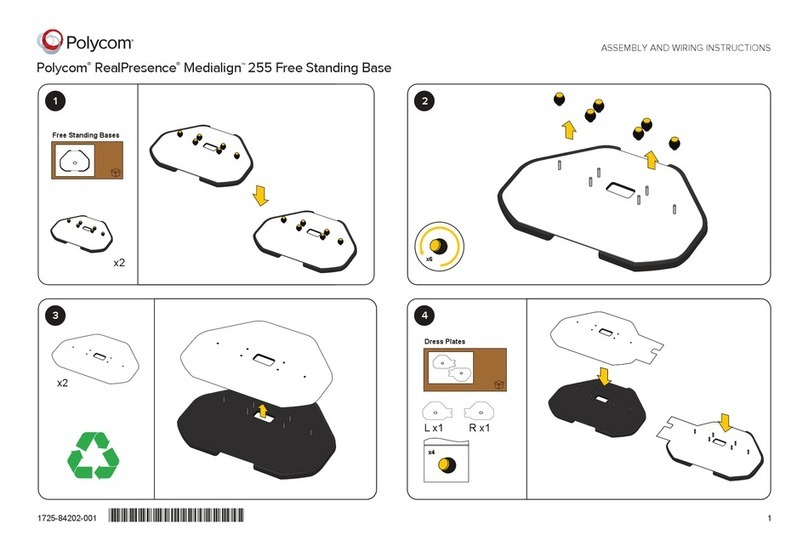
Polycom
Polycom RealPresence Medialign 255 User manual
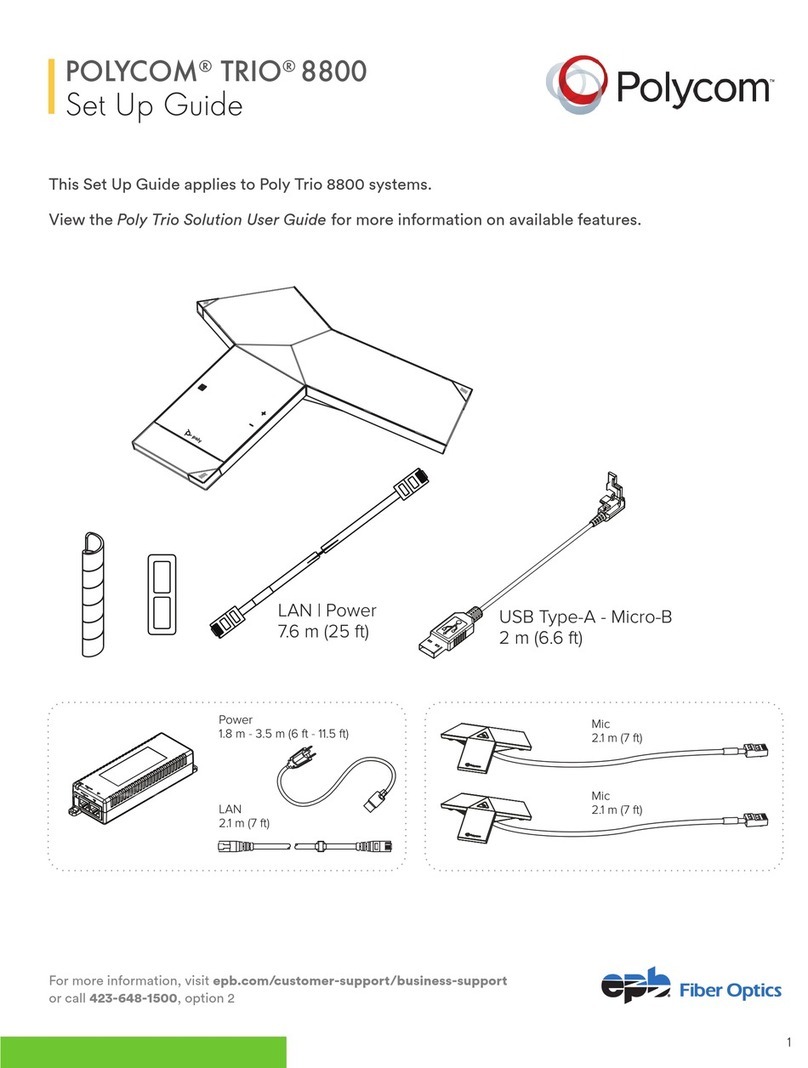
Polycom
Polycom realpresence trio 8800 User manual
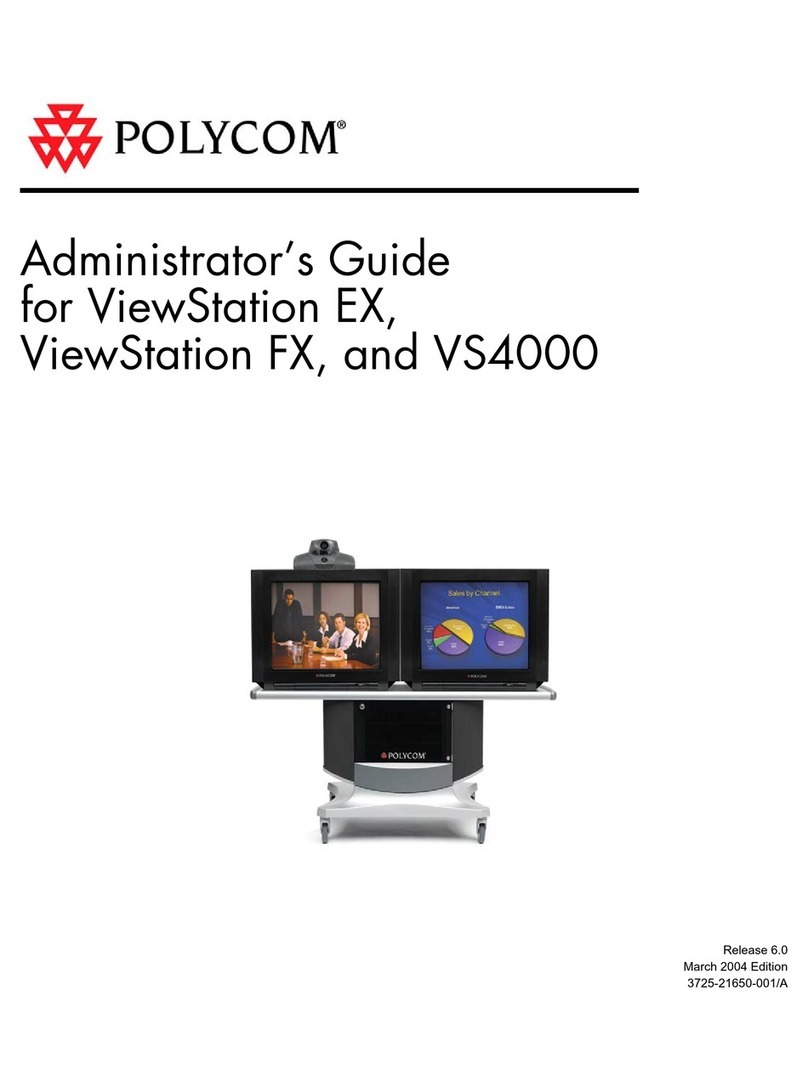
Polycom
Polycom VS4000 Service manual
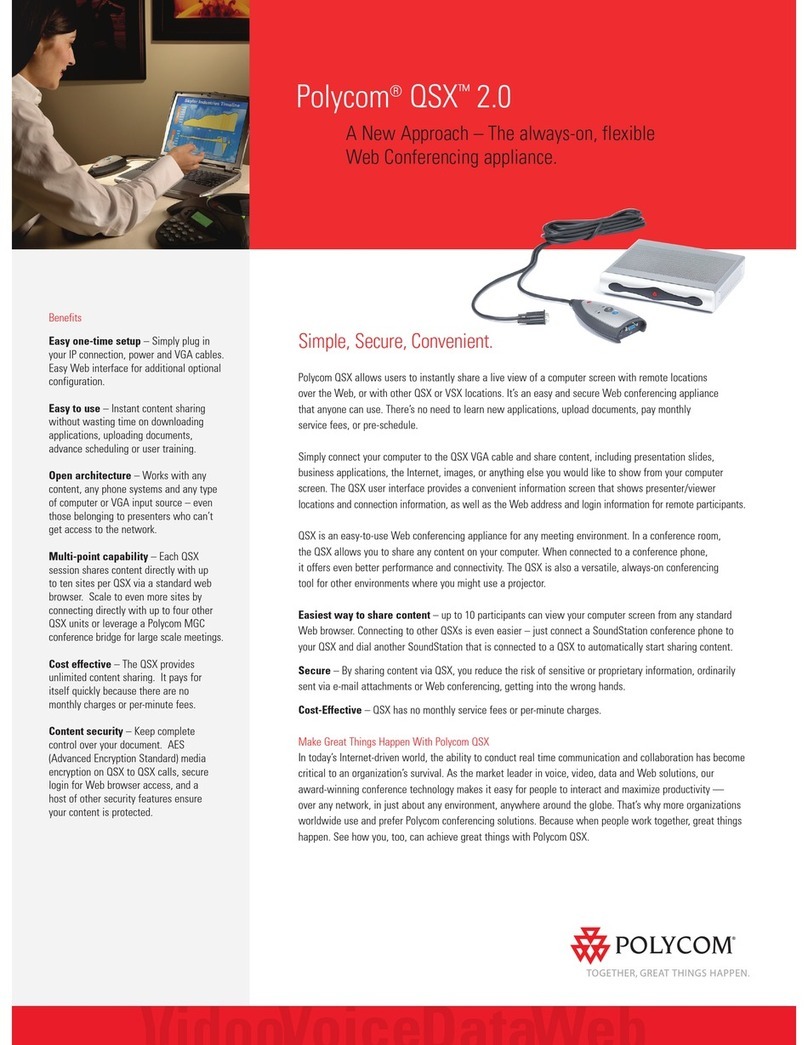
Polycom
Polycom QSX User manual

Polycom
Polycom RealPresence Group Series Use and care manual

Polycom
Polycom ViewStation FX User manual
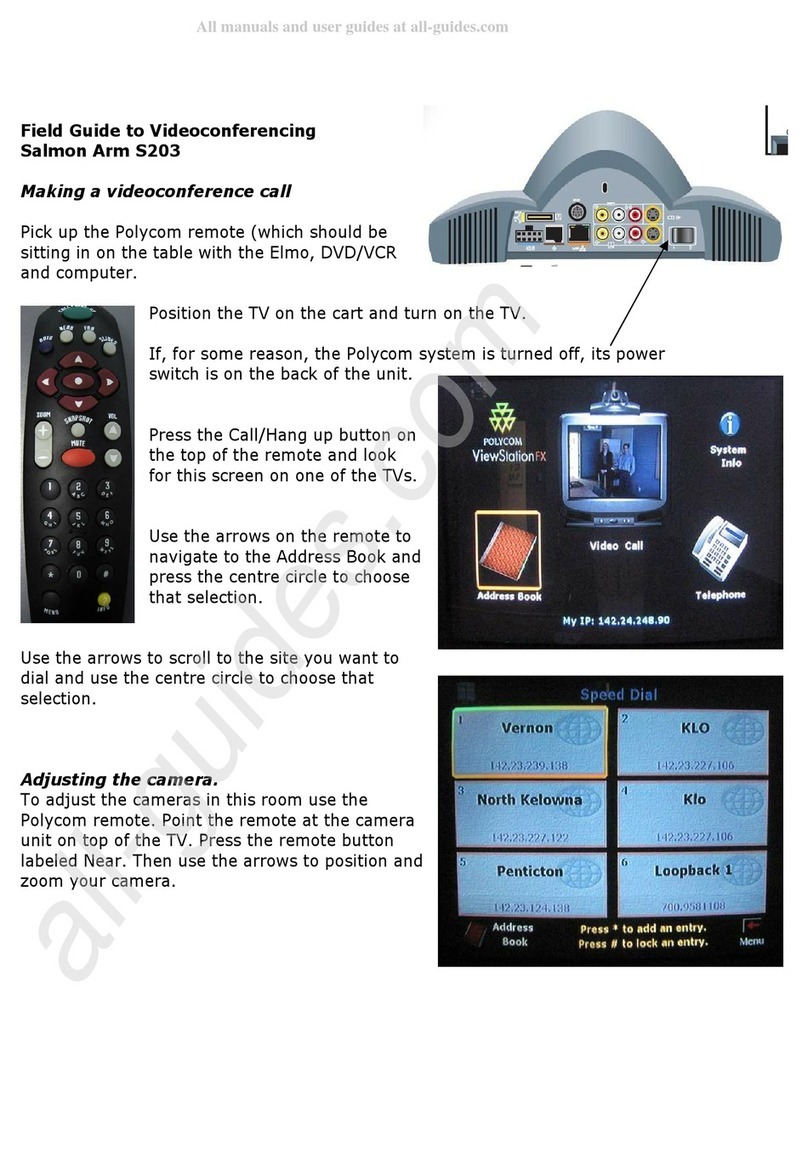
Polycom
Polycom Salmon Arm S203 User manual
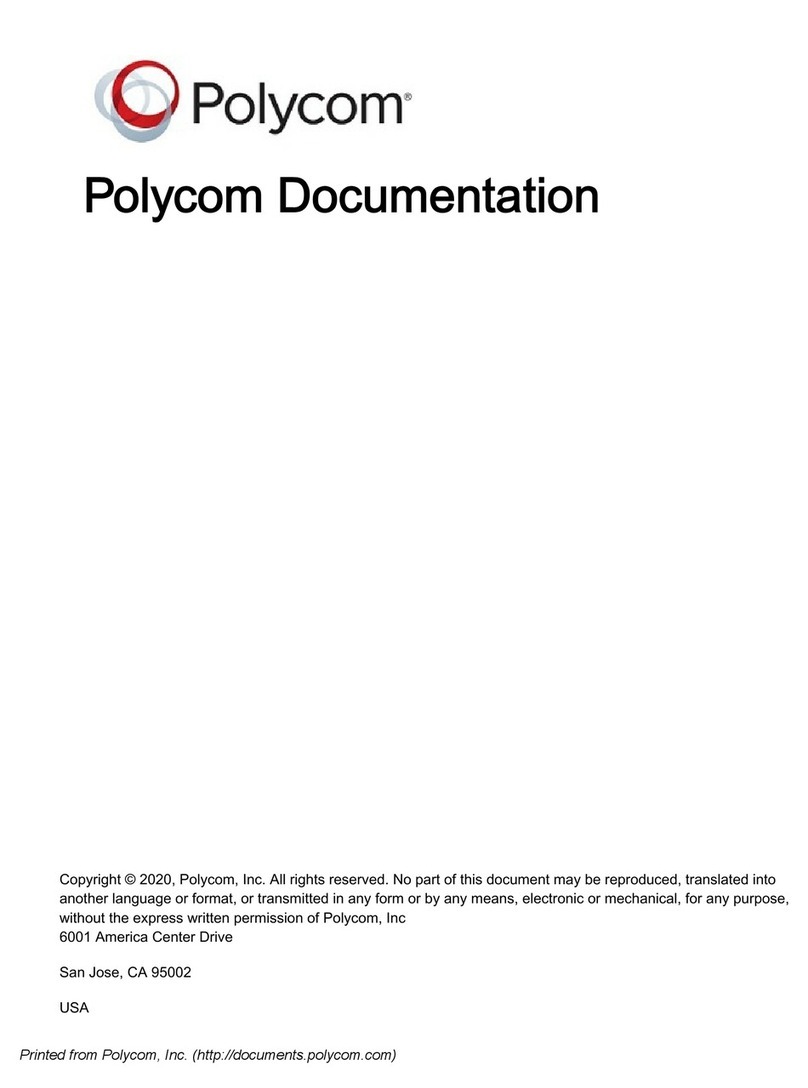
Polycom
Polycom Pano User manual
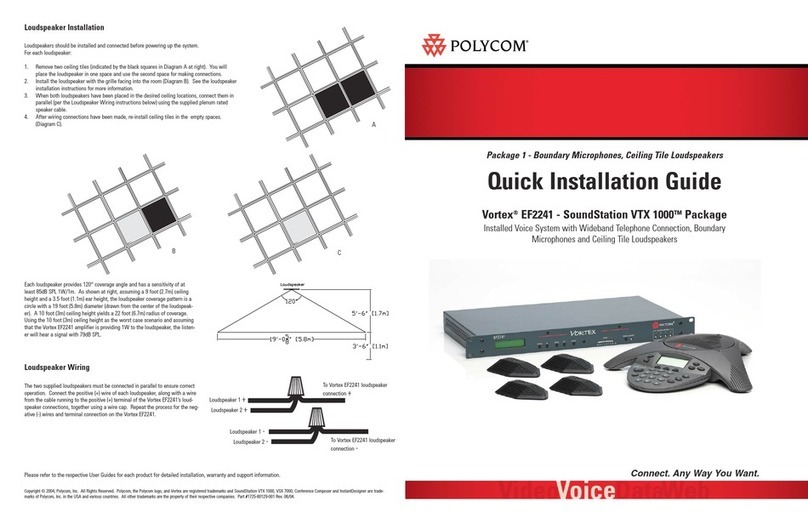
Polycom
Polycom Vortex EF2241 User manual
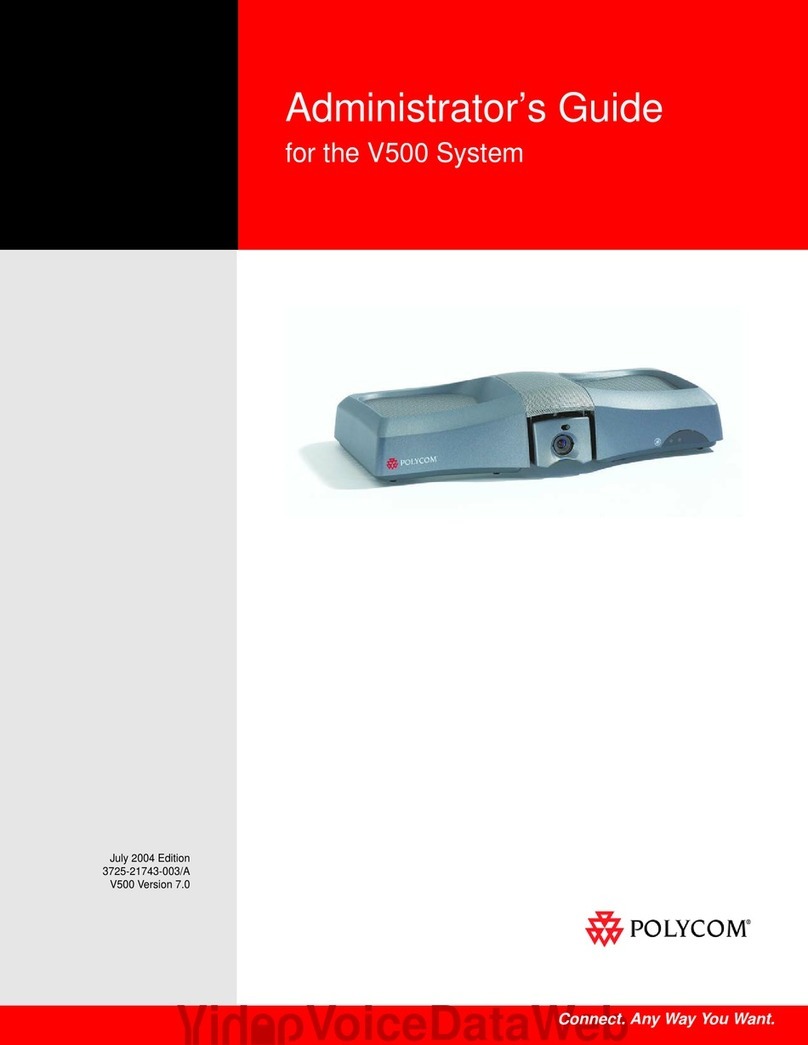
Polycom
Polycom V500 Service manual

Polycom
Polycom VSX 3000 User manual
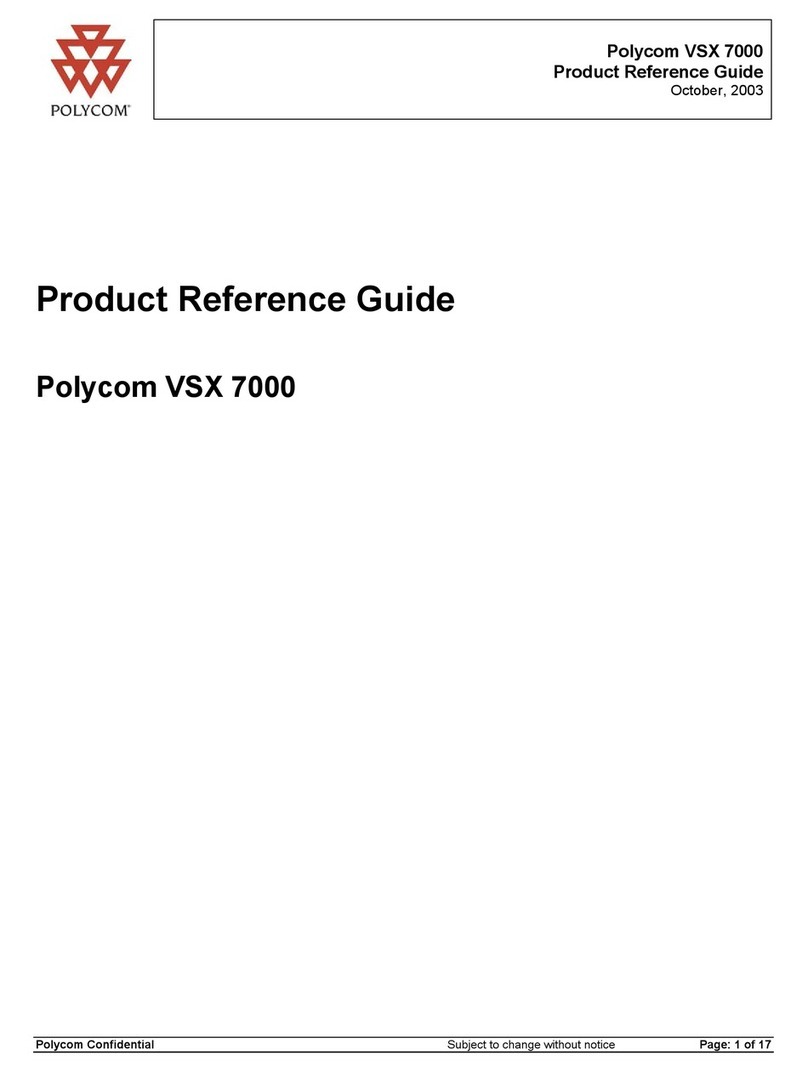
Polycom
Polycom VSX 7000 Installation and operation manual
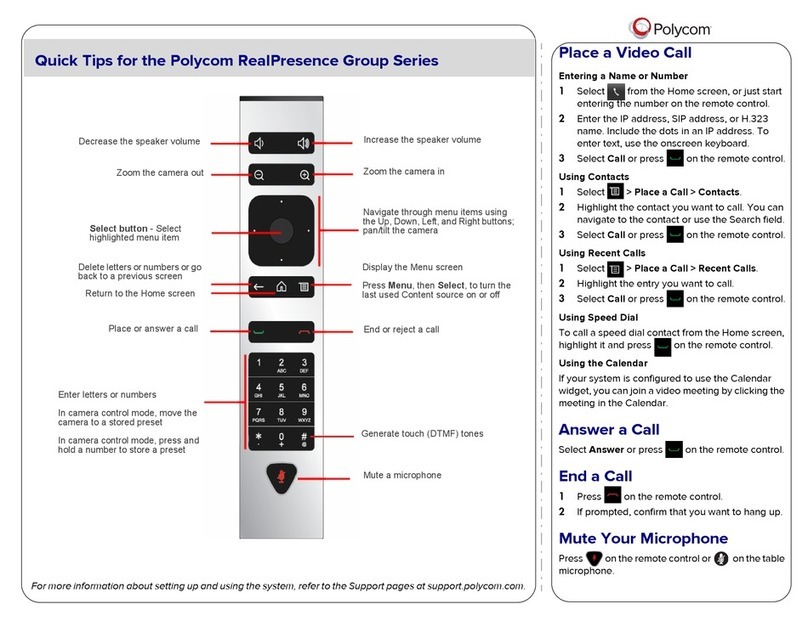
Polycom
Polycom RealPresence Group Series Assembly instructions

Polycom
Polycom HDX Series Service manual
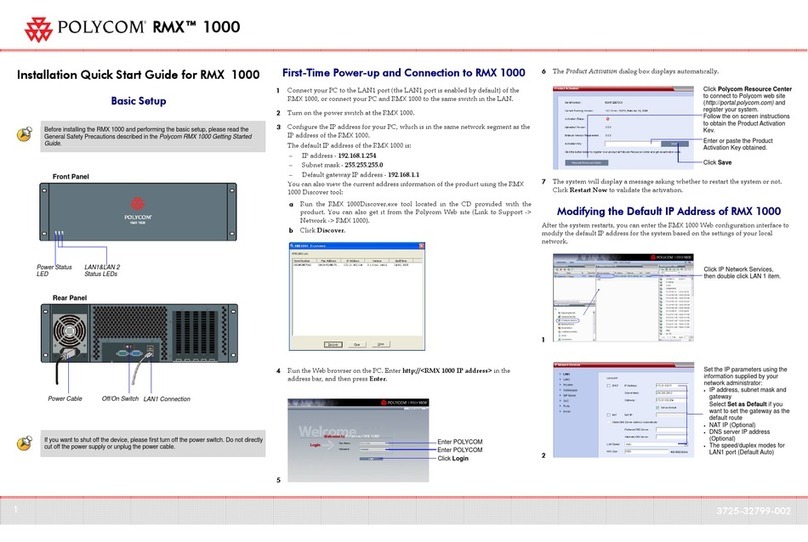
Polycom
Polycom RMX 1000 Datasheet

Polycom
Polycom RealPresence Group 700 system User manual
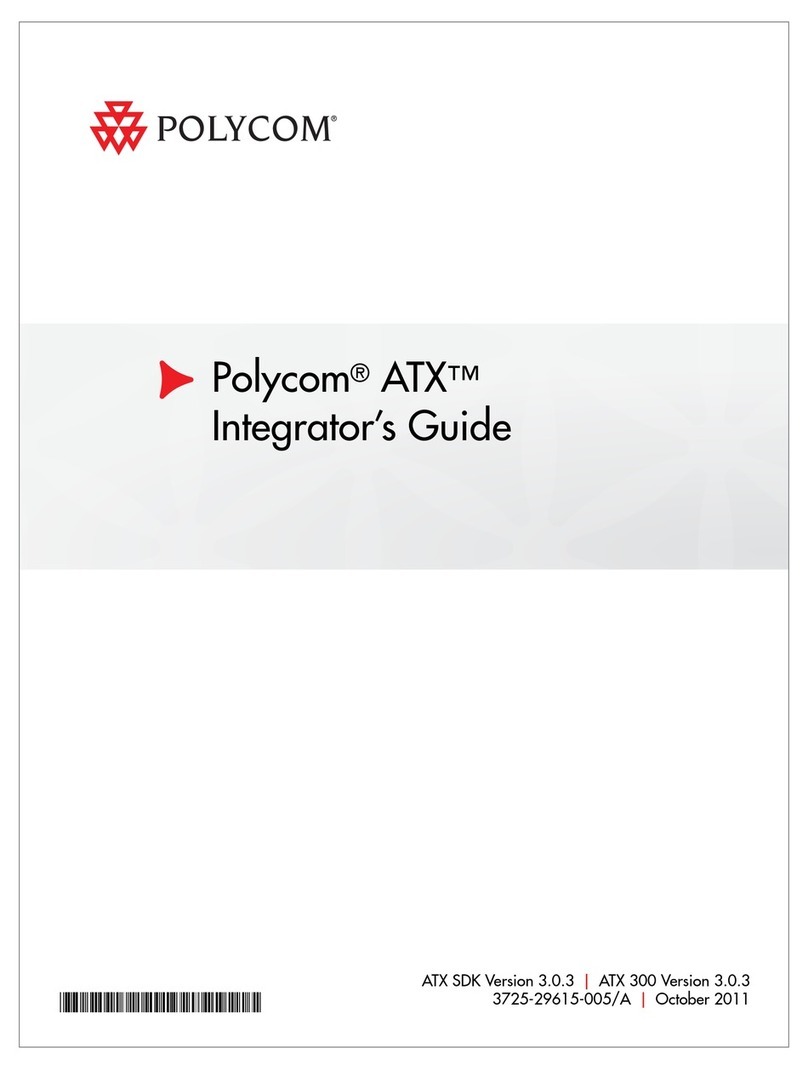
Polycom
Polycom ATX 200 Assembly Instructions
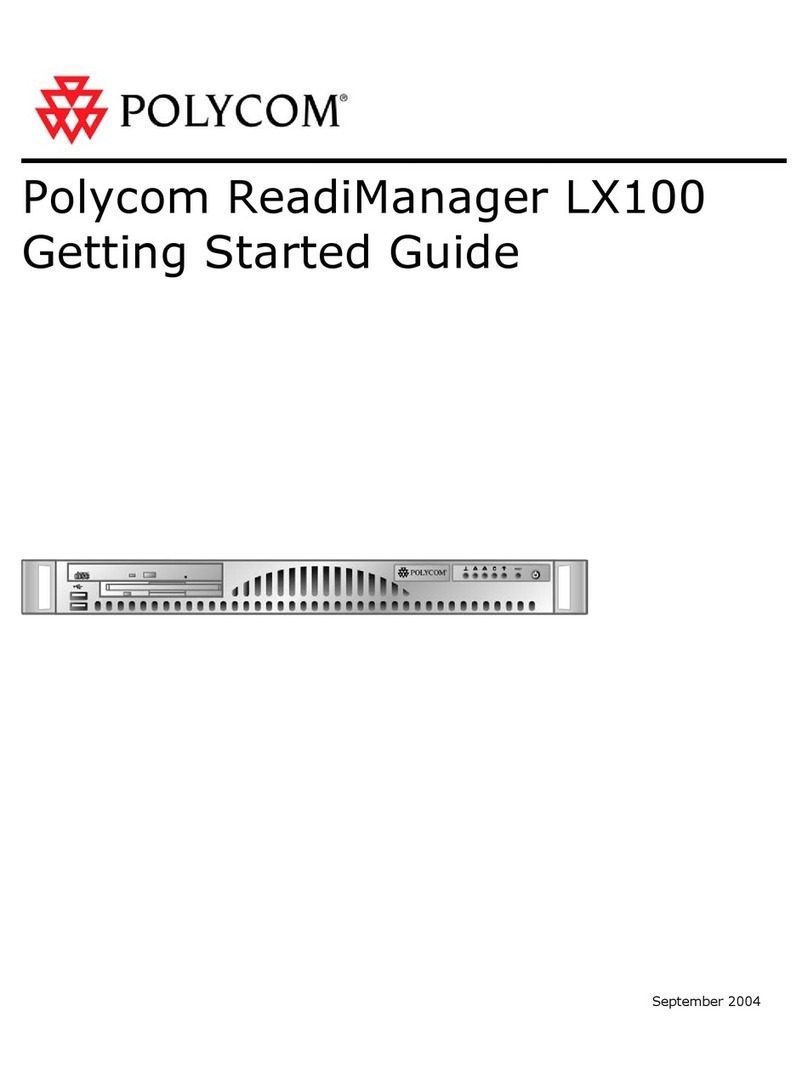
Polycom
Polycom ReadiManager LX 100 User manual
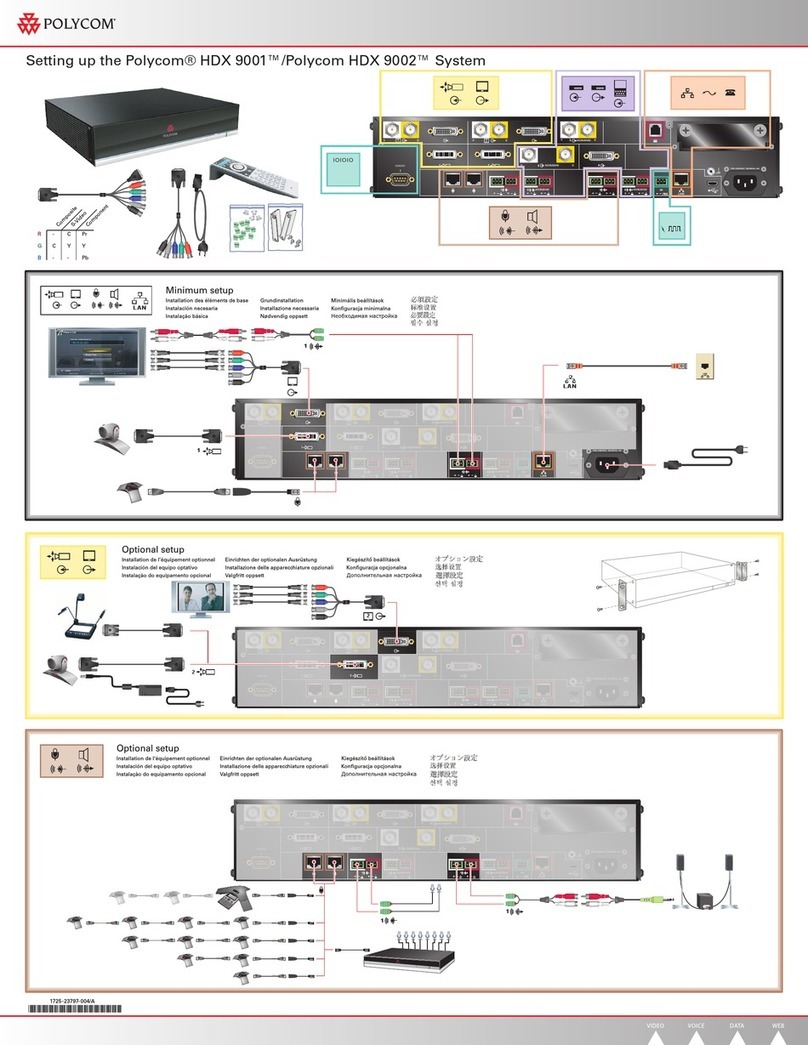
Polycom
Polycom HDX 9001 User instructions
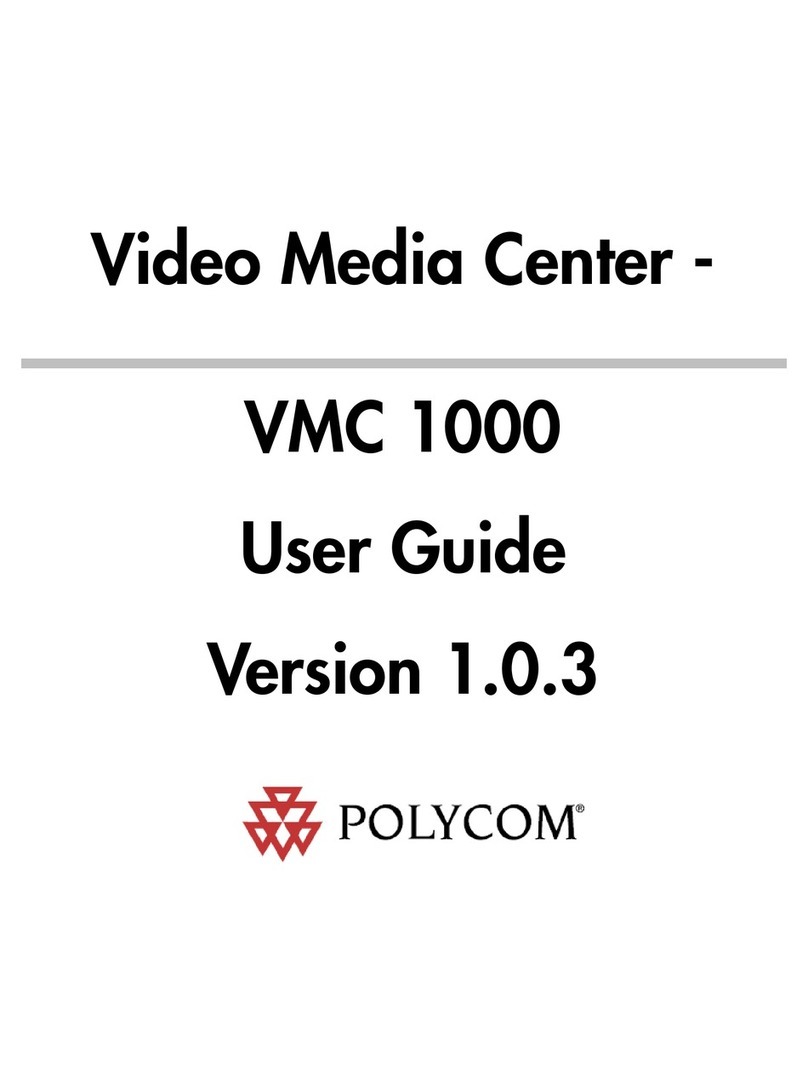
Polycom
Polycom Video Media Center VMC 1000 User manual
Popular Conference System manuals by other brands

Kramer
Kramer VIA GO quick start guide

ProSoft Technology
ProSoft Technology AN-X4-AB-DHRIO user manual

Sony
Sony PCS-I150 Operation guide

Middle Atlantic Products
Middle Atlantic Products VTC Series instruction sheet

AVT
AVT MAGIC AC1 Go Configuration guide

Prentke Romich Company
Prentke Romich Company Vanguard Plus Setting up and using