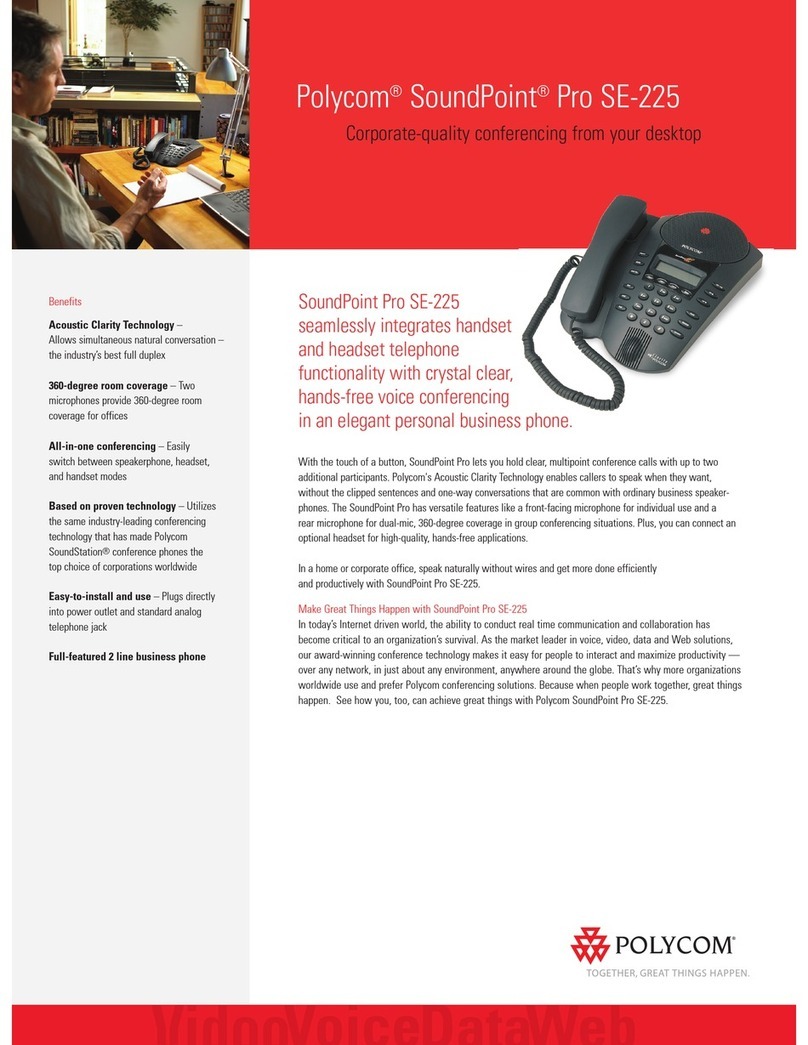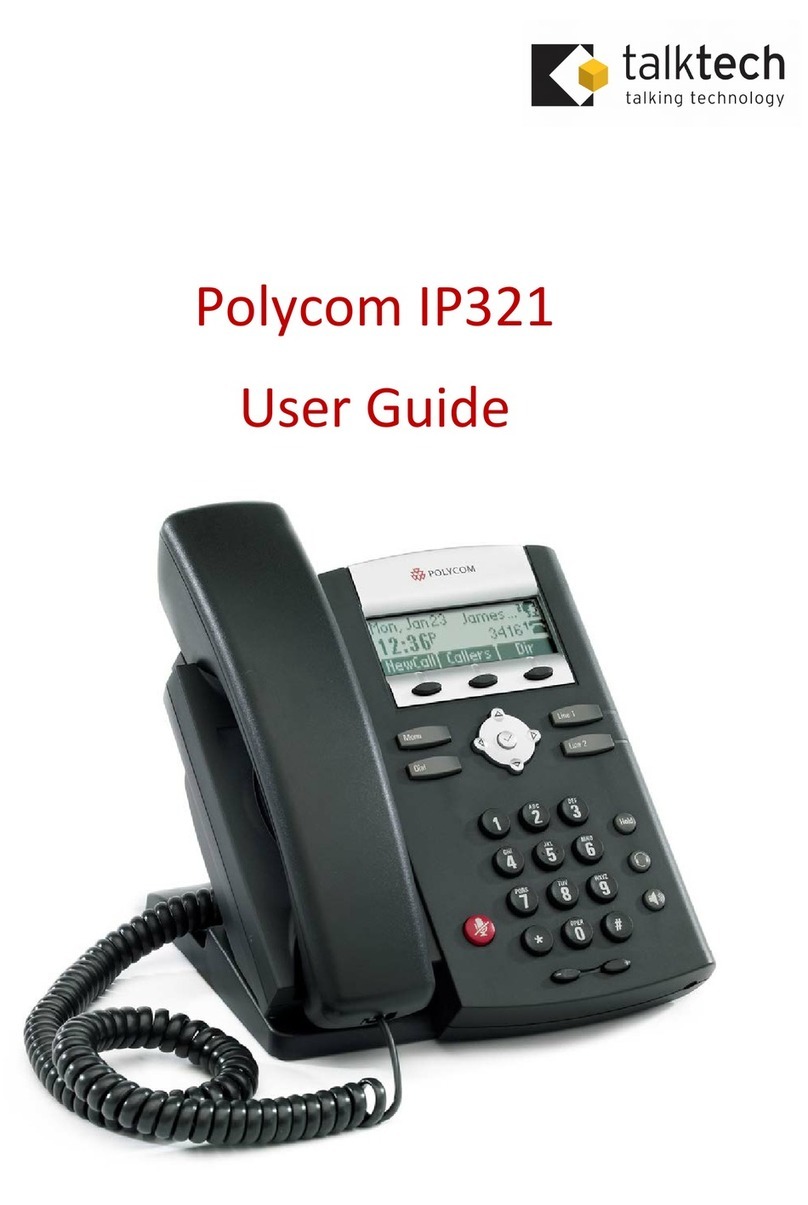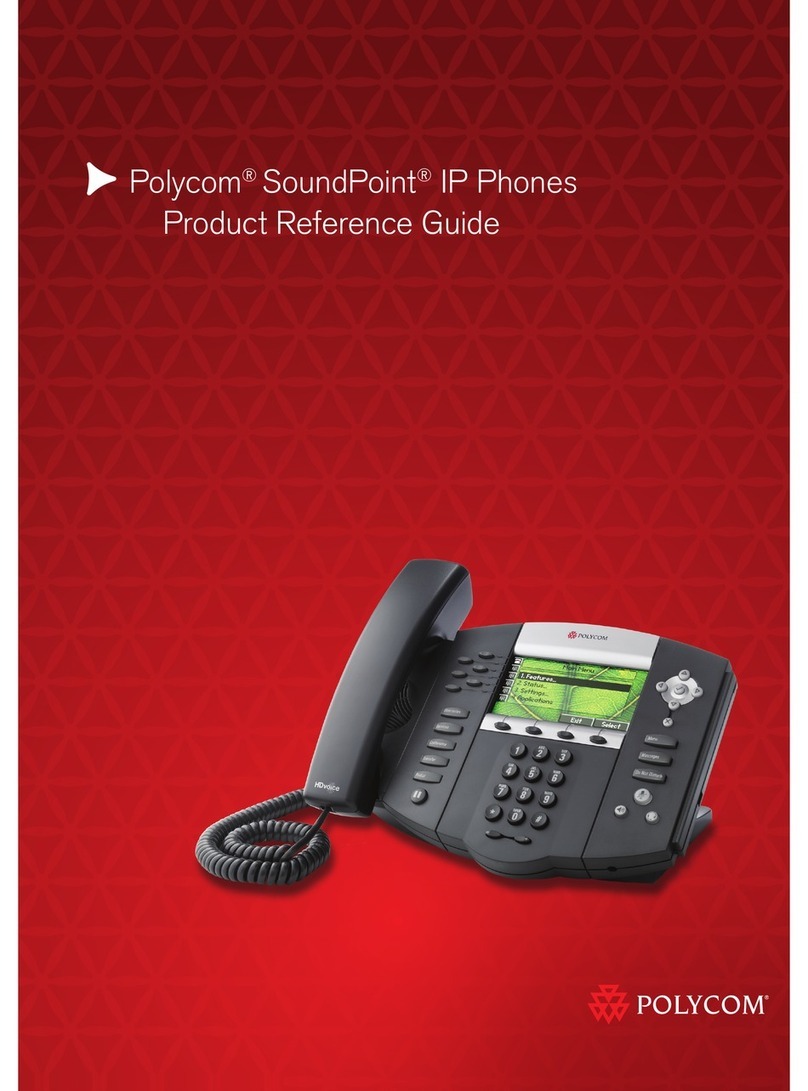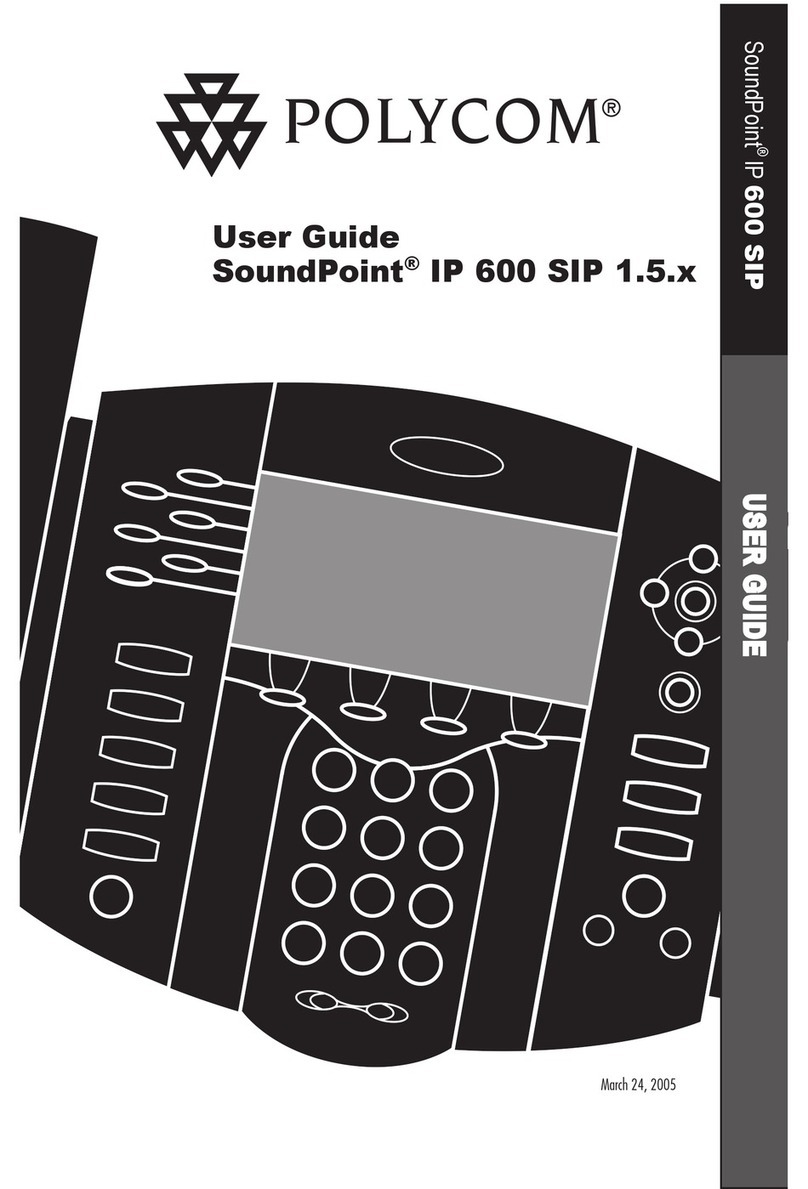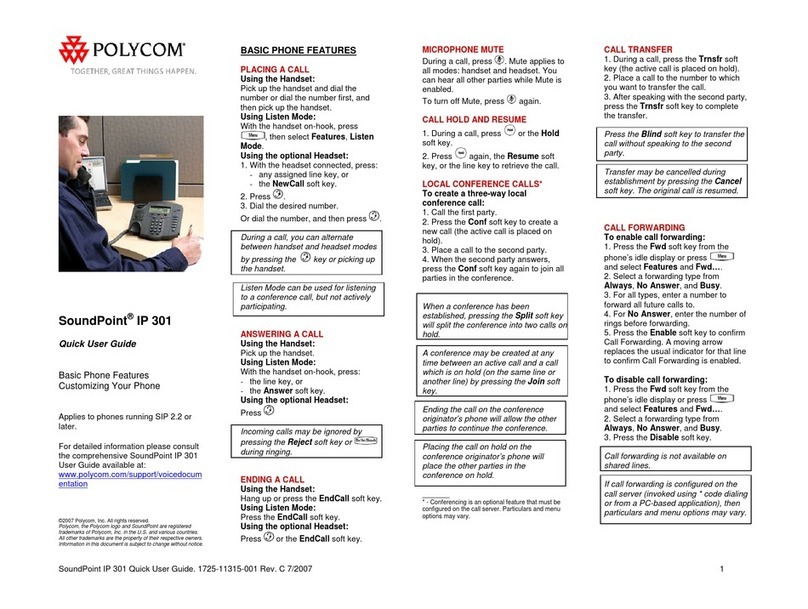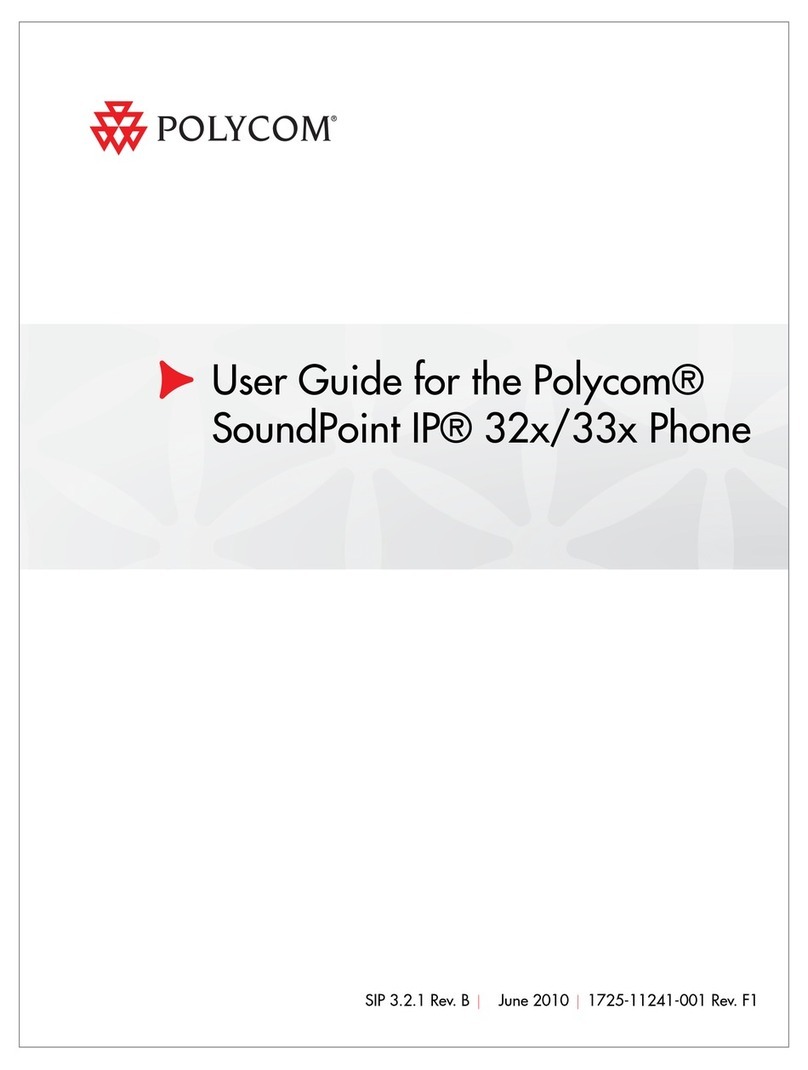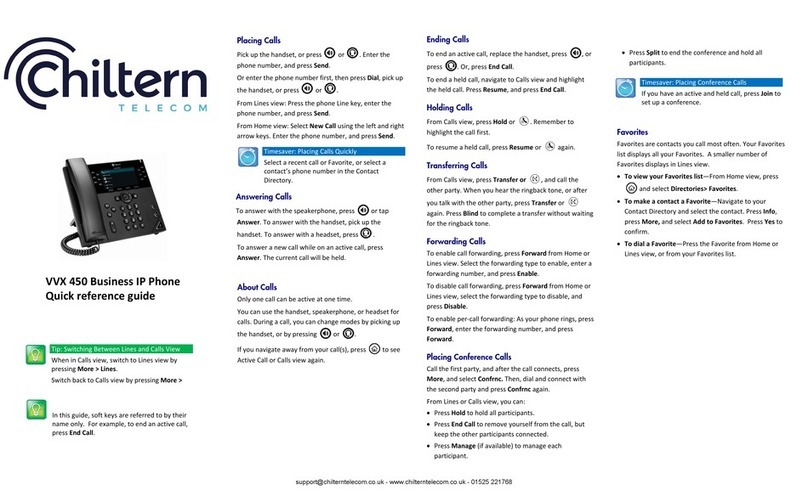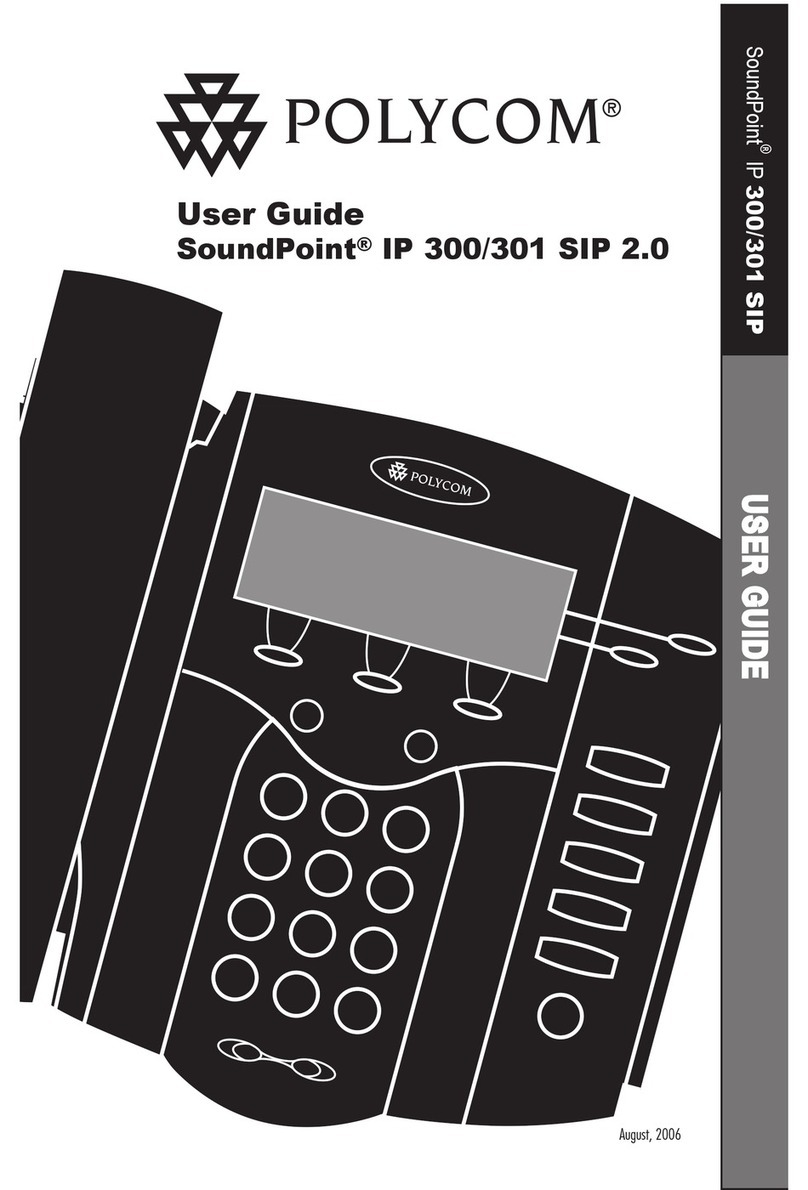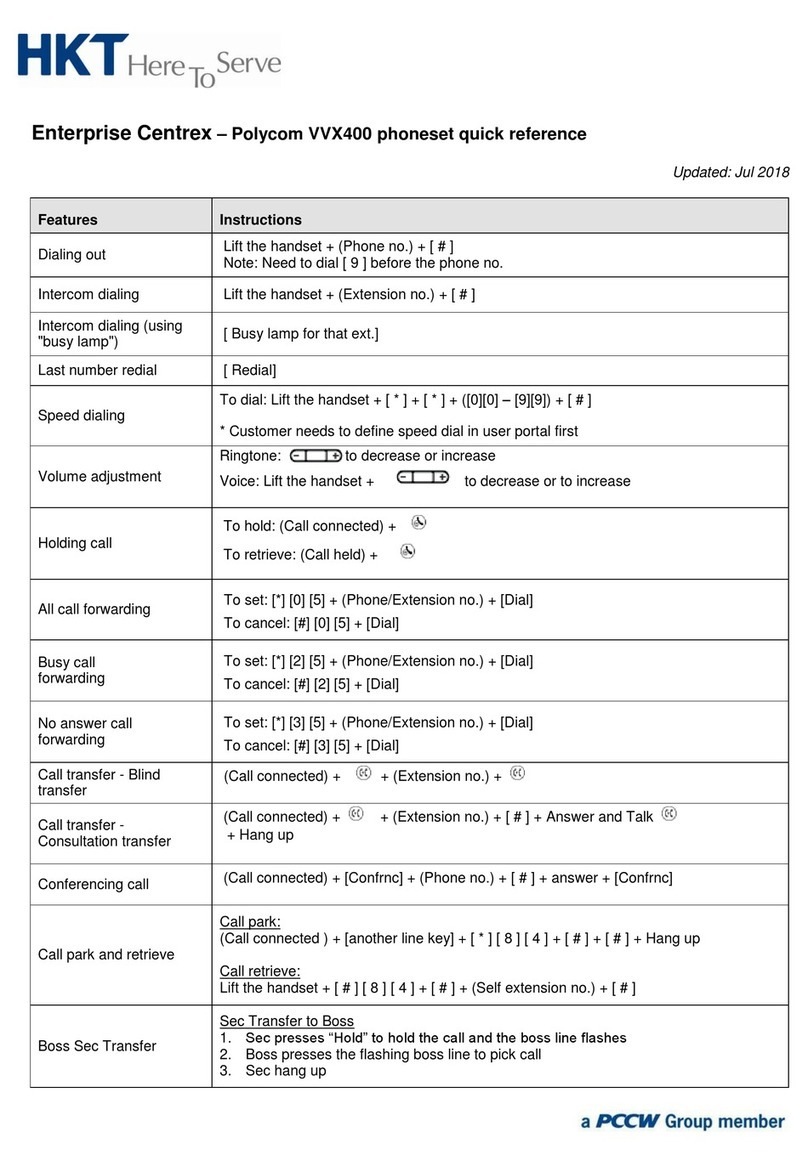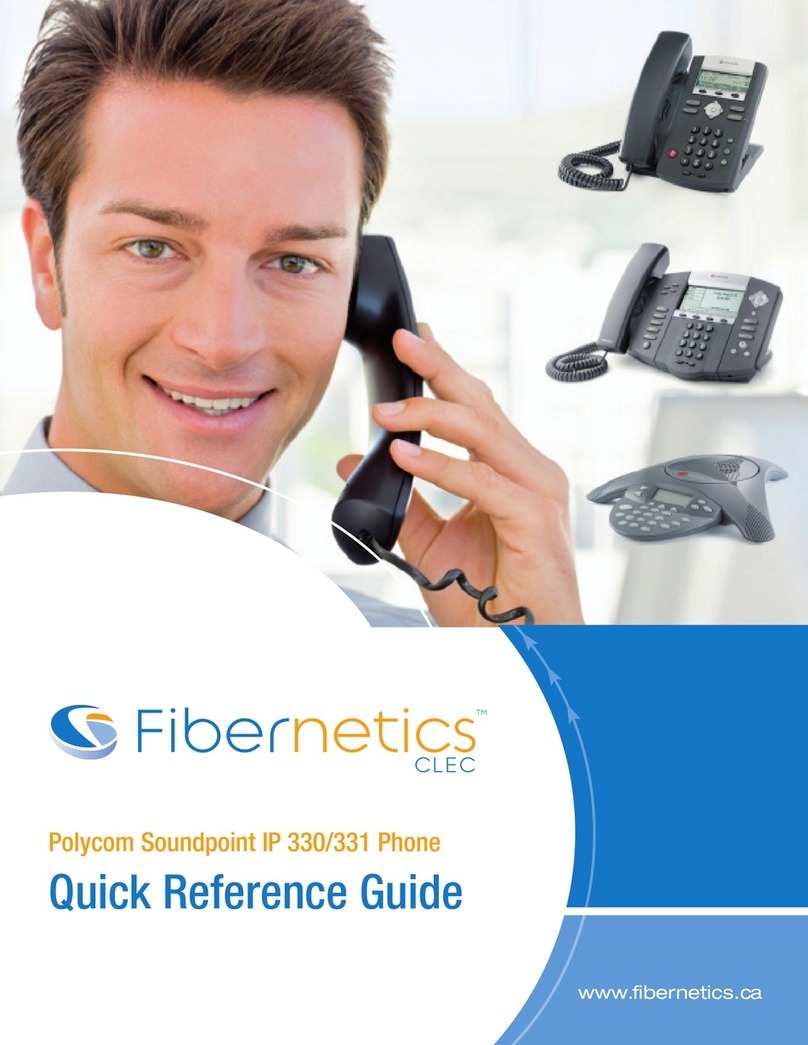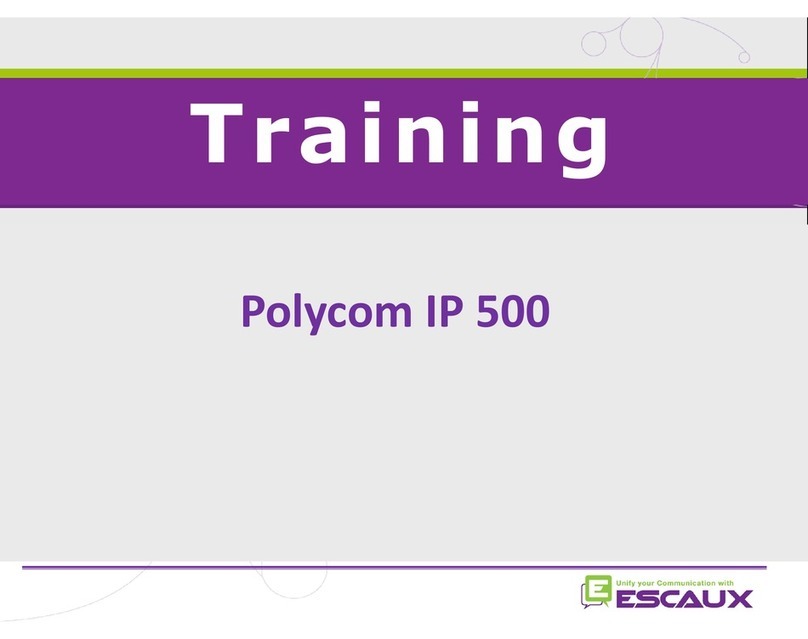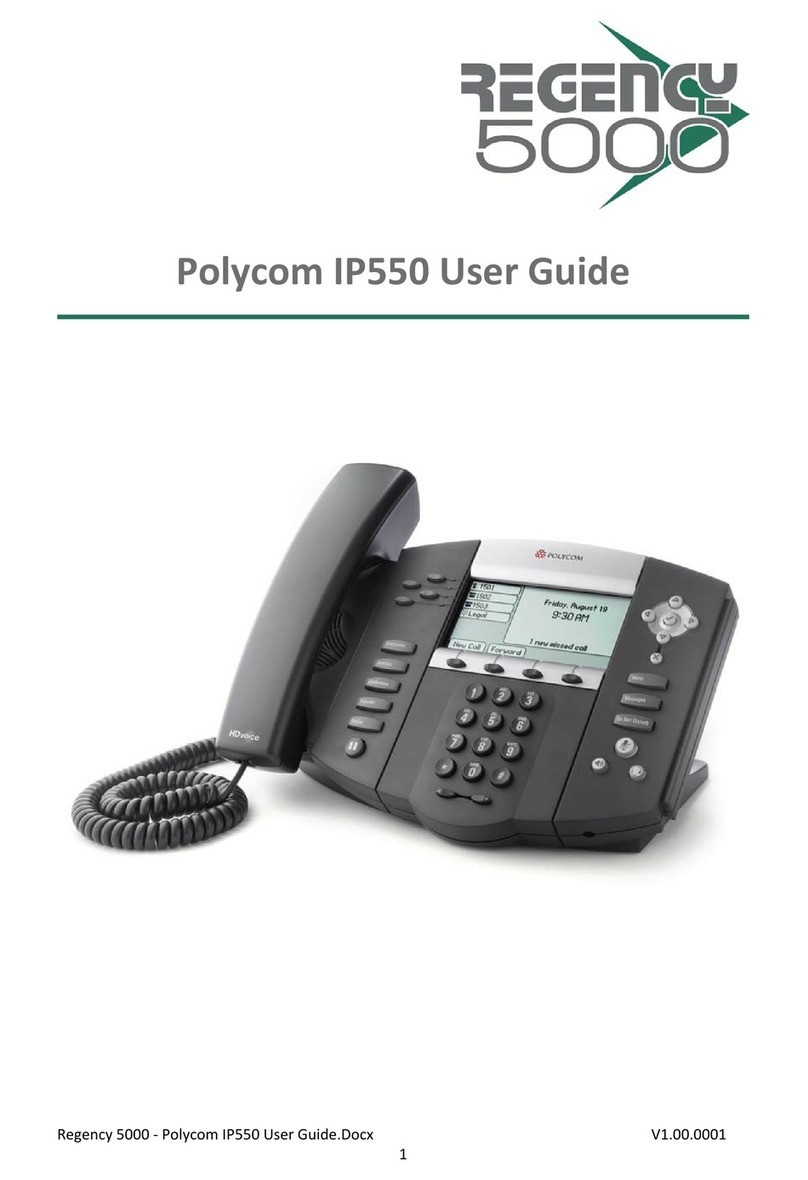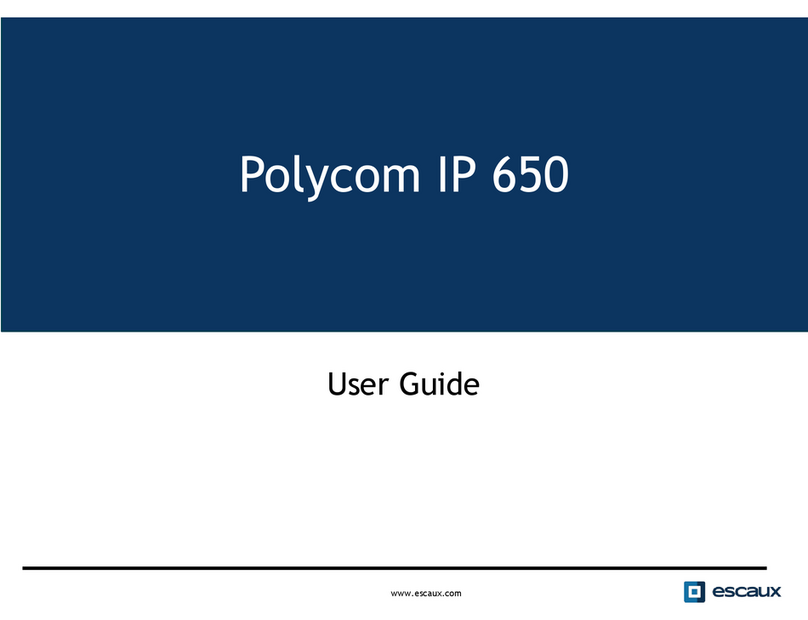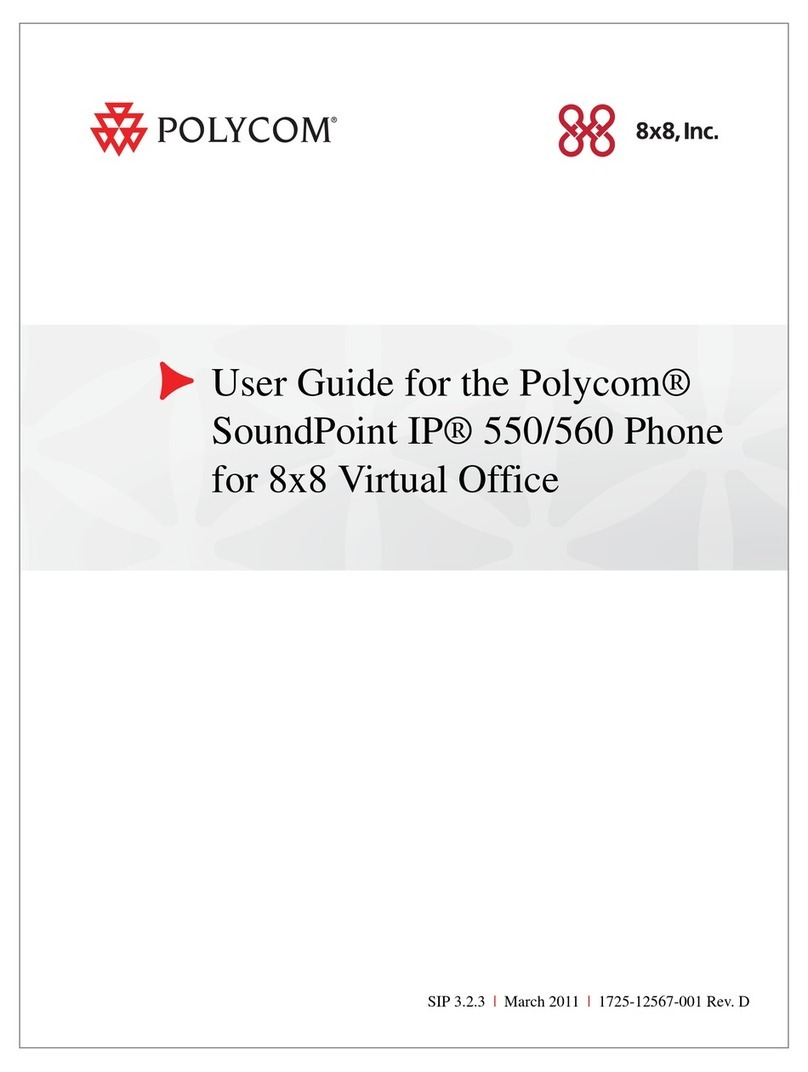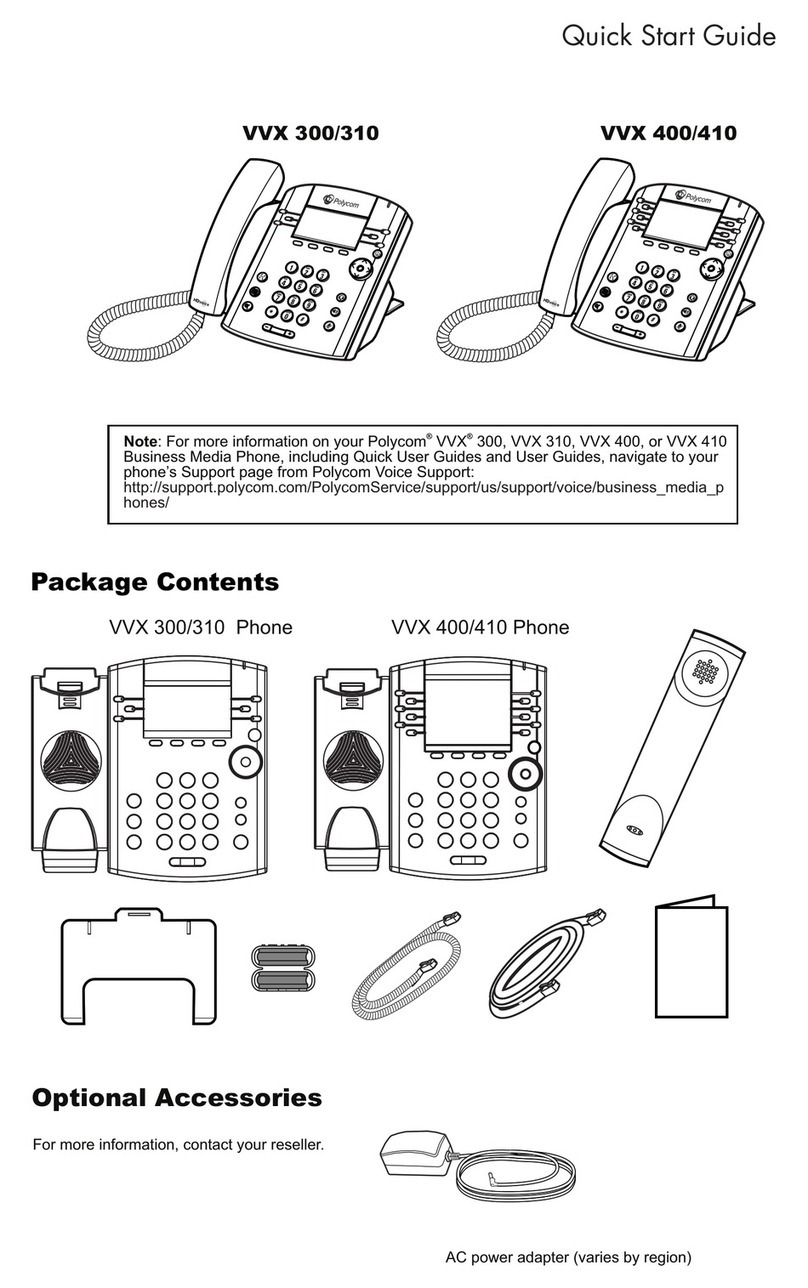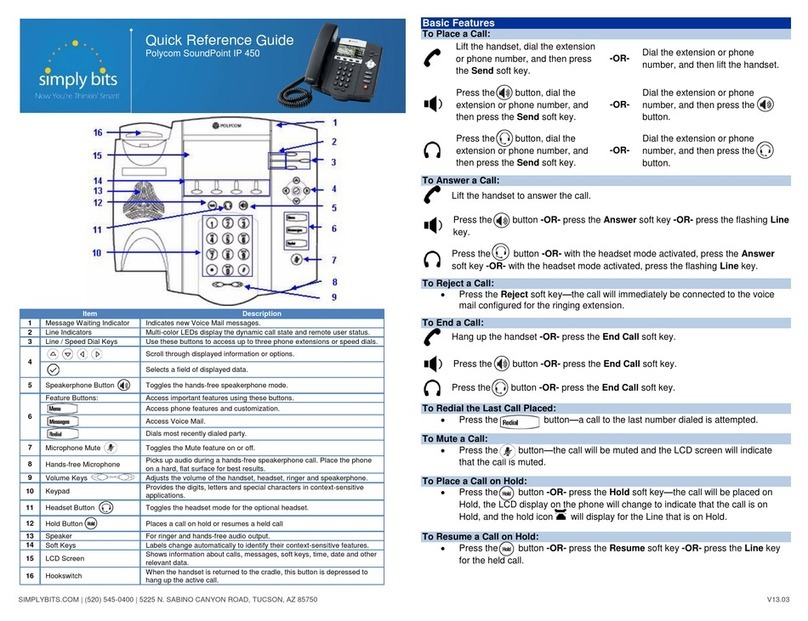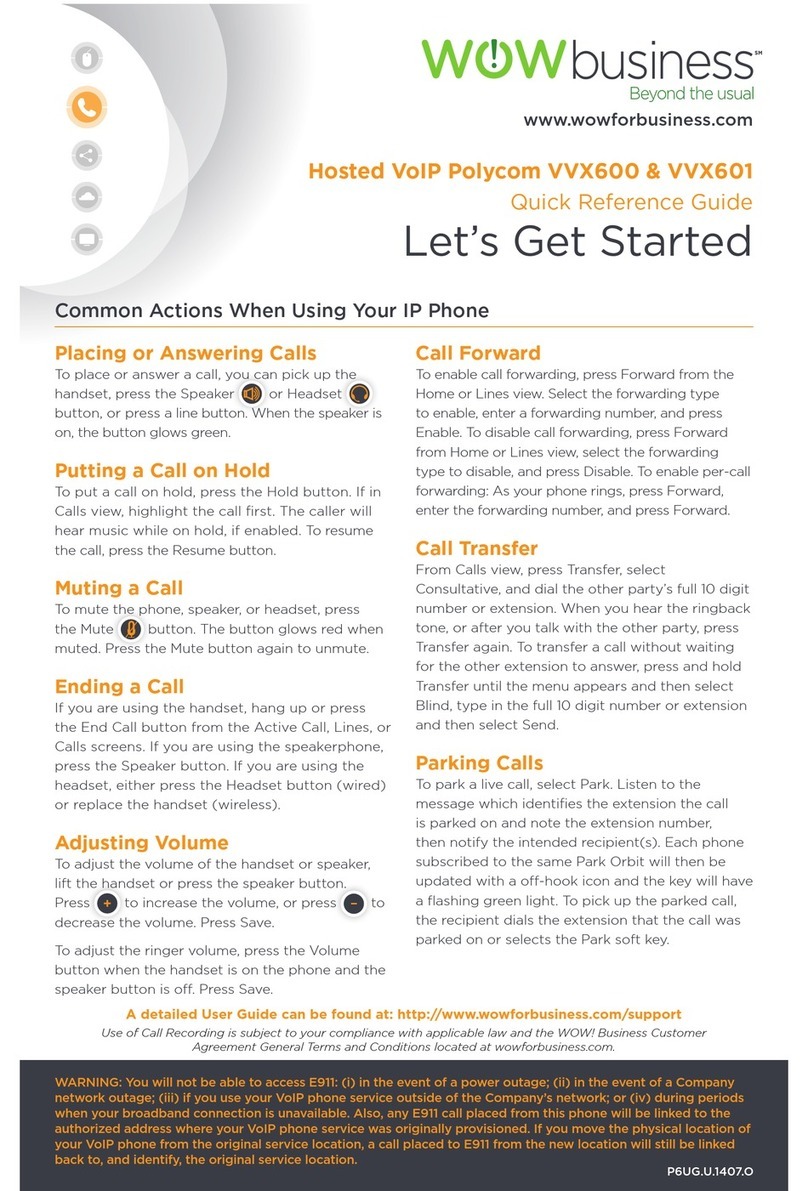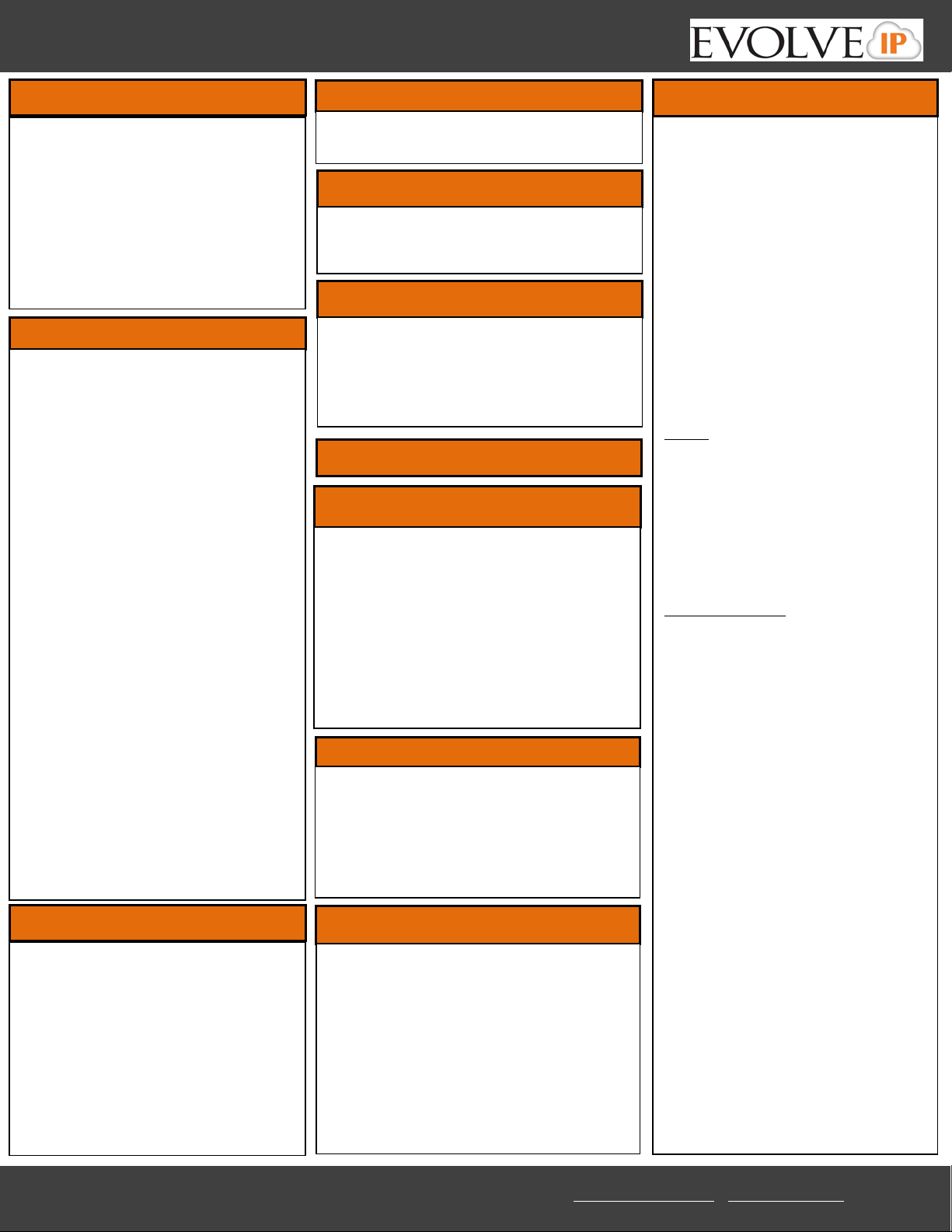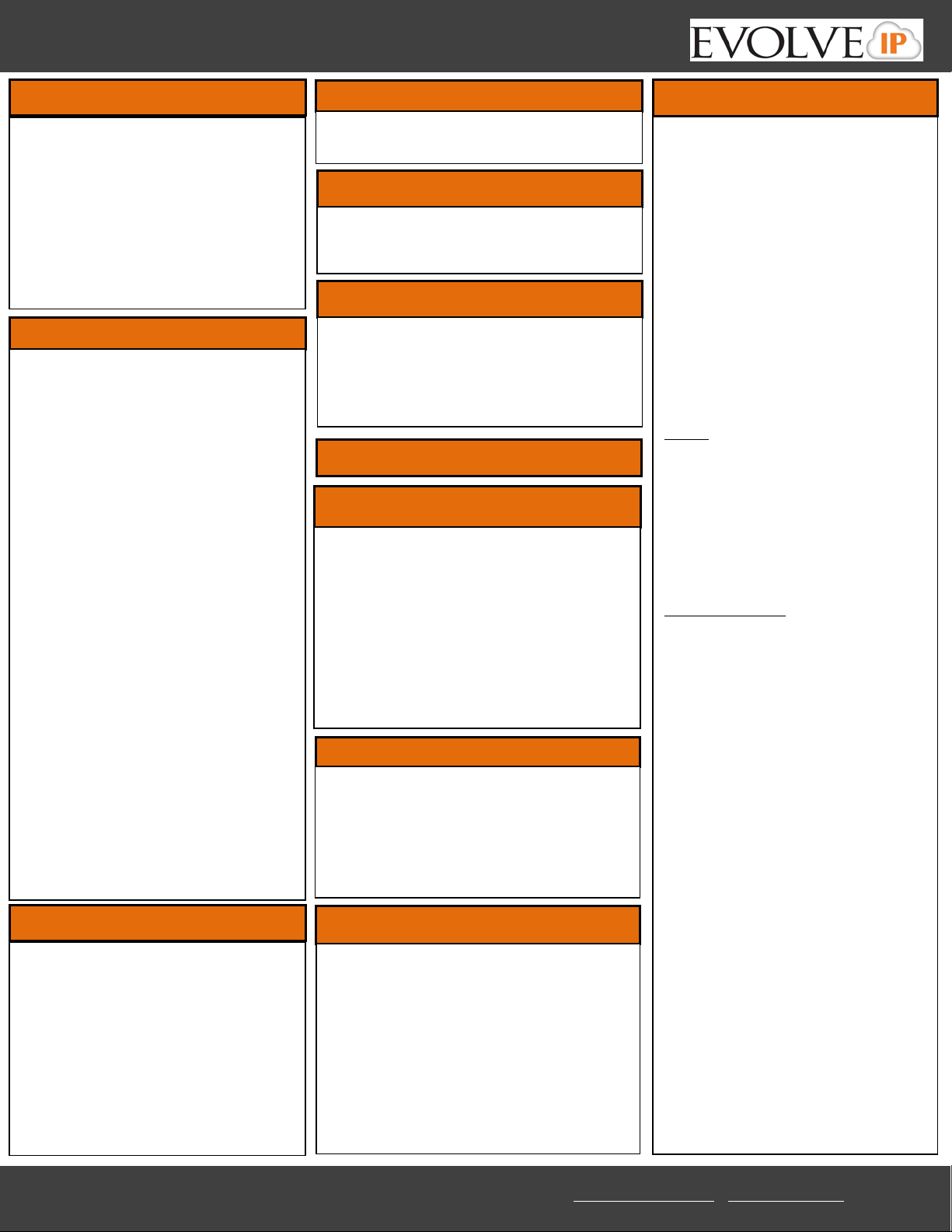
Evolve IP | 989 Old Eagle School Rd. | Wayne, PA 19087 | 610.964.8000 | support@evolveip.net | www.evolveip.net
Evolved Handset Quick Reference – User
(a) Press the “Mute” button to mute your phone.
(b) Press the button again to take your phone off
mute.
Speed Dials
Setting up speed dials using the Contact
Directory:
(a)Press the Menu key, and then select
Features>Contact Directory.
(b)Press the “More” soft key, and then the
“Add” soft Key.
(c)Enter the first and/or last name from the
dial pad.
(d) Enter the extension or 10 digit number of
the contact.
(e)Press the “Save” soft key to confirm the
changes, then press “Menu” twice to return
to the idle screen.
To Edit:
(a)Pres the “Edit” soft key and make the
necessary changes.
(b)Press the “Save” soft key to confirm
changes.
Contacts can be easily added from the Call
Log by selecting the contact and hitting the
“Save” soft key.
To View Speed Dials:
Press the “Up”arrow key located on the right
hand side of the phone.
Setting up speed dials using star codes:
*For single digit speed dialing (8 or less speed
dials).
(a) Press *74
(b) Select a number between 2 and 9 to
configure as a speed dial key.
(c) Enter the extension or 10-digits you want
as the speed dial and then press the pound
key “#”.
(d) To dial, press the configured speed dial
digit and then press “Dial”
*For two digit speed dialing (more than 8
speed dials).
(a) Press *75
(b) Select a number between 00 and 99 to
configure as a speed dial key.
(c) Enter the extension or 10-digits you want
as the speed dial and then press the pound
key “#”.
(d) To dial, press # # and then the configured
two digit speed dial digits and then press
“Dial”.
(a) When on a call, put the caller on hold by pressing
the “Hold” button.
(b) By default, music will be played for the caller
when you press the hold button.
(c) To take a caller off of hold, press the line that the
caller is on or the “Resume” button.
7) Messages (Voicemail)
(a) Press the “Messages”button.
(b) You will first be asked to enter in your 6
digit pass code provided by your group
administrator.
(c) Once default pass code is entered you will
be asked to enter in a new 6 digit pass code.
This will be your permanent pass code when
checking your voicemail.
(d) Follow the prompt to set up your greetings.
*Please consult the Voicemail Quick Reference
guide for further assistance.
(a) The “Redial” button will call the most recently
dialed number.
5) Phone Lines
Each user receives 3 phone lines:
Answering a call;Pick up the handset. Press the
Speakerphone button or Headset (optional)
icon.
*Incoming calls may be ignored by pressing
the Reject soft key during ringing.
The Menu button allows you to select several
options. Some of the options include but are
not limited to;
(a) Do Not Disturb – to prevent your phone
from ringing Press the Menu button and
then select Features>Do Not Disturb. An
icon appears for all lines to confirm that
DND is enabled. To disable DND, select Do
Not Disturb again.
(b) Distinctive Ringing/Call Treatment-
You can set distinctive incoming ringing
tones for different contacts in your local
directory: Press the Menu button and then
select Features>Contact Directory. Search
for the Contact Directory. Press the Edit soft
key and scroll down to Ring Type. Using the
left and right arrows, select the desired ring
tone. Press the Save soft key to accept the
change, and then press Menu to return to
idle screen.
(c) Ring Type – You can select different rings to
match your preferences and distinguish
between calls on lines. To change the
incoming ring, Press Menu and then select
Settings>Basic>Ring Type. Scroll to
highlight the desired ring type. Press the
Play soft key to hear it. Press the Select soft
key to accept the highlighted ring type, and
then press Menu to return to the idle
screen.
For frequent or full-time headset users, there is an
option to default all calls to the headset.
To enable Headset Memory Mode:
(a)Press the “Menu” button and select Settings
followed by Basic, Preferences, Headset, and
Headset Memory.
(b) Scroll down to Enable and press the “Select”soft
key.
*To activate Headset Memory Mode (if enabled)
Press the “Headset” button twice.
10) Volume
(a) Press the left volume button on the phone to
decrease the volume; press the right volume button
to increase the volume.
(b) This will adjust your ringer, handset, or speaker
volume depending on which state you are in.
Conferencing (3 Way Calling)
Users have the ability to conference up to 2 other
callers. To create up to a 3-way conference call:
(a)Connect to the first party.
(b) Press the “More” and then “Confrnc” soft key to
create a new call (the active call is placed on hold).
(c) Place a call to the second party.
(d)When the second party answers, press the
“Confrnc” soft key again to join all parties in the
conference.
11) Speaker