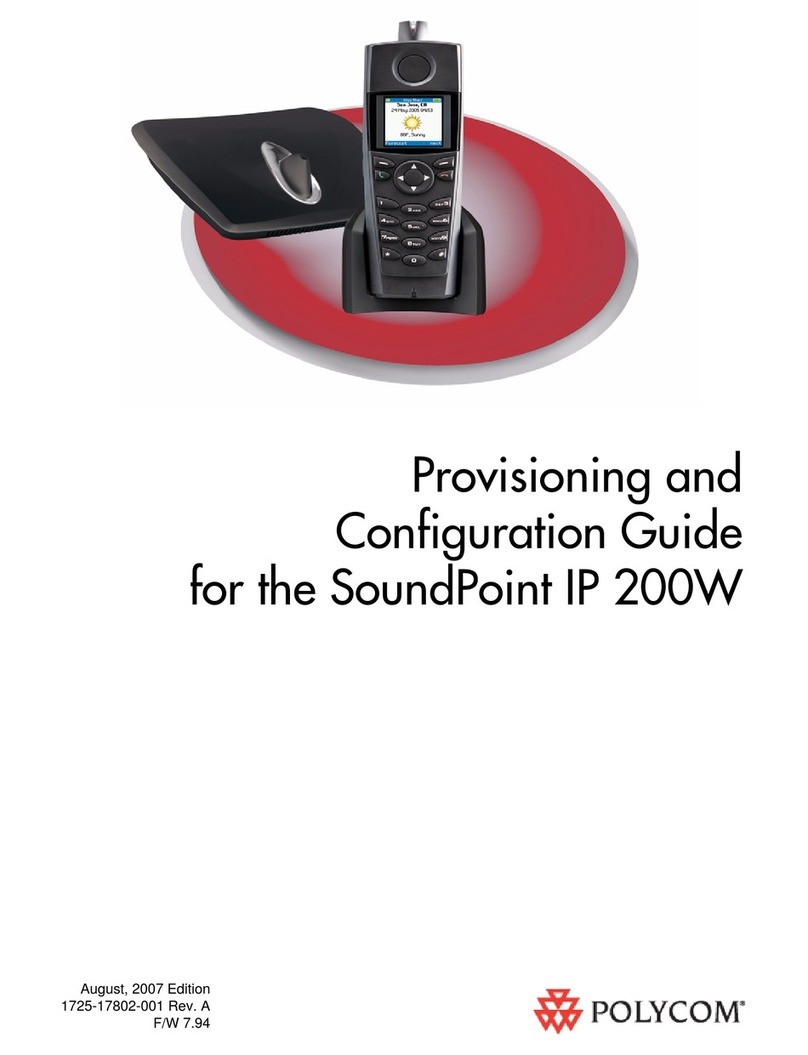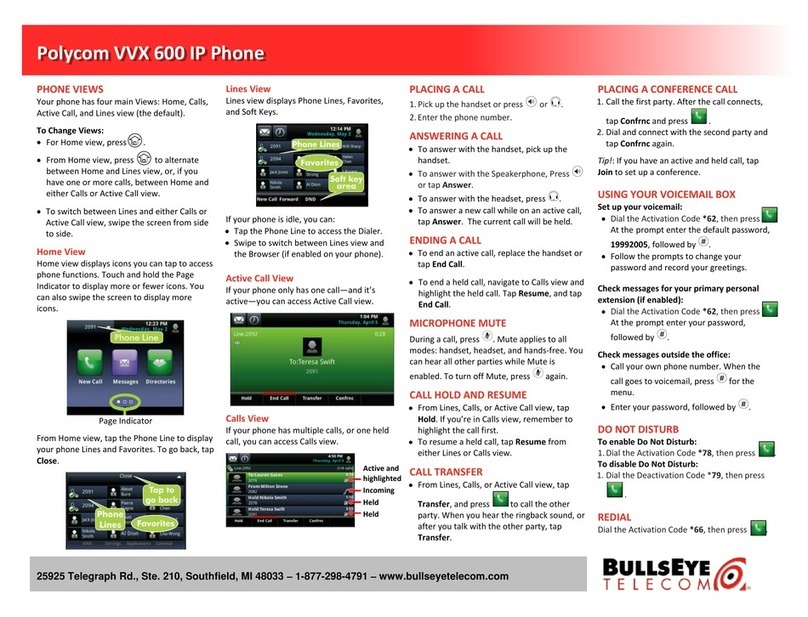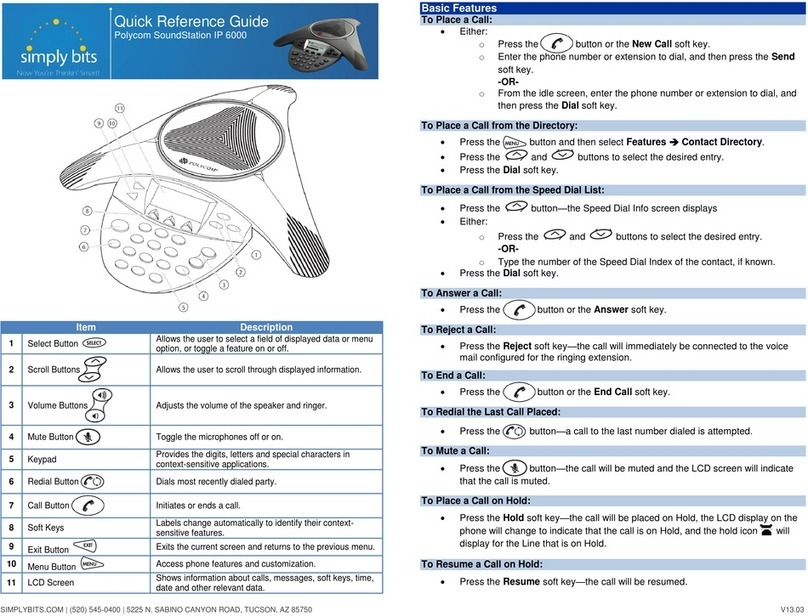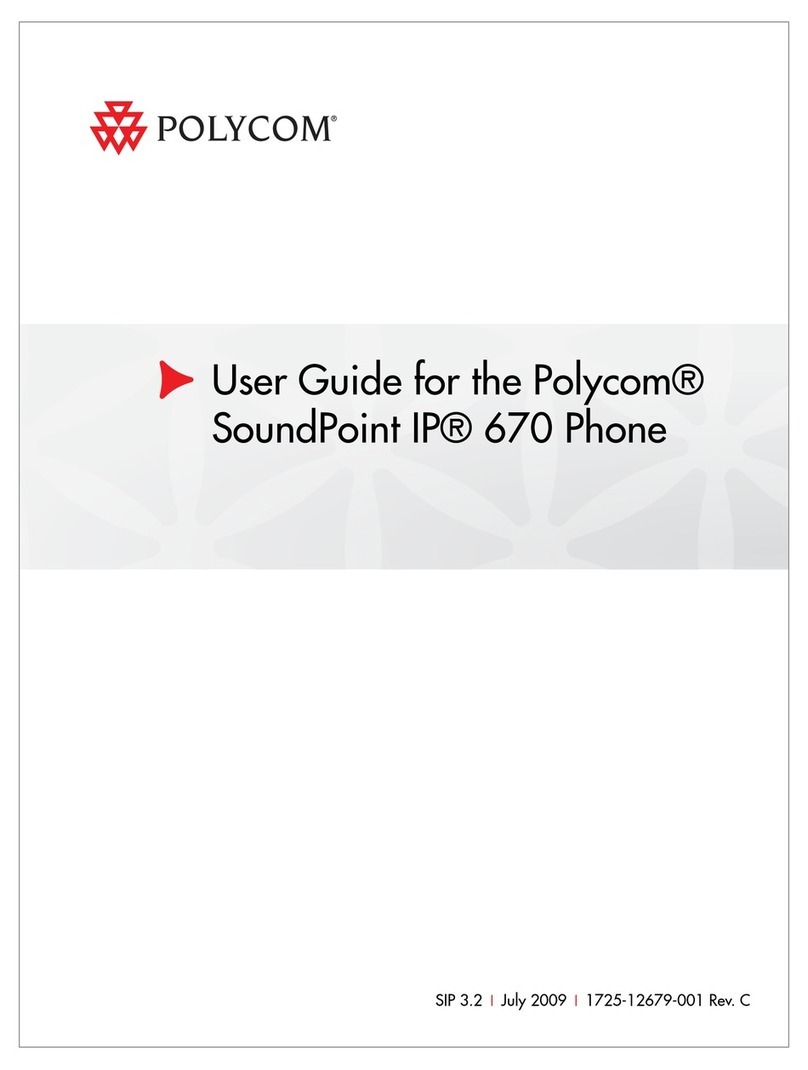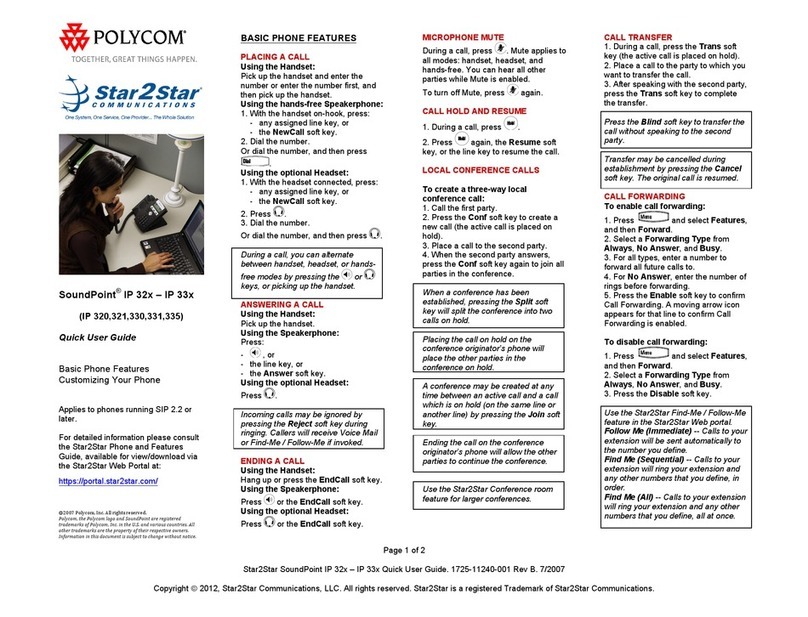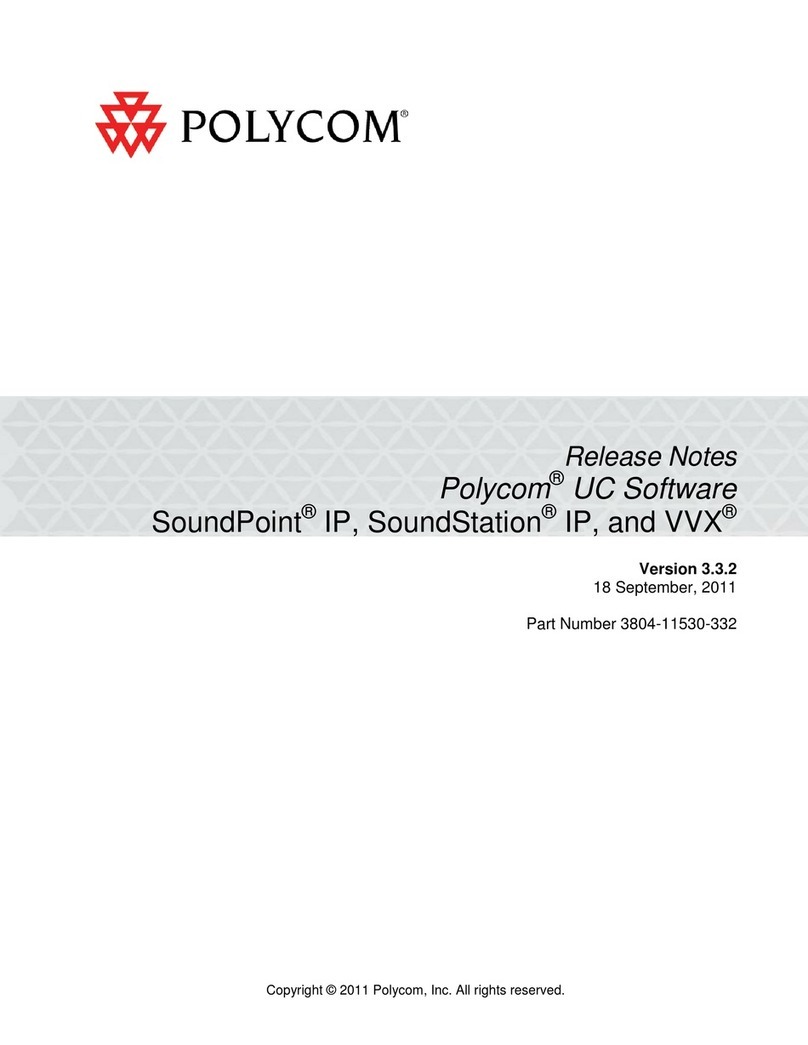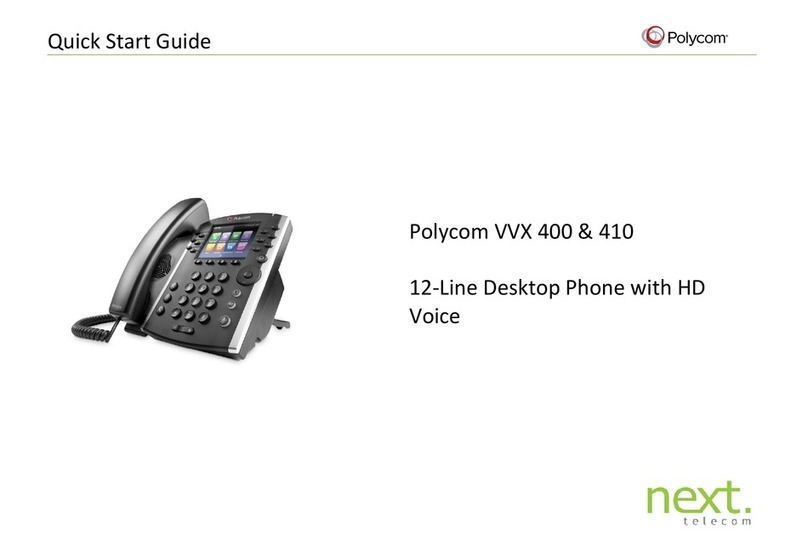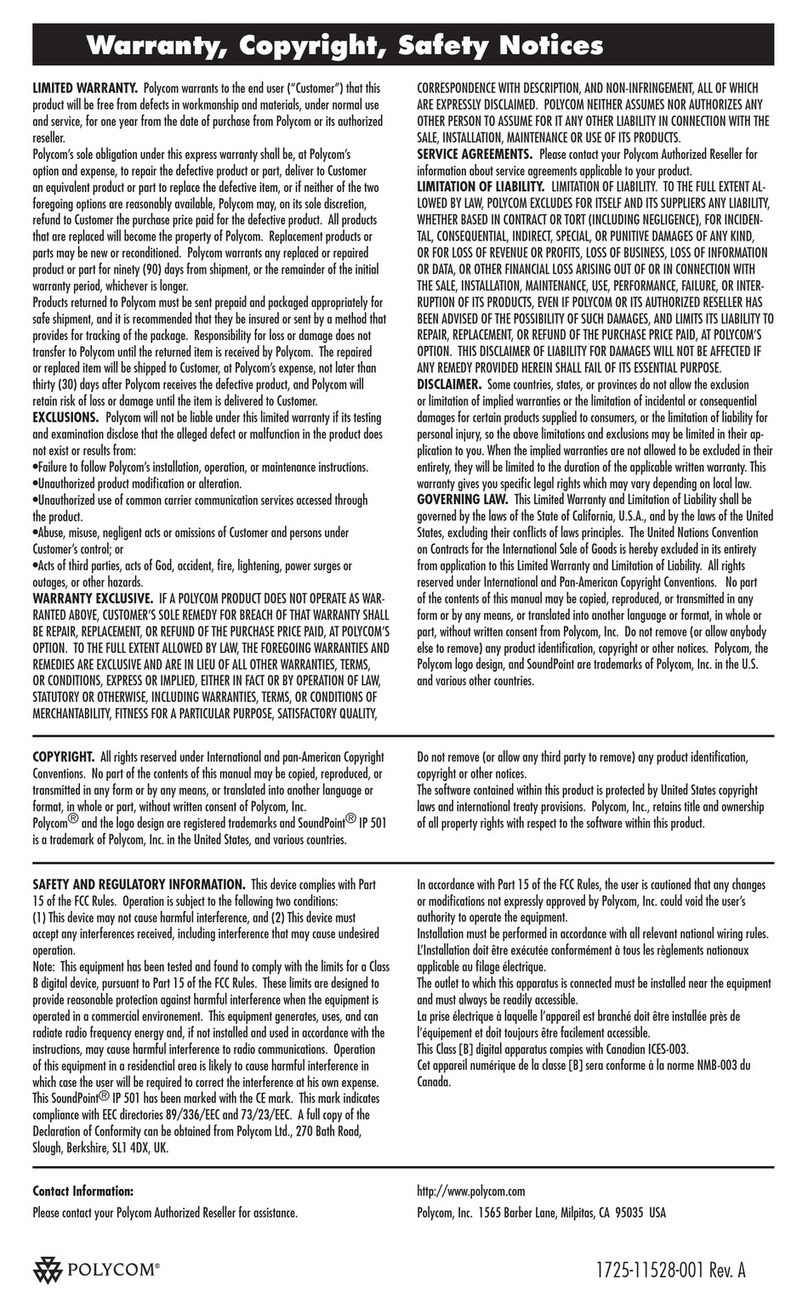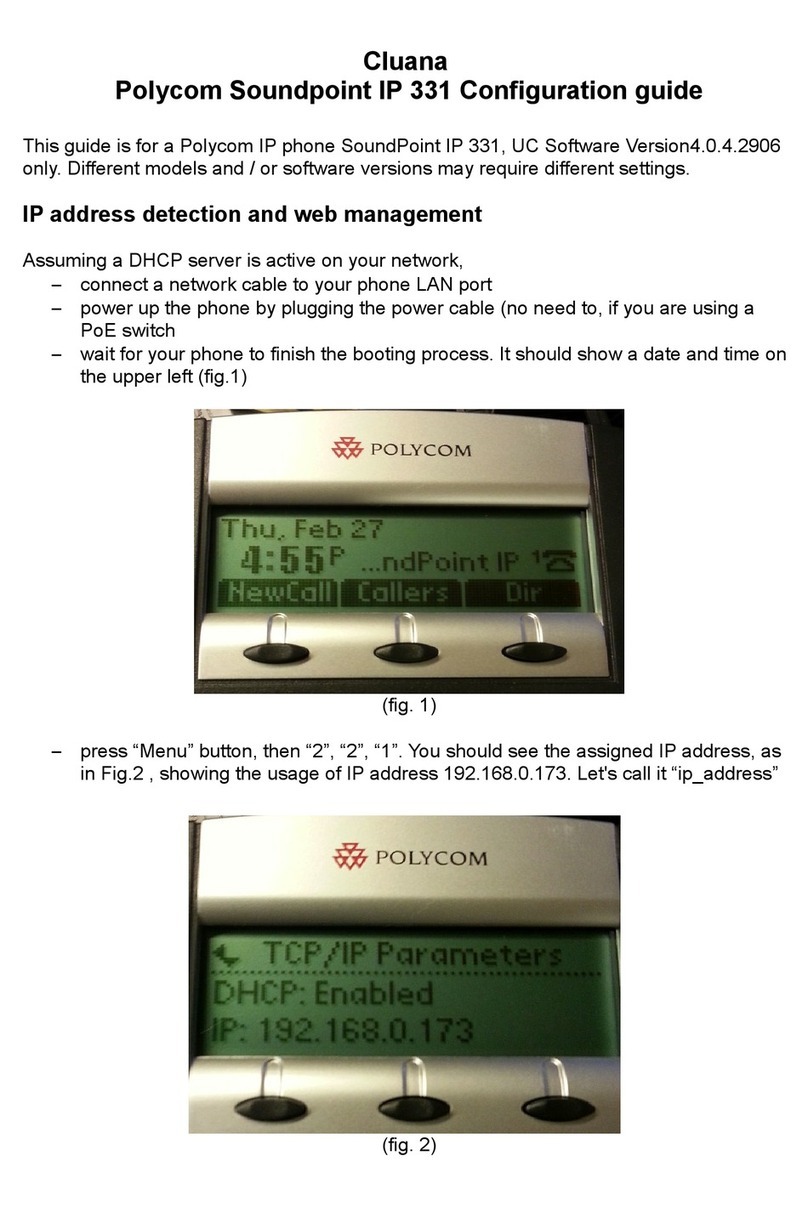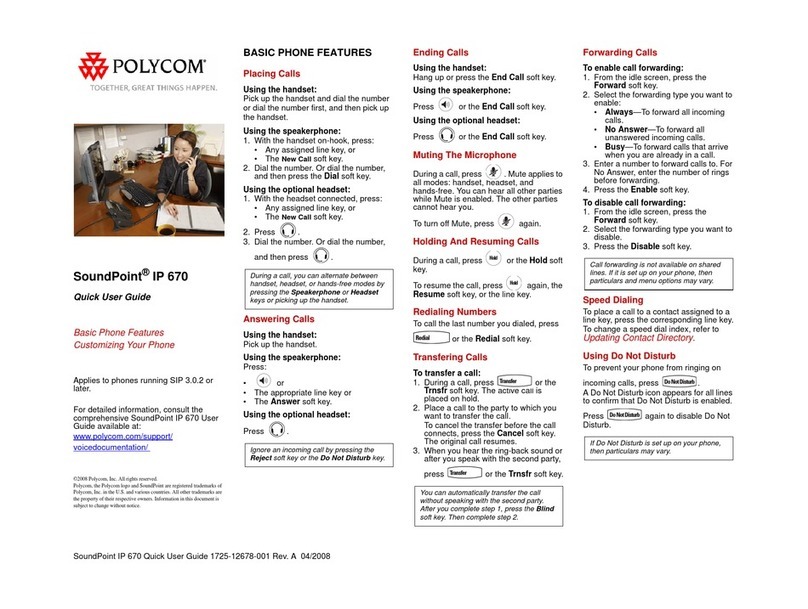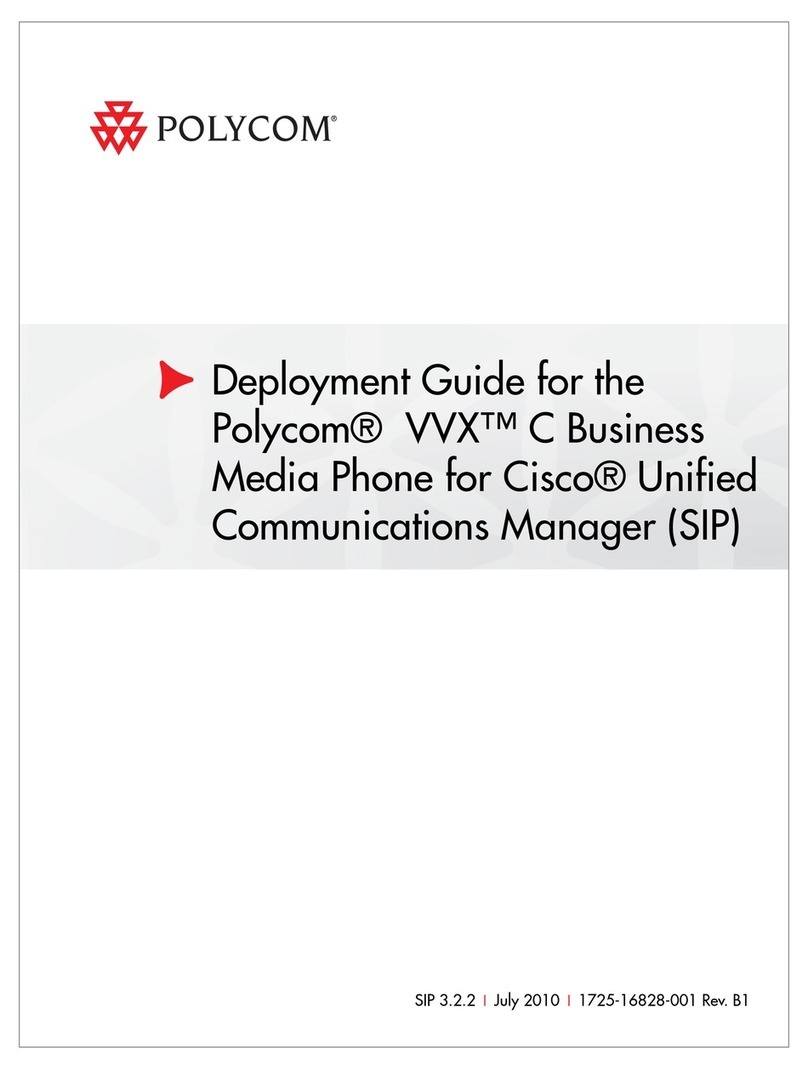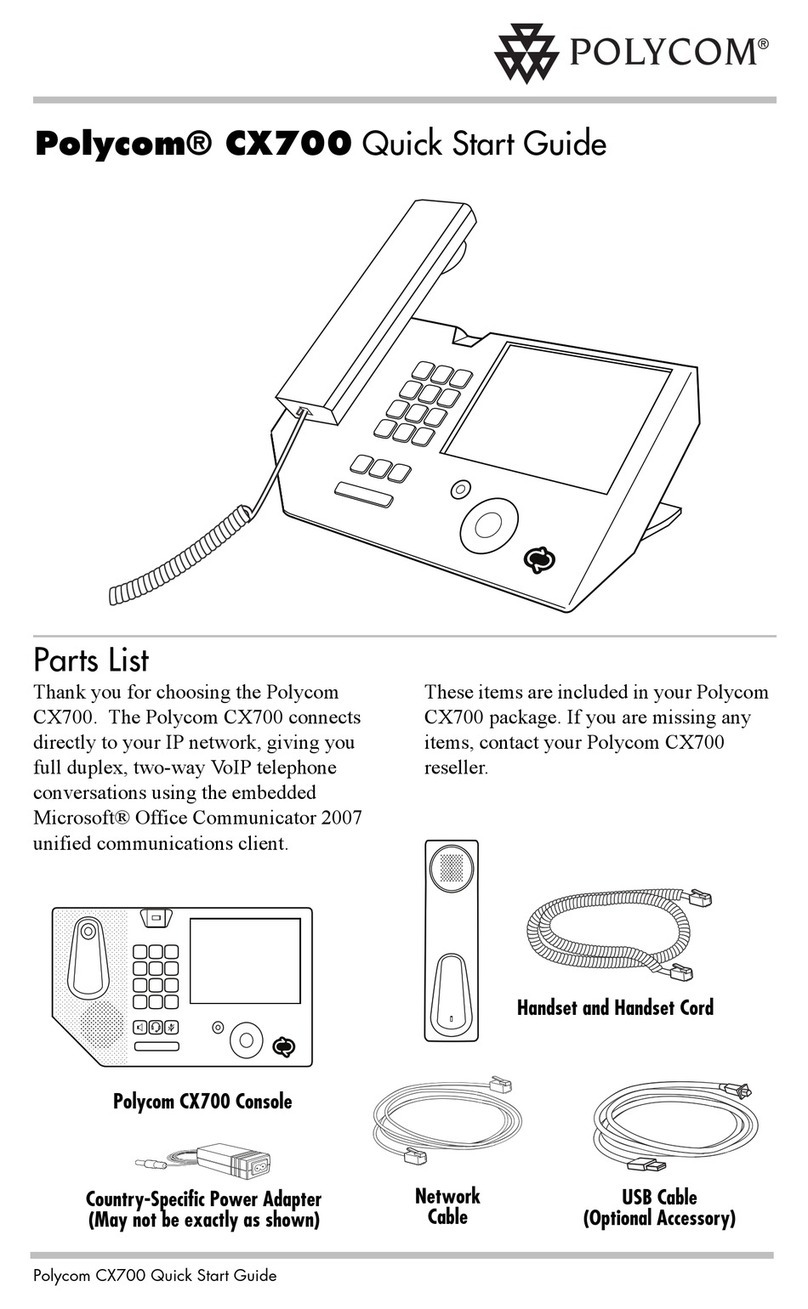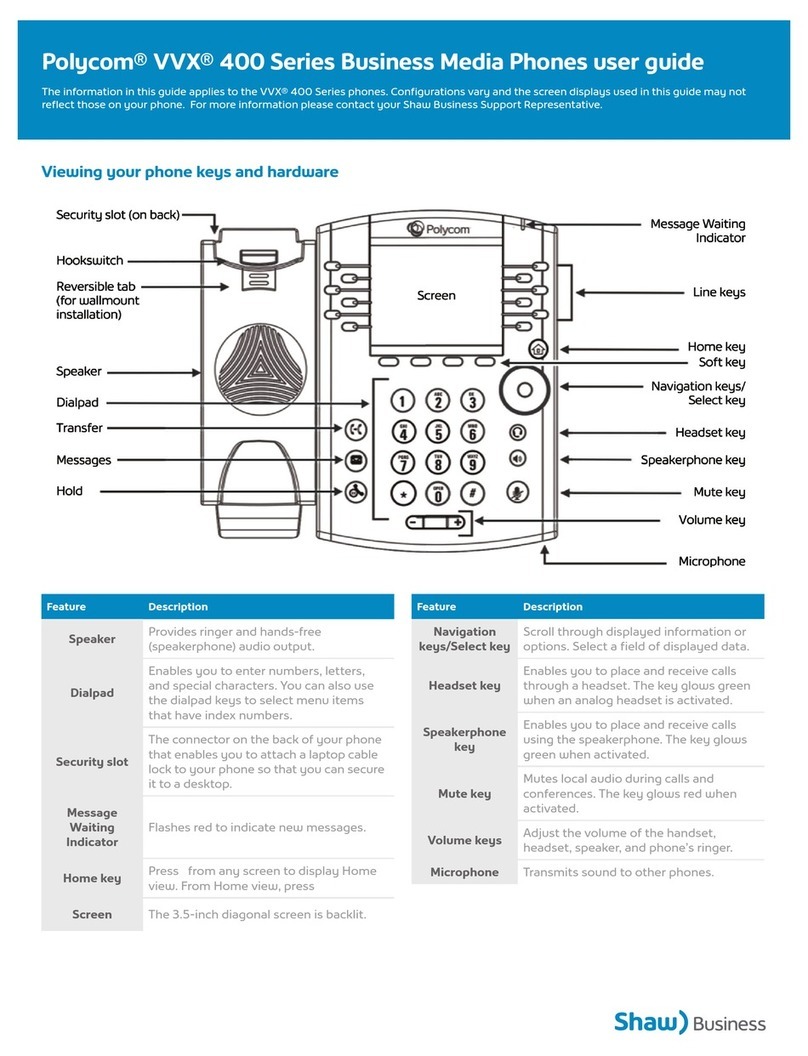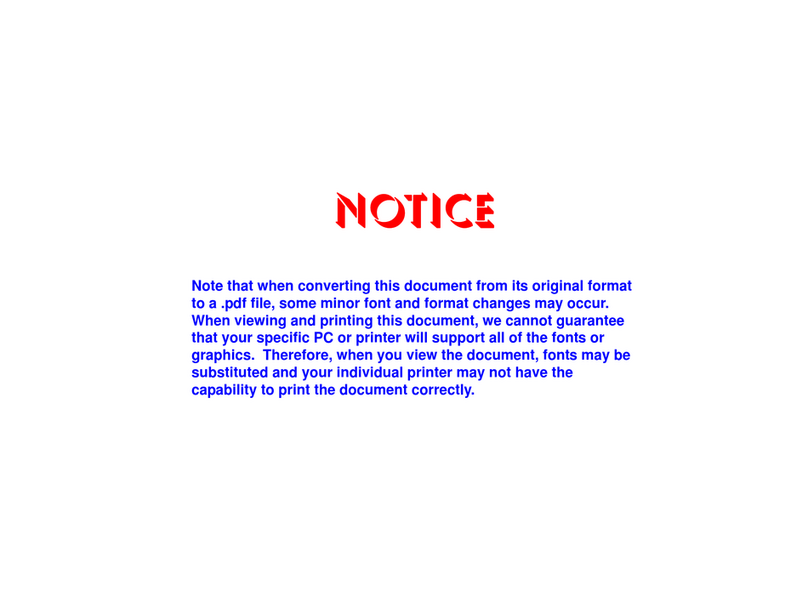If you know the extension number of the phone that is
ringing, press MORE twice, press PICKUP, enter the
extension number and press #. Alternatively, if you
have people programmed onto your screen, press the
green flashing light next to the person’s name when
someone is calling them, and you will pick up this call.
If you are in a pickup group with the phone that is
ringing, press MORE twice, then GRPICKUP to get the
longest ringing caller in your group.
Dial 1st party, press MORE then CONFRNC in screen.
This will put the caller on hold and allow you to invite
the 3rd party. Dial 3rd party and invite them into your
conversation. If they are happy to join, press MORE
and then press CONFRNC again to connect the call.
Press FORWARD in screen. Highlight when you want to
forward your calls e.g. Always, No Answer or Busy, and
press SELECT in screen. Enter the number you want to
forward your calls to (e.g. 5555 if forwarding to
voicemail) and press ENABLE.
To manually record a conversation press *1 during the
call, and the recording will begin from the start of the
call. To pause the recording, press *3 and to resume
the recording press *7.
Please ensure you inform your administrator if you
record a call, as you will only have a finite amount of
storage.
If your number is automatically withheld (determined
by your administrator), dialing *65 before the number
you are calling will show your number for the next
outgoing call.
To withhold your number if the administrator has not
set this automatically, dial *67 before your next call
and your number will be withheld for the next out-
going call.
Basic Call Handling
Make an internal call: Dial extension number or press
the button next to the name of the person you want to
call.
Make an external call: Dial the number you require.
YOU DO NOT NEED ‘9’ FOR AN EXTERNAL LINE.
Receive a call: Lift receiver or press ANSWER in the
screen.
Hold a call: Press to hold a caller. Press the same
key again to retrieve the caller.
Announced –press TRANSFER key , dial number,
announce caller and press TRANSFER key again.
Alternatively, if you have names on your screen, press
TRANSFER key then press LINES, then press the button
next to the name of the person you want to transfer
to, announce caller and press TRANSFER key again.
Blind –press TRANSFER key, dial number and replace
press TRANSFER key again when you hear a ringing
tone.
Alternatively, if you have names on your screen, press
TRANSFER key then press LINES, then press the button
next to the name of the person you want to transfer
to, and press TRANSFER key again when you hear a
ringing tone.
If the extension is busy or no one picks up the call,
press CANCEL in the screen to return to caller.
If the extension answers but can’t take the transfer,
press RESUME in the screen to return to caller.
If the extension rejects the call, press CANCEL in the
screen to return to the caller.
You will see the number of missed calls that have been
presented to your handset in the top right-hand side of
the screen.
To view a list of your missed calls press the down navi-
gation key. To view a list of your outbound calls, press
the right navigation key. To view a list of your inbound
calls, press the left navigation key. You can view a
combined list by pressing the REDIAL key.
Transfer A Call
Retrieve A Call (if transfer is not successful)
Call History
Pickup Calls
3-Way Conference Call
Call Forward
Call Recording (this is a licenced feature)
Call Parking
Whilst on a call, press PARK and dial the extension num-
ber that you want to park the call on, followed by #. To
retrieve a parked call, with the receiver down, press
MORE twice in the display, then GETPARK, and enter the
extension number the call was parked on, followed by #.
If the call was parked on your extension, press MORE
twice, then GETPARK, then #.
To set up your voicemail for the first time, press the per-
sonal voicemail button and enter your 6-digit default
password (this will be on the New Account email you have
received).
You will be asked to enter a new 6-digit password and
then to enter it again to confirm. You will then be asked
to record your name greeting.
If you have new messages, an envelope will appear next
to your line key in the screen, the status bar will show
that you have a new message, and there will be a flashing
red light at the top of your handset. Press the personal
voicemail button to access your mailbox and follow these
instructions:
Enter your password followed by #
Press 1 to listen to your messages
Press # to save
Press 2 to repeat
Press 3 to delete
Pressing DND will stop your phone from receiving calls. To
turn this off, press the button again. You’ll know if you
are in DND as you will see in front of your extension
number.
Click MORE, then DIRECTORY. Select Corporate Directory
for the shared numbers, and Contact Directory for your
personal numbers. Search the last name using your num-
ber buttons, or select ADVFIND to search first name. You
can also use the Directory when transferring. Click the
TRANSFER key when on a call, then DIRECTORY and
search for the entry.
Voicemail
Retrieving Messages
Withholding Number
Do Not Disturb (DND)
Directory