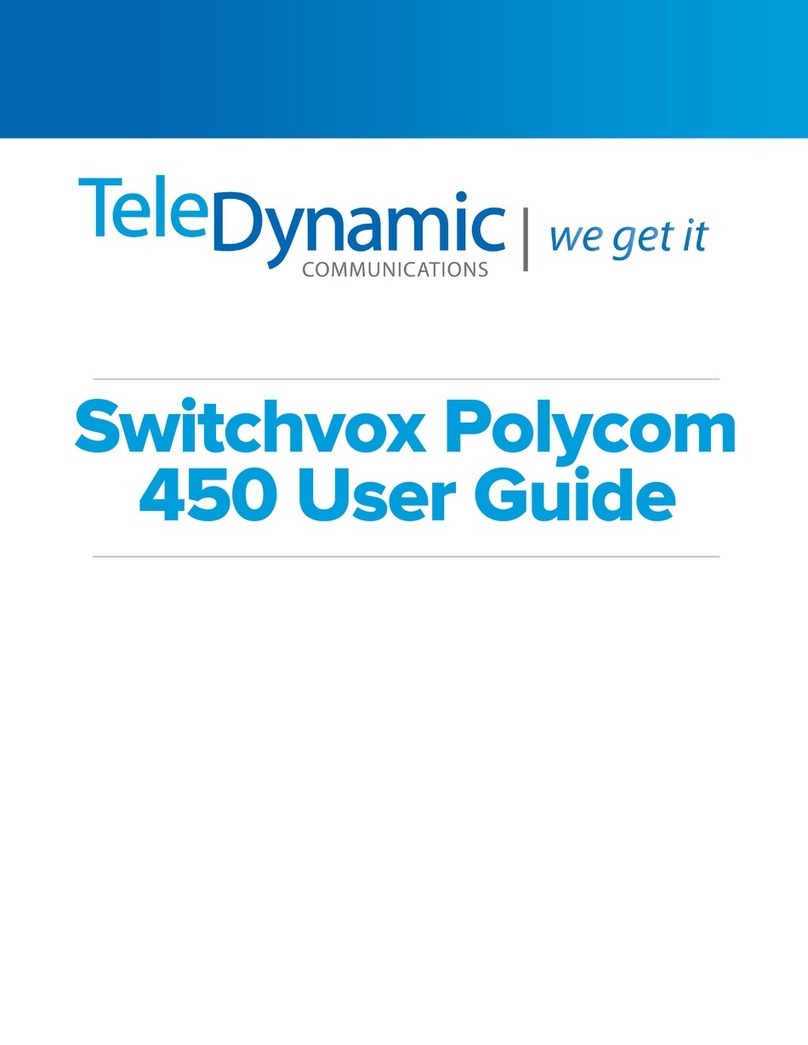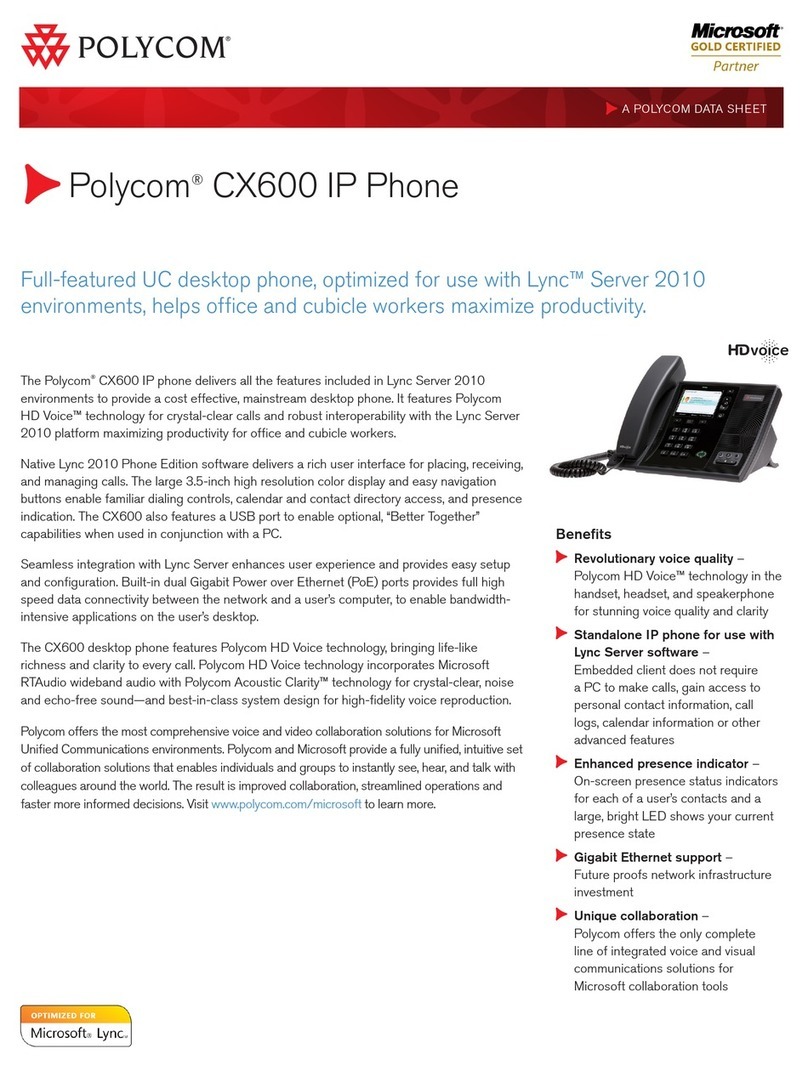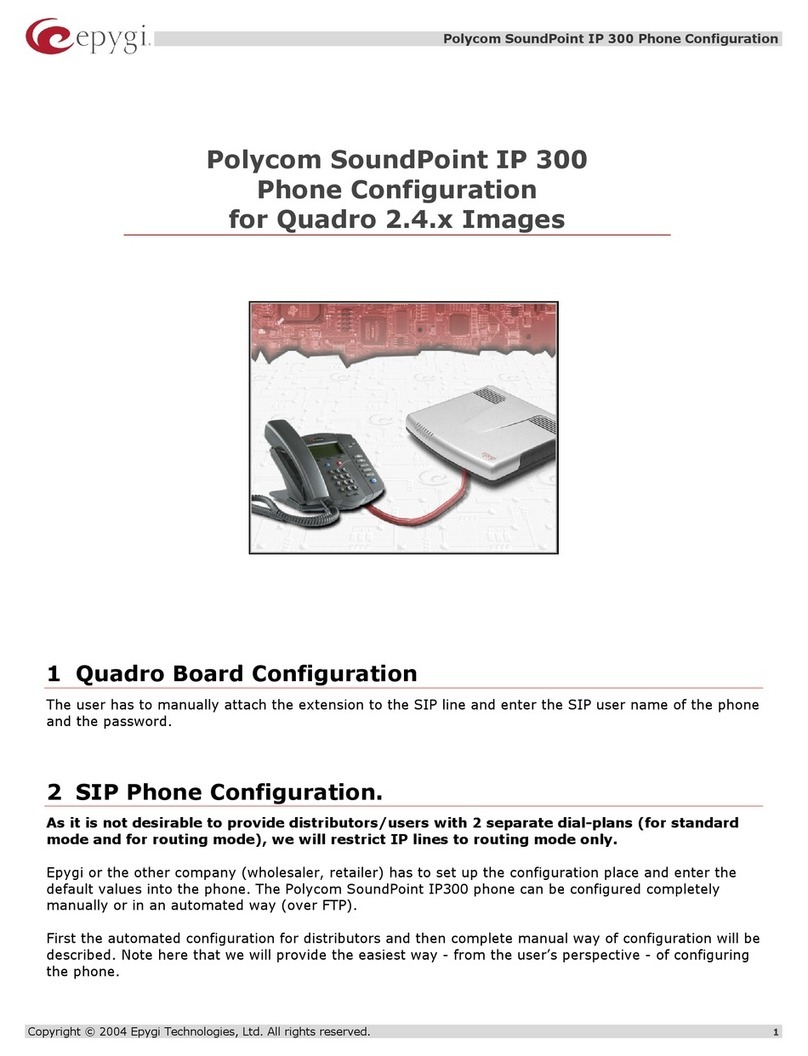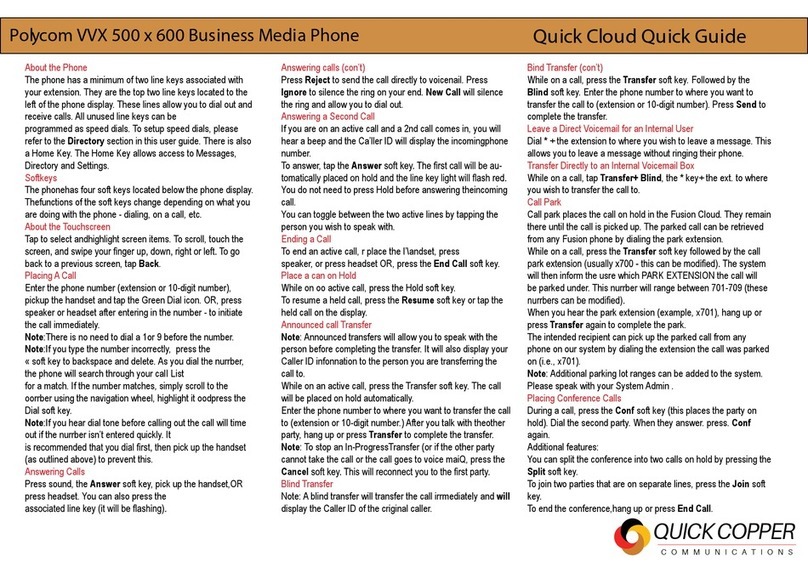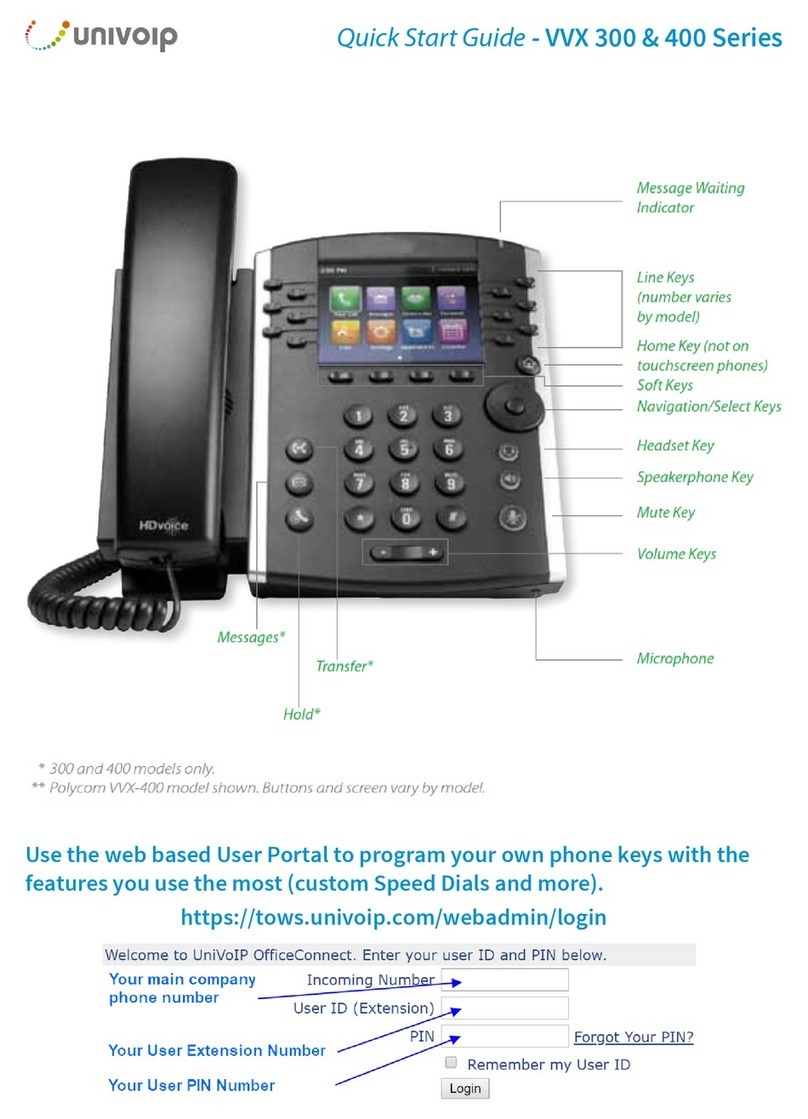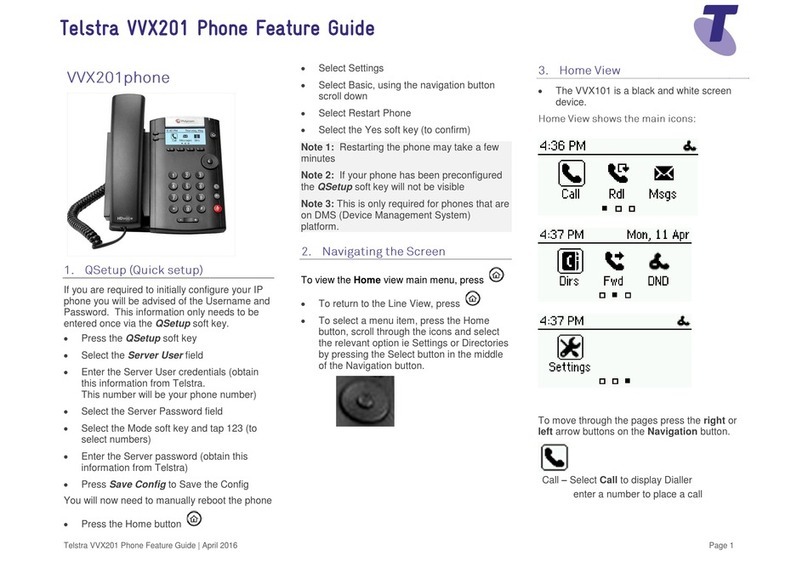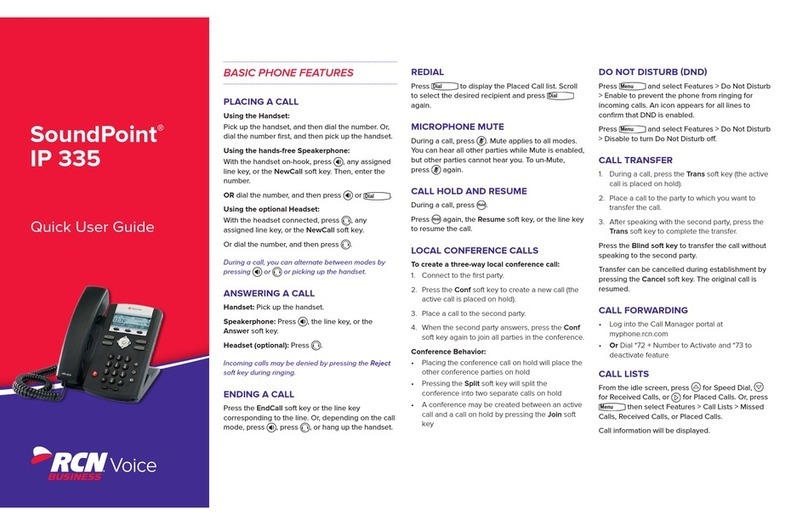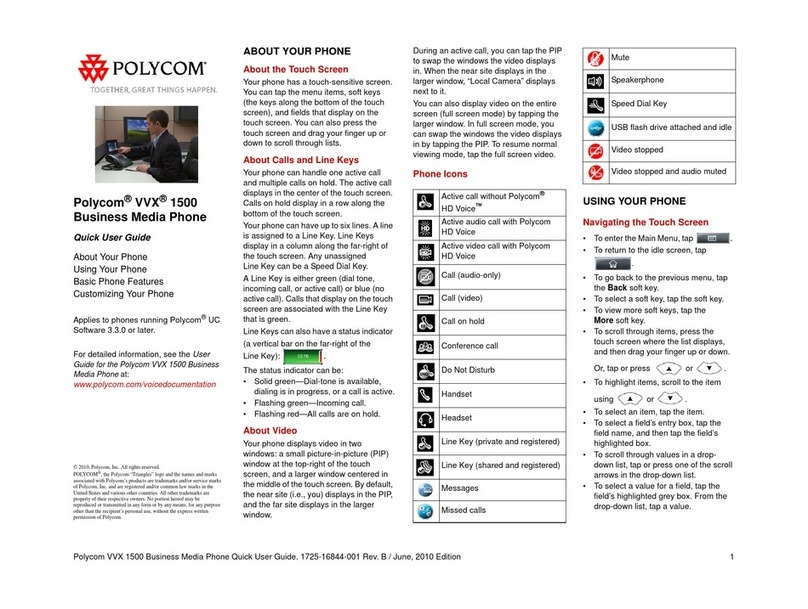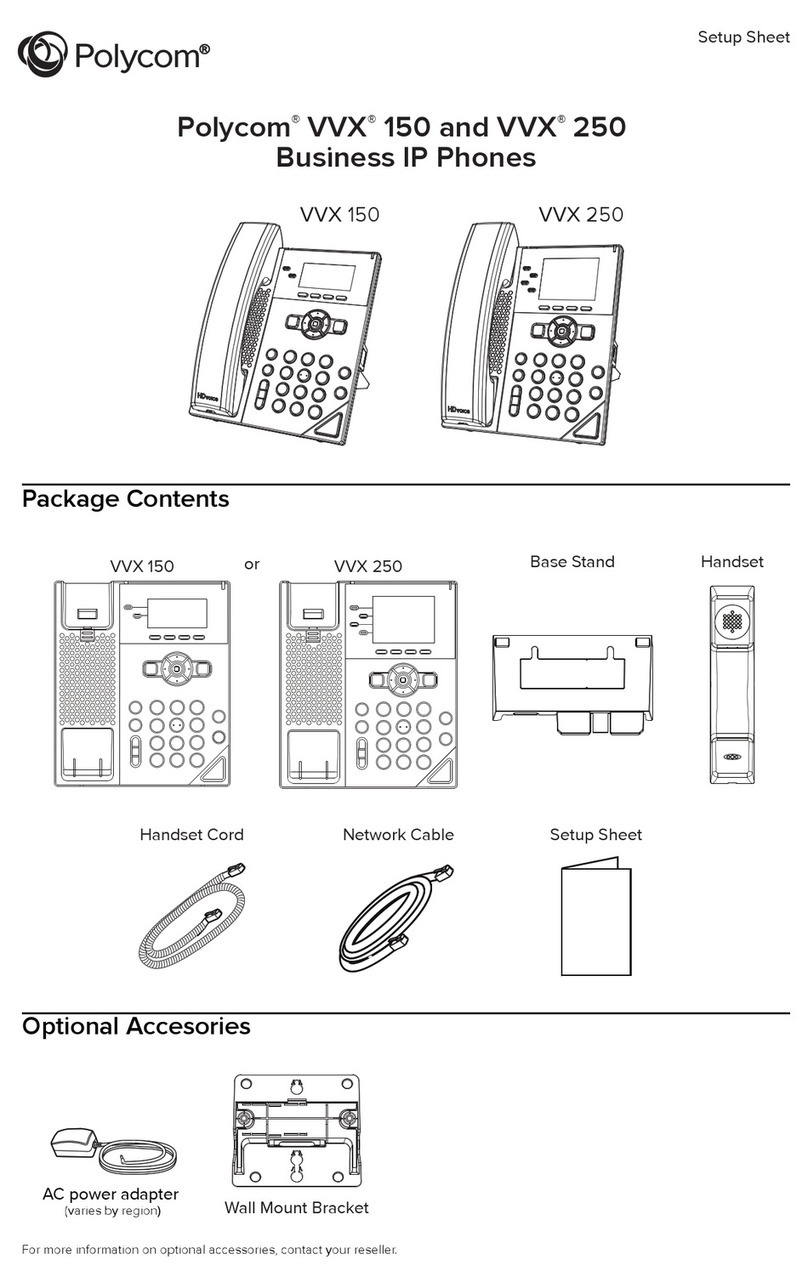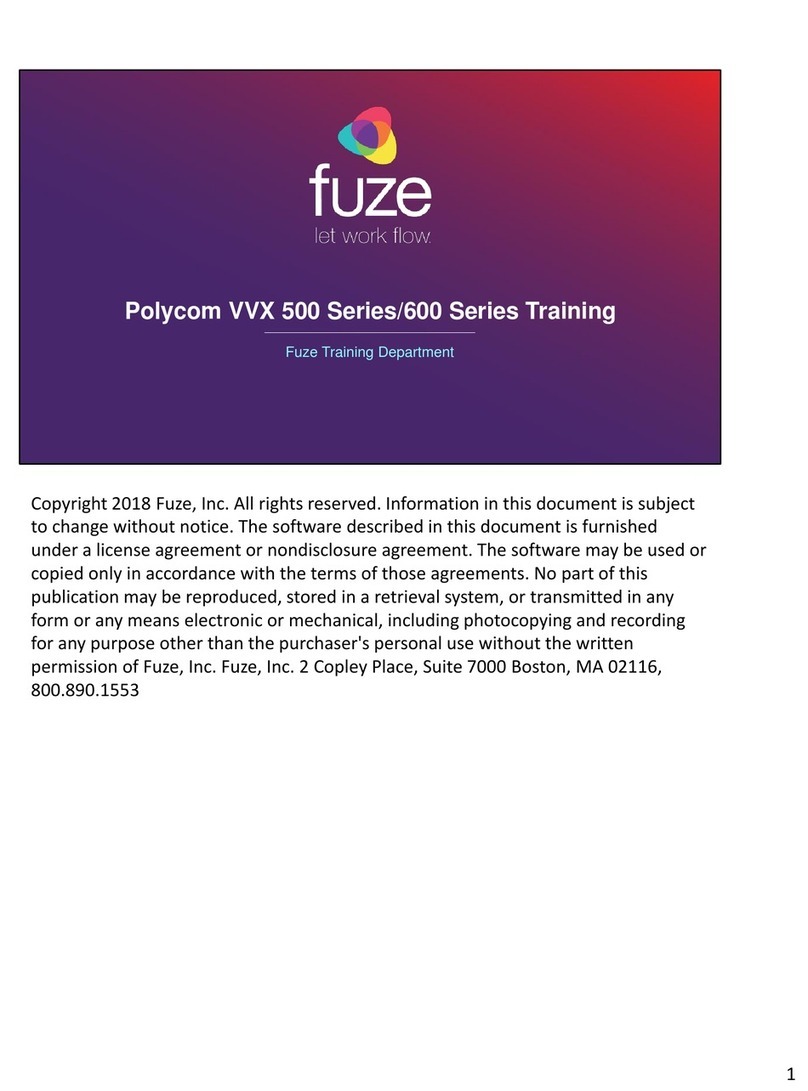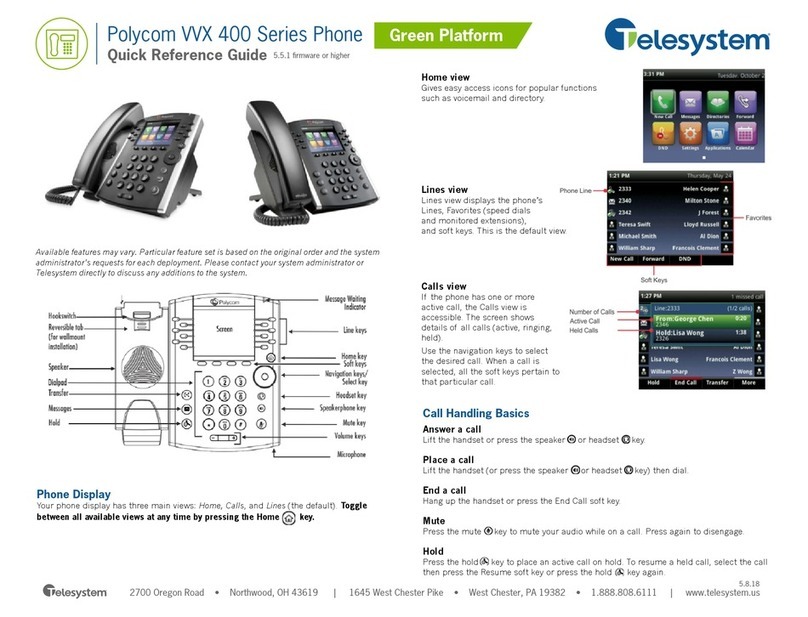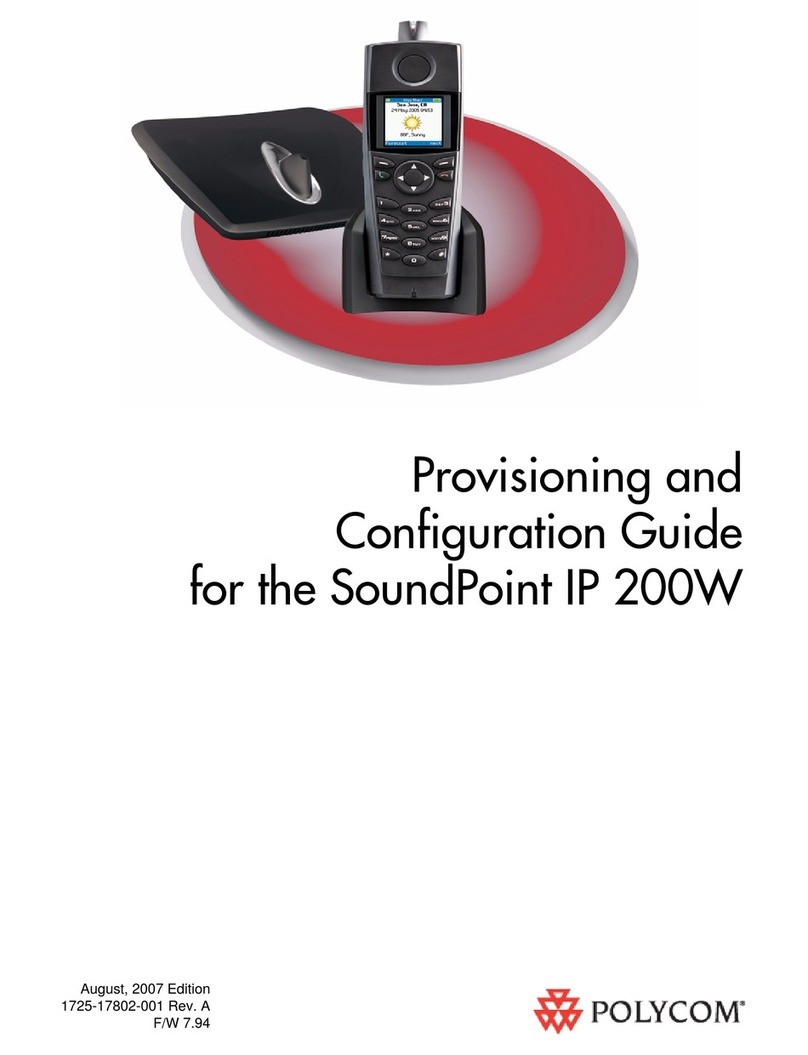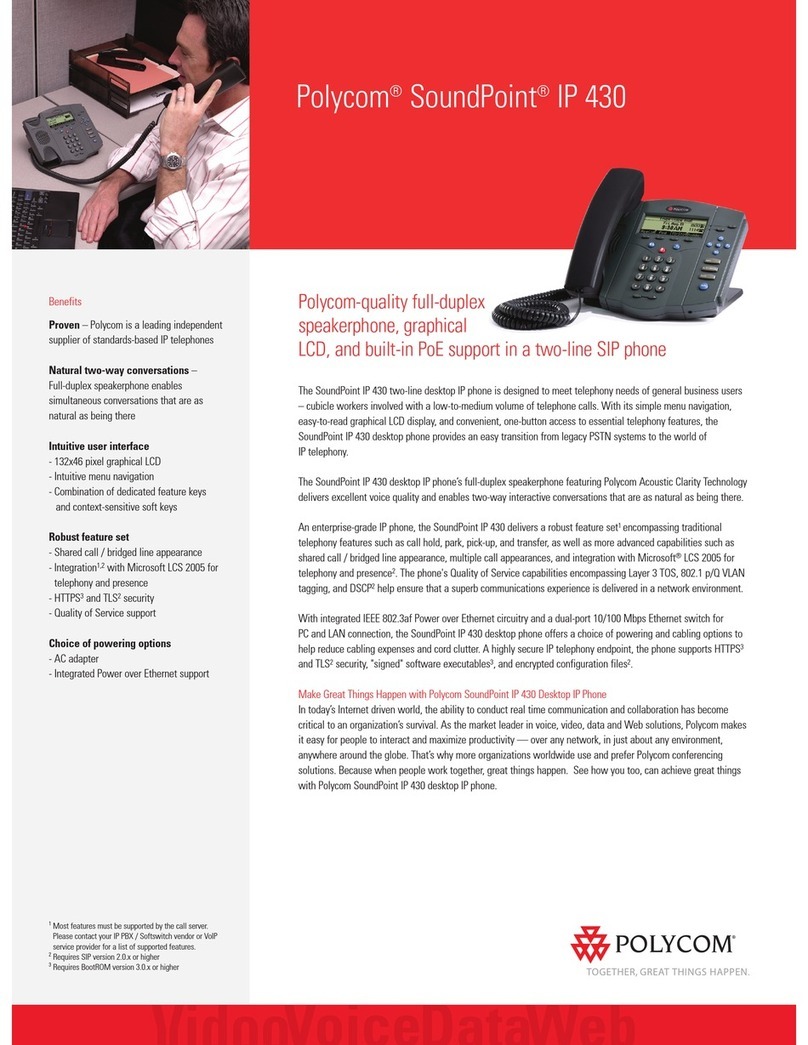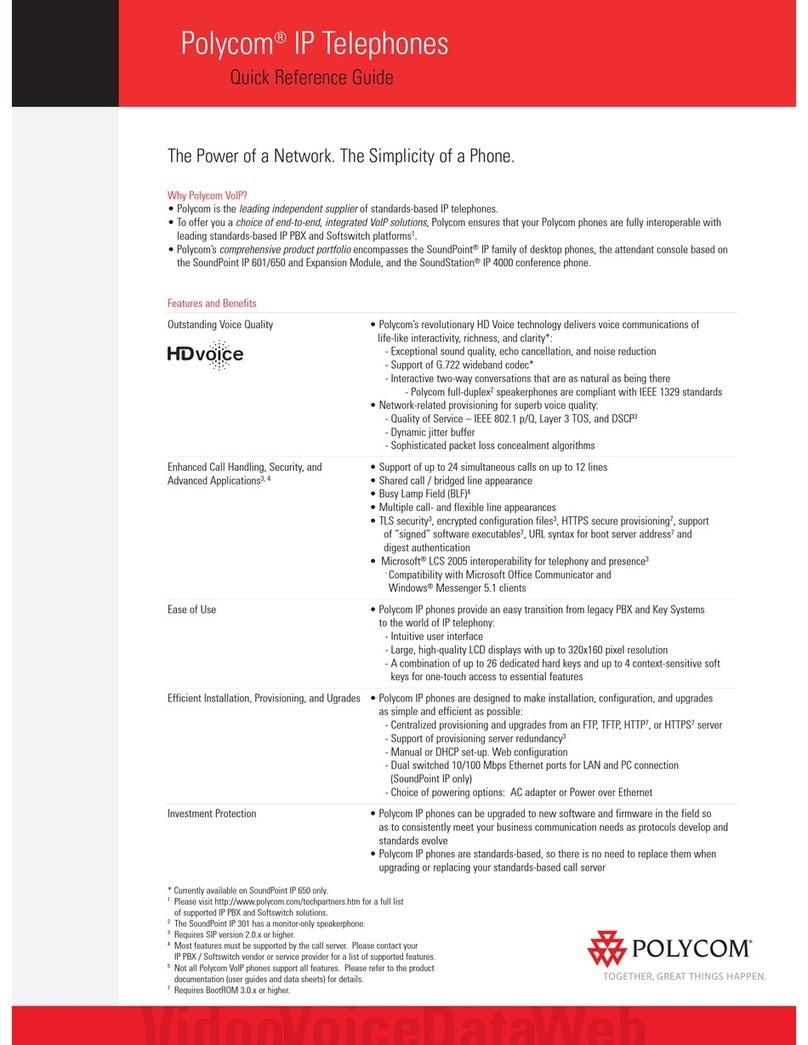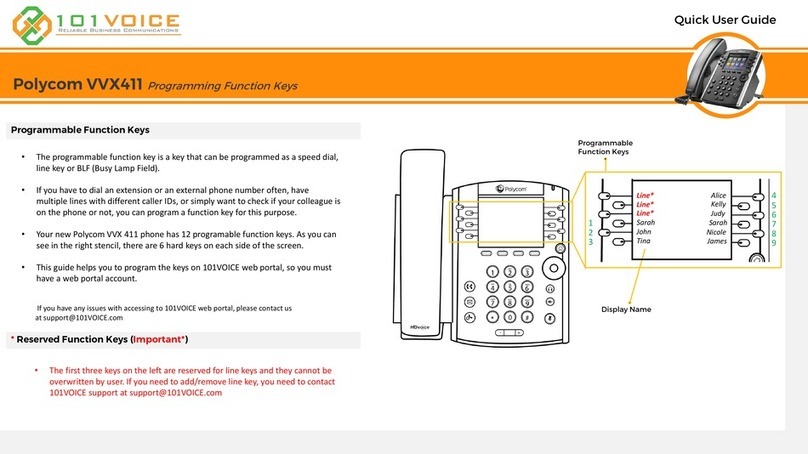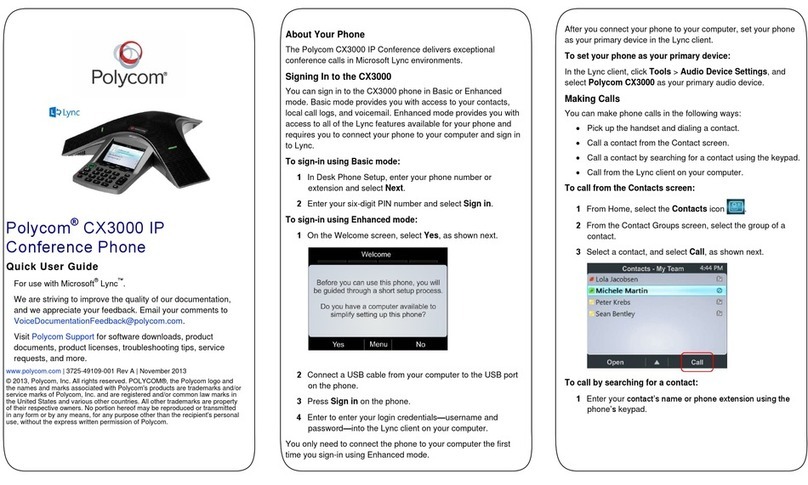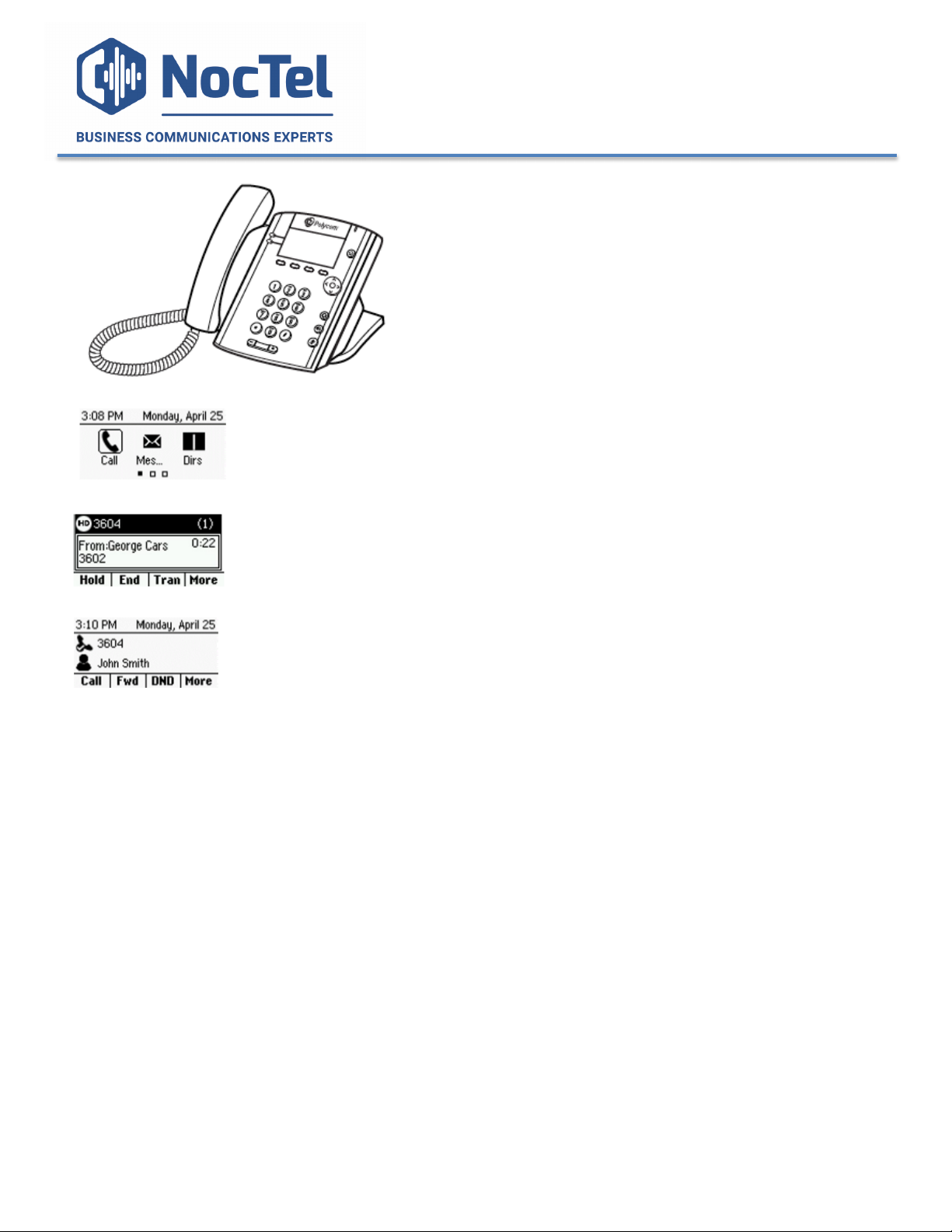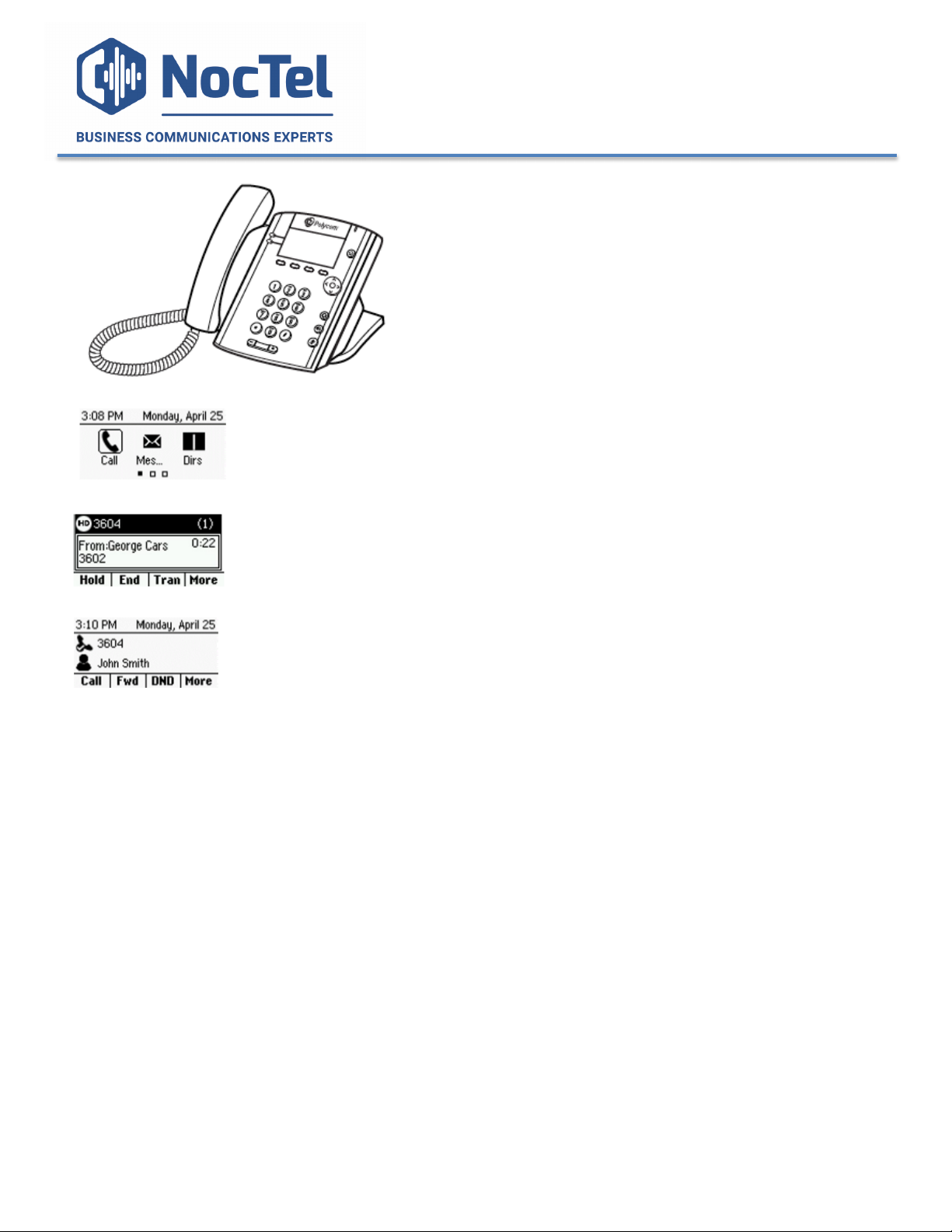
Polycom'VVX1xx/2xx'Quick'Reference'
!!!Ref:!080815!
'
'
Home Screen
Displays messages, settings
and information. Available
any time.
Calls Screen
Displays all active and held
calls. Available when calls are
active or held.
Lines Screen
Displays phone lines, favorites,
and conditional soft keys.
Available any time
Switch Among Phone Screens
You can view any screen on your phone form other
screens, to switch among screens:
1. Press the Home button –or- Press the C > L soft key to
display the lines screen form the call screen. Press L > C
soft key to display the calls screen from the lines screen
Answer an Incoming Call
Simply lift the handset, press the speakerphone button,
or headset button (if one is connected) to answer
incoming calls. After answering the call you can:
• Put the call on local hold
• Transfer the call
• Put the call on or off speakerphone
Dialing 911 [9-1-1]
If you need to dial emergency services from your phone,
you do not need to dial an exit code to access an outside
line before dialing 9-1-1.
Place an Outbound Call
Outbound calls require an exit code of ___ to access an
outside line. Outbound calls must include the exit code
+ the 10-digit phone number Example: x-503-764-4300.
- Dial the number, then press the Dial softkey or
speakerphone button. – or –
- Lift the handset or press the speakerphone button and
then dial the number.
Checking Voicemail
1. To check your mailbox from your phone, press the
Messages button. If you wish to check your messages
from another NocTel phone, dial *98 on the keypad.
2. Follow the menu prompts to access your voicemail.
Transfer a Call
1. During a call, press and hold the Transfer soft key.
2. Choose Blind or Consultative.
2. Dial the extension you want to transfer to.
3. If you chose Consultative, press the Transfer soft key
again after speaking with your contact to complete the
transfer.
Transfer a Call to Voicemail
Transfer directly to someone's voicemail by transferring
to **<extension#>.
Call Hold
Call hold is used when you want to place a call on hold
and go back to the caller from the same phone. To place
a call on hold, Highlight the call and press the Hold soft
key. To resume the call, highlight the call and press the
Resume soft key.
Note: The Hold feature applies only to the Local phone.
Held calls can only be picked up from the extension they
were placed on hold from. If you wish to pick them up
from another extension, use the “Transfer a Call” feature.
Missed, Placed, and Received Calls
Past calls can be view and redialed from the following:
- Press the down arrow pad key to view missed calls.
- Press the right arrow pad key to view placed calls.
- Press the left arrow pad key to view received calls