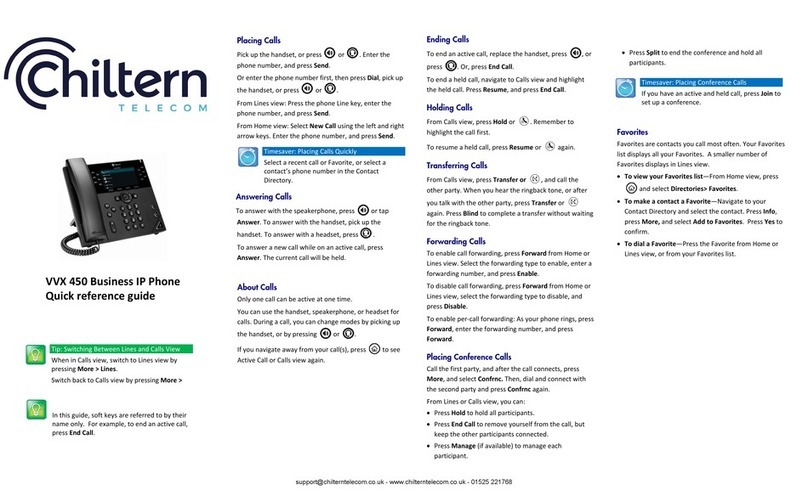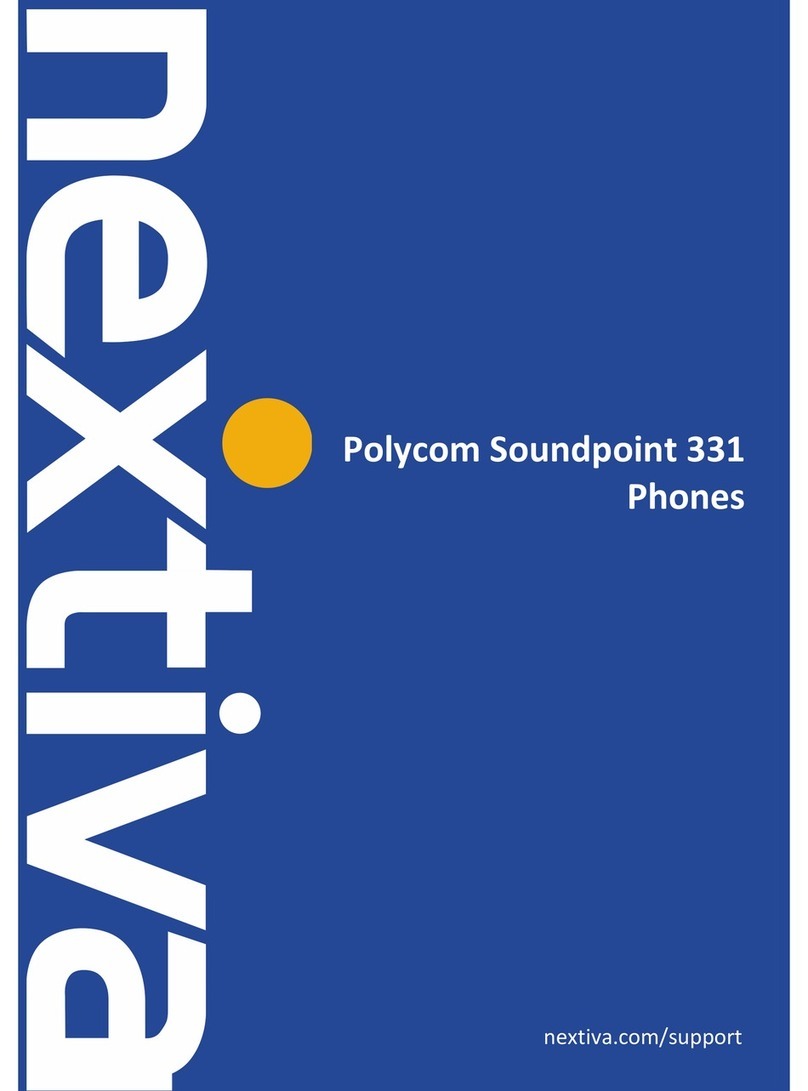Polycom Soundpoint IP550 User manual
Other Polycom IP Phone manuals

Polycom
Polycom SoundPoint 650 User manual
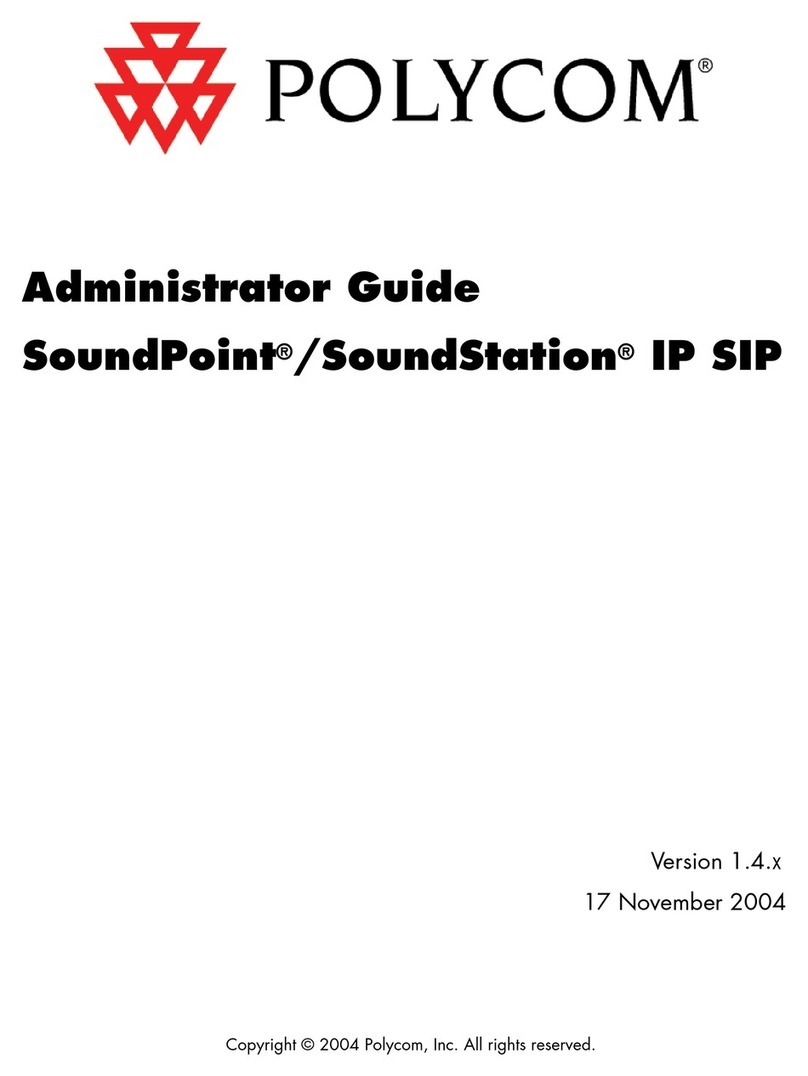
Polycom
Polycom Version 1.4.x 17 Service manual

Polycom
Polycom 1725-31424-001 Quick reference guide

Polycom
Polycom VVX OBi Series User manual

Polycom
Polycom VVX 501 User manual
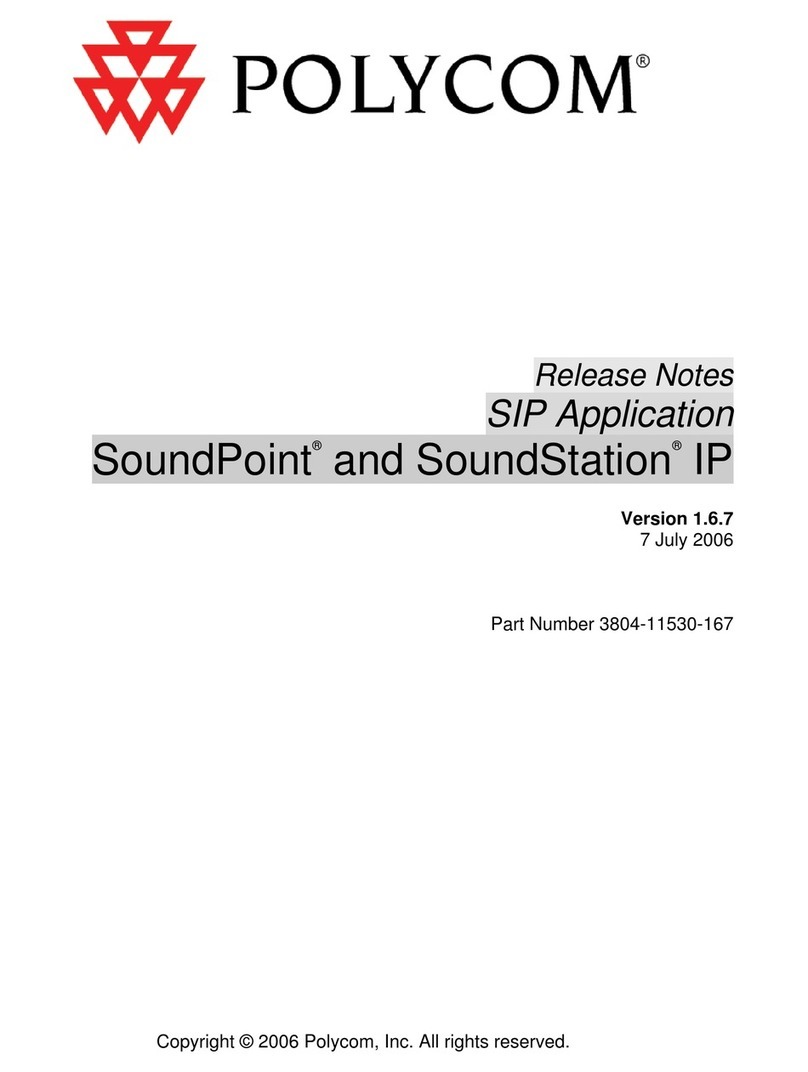
Polycom
Polycom SoundPoint IP 300 Instruction Manual
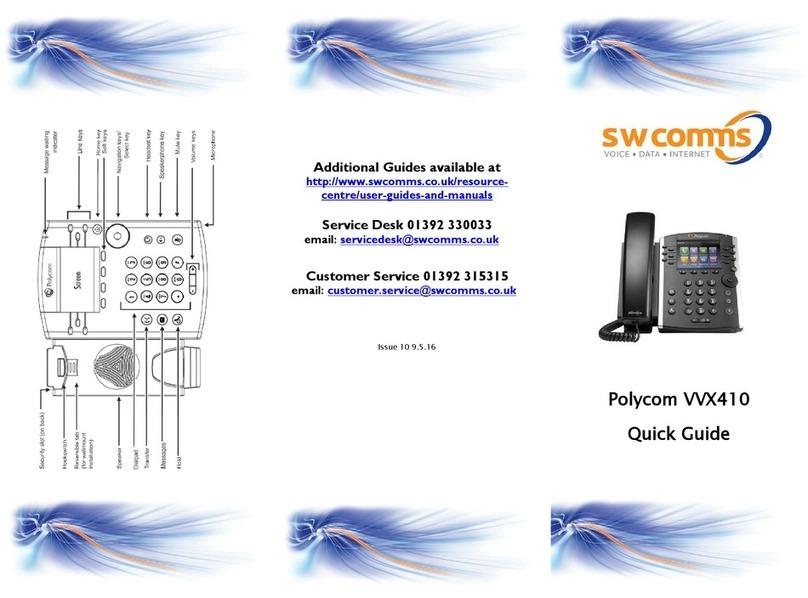
Polycom
Polycom VVX410 User manual

Polycom
Polycom SoundPoint IP 650 User manual

Polycom
Polycom VVX 3 Series User manual
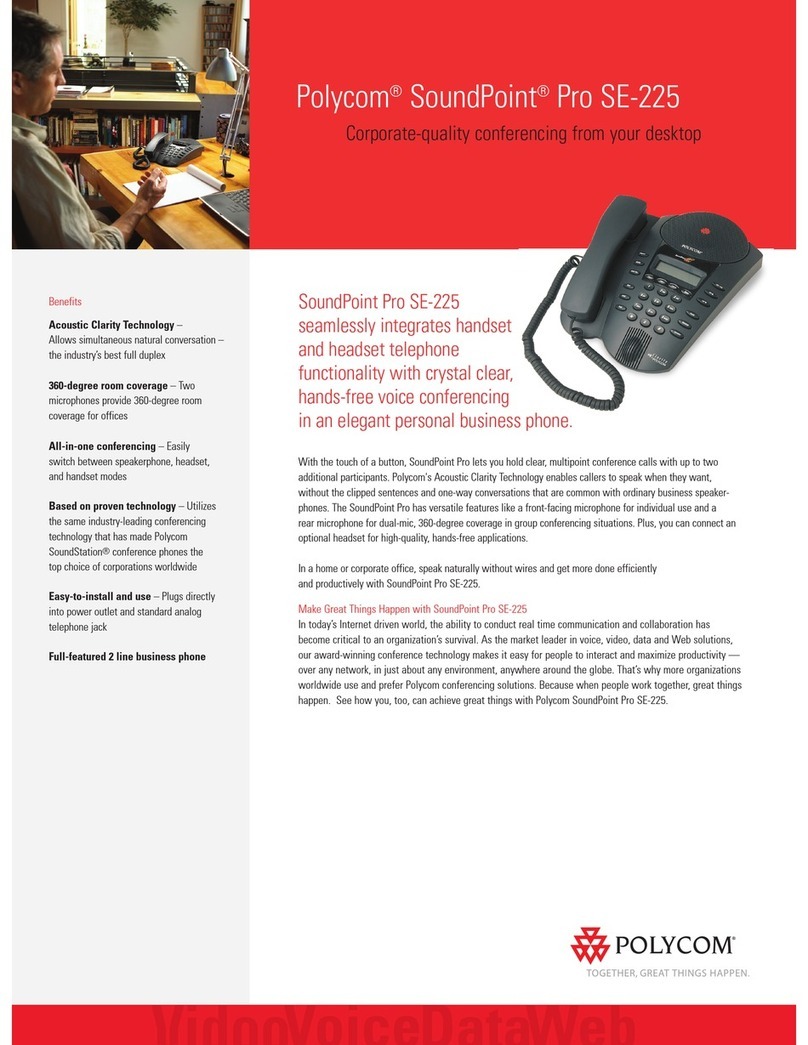
Polycom
Polycom SoundPoint Pro SE-225 User manual

Polycom
Polycom Polycom SoundPoint IP 430 Reference guide
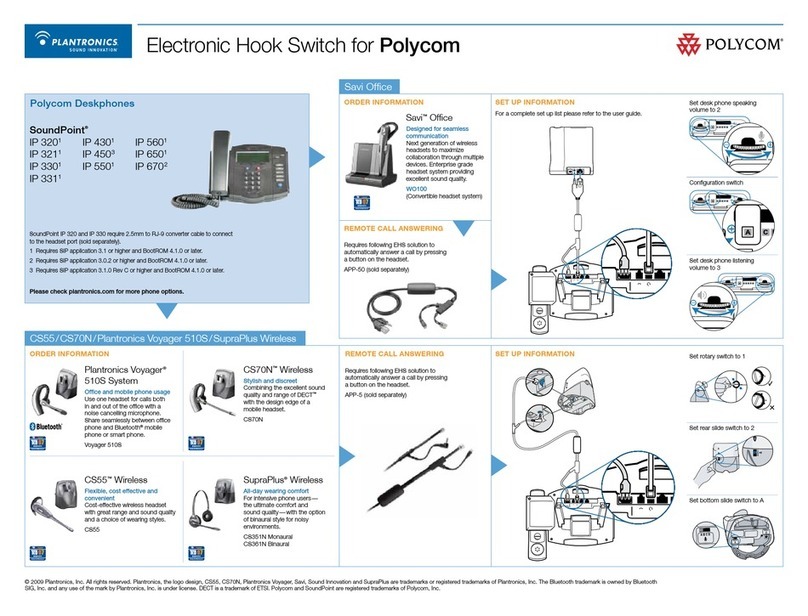
Polycom
Polycom SoundPoint IP 320 Instruction Manual
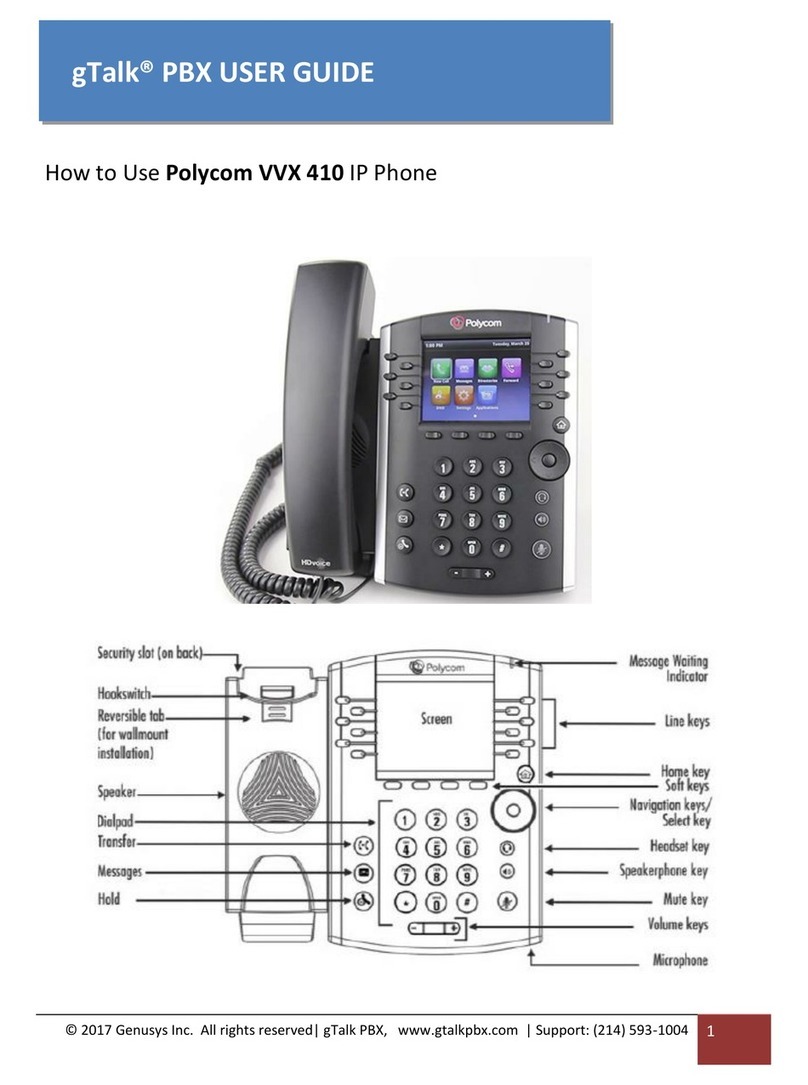
Polycom
Polycom VVX410 User manual

Polycom
Polycom VVX-250 Series Instruction manual

Polycom
Polycom VVX 201 User manual

Polycom
Polycom SoundStation IP 6000 User manual

Polycom
Polycom SoundStation IP 6000 User manual
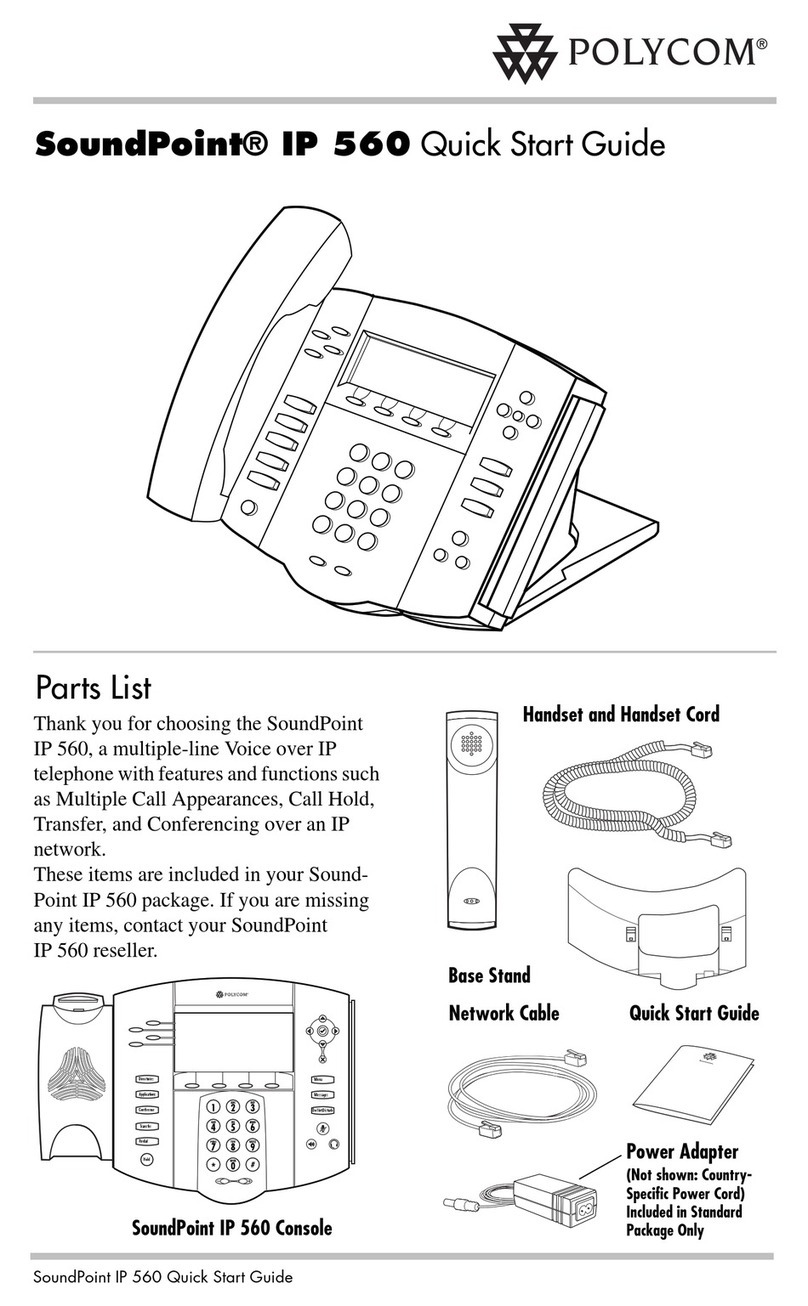
Polycom
Polycom SoundPoint IP 560 User manual
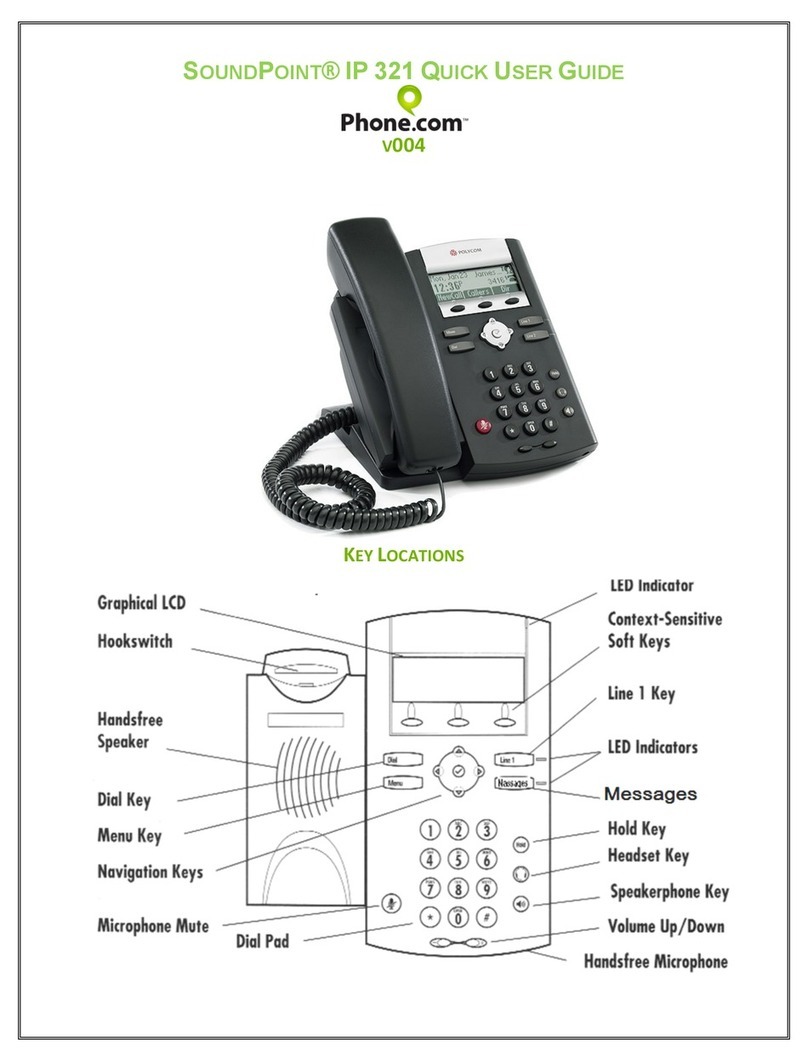
Polycom
Polycom SoundPoint IP 321 Instruction manual
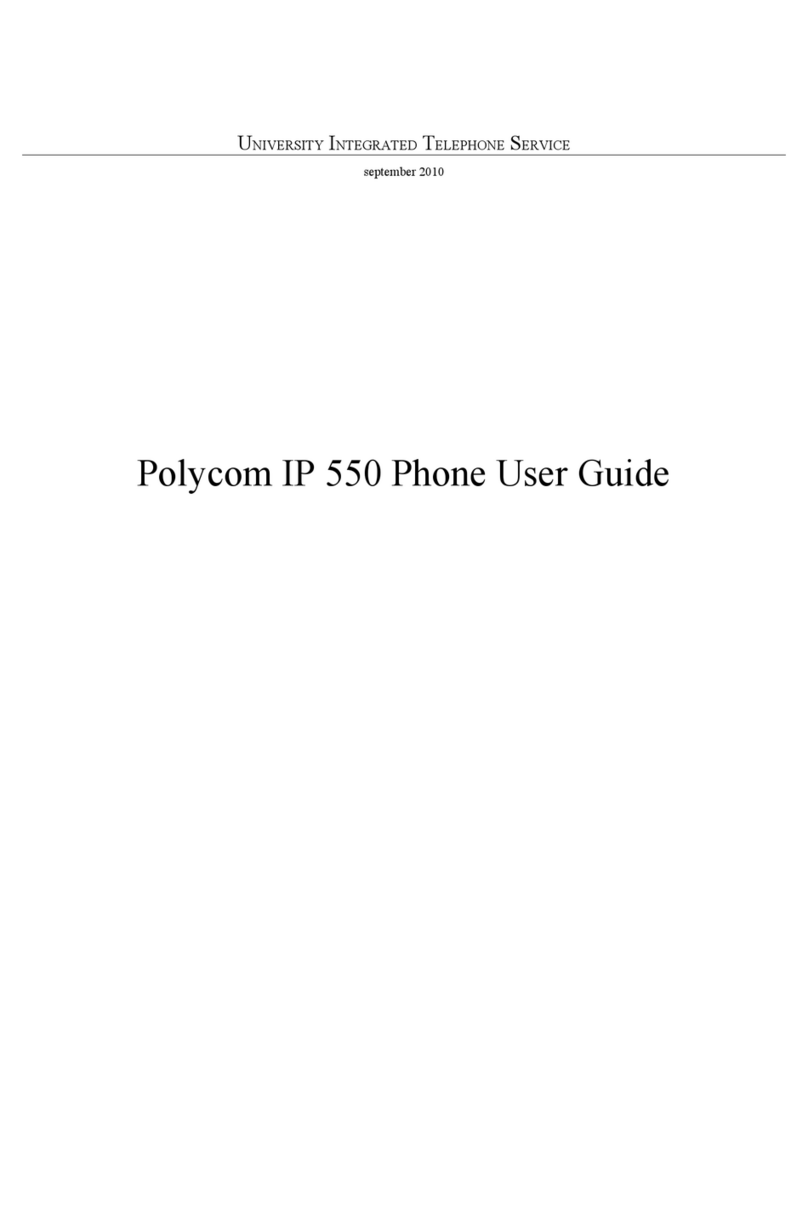
Polycom
Polycom SoundPoint IP 550 User manual