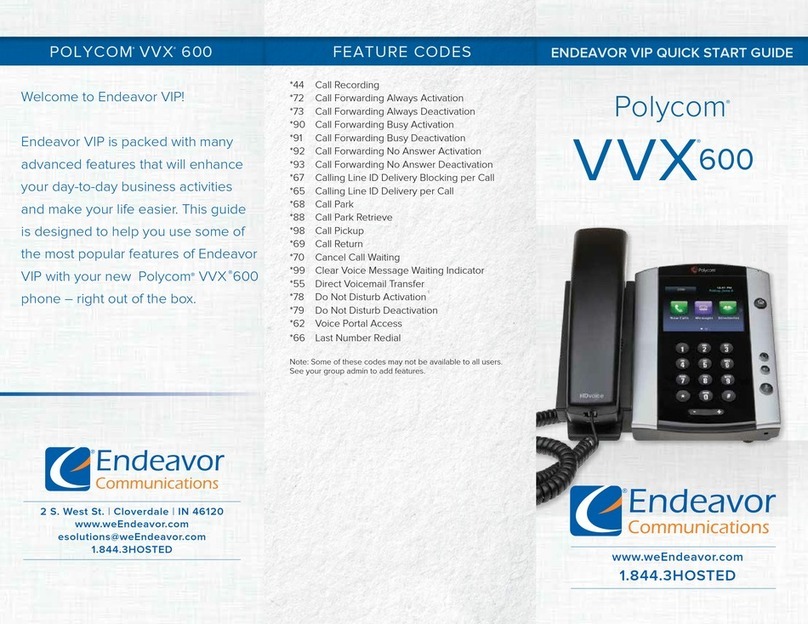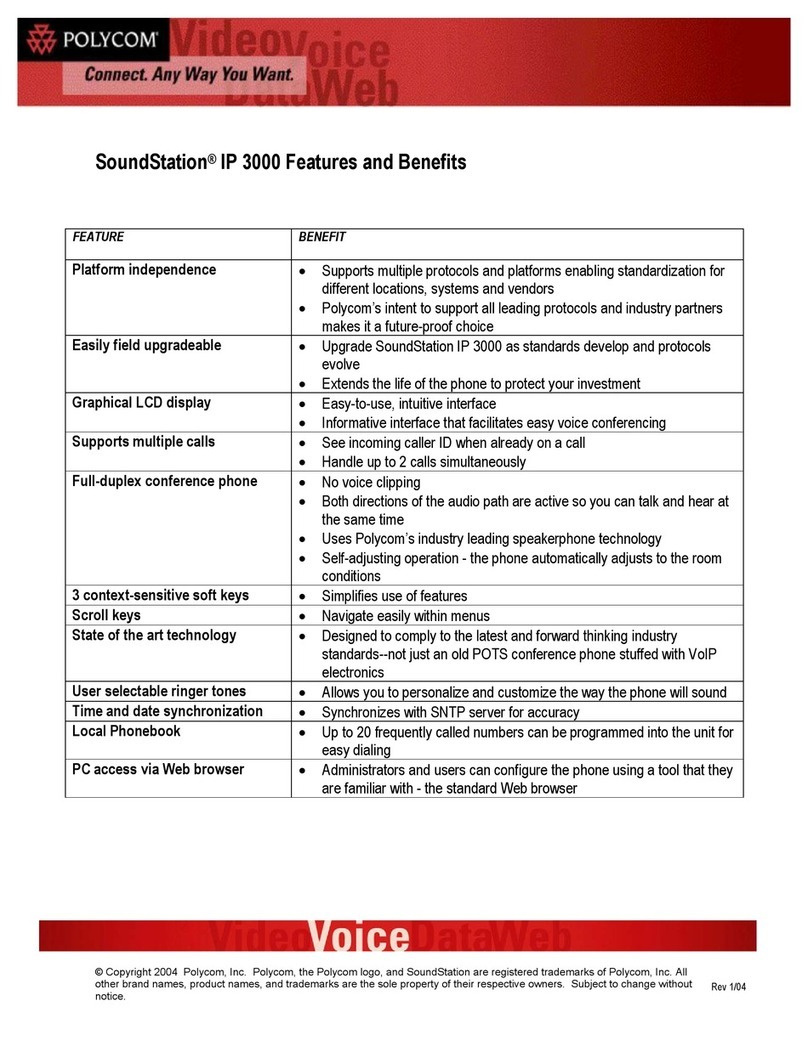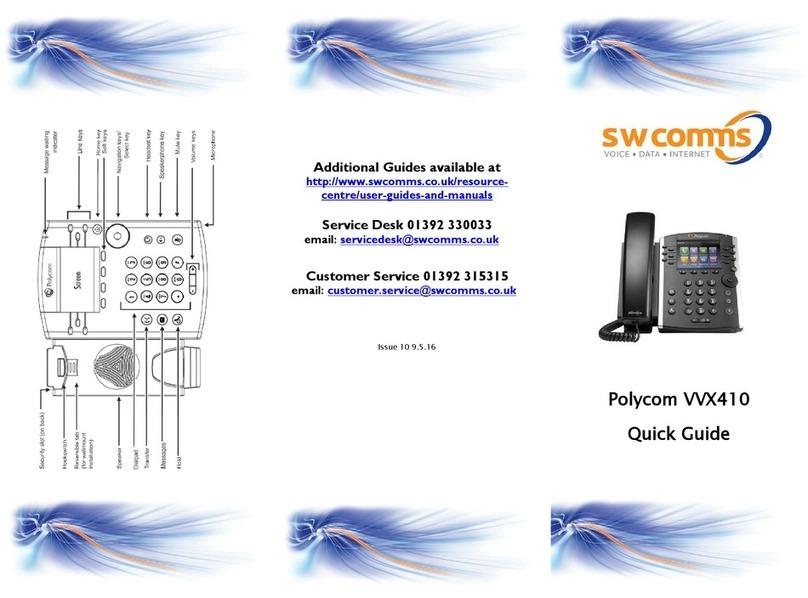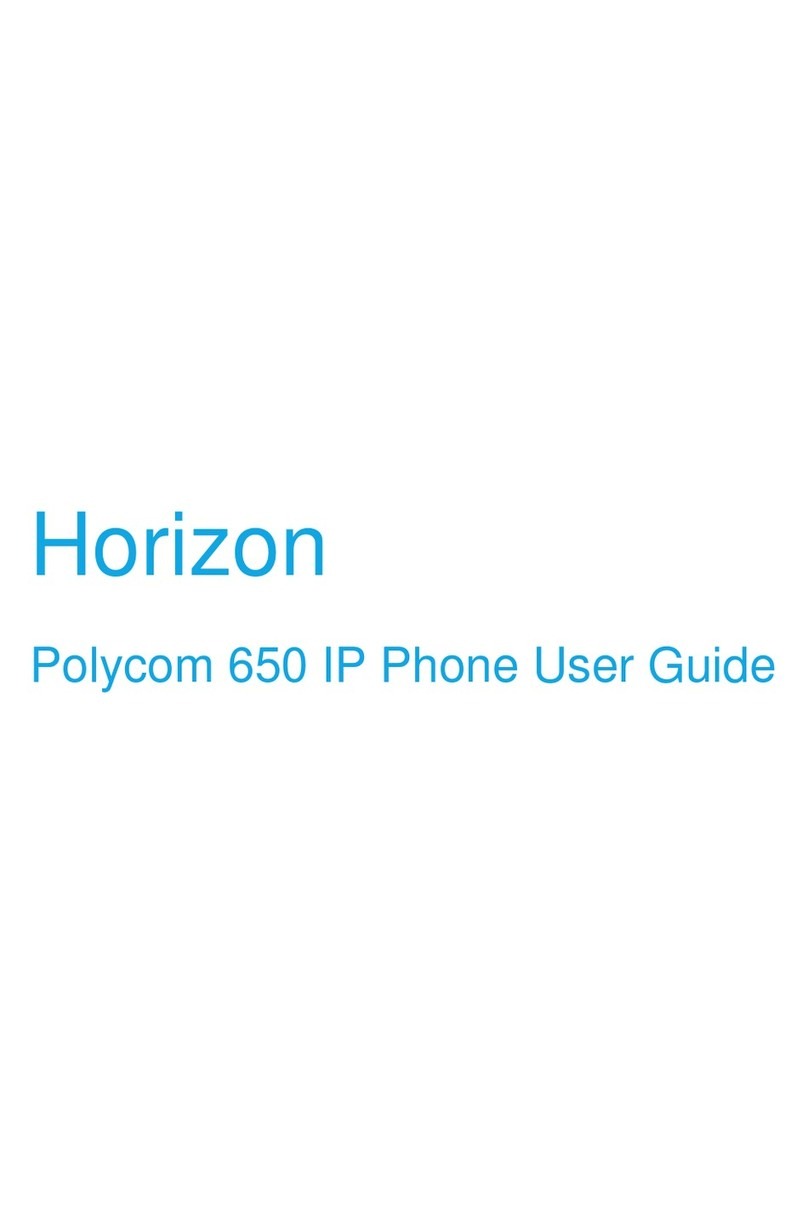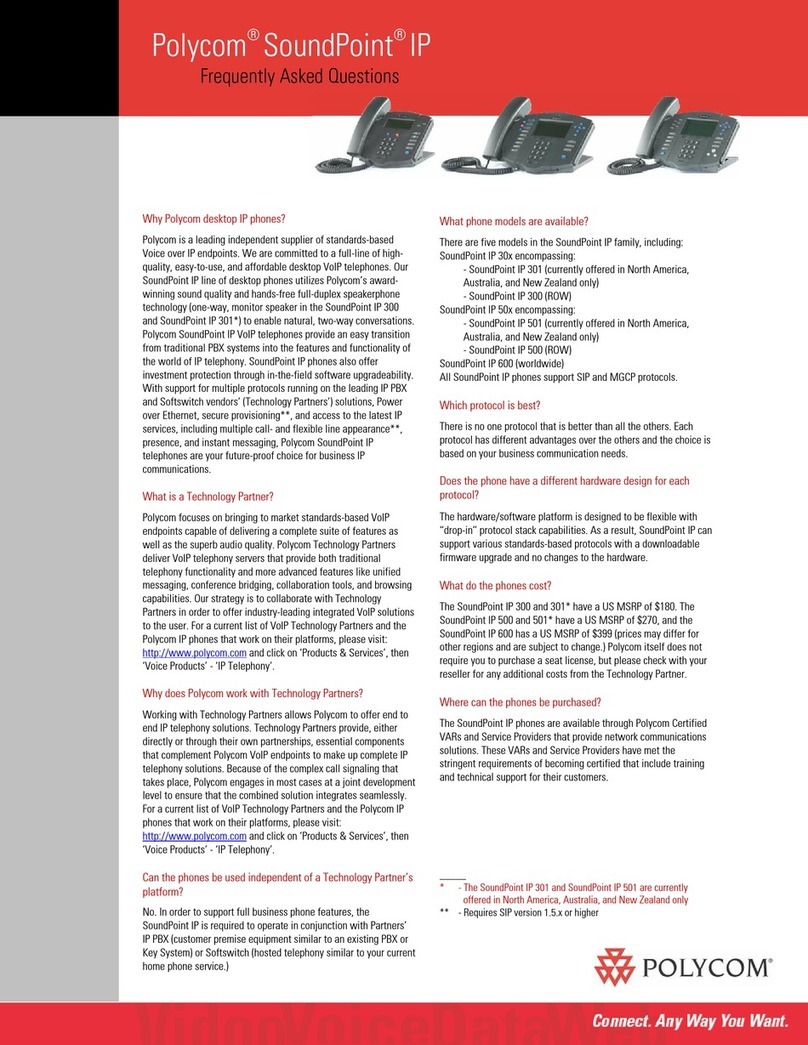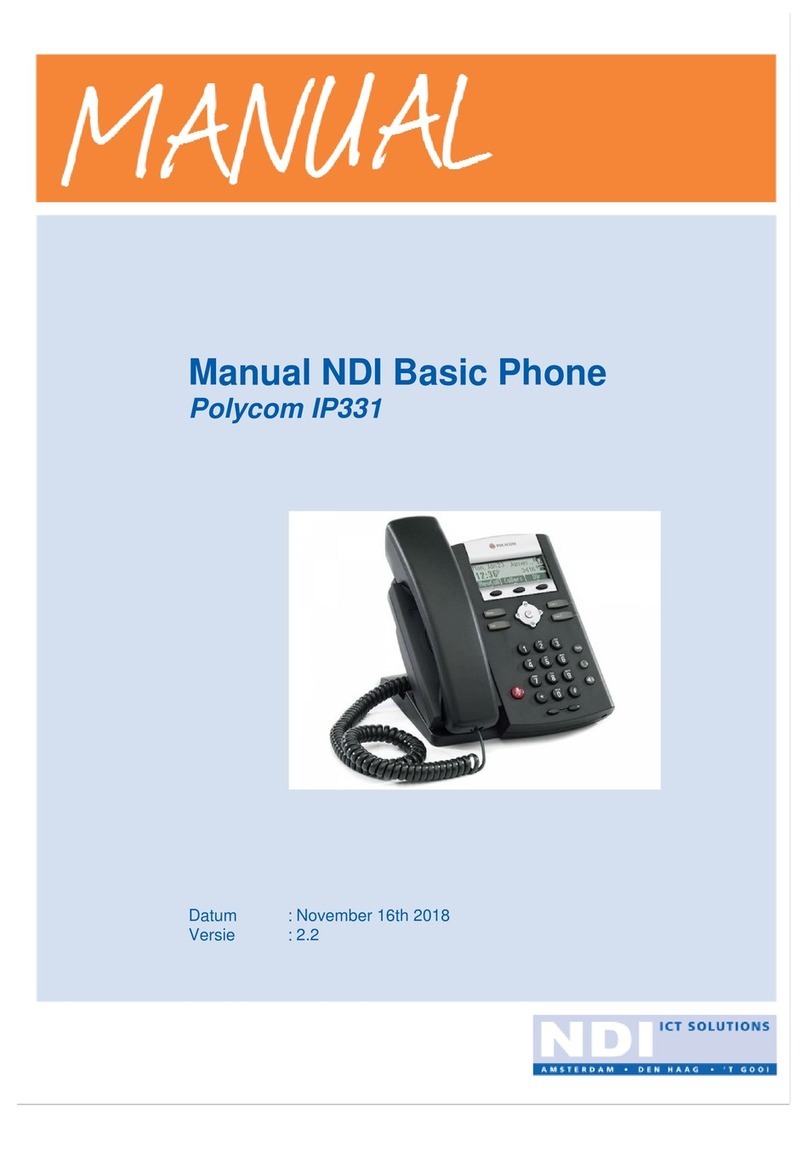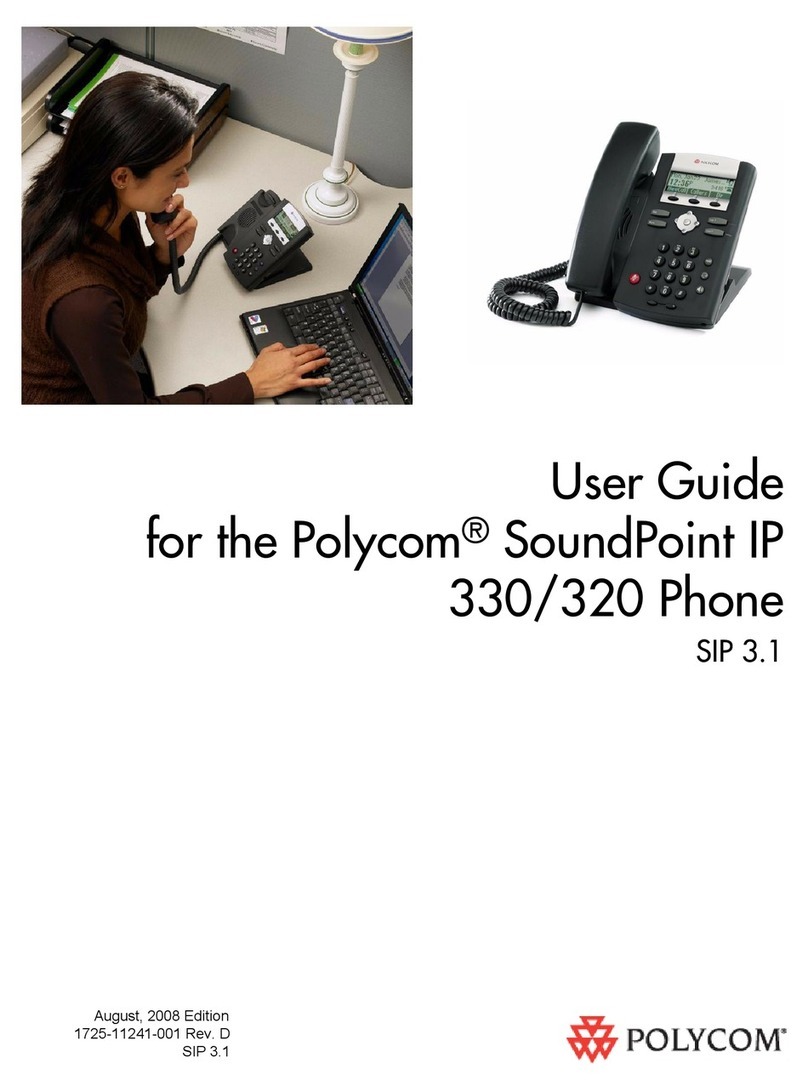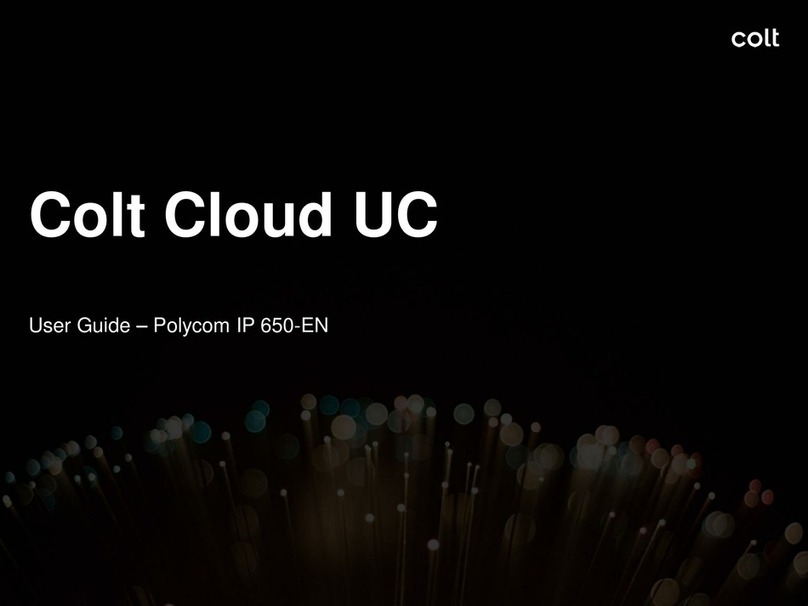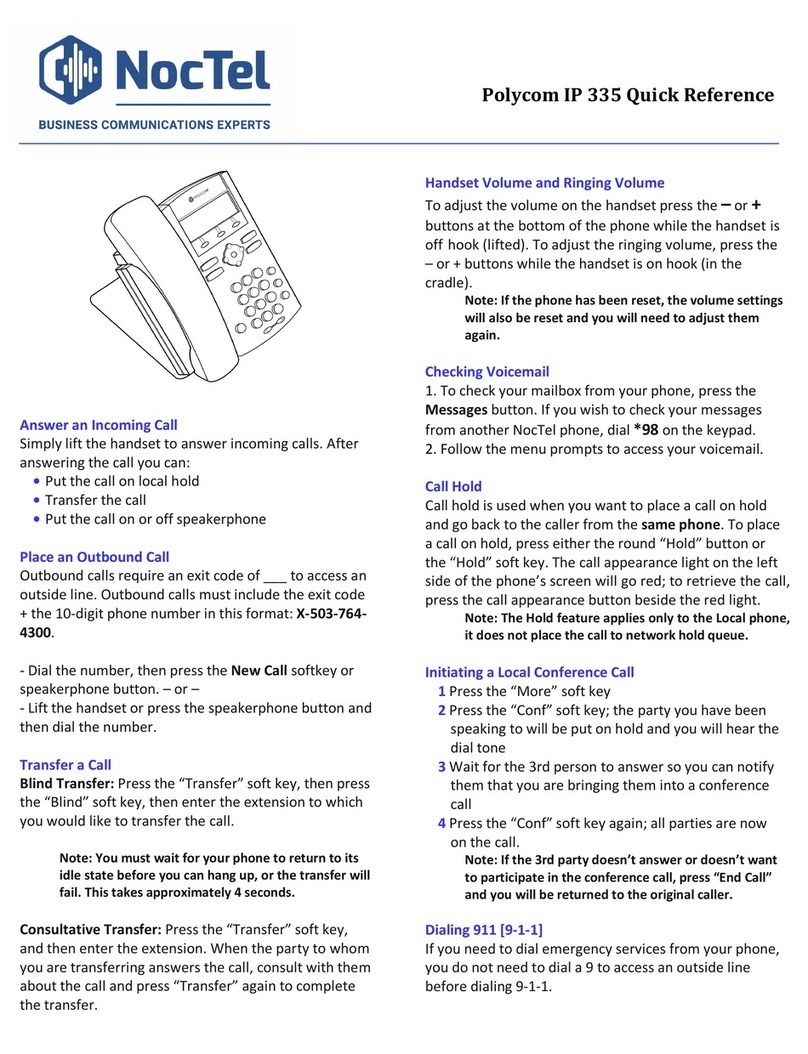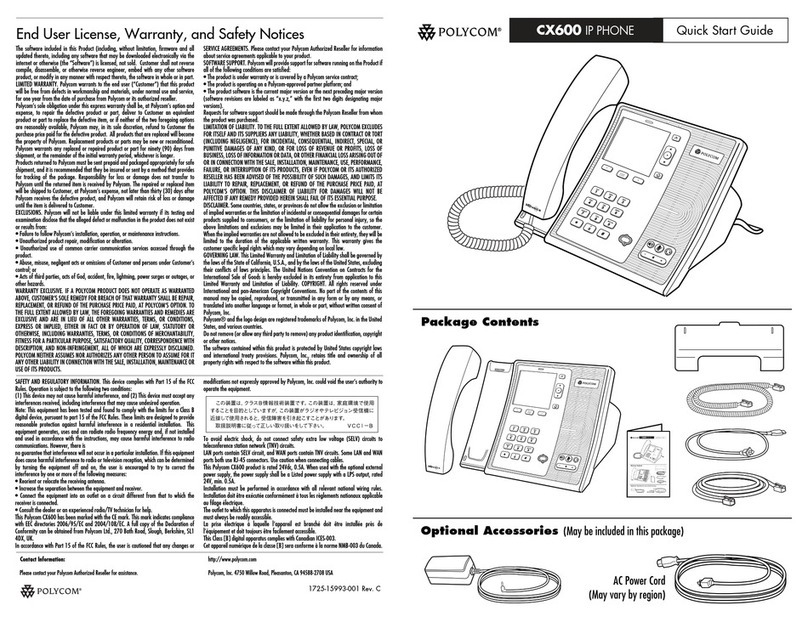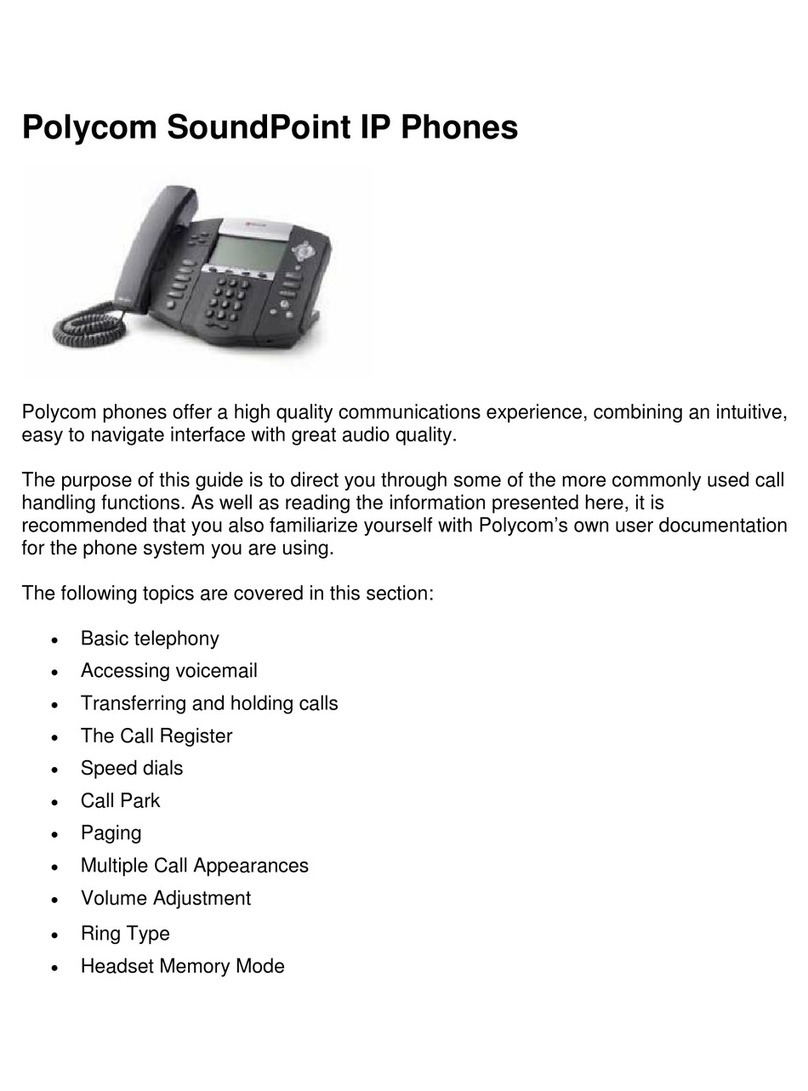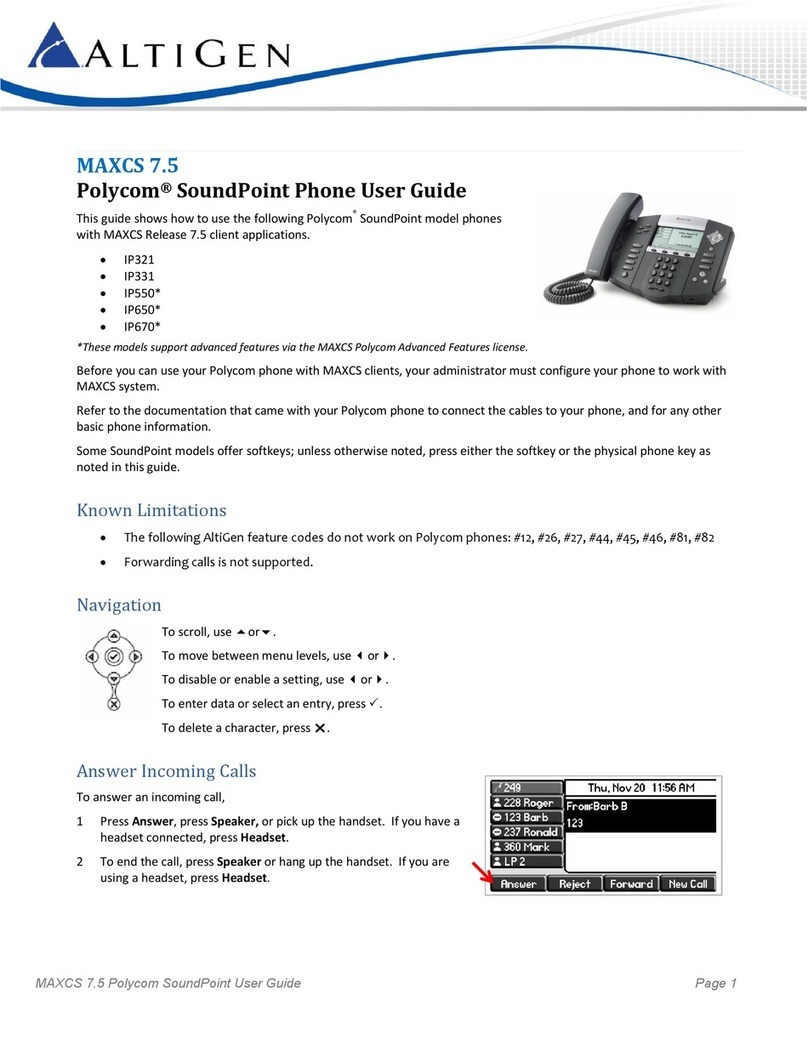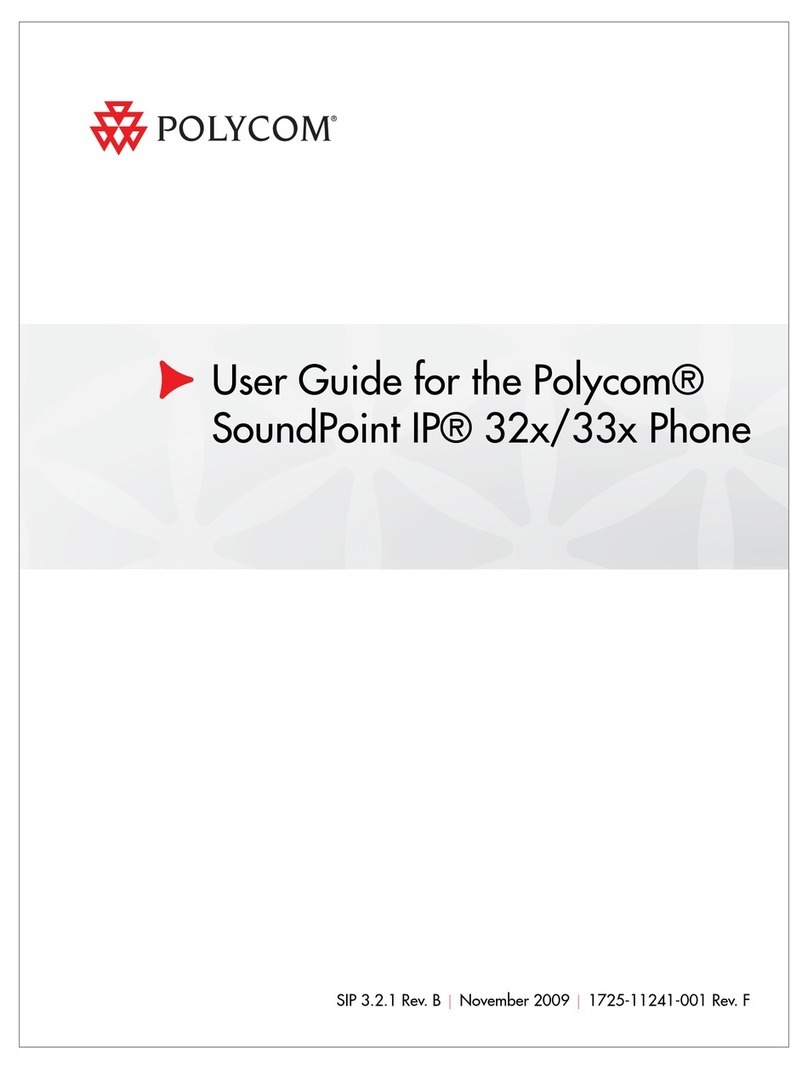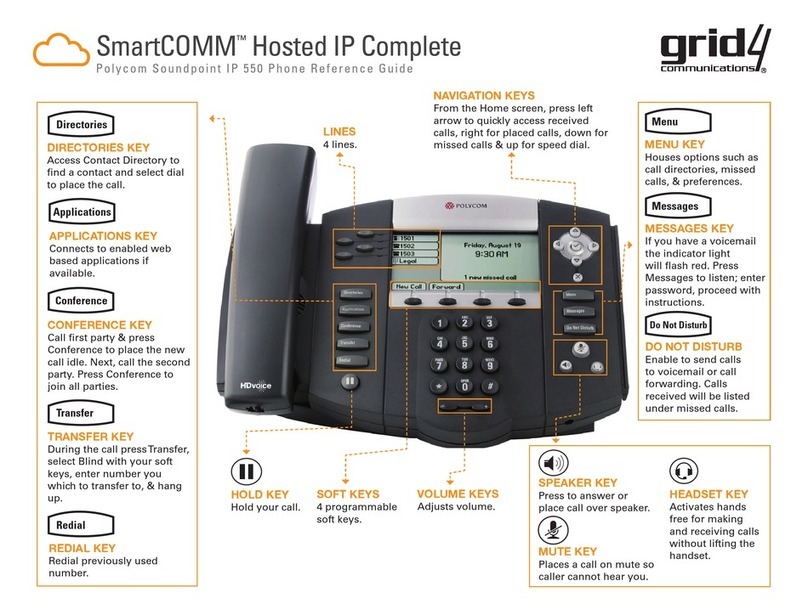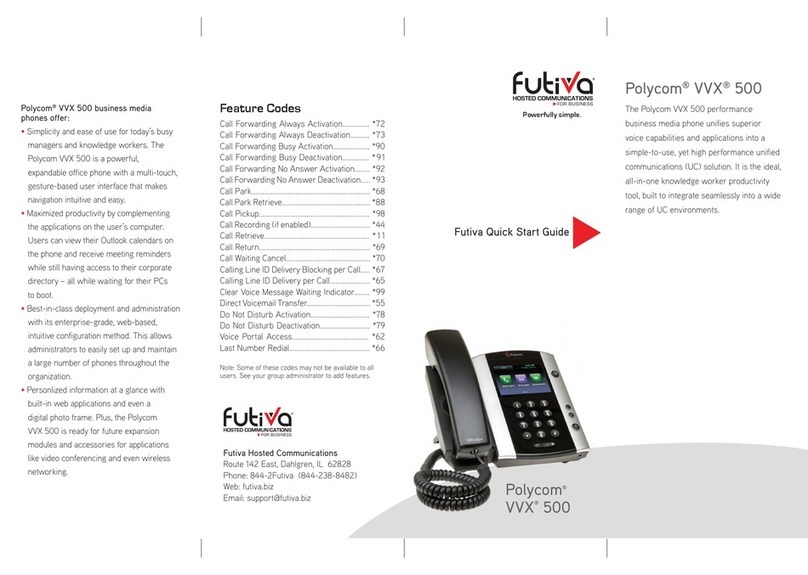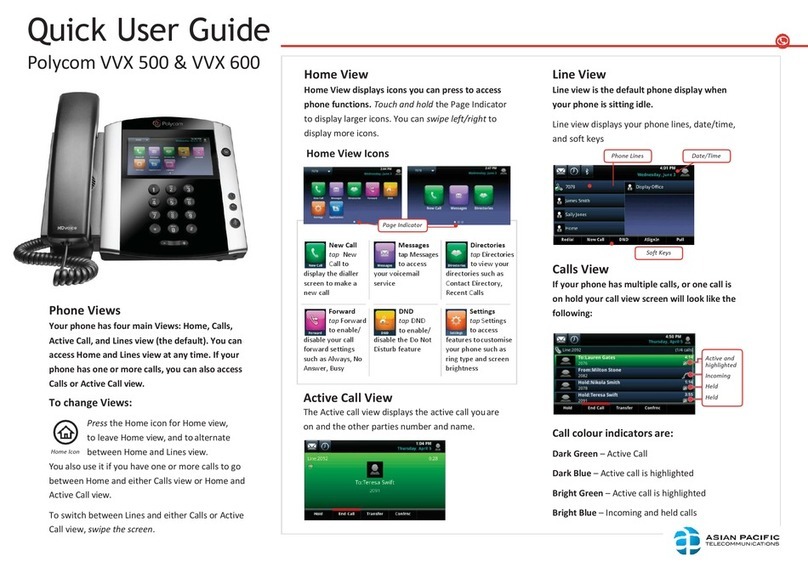SoundPoint®IP 335
Quick User Guide
Basic Phone Features
Customizing Your Phone
The content in this guide may vary depending on phone configuration.
For detailed information please consult the SoundPoint IP 335 User
Guide available at www.polycom.com/support/voicedocumentation/
NAVIGATION
Scrolling: or
Step in/out of menus, toggle enabled/disabled: or
Enter/Select:
BASIC PHONE FEATURES
PLACING A CALL
Using the Handset:
Pickup the handset and then dial the number. Or dial
the number first and then pick up the handset.
Using the hands-free Speakerphone:
With the handset on-hook, press , any assigned line
key, or the Newcall soft key; then enter the number
- or -
Dial the number and press or Dial
Using the optional Headset:
With the headset connected, press , any assigned
line key, or the Newcall soft key.
- or -
Dial the number and then press .
During a call, you can alternate between modes by
pressing or or picking up the handset.
ANSWERING A CALL
Handset: Pick up the handset.
Speakerphone: Press , the line key, or the Answer
soft key.
Headset (optional): Press .
Incoming calls may be denied by pressing the Reject
soft key during ringing.
ENDING A CALL
Press the EndCall soft key or the line key
corresponding to the line or, depending on the call
mode, press , or hang up the handset.
REDIAL
Press Dial to display the Placed Call list. Scroll to
select the desired recipient and press Dial again.
MICROPHONE MUTE
During a call press . Mute applies to all modes. You
can hear all other parties while Mute is enabled but
other parties cannot hear you.
To un-Mute, press again.
CALL HOLD AND RESUME
During a call press Hold .
Press Hold again, the Resume soft key, or the line key to
resume the call.
LOCAL CONFERENCE CALLS
To create a three-way local conference call:
1. Connect to the first party.
2. Press the Conf soft key to create a new call (the
active call is placed on hold).
3. Place a call to the second party.
4. When the second party answers, press the Conf
soft key again to join all parties in the conference.
Conference Behavior:
• Placing the conference call on hold will place the
other conference parties on hold.
• Pressing the Split soft key will split the conference
call into two separate calls on hold.
• A conference may be created between an active
call and a call on hold by pressing the Join soft
key.
CALL TRANSFER
1. During a call, press the Trans soft key (the active
call is placed on hold).
2. Place a call to the party to which you want to
transfer the call.
3. After speaking with the second party, press the
Trans soft key to complete the transfer.
Press the Blind soft key to transfer the call without
speaking to the second party.
Transfer can be cancelled during establishment by
pressing the Cancel soft key. The original call is
resumed.
CALL FORWARDING
To enable call forwarding:
1. Press Menu and select Features > Forward.
2. Select a Forwarding Type: Forward Always, on
No Answer, or on Busy.
3. For all types, enter a number to forward calls to.
4. For No Answer, enter the number of rings before
forwarding.
5. Press then Enable soft key to confirm Call
Forwarding. A moving arrow icon appears for that
line.
To disable call forwarding:
Perform steps 1 and 2, but select Disable.
Call forwarding is not available on shared lines.
CALL LISTS
From the idle screen, press for Speed Dial,
for Received Calls, or for Placed Calls. Or press
Menu then select Features > Calls Lists > Missed
Calls, Received Calls, or Placed Calls.
Call information will be displayed.
Select a call and press Dial to dial the number. You
can also Delete the entry, Save the contact information,
or see Info about the call.
v.130425