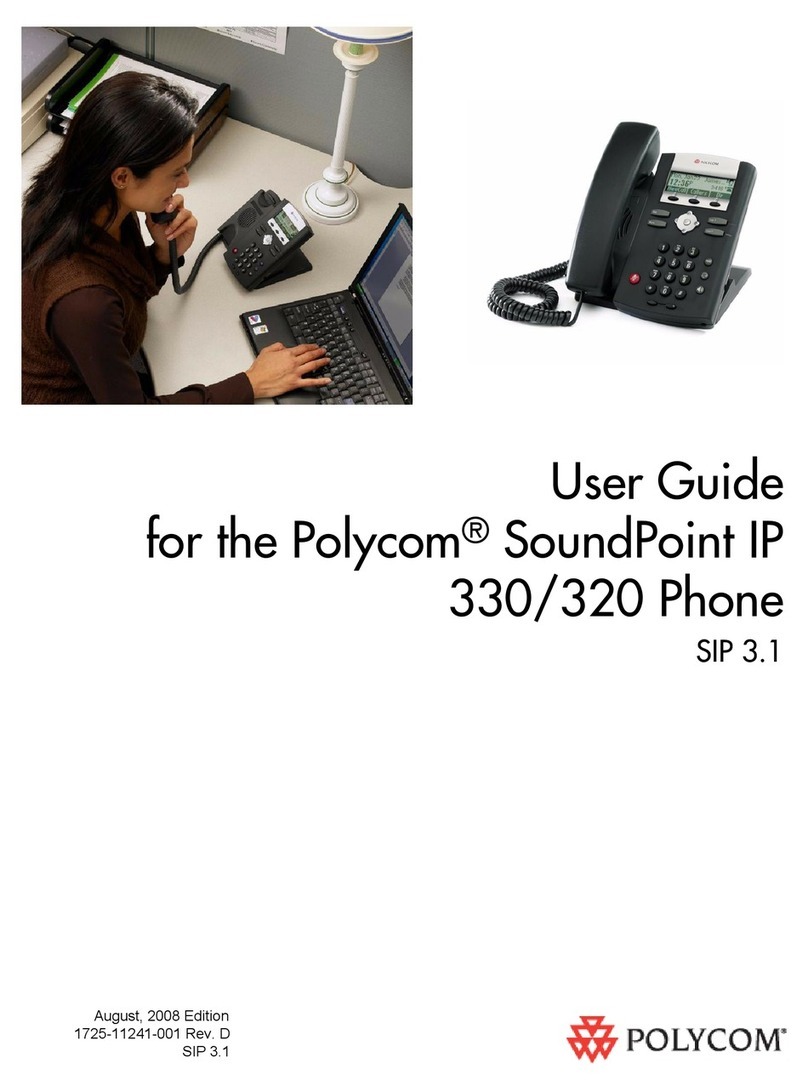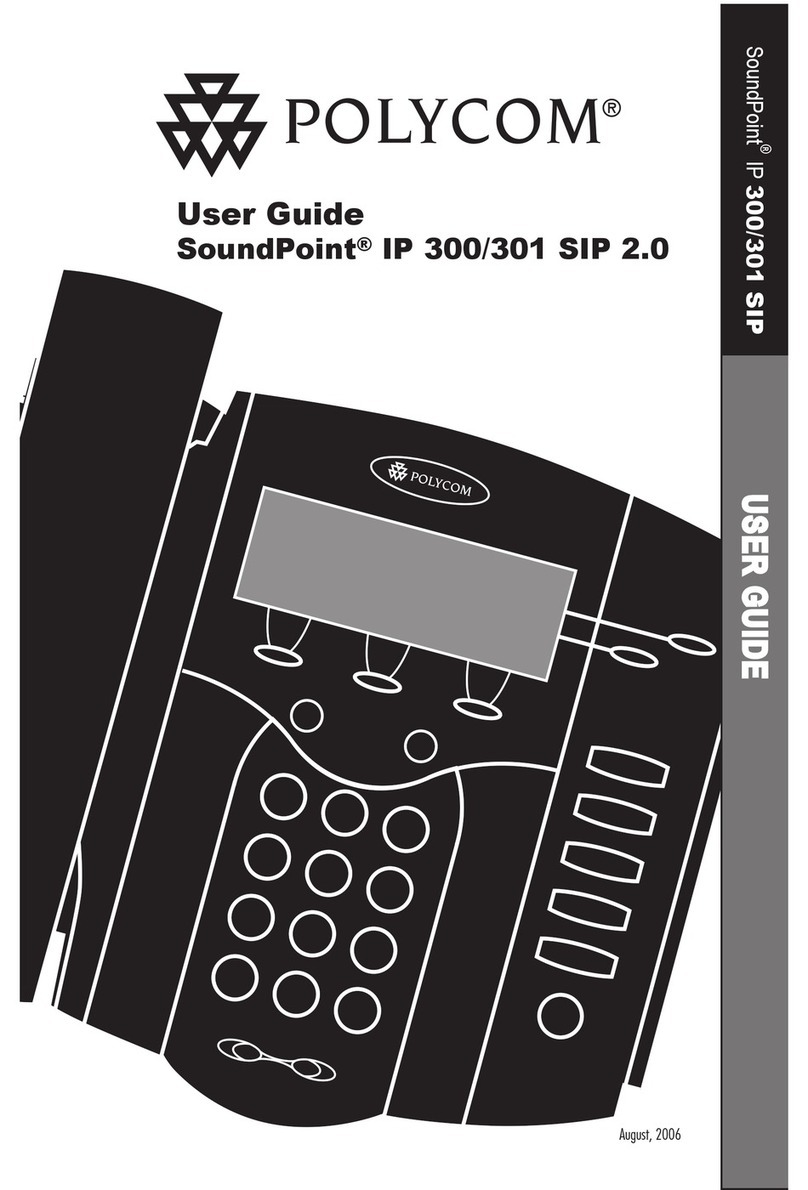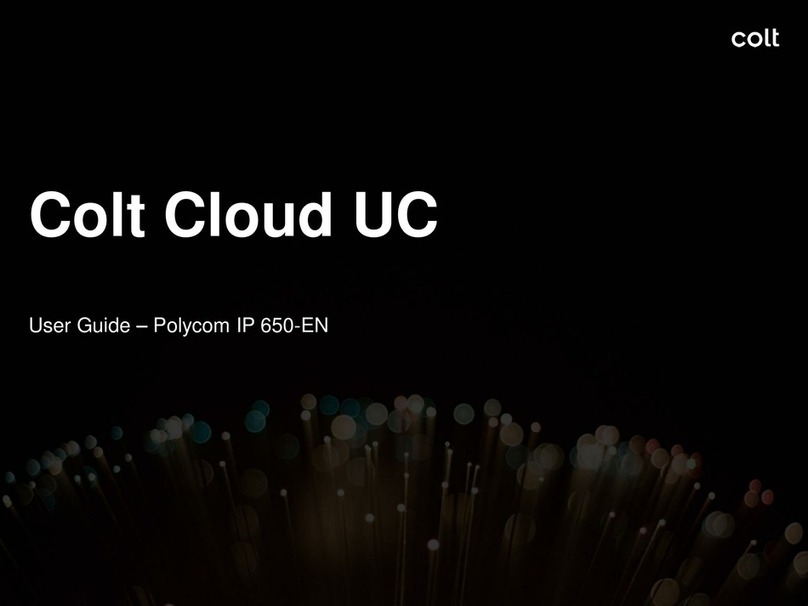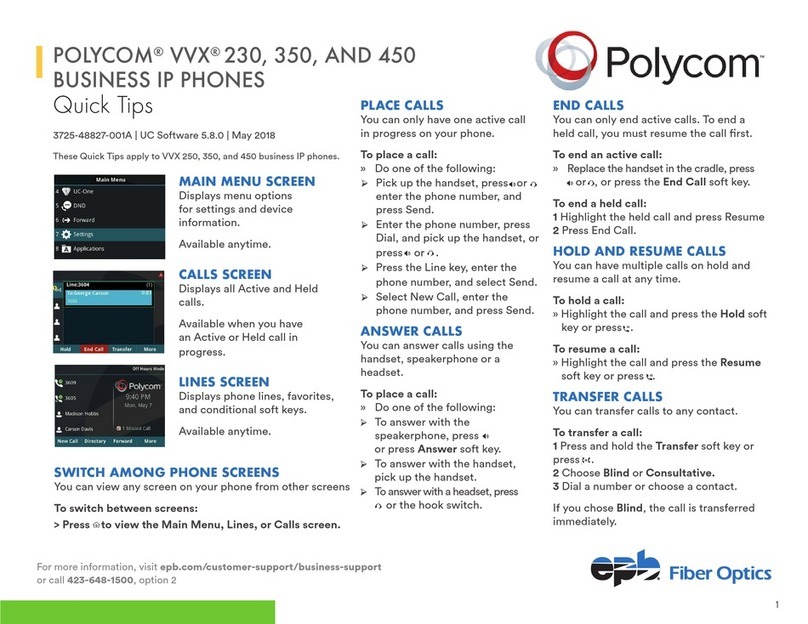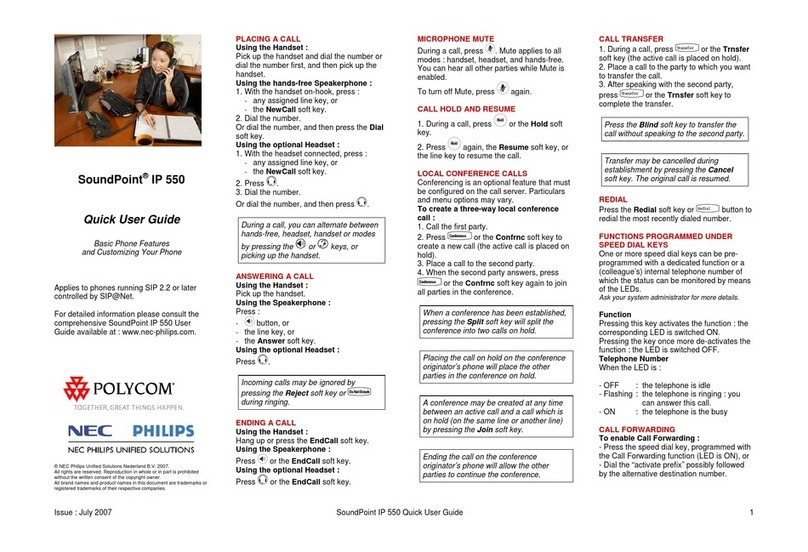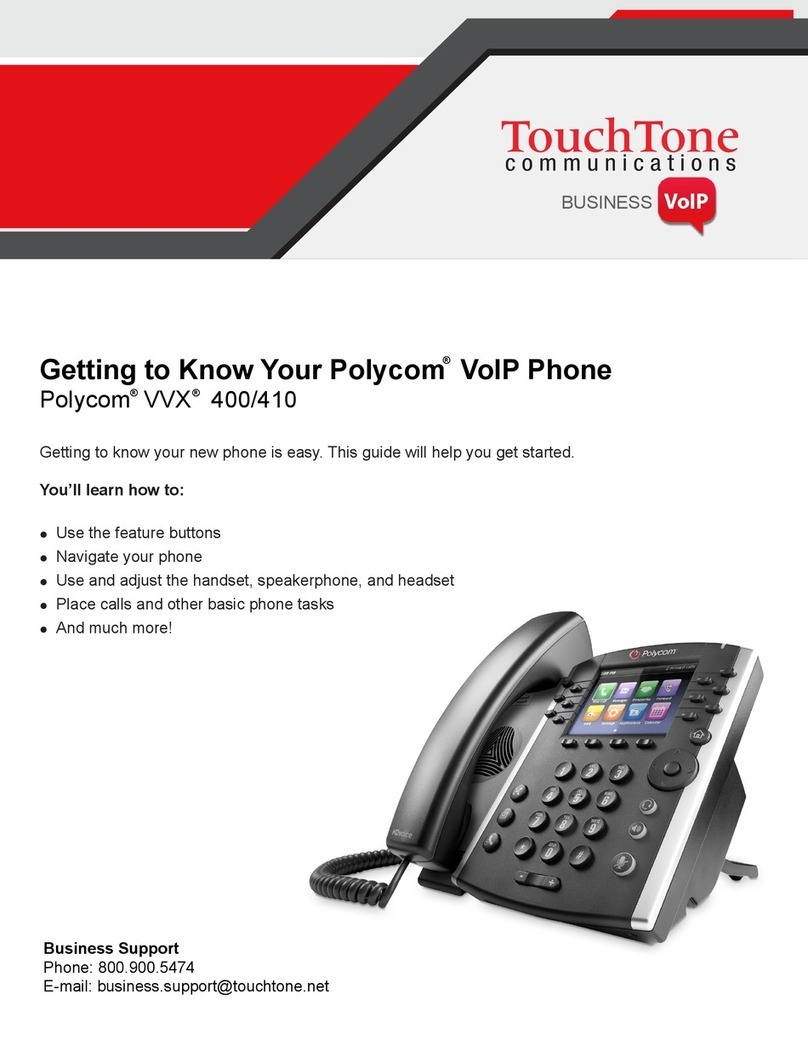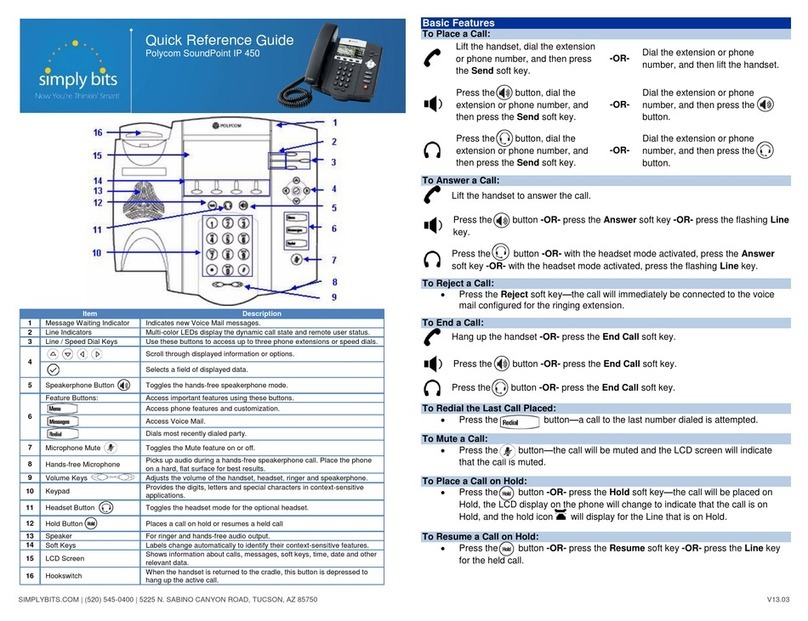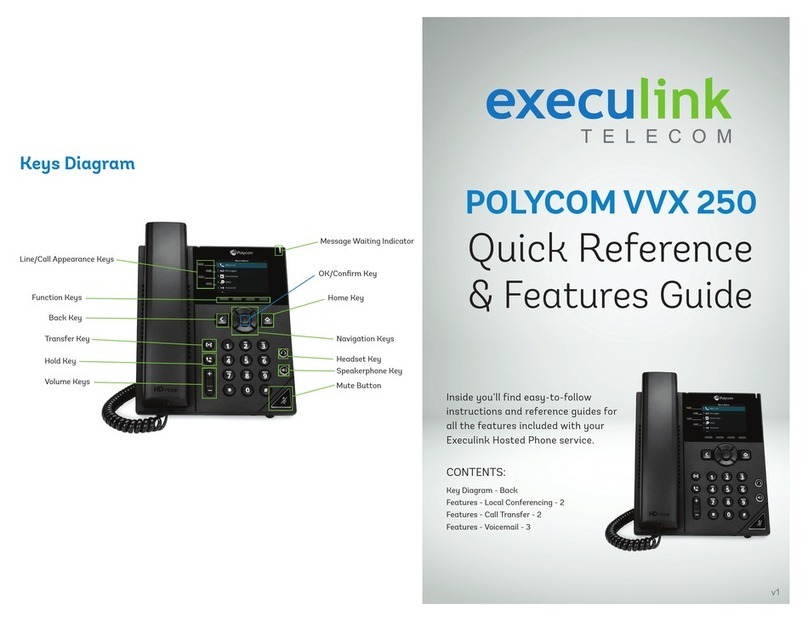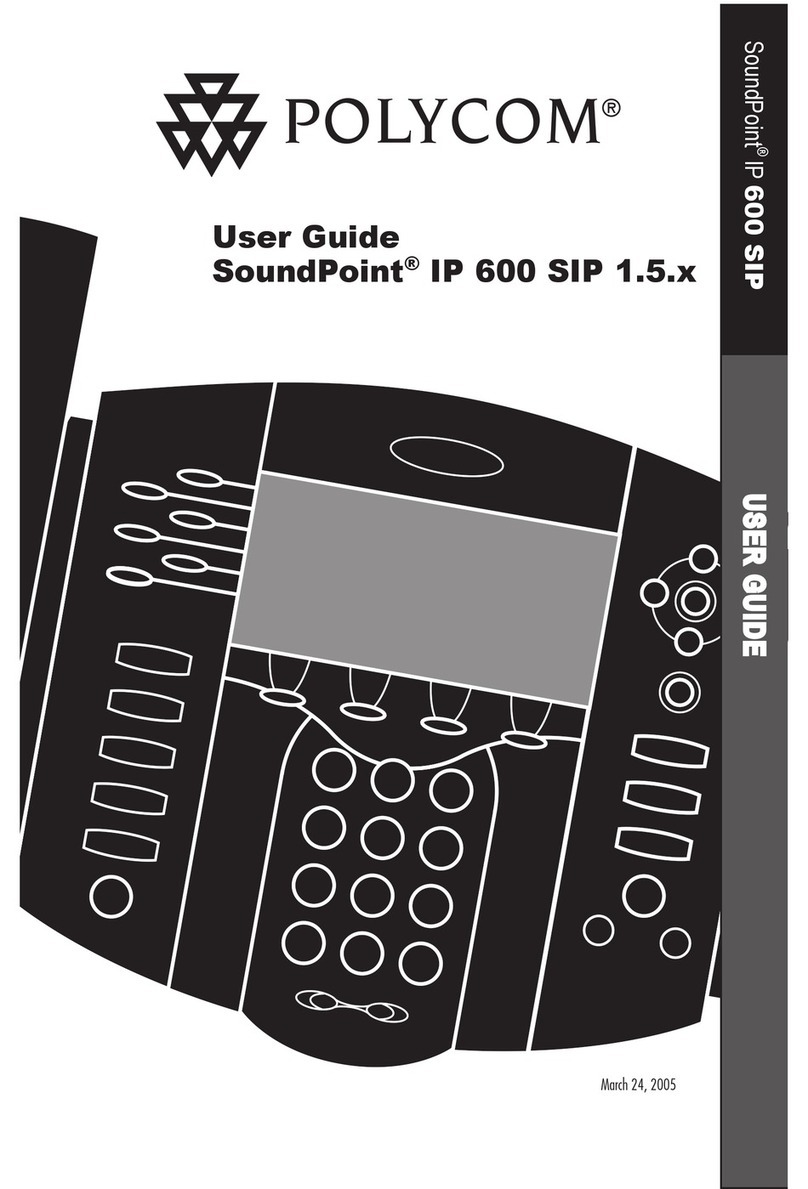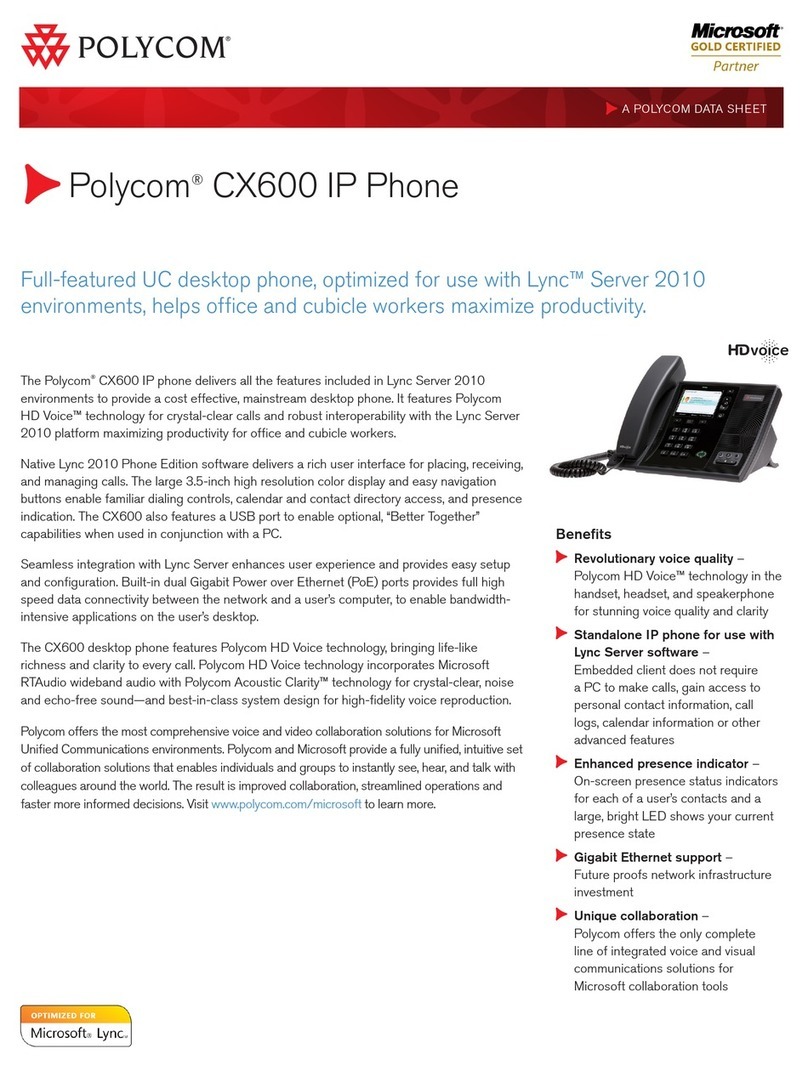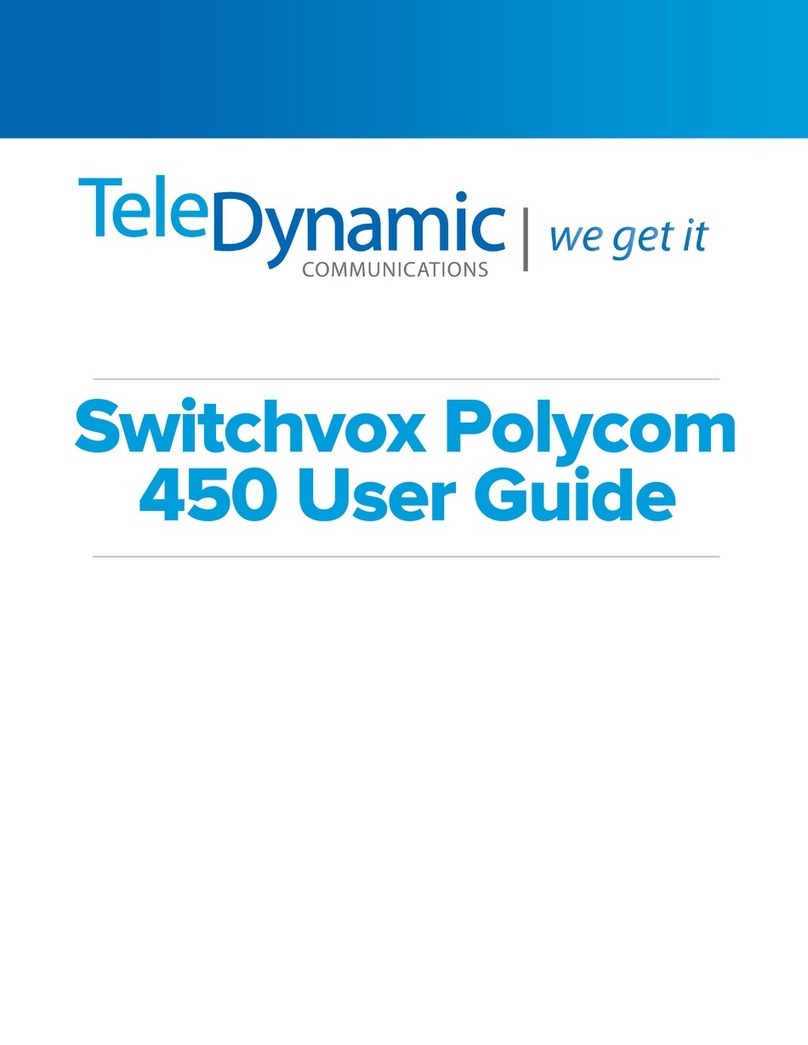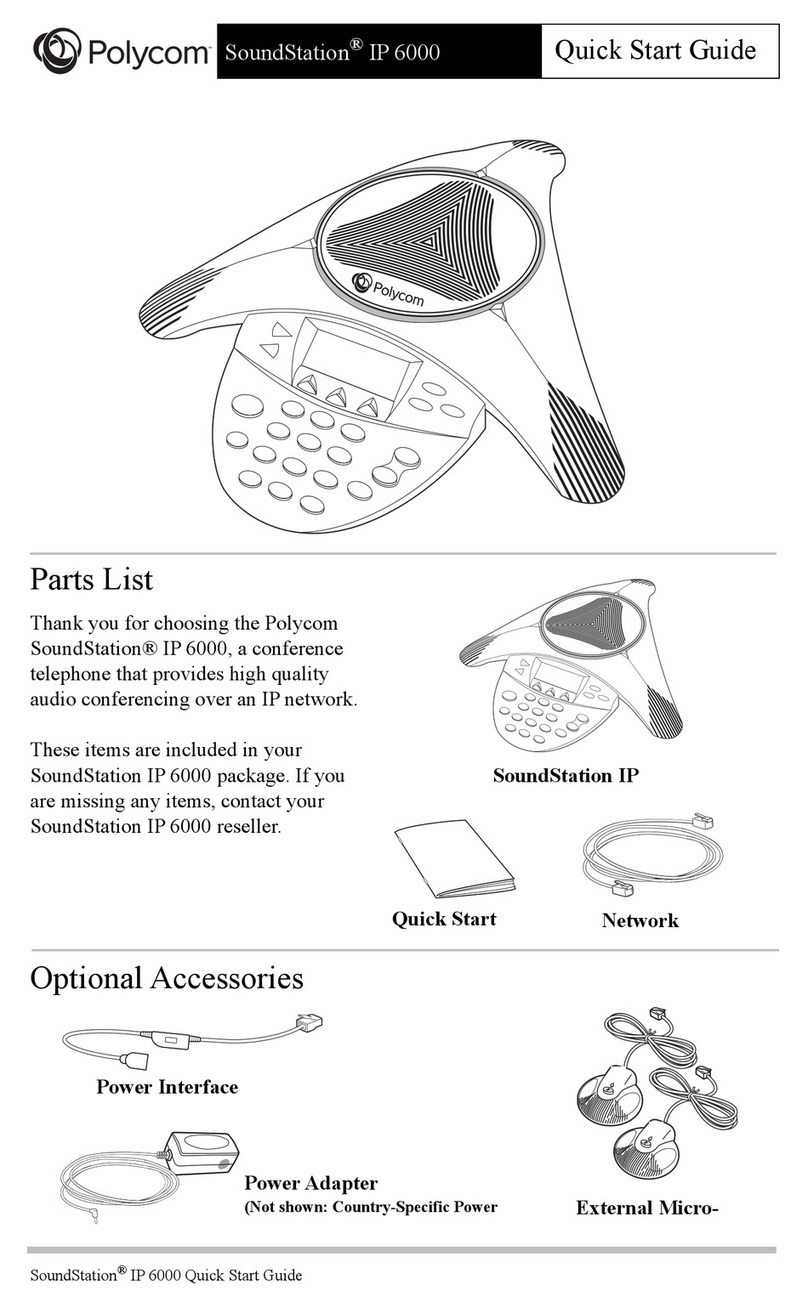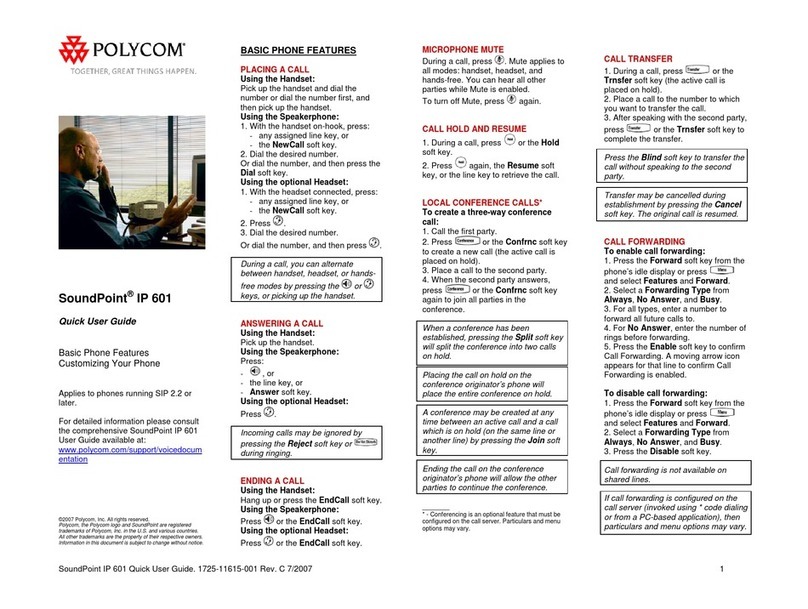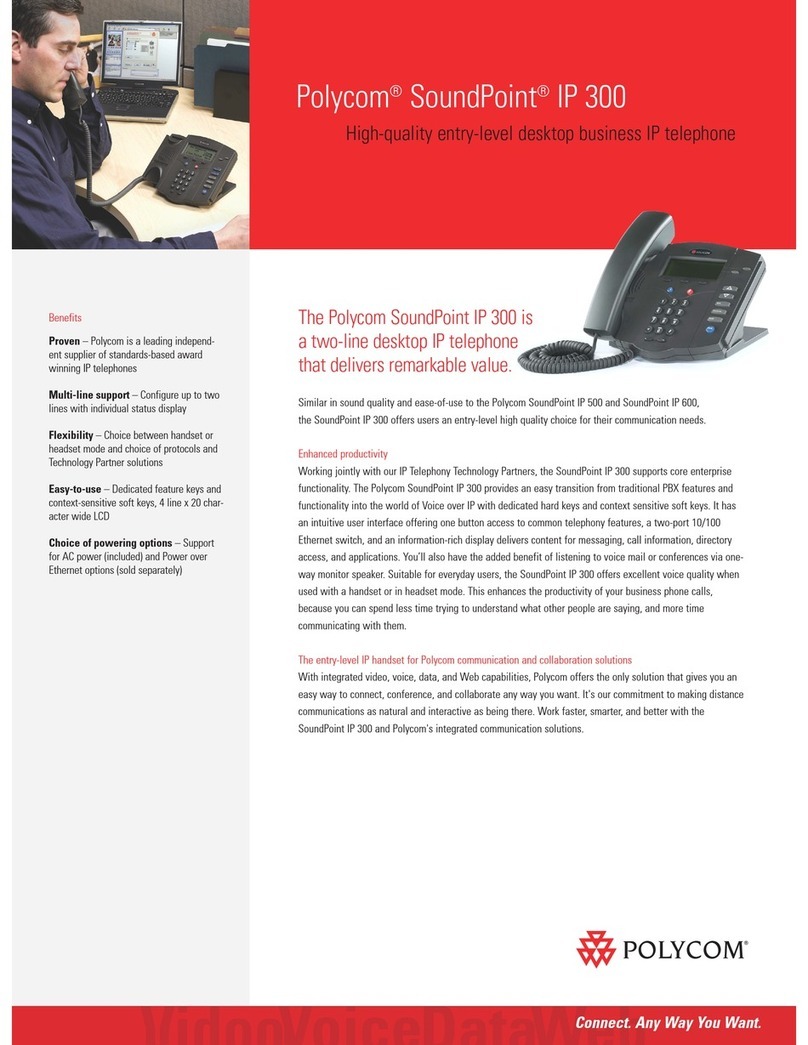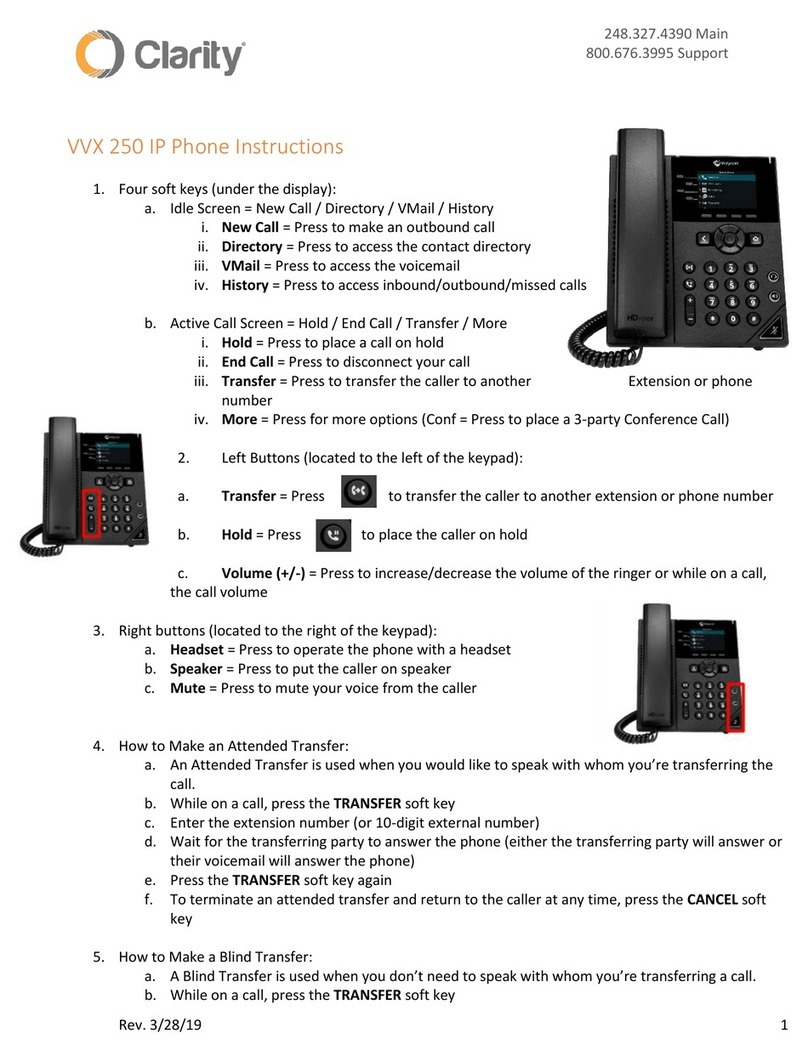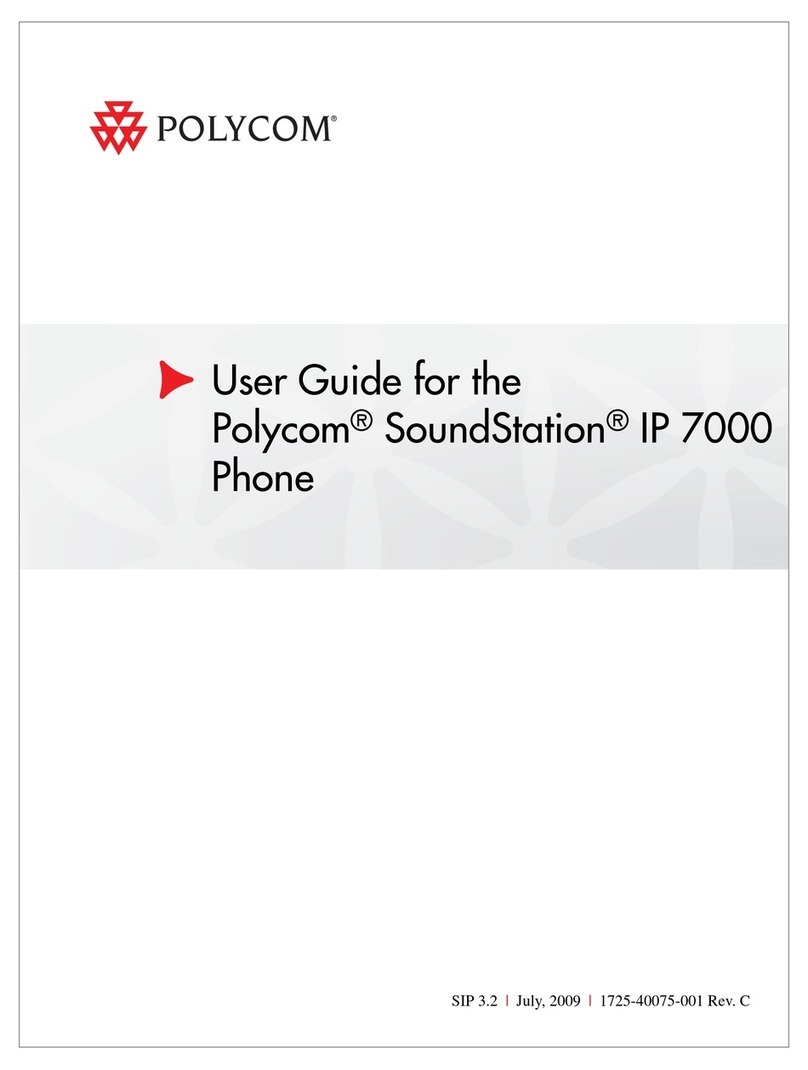If you have any additional questions not addressed on this guide,
call us at 772.597.3423, or visit: www.itsfiber.com
When you initiate a conference call, you can mute
all participants, mute individual participants, or
remove a participant from the call.
To mute all conference participants:
»Tap the conference name and tap Mute All to mute all
participants.
To manage individual participants:
»Tap a participant, then do one of the following:
• Tap Mute to mute the participant.
• Tap Hang Up to remove the participant from the
conference.
Manage Conference CallsManage Conference Calls
You can add contacts as favorite, and all favorites
display on the Home screen.
To add a favorite:
1Navigate to Contacts > Contact Directory and select a
contact.
2On the Details screen, tap .
The Favorites icon changes to blue , and the contact
is added to the Home screen.
Contacts added as Favorites display first in the Contact
Directory.
Add a FavoriteAdd a Favorite
You can view placed, received, and missed calls.
To view recent calls:
»Tap Recent Calls.
View Recent CallsView Recent Calls
You can mute your microphone at any time.
To mute your microphone:
»Tap Mute or tap the Mute keys on the system or
microphone.
The Mute icon changes to red and the Mute keys glow red.
Mute the MicrophoneMute the Microphone
If Bluetooth is enabled, you can pair and connect
your Bluetooth-capable phone or tablet with the
conference phone.
To connect a Bluetooth device:
»On your device, turn on Bluetooth and select the
RealPresence Trio in the list of available systems and devices.
Connect a Bluetooth DeviceConnect a Bluetooth Device
You can adjust the volume of calls or the ring-tone
for incoming calls using the volume keys.
To adjust the volume:
»Tap the +volume up or –volume down buttons.
Adjust the VolumeAdjust the Volume
You can view and add contacts to the Contact
Directory.
To view the Contact Directory:
»Navigate to Contacts > Contact Directory.
To add a contact to the Contact Directory:
1In the Contact Directory, tap .
2Enter the contact’s information and tap Save.
View the Contact DirectoryView the Contact Directory
If Bluetooth and NFC are enabled, you can connect
your NFC-enabled Bluetooth phone or tablet with a
RealPresence Trio 8800 system.
To connect a Bluetooth device using NFC:
1Enable NFC on your device.
2Tap and hold your device for two seconds above the NFC
symbol on the system.
3Confirm that your device is paired and connected to the
RealPresence Trio 8800.
Connect a Bluetooth Device using NFCConnect a Bluetooth Device using NFC
If your mobile phone is connected to the
RealPresence Trio system using Bluetooth or NFC,
you can place a call on your mobile phone and use
the system as the speakerphone for the call.
To place a call over Bluetooth:
1On your mobile phone, place a call to a contact.
2On the call screen, select the RealPresence Trio as your
audio source
Place a Call over BluetoothPlace a Call over Bluetooth