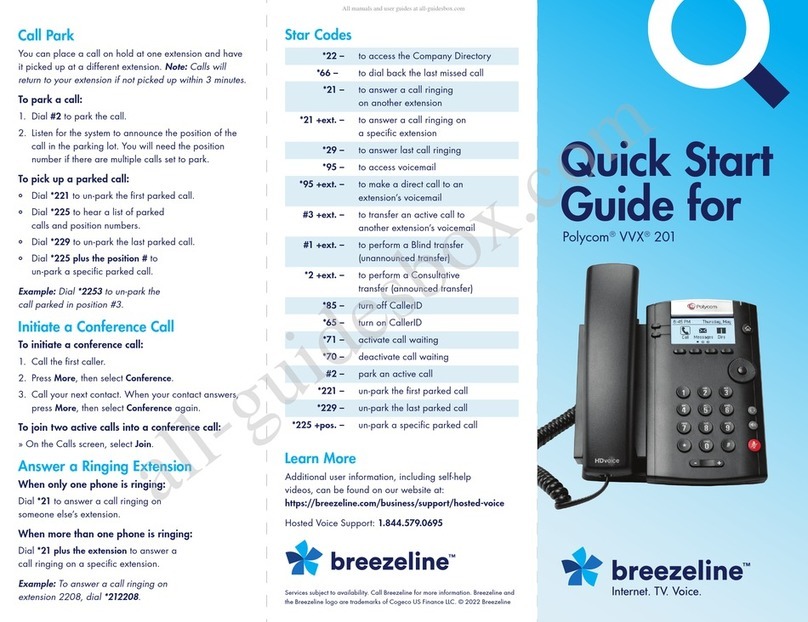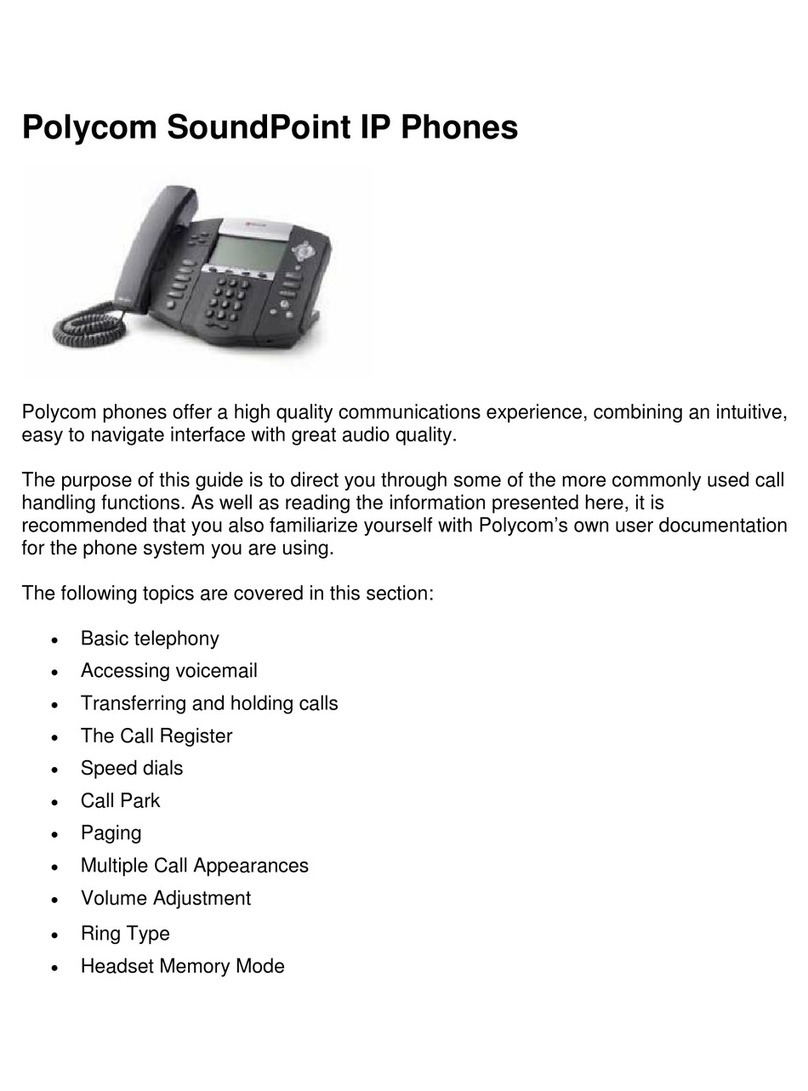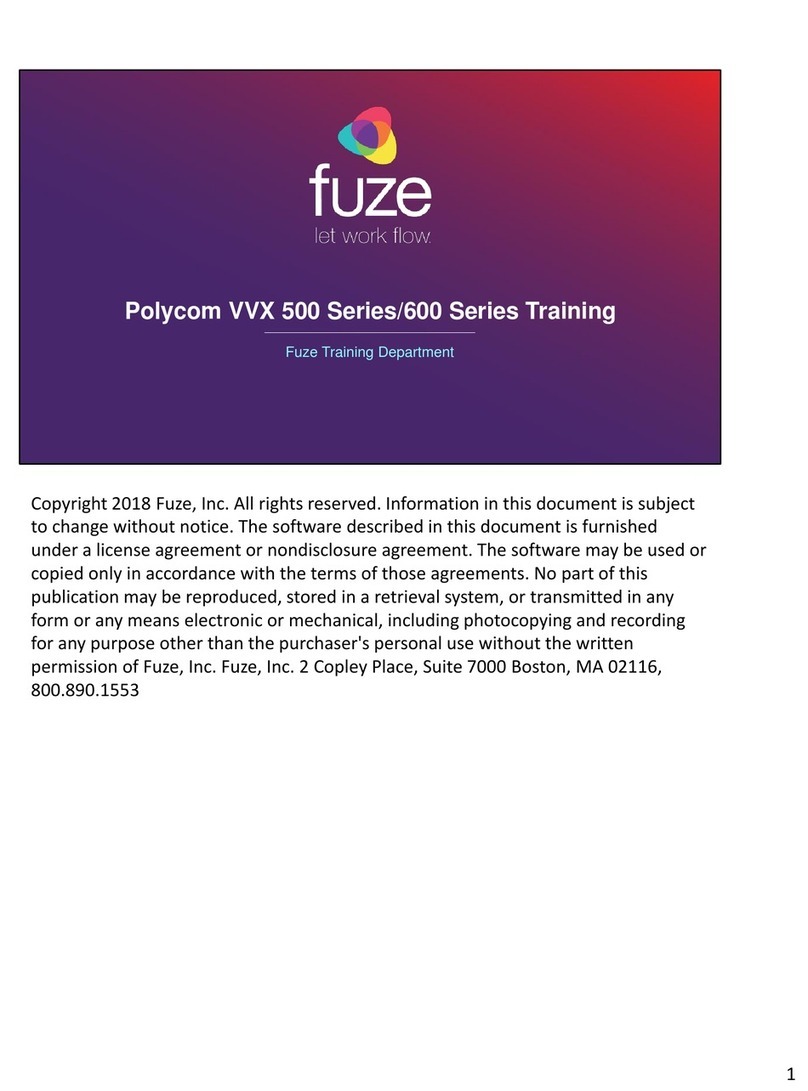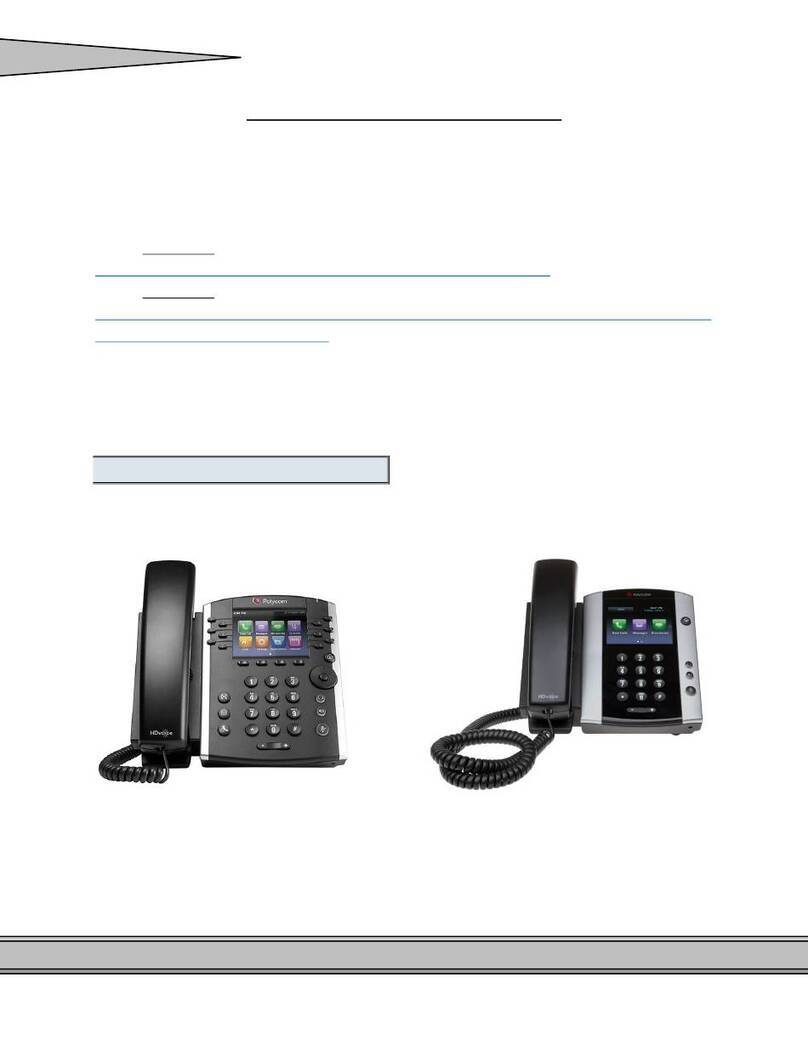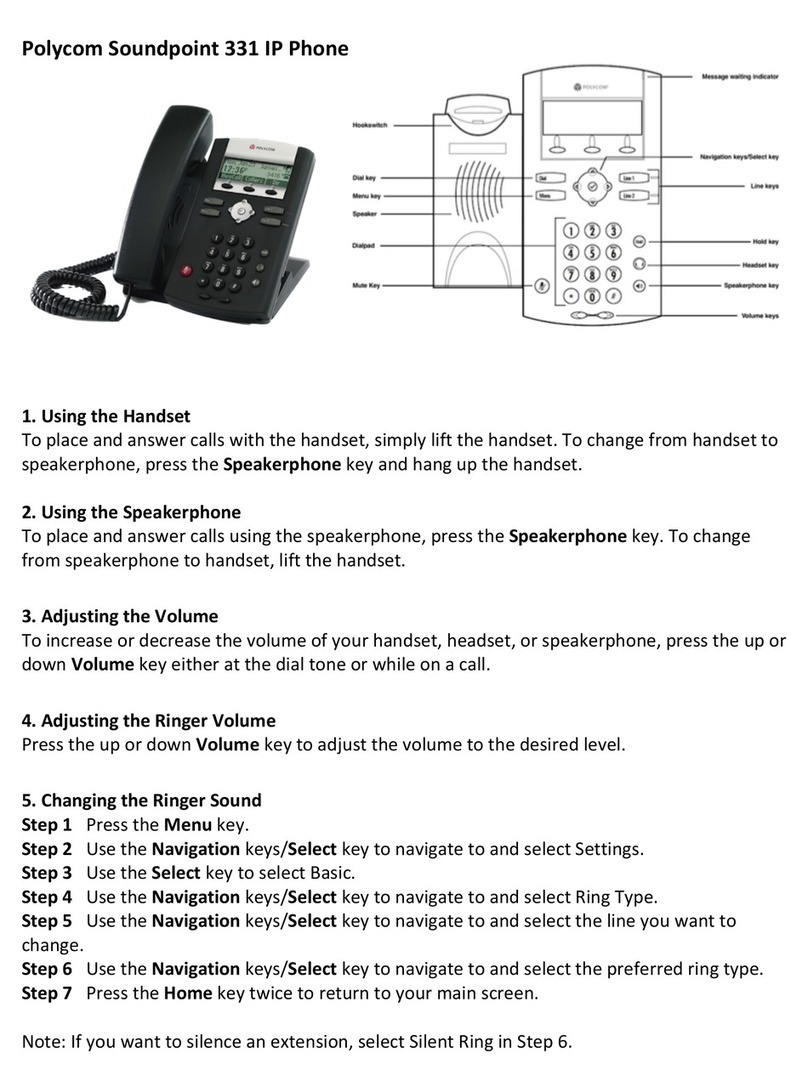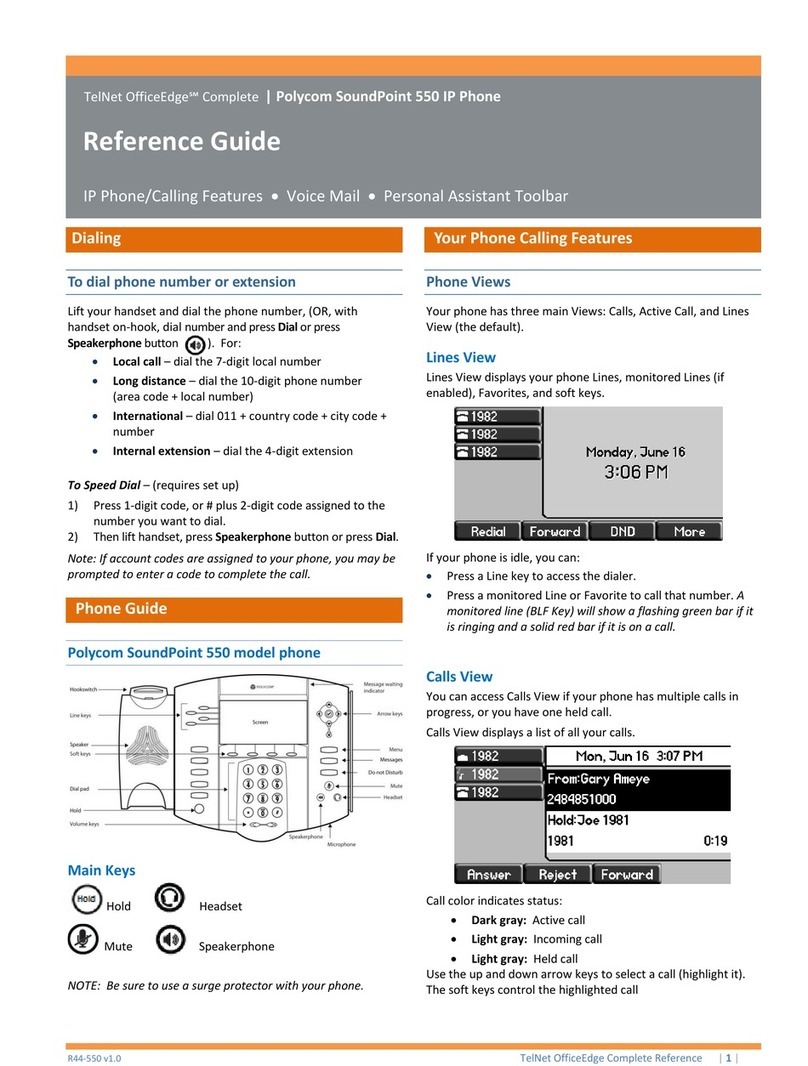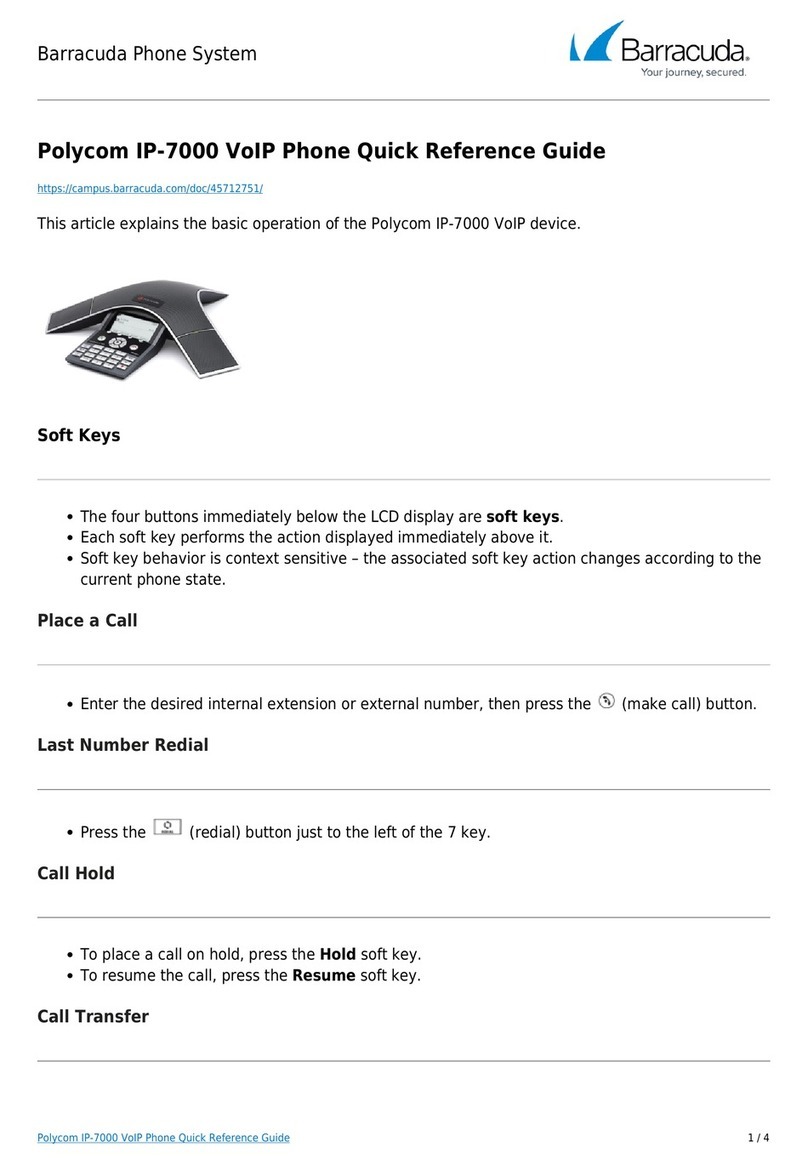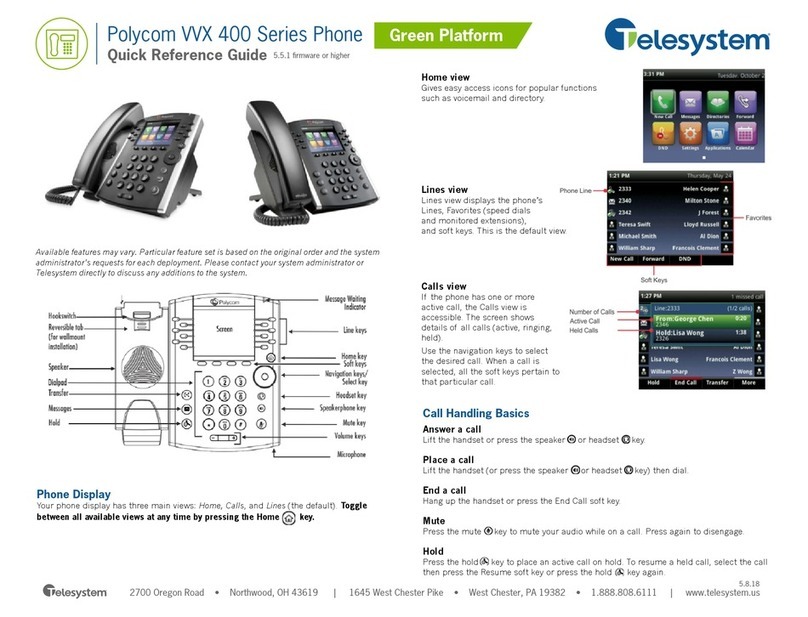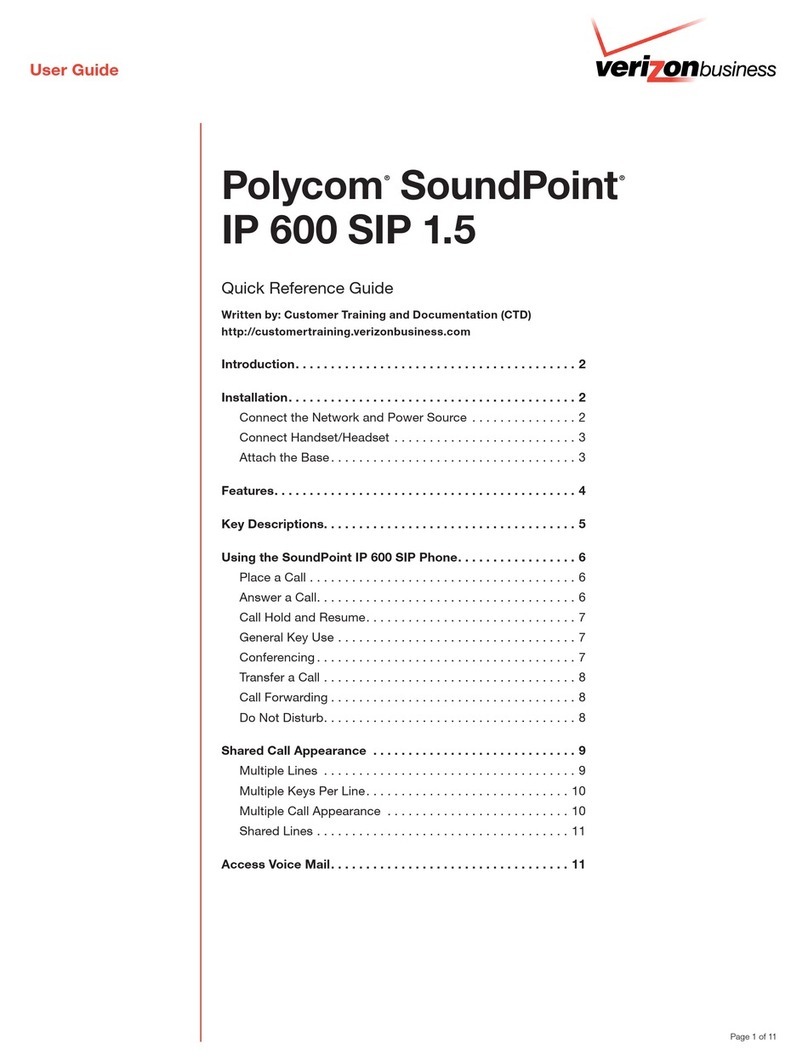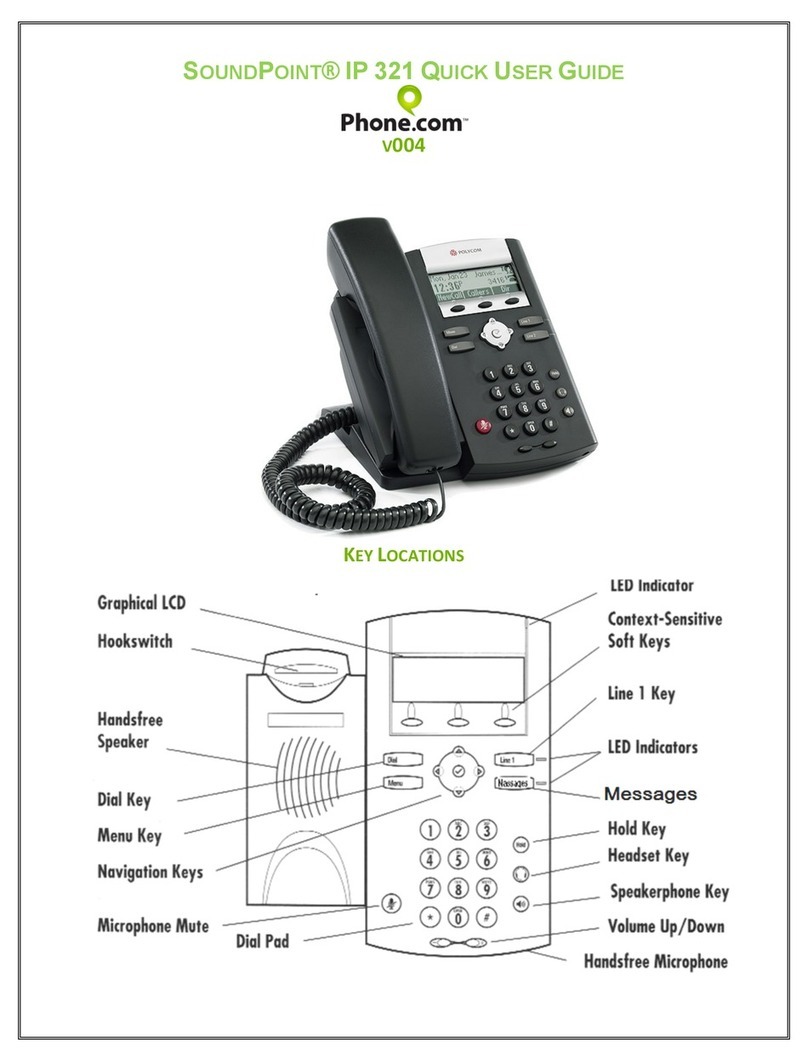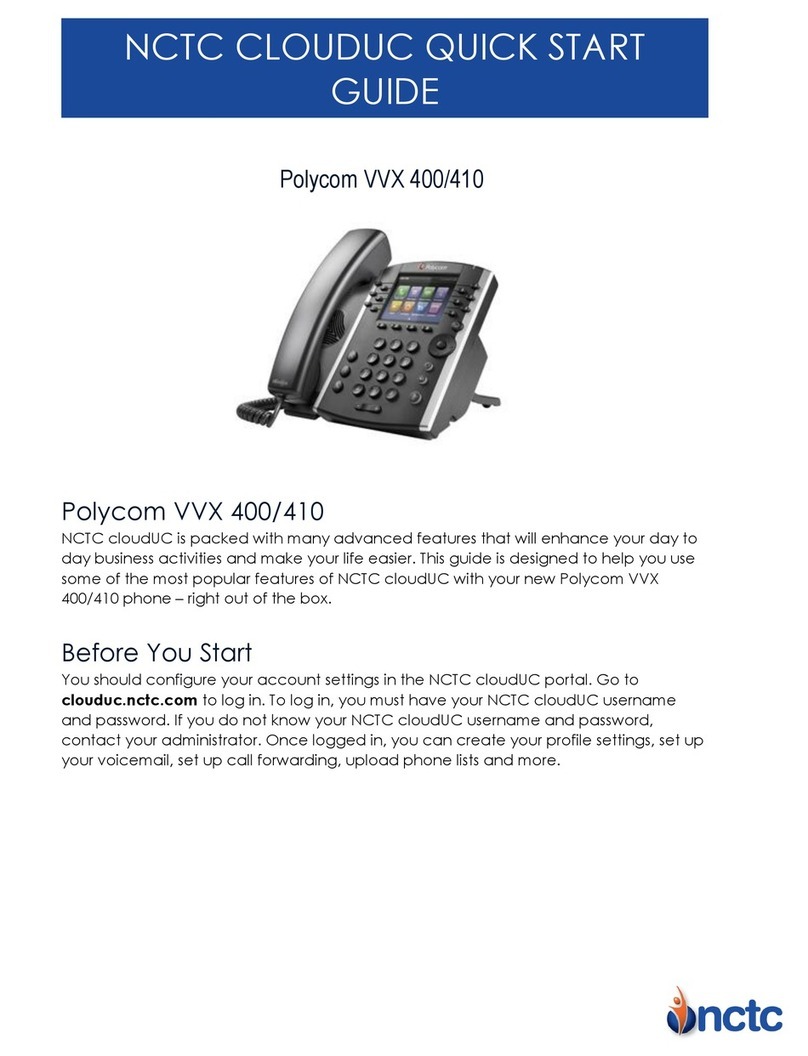© 2018. The 8x8 is a registered trademark of 8x8, Inc.
4 If you chose Consultative, press the Transfer
soft key or press after speaking with your
contact.
Forward Calls
You can forward an incoming call to a contact, or
forward all incoming calls to a contact.
To forward an incoming call:
1 From the Incoming Call screen, select
Forward.
2 Enter your contact’s number, and select
Forward.
To forward all incoming calls:
1 From the Main Menu screen, select Forward.
2 If you have more than one line, select a line.
3 Choose either Always, No Answer, or Busy.
4 Enter a contact’s number, and select Enable.
If you chose No Answer, you can enter the
number of rings before the call is forwarded.
To disable call forwarding:
1 From the Main Menu screen, select Forward.
2 If you have more than one line, select a line.
3 Choose your forwarding type, and select
Disable.
Initiate a Conference Call
You can initiate a three-way conference call with
your contacts.
To initiate a conference call:
1 Call a contact.
2 Select Conference (Confrnc), and call your
next contact.
3 When your contact answers, select
Conference.
You can also join an active and held call into a
conference call.
To join two calls into a conference call:
» From the Calls screen, select Join.
Manage Conference Calls
When you initiate a conference call, you can place
the conference on hold.
To manage all conference participants:
» Select Hold to hold all participants.
View Recent Calls
You can view placed, received, and missed calls.
To view recent calls:
» From the Main Menu screen, select Directories
> Recent Calls.
View the Contact Directory
You can view and add contacts to the Contact
Directory.
To view the Contact Directory:
» From the Main Menu screen, select Directories
> Contact Directory.
To add a contact to the Contact Directory:
1 From the Contact Directory, select Add.
2 Enter the contact’s information, and select
Save.
You can enter a number between 1 and 99 in the
Favorite Index field to make a contact a favorite.
Listen to Voicemail
When you have new voicemail messages, the
messages icon displays on your line.
To listen to voicemail:
1 From the Main Menu screen, select Messages
or press .
2 Select Message Center > Connect.
3 Follow the prompts.
Enable Do Not Disturb
You can enable Do Not Disturb when you do not
want to receive calls.
To enable or disable Do Not Disturb:
» From the Main Menu screen, select DND.
Set Ringtones
You can set ringtones for incoming calls from all
contacts and from individual contacts.
To set a ringtone for incoming calls:
1. From the Main Menu screen, select Settings >
Basic > Ring Type, and select a ringtone.
2. If there are multiple lines on your phone, select
a line.
3. Select Play to hear the ringtone.